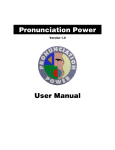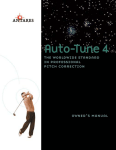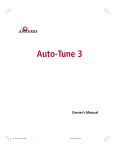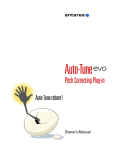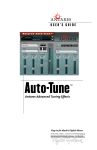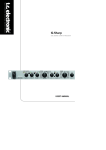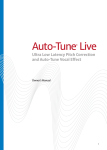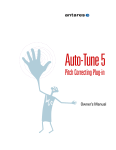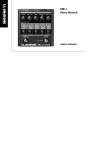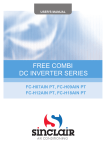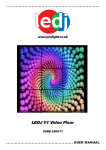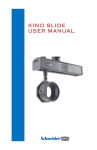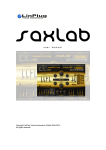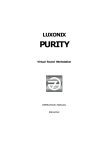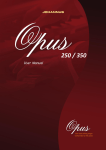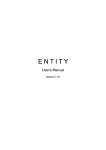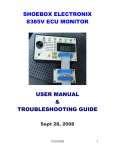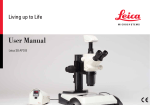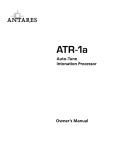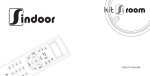Download Oberheim OB-Tune Owner`s Manual
Transcript
©2000 Oberheim Electronics – A Division of Gibson Musical Instruments. All Rights Reserved. All trademarks are the property of their respective owners. Oberheim Electronics are distributed worldwide by: MusicYo.com PMB# 249 1840 41st Avenue, No. 102 Capitola, CA 95010-2527 email: [email protected] web: www.musicyo.com Rev 1.0-09/00 ii The Obligatory Legal Mumbo-Jumbo The Oberheim OB-Tune software and this User’s Manual are protected by copyright law. Making copies, adaptations, or derivative works without the prior written authorization of Oberheim Electronics, is prohibited by law and constitutes a punishable violation of the law. Oberheim Electronics retains all ownership rights to the OB-Tune software and its documentation. Use of OB-Tune is limited by the following license agreement. Please carefully read all the terms and conditions of this license agreement. At the time of installation of the OB-Tune software you will be presented with a copy of the agreement and asked whether or not you agree to it. Continuing with the installation process beyond that point constitutes such agreement. OB-Tune License Agreement Oberheim Electronics grants you a non-transferable, non-exclusive license to use OB-Tune under the terms and conditions stated in this agreement. Use of OB-Tune indicates your agreement to the following terms and conditions. License You may: 1. Use OB-Tune on only one computer You may not: 1. Make copies of OB-Tune or of the user manual in whole or in part except as expressly provided for in this agreement. Your right to copy OB-Tune and the user manual is limited by copyright law. Making copies, verbal or media translations, adaptations, derivative works, or telecommunication data transmission of OB-Tune without prior written authorization of Oberheim Electronics, is prohibited by law and constitutes a punishable violation of the law. 2. Make alteration or modifications to OB-Tune (or any copy) or disassemble or decompile OB-Tune (or any copy), or attempt to discover the source code of OB-Tune. 3. Sub-license, lease, lend, rent, or grant other rights in all or any portion of OBTune (or any copy) to others. Term of the Agreement This agreement is effective until terminated by you or Oberheim Electronics. You may terminate the agreement at any time by notifying Oberheim Electronics and destroying all copies of the manual, and erasing OB-Tune from all machine-readable media, whether on-line or on archival copies. In the event of breach of any of the terms of this agreement, you shall pay the attorney’s fees of Oberheim Electronics that are reasonably necessary to enforce the agreement plus resulting damages. iii Limited Warranty and Disclaimer OB-TUNE AND ACCOMPANYING MATERIALS ARE PROVIDED “AS IS” WITHOUT WARRANTY OF ANY KIND, EITHER EXPRESS OR IMPLIED, INCLUDING, BUT NOT LIMITED TO, THE IMPLIED WARRANTIES OF MERCHANTABILITY AND FITNESS FOR A PARTICULAR PURPOSE. Oberheim Electronics does not warrant that the functions contained in the program will meet your requirements. The entire risk as to the use, quality, and performance of OB-Tune is with you. SOME JURISDICTIONS DO NOT ALLOW LIMITATIONS ON HOW LONG AN IMPLIED WARRANTY LASTS, SO THE ABOVE LIMITATION MAY NOT APPLY TO YOU. THIS WARRANTY GIVES YOU SPECIFIC LEGAL RIGHTS. YOU MAY ALSO HAVE OTHER RIGHTS WHICH VARY FROM JURISDICTION TO JURISDICTION. Limitation of Liability IN NO EVENT WILL ANTARES BE LIABLE FOR ANY DAMAGES, INCLUDING LOSS OF DATA, LOST PROFITS OR OTHER SPECIAL, INCIDENTAL, CONSEQUENTIAL OR INDIRECT DAMAGES ARISING FROM THE USE OF OB-TUNE OR ACCOMPANYING MATERIALS. THIS LIMITATION WILL APPLY EVEN IF ANTARES OR ITS AUTHORIZED AGENT HAS BEEN ADVISED OF THE POSSIBILITY OF SUCH DAMAGE. YOU ACKNOWLEDGE THAT THE LICENSE FEE REFLECTS THIS ALLOCATION OF RISK. SOME JURISDICTIONS DO NOT ALLOW LIMITATION OR EXCLUSION OF LIABILITY FOR INCIDENTAL OR CONSEQUENTIAL DAMAGES, SO THE ABOVE LIMITATION MAY NOT APPLY TO YOU. Whew! Now that that’s over, let’s get on to the good stuff. iv Contents Welcome Getting Started Introducing OB-Tune OB-Tune Controls 7 Chapter 1 8 How To Use This Manual Installing OB-Tune Authorizing OB-Tune Tech Support 8 9 9 9 Chapter 2 10 Some Background So what exactly is OB-Tune? A little bit about pitch Some Pitch Terminology How OB-Tune detects pitch How OB-Tune corrects pitch Scales Retune Speed Vibrato 10 10 11 11 12 13 13 13 14 Chapter 3 15 Knobs Bypass Scale Selection Modern equal temperament Historical tunings Contemporary tunings Key selection Edit Scale button 16 16 16 16 16 18 19 19 v Scale Detune Retune Speed Sensitivity Vibrato Section Change meter 20 21 22 22 23 OB-Tune Tutorial Chapter 4 24 Creative Applications Chapter 5 26 Index vi 27 Welcome! On behalf of everyone at Oberheim Electronics, we’d like to offer both our thanks and congratulations on your decision to purchase OB-Tune™. Based on technology developed by Antares Audio Technologies for their worldrenowned Auto-Tune™ pitch correction plug-ins, OB-Tune offers you a powerful pitch correction tool wrapped in an easy-to-use, classic Oberheim interface. Many artists struggle with intonation. Up until recently, many of our most celebrated entertainers spent hours in the studio doing retake after retake, trying to sing expressively and in tune. Afterwards, their producers spent yet more time trying to correct intonation problems using inadequate tools. Then, in 1997, Antares Audio Technologies changed all of that with the introduction of Auto-Tune, a software plug-in that actually corrected the pitch of vocals and other solo instruments, in real time, without distortion or artifacts, while preserving all of the expressive nuance of the original performance. Because of Auto-Tune, sessions could now focus on feeling and expression, rather than retakes. Studio hours were reduced and production costs were lowered. Even artists in live performance situations could concentrate on interpretation, confident that any pitch inaccuracies would be caught and corrected before they made it out to the audience. Now, with OB-Tune, Oberheim gives you the power of Auto-Tune’s core pitch correction algorithms at an extremely friendly price. What’s more, OB-Tune is incredibly easy to use (a fact attested to by the brevity of this manual). So fire up OB-Tune, invest a half hour or so in reading the following pages, and prepare to make intonation problems a thing of the past. Again, thanks. Oberheim Electronics 7 Chapter 1: Getting Started How To Use This Manual OB-Tune has a very friendly user-interface (if Oberheim had made a pitch correction box in 1979, this is what it would have looked like). However, because OB-Tune does things that have never been done before, a few aspects of the user-interface may not be immediately obvious. You should read either Chapter 3, OB-Tune Controls, or Chapter 4, OB-Tune Tutorial, to learn the essential information you will need to operate OB-Tune. The Contents Of This Manual Chapter 1: Getting Started The chapter you are reading. Chapter 2: Introducing OB-Tune This chapter explains basic facts about pitch and how OB-Tune functions to correct pitch errors. The basic functionality of OB-Tune is discussed, and information you need to use it effectively is provided. Chapter 3: OB-Tune Controls This chapter provides reference information for all of the controls used in the OB-Tune interface. Much of the information in this chapter is also presented in Chapter 4, however some of the less important controls are only explained in Chapter 3. Chapter 4: OB-Tune Tutorial This chapter introduces you to details of how OB-Tune works by guiding you through several tutorials. All of the important controls are explained. Chapter 5: Creative Applications for OB-Tune Some cool, but not-so-obvious stuff you can do with OB-Tune. 8 Installing OB-Tune Basic instructions for installing OB-Tune are located in the OB-Tune Read Me file that is included with your download. This file may also contain any lastminute OB-Tune information that didn’t make it into this manual. OB-Tune is designed to work with most PC-based audio applications that support the DirectX plug-in format. Each of these applications have their own specific methods of installing and using plug-ins. Please refer to your host application’s user manual for information on installing and using OB-Tune. Authorizing OB-Tune Authorization (the process by which the OB-Tune software installed on your computer is allowed to run) is accomplished by a technique called “Challenge/Response.” When you purchased OB-Tune, your email address was associated with a unique number in the registration database. The first time that you launch OB-Tune, you will be asked for registration information. be sure to register with the same email address that your MusicYo.com account is set up with because this is how you are listed in the registration database. You can choose between automated registration, or mail/fax registration. Automated registration is instant and easy. Simply fill out the registration form and click FINISH. OB-Tune will connect to the registration database, unlock your new software, and notify MusicYo.com that you have completed your purchase. If you choose the mail or fax method, you will need to email the completed registration form to [email protected], or fax it to (509)355-2918. This process could take up to one week to complete since it must be processed manually. Notice that once you authorize the software, it is authorized for the machine it is installed on only. If you need to move your software to another machine, you will have to re-authorize your copy by contacting [email protected]. Technical Support In the unlikely event that you experience a problem using OB-Tune, try the following: 1. Make another quick scan through this manual. Who knows? You may have stumbled onto some feature that you didn’t notice the first time through. 2. Email us at: [email protected] For option 2, please be prepared to provide your MusicYo order number. 9 Chapter 2: Introducing OB-Tune Some background In 1997, Antares Audio Technologies first introduced the ground-breaking Auto-Tune Pitch Correcting Plug-In for ProTools™. Auto-Tune was a tool that actually corrected the pitch of vocals and other solo instruments, in real time, without distortion or artifacts, while preserving all of the expressive nuance of the original performance. Recording Magazine called Auto-Tune a “Holy Grail of recording.” And went on to say, “Bottom line, Auto-Tune is amazing... Everyone with a Mac should have this program.” In fact, we know of quite a few people back then who bought kilo-buck ProTools systems just to be able to run Auto-Tune. When Oberheim Electronics set out to develop its first software product, we thought it would be great to be able to offer the power of Auto-Tune in an affordable, easy-to-use, “Oberheim style” plug-in for the PC. Thanks to a technology licensing agreement with our friends at Antares, the result is OB-Tune. So what exactly is OB-Tune? OB-Tune is an implementation of the Automatic Mode of Antares’ AutoTune pitch correcting software. Like Auto-Tune, OB-Tune employs state-ofthe-art digital signal processing algorithms (many, interestingly enough, drawn from the geophysical industry) to continuously detect the pitch of a periodic input signal (typically a solo voice or instrument) and instantly and seamlessly change it to a desired pitch (defined by any of a number of userprogrammable scales). OB-Tune is a precision instrument for controlling pitch, allowing you to apply nuances of intonation to virtually any performance. To take maximum advantage of then power of OB-Tune, you should have a basic understanding of pitch and how OB-Tune functions to correct pitch errors. This chapter presents basic terminology and introduces OB-Tune’s operating paradigm, giving you information you need to use it effectively. 10 A little bit about pitch Pitch is typically associated with our perception of the “highness” or “lowness” of a particular sound. Our perception of pitch ranges from the very general (the high pitch of hissing steam, the low pitch of the rumble of an earthquake) to the very specific (the exact pitch of a solo singer or violinist). There is, of course, a wide range of variation in the middle. A symphony orchestra playing a scale in unison, for example, results in an extremely complex waveform, yet you are still able to easily sense the pitch. The vocalists and the solo instruments that OB-Tune is designed to process have a very clearly defined quality of pitch. The sound-generating mechanism of these sources is a vibrating element (vocal chords, a string, an air column, etc.). The sound that is thus generated can be graphically represented as a waveform (a graph of the sound’s pressure over time) that is periodic. This means that each cycle of waveform repeats itself fairly exactly, as in the periodic waveform shown in the diagram below: Because of its periodic nature, this sound’s pitch can be easily identified and processed by OB-Tune. Other sounds are more complex. This waveform: is of a violin section playing a single tone. Our ears still sense a specific pitch, but the waveform does not repeat itself. This waveform is a summation of a number of individually periodic violins. The summation is nonperiodic because the individual violins are slightly out of tune with respect to one another. Because of this lack of periodicity, OB-Tune would not be able to process this sound. Some pitch terminology The pitch of a periodic waveform is defined as the number of times the periodic element repeats in one second. This is measured in Hertz (abbreviated Hz.). For example, the pitch of A3 (the A above middle C on a piano) is traditionally 440Hz (although that standard varies by a few Hz. in various parts of the world). 11 Pitches are often described relative to one another as intervals, or ratios of frequency. For example, two pitches are said to be one octave apart if their frequencies differ by a factor of two. Pitch ratios are measured in units called cents. There are 1200 cents per octave. For example, two tones that are 2400 cents apart are two octaves apart. The traditional twelve-tone Equal Tempered Scale that is used (or rather approximated) in 99.9% of all Western tonal music consists of tones that are, by definition, 100 cents apart. This interval of 100 cents is called a semitone. How OB-Tune detects pitch In order for OB-Tune to automatically correct pitch, it must first detect the pitch of the input sound. Calculating the pitch of a periodic waveform is a straightforward process. Simply measure the time between repetitions of the waveform. Divide this time into one, and you have the frequency in Hertz. OB-Tune does exactly this: It looks for a periodically repeating waveform and calculates the time interval between repetitions. The pitch detection algorithm in OB-Tune is virtually instantaneous. It can recognize the repetition in a periodic sound within a few cycles. This usually occurs before the sound has sufficient amplitude to be heard. Used in combination with a slight processing delay, the output pitch can be detected and corrected without artifacts in a seamless and continuous fashion. (Although it must be kept in mind that the DirectX protocol introduces a certain amount of inherent and unpredictable delay that depends largely on what else your CPU is doing at the time.) OB-Tune was designed to detect and correct pitches up to the pitch C6. If the input pitch is higher than C6, OB-Tune will often interpret the pitch an octave lower. This is because it interprets a two cycle repetition as a one cycle repetition. On the low end, OB-Tune will detect pitches as low as A0 (55Hz). This range of pitches allows intonation correction to be performed on all vocals and almost all instruments. Of course, OB-Tune will not detect pitch when the input waveform is not periodic. As demonstrated above, OB-Tune will fail to tune up even a unison violin section. But this can also occasionally be a problem with solo voice and solo instruments as well. Consider, for example, an exceptionally breathy voice, or a voice recorded in an unavoidably noisy environment. The added signal is non-periodic, and OB-Tune will have difficulty determining the pitch of the composite (voice + noise) sound. Luckily, there is a control (the Tracking Sensitivity control, discussed in Chapter 3) that will let OB-Tune be a bit more casual about what it considers “periodic.” Experimenting with this setting will often allow OB-Tune to track even noisy signals. 12 How OB-Tune corrects pitch OB-Tune works by continuously tracking the pitch of an input sound and comparing it to a user-defined scale. The scale tone closest to the input is continuously identified. If the input pitch exactly matches the scale tone, no correction is applied. If the input pitch varies from the desired scale pitch, an output pitch is generated which is closer to the scale tone than the input pitch. (The exact amount of correction is controlled by the Retune Speed parameter, described below and in Chapter 3.) Scales The heart of OB-Tune’s pitch correction is the Scale. You have control of the scale. Major, minor, chromatic and 26 historical, ethnic and microtonal scales provide unprecedented control of the output tonality. Scale pitches can be disabled causing no pitch correction. Scale pitches can also be removed allowing a wider range of pitch correction for neighboring pitches. The scale can be de-tuned, allowing pitch correction to any pitch center. You can also choose the key of the scale. Retune Speed You also have control over how rapidly, in time, the pitch adjustment is made toward the scale tone. This is set with the Retune Speed control (see Chapter 3 for more details). • Fast Speed settings are more appropriate for short duration notes and for mechanical instruments, like an oboe or clarinet, whose pitch typically changes almost instantly. A fast enough setting will also minimize or completely remove a vibrato, as well as produce the dreaded “Cher effect.” • Slow Speed settings, on the other hand, are appropriate for longer notes where you want expressive pitch gestures (like vibrato) to come through at the output and for vocal and instrumental styles that are typified by gradual slides (portamento) between pitches. An appropriately selected slow setting can leave a vibrato unmodified while the average pitch is accurately adjusted to be in tune. 13 Vibrato OB-Tune can also apply a vibrato to the input sound. You can program the vibrato depth, vibrato rate and the onset delay of the vibrato. You can also choose the shape of the pitch variation in the vibrato (sine, ramp or square). By combining a fast Retune Speed setting with OB-Tune Vibrato settings, you can even remove a performer’s own vibrato and replace it with OBTune’s programmed vibrato, all in real time. Also, unusual combinations of Vibrato Waveform, Rate and Depth settings can be used for some interesting special effects. An Example As an example, consider this before-and-after graphic representation of the pitch of a vocal phrase that contains both vibrato and expressive gestures. CORRECTED BY OB-TUNE D3 C 3 ORIGINAL PERFORMANCE B2 10.0 10.5 11.0 In the original performance, we can see that although the final note should be centered around D, the vocalist allowed the tail of the note to fall nearly three semitones flat. The “after” plot is the result of passing this phrase through OB-Tune programmed to a D Major Scale (with C # and B set to ”Remove”) and a Retune Speed setting of 25. That Retune Speed causes the pitch center to be moved to D, while still retaining the vibrato and expressive gestures. (Setting C # and B to ”Remove” is necessary to keep OB-Tune from trying to correct the seriously flat tail of the last note to those pitches. See Chapter 3 for more details.) 14 Chapter 3: OB-Tune Controls This chapter is a reference for all of the controls used in the OB-Tune interface. This chapter simply describes the function of each control. How these controls are used together for intonation correction is described in Chapter 4, OB-Tune Tutorial. Much of the information in this chapter is also presented in Chapter 4. However, some of the less important controls are only explained here. 15 Automatic Mode Controls Knobs All of OB-Tune’s continuous parameters are represented as knobs. To “turn” a knob, position the cursor over the desired knob, press and hold the left mouse button and move the cursor up to turn the knob clockwise or down to turn the knob counterclockwise. The current value of each parameter appears in its associated numeric display. Bypass Click the Bypass button to pass audio through OB-Tune without any pitch correction or other processing. The button’s “LED” lights to remind you that you are in Bypass Mode. Click the button again to resume processing. Switching the Bypass state will not cause any audio artifacts, so it can be used in performance or in the middle of a recorded track. Scale Selection To select the desired scale, click on the Scale button and then click on the desired scale from the pop-up list. Use the Up and Down arrows to scroll through all of the available selections. Click the Scale button again to close the pop-up. The first three scales are equal tempered. These are the ubiquitous scales typically found in Western tonal music. The other scales are historical, ethnic, and microtonal scales. An in-depth discussion of these scales and their history is beyond the scope of this manual. The interested reader will find more information in Tuning In – Microtonality In Electronic Music by Scott R. Wilkinson, published by Hal Leonard Books. The following is a brief synopsis of the scales: Modern equal temperament: • major: a seven-tone equal tempered major scale. • minor: a seven-tone equal tempered minor scale. • Equal Tempered chrom.: a twelve-tone equal tempered chromatic scale. Historical tunings: • Ling Lun: a twelve-tone scale dating from 2700 B.C. China. 16 • Scholar’s Lute: a seven-tone scale dating from 300 B.C. China. • Greek diatonic genus: a seven-tone scale from ancient Greece. • Greek chromatic genus: a seven-tone scale from ancient Greece. • Greek enharmonic genus: a seven-tone scale from ancient Greece. • Pythagorean: a twelve-tone scale dating from 600 B.C. Greece. This scale is derived by tuning twelve pure perfect fifths upward and adjusting the octaves downward. This leads to some pure intervals and some very impure intervals. • Just (major chromatic): a twelve-tone scale. Just intonation tunes the most frequently used intervals to be pure (integer ratios in frequency). These tunings depend on the mode (major or minor) and the key. This scale is tuned for major mode. • Just (minor chromatic): (See Just (major chromatic), above) • Meantone chrom.: a twelve-tone scale. This tuning is a combination of Pythagorean and just tunings so that music in a wider variety of keys could be usable. • Werckmeister III chrom.: a twelve-tone scale. This scale was a first attempt (about Bach’s time) to allow an instrument to played in any scale. It was in response to this scale that Bach wrote Well-Tempered Clavier. • Vallotti & Young chrom.: a twelve-tone scale. Another derivative of the Pythagorean scale designed to allow arbitrary keys. • Barnes-Bach (chromatic): a twelve-tone scale. A variation of the Vallotti & Young scale designed to optimize the performance of Bach’s WellTempered Clavier. Ethnic Tunings: • Indian: This 22-tone scale is used in India to perform ragas. • Slendro: This five-tone Indonesian scale is played by ensembles called gamelans. • Pelog: This seven-tone Indonesian scale is more interesting than Slendro and is now the primary scale in Balinese music. • Arabic 1: This 17-tone scale is the original Arabic scale adopted from the Pythagorean scale. 17 • Arabic 2 (chromatic): This twelve-tone scale is the modern version of the Arabic scale popular in Arabic music today. Contemporary Tunings: Equal tempered scales with a large number of tones are typically used to play common tonal harmony with greater purity of intervals and chords. The typical approach is to analyze a passage (or less) of music and select tones from a scale that will best approximate the desired pure intervals. • 19 Tone: This scale has greater purity of minor thirds and major thirds (and conversely, minor and major sixths) than twelve-tone equal temperament. A disadvantage is that perfect fifths are narrower than those found in twelve-tone equal temperament. • 24 Tone: Also know as the quarter tone scale, this scale is used for variety but has no advantage in terms of ratios that better approximate pure intervals. • 31 Tone: In addition to intervals that better approximate pure intervals, this scale also contains good approximations to Indonesian pelog and slendro scales. • 53 Tone: Related mathematically to the cycle of fifths, the 53-tone scale has very pure major and minor thirds, and fifths and fourths. • Partch: Harry Partch is considered the father of modern microtonality. This scale was devised by him and used in instrument building and performances. • Carlos Alpha: Wendy Carlos performed extensive computer analysis to devise a number of equal tempered scales with good approximations for the primary harmonic intervals and their inversions. This scale is good at approximating the primary intervals including 7/4. This scale divides the octave into 15.385 steps forming intervals of 78.0 cents. • Carlos Beta: This scale divides the octave into 18.809 steps forming intervals of 63.8 cents. • Carlos Gamma: This scale achieves perfect purity of the primary intervals 3/2, 4/3 and 5/4. This scale divides the octave into 34.188 steps forming intervals of 35.1 cents. • Harmonic (chromatic): This twelve-tone scale is created in the partials in the fifth octave of the harmonic series. The scale degrees that correspond to the classic just intervals are the major second, major third, perfect fifth and major seventh. 18 Key Selection To select the desired key, click on the Key button and then click on the desired note from the pop-up list. This determines the pitch of the first tone of the scale according to the standard A3 = 440 Hertz. Click the Key button again to close the pop-up. The Edit Scale button Click the Edit Scale button to open the scale edit window. Edits made using this dialog are associated with each scale. That is, each scale retains its own edits separate from the other scales. When finished editing, click the Edit Scale button again to close the window. The Edit Scale window displays each note of the currently selected scale in the currently selected key. If the selected scale includes more than seven notes, Up and Down arrows will appear to allow scrolling through all of the available notes. Beside each note name are two buttons: a Bypass button and a Remove button. Click on a button to toggle its state. The button will light to indicate that its mode is active. If neither of these buttons are lit, OB-Tune treats this note as a normal scale note, i.e., when the input pitch is close to this note, OB-Tune will correct the pitch to this note at the rate set by the Retune Speed control. If the Bypass button is lit, when the input pitch is close to this note the input will be passed through with no correction. If the Remove button is lit, then the note is simply removed from the current scale. For example, selecting the Chromatic scale and then setting C#, D#, F#, G#, A# to Remove would cause a C Major scale to remain. In that case OB-Tune would always retune the input to the closest note of the C Major scale. 19 Why set Scale notes to “Remove”? To understand why it is sometimes necessary to set even correct scale notes to ”Remove,“ let’s look again at the example from Chapter 2. CORRECTED BY OB-TUNE D3 C 3 ORIGINAL PERFORMANCE B2 10.0 10.5 11.0 This phrase is in D Major and, if all the pitch errors were no greater than about 49 cents, would work fine with a standard D Major scale (D, E, F#, G, A, B, C# ). However, the pitch error of three semitones at the end of the last note is so large that with B and C# present in the Scale, as the pitch fell, OB-Tune would see first C# and then B as the target pitch and therefore allow the error to remain. With C# and B removed from the Scale, OB-Tune continues to see D as the target pitch for the entire duration of the note and therefore pulls the phrase up to the correct pitch. Scale Detune The Detune parameter allows you to change the pitch standard of OB-Tune from the default A = 440Hz. The values are cents (100 cents = 1 semitone). The range of adjustment is from -100 to +100 cents. The Detune function can be used to tune a vocal performance to some irreparably out-of-tune instrument (a piano or organ, for example), or to allow correction to other than the conventional 440Hz standard. 20 Refer to the following table to convert cents to Hertz relative to 440Hz. DETUNE SETTING A=HERTZ -20 435 -16 436 -12 437 -8 438 -4 439 0 440 +4 441 +8 442 +12 443 +16 444 +20 445 This table can be extended in either direction by adding or subtracting 4 cents per Hertz, as appropriate. If you have a tone you know that you want to use as the pitch standard, select that tone and play it in a loop. Adjust Scale Detune until the Change meter reads zero. (You may be required to use the Edit Scale dialog to remove adjacent tones so that OB-Tune doesn’t tune to the wrong tone.) Retune Speed Retune Speed controls how rapidly the pitch correction is applied to the incoming sound. The units are milliseconds. A value of zero will cause instantaneous changes from one tone to another and will completely suppress a vibrato (note that any related volume changes will remain). Values from 10 to 50 are typical for vocals (unless you’re going for the now-infamous “Cher effect,” in which case use 0). Larger values let through more vibrato and other interpretative pitch gestures but also slow down how rapidly pitch corrections are made. Although the above suggestions can be used as starting points, finding the correct Speed setting for a particular performance is largely a matter of trial-and-error and depends on such attributes as song tempo, note duration and vocal style, among others. 21 Sensitivity The Sensitivity parameter controls exactly what its name implies. At low settings you will be rude and boorish to those who love you most, wish harm upon small furry animals, and enjoy the Jerry Springer Show. At medium settings you will (in varying degrees), see the good in every situation, cry openly in public (especially if you are male), and be in close touch with your inner child. At the highest settings you’ll be in close touch with everybody’s inner child. OK, we’re kidding about that. (And those of you who are not in the USA, please forgive the North American-centric references.) Actually, in order to accurately identify the pitch of the input, OB-Tune requires a periodically repeating waveform, characteristic of a voice or solo instrument. The Sensitivity control determines how much variation is allowed in the incoming waveform for OB-Tune to still consider it periodic. If you are working with a well-isolated solo signal (e.g., tracking in a studio or off of a multitrack tape) you can typically set the Sensitivity control to 25 and forget it. If, on the other hand, your signal is noisy or not well-isolated (as might be more common in a live performance situation) or you are dealing with a breathy voice or a “Jimmy Durante” kind of growling voice it may be necessary to allow more signal variation (higher Sensitivity numbers). However, under these circumstances tracking is not guaranteed and a too “relaxed” setting may introduce distortion and popping., The Vibrato Section The Vibrato Section contains one pop-up and three knobs. The Vibrato popup allows you to select the shape of the vibrato’s pitch variation through time. The choices are: (no vibrato), sine wave, square and sawtooth. Depth varies from 0 to 100 cents, controlling the amount of pitch variation in the vibrato. Rate varies from .1 to 10.0 Hz and controls the speed of the vibrato. Delay varies from 0 to 3000 milliseconds, controlling the speed of onset of the vibrato. For example, if it is set to 1000, the first 500 milliseconds of a new tone will contain no vibrato and the next 500 milliseconds will make a transition from no vibrato to the full vibrato. 22 The vibrato is restarted every time OB-Tune matches the incoming pitch to a different scale tone. Also, the vibrato is applied after the effects of the Retune Speed control. Hence, even with a slow retune value of 50, a square wave vibrato will make instantaneous changes in pitch. The Change meter The Change meter shows you how much the pitch is being changed, measured in cents (100 cents = one semitone). For example, if the meter’s needle is pointing to the left at -66, it indicates that the input pitch is 66 cents too sharp and OB-Tune is lowering the pitch by 66 cents to bring the input back to the desired pitch. 23 Chapter 4: OB-Tune Tutorial This chapter introduces you to how OB-Tune works by guiding you through a brief tutorial. Included in your download is a small .wav file titled tutorial.wav. This is a simple synthesized waveform sweeping slowly from A2 up to A3 and back to A2. While it is unlikely that you’d ever need to process such an input with OB-Tune, it provides a very clear example of what each of the main OB-Tune controls do. Begin the tutorial by doing the following: 1. Load or import tutorial.wav into a track of your host program. Play the track so that you are familiar with the original audio. 2. Set up OB-Tune to be an insert effect on that track. 3. Set the Key to “A” and the Scale to “major.” 4. Set the Retune Speed to zero. 5. Set tutorial.wav to loop continuously and put your host program into Play mode. What you will hear is an A major scale. This is because OB-Tune is continuously comparing the input pitch to the notes of the A major scale and instantaneously correcting the output pitch to the nearest of the scale tones. Click Bypass a few times to compare the original and processed audio. Now do the following: 1. Click the Edit Scale button to open the Edit Scale window. 2. Click the Remove buttons next to the notes B, D, F# and G#. 3. Click the Edit Scale button again to close the Edit Scale window. 4. Play tutorial.wav again. You will now hear an A-major triad because you have removed all the other tones from the scale. 24 To continue: 1. Click the Edit Scale button to open the Edit Scale window. 2. Click the Bypass button next to E. 3. Click the Edit Scale button again to close the Edit Scale window. 4. Play tutorial.wav again. You will now hear the effect of not correcting the E. During the time that OB-Tune would normally be tuning the input to E, OB-Tune instead enters bypass mode and passes the input through uncorrected. To continue: 1. Set the Retune Speed to about 30. 2. Play the sound again. Compare the 30 setting to the 0 setting. 3. Try various other Speed settings. The setting of 0 is fast: OB-Tune makes instantaneous pitch changes. The setting of 30 is slower. OB-Tune makes gradual pitch changes. This parameter controls how rapidly the pitch correction is applied to the incoming pitch. The units are milliseconds. A value of zero will cause instantaneous changes from one tone to another and will completely suppress a vibrato (note that related volume changes will remain). Retune values from 10 to 50 are typical for vocals. To continue: 1. Set the Retune Speed to 0 2. Click the Edit Scale button to open the Edit Scale window. 3. Click the Remove buttons next to all the notes except F#. 4. Click the Edit Scale button again to close the Edit Scale window. 5. Play the sound again. As the sound is playing, move Scale Detune knob. You will hear the output pitch change with the Detune knob movement. This is because the Detune knob is changing the pitch standard of the scale. Finally: 1. Click the Vibrato Type pop-up and select “sine wave”. 2. Play the sound again. 3. Experiment with the vibrato controls to hear their effects. 25 Chapter 5: Creative Applications for OB-Tune OB-Tune works on vocals so well you may think that’s all it can do. Actually, lots of instruments can use it to great advantage. Fretless bass, electric violin, trombone, even the theremin, all feature continuous pitch potential, unconstrained by frets or keys. Here are some other ideas for using OB-Tune: • Produce instant double tracking in one take! Record with two mics, sending only one signal through OB-Tune. If you’re going for a tight double track, set Retune Speed rather fast and Detune OB-Tune slightly. Increase both of these parameters to broaden the doubled effect. You can also use some Vibrato to make a more dynamic effect (small depth and rate values are best, with medium delay). Of course, you can also decide to record a single virgin track, and bounce that to another, processing through OB-Tune. This way you can dial in the effect while auditioning the mix. • Recording with two mics (as above) while improvising can also produce heterophonic effects (the effect of two players and instruments playing the ‘same’ melody, which actually varies with some different pitch material). The more constrained your scale is in OB-Tune, the more variation there will be between the two performances. • To set up a drone or ambient aura behind a melodic performance, try sending some of the signal to OB-Tune with an extremely constrained scale (for example, in the key of C: C, F, G, A#) and then on to a lush, long reverb. The effect produced will be a steady backdrop of chanting tones behind the main melodic material. • Don’t be afraid to use just as little of OB-Tune as you need. It’s quite possible that a performer has really quite good intonation, but fails consistently on one or two notes. In this case, use OB-Tune’s individual Bypass function (in the Edit Scale window) to bypass all the notes except the one(s) which need the retuning. This way, OB-Tune is working in a completely transparent mode, and only when needed. 26 Index K Key Selection 19 Knobs 16 L Legal Mumbo-Jumbo iii License Agreement iii O Oberheim Electronics ii, iii, 7, 10 A P Antares Audio Technologies 7, 10 Authorizing OB-Tune 9 Auto-Tune Pitch Correcting Plug 10 Pitch 10, 11, 12, 13, 16, 20, 21, 22 R Background information 10 Bypass 16, 19 Read Me 9 Registration Code 9 Response 9 Retune Speed 13, 21 C S Challenge/Response 9 Change meter 23 “Cher effect” 21 Contact information ii Controls 15 Creative Applications for OB-Tune 26 Scale Detune 20 Scale Selection 16 Scales 13 Contemporary Tunings 18 Ethnic Tunings 17 Historical tunings 16 Modern equal temperament 16 Sensitivity 22 B D Detune parameter 20 T E Edit Scale button 19 Technical Support 9 Tutorial 24 tutorial.wav 24 H Hertz 11 Hertz relative to 440Hz. 21 How OB-Tune corrects pitch 13 How OB-Tune detects pitch 12 How to use this manual 8 I V Vibrato 14, 22 W waveform 11 Welcome 7 Why set Scale notes to “Remove”? 20 Installing OB-Tune 9 27 28