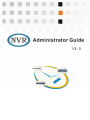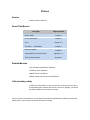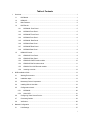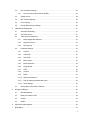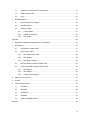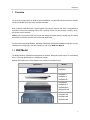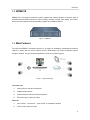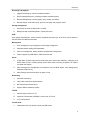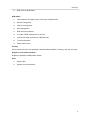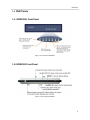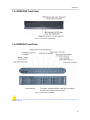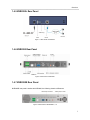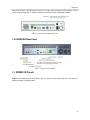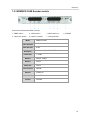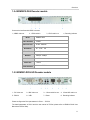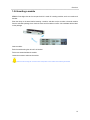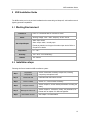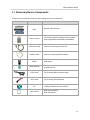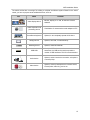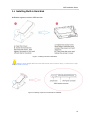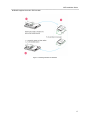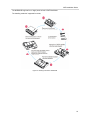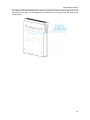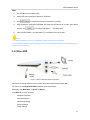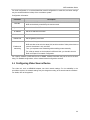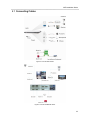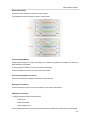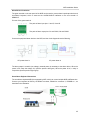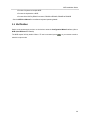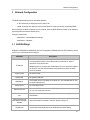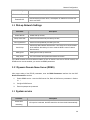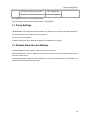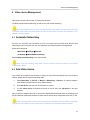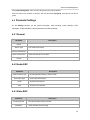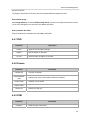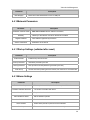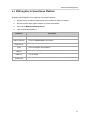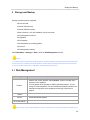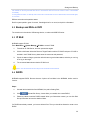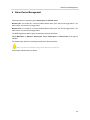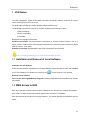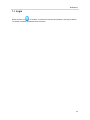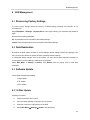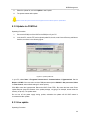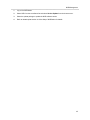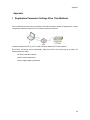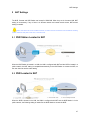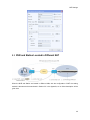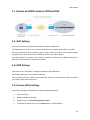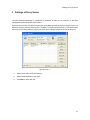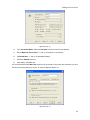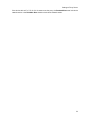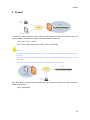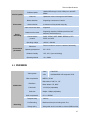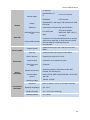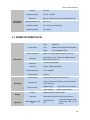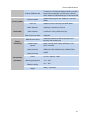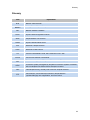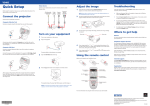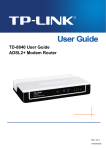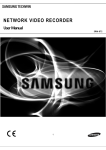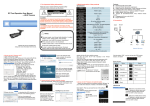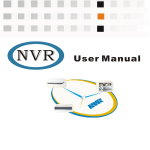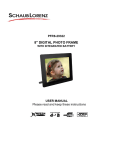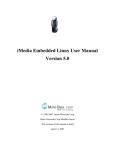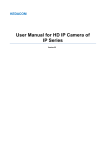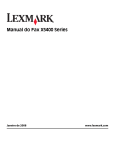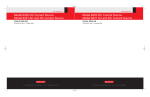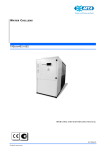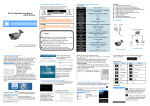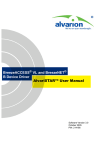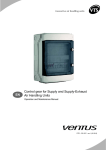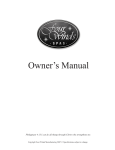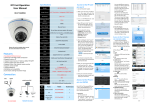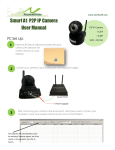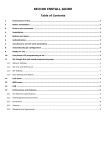Download NVR Administrator Guide
Transcript
NVR Administrator Guide Preface Version Software version: NVR4.02 About This Manual Descriptor Chapter Number What is NVR? Chapter 1 How to install NVR? Chapter 2 Use it Chapter 3~7 The Client——NVR Station Chapter 8 Reset and Update Chapter 9 Setting NAT/Proxy Server/Firewall Technical Specifications Appendix 1~4 Appendix 5 Related Manuals NVR User Manual/NVR Quick Reference NVR2820L Quick Reference KDM201-D01H User Manual KDM201S Multi-port Encoder Quick Reference Lithium battery safety A CR2032 Lithium battery is used in the NVR, please confirm the type to avoid bombing when replaced. Don’t throw it into fire or garbage, you should ask relative institutions for nearest recycle bin. We try to insure the information is correct and the document will update with the software without notice, please ask for your provider to access the document up to date. Table of Contents 1 Overview ........................................................................................................................................... 1 1.1 NVR Model ......................................................................................................................... 1 1.2 KDM201S ........................................................................................................................... 2 1.3 Main Features ..................................................................................................................... 2 1.4 NVR Panels ........................................................................................................................ 5 1.5 2 3 1.4.1 NVR2820L Front Panel................................................................................................ 5 1.4.2 NVR2820 Front Panel ................................................................................................. 5 1.4.3 NVR2820E Front Panel ............................................................................................... 6 1.4.4 NVR2860 Front Panel ................................................................................................. 6 1.4.5 NVR2820L Rear Panel ................................................................................................ 7 1.4.6 NVR2820 Rear Panel .................................................................................................. 7 1.4.7 NVR2820E Rear Panel ................................................................................................ 7 1.4.8 NVR2860 Rear Panel .................................................................................................. 8 KDM201S Panels ............................................................................................................... 8 1.5.1 KDM201S Front Panel ................................................................................................. 9 1.5.2 KDM201S Rear Panel ................................................................................................. 9 1.5.3 KDM201S-C04E Encoder module ............................................................................. 10 1.5.4 KDM201S-D04 Decoder module ............................................................................... 11 1.5.5 KDM201-D01H HD Decoder module ......................................................................... 11 1.5.6 Inserting a module ..................................................................................................... 12 NVR Installation Guide .................................................................................................................... 13 2.1 Working Environment ....................................................................................................... 13 2.2 Installation steps ............................................................................................................... 13 2.3 Necessary Device Components........................................................................................ 14 2.4 Installing Built-in Hard disk ............................................................................................... 16 2.5 Configuration wizard ......................................................................................................... 20 2.5.1 NVR2820L ................................................................................................................. 20 2.5.2 Other NVR ................................................................................................................. 21 2.6 Configuring Video Source Device ..................................................................................... 22 2.7 Connecting Cables ........................................................................................................... 23 2.8 Verification ........................................................................................................................ 26 Network Configuration .................................................................................................................... 27 3.1 LAN Settings ..................................................................................................................... 27 i 3.2 Dial-up Network Settings .................................................................................................. 28 3.2.1 4 3.3 System service ................................................................................................................. 28 3.4 NAT Traversal Settings ..................................................................................................... 29 3.5 Proxy Settings .................................................................................................................. 30 3.6 Domain Name Service Settings ........................................................................................ 30 Video device Management.............................................................................................................. 31 4.1 Automatic Networking ....................................................................................................... 31 4.2 Add Video device .............................................................................................................. 31 4.3 Video device management ............................................................................................... 32 4.4 4.5 5 Dynamic Domain Name Server (DDNS) .................................................................... 28 4.3.1 Modify Registration Address ...................................................................................... 32 4.3.2 Replace a Device ...................................................................................................... 32 4.3.3 Device group ............................................................................................................. 32 Parameter Settings ........................................................................................................... 33 4.4.1 General ...................................................................................................................... 33 4.4.2 Audio ENC ................................................................................................................. 33 4.4.3 Video ENC ................................................................................................................. 33 4.4.4 Minor stream.............................................................................................................. 34 4.4.5 Motion Detection........................................................................................................ 34 4.4.6 Image Shade ............................................................................................................. 34 4.4.7 OSD ........................................................................................................................... 35 4.4.8 Camera ...................................................................................................................... 35 4.4.9 COM .......................................................................................................................... 35 4.4.10 Network Parameters .................................................................................................. 36 4.4.11 Dial-up Settings (validated after reset) ...................................................................... 36 4.4.12 Alarm Settings ........................................................................................................... 36 NVR register to Surveillance Platform .............................................................................. 37 Storage and Backup........................................................................................................................ 38 5.1 Disk Management ............................................................................................................. 38 5.2 Backup and Write in DVD ................................................................................................. 39 5.3 IP SAN .............................................................................................................................. 39 5.4 RAID5 ............................................................................................................................... 39 6 Alarm Device Management ............................................................................................................. 40 7 NVR Station .................................................................................................................................... 41 ii 8 7.1 Installation and Removal of Local Software ...................................................................... 41 7.2 WEB Access to NVR......................................................................................................... 41 7.3 Login ................................................................................................................................. 42 NVR Management .......................................................................................................................... 43 8.1 Recovering Factory Settings ............................................................................................. 43 8.2 Data Restoration ............................................................................................................... 43 8.3 Software Update ............................................................................................................... 43 8.3.1 U Disk Update ........................................................................................................... 43 8.3.2 Update via COM Port ................................................................................................ 44 8.3.3 Live update ................................................................................................................ 44 Appendix ................................................................................................................................................ 46 1 Registration Parameters Settings Other Than Multicast ................................................................. 46 2 NAT Settings ................................................................................................................................... 47 2.1 NVR Station Located in NAT ............................................................................................. 47 2.2 NVR Located in NAT ......................................................................................................... 47 2.2.1 NAT Settings of the LAN ............................................................................................ 48 2.2.2 NVR Settings ............................................................................................................. 48 2.2.3 NVR Station Settings ................................................................................................. 48 2.3 NVR and Station Located in Different NAT ....................................................................... 49 2.4 Camera and NVR Located in Different NAT...................................................................... 50 2.4.1 NAT Settings .............................................................................................................. 50 2.4.2 NVR Settings ............................................................................................................. 50 2.4.3 Camera (DVS) Settings ............................................................................................. 50 3 Settings of Proxy Server ................................................................................................................. 51 4 Firewall ........................................................................................................................................... 54 5 Technical Specifications .................................................................................................................. 55 5.1 NVR2820L ........................................................................................................................ 55 5.2 NVR2860 .......................................................................................................................... 56 5.3 NVR2820E ........................................................................................................................ 57 5.4 NVR2820 .......................................................................................................................... 59 5.5 KDM201S/ KDM201-D01H ............................................................................................... 60 Glossary ................................................................................................................................................. 62 iii Overview 1 Overview The document is appropriate for NVR series and KDM201S, and the NVR mentioned refers to all NVR models and KDM201S except where otherwise indicated. NVR is Network Video Recorder. It works together with network cameras and offers a comprehensive surveillance solutions for detecting video motion, reporting alarms, live video viewing, recording, replay, and camera control remotely. KDM201S is a convergence multi-port encoder with storage accessed either by camera or by IP Camera, and it offers surveillance solutions as the same with NVR series. The document describes NVR2820L, NVR2820, NVR2820E, NVR2860 and KDM201S with focus on the installation and configuration. For other operations, refer to the NVR User Manual. 1.1 NVR Model The NVR models are quite different at appearance, interface, storage and video output. For more details, refer to “Technical Specifications” in subsequent chapter. Multiple NVR models are involved based on the number of surveillance sites: Appearance Models NVR2820L NVR2820-9 NVR2820-16 NVR2820-4D NVR2820E-9 NVR2820E-16 NVR2820E-9D NVR2820E-16D NVR2860-32D NVR2860-48D NVR2860-64D 1 Overview 1.2 KDM201S KDM201S is a convergence multi-port encoder, together with network cameras or cameras, offers a comprehensive surveillance solution for video encoding, decoding, storage, video display, and control, which can either organize network separately or register to surveillance platform. Figure 1-1 KDM201S 1.3 Main Features The NVR and KDM201S surveillance system run by means of establishing a dedicated surveillance network or sharing with the service network, and the NVR Station help control surveillance system through IP network. The typical network application is as shown in following figure. Figure 1-2 Typical Networking Live video view 1) multi-screen live view at the same time 2) multiple layout schemes 3) camera sequence and layout scheme sequence 4) PTZ control when viewing live video Voice call 1) voice call and voice record ,point to point, or broadcast to all sites 2) volume control, silent and mute 2 Overview Recording and playback 1) triggered recording by: manual, schedule and alarm 2) Record management policy: including overwrite and backup policy 3) Records Management: including replay, query, backup, and delete 4) Records Replay: multi-video replay, synchronous replay and progress control Storage management 1) Auto search and find the disk (built in or USB); 2) Manage the disk: make disk partition, format and record ANR Auto network replenishment, include records, snapshots and alarm logs, all of which can be restore to the NVR when the network break down. Management 1) User management, Log management, and storage management 2) Parameter setting: setting NVR parameters 3) Video unit management: adding, deletion and parameter configuration. 4) Version upgrade: by NVR Station, COM port and U disk Alarm 1) Trigger alarm by alarm input (such as local alarm input, video motion detection, video loss), and set the action to take , including buzzer sound, alarm output, recording, snapshot, PTZ rotation to presets and caption) . 2) Alarm management: management of surveillance point and NVR alarms, event linkage policy settings and alarm query 3) Alarm linkage: set the actions when an alarm occurs Networking 1) Automatic networking 2) LAN, public network and hybrid network 3) NAT traversal and Socks5 proxy 4) Support different network providers TV Wall 1) Camera sequence show on TV 2) maximum of 64 decoder( NVR2860 ) units to form a TV wall 3) 16 TV wall schemes Control mode 1) independent control by remote control and USB mouse 3 Overview 2) NVR control by NVR Station NVR Station 1) View simultaneous multiple videos, of the same or different NVR. 2) Records management 3) Video unit management 4) alarm management 5) NVR record and snapshot 6) A number of NVR management (16 at most) 7) multi-records replay synchronous of different NVR 8) TV wall configuration 9) Electric map function Security Perfect security solutions: user password, password attempt forbidden, IP filtering, user login encryption Register to a surveillance platform Register to KDM SP2 or KDM platform system Other 1) Support SDK 2) Support Onvif encode device 4 Overview 1.4 NVR Panels 1.4.1 NVR2820L Front Panel Figure 1-3 Front Panel of NVR2820L 1.4.2 NVR2820 Front Panel Figure 1-4 Front Panel of NVR2820 5 Overview 1.4.3 NVR2820E Front Panel Figure 1-5 Front Panel of NVR2820E 1.4.4 NVR2860 Front Panel Figure 1-6 Front Panel of NVR2860 Notice: The ALARM LED blinks according to the alarm settings. Please refer to System Linkage in Chapter 5 of NVR User Manual. 6 Overview 1.4.5 NVR2820L Rear Panel Figure 1-7 Rear Panel of NVR2820L 1.4.6 NVR2820 Rear Panel Figure 1-8 Rear Panel of NVR2820 1.4.7 NVR2820E Rear Panel NVR2820E rear panel is similar with NVR2820, the following show the differences. Figure 1-9 Rear Panel of NVR2820E-9, -16 7 Overview Video Output mode: if the DIP switch is set to VGA, video output through the VGA interface; if set to VIDEO, output through the TV interface. Select PAL or NTSL from the configuration interface. Figure 1-10 Rear Panel of NVR2820E-9D, 16D 1.4.8 NVR2860 Rear Panel Figure 1-11 Rear Panel of NVR2860 1.5 KDM201S Panels KDM201S has eight boxes for hard disks in the front panel, and with eight slots in the rear panel for inserting encoder or decoder panels. 8 Overview 1.5.1 KDM201S Front Panel Figure 1-12 Front Panel of KDM201S 1.5.2 KDM201S Rear Panel Figure 1-13 Rear Panel of KDM201S If the VLAN dip is ON, all the modules can managed by the NVR; otherwise, they could be done by other software in the network. 9 Overview 1.5.3 KDM201S-C04E Encoder module Connect the interfaces with DB25 converter: 1, 4*BNC video in 2, 4*RCA audio in 3, 4*RCA audio out 5, 1*alarm out (switch) 6, 4*alarm in (switch) 7, running indicator Model KDM201S-C04E Video Interface 4×BNC Video Encoder H.264 Resolution D1、CIF、QCIF,DUAL STREAM Frame Rate 1~25fps Bit Rate 64Kbps~2Mbps Audio In 4×RCA Audio Out 4×RCA Audio Protocol ADPCM Alarm In 4×SWITCH Alarm Out 1×SWITCH Control 4, 4*RS485 4×RS485 10 Overview 1.5.4 KDM201S-D04 Decoder module Connect the interfaces with DB25 converter: 1, 4*BNC video out 2, 1*RCA audio in Model 3, 1*RCA audio out KDM201-D04 Video Interface 4×BNC Video Decode H.264、MPEG4 Resolution D1、2CIF、CIF Frame Rate 1~25 fps Bit Rate 64Kbps~2Mbps Audio In 1×RCA Audio Out 1×RCA Audio Protocol 4, Decoding indicator G.711、ADPCM 1.5.5 KDM201-D01H HD Decoder module 1、DVI video out 2、BNC video out 3、3.5mm audio line out 4、3.5mm MIC audio out 5、RS232 6、USB 7、Reset 8、Decoding indicator Please configure the D01H parameters in Client——IPCCtrl. The detail parameters of D01H and the user manual of IPCCtrl, please refer to KDM201-D01H User Manual and IPCCtrl Help. 11 Overview 1.5.6 Inserting a module KDM201S has eight slots at the rear panel which is used for inserting modules, such as encoder and decoder. Clear the dusty on the stand before inserting a module, and take out the encoder or decoder module from the anti-static package, then check the name on the module to confirm it is coordinate with the label on the package. Insert a module: Push the module along the rail until it is blocked. Fix the two screws besides the module. Loosen the screws to take out the module. Notice: Avoid touching the circuit and other components on the module while inserting the module. 12 NVR Installation Guide 2 NVR Installation Guide The NVR must be put in a dry and well-ventilated environment with good dustproof, anti-interference and lightning-protection capabilities. 2.1 Working Environment Placement Power Place on a horizontal table or mounted on a rack. Working voltage: 100V – 240V, frequency: 50 Hz – 60 Hz. Alarm input: switch Alarm Input/Output Temperature Alarm output: switch, normally open Please pay attention to the type of the alarm input device. Refer to Chapter 6 for details. 0℃~60℃ Humidity 10%~85%(non-condensing) Altitude -60~5000m 2.2 Installation steps Following this flow to install the NVR surveillance system: Section 0 describes necessary components, including compulsory and optional units. Step1 Preparation components Step 2 Install hard disk Install the hard disk to store records. Step3 Connect cables Section 2.7, connect cables necessary. Step4 configure network Step 5 Manage the video unit Step6 NVR Station access Section chapter 3, set the network parameters according the reality. Section chapter 4,add device, modify, set parameters, etc. Please refer to chapter 5 for disk management. See chapter 7 for NVR Station. 13 NVR Installation Guide 2.3 Necessary Device Components A user who buys a NVR device will have the following devices and components: Icon Name NVR Remote control Audio/video cable Network cable Mouse Green terminal Remarks Network Video Recorder Conducts all operations related to the surveillance system (applicable to NVR2820 and NVR2860) Used for connecting audio/video unit Used for connecting NVR and network USB mouse Two 6-pin and one 2-pin terminals, to connect peripheral device. Power cable For connecting NVR and power supply SATA cable For connecting SATA hard disk CD User manual Including: Software and user manuals NVR Quick Reference, NVR user Manual 14 NVR Installation Guide The above devices are not enough for building a complete surveillance system. Based on the actual needs, you have to prepare some additional devices, such as: Icon Name Remarks Video display device Monitor, display or TV wall, at least one must be selected Video acquisition and processing device Combination of camera and encoder adapter or IPC Surveillance keyboard Optional, it can completely operate all functions. Storage device Rewriting device Optional, hard disk, or USB disk array Optional, USB DVD Rewriter USB HUB If multiple USB devices are to be connected at the same time, the HUB can be used to expand the number of USB interfaces. ZK-033 is recommended. Audio device Optional, audio in/out device: acoustics, microphone or sound pickup Alarm device Optional, alarm input/output device: smoker sensor, infrared probe, alarm ring, and so on. 15 NVR Installation Guide 2.4 Installing Built-in Hard disk NVR2820L supports one built-in SATA hard disk. Figure 2-1 Installing Hard disk for NVR2820L Notice: If use the Seagate Barracuda LPTM 2TB hard disk, before the above steps, you need use the Jumper block, the details as following. Figure 2-2 Installing Jumper block in Hard disk for NVR2820L 16 NVR Installation Guide NVR2820 supports one built-in IDE hard disk. Figure 2-3 Installing Hard disk for NVR2820 17 NVR Installation Guide The NVR2820E supports four or eight pieces of built-in SATA hard disks. The installing method of supported four disks, Figure 2-4 Installing Hard disk for NVR2820E 18 NVR Installation Guide The installing method of NVR2820E which support eight disks is the same as above steps, but the hard disk stand has two layer, you need tighten the 3 screws which in the bottom stand, the detail as the following figure. 19 NVR Installation Guide The NVR2860 and KDM201S support eight SATA hard disks. Figure 2-5 Installing Hard disk for NVR2860 and KDM201S 2.5 Configuration wizard Before building the surveillance environment, first conduct initial NVR configuration. 2.5.1 NVR2820L According to the section “1.4 NVR Panels“, after all the cables connection. NVR2820L will automatically start and it will automatically partition and format the built-in hard disk at first. As NVR2820L has no local display output, its initial configuration need use IPCSearch which in the same LAN to configure. Default Parameters: ♦ IP Address: ♦ User 192.168.1.100 Name: admin ♦ Password: admin123 20 NVR Installation Guide Steps: 1) Run IPCSearch in the attached CD; 2) Select NVR with the default IP address in IPCSearch; to modified the network parameters if necessary; 3) Click 4) After modified the parameters NVR2820L will restart and IPCSearch will re-find it, then double click it or click , you will login NVR Station——the NVR Client; 5) After login NVR Station, you need add IPC in surveillance list in the left side. Notice: 1: The system requirement of PC which run NVR Station, please refer to Section “7 NVR Station”. 2: All the operation of NVR2820L need in the NVR Station, the function of NVR Station please refer to NVR Station Help, in this document we’ll not repeat it. 2.5.2 Other NVR Figure 2-6 Wiring of NVR2820 Wizard Configuration After finish connecting cables, turn on the power and press the power switch power ON. For first use, the Configuration Wizard interface opens automatically, Alternately, from Main Menu Æ System Æ Wizard. In the Wizard, you may configure: ♦ Network ♦ Hard information disk partition ♦ Networking ♦ Record ♦ Alarm settings Settings settings 21 NVR Installation Guide For initial configuration, it is recommended that network configuration be made first, and other settings may be conducted after the buildup of the surveillance system. Configuration information: Parameter NVR No. System time IP address Subnet mask Default GW Description If a number of NVR are used, please set the NVR No. from 0 to 8.When it is 8, the NVR can be directly controlled by the remote control. Set the time of the NVR. Set the IP address of the NVR. Set the subnet mask. Set the gateway of the NVR. In this condition, you check the box: Enable auto networking NVR and video units are in the same LAN, and the number of video points does not exceed 16 and there is only one NVR. Thus, you implement auto networking without adding camera manually. For a dial-up network or device placed in different LANs, you shouldn’t check it. Refer to Chapter 3 for network configuration. For a dial-up network or NVR with the use of DDNS, network information may not be set for the time being. For detailed configurations, refer to related network configuration sections. 2.6 Configuring Video Source Device The video unit, such as KDM2300 adapter, has initial network settings. For its availability in the surveillance system, the network settings may be changed according to the actual network conditions. For details, refer to the appendix. 22 NVR Installation Guide 2.7 Connecting Cables Figure 2-7 Connect NVR cables Figure 2-8 Connect KDM201S cables 23 NVR Installation Guide Network Connection Connect the NVR, camera and video unit to the network. The illustrations show the method to make a network cable: Connect Display/Monitor Please select a display or monitor according to the network configurations to facilitate live video and NVR parameter configuration. Connect the blue VGA terminal on the rear panel to the display. Connect the BNC connector on the rear panel to the monitor. Acoustics/Loudspeaker Connection Connect an acoustics or a speaker to the audio output connector. Microphone Connection Connect the audio in device, such as a microphone, to an audio input interface. USB Device Connection The NVR supports the following USB devices: ♦ USB mouse ♦ USB DVD rewriter ♦ USB storage device When multiple USB devices are to be connected, please use a USB hub, and ZK-033 is recommended. 24 NVR Installation Guide Alarm Device Connection The green terminal on the rear panel of the NVR can be used to connect alarm input/output device and surveillance keyboard, which is same as the ALARM IN/OUT interfaces on the rear encoder of KDM201S. Pin outs of the green terminal: Two pairs of alarm input pins: I1 and G, I2 and G. Two pairs of alarm output pins: O1 and COM1, O2 and COM2 Connect the peripheral alarm device to the NVR, and the circuit diagram show the following: DC power alarm in AC power alarm in The alarm output is a switch (non-voltage), external power is necessary to the alarm device. When the power is DC, keep the voltage 12V (see the previous left figure). When the power is AC, a relay is compulsive (see the previous right figure). Surveillance Keyboard Connection The surveillance keyboard KB10 is supported by NVR, which can control multiple NVR at different time. Connect your keyboard to NVR by the RS485 connector, RS482A to connector 2, RS485B to 1, as described in the illustration. 25 NVR Installation Guide ♦ Connect a keyboard to multiple NVR: ♦ Connect the keyboard to a NVR; ♦ Connect all the NVR by RS485 connector, RS485A to RS485A, RS485B to RS485B. See the NVR User Manual for surveillance keyboard operating details. 2.8 Verification Switch on the power supply and turn on the device to enter the Configuration Wizard interface (refer to NVR Quick Reference for details). The NVR outputs VGA by default. When a TV set is connected, press switch the output mode. on your remote control to 26 Network Configuration 3 Network Configuration The NVR supports deployment of diversified networks: ♦ LAN: all devices are deployed over the same LAN. ♦ WAN: all devices are deployed over the WAN (fixed IP or dial-up network), supporting DDNS. Hybrid network: the NVR is deployed over an Intranet, while the NVR Station accesses via an Extranet, supporting NAT traversal and Socks5 proxy. Configure network from: ♦ Main Menu Æ Wizard/Network Settings ♦ Main Menu Æ Network 3.1 LAN Settings NVR2820、NVR2820E and KDM201S have an ETH adapters. NVR2860 have two ETH adapters, please confirm your connections before configure. Parameter IP address Subnet mask Description The NVR may have several IP addresses. If it is over a public network, it is recommended that the IP of the LAN be filled in as its first IP, and the internet IP as the second one. KDM201S have to configure two IP addresses. Fill in the internet IP address as its first IP, and the LAN IP address as the second one which is DHCP server IP address. the subnet mask; Default GW the gateway address; DNS Server If the DDNS service is enabled for the NVR, fill in the available DNS IP over the public network here; SNTP Server IP of the SNTP server; Web Service Port When the NVR Station access the NVR by domain name, the default port is 80, you can modify the port here. NVR Station Connect port The default port is 1730, if changed, be sure to connect the right port by NVR Station. Local Port Receiving NVR Station Detection packets When NVR Station is located in the NAT, please configure it. Enable auto After the auto networking is enabled, the video unit over the surveillance network will automatically add to the NVR without manual adding. 27 Network Configuration networking Packet Lost Resend Enable DHCP After enabled, lost video packets will be retransmitted. NVR worked as a DHCP server, and dispatch IP address to the video unit which use DHCP 3.2 Dial-up Network Settings Parameter Enable PPPoE Description Enable dial-up function; Dial-up username Internet access username provided by the ISP; Dial-up password Internet access password provided by the ISP; Auto dial-up Auto dial-up after network disconnection. This check box is recommended to be selected; otherwise you have to reset the NVR in case of network disconnection; waiting time Waiting time for dial-up each time; Retry times The count of auto dial-up tries when failure connection. If the NVR accesses to the surveillance network in form of domain name over a PPPoE network, the DDNS service must be enabled, you need to set DDNS parameters. 3.2.1 Dynamic Domain Name Server (DDNS) After proper setting of the PPPoE parameters, enter the DDNS Parameters interface from the NVR Network Parameters interface: 1) Enable DDNS service(enter the DNS server first, Refer to DNS server parameters in Section 3.1 ) 2) Configure DDNS server 3) Enter the passport and password 3.3 System service Parameter Enable auto networking Description If this option is selected, the NVR search the device and add it automatically. 28 Network Configuration Parameter Description The NVR worked as a DHCP server, and assign IP information to video units, such as IPC, IPA, and decoder. See later calculating method for details. If NVR2860 offer DHCP, the ETH1 connector must be used to connect to the network. DHCP Packet lost Resend If the option is selected, the lost packet will be resent to build good video quality. The synchronous time server. SNTP server The visitor connect NVR by domain name through the port that be defined here. Web service port NVR Station The default value is 1730, please connect the right port when modified. Connection Port NVR Station receive Resend Port The NVR Station receives the resend package through the port defined here. Notice: DHCP IP address pool: 1: NVR2860 has two Ethernet cards, calculate the IP according the first IP address and subnet addresses both of ETH0 and ETH1(1000M), to build two LAN. 2: To use DHCP server of NVR2860 need connect ETH1 (1000M), the way to use DHCP server of other NVR is the same as “Notice 1”. 3: If the IP address of ETH0 or ETH1 and the default gateway are in the same LAN, the default gateway will affect the ETH0 and ETH1. 3.4 NAT Traversal Settings The NVR supports NAT traversal. The NAT traversal setting method is as follows: Main Menu Æ Network Æ NAT Select the check box NVR Located in NAT. Parameter NVR Camera Description Local Port Receiving NVR Station Detection Packets The port for NVR Station to send packets to traverse NAT Local Port Receiving DVS Detection Packets DVS refers to encoder, IP Camera or other devices to serve as encoder. Camera Select a video source; The port for NVR to receiver video 1 NAT mapping port Camera lay in different 29 Network Configuration The port for NVR to receiver audio NAT mapping port The port for NVR to receiver video 2 NAT mapping port NAT with NVR Click advance to set the camera NAT parameters. For NAT settings, refer to the NAT setting section in the appendix. 3.5 Proxy Settings The NVR Station can access the NVR via Socks5 proxy. When the proxy function is enabled, Make sure: Devices using proxy are not filtered by the proxy server; The proxy service is available. The NVR uses Socks5 proxy. Refer to the appendix for detailed proxy settings. 3.6 Domain Name Service Settings The NVR supports access by domain name. Two cases are involved: When the NVR uses a fixed IP, release the domain name, and the user may access the NVR with the fixed IP or domain name; When the NVR uses a dynamic IP, refer to Section 3.2.1 for domain name settings. The NVR Station can only access the NVR with the domain name. 30 Video device Management 4 Video device Management Video device means video encoder, IP Camera and decoder. The NVR supports flexible networking, as well as auto and manual networking. Notice: After networking, when you log on to the NVR Station to browse videos in local login mode, please make sure that the smooth network connection between the visitor and the Encoder, for example, the configuration of such information as route or gateway. 4.1 Automatic Networking If there is only one NVR over the network and it is in the same LAN as all video units, after the auto networking function is enabled, the user can implement auto networking without adding Manual. Enable auto networking: ♦ Main ♦ Or Menu Æ Settings Æ Network Settings Æ Wizard/Network Settings Select Enable Auto Networking on the open window. Notice: Upon auto networking, please make sure that all devices involved are powered on and normally connected to the network. 4.2 Add Video device If the number of surveillance sites exceeds 16 and two or more NVR are deployed over the surveillance network, please take the manual networking mode. 1) Select Main Menu Æ Devices or Wizard Æ Networking Æ Devices. An interface appears. Click related functional button to enter related interface. 2) Click add device, and enter the IP information to conform; 3) Or click search device, and select the device in the list, then click add device in the open windows. After the device is added to the NVR, a camera ID is dispatched automatically which is unmodified, and the ID indicate the relationship between the video and the monitor when a keyboard control the TV wall. Notice: If the video device cannot be found but the device is online actually, check the address of the platform which the video unit is added to is correct. Please refer to the appendix for the video device registration address. 31 Video device Management See section “Appendix 1” for network access of devices other than multicast devices. 4.3 Video device management Enter into the device management interface from the main menu, and select the device: ♦ Delete device ♦ Change device ♦ Change name ♦ Monitor status ♦ Restart device ♦ Configuration settings Notice: please operate the video device when it is online. You are suggested to change device instead of delete. 4.3.1 Modify Registration Address You can change the address of a registered device (except the internal device), conduct the following operations: 1) Enter the interface for adding devices; 2) Select the device from the devices list; 3) Click Modify Address on the lower part of the interface; 4) Enter the address of the registered surveillance platform again or directly register to the current NVR platform on the open interface. 4.3.2 Replace a Device The internal devices can be replaced online instead of delete. Replace device B with A: Enter into add device interface, and select device A in the list, then click change device; Select the device B to be replaced in the popup windows and confirm it; A is add to NVR, and B is delete at the same time. 4.3.3 Device group NVR2860 device list divided into encoder and decoder group, and group management is supported. Create a new group in encoder or decoder group. 32 Video device Management Click group management, name or modify the group on the popup interface. Click the video unit of encoder or decoder, and click the button add group, then add the unit to the group. 4.4 Parameter Settings On the Settings interface, set the general information, video encoding, motion detection, OSD parameters, COM parameters, network parameters and dial-up settings. 4.4.1 General Parameter Device Device Type Description Name the device The model of the Device Alarm Inputs/outputs Read only, displaying the count of alarm inputs/outputs of a device Alarm recovery time Alarm time after end of an alarm Version Read only, displaying version information of a device 4.4.2 Audio ENC Parameter Audio Encoding Type Audio Input Type Description Encoding standard used by audio encoder Audio input interface type Dumb Shutoff the microphone AEC Acoustic Echo Canceller 4.4.3 Video ENC Parameter Encoding format Resolution Description Encoding standard used by encoder Video resolution after encoding 33 Video device Management Parameter Collection frame rate Code rate Key frame interval Bit rate control Description Frame rate of collection acquisition, it can be a higher value if the network conditions are much better; otherwise, please set a lower value. Video rate after compression, depending up network bandwidth Frame interval for sending complete information frames, if there is high requirement for video quality and the network conditions are good, reduce the key frame interval appropriately. CBR provide constant bit rate while variable for VBR MAX. Quantization Modify the parameter when video quality reduces caused by network unstable. MIN. Quantization Modify the parameter when video quality reduces caused by network unstable. 4.4.4 Minor stream Minor stream is a stream which is the same source with the main stream but different resolution output to support displays. Set the parameter according to the main video ENC as subsection 4.4.3. 4.4.5 Motion Detection Parameter Enable motion detection Detection sensitivity All area Detection area Description If this check box is selected, motion detection is enabled; if not, motion detection is disabled. The higher the sensitivity, the more sensitive to change of video, and vice versa All areas of the video area Edit a selected area as a detection area. Set the area first and then set its detection sensitivity. Assigned area Edit of detection area: draw a rectangular frame on the screen area, and the area inside the frame is the selected or cancelled area. If the original coordinate of the rectangular frame is in selected status, the rectangular frame is selected. If not, it is not a selected area. 4.4.6 Image Shade Image Shade refers that shade some sensitive parts of the image with mosaic, which features needs the 34 Video device Management support of the DVS. The image is divided into 16*12 parts, maximum 24 parts shaded are support at a time. How to Shade image: Select Image Shade tab, and select Enable Image Shade, and click in the image area below, then draw one or more rectangular in the area, then click save to take effect. How to withdraw the shade: Click the shade area to withdraw, then click save to take effect. 4.4.7 OSD Parameter Description Enable Apply the current caption settings Caption Edit the caption on the video XY axis Set the position of caption on the video 4.4.8 Camera Parameter Camera type Camera address code Description The type of cameras Address code, refer to the camera instructions for details. Control COM COM No. on the camera Camera name Name of the camera Camera ID Camera ID, read only 4.4.9 COM Parameter COM type Description Serial port type of the device 35 Video device Management Parameter Bits rate(bps) Description Baud rate of data transmission over the COM port 4.4.10Network Parameters Parameter Description IP address & Subnet mask Add, Edit or Delete network address information; Gateway of the network over which the device is located Gateway NVR address registered by the device Register Address Multicast IP of the device Search multicast IP 4.4.11Dial-up Settings (validated after reset) Parameter Description Enable PPPoE Enable dialup Internet access Dial-up username Username provided by the ISP Dial-up password Dial-up Internet access password (provided by the ISP) Auto dial-up Set the auto dial-up waiting time and retries, this check box is recommended 4.4.12Alarm Settings Parameter Enable Alarm Caption Correlative Camera with alarm Alarm Output Alarm Detection Status Start time of alarm detection Description If the caption is enabled, the video show captions When alarm occurs. The camera correlative with alarm Output to the alarm device Set the detection periods Set the detection time Alarm duration Enable when periodic or period of time is selected Alarm input Please assure consistent with the device actually 36 Video device Management 4.5 NVR register to Surveillance Platform NVR2820 and NVR2820E can be registered to surveillance platform: 1) Register NVR to surveillance platform(refer to the surveillance platform for details); 2) Records the PUID when register, dispatch by system automatically; 3) Enter into the Main Menu/Settings/access; 4) Input the parameter registered: Parameter Platform type platform Address Platform port PUID NMS IP NMS Port Enable LDS Description Select the platform to register (SP2 or 2800E) The IP or domain name of the platform 5510 by default,ask the administrator for details The PUID dispatch by the platform The network management server,ask the administrator for details 1727 by default When LDS is enabled, please set the platform address as the LDS Address 37 Storage and Backup 5 Storage and Backup Storage and backup device supported: ♦ Built in hard disk ♦ External USB disk array ♦ External USB DVD rewriter ♦ Refer to Section 2.4 for the installation of built in hard disk. ♦ Disk management functions: ♦ Disk partition ♦ Disk formatting ♦ Set disk partition as recording partition ♦ Disk check ♦ Disk management method: Select Main Menu Æ Settings Æ Disk to enter the Disk Management interface: Notice: 1: The total number of external disks should not exceed 8, and the total capacity should be greater than 2G and less than 8T. The total number of partitions should not exceed 24, and the capacity of a single partition should be less than 300G. 2: To access multiple USB devices, a USB HUB is recommended (such as ZK-033). 5.1 Disk Management Disk Management Operation Method Select a disk. A menu appears. Select Partition. A built in hard disk has a maximum of four partitions. Partition The first partition of the first disk is 10GB by Automatic partition. You can change it on manual partition. It is recommended this partition should be use the default configuration as the snapshots and the log is saved in this partition Unload Unload the USB device Format Format the selected partition Set record partition set a partition as a record partition Notice: Never remove a USB storage device when it is operating (such as recording, playing and backing up).A 38 Storage and Backup safe method for removing the USB hard disk is to download the disk first and then remove it after it is downloaded successfully. To change disk connection, for example, take out the built-in hard disk and use it as an external disk, format the disk again, or vice versa. Different colors show the partition status: Red for system partition, green for record, Cambridge blue for no record, and pink is unformatted. 5.2 Backup and Write in DVD The records can be backed to USB storage device, or written with USB DVD writer. 5.3 IP SAN NVR2860 support IP SAN. Enter Main Menu Æ System ManageÆIP SAN to access IP SAN. 1) First add an IP SAN Server, and then operate the targets: 2) Click the Add button below the Discover Target Portals to add an IP SAN IP and ports. If CHAP is enabled in the IP SAN Server, please enter the username and password; 3) Check the status of target, press the refresh button to get the latest status; and also you can log off or log on the target. 4) The connected status shows that the IP SAN is ok. Notice: The LUN should be set as 512byte, when the IPSAN connect the NVR. 5.4 RAID5 NVR2860 supports RAID5. Be sure there are 3 pieces of hard disks in the NVR2860, before use this function. Steps: 1) Uninstall all the hard disks from NVR2860, the path is Setting-Disk; 2) Click -Create Disk Group, choose disks you needed, then create RAID5; 3) Please be patient to wait the RAID5 created. When you finished the created, you can click Disk Group Information to know the details of disks. If a RAID5 was already created, you have to delete it first. Then you should be allowed to create a new RAID5. 39 Alarm Device Management 6 Alarm Device Management Alarm input device involves two types: Normal open and Normal close. Normal open: it is turned off in normal condition without alarm input, and will not trigger alarm. If an alarm occurs, it is turned on to trigger alarm; Normal close: it is turned on in normal condition without alarm input, and will not trigger alarm. If an alarm occurs, it is turned off to trigger alarm. The NVR supports two alarm inputs. Set the alarm input type as follows: Select Main Menu Æ AlarmsÆ Alarm Input. Select normal open or normal close on the pop-up interface. For detailed type, refer to the operating instructions for the alarm device. Notice: if the alarm input interface is empty, set the alarm input to normal open. Alarm output is Normal open by default. 40 NVR Station 7 NVR Station The NVR management system (NVR Station) provides user-friendly operation interfaces for remote access, featuring simple and easy to use. The NVR Station provides two modes: software setup and WEB access. The NVR Station supports a maximum of 128 NVR, supporting the following functions: ♦ Video surveillance ♦ Device ♦ Live configuration update Requirement for operating environment: Hardware environment: PC (recommended configuration for 8-screen browse: Pentium 4 2.8 G or above; memory: 512M or above. recommended configuration for 16-screen browse: Intel Pentium D 820 2.8GHz; memory: 1G or above. Software environment: Windows2000 or later (IE6), Windows XP recommended. Notice: If a firewall is installed on your PC, please set the NVR Station as trusted. 7.1 Installation and Removal of Local Software Installation of Local Software Double click the setup file <NVRSetup.exe> to start installation, select language to install, and click Next go on. The installation is completed and a shortcut icon will be created on your desktop. Removal of local software Select Control Panel Æ Add/Remove Programs. Select the NVR Station and click Remove to uninstall the software. 7.2 WEB Access to NVR Enter the IP address or domain name into the IE address bar. For the initial use, a safety alert appears, Click Install. The login interface automatically appears after completion of installation. Enter the username and passport in the popup interface。The default username and password both are admin。 41 NVR Station 7.3 Login Double click the icon on the desk,and enter the username and passport in the popup interface。 The default username and password both are admin。 42 NVR Management 8 NVR Management 8.1 Recovering Factory Settings To recover factory settings means the recovery of default settings. Normally, this operation is not recommended. Select Main Menu Æ Settings Æ System Reset. It will require entering your username and password again. Recover factory setting parameters: All: All parameters will be recovered to their default settings. Custom: Only selected options will be recovered to their default settings. 8.2 Data Restoration By default, the NVR system will back up current settings (system settings and all user settings) once every 24 hours. By default, the system will back up settings before shutdown. If unexpected setting changes occur to the system, you may conduct data restoration operation to recover them to previous settings or settings 24 hours ahead. Select Main Menu Æ Settings Æ Restore. Click Restore from the pop-up menu to start data restoration. 8.3 Software Update Three update methods are available: ♦U disk update ♦ FTP Update ♦ Client update 8.3.1 U Disk Update Operating Procedure: 1) Create /up directory in the U disk 2) Copy the update package nvr.pkg.gz to the up directory 3) Insert the U disk to the USB interface of the NVR 4) Select Main Menu Æ Settings Æ Update, and click Search. 43 NVR Management 5) Select the update file, and click Update to start update. 6) The system restarts after update. Notice: FAT16 file system of U disk is not supported in the windows system to update NVR. 8.3.2 Update via COM Port Operating Procedure: 1) Connect the COM port of the NVR to the COM port of your PC. 2) In the local PC, use the FTP tool to upload update file, that is, to set Current Directory and Server interface, as shown in the following figure: Figure 8-1 Upload Update File In your PC, select Start Æ ProgramsÆAccessoriesÆ CommunicationsÆ Hyperterminal. Set the Name and COM1 of the connection and set COM parameters (select 384000 for bits per second, None for Flow Control, select default settings for other options). Click OK to enter the hyperterminal. Reboot the NVR. Press CTRL+ B to enter the boot mode. Enter update filename (enter the filename of the update package, nvr.pgk.gz, for example, stored under the directory of ftp tool). The update starts. Do not turn off the power supply during update, otherwise the update will fail. NVR restart is recommended after update. 8.3.3 Live update Operating Procedure: 44 NVR Management 1) Log on the NVR Station 2) Select NVR from the surveillance list and select Version Update from the shortcut menu. 3) Select the update package to update the NVR software version. 4) Refer to related update section in Online Help of NVR Station for details. 45 Appendix Appendix 1 Registration Parameters Settings Other Than Multicast For the Video device other than the multicast of the NVR surveillance system to register NVR, network configuration should be made first. The connection method is as follows: Install the software IPCCtrl on your PC (refer to delivery-attached CD for the software). Run IPCCtrl, and search device automatically. Select the device in the list and log on by admin, the default password is admin. ♦ Click the Parameter interface: ♦ Set the network parameters ♦ Set the register platform parameter 46 NAT Settings 2 NAT Settings The NVR, Camera and NVR Station are located in WAN/LAN. When they are in the same LAN, NAT setting is unnecessary. If any of them is in different network and needs mutual access, NAT access setting is needed. Notice: when NAT is set in the surveillance network, to make full use of all functions of the surveillance recording system, enable the TCP ports in NAT: 5510, 1730 and 15510. 2.1 NVR Station Located in NAT When the NVR Station is located in a LAN, the LAN is configured with NAT and the NVR is located in a public network, the NAT setting is completed automatically for the NVR Station to access the NVR, so the user does not need to make setting. 2.2 NVR Located in NAT When the NVR is located in the LAN, the WAN is configured with NAT and the NVR Station is in the public network, the following setting is needed for the NVR Station to access the NVR: 47 NAT Settings 2.2.1 NAT Settings of the LAN Set the NAT of the LAN at the NVR end, map the signaling port (TCP) 1730 of the NAT into port 1730 of the NVR, and map the packet port (UDP) 11988 of the NAT into port 11988 of the NVR. 2.2.2 NVR Settings Set Local Port Receiving NVR Station Detection Packets, Nat mapping port and DVS mapping port. Method for entering the interface: Select Main Menu Æ Settings Æ Network Æ NAT, as shown in the following figure: 2.2.3 NVR Station Settings When an NVR Station in different NAT is connected to the NVR, the IP address of the NAT must be used to replace that of the NVR. The connection port keeps unchanged. Method for entering the interface: open and log on. Select NVR. Select Connection Properties from the right-click menu. Change the NVR IP. Change the NVR IP to the IP of the NAT, as shown in the following figure: 48 NAT Settings 2.3 NVR and Station Located in Different NAT When the NVR and Station are located in different LANs, with the configuration of NAT. the setting method is the same as that mentioned in Section 3.2 in the Appendix, so no further description will be given here. 49 NAT Settings 2.4 Camera and NVR Located in Different NAT 2.4.1 NAT Settings When the Camera or encoder (DVS) and NVR are located in different NAT: The signaling port (TCP) 5510 of the Camera and NVR must be mapped into port 5510 of the NVR Set the three packet ports for the NVR to receive videos, audios and video 2 of the Camera mapped respectively (The values mentioned of the NVR can be seen from NVR or Station. If the DVS (Camera or encoder) is also located in the NAT, and furthermore in different NAT from the NVR, port 11992 must also be mapped into the NVR 2.4.2 NVR Settings enter into the menu: Main Menu Æ Settings Æ NetworkÆ NAT Parameters, Set the NAT mapping port of NVR Station and DVS; Set the mapping ports of the NVR to receive data from video port 12000, audio port 12002 and video2 port 12004 of each Camera in the NAT. 2.4.3 Camera (DVS) Settings Set the DVS, Change the IP address of the Camera registration platform: 1) Login the IPCCtrl; 2) Modify the platform information; 3) Select the check box Send NAT Detection Packet ; 4) If registered by domain name, fill it in domain option, and fill the DNS IP. 50 Settings of Proxy Server 3 Settings of Proxy Server The NVR supports networking in complicated environment, as well as the connection of the NVR management system client with NVR via proxy. When the proxy function is enabled, it agents the server. Make sure that the devices using proxy are not filtered by the proxy server and the service is available. The NVR uses Socks5 proxy. This section takes the proxy service setting software used by the author as an example to describe how to set the proxy. Appendix Figure 3-1 1) Select Permit Only for Permit Category; 2) Select User/Password for Auth Type; 3) Click New to add a new user. 51 Settings of Proxy Server Appendix Figure 3-2 4) Fill in User/Group Name. Select the Password check box and fill in the password. 5) Set the Maximum Connection to -1, that is, no limitation on connections; 6) Set Bandwidth to -1, that is, no bandwidth limitation; 7) Select the SOCKS check box. 8) After setting, click OK to exit. It is recommended that the Web Filter check box be not selected. If this check box is selected, try not to filter the device using this proxy service, as shown in Appendix Figure 3-3: Appendix Figure 3-3 52 Settings of Proxy Server If the device with an IP of 172.16.131.12 wants to use the proxy, the Permitted Sites must include the network section or the Forbidden Sites should not include the network section. 53 Firewall 4 Firewall If the NVR is located inside the firewall, while the NVR Station and video source devices (such as encoder adapter) are outside the firewall, enable the following firewall ports: ♦ TCP: 5510, 1730, 21, 15510 ♦ UDP: 5510, 12000-12095, 11992, 11988,11520, 51000-51203 Notice: NVR Station access NVR which in a firewall by 1730, and if modified in NVR network parameters, open the port in the firewall. NVR receive Station detection packets NAT MAP by 11988, and if modified in NVR NAT parameters, open the port in the firewall. Packets resend by port 51000-51203, if the network is stable, the port is not compulsory. If the NVR Station is located inside the firewall, and other devices are outside the firewall, enable the following firewall ports: ♦ UDP: 20000-20287 54 Technical Specifications 5 Technical Specifications 5.1 NVR2820L Audio/video Recording Backup Hard disk Version update Event alarm Device networking Conventional Video compression MPEG-4, H.264 Resolution The same as encode devices Frame rate 1/16~30 fps (adjustable) Code rate 64kbps - 4Mbps (adjustable) Audio compression G.711, ADPCM Transport delay <300 ms Pre-Recording Maximum alarm pre-recording time: 30 s; Storage policy Storage with built-in hard disk or external USB hard disk or disk array Records replay 4 720P, 4 D1,or 4 CIF channels Backup Supported USB hard disk Download Download the records through the NVR Station NVR2860 built in hard disk One SATA hard disks External USB hard disk recommend Seagate 500G, 750G, 1T, 1.5T and 2T A maximum of 32 external USB hard disks or two disk arrays can be expanded, recommend JL-SU43 series、 HS410S、Kedacom VS300/VS400 disk array. Software update Update NVR through U disk, COM port or the NVR Station Video unit Update the video unit through the NVR Station Motion detection Supporting a maximum of 4 areas Alarm schedule A maximum of four periods every day Video source loss alarm Supported Network environment Supporting networks of different providers, NAT traversal, and Socks5 proxy Communication protocol DHCP, PPPoE, SNTP, DDNS, IEEE802.3, RTP, RTCP, and VSIP Operating voltage 12VDC 55 Technical Specifications parameters Placement Place on a table or mount on a bracket Horizontally Operating temperature 0ºC - 50 ºC Relative Humidity 10% - 85 % (non-condensing) Operating Altitude -60~5000m 5.2 NVR2860 Video Video system VGA HDMI Video compression Audio/video Resolution by default: 1024*768 Maximum: 1920*1080 supported MPEG-4, H.264 Main stream: 720P, D1, CIF Minor stream: CIF, QCIF Frame rate 1/16~30 fps (adjustable) Code rate 64kbps - 4Mbps (adjustable) Audio compression Recording PAL/NTSC G.711, ADPCM Transport delay <300 ms Pre-Recording Maximum alarm pre-recording time: 30 s; Storage policy Storage with built-in hard disk or external USB hard disk or disk array Records replay 4 720P, 4 D1,or 4 CIF channels Backup Supported USB hard disk and USB DVD writer Download Download the records through the NVR Station Backup recommend Seagate 160G, 320G, 500G, 750G, 1T, 1.5T and 2T NVR2860 built in hard disk Eight SATA hard disks External USB hard disk A maximum of 32 external USB hard disks or two disk arrays can be expanded. JL-SU43 series or HS410S disk, Kedacom VS400 disk arrays are recommended Hard disk 56 Technical Specifications Software update Version update Video unit Event alarm Update the video unit through the NVR Station Motion detection Supporting a maximum of 4 areas Alarm schedule A maximum of four periods every day Video source loss alarm Supported Network environment Supporting networks of different providers, NAT traversal, and Socks5 proxy Communication protocol DHCP, PPPoE, SNTP, DDNS, IEEE802.3, RTP, RTCP, and VSIP Device networking Operating voltage Placement Conventional parameters Update NVR through U disk, COM port or the NVR Station Operating temperature 100VAC - 240VAC Place on a table or mount on a bracket Horizontally 0ºC - 50 ºC Relative Humidity 10% - 85 % (non-condensing) Operating Altitude -60~5000m 5.3 NVR2820E Video system Video compression Resolution Audio/video Video PAL/NTSC VGA NVR2820E-9D/-16D supported 720P MPEG-4, H.264 Main stream: 720P, D1, CIF Minor stream: CIF, QCIF Frame rate 1/16~30 fps (adjustable) Code rate 64kbps - 4Mbps (adjustable) Audio compression G.711, ADPCM Transport delay <300 ms Pre-Recording Maximum alarm pre-recording time: 30 s; Storage policy Storage with built-in hard disk or external USB hard disk Recording 57 Technical Specifications or disk array Records replay Backup Backup Download 4 CIF channels NVR2820E-9D, -16D support USB hard disk and USB DVD writer download the records through the NVR Station recommend Seagate 160G,320G, 500G, 750G, 1T, 1.5T and 2T External USB hard disk A maximum of 32 external USB hard disks or two disk arrays can be expanded. JL-SU43 series or HS410S disk and Kedacom VS400 disk arrays are recommended Version update Video unit Update NVR through U disk, COM port or the NVR Station Update the video unit through the NVR Station Motion detection Supporting a maximum of 4 areas Alarm schedule A maximum of four periods every day Video source loss alarm Network environment Communication protocol Operating voltage Placement Conventional parameters NVR2820E Four SATA hard disks Software Update Device networking 4 D1 or CIF channels NVR2820E built in hard disk Hard disk Event alarm NVR2820E-9D,-16 D Operating temperature Supported Supporting networks of different providers, NAT traversal, and Socks5 proxy DHCP, PPPoE, SNTP, DDNS, IEEE802.3, RTP, RTCP, and VSIP 100VAC - 240VAC Place on a table or mount on a bracket Horizontally 0ºC - 50 ºC Relative Humidity 10% - 85 % (non-condensing) Operating Altitude -60~5000m 58 Technical Specifications 5.4 NVR2820 Video system Video compression Resolution Audio/video PAL/NTSC MPEG-4, H.264 Main stream:D1, CIF Minor stream: QCIF, CIF Frame rate 1/16~30 fps (adjustable) Code rate 64kbps - 2Mbps (adjustable) Audio compression Recording Video G.711, ADPCM Transport delay <300 ms Pre-Recording Maximum alarm pre-recording time: 30 s; Storage policy storage with built-in hard disk or external USB hard disk or disk array Records replay 4 CIF channels Backup Support USB hard disk and USB DVD writer. Backup Download One IDE hard disk External USB hard disk A maximum of 32 external USB hard disks or two disk arrays can be expanded. JL-SU43 series or HS410S disk arrays are recommended Software Update Version update Video unit Update NVR through U disk, COM port or the NVR Station Update the video unit through the NVR Station Motion detection Supporting a maximum of 16 blocks Alarm schedule A maximum of four periods every day Video source loss alarm Device networking recommend Seagate 160G, 320G, 500G, 750G, 1T, 1.5T and 2T NVR2820 built in hard disk Hard disk Event alarm Download the records through the NVR Station Network environment Communication Supported Supporting networks of different providers, NAT traversal, and Socks5 proxy DHCP, PPPoE, SNTP, DDNS, IEEE802.3, RTP, RTCP, 59 Technical Specifications protocol Operating voltage Placement Conventional parameters Operating temperature and VSIP 100VAC - 240VAC Place on a table or mount on a bracket Horizontally 0ºC - 50 ºC Relative Humidity 10% - 85 % (non-condensing) Operating Altitude -60~5000m 5.5 KDM201S/ KDM201-D01H Video system Video compression Audio/video Resolution PAL/NTSC VGA KDM201-D01H supported 720P( Max ) HDMI Only for KDM201-D01H MPEG-4, H.264, KDM201S support H.264 only Main stream:D1, CIF, 720P( Only KDM201-D01H ) Minor stream: QCIF, CIF Frame rate 1/16~30 fps (adjustable) Code rate 64kbps - 4Mbps (adjustable) Audio compression Recording Video G.711, ADPCM Transport delay <300 ms Pre-Recording Maximum alarm pre-recording time: 30 s; Storage policy Storage with built-in hard disk or external USB hard disk or disk array Records replay backup KDM201-D01H 1 720P, 2D1or 2CIF channels Other modules 4 D1 or 4 CIF channels KDM201S support USB hard disk. Backup Download Hard disk KDM201S built in hard disk Download the records through the NVR Station Eight SATA hard disk recommend Seagate 160G, 320G, 500G, 750G, 1T, 1.5T and 2T 60 Technical Specifications External USB hard disk Software Update Version update Video unit Event alarm Update NVR through U disk, COM port or the NVR Station Update the video unit through the NVR Station Motion detection Supporting a maximum of 4 areas Alarm schedule A maximum of four periods every day Video source loss alarm Device networking A maximum of 32 external USB hard disks or two disk arrays can be expanded. JL-SU43 series ,HS410S disk or Kedacom VS400 disk arrays are recommended Supported Network environment Supporting networks of different providers, NAT traversal, and Socks5 proxy Communication protocol DHCP, PPPoE, SNTP, DDNS, IEEE802.3, RTP, RTCP, and VSIP Optional module KDM201S-C04E, KDM201S-D04, KDM201-D01H Power Consume ≤400W AC 100~240V,50~60Hz Conventional Power parameters Operating temperature -10℃~50℃ Relative humidity 10%~90% Weight ≤30Kg(full loaded) 61 Glossary Glossary Term NVR MPEG-4 NAT Explanations Network Video Recorder Moving Pictures Experts Group Network Address Translation DHCP Dynamic Host Configuration Protocol SNTP Simple Network Time Protocol DDNS Dynamic Domain Name Server RTP RTCP CIF PPPoE PAL NTSC Real-time Transport Protocol Real-time Control Protocol Common Intermediate Format, with a resolution of 352 * 288 Point to Point Protocol over Ethernet Phase Alternating Line, a TV system. China uses the PAL system. A television system promulgated by the National Television Systems Committee, which is adopted in the USA and some European countries VGA Video Graphics Array, normally VGA is used for computer monitors PTZ Pan/Tilt/Zoom, omni-directional movement of the pan/tilt/zoom (up/down/left/right), lens magnification, and focus control 62