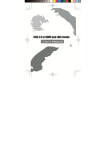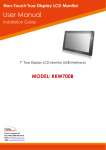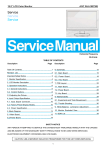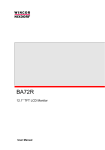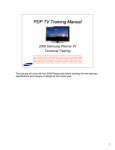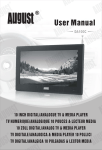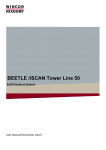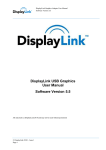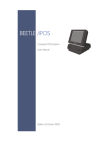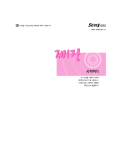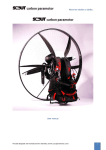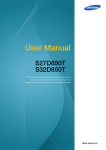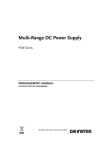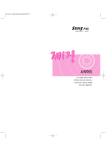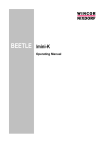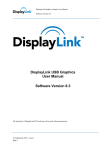Download - Wincor Nixdorf
Transcript
BA68 TFT LCD 8.4” USB Monitor User Manual BA68 The reproduction, transmission or use of this document or its contents is not permitted without express authority. Offenders will be liable for damages. All rights, including rights created by patent grant or registration of a utility model or design, are reserved. Delivery subject to availability; technical modifications possible. Copyright© Wincor Nixdorf International GmbH, 2011 BA68 TFT LCD 8.4” USB Monitor User Manual Edition Feb 2011 Contents Contents MANUFACTURERS CERTIFICATION AND NOTES ......................................1 FCC-CLASS A DECLARATION ...........................................................................1 INTRODUCTION .............................................................................................. 3 IMPORTANT SAFETY PRECAUTIONS...................................................................3 BA68 ................................................................................................................6 OVERVIEW ......................................................................................................6 COMPONENTS .................................................................................................6 BASIC OPERATION ........................................................................................7 HOW TO OPERATE ...........................................................................................7 To PC ........................................................................................................7 To wall .......................................................................................................8 Control buttons ..........................................................................................8 SOFTWARE INSTALLATION ................................................................................9 INSTALLING USB MONITOR SOFTWARE .................................................. 14 INSTALLING USB MONITOR SOFTWARE............................................................ 14 CONFIGURING THE 8.4” USB DISPLAY MONITOR INFORMATION ......................... 18 Cleaning Instructions ............................................................................... 22 APPENDIX .....................................................................................................23 TECHNICAL DATA ........................................................................................... 23 DISPLAY SPECIFICATION................................................................................. 24 INTERFACE DEFINITION .................................................................................. 25 USB Interface .......................................................................................... 25 INSTALLING BA68 ONTO BEETLE /FUSION SYSTEM ........................................26 Tool required ........................................................................................... 26 Installing BA68 display to display adaptor ............................................... 27 Installing BA68 display module onto B/Fusion system ............................ 28 BA68 – User Manual 01750215832 A Manufacturers Certification and notes Manufacturers Certification and notes The device complies with the requirements of the EEC directive 2004/108/EC with regard to ‘Electromagnetic compatibility" and 2006/95/EC “Low Voltage Directive”. FCC-Class A Declaration This equipment has been tested and found to comply with the limits for a Class A digital device, pursuant to part 15 of the FCC Rules. These limits are designed to provide reasonable protection against harmful interference when the equipment is operated in a commercial environment. This equipment generates, uses, and can radiate radio frequency energy and, if not installed and used in accordance with the instruction manual, may cause harmful interference to radio communications. Operation of this equipment in a residential area is likely to cause harmful interference in which case the user will be required to correct the interference at his expense. User Information Wincor Nixdorf (WN) does not accept responsibility for radio and TV interference and faults that care caused by unauthorized changes that have been made to the devices. Furthermore, cables or other devices that have not been approved by WN may not be connected to the device. The user is responsible for any faults and interference that are caused as a result. ! WARNING Repair work on the devices should only carry out by authorized and specially trained personnel. Improper repairs will lead to the loss of any guarantee and liability claims. 1 BA68 – User Manual 01750215832 A Manufacturers Certification and notes Extension boards with electrostatic ally endangered components can be identified with this label. ! WARNING If this monitor is to be used for office task, it’s required a specially control luminous environment. 01750215832 A BA68 – User Manual 2 Introduction Introduction BA86 is 8.4” color TFT LCD monitors, with compact and ecological design. The power consumption is only 2.5W with LED backlight. Important Safety Precautions ! WARNING Note: This equipment has been tested and found to comply with the limits for a Class A digital device, pursuant to Part 15 of FCC Rules. These limits are designed to provide reasonable protection against harmful interference in a residential installation. This equipment generates, uses and can radiate radio frequency energy and, if not installed and used in accordance with the instruction, may cause harmful interference to radio communications. However, there is no guarantee that interference will not occur in a particular installation. If this equipment does cause harmful interference to radio or television reception, which can be determined by turning the equipment off and on, the user is encouraged to try to correct the interference by one or more of the following measures: - Reorient or relocate the receiving antenna. Increase the separation between the equipment and receiver. Connect the equipment into an outlet on a circuit different from that to which the receiver is connected. Consult the dealer or an experienced radio/TV technician for help. NOTE (1) A Unshielded-type power cord is required in order to meet FCC emission limits and also to prevent interference to the nearby radio and television reception. It is essential that only the supplied power cords by used. (2) Use only shielded cables to connect I/O devices to this equipment. (3) Changes or modifications not expressly approved by the party responsible for compliance could void the user’s authority to operate the equipment. 3 BA68 – User Manual 01750215832 A Introduction Instructions for Maintenance Clean your BA68 regularly with an appropriate surface cleaning product. Make sure that the device is switched off, connector cables are unplugged and that no moisture is alowed to get into the inside of the device. Please observe the maintenance and cleaning instructions for each of the BA68 components. These instructions can be found in their respective chapters. Warranty Wincor Nixdorf guarantees a limited warranty engagement for 12 months beginning with the date of delivery. This warranty engagement covers all those damages that occur despite a normal use of the product. - Damages because of improper or insufficient maintenance, improper use of the product or unauthorized modifications of the product, inadequate location or surroundings Will not be covered by the warranty. Al parts of the product which are subject to wear and tear (e.g. backlight of the LED) are not included in the warranty engagement. Please order spare parts at the Wincor Nixdorf customer service. Recycling Environmental protection does not begin when the time has come to dispose of the BA68; it begins with the manufacturer. This product was designed according to our internal norm “Environmental conscious product design and development”. The BA68 is manufactured without the use of CFCs and CCHS and is produced mainly from reusable components and materials. The processed plastics can, for the most part, be recycled. Even the precious metals can be recovered, thus saving energy and costly raw materials. 01750215832 A BA68 – User Manual 4 Introduction Please do not stick labels onto plastic case parts. This would help us to re-use components and material. You can protect our environment by only switching on your equipment when it is actually needed. If possible, even avoid the stand-by-mode as this wastes energy, too. Also switch your equipment off when you take a longer break or finish your work. Currently at present, there are still some parts that are not reusable. Wincor Nixdorf guarantees the environmentally safe disposal of these parts in a Recycling Center, which is certified pursuant to ISO 9001. So don’t simply throw your BA68 on the scrap heap when it has served its time, but take advantage of the environmentally smart up-to-date recycling methods! Please contact your competent branch or the Recycling Centre Paderborn (for European countries) for information on how to return and re-use devices and disposable materials under the following fax number: Fax. +49 (0) 5251 8- 26709 Or send us an email to: [email protected] We look forward for your fax or message. 5 BA68 – User Manual 01750215832 A Basic operation BA68 Overview A single USB connection from your computer gets you an instant highresolution secondary display. Plug and display to extend viewing area and increase productivity by adding additional displays without an extra graphics card, much deployment cost, and additional technical training. Components 01750215832 A BA68 – User Manual 6 Basic operation Basic operation - - Make sure to connect the USB cable and begin the installation after your PC has booted The Setup program requires about one minute for the installation. If you turn the power off or remove the USB cable while the Setup program is running, it may cause an error with the PC or the Windows operating system. The optimal resolution for this USB monitor is 800x600. How to operate To PC 7 BA68 – User Manual 01750215832 A Basic operation To wall Control buttons ▼ ▲UP / ▼DOWN key: 01750215832 A ▲ When adjustment item is selected, the two keys are defined to decrease or increase the value of brightness. BA68 – User Manual 8 Basic operation Software installation PC requirements USB Monitor software can be used on PCs, from Netbooks, Notebooks/Laptops to Desktops. The driver will run on processors ranging from Atom N270 based PCs, basic single Core CPUs, and of course the latest Dual, Quad Core and Core i3/i5/i7 CPUs. The performance of the software is dependent upon the processing power available, as well as the Operating system in use. More capable systems offer higher performance. DisplayLink software is available for PCs running one of the following Windows Operating Systems: ● ● ● ● Windows 7 (32-bit or 64-bit) Windows Vista with Service Pack 1 or 2 (32-bit or 64-bit) Windows XP Home or Professional (including Tablet edition) with Service Pack 2 or 3 Windows 2000 with Service Pack 4 Note: 64-bit editions of XP are not supported. No Windows Server editions are supported. Mac OS X support can be found at http://www.displaylink.com/mac 9 BA68 – User Manual 01750215832 A Basic operation Recommended typical system requirements are: Windows 7 For Windows 7, the Windows Experience Index (WEI) is a useful measure of hardware level. The WEI is accessible from Computer > Properties, or from Control Panel > System. The recommended typical hardware requirements for the PC are: o o o o o o WEI score of at least 3 in the ‘Graphics; Desktop performance for Windows Aero’ category. Overall WEI score of at least 3 as recommended by Microsoft. At least one USB 2.0 port. 30 megabytes (MB) of free disk space. Computer screen for use with the DisplayLink device, if it is not integrated. Network access for software downloads, or access to a CDROM drive. Windows Vista For Windows Vista, the Windows Experience Index (WEI) is a useful measure of hardware level. The WEI is accessible from Computer > Properties, or from Control Panel > System. The recommended typical hardware requirements for the PC are: o o o o o o WEI score of at least 3 in the 'Graphics; Desktop performance for Windows Aero' category. Overall WEI score of at least 3 as recommended by Microsoft. At least one USB 2.0 port 30 megabytes (MB) of free disk space. Computer screen for use with the DisplayLink device, if it is not integrated. Network access for software downloads, or access to a CDROM drive. If the PC specification is below this, performance will be lower (or CPU loading higher than acceptable). 01750215832 A BA68 – User Manual 10 Basic operation Windows XP/2000 - For 1-2 monitors, business usage, productivity target. This may not provide full frame rate DVD playback at full screen. o 1.2GHz Single Core CPU o 512MB memory - For 3 monitors where 1 could run DVD video while also targeting productivity and business apps. Will support only 1 video of DVD resolution at full screen: o 1.6GHz CPU o 1GB memory - For 6 screens where 1 screen can run full screen DVD video: o 1.8GHz Core Duo o 1GB memory - At least one USB 2.0 port. 30 megabytes (MB) of free disk space. Computer screen for use with the DisplayLink device, if it is not integrated. Network access for software downloads, or access to a CD-ROM drive. - 11 BA68 – User Manual 01750215832 A Basic operation Graphics Card Support (Windows Vista/Windows 7) On Windows Vista and Windows 7, DisplayLink software interacts closely with the primary graphics card. DisplayLink support and test a single graphics card (GPU) installed in a PC. All major GPU vendors Intel, ATI, NVidi and Via. Issues may be found with PCs with multiple graphics cards, or other graphics card combinations, and DisplayLink software. The following documents the combinations of testing and known configuration support. Vista/Windows 7 on version 5.2 Switchable Graphics (ATI/Intel) o Untested on Vista may be used at user’s own risk o On Windows 7 unsupported Hybrid Graphics / Hybrid SLi / Hybrid Crossfire o Unsupported SLi machine in SLi mode: o Untested on Vista may be used at user’s own risk o On Windows 7 unsupported SLi machine in non-SLi mode (i.e. with 2 or more identical GPUs): o Unsupported Crossfire o Unsupported Other machines with 2 GPUs where only 1 is active at once – reboot needed to switch o Supported Graphics Card Support (Windows 2000/XP) All graphics cards are supported on Windows 2000/XP. 01750215832 A BA68 – User Manual 12 Basic operation Supported Languages The following languages are supported in version 5.2, on all supported operating systems: o o o o o o o o o o o o o o o o o o o o o o o o o o o Arabic Bahasa Indonesian Bulgarian Chinese (Traditional) Chinese (Simplified) Croatian Czech Danish Dutch English Finnish French Greek German Hungarian Italian Japanese Korean Norwegian Polish Portuguese Russian Slovak Slovenian Spanish Swedish Turkish Unsupported languages default to English. 13 BA68 – User Manual 01750215832 A Basic operation INSTALLING USB MONITOR SOFTWARE Installing USB monitor software • Make sure to connect the USB cable and begin the installation after your PC has booted. • The Setup program requires about one minute for the installation. If you turn the power off or remove the USB cable while the Setup program is running, it may cause an error with the PC or the Windows operating sys-tem. • The optimal resolution for this USB monitor is 800x600. 1. Insert CD into the CD-ROM drive. Click "USB Monitor Driver" 2. Click "I Accept". 01750215832 A BA68 – User Manual 14 Basic operation 3.The progress window appears, as shown in the figure below. 4. If you connect your USB monitor to your PC, it recognizes the monitor and the "Found New Hardware" wizard is displayed, as shown in the figure below. When setup is finished, a monitor icon is created in the system tray at the bottom of the monitor screen, and the information for the installed USB monitor is displayed. 15 BA68 – User Manual 01750215832 A Basic operation 5. When the installation is completed, configure the following settings to use multiple monitors. (a). Right-click on the “Windows Desktop” and select “Properties” from the displayed menu. The “Display Properties” window appears. (b). Select the “Settings” tab. A list of connected USB monitors is displayed. 01750215832 A BA68 – User Manual 16 Basic operation (c). Arrange the monitors displayed in the 'Display Properties' window in the order they are actually used. (d). Then click "OK" button. 17 BA68 – User Manual 01750215832 A Basic operation Configuring the 8.4” USB display monitor information 1. When the driver setup for the USB monitor is finished, a monitor icon is created in the system tray at the bottom of the monitor screen. 2. Click the monitor icon to display a list of connected USB monitors. Select the monitor for which you want to configure the display settings. You can configure the "Screen Resolution" , "Color Quality" and "Screen Rotation" settings for your monitor. 01750215832 A BA68 – User Manual 18 Basic operation Checking the configuration After the installation, you can check the configuration by following these steps. 1. Right-click “My Computer”, and select “Properties” - “System Properties” the “Hardware tab”. 2. Click “Device Manager”. 19 BA68 – User Manual 01750215832 A Basic operation 3. A list of the installed device will be displayed, as shown in the figure below. - The Initial Screen Settings after Installing the Program • Applicable mode: Extend mode • Mode position: To the right of the primary screen • Mode rotation: 0° 01750215832 A BA68 – User Manual 20 Basic operation Restrictions on the 8.4” USB Monitor Supported OS (Operating Systems) o Windows XP Service Pack 1 or earlier: Unsupported Service Pack 2 or later: Supported o Windows 2000 Service Pack 3 or earlier: Not Supported Service Pack 4 or later: Supported o Windows Server 2003: Not Supported o Windows Vista: Supported. To check the information on the operating system of your PC, right-click “My Computer” on the “Windows Desktop” and select “Properties” from the displayed menu. Check the information in the “General” tab of the “Computer Properties” window. 1. Because this USB monitor is recognized as a USB device, the DOS screen that appears for general monitors when a PC is booting up is not displayed. 2. You cannot use the USB monitor for software using 3D hardware acceleration. Real Player (Expansion mode is not supported.) For most 3D games Programs running on the base of Direct X 3. Supported movie programs Power DVD Win DVD(Version 5 onwards) Windows Media Player (Version 10 or later is supported.) VLC 4. This monitor does not support the MagicTune program. The MagicRotation function may not function normally. If the MagicTune program is installed on your PC, it may not be compatible with this monitor. 5. The USB monitor may not work normally with USB 1.0. 21 BA68 – User Manual 01750215832 A Basic operation 6. If the graphics card of your PC does not support WDDM, the extended mode may not be available in Windows Vista. Example) Some versions of the Matrox Card Cleaning Instructions The glass surface should be cleaned from time to time. Always turn off the system before cleaning. The glass surface of your Touch Screen should be cleaned with a mild, commercially available glass cleaning product without any scrubbing material. All pH neutral materials (pH 6 to 8) are good for cleaning. Cleaners with pH values 9 to 10 are not recommended. Cleaning with water and isopropyl alcohol is as well possible. Do not use solvents containing acetic acid.Use a soft, fine-meshed cloth to clean the surface. Dampen the cloth slightly and then clean the screen. 01750215832 A BA68 – User Manual 22 Appendix Appendix Technical data 23 Dimensions Width Depth Height 199.7 mm 33.7 mm 165.0 mm Weight approx. 0.68 kg Temperature: Operating Storage 0°C to +40°C -10°C to +60°C Rated Input voltage DC 5V±5% Rated Input Current 500mA (max) BA68 – User Manual 01750215832 A Appendix Display specification LCD Panel 8.4” diagonal Size 170.4 (H) x 127.8 (V) mm Display Area 0.213 (H) x 0.213 (V) mm Pixel Pitch 800 RGB (H) x 600 (V) Pixels Screen Resolution RGB Vertical stripe 18 bits Type Synchronization 30~35 KHz Horizontal 59~62 Hz Vertical Resolution 800 (H) x 600 (V) @60Hz Optimum Backlight LED Side-light type Type Brightness 170cd/m² § The backlight is not part of the warranty or part of a possible service agreement. Only trained technical personnel are authorized to replace the backlight. Interface connectors Video Signal Power Input Input Consumption Dimensions Display ( W x H x D ) Weight Accessories USB Cable 01750215832 A USB interface ( Compliant Digital RGB ) B Type 5VDC ( USB Power ), 0.5A (max) On Mode 2.4W Sleep Mode <1W Off Mode <1W B Type 199.7x165x33.7 mm 0.68 kg USB A Type to USB B Type 1.8 meter BA68 – User Manual 24 Appendix Interface Definition USB Interface Pin 1 2 3 4 25 Signal +5V DD+ GND BA68 – User Manual 01750215832 A Appendix Installing BA68 onto BEETLE /Fusion System This section describes the steps to be taken to install the BA68 display onto BEETLE /Fusion system. Tool required 01750215832 A Torx screwdriver M3 Torx screwdriver M4 Nut driver BA68 – User Manual 26 Appendix Installing BA68 display to display adaptor 27 Align the BA68 display and its display adaptor and install both of them together by tightening the 4 screws as shown in the picture below. BA68 – User Manual 01750215832 A Appendix Installing BA68 display module onto B/Fusion system Remove the screw to remove the cover from the system (see picture below). 01750215832 A BA68 – User Manual 28 Appendix Remove the M3 nuts to detach the dummy bracket from the system and install the bracket that comes with BA68 display , plug in the RJ45 connector from the display unit onto the connector slot of the system (see picture below). 29 BA68 – User Manual 01750215832 A Appendix 01750215832 A Ensure the mounting of the display unit is aligned with the mounting slot of the system. Click the display unit onto the system and tighten the screw to secure the module (see picture below). BA68 – User Manual 30 Published by Wincor Nixdorf Pte Ltd 2, Kallang Sector Singapore 349277 Part No.: 01750215832 A