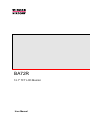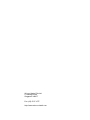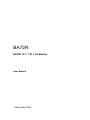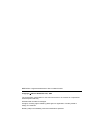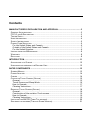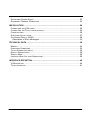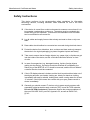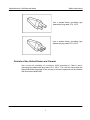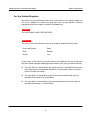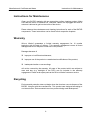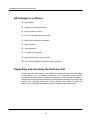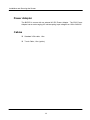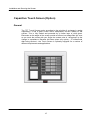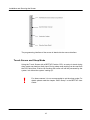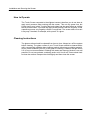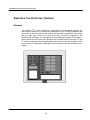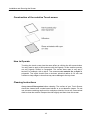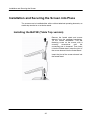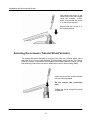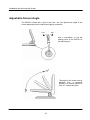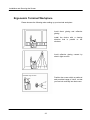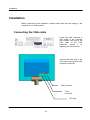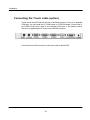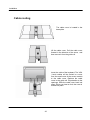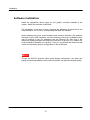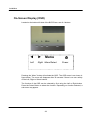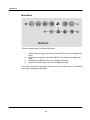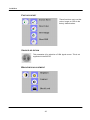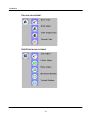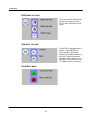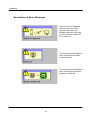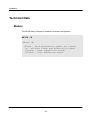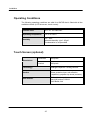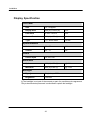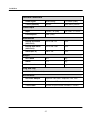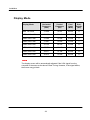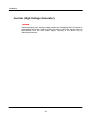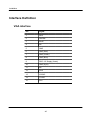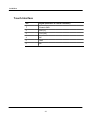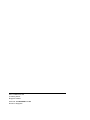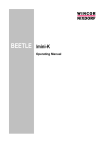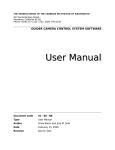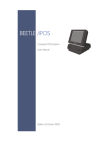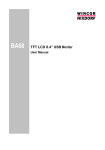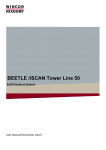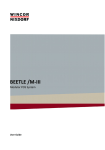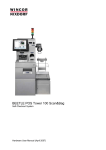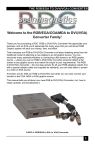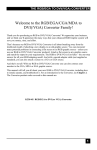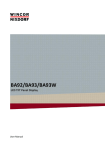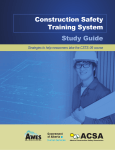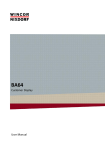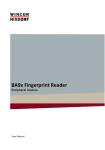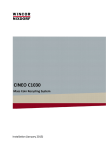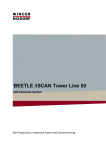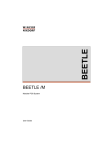Download BA72R-1 User Manual (English)
Transcript
BA72R 12.1" TFT LCD Monitor User Manual Wincor Nixdorf Pte Ltd 2, Kallang Sector Singapore 349277 Fax: (65) 6747 1577 http://www.wincor-nixdorf.com BA72R BA72R 12.1" TFT LCD Monitor User Manual Edition Mar 2004 BEETLE® is a registered trademark of Wincor Nixdorf GmbH Copyright Wincor Nixdorf Pte Ltd, 2004 The reproduction, transmission or use of this document or its contents is not permitted without express authority. Offenders will be liable for damages. All rights, including rights created by patent grant or registration of a utility model or design, are reserved. Delivery subject to availability; technical modifications possible. Contents MANUFACTURER’S DECLARATION AND APPROVAL........................................3 GENERAL AUTHORIZATION ....................................................................................... 3 FCC-CLASS A DECLARATION ...................................................................................3 TESTED SAFETY .....................................................................................................4 USER INFORMATION ................................................................................................ 4 SAFETY INSTRUCTIONS ........................................................................................... 5 POWER CORD SELECTION ....................................................................................... 6 For the United States and Canada....................................................................6 Outside of the United States and Canada ......................................................... 7 For the United Kingdom....................................................................................8 INSTRUCTIONS FOR MAINTENANCE ............................................................................9 W ARRANTY ...........................................................................................................9 RECYCLING ...........................................................................................................9 INTRODUCTION.................................................................................................. 11 ADVANTAGES AT A GLANCE .................................................................................... 12 UNPACKING AND CHECKING THE DELIVERY UNIT ......................................................... 12 BA72R COMPONENTS ....................................................................................... 13 SCREEN MODULE ................................................................................................. 13 POWER ADAPTER ................................................................................................. 14 CABLES .............................................................................................................. 14 CAPACITIVE TOUCH SCREEN (OPTION) .................................................................... 15 General.......................................................................................................... 15 Touch Screen and Sleep Mode....................................................................... 16 How to Operate.............................................................................................. 17 Cleaning Instructions ...................................................................................... 17 RESISTIVE TOUCH SCREEN (OPTION) ...................................................................... 18 General.......................................................................................................... 18 Construction of the resistive Touch screen...................................................... 19 How to Operate.............................................................................................. 19 Cleaning Instructions ...................................................................................... 19 INSTALLING THE BA72R (TABLE TOP VERSION) ......................................................... 20 SECURING THE SCREENS (TUBULAR STAND VERSION) ................................................ 21 ADJUSTABLE SCREEN ANGLE ................................................................................. 22 ERGONOMIC TERMINAL W ORKPLACE ....................................................................... 23 INSTALLATION ................................................................................................... 24 CONNECTING THE VGA CABLE ............................................................................... 24 CONNECTING THE TOUCH CABLE (OPTION)................................................................ 25 CABLE ROUTING ................................................................................................... 26 SOFTWARE INSTALLATION...................................................................................... 27 ON-SCREEN DISPLAY (OSD) ................................................................................. 28 Description of Error Messages........................................................................ 33 TECHNICAL DATA .............................................................................................. 34 MODELS ............................................................................................................. 34 OPERATING CONDITIONS ....................................................................................... 35 TOUCH SCREEN (OPTIONAL)................................................................................... 35 DISPLAY SPECIFICATION ........................................................................................ 36 DISPLAY MODE .................................................................................................... 38 INVERTER (HIGH-VOLTAGE GENERATOR) ................................................................. 39 INTERFACE DEFINITION .................................................................................... 40 VGA INTERFACE .................................................................................................. 40 TOUCH INTERFACE ............................................................................................... 41 Manufacturer's Certificate and Notes Manufacturer’s Declaration and Approval General Authorization This device fulfills the requirements of Electromagnetic Compatibility (EEC) standards, 89/336/EEC and 73/23/EEC "Low Voltage Directive". Therefore, you will find the CE mark on the device or packaging. FCC-Class A Declaration This equipment has been tested and found to comply with the limits for a Class A digital device, pursuant to part 15 of the FCC Rules. These limits are designed to provide reasonable protection against harmful interference when the equipment is operated in a commercial environment. This equipment generates, uses, and can radiate radio frequency energy and, if not installed and used in accordance with the instruction manual, may cause harmful interference to radio communications. Operation of this equipment in a residential area is likely to cause harmful interference in which case the user will be required to correct the interference at his own expense. Le présent appareil numérique ne produit pas de bruits radioélectriques dépassant les limites applicables aux appareils numériques de la "classe A" prescrites dans le Règlement sur le brouillage radioélectrique édicté par le ministère des Communications du Canada. 3 Manufacturer's Certificate and Notes Tested Safety The BA72R has been awarded the GS symbol for "Gepruefte Sicherheit" (test safety). BA72R fulfills the requirements for ergonomy according to ZH1/618:198010 Additionally, the BA72R has also been awarded to cULand UL- symbol. User Information Wincor Nixdorf (WN) does not accept responsibility for radio and TV interference and faults that care caused by unauthorized changes that have been made to the devices. Furthermore, cables or other devices that have not been approved by WN may not be connected to the device. The user is responsible for any faults and interference that are caused as a result. Repair work on the devices should only carried out by authorized and specially trained personnel. Improper repairs will lead to the loss of any guarantee and liability claims. Extension boards with electrostatically endangered components can be identified with this label. 4 Manufacturer's Certificate and Notes Safety Instructions Safety Instructions This device conforms to the corresponding safety regulations for information technology devices, including electronic office machines for use in the office environment. If the device is moved from a cold environment to a warmer room where it is to be operated, condensation could occur. The device must be completely dry before being put into operation. Therefore an acclimatization time of at least two hours should be accounted for. Lay all cables and supply lines so that nobody can tread on them or trip over them. Data cables should neither be connected nor removed during electrical storms. Protect the device from vibrations, dust, moisture and heat, and only transport the device in its original packaging (to protect it against impact and blows). Take care to ensure that no foreign objects (e.g. paper clips) or liquids can get into the inside of the device, as this could cause electrical shocks or short circuits. In case of emergencies (e.g. damaged housing, liquid or foreign objects getting into the device), the device should be switched off immediately, the mains plug of the BEETLE or PC should be removed, and the Wincor Nixdorf customer service should be contacted. If the LCD display element is broken and the liquid crystal solution leaks out of the display and onto your hands, clothing etc, wash your hands or clothing immediately with soap or alcohol, holding them under running water for at least 15 minutes. If the liquid comes into contact with your eyes, please consult a doctor immediately. Generally you should connect IT-devices only to power supply systems with separately guided protective earth conductor (PE), known as TN-S networks. Do not use PEN conductors! Please also observe the recommendations of the norm DIN VDE 0100, part 540, Appendix C2, as well as EN50174-2, §5.4.3. 5 Manufacturer's Certificate and Notes Safety Instructions Power Cord Selection The power cord for this unit has to select according to the country of destination. It must be used to prevent electric shock. Use the following guidelines if it is necessary to replace the original cord set. The female receptacle of the cord set must meet CEE-22 requirements (see above Figure). For the United States and Canada Use a UL listed and CSA labeled cord set consisting of a three-conductor cord with a maximum length of 15 feet. For units, which stand on a desk or table, type SVT or SJT cord sets shall be used. For units, which stand on floor, only SJT type cord sets shall be used. The cord set must be selected according to the current rating for your unit. Please consult Table A for the selection criteria for power cords used in the United States and Canada. Table A: Cord Type Size of Conductors in Cord Maximum Current Rating of Unit SJT 18 AWG 10 Amps 16 AWG 12 Amps 14 AWG 12 Amps 18 AWG 10 Amps 17 AWG 12 Amps SVT 6 Manufacturer's Certificate and Notes Safety Instructions Use a parallel blade, grounding type attachment plug rated 15 A, 125 V. Use a tandem blade, grounding type attachment plug rated 15 A, 250 V. Outside of the United States and Canada Use a cord set consisting of a minimum AWG according to Table A and a grounding type attachment plug rated 15 A, 250 V. The cord set should have the appropriate safety approvals for the country in which the equipment will be installed and should be marked HAR. 7 Manufacturer's Certificate and Notes Safety Instructions For the United Kingdom Should the plug on the flexible cord not be of the type for your socket outlets, do not use an adapter but remove the plug from the cord and discard. Carefully prepare the end of the supply cord and fit a suitable plug. WARNING: THIS APPLIANCE MUST BE EARTHED IMPORTANT : The wires in this main lead are colored in accordance with the following code: Green and Yellow: Earth Blue: Neutral Brown: Live As the colors of the wires in the mains lead of this appliance may not correspond with the colored markings identifying the terminals in your plug, proceed as follows: The wire which is colored Green and Yellow must be connected to the terminal in the plug which is marked with the letter E or by the earth symbol or colored Green or Green and Yellow. The wire which is colored Blue must be connected to the terminal which is marked with the letter N or colored Black. The wire which is colored Brown must be connected to the terminal which is marked with the letter L or colored Red. 8 Manufacturer's Certificate and Notes Instructions for Maintenance Instructions for Maintenance Clean your BA72R regularly with an appropriate surface cleaning product. Make sure that the device is switched off, connector cables are unplugged and that no moisture is allowed to get into the inside of the device. Please observe the maintenance and cleaning instructions for each of the BA72R components. These instructions can be found in their respective chapters. Warranty Wincor Nixdorf guarantees a limited warranty engagement for 12 months beginning with the date of delivery. This warranty engagement covers all those damages that occur despite a normal use of the product. Damages because of improper or insufficient maintenance, improper use of the product or unauthorized modifications of the product, inadequate location or surroundings will not be covered by the warranty. All parts of the product which are subject to wear and tear (e.g. backlight of the LED) are not included in the warranty engagement. Please order spare parts at the Wincor Nixdorf customer service. Recycling Environmental protection does not begin when the time has come to dispose of the BA72R; it begins with the manufacturer. This product was designed according to our internal norm “Environmental conscious product design and development”. 9 Manufacturer's Certificate and Notes Instructions for Maintenance The BA72R is manufactured without the use of CFCs and CCHS and is produced mainly from reusable components and materials. The processed plastics can, for the most part, be recycled. Even the precious metals can be recovered, thus saving energy and costly raw materials. Please do not stick labels onto plastic case parts. This would help us to re-use components and material. You can protect our environment by only switching on your equipment when it is actually needed. If possible, even avoid the stand-bymode as this wastes energy, too. Also switch your equipment off when you take a longer break or finish your work. Currently at present, there are still some parts that are not reusable. Wincor Nixdorf guarantees the environmentally safe disposal of these parts in a Recycling Center, which is certified pursuant to ISO 9001. So don’t simply throw your BA71/BA72 on the scrap heap when it has served its time, but take advantage of the environmentally smart up-to-date recycling methods! Please contact your competent branch or the Recycling Centre Paderborn (for European countries) for information on how to return and re-use devices and disposable materials under the following fax number: Fax. +49 (0) 5251 8- 26709 Or send us an email to: [email protected] We look forward to your fax or message. 10 Installation and Securing the Screen Introduction The BA72R is a new addition to our range of flat-panel display. This display features a standard analog RGB interface allowing connection to PC's CRT output. There is no need to add a digital graphics adapter. Using the BA72R provides you with a terminal-orientated, ergonomic and customer-friendly cashier’s workplace. The BA7R can also be optionally equipped with a Touch Screen. The adjustment of screen size is a breeze via the OSD (On-Screen-Display) menu. The display can be applied in all trade market segments like specialist retailers, departmental stores, self-service stores, petrol stations or in restaurants. There is indeed a great deal of scope for implementing a BA72R. Introduction They can be used, for example, as: an ordering terminal an information terminal a lottery terminal a point-of-sale terminal a training terminal. The low-energy, flicker-free and radiation-free colour monitor of the BA72R is an Active-Matrix-Display in TFT-technology (Thin Film Transistor). Therefore, it is especially suited for multimedia applications as it offers brilliant colour representation, a better contrast ratio and a high display speed. The screens can be installed directly on the cashier’s desk or fastened to a tubular stand. Furthermore, they can also be set up on the central unit of a modular BEETLE system. 11 Installation and Securing the Screen Advantages at a Glance low footprint ergonomic terminal workplace key to customer service basis for animation and multimedia flicker-free and free from radiation high resolution high brightness very good contrast ratio high brilliant colours (up to 65538) wider viewing angle (less glare through crosslight) Unpacking and checking the Delivery Unit Unpack the parts and check to see whether the delivery matches the information on the delivery note. The delivery comprises of the respective screen module. Controllers and data cables, necessary for operation, can be ordered separately. If damage has occurred during shipping or if the package contents do not match the delivery note, promptly inform your Wincor Nixdorf sales outlet. Transport the device only in its original packaging (to protect it against impact and shock). 12 Installation and Securing the Screen BA72R Components Screen Module The screen module represents the main unit of the BA72R. It comprises of a TFTLCD colour screen, the auto-scaling display Controller and an inverter that generates the voltage for backlighting the screen. As an option the screens are available with Touch Screen. Remove the cable cover by pushing it in the direction of arrow (see picture) and then taking it off upwards. The TFT LCD flat screen is an SVGA-compatible 12.1” that is flicker-free and free of radiation and has only a low heat emission. The BA72R has a native resolution of 800 x 600, but it features high-quality advanced auto-scaling display controllers that allow scale up from VGA and scale down from XGA. WARNING: If the display element is damaged and the liquid crystal solution leaks out onto your hands or clothing, please wash your hands or clothing immediately under running water for at least 15 minutes, using soap or alcohol. If the liquid comes into contact with your eyes, consult a medical doctor immediately. 13 Installation and Securing the Screen Power Adapter The BA72R is comes with an external AC-DC Power Adapter. The 35W Power Adapter has an auto-ranging AC inlet accepting input voltage from 100 to 240VAC. Cables Standard VGA cable, 1.8m Touch Cable, 1.8m (option) 14 Installation and Securing the Screen Capacitive Touch Screen (Option) General The TFT Touch Screen works according to the principle of a change in analog capacitance. It has a glass screen with a transparent, thin-film overlay on the surface. This is fully sealed and protected by a further layer of clear glass. Electrodes on the edges of the screen provide a uniform low-voltage field. As soon as you touch the screen with your finger the contact point is “recognized” by the change in capacitance. Because this takes place very quickly - 15 milliseconds after being touched - the Touch Screen is optimally equipped for a number of different requirements and applications. 15 Installation and Securing the Screen The programming interface of the screen is identical to the mouse interface. Touch Screen and Sleep Mode Using the Touch Screen with a BEETLE Pentium CPU, an entry via touch during sleep mode may lead to a faulty input. During sleep mode nothing can be read from the LCD flat screen. Entries via touching the screen will still be processed by the system, but without the system “waking up”. ! For these reasons it is not recommended to set the sleep mode. For details please read the chapter “BIOS Setup” in the BEETLE User Guide. 16 Installation and Securing the Screen How to Operate The Touch Screen responds to the slightest contact, therefore you do not have to apply much pressure when working with the screen. This not only saves time, but is also kind to your joints! Touching the touch glass has the same effect as clicking the left mouse button. You need only apply a little pressure with the fingertip. In this capacitive process only fingertip contact is recognized. The screen does not re-act in any way if touched, for example, with a pencil or a glove. Cleaning Instructions The glass surface should be cleaned from time to time. Always turn off the system before cleaning. The glass surface of your Touch Screen should be cleaned with a mild, commercially available glass cleaning product without any scrubbing material. All pH neutral materials (pH 6 to 8) are good for cleaning. Cleaners with pH values 9 to 10 are not recommended. Cleaning with water and isopropyl alcohol is as well possible. Do not use solvents containing acetic acid. Use a soft, fine-meshed cloth to clean the surface. Dampen the cloth slightly and then clean the screen. 17 Installation and Securing the Screen Resistive Touch Screen (Option) General The resistive TFT Touch Screen is constructed of a hard-coated polyester top sheet that is overlaid on a conductively coated glass layer. Voltage is applied to the top sheet. As the user touches the screen, the top sheet compresses into contact with the glass layer, and current flows to the four corners in proportion to the distance from the edge. The controller then calculates the position of the finger or stylus, based on the current flow. Because the controller derives both the “X” and “Y” touch coordinates from the stable glass layer, the accuracy and operation of the touch screen is unaffected by damage to the top sheet caused by extended use or neglect. 18 Installation and Securing the Screen Construction of the resistive Touch screen How to Operate Touching the touch screen has the same effect as clicking the left mouse button. You only need to apply a little pressure with the fingertip. In this resistive process not only fingertip contact is recognized. The screen does react in any way if touched, for example, with a stylus. The recommended material for a stylus is polyacetal. The stylus should have a minimum spherical radius of 0.8 mm and contain no sharp edges or burrs that may cause damage to the top sheet. Cleaning Instructions Always turn off the system before cleaning. The surface of your Touch Screen should be cleaned with a water-based solvent or a non-abrasive cleaner. Do not use solvents containing acetic acid or methylene chloride. Use a soft, fine-meshed cloth to clean the surface. Dampen the cloth slightly and then clean the screen. 19 Installation and Securing the Screen Installation and Securing the Screen into Place The screens can be installed either with or without attached operating elements, as a table-top terminal or on a tubular stand. Installing the BA72R (Table Top version) Remove the footed stand and screen element from the cardboard packaging. Tilt the screen backwards. Turn the fastening screw on the screen with a cross-tip screw-driver until the connecting part is loosened. Then insert it into the footed stand. Insert the joint of the screen element into the footed stand. Insert the joint of the screen element into the footed stand. 20 Installation and Securing the Screen Now fasten the screw on the footed stand into place again using the crosstip screwdriver. Ensure that the screw is in the correct position. Ensure that the screw is in the correct position. Securing the screens (Tubular Stand Version) The system has been designed for securing into place on a tubular stand, with a tube with 35.2 ± 0.2mm inner diameter. The tube length can be varied. The tube on which the system is secured is not included in the scope of delivery. Below, you will find assembly instructions on how to attach the screen to the mounting stand. Insert the joint of the screen element into the mounting stand. Do not remove the connecting part! Tighten the screw using the crosstip screwdriver. 21 Installation and Securing the Screen Adjustable Screen Angle The BA72R is fitted with a joint on the rear. You can optimize the angle of the screen depending on the viewing and lighting conditions. Use a screwdriver to set the twisting force of the BA72R on the adjusting nut. The angle of the screen can be adjusted from a horizontal position to a vertical position of max. 95°, without any tools. 22 Installation and Securing the Screen Ergonomic Terminal Workplace Please observe the following when setting up your terminal workplace: Avoid direct glaring and reflective glaring. Install the device with a viewing direction that is parallel to the windows. Avoid reflective glaring caused by electric light sources. Position the screen within a preferred and permitted range of vision, so that you can look vertically into the screen. 23 Installation Installation Before commencing the installation, please ensure that the main supply to the computer unit is disconnected. Connecting the VGA cable Locate the VGA connector a back panel of the computer and connect one end of the VGA cable to the VGA connector. Secure it by tightening the thumb-screw. Connect the other end of the VGA cable to the similar VGA connector on BA72R. VGA connector Touch Connector DC Input 24 Installation Connecting the Touch cable (option) Locate a free female COM port at back of the Beetle system. If there is no available COM port, you can install an AT-COM board or a PCICOM board. Connect the 9pin DSUB of the touch cable to the selected COM port of the Beetle system. Secure it by tightening the 2 screws on the DSUB connector. Connect the mini-DIN connector of the touch cable to the BA72R. 25 Installation Cable routing The cable cover is located in the base plate. Lift the cable cover. Pull the cable cover forward in the direction of the arrow, and then remove it from the guide rail. PULL Insert the cable of the keyboard. The VGA / touch cables will be carried in a curve from the small cover of the screen module to the cable cover. Replace the cable cover in the guide rail. Pay attention to the openings. Slide the cable cover back into place. When you hear a click, the cover is locked into place. 26 Installation Software Installation Install the appropriate device driver for the graphic controller installed in the system. Select the resolution of 800x600. The installation of the touch screen comprises the allocation of resources for the COM interfaces, too. For this, corresponding diskettes are available. When installing the touch screen software and resource allocation (I/O address; interrupt) for the COM interfaces, mind the following: During the installation there may be conflicts in the I/O addresses and the interrupt. So take note of the resources already allocated and read the instructions in the files, e.g. readme file, of the installation diskettes very carefully. Then you can allocate the resources and set the corresponding jumper configuration on the COM board. NOTE: Though the BA72R generally offers good display performance, the types and quality of the display adapter used in the host system can affect the display quality. 27 Installation On-Screen Display (OSD) Located on the bottom left side of the BA72R are a set of 4 buttons. Left Right Menu/Select Menu Power Pressing the “Menu” button will activate the OSD. The OSD menu is as shown in figure below. The menu will disappear after 30 seconds if there is no user activity on the Left, Right or Select buttons. The function of the OSD can be selected by first using the Left or Right button. Press the Select Button to select the function. Depending on function selected, a sub-menu may appear. 28 Installation MAIN MENU There are several ways to exit the OSD menu: 1. 2. 3. 4. Select the green happy face and hit the SELECT key (saves changes and exits), Select the red sad face and hit the SELECT key (discards changes and exits), Hold down the SELECT key (saves changes and exits), Wait for the OSD to time-out (saves changes and exits). There are a number of parameters that can set via the OSD menu. The following show all the selectable parameters. 29 Installation FACTORY RESET These functions are to set the colour, Image or OSD to the factory default values. SOURCE SELECTION This parameter is for selection of VGA signal source. This is not supported in the BA72R. BRIGHTNESS ADJUSTMENT 30 Installation COLOUR ADJUSTMENT SIZE/POSITION ADJUSTMENT 31 Installation OSD MENU OPTIONS User can set the OSD timeout period, the position and the also to lock / unlock the OSD menu. SPEAKER VOLUME The BA72R is equipped with a buzzer. In the BA72R with touch installed, the buzzer provide an audible feedback to the user. There 2 selections possible. Select “Mute” to turn off buzzer. Volume level of 1 to 5 is different level of loudness. SAVE/EXIT MENU 32 Installation Description of Error Messages The LCD monitor will display this message when VGA signal is not present. For example when the VGA cable is not connected or when the PC is power off. This message will be displayed when an unsupported video mode is selected. This message will be displayed when an unsupported refresh frequency is selected. 33 Installation Technical Data Models The BA72R family of display is available in a several configurations. BA72R /X where /X: Blank – with protective glass (no touch) /n – without touch and protective glass /cTouch - with Capacitive touch /rTouch - with Resistive touch 34 Installation Operating Conditions The following operating conditions are valid for a BA72R that is fitted with all the available modules (LCD flat screen, touch screen): Climate class IEC 721 3/3 Class 3K3 Operating Temperature +5 C to +40 C Humidity 5% - 85% Absolute humidity 1g/m³ -25g/m³ Condensation is not permitted o o Touch Screen (optional) Resolutions Horizontal 999 pixels Vertical 999 pixels Technology Analogue capacitive / analog resistive Surface Glass protective layer, anti-reflection (capacitive); polyester top sheet (resistive) Data transfer Bi-directional, asynchronous, Xon-Xoff protocol, RS232 2400 Baud, 8 bit 35 Installation Display Specification LCD Panel Size 12.1” diagonal Display Area 246 (W) x 184.5 (H) mm Pixel Pitch 0.3075 x 0.3075 mm Screen Resolution 800 (H) x 600 (V) pixels Type TFT active matrix 18 bits Horizontal 30 ~ 55 KHz Vertical 56 ~ 75 Hz Synchronization Colour Colour depth 16, 256, 64K Resolution Optimum 800 (H) x 600 (V) @ 60 Hz Maximum 800 (H) x 600 (V) @ 75 Hz Backlight Type § Single-lamp, CCFL Brightness 120 cd/m 2 § The backlight is not part of the warranty or part of a possible service agreement. Only trained technical personnel is authorized to replace the backlight. 36 Installation Interface connectors Video Signal RGB Analog 15-DSUB (male) Touch (optional) RS232 Mini-DIN 6-position Input 12VDC, 3A (max) DC Jack, 2.5 mm Consumption 36W (max) Power Input Dimensions Display w/o stand (W x H x D) 315 x 248 x 53 mm Display with stand (W x H x D) 315 x 292 x 200 mm Stand (W x D) 280 x 190 mm Incl. Stand 4.9 kg Stand 1.4 kg Tube-based 3.5 kg Weight Plug and Play DDC2B (VESA standard) Accessories AC Power Adapter Input AC 100~240V, Output DC 12V, 3.6A VGA Cable 15-Dsub to 15-Dsub, shielded, 1.8 metre Touch cable 9-Dsub to 6pin miniDIN, shielded, 1.8 metre 37 Installation Display Mode Display Mode Horizontal Frequency (KHz) Vertical Frequency (Hz) Pixel Clock (MHz) Sync Polarity (H/V) IBM, 720 x 400 31.469 70.087 28.322 -/+ VESA, 640 x 480 31.469 59.940 25.175 -/- VESA, 640 x 480 37.500 75.000 31.500 -/- VESA, 640 x 480 37.861 72.809 31.500 -/- VESA, 800 x 600 35.156 56.250 36.000 +/+ VESA, 800 x 600 37.879 60.317 40.000 +/+ VESA, 800 x 600 48.077 72.188 50.000 +/+ VESA, 800 x 600 46.875 75.000 49.500 +/+ NOTES The display screen will be automatically adjusted if the VGA signal from the computer is the same as the above Preset Timing. However, if the signal differs, the screen may go blank. 38 Installation Inverter (High-Voltage Generator) WARNING: Inside the display unit, the high voltage needed for backlighting the LCD display is generated by the inverter ! Before opening the device, make sure, that the device is disconnected from the main power supply. Opening of the device only by authorized personnel! 39 Installation Interface Definition VGA interface Pin Signal 1 RED 2 GREEN 3 BLUE 4 NC 5 GND 6 GND (Red) 7 GND (Green) 8 GND (Blue) 9 DDC +5V Supply (fused) 10 GND (Sync) 11 NC 12 SDA 13 HYSNC 14 VSYNC 15 SCL 40 Installation Touch Interface Pin Signal (Reference to Touch Controller) 1 Chassis GND 2 RXD (in) 3 TXD (out) 4 NC 5 GND 6 NC 41 Published by Wincor Nixdorf Pte Ltd 2, Kallang Sector Singapore 349277 Order No.: 01750078998- rev 04 Printed in Singapore