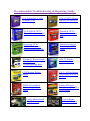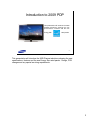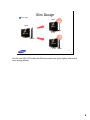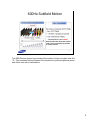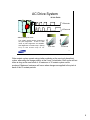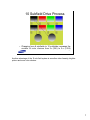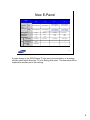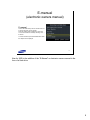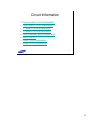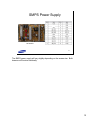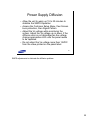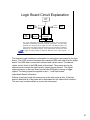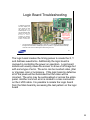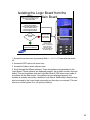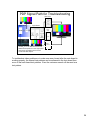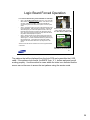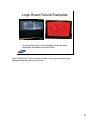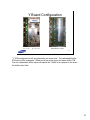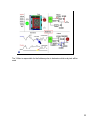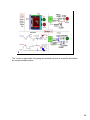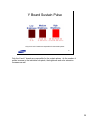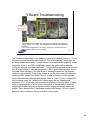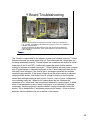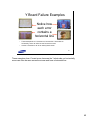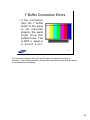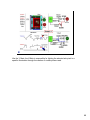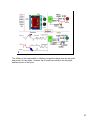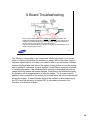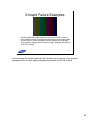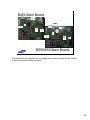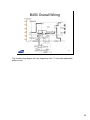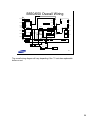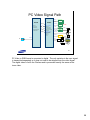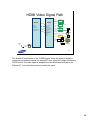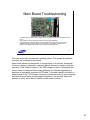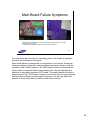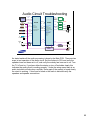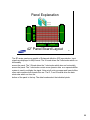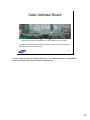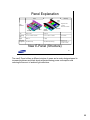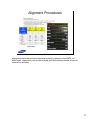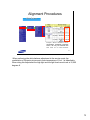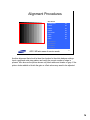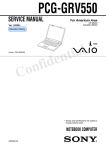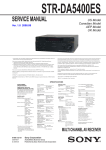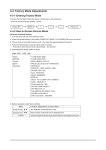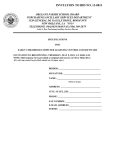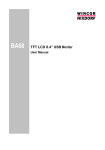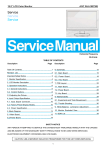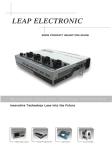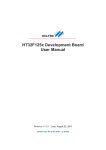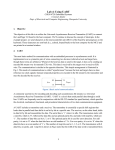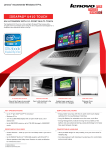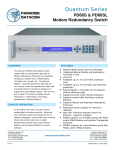Download PDP TV Training Manual - Mark`s Academy of Science
Transcript
PDP TV Training Manual 2009 Samsung Plasma TV Technical Training This information is published for experienced repair technicians only and is not intended for use by the public. It does not contain warnings to advise non-technical individuals of possible dangers in attempting to service a product. Only experienced professional technicians should repair products powered by electricity. Any attempt to service or repair the product or products dealt with in this information by anyone else could result in serious injury or death. Information provided in this bulletin is subject to change or update without notice. This training will cover the new 2009 Plasma televisions showing the new features, specifications and changes in design for this model year. 1 Recommended Troubleshooting & Repairing Guide: V1.0- Collection of LCD TV Repair Tips LCD/LED & 3D TV Repair Membership Site Projection TV & DLP/LCD Projector Repair Membership Site V2.0- LCD TV Repair Tips & Case Histories Plasma & 3D TV Repair Membership Site Troubleshooting & Repairing LCD TV Guide Plasma TV Repair GuideDisplay Fault Troubleshooting Basic LCD TV Repair Secrets Revealed LCD Monitor Repair Guide Vol .1- 10 Trus Repair Case Histories of LCD Monitor SMPS-Switch Mode Power Supply Repair Guide Testing Electronic Components like a ProFor Beginner Laptop Motherboard Repair Course Laptop Repair Video Collection Table of Contents • • • • • • • • • • New Features, Specifications and Introduction to 2009 PDP Model Comparison Power Supply – Power Supply Troubleshooting Logic Board – Logic Board Troubleshooting “Y” Board – “Y” Board Troubleshooting “X” Board – “X” Board Troubleshooting Data (Address) Board – Data/Address Troubleshooting Video Circuit – Video Circuit Troubleshooting Audio Circuit – Audio Circuit Troubleshooting Panel Explanation – Panel Failure Modes Alignment Procedures – Option Bytes 2 2 Introduction to 2009 PDP This presentation will introduce the 2009 Plasma televisions showing the new specifications, features and the new Energy Star rated panels. 3 This presentation will introduce the 2009 Plasma televisions showing the new specifications, features and the new Energy Star rated panels. Design, PCB changes and any special servicing requirements. 3 Slim & Light Slim Design 2009 2008 69% Slimmer 1.2” 55 Lbs 3.8” 50" B850 86.4 Lbs 28% Slimmer 2.9” 73.6 Lbs 50" B550 4 4/42 Like the new 2009 LCD models the Plasma models have gotten lighter, thinner and more energy efficient. 4 600Hz Subfield Motion Removes the blur from fast scenes with a lot of movement to provide a clearer picture. 5 The 2009 Plasma system has increased the number of steps in sustain from 8 to 10. This increases the smoothness of the transitions in picture brightness levels and offers more color combinations. 5 AC Drive System 10 Sub Fields Y Electrode X Electrode Address (Data) Electrode e insid l leve 8 sub field bright angle bright angle The sustain period duration determines the pixel brightness. A total of 1024 levels of pixel brightness are available. Half Brightness is sustain step 9 (Binary 5 1 2 ) o n a n d s u s t a i n s t e p 1 0 off. el e le v insid 10 sub field 6 Other sustain cycles operate using similar methods as the previously described cycles, alternating the charge polarity at the X and Y electrodes. Each cycle will last twice as long as the one before it. A maximum of 10 sustain cycles can be produced. Maximum luminance will occur when charges are applied to the pixel at each of the 10 sustain periods. 6 10 Subfield Drive Process • Changing from 8 subfields to 10 subfields increases the number of color choices from 28 (256) to 210 (1024) 7 Another advantage of the 10 sub field system is smoother video linearity, brighter picture and more color choices. 7 New E-Panel 2009 2008 Items 58" Brightness/ Power consumption 58" 63" 30% 430cd/m2@590W 400cd/m2@650W 500cd/m2@540W (430cd/m2@490W) 460cd/m2@540W (400cd/m2@500W) F/W 180cd/m2@590W 170cd/m2@650W 203cd/m2@540W (180cd/m2@500W) 170cd/m2@540W (170cd/m2@540W) 0.3cd/m2 0.4cd/m2 0.15cd/m2 0.15cd/m2 110:1 (12.0) 87:1 (12.0) 150:1 (9.5) 150:1 (9.5) Color Gamut 82% (89%) 82% (89%) 79% (94%) 79% (94%) Temperature 9500K ← ← ← 0.285/0.290 ← ← ← Back brightness Contrast ratio (Bright room) Color 63" Coordinates (F/W) 8 A major change in the 2009 Plasma TV this year is the introduction of an energy efficient panel which allows the TV to be Energy Star rated. This new panel will be explained in another part of this training. 8 E-manual (electronic owners manual) E-manual Connect the USB memory device to the side of the TV to view the electronic owner's manual. Press the TOOLS button to display the Tools menu. You can also read the E-manual by selecting Tools → E-manual. To exit the E-manual, press the RETURN button while the chapter menu is displayed. 9 New for 2009 is the addition of the “E-Manual” or electronic owners manual in the form of a flash drive. 9 Specifications (50”) Comparison Model SAMSUNG (B450 50”) PN50B450B1DXZA SAMSUNG (B650 50”) PN50B650S1FXZA SAMSUNG (B550 50”) PN50B550T2FXZA Design Set Size (Inches) Size Panel Resolution 48.0 (W) x 12.4 (H) x 31.88 (D) 48.8 (W) X 11.4 (H) X 33.3 (D) Diagonal 50” 1365 x 768 48.7 (W) X11.4 (H) X32.1(D) Diagonal 50” Diagonal 50” 1920 x 1080 1920 x 1080 ATSC / NTSC ATSC / NTSC ATSC / NTSC 1 1 1 1300 1300 1300 1,000,000:1 1,000,000:1 1,000,000:1 DNIe (SEMS13) DNIe (SEMS13) Additional Function HDMI1.3a (3-port) Anynet+ (HDMI-CEC) 3D DNIe (SEMS13) Wise Link (USB2.0) HDMI1.3a (4-port) Anynet+ (HDMI-CEC) Power Consumption 380W 450W 450W Color System Tuner Contrast (cd/m2) Function CR (Dynamic ) Enhancer Wise Link (USB2.0) HDMI1.3a (4-port) Anynet+ (HDMI-CEC) 10 The comparison shown is of the most common 50” models. Smaller screen sizes have similar specifications and features. The biggest change is the increased contrast ratio due to a change in panel design and the advancement from an 8 sub field to a 10 sub field system. 10 Circuit Information • • • • • • • • Power Supply Circuit Explanation Logic Board Circuit Explanation “Y” Board Circuit Explanation “X” Board Circuit Explanation Data (Address) Board Explanation Board Layout Video Circuit Explanation Audio Circuit Explanation 11 11 SMPS Power Supply 50” Models 12 The SMPS power supply will vary slightly depending on the screen size. Both however will function identically. 12 SMPS Power Supply 56” & 58” Models 13 Power supply removal requires the tech to remove either 6 or 8 screws be removed depending on the model and size of screen. After replacement of the SMPS make sure the voltages are adjusted according to the label posted on the panel. 13 Power Supply Information (typical) The switch mode power supply provides 8 different voltages. The 5V 30V and 12V supplies are un-switched. The rest of the supplies are turned on by the PS-On (active low) signal from the CPU on the Digital board. Multi-tap supplies are used because of the current requirements for the X and Y boards. 14 The power supply provides switched and unswitched voltages for operation. The unswitched voltages are present as long as the unit is plugged into the wall. The +5VDC supply operates the main CPU on the digital board. The +33VDC supply is used by the tuner. The other voltages are used by the panel drive circuits creating the Va,Vs,Vset and Ve voltages. The Power Factor Control (PFC) circuit is used to save energy. Taking advantage of the capacitive effect of the pixel elements allows the power supply to operate at a reduced duty cycle. Using a large inductor and the capacitive effect of the panel allows energy to be stored and accessed as needed. A separate transformer supplies the +5VDC Stand-By B+ to the Digital board. This voltage powers the Microprocessor (IC201) and enables the Key Matrix and the Remote IR Sensor. This turns on the relay activating the rest of the Power Supply PCB. If this supply is missing or low the unit will not turn on. If this signal is not present check the supply voltage for the micro. 14 Switch Mode Power Supply Troubleshooting 120VAC @ 60Hz • • • The SMPS board generates the 8 switched and 2 un-switched voltages to power the PDP units. The Standby voltage can be verified by observing the front panel LED, if it is illuminated the stand by voltage is generally okay. The power supply can be forced on by shunting the PS-ON line to a ground on the same connector 15 If the Ve voltage is low or missing disconnect the power supply cable from the X board. If the Ve voltage rises the X board is probably shorted. If the voltage stays low the SMPS board needs to be replaced. If the Vs voltage is low or missing it can be caused by a defective X or Y board. Check both boards for short circuits before replacing the SMPS board. If the Vs voltage is too high an effect called diffusion may occur. Diffusion is when the initialize voltage is too high. Excessive voltage causes unwanted pixel firing creating intermittent sub-pixel flashes. Power on-off cycling can be caused by a shorted component on the Logic board loading down the standby 5V. 15 Switch Mode Power Supply Failure Examples • • • One possible symptom is defects in the video such as herringbone noise Other symptoms would be similar to X or Y board failures as the SMPS board provides the power to these boards Before replacing an X or Y board be sure the Vs, Vsc and VE voltages are being provided by the SMPS board 16 If the Ve voltage is low or missing disconnect the power supply cable from the X board. If the Ve voltage rises the X board is probably shorted. If the voltage stays low the SMPS board needs to be replaced. If the Vs voltage is low or missing it can be caused by a defective X or Y board. Check both boards for short circuits before replacing the SMPS board. If the Vs voltage is too high an effect called diffusion may occur. Diffusion is when the initialize voltage is too high. Excessive voltage causes unwanted pixel firing creating intermittent sub-pixel flashes. Power on-off cycling can be caused by a shorted component on the Logic board loading down the standby 5V. 16 Power Supply Adjustments Vs Adjustment Vs Test Point Va Test Point Va Adjustment 17 Each plasma panel has a unique voltage setting required to display a picture properly and maintain long life. Incorrect adjustment of the power supply can create picture errors. Whenever a power supply board is replaced the new board must be adjusted to match the panel values shown on the sticker. If a power supply board is replaced it is imperative that the new power supply be adjusted to match the existing panel settings. Incorrect adjustment can cause the picture to be too dark or too bright. Extreme misadjustment can greatly reduce panel life. Locations of the test points and adjustments on a typical SMPS power supply. These adjustments must be performed when the SMPS or the panel is replaced. 17 Power Supply Protection Circuits Over Voltage Protection The Power Supply PCB has an Over Voltage Protection circuit as well as a regulator circuit. It is designed so that when an Over Voltage condition occurs in any part of the power supply it does not affect another output stage. The following table shows the Over Voltage specifications. The unit must be unplugged to reset this error. Intermittent shutdown may be caused by an over-voltage condition. Item Over Voltage Point VA (typically ~75VDC) 94VDC D6VDC 8.2VDC D3.3VDC 4.7VDC Over Current Protection For this Power Supply PCB, if a short circuit occurs on either the VS, VA, 12V, 6V or 3.3V lines, the SMPS stops operating, but should not fail. When the short circuit is removed from the source line, the Power Supply will operate normally again. 18 Over Voltage Protection The Power Supply PCB has an Over Voltage Protection circuit as well as a regulator circuit. It is designed so that when an Over Voltage condition occurs in any part of the power supply it does not affect another output stage. The following table shows the Over Voltage specifications. The unit must be unplugged to reset this error. Intermittent shutdown may be caused by an over-voltage condition. Over Current Protection For this Power Supply PCB if a short circuit occurs on either the VS, VA, 12V, 6V or 3.3V lines, the SMPS stops operating, but should not fail. When the short circuit is removed from the source line the Power Supply will operate normally again. 18 Power Supply Diffusion Example • Diffusion is caused by a power supply that is not properly matched to the panel. • Over diffusion is the most common symptom, this is where the SMPS is providing to much Vs voltage for the panel. 19 The diffusion problem can be seen using the sweeping test pattern located in the customer menu under the burn protection selection. Diffusion is caused by a power supply that is not properly matched to the panel. Over diffusion is the most common symptom, this is where the SMPS is providing to much Vs voltage for the panel. 19 Power Supply Diffusion • Allow the unit to warm up 15 to 20 minutes to stabilize the SMPS Operation • Access the Customer Setup Menu, then Screen burn protection, then Signal Pattern • Adjust the Vs voltage while monitoring the screen. Adjust the Vs voltage up or down, if the diffusion error is not diminished as the voltage change approaches Δ10 volts the panel needs to be replaced • Do not adjust the Vs voltage more than 15VDC from the value printed on the panel label. 20 SMPS adjustments to eliminate the diffusion problem 20 Logic Board Circuit Explanation To Data Board Address To “Y” Board From Main Board Scan Sustain Initialize LVDS Receiver Sustain Initialize To “X” Board Digital Signal Processor DRAM DRAM The Logic PCB takes the LVDS (Video/Sync) data and converts that information to Addressing and Screen Intensity Control data. The logic board generates the timing signals to trigger the drive and address signals. The output of the Logic board consists of pulses that are synchronized to create the distinctive X, Y and address signals. These pulses for the most part are used to trigger the supply voltage to create the distinctive X and Y drive signals. 21 The luminance and chrominance information for each pixel is processed by the logic board. The LVDS receiver translates the scrambled RGB video data from the digital board. The RGB data is converted to address and sustain values. The address values control which of the RGB pixels is illuminated. The sustain time for the selected pixels controls the light intensity of each picture element. The Digital signal processor on the logic board converts the RGB data to timing or trigger signals. The timing signals are applied to the X, Y and Data boards. Logic Board Defect Information Defects in the logic board will cause errors in the video such as jitter. If the logic board is defective all of the pixels will be illuminated but the video will be incorrect. The error may be sectionalized or across the entire panel. 21 Logic Board Troubleshooting A defective logic board will often display the video signal but with the wrong color or a smeared picture. If you can recognize the video pattern but there are errors in color, smearing or jittering, suspect that the Logic board is defective. • New models have LED’s for power supply monitoring and to show data bus activity The logic board creates the timing pulses to create the X, Y and Address waveforms. Additionally the logic board is involved in controlling the power on operation. Logic board defects will usually cause the screen to show a full image but with some type of error. 22 The logic board creates the timing pulses to create the X, Y and Address waveforms. Additionally the logic board is involved in controlling the power on operation. Logic board defects will usually cause the screen to show a full image but with some type of error. The error can be inverted video, jitter or improper color or luminance. If the logic board is defective all of the pixels will be illuminated but the video will be incorrect. The error may be sectionalized or across the entire panel. Another common error is related to a loss connection on the LVDS cable. It is possible to isolate the Logic board from the Main board by accessing the test pattern on the logic board 22 Isolating the Logic Board from the Main Board Symptom: Noise or incorrect image onscreen the screen is lit and the error varies with content Test Procedure: 1. Access Service Mode 2. Access PDP option submenu 3. Access Pattern Select 4. Use the right arrow key to scroll through the patterns Are the patterns normal? Yes The main board is suspected to be defective No The logic board is suspected to be defective The test pattern generated in “PDP Option” is created in the logic board thereby eliminating signal through the LVDS cable and the Main Board. 23 1. Access the service menu by pressing Mute + 1 + 8 + 2 + Power with the power off. 2. Access the PDP option sub menu item. 3. Access the Pattern select submenu item. 4. Scroll through the different patterns. These test patterns are generated on the Logic Board. If these patterns are displayed properly, the problem is before the logic board. This can be problem with the Logic-Main Board LVDS interconnect cable or a problem with the Main board. If the patterns are not displayed properly, the problem is probably caused by a defective Logic Board. Additionally a dead set may also be caused by the Logic board not sending out the relay on command. This can also be a set that cycles on or off quickly at startup. 23 PDP Signal Path for Troubleshooting Y Main Board Main Board Logic Board X Main Board X-Pulse Along with the OSD and the test patterns in the FBE2 IC on the Main board there are additional test patterns on the Logic board that can be accessed from the service mode under PDP Option. Data / Address 24 To troubleshoot video problems or to make sure every board after the main board is working properly, the internal test patterns can be accessed in the logic board then move to the main board test patterns. Even the customer menu's can be used as a test pattern. 24 Logic Board Forced Operation Note: This test function may not be available on all models • Step 1- With the Main PCB removed, short pins 1 & 5* on the 24P ribbon cable to the SMPS from the main PCB to turn the panel on. This will turn on the secondary voltages of the SMPS. Shorting the POWER ON connection to ground is the same as the power on from the power switch. • Step 2 - Carefully short pins 3 & 4 of the quad connector on the Logic PCB together. When the panel is powered on, the PDP will automatically “play” the internal test patterns stored on the Logic board that would normally be accessed only through the service menu. This will force the logic board into a loop where the internal test patterns will be displayed in sequence. • Step 3 - After the proper pins are shorted, apply power to the AC input. The TV will power up by itself and if all is well with the logic, X, Y buffers and address boards, the panel will “play” the test pattern loop. If everything looks normal the possible problem is the main board which is the only thing left not in the circuit. *ALWAYS check the service manual for the correct PS_ON and GND connections. SMPS Short the PS_ON and GND pins on the ribbon cable connector from Main Board to SMPS (24P) Logic PCB Short pins 3 & 4 on the Logic Board with a 4 pin test terminal 25 The SMPS can be forced on and the test patterns that reside on the logic PCB can be displayed using this method. Before jumping the PS_ON to ground verify the connections in the service manual. 25 Logic Board Forced Operation Note: This test function may not be available on all models • Step 1- With the Main PCB removed, short pins 1 & 5* on the 24P ribbon cable to the SMPS to turn the panel on. This will turn on the secondary voltages of the SMPS. Shorting the POWER ON connection to ground is the same as the power on from the power switch. • Step 2 - Carefully short pins 5 & 6 of the 6 terminal test point on the Logic PCB together. When the panel is powered on, the PDP will automatically “play” the internal test patterns stored on the Logic board that would normally be accessed only through the service menu. This will force the logic board into a loop where the internal test patterns will be displayed in sequence. • Step 3 - After the proper pins are shorted, apply power to the AC input to the panel. The TV will power up by itself and if all is well with the logic, X, Y buffers and address boards, the panel will “play” the test pattern loop. If everything looks normal the possible problem is the main board which is the only thing left not in the circuit. SMPS Short the PS_ON and GND pins on the ribbon cable connector from Main Board to SMPS (24P) Logic PCB *ALWAYS check the service manual for the correct PS_ON and GND connections. Short pins 5 & 6 on the Logic PCB with a 6 pin test terminal 26 The patterns that will be displayed from the logic PCB are located after the LVDS cable. If the patterns look normal, the SMPS, logic, X, Y, buffers and panel are all working properly. Use this method in cases where the video is so distorted that the menus can not be seen to access the test patterns using the service mode. 26 Logic Board Failure Examples • As you can see each of the examples shows the panel illuminated but displays incorrect video. 27 Logic PCB failures The test patterns located on the Logic board are being displayed along with the incoming video. 27 Logic Board Failure Examples • The error can be incorrect color or noise mixed into the active video. 28 Logic PCB failures The test patterns located on the Logic board are being displayed along with the incoming video. 28 Logic Board Failure Examples • In these examples the error is not stationary and changes with content. 29 Logic PCB failures 29 Logic Board Failure Examples 120VAC @ 60Hz • • • Besides video errors the logic board is also tied into the power on process. The +5VDC line is routed to the Logic PCB as well as the Main PCB If the relay cycles repeatedly or will not close, verify the Standby +5V supply is not being pulled down by a defective Logic Board. 30 If the relay cycles repeatedly or will not close, verify the Standby +5VDC supply is not being pulled down by a defective Logic Board. 30 Y Board Configuration “Y” Main with replaceable b u f f e r b o a r d s One piece “Y” Main/buffer board 31 “Y” PCB configurations will vary depending on screen size. The replaceable buffer PCB style will be a separate Y Main and a one piece upper and lower buffer PCB. The non replaceable buffer styles will require the Y Main to be replaced in the event the buffer circuit fails. 31 Y Board Circuit Explanation This Y Main board maintains the sustain voltage waveform, (including ERC) the VScan bias, and generates the Y rising/falling ramp waveform. The Y Buffer Boards apply the scan waveform to the Y terminals of the panel. Four scan driver ICs on each Y driver board determine when a single scan occurs. The Y Board signal varies depending on the input video. Failure can sometimes be verified by visual inspection of the IC and FETs. 32 This Y Main board maintains the sustain voltage waveform, the initialize waveform and generates the Y rising/falling ramp waveforms. The wave shape that is output to the respective Y electrodes varies depending on luminance levels and whether that pixel is actually selected. Y board failures usually cause the entire panel to be dark. Y board failures can sometimes be verified by visual inspection of the IC and FETs.The Y board operates similarly to the X board with some variations. The Y board output signal is opposite in polarity to the X Board signal. The Y Board signal is specific for each pixel. Pixels that are off do not receive a signal. Pixel brightness is controlled by varying the number of sustain pulses. Because the Y board signal is more detailed than the X board signal is output to a pair of multiplexing boards. The upper and lower Y buffers divide the screen in half vertically. The Y Buffer Boards apply the address waveform to the Y terminals of the panel. The Y Board signal varies depending on the input video. Each Y electrode gets a unique signal; this means that the Y signal is applied through an upper and lower buffer board. 32 33 The Y Main is responsible for the Address pulse to determine which sub pixel will be used 33 34 The Y main is responsible for lighting the selected sub pixel to a specific illumination by using the sustain pulses. 34 Y Board Sustain Pulse Only the X and Y boards are responsible for the sustain pulses 35 Only the X and Y boards are responsible for the sustain pulses. As the number of pulses increase to the individule sub-pixels, the brightness and color saturation increases as well 35 36 The Y Main is responsible to initialize or erase the charge from the sub pixel and prime it for use again. 36 Y Board Troubleshooting Initialize Sustain Address • The Y board is responsible for the address, address sustain and initialize functions. Y board failures can cause the entire panel to be off, have a dark picture or show symptoms similar to image retention. 37 The Y board is responsible for the address, sustain and initialize functions. Y board failures can cause the entire panel to be off. This is because the Y electrodes are not being addressed properly. Y board failures can sometimes be verified by visual inspection of the IC and FETs. Additionally inspect the green fusible resistors looking for a brown or burned component. Y board failures are much more common than X board failures. A shorted component on the Y board may load down the Vs, Vset and Vscan voltages. If the Vset is low or missing the panel will not initialize creating image retention. If the Vscan voltage is low the pixels cannot be selected creating a black screen. And finally if the Vs voltage is missing or low the panel cannot be sustained creating a dark picture. If the Vs, Vset or Vscan voltages are low or missing verify the Y board is not loading down the line. Measure the resistance of Vs, Vscan and Vset connections reference to circuit ground. A dead short or low resistance on any of these connections is an indication of a shorted component. Another symptom is a picture defect running horizontally across the screen. This is because the Y electrodes run across the screen. A bar or picture defective that is localized to the top or bottom of the screen. 37 Y Board Troubleshooting Check the heat sinks - they should be warm not hot. • • To troubleshoot the Y board verify the positive Vs voltage, the negative Vs voltage and the Vsc voltage. The voltage should match the value printed on the panel. If any of the voltages are low or missing, unplug the Y board to see if the Y board is loading down the power supply. 38 The Y board is responsible for the address, sustain and initialize functions. Y board failures can cause the entire panel to be off. This is because the Y electrodes are not being addressed properly. Y board failures can sometimes be verified by visual inspection of the IC and FETs. Additionally inspect the green fusible resistors looking for a brown or burned component. Y board failures are much more common than X board failures. A shorted component on the Y board may load down the Vs, Vset and Vscan voltages. If the Vset is low or missing the panel will not initialize creating image retention. If the Vscan voltage is low the pixels cannot be selected creating a black screen. And finally if the Vs voltage is missing or low the panel cannot be sustained creating a dark picture. If the Vs, Vset or Vscan voltages are low or missing verify the Y board is not loading down the line. Measure the resistance of Vs, Vscan and Vset connections reference to circuit ground. A dead short or low resistance on any of these connections is an indication of a shorted component. Another symptom is a picture defect running horizontally across the screen. This is because the Y electrodes run across the screen. A bar or picture defective that is localized to the top or bottom of the screen. 38 Y Board Troubleshooting • • Another test procedure is to unplug the unit and measure the resistance of Vsc, +Vs and –Vs SMPS inputs referenced to ground, Low or zero resistance indicates a shorted FET. As with the X board, the fast switching and high current requirements can cause the FET’s to explode or crack, visual inspection can often show this type of damage 39 The Y board is responsible for the address, sustain and initialize functions. Y board failures can cause the entire panel to be off. This is because the Y electrodes are not being addressed properly. Y board failures can sometimes be verified by visual inspection of the IC and FETs. Additionally inspect the green fusible resistors looking for a brown or burned component. Y board failures are much more common than X board failures. A shorted component on the Y board may load down the Vs, Vset and Vscan voltages. If the Vset is low or missing the panel will not initialize creating image retention. If the Vscan voltage is low the pixels cannot be selected creating a black screen. And finally if the Vs voltage is missing or low the panel cannot be sustained creating a dark picture. If the Vs, Vset or Vscan voltages are low or missing verify the Y board is not loading down the line. Measure the resistance of Vs, Vscan and Vset connections reference to circuit ground. A dead short or low resistance on any of these connections is an indication of a shorted component. Another symptom is a picture defect running horizontally across the screen. This is because the Y electrodes run across the screen. A bar or picture defective that is localized to the top or bottom of the screen. 39 Y Board Failure Examples Notice how each error contains a horizontal line • • These examples show Y board errors, because the Y electrodes run horizontally, errors can often be seen across the screen. Another Y board error can be an entirely black screen. 40 These examples show Y board errors, because the Y electrodes run horizontally, errors can often be seen across the screen and have a horizontal line. 40 Y Buffer Board Troubleshooting • The Y Buffer Board time shares the Y drive signal to all the Y electrodes. Y buffer failures can cause horizontal line errors or in some cases the entire panel to stay dark. 41 The Y board is responsible for the address, sustain and initialize functions. Y board failures can cause the entire panel to be off. This is because the Y electrodes are not being addressed properly. Y board failures can sometimes be verified by visual inspection of the IC and FETs. Additionally inspect the green fusible resistors looking for a brown or burned component. Y board failures are much more common than X board failures. A shorted component on the Y board may load down the Vs, Vset and Vscan voltages. If the Vset is low or missing the panel will not initialize creating image retention. If the Vscan voltage is low the pixels cannot be selected creating a black screen. And finally if the Vs voltage is missing or low the panel cannot be sustained creating a dark picture. If the Vs, Vset or Vscan voltages are low or missing verify the Y board is not loading down the line. Measure the resistance of Vs, Vscan and Vset connections reference to circuit ground. A dead short or low resistance on any of these connections is an indication of a shorted component. Another symptom is a picture defect running horizontally across the screen. This is because the Y electrodes run across the screen. A bar or picture defective that is localized to the top or bottom of the screen. 41 Y Buffer Board Failure Examples • Note 1: Some models merge the upper and lower Y buffers to a single board. • Note 2: Some 2008 models merge the Y board and the Y buffers into a single board. 42 On older style Plasma TV’s the upper and lower buffer can be replaced separately. With the introduction of a one piece buffer both upper and lower are replaced as an assembly. In the case of the Y Main with built in buffer circuits, the entire Y Main is replaced. 42 Y Buffer Connection Errors • If the connection from the Y buffer board to the panel is not installed properly the panel m i g h t s h o w t h in parallel lines. This is NOT a panel or a board error. 43 The connection between the buffer and the panel can cause these types of problems. The connections can be cleaned and reseated but make sure the power is removed before attempting. 43 X Board Configuration 44 There may be variations on the type of X board used in the TV however their function is the same. 44 X Board Circuit Explanation The X board contains a series of FET drive transistors. The Vs and Ve supplies are connected to these FETs. The Vs supply is approximately 200V and the Ve supply is approximately 100v. The Logic PCB triggers the FETs creating the X Drive waveform. The X Drive waveform is the same regardless of the video input signal. Variations in the Ve voltage may not be immediately noticeable on normal video but eventually the unit will display impurities. Apply a white pattern and look for red dots in the pattern; this indicates an error in the Ve 45 supply Voltage. The X board contains a series of FET drive transistors. The Vs and Ve supplies are connected to these FETs. The Vs supply is approximately 200V and the Ve supply is approximately 100v. The Logic PCB triggers the FETs creating the X Drive waveform. The X Drive waveform is the same regardless of the video input signal. Variations in the Ve voltage may not be immediately noticeable on normal video but eventually the unit will display impurities. Apply a white pattern and look for red dots in the pattern, this indicates an error in the Ve supply Voltage. The X board generates the initialize and sustain signals to the X electrodes. If the X board is defective there will be no luminance and the pixels cannot be initialized. No luminance will be shown as an n extremely dark gray picture that may only be seen with the room lighting off. No initialization may cause the picture to show a reddish hue in spots with the redness filling the entire screen over time. X board failure can often be determined by visual inspection of the transistors on the heat sinks. The X board signal discharges the pixel before each new line of video and controls the sustain time of the pixels. Sustain time which equates to pixel brightness is controlled by the number of sustain pulses. The X board signal does not change and is applied to all pixels. 45 46 Like the Y Main, the X Main is responsible for lighting the selected sub pixel to a specific illumination through the number of sustain pulses used. 46 47 The X Main is also responsible to initialize or erase the charge from the sub pixel and prime it for use again. However the X board has nothing to do during the address portion of the cycle. 47 X Board Troubleshooting Initialize • • Sustain The X board is responsible for the sustain and initialize processes. The sustain and initialize signals are created by switching the plus and minus Vs voltages. The switching signal from the logic board triggers the respective FETs on and off. This creates the unique waveforms. In general X board failures occur all over the screen. X board failures do not usually vary with video content. 48 The X board is responsible for the sustain and initialize processes. If the sustain pulse is missing or diminished the symptom on screen will be dark video. Apply a reference signal such as color bars; you might be able to see luminance variations between the bright and dark sides of the screen. A dark picture all over the screen can be related to a defective X board. Another X board Failure symptom is related to initializing the panel. If the initialize pulse is missing or diminished the previous image will not be erased with scene changes. If the panel is not initialized properly the symptom will be image retention all over the screen. The X board output is applied to every sub-pixel on the screen. An X board failure will not be localized and all over the screen. X board Failures can often be verified by visual inspection of the FETs and fuse resistors. A cracked FET or a burned fuse resistor is an indication of a defective X Board. 48 X Board Troubleshooting • As with any electronic device inspect the PC board for damaged or overheated components. • The fast switching and high current requirements can cause the FET’s to explode or crack 49 As with any electronic device inspect the PC board for damaged or overheated components. The fast switching and high current requirements can cause the FET’s to explode or crack 49 X board Failure Examples • In this example the sustain signal from the X board is low or missing. • Verify operation of the X board by disconnecting the power supply cable to the X board. If the other boards are working the picture will be dark. • If the symptom changes with the X power supply unplugged the problem is NOT the X board 50 In this example the sustain signal from the X board is low or missing. If the symptom changes with the X power supply unplugged the problem is NOT the X board 50 X board Failure Examples 4:3 pillar bar shadow 4:3 pillar bar shadow • In this example the initialize signal is low or missing creating image retention. • Troubleshoot the X Board by verifying the Plus and Minus Vs voltage levels match the values printed on the panel label. 51 Troubleshoot the X Board by verifying the Plus and Minus Vs voltage levels match the values printed on the panel label. 51 B450 Main Board LVDS 31p FFC HD NTP3200 Flash 512M LVDS 51p FPCB D D R FHD LVDS 31p FFC HD Audio TU601 ATSC HALF NIM Flash 512M USB2.0 CN803 LVDS 51p Box FHD D D R NTP3200 Audio TU601 ATSC HALF NIM USB2.0 CN803 B550/650 Main Board 52 The main board configuration will vary slightly from model to model but the number of input connections will be the same. 52 B450 Overall Wiring 53 The overall wiring diagram will vary depending if the “Y” main has replaceable buffers or not. 53 B550/650 Overall Wiring CN5401 Y-BUFFER (UP) U4004 CN4000 CN803 CN5400 CN5402 CN5405 CN5505 CN5404 CN5005 CN804 SMPS - DC CN4002 CN805 CN5001 CN800 Y-MAIN CN802 CN801 CN4004 CN5502 CN2008 CN5501 CN4006 CN2001 CN4501 CN2010 CN5510 CN5002 CN2015 CN5500 CN2006 CN5502 X-MAIN CN2002 LOGIC BOARD CN2000 CN4502 CN2007 Y-BUFFER (LOW) E-DATA CN2508 CN2509 CN2514 G-DATA CN2500 CN2701 CN2700 CN1103 CN101 AC-INLET SPEAKER CN1501 CN1501 CN801 IR 54 The overall wiring diagram will vary depending if the “Y” main has replaceable buffers or not. 54 Video Circuit Explanation ATSC/QAM IF DTV S Half NIM (QAM/VSB/CVBS) AV1 In AV2 In DDR2 I/F CVBS 400MHz SIF Arsenal CVBS1 , S-VHS1 CVBS2 • SD AFE • SIF Decoder • 150MHz ADC • VSB & QAM Decoder • HDMI Decoder Component1 Component2 YPbPr1 Interrupt IIC TS SD VIDEO HD VIDEO YPbPr2 DDR2(128MB) DDR2(64MB) DDR2(64MB) DDR2(64MB) Chelsea Local BUS • ARM11 (@600MHz) • TSD& PVR • ATSC/Open Cable (S-Card/M-Card IF) • MP2(HD)/1xH.264(HD) • 1xDivX(HD) • 2xAudio DSP(Calm) • 2D & 3D Graphic • 2xUSB2.0/PCI • LVDS Tx • UART * 3 • IIC * 4 UART ONENAND 1GB For DCM STB MICOM WT61P6 IR/Key Hotel/Wall UART SP3232 DEBUG ANYNET /Debug USB 2.0 *2 PCI BUS Wise Link (Divx) RTL8100 LAN “Y” PC HDMI (4) RGB HV LVDS I2S HDMI TMDS 4x1 SW SIL9287 Logic “X” “DATA” Display Panel 1080P 55 2009 PDP TV uses a pair of Video processors. The Arsenal IC is the ATSC decoder, HDMI decoder and selects the various input sources. The Chelsea IC processes the video and also acts as the main CPU. The Chelsea IC generates the onscreen display and includes an LVDS transmitter. 55 Tuner Video Signal Path ATSC/QAM IF DTV S Half NIM (QAM/VSB/CVBS) DDR2 I/F CVBS SIF 400MHz Arsenal • SD AFE • SIF Decoder • 150MHz ADC • VSB & QAM Decoder • HDMI Decoder Interrupt IIC TS SD VIDEO HD VIDEO DDR2(128MB) DDR2(64MB) DDR2(64MB) DDR2(64MB) Chelsea Local BUS • ARM11 (@600MHz) • TSD& PVR • ATSC/Open Cable (S-Card/M-Card IF) • MP2(HD)/1xH.264(HD) • 1xDivX(HD) • 2xAudio DSP(Calm) • 2D & 3D Graphic • 2xUSB2.0/PCI • LVDS Tx • UART * 3 • IIC * 4 UART ONENAND 1GB For DCM STB MICOM WT61P6 IR/Key Hotel/Wall UART SP3232 DEBUG ANYNET /Debug USB 2.0 *2 PCI BUS Wise Link (Divx) RTL8100 LAN “Y” LVDS Logic “X” “DATA” Display Panel 1080P 56 Analog tuner information is decoded by the Half NIM tuner and transmitted to the Arsenal processor. The video is converted to digital and fed to the Chelsea IC. The Chelsea IC mixes in any OSD information or PIP video. The digital video is processed to improve the picture quality then applied to the built-in LVDS transmitter. The LVDS circuit scrambles the data and sends the information to the Logic board which then controls the Y, X and DATA boards. 56 Composite and Component Video Signal Path DDR2 I/F Arsenal Chelsea Interrupt AV1 In CVBS1 , S-VHS1 AV2 In CVBS2 Component1 Component2 YPbPr1 YPbPr2 • SD AFE • SIF Decoder • 150MHz ADC • VSB & QAM Decoder • HDMI Decoder IIC TS SD VIDEO HD VIDEO 400MHz Local BUS • ARM11 (@600MHz) • TSD& PVR • ATSC/Open Cable (S-Card/M-Card IF) • MP2(HD)/1xH.264(HD) • 1xDivX(HD) • 2xAudio DSP(Calm) • 2D & 3D Graphic • 2xUSB2.0/PCI • LVDS Tx • UART * 3 • IIC * 4 UART DDR2(128MB) DDR2(64MB) DDR2(64MB) DDR2(64MB) ONENAND 1GB For DCM STB MICOM WT61P6 IR/Key Hotel/Wall UART SP3232 DEBUG ANYNET /Debug USB 2.0 *2 PCI BUS Wise Link (Divx) RTL8100 LAN “Y” LVDS Logic “X” “DATA” Display Panel 1080P 57 Since both these sources are analog the Arsenal processor selects the source and converts the Analog video to digital . The sync information is stripped from video information. The digital video is fed to the Chelsea and is processed exactly the same as the tuner video. 57 PC Video Signal Path DDR2 I/F 400MHz Arsenal • SD AFE • SIF Decoder • 150MHz ADC • VSB & QAM Decoder • HDMI Decoder Interrupt IIC TS SD VIDEO HD VIDEO DDR2(128MB) DDR2(64MB) DDR2(64MB) DDR2(64MB) Chelsea Local BUS • ARM11 (@600MHz) • TSD& PVR • ATSC/Open Cable (S-Card/M-Card IF) • MP2(HD)/1xH.264(HD) • 1xDivX(HD) • 2xAudio DSP(Calm) • 2D & 3D Graphic • 2xUSB2.0/PCI • LVDS Tx • UART * 3 • IIC * 4 UART ONENAND 1GB For DCM STB MICOM WT61P6 IR/Key Hotel/Wall UART SP3232 DEBUG ANYNET /Debug USB 2.0 *2 PCI BUS Wise Link (Divx) RTL8100 LAN “Y” PC RGB HV LVDS Logic “X” “DATA” Display Panel 1080P 58 PC Video in RGB format is converted to digital . The only variation is the sync signal is transmitted separately so it does not need to be stripped from the video signal. The digital video is fed to the Chelsea and is processed exactly the same as the tuner video. 58 HDMI Video Signal Path DDR2 I/F 400MHz Arsenal • SD AFE • SIF Decoder • 150MHz ADC • VSB & QAM Decoder • HDMI Decoder Interrupt IIC TS SD VIDEO HD VIDEO DDR2(128MB) DDR2(64MB) DDR2(64MB) DDR2(64MB) Chelsea Local BUS • ARM11 (@600MHz) • TSD& PVR • ATSC/Open Cable (S-Card/M-Card IF) • MP2(HD)/1xH.264(HD) • 1xDivX(HD) • 2xAudio DSP(Calm) • 2D & 3D Graphic • 2xUSB2.0/PCI • LVDS Tx • UART * 3 • IIC * 4 UART ONENAND 1GB For DCM STB MICOM WT61P6 IR/Key Hotel/Wall UART SP3232 DEBUG ANYNET /Debug USB 2.0 *2 PCI BUS Wise Link (Divx) RTL8100 LAN “Y” LVDS Logic “X” “DATA” HDMI (4) HDMI TMDS 4x1 SW SIL9287 Display Panel 1080P 59 The Arsenal IC selects one of the 4 HDMI inputs. Since this signal is digital no conversion is required however the Arsenal IC does verify the content conforms to HDCP format. The video signal is stripped from the data stream and fed to the Chelsea IC. From here the process is exactly the same. 59 Video Circuit Troubleshooting ATSC/QAM IF DTV S Half NIM (QAM/VSB/CVBS) AV1 In AV2 In DDR2 I/F CVBS 400MHz SIF Arsenal CVBS1 , S-VHS1 CVBS2 • SD AFE • SIF Decoder • 150MHz ADC • VSB & QAM Decoder • HDMI Decoder Component1 Component2 YPbPr1 Interrupt IIC TS SD VIDEO HD VIDEO YPbPr2 DDR2(128MB) DDR2(64MB) DDR2(64MB) DDR2(64MB) Chelsea Local BUS • ARM11 (@600MHz) • TSD& PVR • ATSC/Open Cable (S-Card/M-Card IF) • MP2(HD)/1xH.264(HD) • 1xDivX(HD) • 2xAudio DSP(Calm) • 2D & 3D Graphic • 2xUSB2.0/PCI • LVDS Tx • UART * 3 • IIC * 4 UART ONENAND 1GB For DCM STB MICOM WT61P6 IR/Key Hotel/Wall UART SP3232 DEBUG ANYNET /Debug USB 2.0 *2 PCI BUS Wise Link (Divx) RTL8100 LAN “Y” PC HDMI (4) RGB HV LVDS I2S HDMI TMDS 4x1 SW SIL9287 Logic “X” “DATA” Display Panel 1080P 60 Video problems can be isolated by accessing the onscreen display which is generated from the Chelsea IC. If the OSD message is displayed properly the problem is before the Chelsea IC. If the OSD image is distorted the problem can be the Logic board or the panel itself. Additional test patterns may be available in the service mode under Control, then select FBE Pattern. The FBE test patterns offer a wider range of colors and luminance levels. In addition to these the Logic board has test patterns which will isolate the main board. 60 Main Board Troubleshooting • • • • The Main board processes all the video sources converting the video to the resolution of the panel. This includes Onscreen display generation and PIP where applicable. The quickest way to test the video circuit is by pressing the menu button, if the menu is displayed without error the problem is not the panel, X, Y, address or SMPS boards. If the menu is displayed properly the source should be suspected first. 61 The main board also provides the operating system. This means all operation functions are controlled by this board. Main board failures can be specific to a single input or all sources. Access the Onscreen display to generate a reference picture that can be used to verify the operation of the Video processor. If the OSD image is correct in all aspects the source video is suspected. Main board problems can often be disguised by a defective or improperly connected LVDS cable. This cable transfers the video in digital format to the T-CON board. Improper connections here can cause missing data bits which will show a wide range of symptoms. Use the logic board test patterns to verify the problem is after the main board or before. 61 Main Board Failure Symptoms • • Main Board errors are similar to logic errors but the problem can be on a single source such as the tuner. If the Menu also shows the defect the main board is suspected 62 The main board also provides the operating system. This means all operation functions are controlled by this board. Main board failures can be specific to a single input or all sources. Access the Onscreen display to generate a reference picture that can be used to verify the operation of the Video processor. If the OSD image is correct in all aspects the source video is suspected. Main board problems can often be disguised by a defective or improperly connected LVDS cable. This cable transfers the video in digital format to the T-CON board. Improper connections here can cause missing data bits which will show a wide range of symptoms. Use the logic board test patterns to verify the problem is after the main board or before. 62 Main Board Failure Symptoms • Green lines or green screen can be a defective main board but can also be caused by a defective LVDS cable to the logic board. • Pixelization can be caused by the main board but is more commonly a source error 63 The main board also provides the operating system. This means all operation functions are controlled by this board. Main board failures can be specific to a single input or all sources. Access the Onscreen display to generate a reference picture that can be used to verify the operation of the Video processor. If the OSD image is correct in all aspects the source video is suspected. Main board problems can often be disguised by a defective or improperly connected LVDS cable. This cable transfers the video in digital format to the T-CON board. Improper connections here can cause missing data bits which will show a wide range of symptoms. Use the logic board test patterns to verify the problem is after the main board or before. 63 Audio Circuit Explanation ATSC/QAM IF DTV S Half NIM (QAM/VSB/CVBS) DDR2 I/F CVBS 400MHz SIF Interrupt AV1 In CVBS1 , S-VHS1 AV2 In CVBS2 Arsenal Local BUS IIC UART Component1 Component2 YPbPr1 SD VIDEO HD VIDEO • VSB & QAM Decoder • HDMI Decoder YPbPr2 RGB HV PC ONENAND 1GB For DCM STB MICOM WT61P6 IR/Key Chelsea TS • SD AFE • SIF Decoder • 150MHz ADC DDR2(128MB) DDR2(64MB) DDR2(64MB) DDR2(64MB) • ARM11 (@600MHz) • TSD& PVR • ATSC/Open Cable (S-Card/M-Card IF) • MP2(HD)/1xH.264(HD) • 1xDivX(HD) • 2xAudio DSP(Calm) • 2D & 3D Graphic • 2xUSB2.0/PCI • LVDS Tx • UART * 3 • IIC * 4 Hotel/Wall DEBUG UART SP3232 USB 2.0 *2 ANYNET /Debug Wise Link (Divx) PC Audio SPDIF S/PDIF I2S HDMI (4) HDMI TMDS 4x1 SW SIL9287 DVI Audio I2S I2S_IN I2S_M WM8593 S/W, A/D D/A*2, AMP Optical Audio AMP STA335BWS SPK I2S_HP HP Monitor Out 64 All audio is processed by the main PCB. The ATSC tuner strips the audio data and feeds the signal to the Arsenal IC. The Arsenal IC converts the signal to digital then feeds the signal to the WM8593 audio processor. Analog audio sources are converted to digital by the WM85963 processor. This processor applies some equalization then converts the digital signal to analog. The analog signal is amplified by the STA339B IC then fed to the speaker array. Besides the speaker output the ATSC audio is converted to SPDIF format. The SPDIF optical signal can be connected to a home theater unit for Dolby digital playback. The optical jack outputs full Dolby digital mode only when using the ATSC tuner is selected and a HD program is being viewed. HDMI audio takes a similar path. Audio from an external device such as the component input is converted to digital by the audio processor. The digital signal is equalized, converted back to analog then takes the same output path that was previously described. 64 Audio Circuit Troubleshooting ATSC/QAM IF DTV S Half NIM (QAM/VSB/CVBS) DDR2 I/F CVBS 400MHz SIF Interrupt AV1 In CVBS1 , S-VHS1 AV2 In CVBS2 Arsenal Local BUS Chelsea IIC UART Component1 Component2 YPbPr1 • SD AFE • SIF Decoder • 150MHz ADC • VSB & QAM Decoder • HDMI Decoder TS SD VIDEO HD VIDEO YPbPr2 RGB HV PC • ARM11 (@600MHz) • TSD& PVR • ATSC/Open Cable (S-Card/M-Card IF) • MP2(HD)/1xH.264(HD) • 1xDivX(HD) • 2xAudio DSP(Calm) • 2D & 3D Graphic • 2xUSB2.0/PCI • LVDS Tx • UART * 3 • IIC * 4 Hotel/Wall DEBUG DDR2(128MB) DDR2(64MB) DDR2(64MB) DDR2(64MB) ONENAND 1GB For DCM STB MICOM WT61P6 IR/Key UART SP3232 USB 2.0 *2 ANYNET /Debug Wise Link (Divx) PC Audio SPDIF S/PDIF I2S HDMI (4) HDMI TMDS 4x1 SW SIL9287 DVI Audio I2S I2S_IN I2S_M WM8593 S/W, A/D D/A*2, AMP Optical Audio AMP STA335BWS SPK I2S_HP HP Monitor Out 65 As stated earlier all the audio processing is done by the Main PCB. There are two ways to test operation of the audio circuit. Set the volume to 30% and verify the speakers have not been set to off, and verify the melody has been set to on. Turn the TV off and on, if you hear either the startup or turn off melodies clearly this indicates the audio circuit is working properly. Under the setup menu there is an audio test which will also play a melody. Once again if the melody is heard clearly the circuit is working. If no sound is heard or the audio is distorted verify the speakers and speaker connections. 65 Panel Explanation Upper Y Buffer X board Y board Lower Y Buffer E board F board 42” Panel Board Layout 66 The SP series panels are capable of Enhanced definition (ED) reproduction. Input signals are displayed in 480p format. The X board drives the X electrodes which run horizontally across the panel. The Y Board drives the Y electrodes which also run horizontally across the panel. The Y electrodes contain more dynamic data so a separate buffer system is used to multiplex the signal. Note not all units use upper and lower buffers some units combine both boards into one. The E, F and G boards drive the data electrodes which run from the bottom of the panel to the top. The data boards select the individual pixels. 66 Panel Explanation H board I board J board Upper Y Buffer X board Y board Lower Y Buffer E board F board G board 50” and greater Panel Board Layout 67 HP series panels operate at a higher resolution 720p rather than 480p. The higher resolution requires more data boards to select the greater number of pixels. The H,I and J boards select the upper portion of the panel, the E, F and G boards select the lower half of the panel. 67 Data (Address) Board Data boards are behind shields and can not be replaced in many models The address boards, also known as Data or Buffer boards, are only responsible for selecting which sub-pixel will be used 68 In many cases on the new Plasma televisions, the data boards are not replaceable. If there is a failure the panel will require replacement. 68 Panel Explanation 2008 2009 Efficiency Brightness 30% increase Black 20% increase Cell Structure Sub Pixels Address Electrodes ITO Segment ITO Stripe ITO Discharge Gas Xe11% + He35% + Ne Bal. Xe11% + He51% + Ne Bal MgO MPR V6 K1-MgO Reflection Brightness Non-Black Stripe B/S (Black Stripe Design) 5% increase Reflections are decreased from 12.0 → 9.5 (20% increase) New E-Panel (Structure) 69 The new E Panel utilizes a different mixture of gases and a newly designed panel to increase brightness and black levels while decreasing power consumption and reducing the amount of ambient light reflections. 69 Panel Troubleshooting Plasma Panel Failure Examples • Plasma Panel failure can usually be identified by observation. Single sub pixel columns or rows that are black or white always are panel failures. Other lines or lines that vary with content are almost never panel failures. Individual pixel errors are almost always panel related. 70 A panel defect similar to the example here is caused by damage to the vacuum port on the side. Individual pixel failure does not necessarily require panel replacement. The table below shows the pixel specification. As you can see depending on the screen size and number of defective pixels determine if the product is covered by warranty. 70 Alignment Procedures Option Bytes 71 Alignments should be performed whenever a panel is replaced or the SMPS, or Y Main board. Alignments such as Option Bytes and White balance should at least be checked for accuracy. 71 Alignment Procedures – Option Bytes Function This sets the panel type This sets the feature set This configures the tuner for USA operation This controls the light under Logo on the front panel This sets the panel size Option Bytes 72 Incorrect settings in the type value can cause the picture size to be incorrect or the picture to be dark. Incorrect settings in the Model Value can cause features to be disabled or enabled incorrectly. 72 Alignment Procedures White Balance Proper white balance color temperature, measured in degrees Kelvin, can only be achieved with the use of a colorimeter 73 When performing the white balance adjustment in the service mode, the combination of Dynamic picture and a color temperature of Cool 1 is defaulted to. When doing this adjustment the high light and low light levels must track at 12,000 degrees K 73 Alignment Procedures White Balance Sub Brightness 128 R-Offset 512 G-Offset 512 B-Offset 512 Sub Contrast 128 R-Gain 512 G-Gain 512 B-Gain 512 Movie R-Offset … Movie B-Offset … Movie R-Gain … Movie B-Gain … ADC/ WB sub menu of service mode 74 Another alignment that should at least be checked is the white balance settings. Input a grayscale stair step pattern and verify the correct number of steps is present. Also be sure the picture shows only black white and shades of gray. If the picture looks reddish or bluish the gain or offset values may need to be adjusted. 74