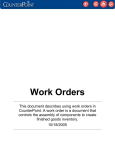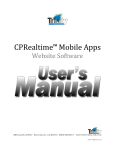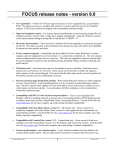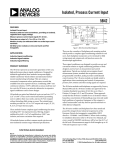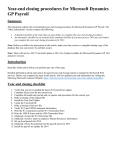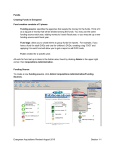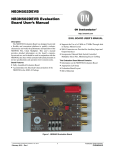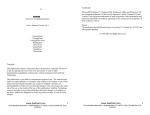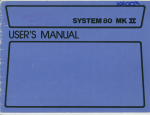Download CounterPoint `Year End` Closing Instructions
Transcript
CounterPoint ‘Year End’ Closing Instructions What is the purpose of the ‘year end’ close? To update the current calendar year in the Company file. The following document will guide you on closing your ‘year end’ in CounterPoint. The examples in this memo will use a current calendar year of 01/01/06 thru 12/31/06. If your fiscal year end is different, please keep this memo for use at the appropriate time and change the dates as applicable. The examples in this memo will use 01/0107 thru 12/31/07 for the next year. The example below shows item #1’s history for the date December 21, 2006. Item 1 history: Basic view 2006 Qty sold Qty ret Sales Cost Grs pft-% Avg prc Jan 2.000 0.000 46.00 25.60 44.3 23.00 Feb 4.000 0.000 92.00 51.20 44.3 23.00 Mar 1.000 0.000 23.00 12.80 44.3 23.00 Apr 0.000 0.000 0.00 0.00 **.* *.** May 0.000 0.000 0.00 0.00 **.* *.** Jun 0.000 0.000 0.00 0.00 **.* *.** Jul 1,087.000 0.000 25,018.00 14,029.18 43.9 23.02 Aug 2,797.000 12.000 18,405.00 63,394.81 244.46.58 Sep 0.000 0.000 0.00 0.00 **.* *.** Oct 5,205.000 1.000 46,859.00 117,593.61 151.09.00 Nov 1.000 1.000 9.00 22.59 151.09.00 Dec 95.000100.000 18.29 2,145.8611,832.4 0.19========== ========== ========== ========== ========== ========== Total 9,002.000 114.000 90,470.29 192,983.93 113.310.05 F2=Change view F5=Graph F6=Enter values ESC=Exit When you select “THIS YEAR” for information to be displayed anywhere in the system, 2006 information will be shown as above. If the date is January 3, 2007 and you have NOT closed 2006 and NOT changed the calendar to the year 2007, you will still be viewing the history from 2006. If you select information based on “THIS YEAR”, you will still see 2006 information. If the date is January 3, 2007 and you have processed your “Year end close” and changed the calendar to 2007, your view will now look like this: Item 1 history: *Basic view 2007 Qty sold Qty ret Sales Cost Grs pft-% Avg prc Jan 0.000 0.000 0.00 0.00 0.0 0.00 Feb 0.000 0.000 0.00 0.00 0.0 0.00 Mar 0.000 0.000 0.00 0.00 0.0 0.00 Apr 0.000 0.000 0.00 0.00 0.0 0.00 May 0.000 0.000 0.00 0.00 0.0 0.00 Jun 0.000 0.000 0.00 0.00 0.0 0.00 Jul 0.000 0.000 0.00 0.00 0.0 0.00 Aug 0.000 0.000 0.00 0.00 0.0 0.00 Sep 0.000 0.000 0.00 0.00 0.0 0.00 Oct 0.000 0.000 0.00 0.00 0.0 0.00 Nov 0.000 0.000 0.00 0.00 0.0 0.00 Dec 0.000 0.000 0.00 0.00 0.0 0.00 ========== ========== ========== ========== ========== ========== Total 0.000 0.000 0.00 0.00 0.0 0.00 F2=Change view F5=Graph F:\Documentation\Yearend.doc F6=Enter values ESC=Exit 1 If you want to view 2006 information, you will select LAST YEAR and you would see 2006’s information. Now that we understand how “years” work in CounterPoint, the next step is to explain the procedure for closing a year. IMPORTANT: PRIOR TO STARTING THE YEAR END CLOSE I WOULD SUGGEST YOU: • Read this entire document before starting the Year-End Close process and refer to the Year End procedure in your CounterPoint User Manual. Documentation can also be found in the PDF folder on the CounterPOint CD, “SYUM-PerformingAYearEndClose.pdf” Closing the year 2006 with starting and ending dates of 01/01/06 through 12/31/06. In preparation for the end of your fiscal year 2006, you will need to perform the following steps: STEP 1. Make sure the calendar for the year 2007, has been set up. Go to. SETUP / SYSTEM / CALENDARS At the Year ID prompt, press F9. Is the year 2007 listed (the next year)? If 2007 is listed, exit back to the main menu and proceed to Step 2 If it is NOT listed you will need to add the calendar. Hit Esc. Adding a Calendar Year: 1. At Year ID: enter 2007 and hit the Enter key 2. At Year starting date: enter 010107 and hit the Enter key 3. At Year ending date: enter 123107 and hit the Enter key 4. At Year ID last year: enter 2006 and hit the Enter key 5. At Year ID next year: enter 2008 and hit the Enter key 6. At Season: enter seasons or hit F1=default seasons. Your cursor will automatically move to field #7 - Months. 7. At Months: Enter F1=default months, 13107 will appear in the ending date. Hit the Enter key. The remaining months and ending dates will fill in. At Field number to change? If everything is okay hit the Enter key. If not, enter the field # you need to change and make the change. After you hit the enter key you will go to the next screen. 8. Press F1=Default Weeks. The cursor will move to the first week. A message will display to enter the ending day for first week. Enter the first Saturday for the year. 9. A small box will appear. DATE [“01/07”] NUMBERS [“Wk-01”] Choose one of the above formats. The choice made will be used in the system for reporting purposes. Dates – For names on reports to appear in date format (01/01) Numbers – For number format (Wk-01) When you have made your choice hit the Enter key. The remaining weeks will be filled in. The cursor will be at Field number to change? If all is ok, hit the Enter key. If you need to make a change to the weeks hit #8 and make the changes and then hit the Enter key.When everything looks okay, hit the Enter key and you will go back to a blank Calendar screen. 10. Double check to make sure your calendar is there. At Year Id, enter 2007. Information should appear. Hit the Enter key twice. If information is not F:\Documentation\Yearend.doc 2 there, you will need to re-enter. Follow above steps. 11. Go to Step 2 below, to close the current year (2006). See sample screen shots. 1. 2. 3. 4. 5. Year Year Year Year Year ID starting date ending date ID last year ID next year 6. Seasons 2007 1/01/07 12/31/07 2006 1/01/06 2008 1/01/08 Name (1) Seasn (2) (3) (4) (5) (6) 7. Months thru 12/31/06 thru 12/31/08 End-date 12/31/07 F1=Next F3=Delete Field number to change ? (1) (2) (3) (4) (5) (6) (7) (8) (9) (10) (11) (12) (13) Jan Feb Mar Apr May Jun Jul Aug Sep Oct Nov Dec 1/31/07 2/28/07 3/31/07 4/30/07 5/31/07 6/30/07 7/31/07 8/31/07 9/30/07 10/31/07 11/30/07 12/31/07 ___ Name End-date 8. Weeks (1) (2) (3) (4) (5) (6) (7) (8) (9) (10) (11) (12) (13) (14) (15) (16) (17) (18) Name End-date Name 1/01/07 (19) (20) (21) (22) (23) (24) (25) _______________________ Dates ["01/01"] Numbers ["Wk-01"] _______________________ (30) (31) (32) (33) (34) (35) (36) Name End-date 8. Weeks (1) 01/01 (2) 01/08 (3) 01/15 (4) 01/22 (5) 01/29 (6) 02/06 (7) 02/12 (8) 02/19 (9) 02/26 (10) 03/06 (11) 03/12 (12) 03/19 (13) 03/26 (14) 04/02 (15) 04/09 (16) 04/16 (17) 04/23 (18) 04/30 F:\Documentation\Yearend.doc Name End-date 1/01/07 (19) 1/08/07 (20) 1/15/07 (21) 1/22/07 (22) 1/29/07 (23) 2/06/07 (24) 2/12/07 (25) 2/19/07 (26) 2/26/07 (27) 3/06/07 (28) 3/12/07 (29) 3/19/07 (30) 3/26/07 (31) 4/02/07 (32) 4/09/07 (33) 4/16/07 (34) 4/23/07 (35) 4/30/07 (36) 06/07 06/14 06/21 06/28 06/04 06/11 06/18 06/25 07/02 07/09 07/16 07/23 07/30 08/06 08/13 08/20 08/27 09/03 End-date (37) (38) (39) (40) (41) (42) (43) (44) (45) (46) (47) (48) (49) (50) (51) (52) (53) (54) Name End-date 5/07/07 (37) 5/14/07 (38) 5/21/07 (39) 5/28/07 (40) 6/04/07 (41) 6/11/07 (42) 6/18/07 (43) 6/25/07 (44) 7/02/07 (45) 7/09/07 (46) 7/16/07 (47) 7/23/07 (48) 7/30/07 (49) 8/06/07 (50) 8/13/07 (51) 8/20/07 (52) 8/27/07 (53) 9/03/07 (54) 09/10 09/17 09/24 10/01 10/08 10/15 10/22 10/29 11/06 11/12 11/19 11/26 12/03 12/10 12/17 12/24 12/31 9/10/07 9/17/07 9/24/07 10/01/07 10/08/07 10/15/07 10/22/07 10/29/07 11/06/07 11/12/07 11/19/07 11/26/07 12/03/07 12/10/07 12/17/07 12/24/07 12/31/07 3 STEP 2. Closing the current year (2006). Note: All of your postings must be done that need to have a 12/31/06 post date and before entering any transactions on 01/01/07. Go to: SYSTEM / YEAR-END CLOSE The screen will display as follows: NOTE: The system will have 2007 listed on the screen. Hit the Enter key, if the year is correct. If year is wrong enter the correct year. Year–end close Closing current year 2006 Please enter new current year ID 1/01/06 thru 12/31/06 2007_ If the message “Warning New current year next year Id not on file, Is this OK? “ appears, means the Calendar year for 2007 was not created. Type Yes to continue with the year end close. After you enter Y hit the Enter key Any change? - Hit the enter Are you sure you want to do this? Providing all the information entered is correct type a Y and hit the Enter key. Year–end close Closing current year 2006 Please enter new current year ID 1/01/06 thru 12/31/06 2007_ Are you sure you want to do this ? _ 2006 has been closed, new current year is 2007 PRESS ENTER Year–end close Closing current year 2006 Please enter new current year ID 2007 1/01/07 1/01/06 thru 12/31/06 thru 2006 has been closed – new current year is 2007 12/31/07 Press ENTER NOTE: You MUST perform a Year End close for each company (i.e. CLOAD and DEMO companies if you use them for training) in CounterPoint. F:\Documentation\Yearend.doc 4 RECORDING TRANSACTIONS OUTSIDE THE CURRENT CALENDAR YEAR The following procedure will allow you to make entries inside our outside of the current calendar year. A) Year-end close has NOT been performed and you want to enter transactions with a date in 2007. 1) Calendar 2006 is 01-01-06 thru 12-31-06, and today is 01-10-07 and I have not yet performed year-end close because I have invoices I want dated in the year 2006. You will need to check to make sure your set up will allow for this. Go to: Setup/System/Company, the question “Allow transactions for next year” MUST be Y in order for this to work. Prior to performing these functions. 2) When select invoices to print, enter the date you want them recorded as (i.e. 01-10-07) and you will receive the message: Date entered is in next year’s calendar - is this ok ? 3) B) Type a Y and continue to process. Sales will be recorded in the year 2007. Year-end close has been performed and you want to enter transactions with a date in 2006. 1) Calendar 2006 is 01-01-06 thru 12-31-06, and today is 01-10-06 and I have performed year-end close but I have invoices I want dated in the year 2006 You will need to check to make sure your set up will allow for this. Go to: Setup/System/Company, the question “Allow transactions for last year” MUST be Y in order for this to work. Prior to performing these functions. 2) When selecting invoices to print, enter the date you want them recorded as (ie 12-10-06) and you will receive the message: Date entered is in last year’s calendar - is this ok ? 3) Type a Y and continue to process. Sales will be recorded in the year 2006. NOTE: In both cases the sales will be recorded in the correct year. ***** F:\Documentation\Yearend.doc 5