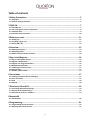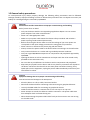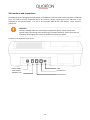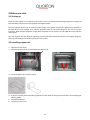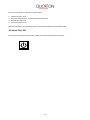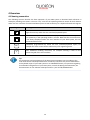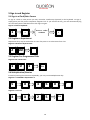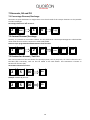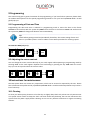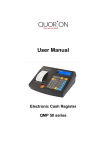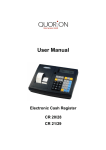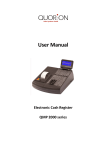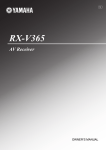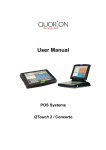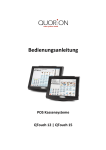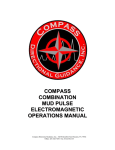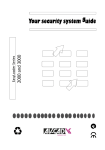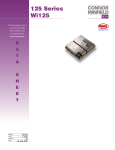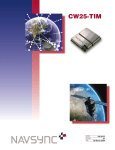Download User Manual
Transcript
User Manual Electronic Cash Register QMP 50 series Dear valued customer! On behalf of our company we wish to welcome you to the QUORiON family of fine business machines. We sincerely hope you will appreciate the many benefits of being associated with a distinguished product name that represents both quality and commitment to customer satisfaction. The QUORiON QMP 50 series is fully customizable and yet simple to operate. Users can easily adapt it to any type of retail and scanning system. Moreover, our dynamic software generates a compatible environment for a wide array of peripheral devices. It is exactly this versatility and quality that has made us successful among our multinational customers. It is therefore with great pride that we look forward to continuing our close collaboration with our customers. Your QUORiON Team 2 Table of contents 1 Safety Precautions .............................................................................................. 5 1.1 Overview ........................................................................................................................................ 5 1.2 General safety precautions ............................................................................................................. 6 2 QMP 50 ............................................................................................................... 7 2.1 Intended use .................................................................................................................................. 7 2.2 The cash register and its components .............................................................................................. 8 2.3 Technical data ................................................................................................................................ 9 2.4 Interfaces and connections ........................................................................................................... 10 3 Before you start ................................................................................................ 11 3.1 Setting up ..................................................................................................................................... 11 3.2 Installing a paper roll .................................................................................................................... 11 3.3 Switch ON / OFF ........................................................................................................................... 12 4 Overview........................................................................................................... 13 4.1 Naming convention ...................................................................................................................... 13 4.2 Operating modes .......................................................................................................................... 14 4.3 Names of Keys and their Function ................................................................................................. 14 5 Sign in and Register ........................................................................................... 16 5.1 Sign in a Clerk/Sales Person .......................................................................................................... 16 5.2 Register a Department .................................................................................................................. 16 5.3 Register Pre-Programmed PLUs ..................................................................................................... 16 5.4 Multiplication/Division ................................................................................................................. 16 5.5 Tendering in Local Currency .......................................................................................................... 17 5.6 Receipt copy ................................................................................................................................. 17 5.7 No Sale / Open Drawer ................................................................................................................. 17 6 Corrections........................................................................................................ 17 6.1 Clearing of Inputs and Error Messages ........................................................................................... 17 6.2 Error Correction ............................................................................................................................ 17 6.3 Void ......................................................................................................................................... 18 6.4 Refund ......................................................................................................................................... 18 7 Discounts, RA and PO ........................................................................................ 19 7.1 Percentage Discount/Surcharge .................................................................................................... 19 7.2 Amount Discount/Surcharge ......................................................................................................... 19 7.3 Received on Account / Paid Out .................................................................................................... 19 8 Reports 20 8.1 User Reports................................................................................................................................. 20 9 Programming .................................................................................................... 21 9.1 Programming of Date and Time..................................................................................................... 21 9.2 Adjusting the screen contrast ........................................................................................................ 21 3 10 Instructions for maintenance .......................................................................... 21 10.1 Cleaning ..................................................................................................................................... 21 11 Information on the Electromagnetic Compatibility and Safety ........................ 22 4 1 Safety Precautions 1.1 Overview At specific places in this documentation you can find separated information in the form of hints. Below the different types are explained. »Warning« Warning! Indicates a potentially imminent danger that may result in death or serious injury if not avoided. The note is marked by a red icon in the form of a warning triangle. It contains information about the nature and source of the danger, the consequences of ignoring and the avoiding. »Caution« Caution! Indicates a possible danger that may result in minor personal injury or property damage if not avoided. The note is marked by a red icon in the form of a warning triangle. It contains information about the nature and source of the danger, the consequences of ignoring and avoiding. »Important« Important: This hint informs you of important conditions relating in association with certain features of your POS System. »Tip« Tip: Tips will give you useful hints on how to perform certain actions with your POS System quickly and easily. 5 1.2 General safety precautions To avoid personal injury and/or property damage, the following safety precautions must be followed. Damage caused by improper handling or failure to follow these precautions are not subject to warranty. No liability for resulting damages is assumed by QUORiON! Warning! Electric shock and fire hazards due to improper commissioning and handling Risk of severe burns or death – Only use the device with the corresponding supplied AC adapter. Do not connect power adapters from other manufacturers. – Never use a damaged power cable. – Make sure your power cable meets the relevant safety standards and includes a power-system ground terminal (PE terminal). – Before connecting the device make sure that the voltage of your main power net corresponds to the input voltage printed on the rating plate of your device. – Never connect or disconnect the power plug with wet hands. – Always connect the power cable to the device before connecting it to the wall outlet. – Only connect the device to a socket with a grounded protective conductor. – Only use original QUORiON components or components and peripherals approved by QUORiON. – Opening the device as well as maintenance and repair work has to be carried out by qualified service technicians only. – Do not make any modifications to the device and its components and peripherals. – Keep away any liquids from the device and do not place any containers with liquids on the device. Disconnect the device from the main power net before cleaning. If any liquid spills into the equipment, unplug the power cable immediately and contact your local dealer for advice. Caution! Equipment damage due to improper commissioning and handling Internal and external damage to the POS System – – – – – Place the device on a firm, stable, horizontal surface. Switch off the device before connecting or disconnecting any peripheral devices. Use only shielded cables for connecting any peripheral devices. Cables should be routed in a manner that no one can step on or trip over. Never attempt to stretch the cables to enable a connection. The power cable must have adequate slack at all times during use. – When disconnecting the power cable hold it firmly at the connector area. Do not tug on the cable itself. 6 2 QMP 50 2.1 Intended use Do not use the device outdoors. Place the device on a firm, stable, horizontal surface. Only use the device with the corresponding supplied AC adapter. Do not connect power adapters from other manufacturers. Before connecting the device make sure that the voltage of your main power net corresponds to the input voltage printed on the rating plate of your device. Make sure your power cable meets the relevant safety standards and includes a power-system ground terminal (PE terminal). Do not connect the device to electrical outlets close to devices that generate voltage fluctuations or electrical noise. In particular, stay clear of devices that use large electric motors. Only use original QUORiON components or components and peripherals approved by QUORiON. Opening the device as well as maintenance and repair work has to be carried out by qualified service technicians only. Do not make any modifications to the device and its peripherals and components. Keep the device away from high temperature, humidity, extreme changes in temperature, heating and cooling equipment, direct sunlight, volatile materials, high levels of dust, vibration and impact. To prevent possible harm to the environment and human health please separate this product from other waste streams to ensure that it can be recycled in an environmentally sound manner. For more details on available collection facilities please contact your local dealer where you purchased this product. Keep this manual and distribute the product only with the manual and the accessories supplied to third parties. Any other use than the one described is not as intended. QUORiON Data Systems does not accept liability for any damages, functional impairments or injuries resulting from improper use. 7 2.2 The cash register and its components Operator display Keyboard (36 keys) ON / OFF Key Printer Interfaces Customer Display 8 2.3 Technical data Processor CPU 32 bit ARM 966E Program Memory 1 MB Flash ROM Data Memory 2 MB Flash ROM Working Memory 96 kB SRAM (battery buffered) Operator Display 192 x 32 graphical Customer Display 192 x 32 graphical Keyboard Internal 36 keys raised Printer Internal Memory Display Interfaces Software Specifications 58 mm thermal, without cutter 38 mm thermal, without cutter Serial 2 x RS232-5V (RJ45) Cash Drawer 1 x RJ11-9V USB 1 x USB 2.0 Device (Type B) Application Application software QMP Number of PLU’s 10000 Number of Departments 100 Number of Clerks 50 Number of Sales Persons 50 Number of Customer Reports 10 Dimension 300 x 260 x 100 mm Weight 2 kg Power Supply 110 … 240 V Operating Temperature 0 … +45°C Storage Temperature -20 … +60°C 9 2.4 Interfaces and connections The QMP 50 series is equipped with two RS232, one USB device and one cash drawer interfaces. The RS232 ports are used to connect peripheral devices like scanner, display, QuoriLog etc. The USB port is only prepared for PC communication. It is not to be used with USB devices, like memory sticks, scanners, printers etc Important: Use only shielded cables for connecting any peripheral devices. Switch off the cash register before connecting or disconnecting any peripheral devices. Please note also the maximum cable lengths of 5 meters for USB and 15 meters for RS232. Location of the interfaces (rear view): Power Supply USB Cash Drawer (DRW 9V, 5Ω) RS 232 Port 1 RS 232 Port 2 10 3 Before you start 3.1 Setting up Place the cash register on a stable or even surface. Use it only within the operating temperature range (see technical data) and protect it from splashes and high humidity. The cash register comes with an external power supply. First, please check if the specifications printed on the label fit your local voltage. If so, connect the power pack to. The power plug is at the rear next to the interfaces. Now connect the power supply with the power circuit and turn on the QMP 50 series with the main switch. The cash register will now load the operating system and automatically launch the cash register program. You may immediately start working with your new system. 3.2 Installing a paper roll 1. Open the printer cover. 2. Press the Easyload lever and fold the Easyloadcover up. 3. Insert the paper roll as shown below. 4. If you use a paper journal (2x 38 mm) please turn the paper of the journal a few times around the paper winding wheel. 5. Close Easyloadcover 6. Close the printer cover 11 To remove the paper roll, follow the steps below: 1. 2. 3. 4. Open the printer cover Press the Easyload lever and fold the Easyloadcover up. Remove the paper roll Close the printer cover Note: Do not pull out the remaining paper in the opposite direction of the paper feed! 3.3 Switch ON / OFF To switch the cash register ON or OFF, please press and hold this button 3 seconds. 12 4 Overview 4.1 Naming convention The following sections describe the basic operation of your POS system is described with reference to exemplary handling instructions. The term "key" used for the operating elements stands for both buttons within the user interface of touch-based POS systems as well as the keys on a keyboard-based cash register. Operating element 0 Meaning Single function key within the user interface/keyboard layout. CASH CR Dual function key within the user interface/keyboard layout: Additionally serves as a system key in the operating modes X, Z and P. Note that this second function is not always displayed within the user interface of your POS system, but can nevertheless been used. PLU Individually programmed key within the user interface/keyboard layout, for example one of the various direct selection keys for registering items. Code # Short additional handling instruction, for example entering a code on the numeric keypad of the user interface. Tip: Key assignment and programming of the POS system sometimes vary according to the work environment and required functions. Some keys therefore may not be found within the keyboard layout of your POS system or are labeled differently. For questions regarding the individual configuration of your POS system, consult the QProg documentation, the documentation on our website www.quorion.de or your local QUORiON dealer. 13 4.2 Operating modes The operating modes control the operation of your Cash Register. There are five different modes for various functions. The selection of an operating mode can be done either by soft key on keyboard. Soft key X RXZMP Mode Display Function R – REG – Registration all sales operations and registrations X ––X–– X-Report viewing and printing of all reports without clearing Z ––Z–– Z-Report viewing and printing of all reports with clearing M – MGR – Manager all sales operations and registrations all functions with manager authority easy programming P ––P–– Programming programming of all functions 4.3 Names of Keys and their Function Key label Key name Key function 0 Numeric Keys - used to enter numbers - used to enter letters in P-mode Receipt Feed - advances the receipt paper Clear - clears incorrect entries and stops the error alarm Error Correction - deletes the last registration Void - voids a previously entered transaction Clerk # Clerk - used to enter a preset clerk ID numeric code no. New Price PLU Price Entry - used to manually change a preset PLU price 9 RECEIPT CLEAR EC VOID 14 Key Label Key Name Key Function Multiplication - used to enter multiplications - used to switch the operating mode of the cash register PLU - used to access preset PLU items Department - used to enter items to the respective departments RA Received on Account - used to record payments to the drawer PO Paid Out - used to record payments out from the drawer +% Percent Plus - used to add percentage values to the total -% Percent Minus - used to deduct percentage values from the total (-) Coupon Key - used to deduct fixed amounts from the total No Sale - prints a reference number / opens the cash drawer TOTAL Sub Total - calculates sub total - prints out receipt copy if no receipt opened CASH Cash Payment - used to tender payments in cash Card Card Payment - used to tender payments with credit cards Shift Shift Key - shift department key levels - shift PLU key levels FCE Foreign Currency Exchange - calculate amounts in foreign currency Hold Receipt Hold - temporarily holds a sale to be recalled later Receipt Receipt On/Off - receipt printer can be switched on or off Scroll Cursor - used to scroll the display selection by one line X R-X-Z-M-P PLU 1 # NS SUB on/off CURSOR CURSOR 15 5 Sign in and Register 5.1 Sign in a Clerk/Sales Person To sign in a clerk or sales person you may use either a Dallas-Key (optional) or the keyboard. To sign in, simply place your key on the respective magnetic lock. If you remove the key, you will automatically log out. The POS system is blocked until a clerk signs in again. Sign in a clerk via keyboard: Enter code number Clerk # 1 Clerk # 5.2 Register a Department Department keys may be used either to enter free prices or to select PLUs from a list. Register 2.00 EUR in department 3: 2 3 00 5.3 Register Pre-Programmed PLUs Register PLU number 101: 1 0 1 PLU 5.4 Multiplication/Division Instead of pressing the same item repeatedly, you may use the Multiplication key. Register 5 x 3.50 EUR in department 1: 5 X 3 5 X 2 5 1 0 Register 3 x PLU 25: 3 16 PLU Register 3 x the scan code 4912345678901: 3 Scan 4912345678901 X 5.5 Tendering in Local Currency Any sale will be closed by entering a payment media key. 1.00 Euro CASH payment: Sub total 1 00 CASH 1.00 Euro CARD payment, short CASH payment: Sub total 1 00 CARD CASH 5.6 Receipt copy You can print a copy of the last receipt via the key Subtotal after a sale. If you print a copy of a table invoice, the endorsement message will be added automatically. 5.7 No Sale / Open Drawer The key No sale allows you to open the cash drawer without registering a sale. 6 Corrections 6.1 Clearing of Inputs and Error Messages To erase an incorrect entry not yet registered and to clear any error messages just press the key Clear. CLEAR 6.2 Error Correction The key Error Correct is used to clear the last item immediately. CURSOR Select item EC 17 6.3 Void The Void function is used to clear certain items from the current receipt. Void PLU with scan code 4912345678901: VOID Scan 4912345678901 Void 3.50 EUR from department 1: Please note that only those amounts can be voided, which were previously entered. VOID 3 5 1 0 6.4 Refund A refund is used to return previously sold items. Refund of PLU 1 and 2: Refund 1 PLU Refund PLU 2 2 Exchange of PLU 1 and 2: Refund 1 PLU Refund of 3.50 EUR from department 1: Refund 3 5 1 0 18 PLU 7 Discounts, RA and PO 7.1 Percentage Discount/Surcharge Discounts are price deductions on single items or on the sub total of the receipt. Likewise it is also possible to order surcharges. Percentage discount of 10% to PLU 2: 2 1 PLU 0 % (–) 7.2 Amount Discount/Surcharge Similarly, it is possible to use amount rebates. The only difference is that no percentages are calculated but rather total amounts such as coupons are subtracted/added. Discount a pre-programmed COUPON amount from the total: 1 2 PLU Sub total PLU (–) CASH 7.3 Received on Account / Paid Out Cash can be paid out of the cash drawer for special purposes, such as petty cash, etc. This is referred to as a Paid Out (PO). Conversely, cash can also be added to the cash drawer. This transaction is known as Received on Account (RA). 25.00 EUR received on account: 2 5 00 RA Example: 25.00 EUR paid out: 2 5 00 PO 19 8 Reports The POS system offers a wide range of reports to collect and monitor your sales data. All reports can be performed as X or Z. Both types contain the same information. The X-report can be printed as a temporary report at any time, because the report data will not be cleared. The Z-report is a final report – after printing the data, the report memory will be cleared. 8.1 User Reports Please note the programming of the system keys. By default the CR function is located on the key CASH. Daily Report Flowchart: XZ CUSTOMER LOGO CODE # CASH ENTER CASH ENTER The following user reports are pre-programmed: 1 Clerk Report 2 All Clerk Report 3 Daily Report 4 Weekly Report 5 Open Table Report 6 Daily Dept/PLU 7 Weekly Dept/PLU 8 Monthly Report 9 Time Zone Report 10 Day of the Week Report 20 --------------------------Total Sales --------------------------Total Sales CCount 1 Quantity 2 Amount 10,00 --------------------------Groups --------------------------Group 1 CCount 1 Quantity 2 Amount 10,00 --------------------------Tax Totals --------------------------16% Tax 1 Gross 10,00 Taxable 8,62 Tax 1,38 --------------------------Tendering Function --------------------------Cash CCount 1 Amount 10,00 --------------------------Drawer Totals --------------------------Cash in Drawer Amount 10,00 --------------------------X-Counter :000001-0001 --------------------------- 9 Programming This manual only gives a general overview of the programming. If you have further questions please check our website www.quorion.de for special programming manuals or ask your local QUORiON dealer. He will gladly help you. 9.1 Programming of Date and Time Programming the date and time is achieved in programming mode P. Enter the date in the format DDMMYYYY and confirm with the system key DATE. Enter the time in the format HHMM and confirm with the system key TIME. All changes will become active immediately. Tip: Check before getting started and periodically thereafter, the correct setting of time and date on your POS system in order to obtain correct POS system data for creating reports. Set new time 8:00 (only in P): 8 0 0 Time 9.2 Adjusting the screen contrast You can change the screen contract directly on your cash register while operating in programming mode by entering 9999 via the cash registers keyboard and confirming by pressing the key TYPE. With the cursor keys you can rais up and reduce the contrast value. 9 9 9 9 TYPE 10 Instructions for maintenance The POS system does not contain any components, which can be serviced or repaired by the user. Please have all maintenance performed by a qualified QUORiON dealer. Unauthorized manipulations may lead to a loss of warranty. 10.1 Cleaning To clean your POS system, please use a lint-free dry or slightly damp cloth only. Please use only warm water or a special screen cleaner to damp the cloth. The cloth should only be damp, but not wet! Disconnect the system from the power supply before cleaning. Do not use any abrasive substances or agents containing solvents. 21 11 Information on the Electromagnetic Compatibility and Safety CE Conformance Important: The machine itself is to be operated only with the components supplied by QUORiON. Only use and connect original peripheral devices or peripheral devices approved by QUORiON. Important: If the cash register is installed in a system with other devices and components, the system including the cash register and all other devices and components have to show EMC compliance to the norm. The system integrator is responsible for compliance with the EMC 2004/108 directive as well as EC and national laws for installed systems, system devices and system components that have not been supplied or tested and approved by QUORiON as the manufacturer. This QUORiON cash register conforms to the European Community’s 2004/108/EC EMC-directive. The cash register is a class A device and fulfils the following technical European requirements: EN 55022 „Norm values and measuring procedures for radio interference properties – characteristics of information technology devices“ EN 55024 „Norm values and measuring procedures for the interference resistance properties– characteristics of information technology devices“ EN 60950 „Security measurements for the installation of IT“ A "conformance explanation" in compliance with the directives and standards cited on top has been delivered and can be reviewed with the QUORiON Data Systems GmbH. QUORiON Data Systems GmbH, An der Klinge 6, 99095 Erfurt, Germany (E-mail: [email protected]; web: www.quorion.de) Publishing Information QUORiON Data Systems GmbH An der Klinge 6 99095 Erfurt, Germany President: Frank Grueschow Inc. Reg./Handelsregister: HRB 110880 - Amtsgericht Jena - EAR-NR: WEEE-Register Nr.86659901 1.50.417389 UM-English QMP 50 series QUORION CE (Stand: 20.05.14) 22