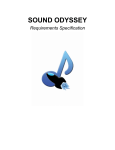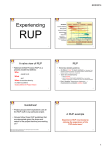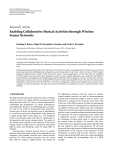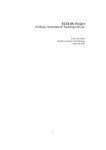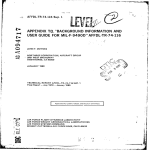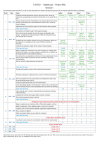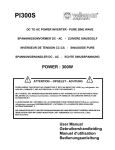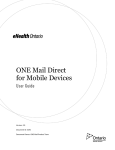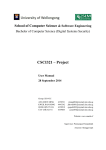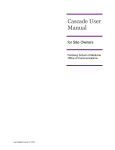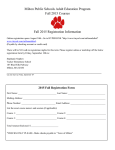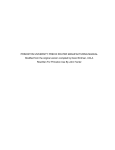Download User Manual - Sound Odyssey
Transcript
SOUND ODYSSEY ! User Manual 1. Index 1. Index 2. Overview 3. Installation 4. Software & Hardware Requirements a. Minimum b. Recommended 5. First time setup & calibration 6. Menu Navigation and Settings a. Settings Menu b. Profiles Menu 7. How to play a. Galaxy Menu b. Teaching Levels c. Song Levels d. Examination Levels 8. Frequently Asked Questions CSCI321 LM1A Jonathan Yip | Adam Dahler | Nick Herbert | Omar Mohammad-Rahim | Kieran Haavisto !1 2. Overview Welcome to Sound Odyssey, a game that incorporates both space and music to teach, challenge and test you on your ability to learn and play an instrument. You will be taking baby steps to learn the piano and read sheet music as well as understand any musical theory that comes along the way. You’ll be flying in your spaceship on this musical journey to conquer asteroid belts, event horizons and escaping planetary orbits. To complicate this adventure that you will be embarking on, you will be battling against colossal enemy bosses, whilst proving to yourself through standardized musical tests and performances that you have learnt and are able to apply the concepts taught in the many galaxies that you will be visiting. However, none of this will go in vain as after you have completed this sound odyssey, you will have obtained all the necessary skills and knowledge to be able to play the piano and show off! 3. Installation Step 1: Unzip “SoundOdyssey.zip”, this will create a folder called “SoundOdyssey”. Step 2: Move the folder “SoundOdyssey” to a preferred directory and then open this folder. Step 3: Double click on “SoundOdyssey.exe” to open the game. 4. Software & Hardware Requirements a. Minimum Software & Hardware Requirements: Piano: MIDI compatible keyboard (Minimum Keys: 49, Maximum Keys: 88) CPU: Intel Core 2 DUO 3.33 GHz GPU: AMD Radeon HD 3400 Series or NVIDIA Geforce GT 220 or Intel HD Graphics 5000 RAM: 512 MB HDD: 1 GB OS: Windows 7, 8.1 RESOLUTION: 1280 x 720 b. Recommended Software & Hardware Requirements: Piano: MIDI compatible keyboard (Minimum Keys: 49, Maximum Keys: 88) CPU: Intel Core i3 2.5 GHz or AMD equivalent GPU: Discrete AMD or NVIDIA graphics card or Intel HD Graphics 5500 RAM: 1 GB HDD: 1 GB OS: Windows 7, 8.1 RESOLUTION: 1920 x 1080 CSCI321 LM1A Jonathan Yip | Adam Dahler | Nick Herbert | Omar Mohammad-Rahim | Kieran Haavisto !2 5. First Time Setup & Profile Creation i. Press any key to set up your first profile. ! ii. Click on any of the “New Profile” tabs to create a new profile. ! iii. Type your desired profile name in the text box pop up and click on “Confirm”. ! CSCI321 LM1A Jonathan Yip | Adam Dahler | Nick Herbert | Omar Mohammad-Rahim | Kieran Haavisto !3 6. Menu Navigation & Settings The main menu will now pop up allowing you to choose from four options: 1) Play - Takes you to the galaxy menu where you can begin playing the game. 2) Profiles - Profiles menu that allows you to change profile settings within the game. 3) Settings - Configuration menu that allows you to change settings within the game. 4) Exit - Quits the game to Windows desktop. ! a) Settings Menu i. Settings Menu (Audio): 1) Master Volume: Adjust the total volume of the game. 2) Percussion Volume: Adjust the percussive sounds of levels and song/MIDI tracks. 3) Player Volume: Adjust the keyboard’s volume. 4) Accompaniment Volume: Adjust the volume of extra tracks of MIDI files and songs. 5) Effects Volume: Adjust the extra and ambient sounds of the game. 6) Music Volume: Adjust the volume of menu music and level songs. ! CSCI321 LM1A Jonathan Yip | Adam Dahler | Nick Herbert | Omar Mohammad-Rahim | Kieran Haavisto !4 ii. Settings Menu (Video): 1) Fullscreen: Choose from windowed and fullscreen modes. 2) Resolution: Choose preferred screen resolution. 3) Antialiasing: Choose level of smoothness of edges and lines. 4) VSync: Choose to turn vertical synchronization on or off. 5) Quality Level: Choose level of texture quality. ! iii. Settings Menu (MIDI Config): ! 1) Pick Device: Allows you to choose your MIDI audio Output and Input devices (1st screenshot), and type of device (2nd screenshot). CSCI321 LM1A Jonathan Yip | Adam Dahler | Nick Herbert | Omar Mohammad-Rahim | Kieran Haavisto !5 ! ! 2) Calibrate MIDI Keyboard: Set up digital keyboard and configure it to work at its best performance for the game. To calibrate, press the lowest then highest keys on your keyboard. 3) Calibrate Input Delay: Configure keyboard key presses and input to work at preferred or best performances for the game. b) Profiles Menu CSCI321 LM1A Jonathan Yip | Adam Dahler | Nick Herbert | Omar Mohammad-Rahim | Kieran Haavisto !6 i. Profiles Menu: The following screenshot is of the Profiles Menu. This includes options to view “Statistics”, “Edit Profile Details”, “Change Profile” and “Back To Main Menu”. ! ii. Profile Menu (Statistics): 1) General: Game data for “Time Played” and “Time Spent Looking At Statistics”. ! 2) Gameplay: Game data for “Notes Played”, “Notes Missed” and “Hit / Miss Ratio” (Notes Played divided by Notes Missed). ! iii. Profile Menu (Edit Profile Details): Changes your current profile name. CSCI321 LM1A Jonathan Yip | Adam Dahler | Nick Herbert | Omar Mohammad-Rahim | Kieran Haavisto !7 ! iv. Profile Menu (Change Profile): Changes which profile you’re logged into. ! v. Profile Menu (Back to Main Menu): Goes back to the main menu screen. CSCI321 LM1A Jonathan Yip | Adam Dahler | Nick Herbert | Omar Mohammad-Rahim | Kieran Haavisto !8 7. How to Play a) Galaxy Menu From the main menu, click on “Play” to load the Galaxy Menu. Sound Odyssey consists of 3 types of levels: teaching, song and examination levels. ! You can search the Galaxy for a song using the search bar or by clicking on a planet and “Warping” to it. On the left of this screen a quick access menu is available to choose between levels and sectors. The padlock symbol denotes a sector that is currently locked and the previous sector needs to be completed before moving on (left image). Sectors also consist of different concepts which are taught and an exam. Levels are organized within these concepts, except the exam level (right image). b) Teaching Levels CSCI321 LM1A Jonathan Yip | Adam Dahler | Nick Herbert | Omar Mohammad-Rahim | Kieran Haavisto !9 Teaching levels will help educate you on musical and piano theory, starting from the very basics and fundamentals. To play a teaching level, click on “Pitch Fundamentals” then click on “Pitch Intro” (left image). On the right of the screen a new popup will appear describing the type of level and whether or not you’ve completed it. From here you can attempt to complete the teaching level by clicking “Play” (right image). At the start of a teaching level, it will tell you what you will be learning, click “NEXT” to continue. ! CSCI321 LM1A Jonathan Yip | Adam Dahler | Nick Herbert | Omar Mohammad-Rahim | Kieran Haavisto !10 In the “Pitch Fundamentals” level, you can press keys on your digital piano to make a note appear on the musical stave. A virtual piano is also presented at the bottom of the screen mimicking your key presses. ! You can hover your mouse over any object you’re unsure of to display a tooltip which explains what that object is (right image). If you want all the tooltips to appear click the small “i” icon in the bottom of the screen. Click “NEXT” once you’re comfortable with what you’ve learnt so far and continue. At the end of the teaching level a summary will be given, entailing all the musical concepts taught within the current level, click “NEXT” to be returned to the Galaxy Menu. ! CSCI321 LM1A Jonathan Yip | Adam Dahler | Nick Herbert | Omar Mohammad-Rahim | Kieran Haavisto !11 Another example of a teaching level is the “Duration Fundamentals” where you will learn how long to hold notes for and the duration of different notes. Here the tooltip messages tell you what to play and how long to play. They also describe the different note symbols you will be seeing and need to learn to play songs within the game. ! c) Song Levels Song levels allow you to perform a piece of music where you can apply what you have learnt in the previous teaching level. Clicking on a song such as “Hot Cross Buns” will giving you the following popup box on the right of the screen (right image). This is similar to the popup box from teaching levels however, this also gives you statistics of your last attempt with respect to the song played: a) Score b) Accuracy: Correctness of notes hit c) Fluency: Consistency of tempo d) Expression: Loudness of notes played You can also either attempt to complete the song level by clicking “Play” and get feedback through statistics or you can “Practice” the song level. During the song level notes will appear from the right of the screen and move towards the left. Your goal is to press the matching note on the keyboard to the one on screen once it has CSCI321 LM1A Jonathan Yip | Adam Dahler | Nick Herbert | Omar Mohammad-Rahim | Kieran Haavisto !12 passed the black bar. You can also pause the game by clicking the “Pause” button at the top of the screen. The “Power Gauge” down the bottom of the screen increases when you hit a note successfully and decreases when you miss a note. There is also a “Song Progress” bar telling you how far you are in the song and a Beats Per Minute (BPM) indicator that tells you the tempo. ! At the end of the song level, feedback will be given entailing the statistics described above i.e. Score, Accuracy, Fluency and Expression. From you will also be given the option to “Restart” the song level, go to the “Galaxy Menu” or “Main Menu” (right image). d) Examination Levels If you think you’re competent enough and ready, then click on the Examination level and test yourself, applying all musical concepts taught in the previous teaching and song levels. 8. Frequently Asked Questions CSCI321 LM1A Jonathan Yip | Adam Dahler | Nick Herbert | Omar Mohammad-Rahim | Kieran Haavisto !13 Do I need a MIDI keyboard to play this game or can I use any keyboard? You need a MIDI compatible keyboard that can be plugged into a computer to play this game. How many keys does my MIDI keyboard need to be in order to play this game? Your MIDI keyboard needs to have between 49 and 88 keys inclusive in order to play this game. My MIDI keyboard is not working with Sound Odyssey. Turn your computer and keyboard OFF and ON, if that does not work contact your manufacturer or our Sound Odyssey 24/7 customer service hotline at 0430 839 900. Is Sound Odyssey a multiplayer game? At this point in time, Sound Odyssey is not a multiplayer game, however in the future we do intend to support multiplayer gameplay. Do I need to know how to play the piano in order to play this game? No, as you will start by learning the most basic musical and piano concepts within the game in Campaign mode. How do I know that what I’m learning will be sufficient and useful? We will be using parts of the Australian Music and Education Board’s piano syllabus to test and critique you. How does this game differ from something like Synthesia, Guitar Hero, Frets on Fire and Piano Marvel? Well, our game provides a feedback mechanism at the end of every level and examination that tells you how well you did and what specific parts you need to work on. Is this game appropriate for my 10 year old child? Yes, as mentioned above your child will start by learning the most basic musical and piano concepts within the game in Campaign mode. Do you have a website? Yes, you can find us at www.soundodyssey.org. What is the origin of the name Sound Odyssey? Omar, a member of the development team coined the name Sound Odyssey. CSCI321 LM1A Jonathan Yip | Adam Dahler | Nick Herbert | Omar Mohammad-Rahim | Kieran Haavisto !14