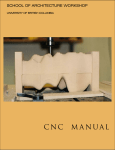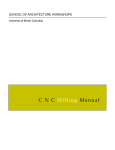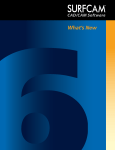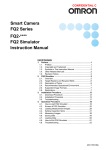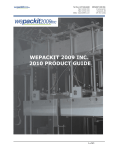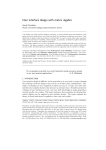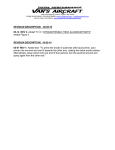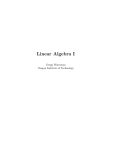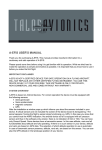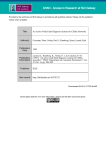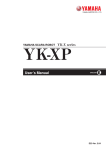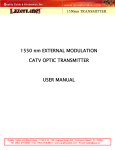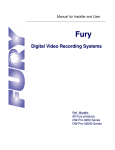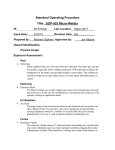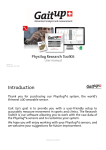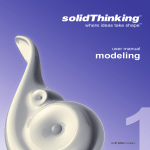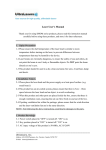Download ETHZ COMPUTER MANUFACTURING MANUAL
Transcript
PRINCETON UNIVERSITY PRECIX ROUTER MANUFACTURING MANUAL Modified from the original version compiled by David Erdman, UCLA Rewritten For Princeton Use By John Hunter Table of contents: I: INTRODUCTION 1.1 Rules and procedures 1.2 Relevant issues II: FILE PREPARATION FOR MILLING 2.0 General File format chronology Setting up files 2.1 2D Contours/Pockets 2.2 Z Rough (Rough Cuts) 2.3 3D Cut (Finish Cuts) 2.4 Simulation and post processing III: MILLING PROCEDURES 3.0 Chronological summary 3.1 Set up Placing a work piece Z travel of the Precix Router Mounting and extracting end mills/extensions Suction parameters Dust vacuum 3.2 Set up Positioning the machine Homing Moving to Origin 3.3 How to set speed Cutting speed Spindle speed Traverse speed Suggested material feed rates 3.4 Loading Files 3.5 Operating Starting the job Pausing the job Emergency stops 3.6 Shutdown IV: TECHNICAL GLOSSARY/INFO 4.0 End mills 4.1 General parameters of both mills I: Introduction 1.1 Rules and procedures The mill is only available to people who have been formally introduced to its methods of use through Princeton University’s S.o.A. class Arc. 574. In general, this limits its availability to students who have taken the Arc. 574 CNC milling seminar, or an option studio in which CNC milling was explored. Limited, if any, exceptions may be made on a per-student basis through discussion with Miles Ritter and John Hunter. Safety guidelines • Wear goggles at all times • Operator must be present whenever running a job. In theory, one should never leave the mill running on its own. If one does, and anything should occur, there may be consequences. In addition, this is not to suggest that one cannot go to the restroom, but if one is going for coffee or food, the job should be paused. Also, it is not the job of assistants to monitor jobs. • Use gloves when changing end mills • Keep mouse nearby in case of emergency or stopping. • Vacuum part regularly / Make sure separate mounted vacuum is on when running and pause job to empty if needed • Chips may be sharp, for cleaning shoot compressed air away from people or brush off table / Make sure compressed air is hooked up – located at bottom of end of table • Never reach over the machine while cutter is rotating to measure, only to vacuum • If a work piece begins to vibrate, or the cutter makes excessive noise, stop cutting immediately • Before powering up the router be sure that the spindle is free from the work piece or all other obstacles. • Do not wear loose clothing • Keep hands away from router and bit when running • Ensure that the part is securely fastened (through use of T-slots) to the table • If damage or injury should occur notify staff immediately • If you do not know how to operate the machine or do not fully understand the manual or instructions you have been given ask an attendant or Shop Lab Tech so you are certain about what you are doing. IF YOU DO NOT KNOW, ASK Clean Up + storage: All tools have been inventoried and it is the responsibility of the user to inform Shop Personnel of any damaged or missing items. In addition, it is the responsibility of the user to leave the mill in a clean and organized manner while using the mill and when completing a job. • Clean off all debris from the table and surrounding area using the vacuum machine. • Vacuum floor around machine • Check Air filter, clean if needed • Organize all end mills and tools back into their proper location in the end mill case Elimination of Privileges: Any user may have their privileges permanently withdrawn if any of the following occur: • Personal injury to themselves or others present • Intentional/negligent damage or misuse of the equipment • Unapproved or unscheduled use • Stealing of equipment/accessories • Disobeying safety procedures • In severe cases of equipment damage, if it is clear that intentional misconduct occurred, a student/user may be fined for the repair/replacement of equipment. 1.2 Relevant Issues What is CNC? Schematically, an NC machine has three basic components: • A program of instructions • A controller unit • A machine tool Today, NC and CNC are used almost interchangeably, but they result from different historical periods and innovations. The Electronic Industries Association defines numerical control as General Vocabulary: Work piece _ the piece of material from which cutting will be subtracted. Part- the resultant piece after cutting End mill- CNC bits Router- is the machine tool What is an IGES file? In this seminar, students will be utilizing a number of modeling software prior to using SURFCAM. None of the following, Alias, Maya, FormZ, Rhino, 3D Studio, can be directly read by SURFCAM. The data must be translated into a standard format that can be understood by SURFCAM. The “Initial Graphics Exchange Specification” (IGES) can transfer CAD data from one system to another. The IGES was developed by the National Bureau of Standards to facilitate the exchange of engineering/architectural data between computer graphics systems. This was a rather colossal task, as it attempted to maintain accuracy while it would allow all CAD vendors to exchange files. Since parametric modeling mathematics and techniques are confidential between CAD vendors, the IGES commission allowed a certain degree of freedom among CAD vendors for “stuffing” their files into IGES formats. The general rule of thumb when using IGES formats is that maneuvers local to any software will not transfer well. In other words, operations which may involve complex mathematics, could be solved a number of ways, like Boolean operations, trim and stitch, joining, blending, sweeping, and surfacing. Therefore the likelihood of the mathematics of say Alias and Form Z aligning are quite low as both software models on different mathematical principles (surface modeler versus object modeler). Even when transferring between mathematically similar software, the more information in the data of transfer, the more likely the information will be distorted in the second party software. In order to minimize interface distortion one should limit the transfer of information to NURBS or curves. Transferring surfaces is possible. If one is going to attempt this it is critical to build the surfaces in a clean manner (equal numbers of cv’s per curve which construct the surface, no under cutting, minimum number or isoparms to describe a surface etc.) and, when possible, avoid trimming, stitching, and blending operations. If these are unavoidable be prepared to leave time for adjustments as a result of transferring. II: File Preparation for Milling 2.0 General File Format Chronology The translation into SURFCAM and post processing will transfer formats from .igs to NCC to .gc. This transition takes a generic file format .igs, and through setting up a series of Numerically Controlled rereading of a model generates an NC file. The NC file is the series of numbers/vectors, which are constrained by feed rates, bit size, cut-type, which re-describe a model. This information must then be converted into what is called G-Code. G-Code is a machine specific language, which is the conventional interface for CNC machining. The transition from an NC file to a .gc (GCode) file is what is called post processing. Post processing is simply a mathematical technique for converting NC files to .gc files. Setting Up Files There are several rules of thumb when moving a file from first party software into SURFCAM. Prior to exporting as .igs files always do the following: 1. Undercuts. One of the major constraints of a CNC mill is that it cannot perform undercuts. This is only relevant when constructing 3D NC sequences. CNC mills can basically cut an infinite number of variations of a bowl. What they cannot do is cut anything that exceeds the exterior profile of the top rim of the bowl. In other words, a 3D NC operation will not allow (will error) when it finds a `C’- like profile (if one understands the C as having a top and a bottom relative to this page) along a surface. An end mill cannot reach the interior space of the C, which is perpendicular to the ground plane. On the other hand `L’ and `h’ like shapes are of no problem. Ensure that all models (surfaces or profiles which describe a surface) are free of undercuts prior to interfacing them with SURFCAM for 3D NC sequences. 2. Ensure that the part (model) is in the positive X, Y and the negative Z areas (3D) or: At Z=0 (2D) of the world axes, As well as ensuring that all curve/surface normals are in the positive direction (3D). 3. Quite often it is the case that a world coordinate Z-axis has a different default setting than the one in SURFCAM. This is particularly true with Maya. Be sure to align Maya file’s Z-axis with that of SURFCAM prior to exporting. 4. Place the model as close to zero in its Z-axis while ensuring that it does not go into the positive Z coordinates. This allows the starting height of the bit and that of the material to be nearly synonymous. As a result one maximizes both time and material. 5. Create a bounding box around the part (3D Z Rough). A bounding box is a box that should be a 2D series of orthogonal lines, which describe a perimeter within which a part is placed. This should be drawn on the Z-0 plane of your file. This will ensure that the zero point can still be physically located repetitively, if necessary. 6. Select items of transfer (including the bounding box) and export the active items as an .igs file. By exporting only the active items one further prevents messy files or the importation of invisible data. 2.1 2D Contours (profiles) and Pockets SURFCAM: User’s Manual: 2:Ch 4:2Axis:pp83-100 Instructions: The remainder of section III outlines procedures and instructions for basic cutting techniques and types. Information may appear in control windows, which is not included or discussed in this manual. All information that has been bypassed is not relevant to the following procedures and therefore should not be manipulated. Chapters in the SURFCAM manuals have been identified at the beginning of each technique and may be referred to if a student would like to investigate more complex procedures that would require the manipulation of omitted parameters. These more advanced procedures should only be undertaken after becoming familiar with the procedures outlined in this manual. Setting up the NC Sequence • Main menu • NC menu • NC mode • 2 axis • Contour or Pocket • Single - This is only if the profiles have been joined and is one entity. If they are separate entities, four curves, it is possible to pick them as one curve by using the chain tool, although this has a varied success rate. • Pick profiles or pocket contours • Done • Once selected, the SURFCAM 2axis Contour/Pocket window will be displayed on the screen. There are two windows one must move through in order to set up the file for post processing, tool information and cut control. Tool Information: The tool information window allows one to specify an end mill and program it. The first step is selecting an end mill, for instance a 6mm carbide flat end mill. All 2D cutting is done with flat end mills. The material selection in this window is irrelevant as we set the parameters based on certain materials, both in the NC program and manually at the Precix mill. There are two options for programming the bit: At its tip or at its center. If using a ball nosed end mill, for a 3D finish cut select center. This means that the program will run from the center of the diameter of the tip of the end mill. In other words, it will ensure that each cut made per pass will equal the diameter of the bit. When using a flat end mill, for a 3D Z-rough cut, 2D profile cuts, or 2D pocket cuts, select tip. As the tip of a flat end mill is not shaped, it does not need to be submerged to any depth to maximize its diameter. Cut Control: Method to be cut conventional and climb: This is the relationship of the rotation of the end mill, the movement/rotation of the router and the work piece. Simply put, it is the difference between running an end mill with the material or against it. This is determined by rotating the end mill in clockwise or counterclockwise rotations depending on the direction and movement of the router. Climb cutting moves against the material, is typically used for harder materials and is a rather advanced manufacturing technique. Conventional cuts with the material and is what should be used. Pocket cut mode (will appear when pocket cutting only), spiral or zigzag. This is the sequence in which the end mill will cut from the work piece; both give rather different finishes. Spiral is more of a landscape contour finish; zigzag will leave a linear finish. Rapid plane = .25: This is the height of retraction above the top surface of the work piece an end mill will maneuver while executing routines. Typically this should be set to 6mm. This option must always be double-checked when editing or redoing NC sequences, as it will change back to variable defaults. When doing extremely deep cuts, 2.25” plus, then one should consider the maximum z-travel of the router. The rule of thumb is that when calculating the maximum z-depth of cutting for a part it should be the cutting depth plus the retraction height, and the depth of stock at the bottom of the part so as to prevent cutting into the table. See section 4.1 Z - travel of Precix router. Geometry = top: This sets the Z-axis position of the router. The router will cut a depth below this position based on the settings for the amount to remove and rough spacing. In Z _ amount to remove, rough spacing. The amount to remove is the depth of the work piece from which profiles or pockets are being cut. One should never remove the entire depth of the work piece, as this will cause vibration and could develop into a dangerous situation. Therefore, if one is cutting profiles from a 1.625” deep work piece, the amount to remove may be .0625”; thin enough to cut through with an exacto knife. It is also important to note that some scrap material should always be mounted below the work piece material so as to prevent cutting into the table when cutting at very thin dimensions. The rough spacing is another term for the z step of an end mill. This is the depth an end mill can plunge in a material. As a rule of thumb, end mills typically plunge a maximum of half of their diameter. For example, a .25” flat end mill will have a z-step (rough spacing) of .125”. This means that it will cut a part in 3mm depth increments. This may increase or decrease with softer or harder materials, see section 4.3. Finish Cuts: When cutting pockets the desire to have finish passes may be relevant. Within the In Z set of parameters one will additionally find Finish Passes and Finish Spacing. Finish passes is the number of finish passes, finish spacing is the amount of material one wants removed when executing each finish pass. 2 Axis Options: Check to see that the rapid plane matches your rapid plane dimension in the cut control window. If not, adjust, and click on the APPLY button at the bottom right of the window. • Click outside of a profile • Click OK 2.2 Z Rough (site models) SURFCAM User’s Manual: 2:Ch 5:3Axis:Z Rough: 5.3:pp119-133 If starting with NURBS only • Main Menu • Create • Surface • Cross Section • Sections • Single • Multiselect on • Pick the profiles • Done Once a Surface is constructed or successfully transferred into SURFCAM one must analyze its parameters prior to generating an NC sequence. • Main Menu • Analyze • Distance • Sketch Click on the lowest point of the surface (negative Z) then at Z=0. A window will pop up with the information of the total Z depth of the model. Write this down. To ensure that the NC sequence will run on the correct side of the surface one must additionally check the surface normals prior to starting the sequence. • Main Menu • Edit • Surface • Direction and Side • Side determines which side in Z the end mill will cut from. This should always be the top, or in the Z positive direction. Direction determines in X, Y which direction the end mill will cut from. In effect, this will set the end mill to cut in a latitudinal or longitudinal manner depending on which direction the normal is set to. This is a matter of preference and finish. Setting up the NC Sequence • Main Menu • NC • NC Mode • 3 Axis • Z Rough • Pick the surface(s) to be cut For multiple surfaces use Multiselect on A window will appear requesting the Material Height and the technique for locating the end mill. The Material Height is the depth that was analyzed above, rounded to the nearest/greater mm/in. There are several options for locating the end mill, for Z rough, top profile is what is most often used. Top profile: When rough cutting a part an area that defines the perimeter of the cutting area is necessary. This is the bounding box drawn in Maya/Alias or some first party software. For rough cutting surfaces the bounding box should enclose the shape while leaving enough room for the bit (considering its diameter) to maneuver and plunge. In addition, when cutting multiple surfaces the option for no material may be useful. Once selected, the SURFCAM 3axis Z Rough window will be displayed on the screen. There are three windows one must move through in order to set up the file for post processing, tool information, cut control, z rough. Tool Information: Refer to section 3.1 for elaboration on the tool information window. Select the end mill size and type (which for Z rough is flat) and program the NC sequence for the tip. Cut Control: Refer to section 3.1 for elaboration on the cut control window. Method to be cut: conventional Rapid plane = .25” Surface tolerance: Typically the default setting of .1 should be fine. This determines the surface detail, so if detail is not registering, which should be, increasing the surface tolerance will increase definition. Z step: To be set by the end mill and the material. Refer to section 3.1 Rough Spacing X, Y step: Otherwise known as the step over of an end mill. This will determine the texture or smoothness of a surface. The greater the step over, the rougher the texture will be. For most cutting, a dimension slightly smaller than the diameter of the bit itself will give a fair finish. For instance, with a .25” end mill one would set this to .1875” Rapid plunge clearance: Typically the default setting of .1 should be adequate. This is simply the speed at which the bit will approach plunging locations. Z Rough Pocket: Set to spiral or zigzag depending on the desired finish. OK 2.3 Cut (finish surface) SURFCAM: User’s Manual: 2:Ch 5:3Axis:Z Rough: 5.2:pp118-133 Single Sided • Setting up the NC Sequence • Main Menu • NC • NC Mode • 3 Axis • Cut • Select surface SURFCAM will only allow individual sequences for finish cuts. These can be chained in the NC Operations Manager, refer to section 3.4 Once selected, the SURFCAM 3axis Z Rough window will be displayed on the screen. There are three windows one must move through in order to set up the file for post processing, tool information, cut control, z rough. Tool Information: Refer to section 3.1 for elaboration on the tool information window. Select the end mill size and type (which for Cut is ball) and program the NC sequence for the center. Cut control: Stock to leave = 0 One is not excavating a surface from the material, but finishing it. Step type = Increment This is the distance between cuts measured along the surface and allows one to set it by defining the step size. Step size = 2: This is the finish of the surface, its “grooviness”. Typically, 2 will give adequate results. For extremely smooth surfaces this should be set higher, but will increase the run time. Retrace = Bidirectional: How often the bit is cutting. Typical, means it is cutting one stroke, then retracting, returning near the beginning of the prior stroke and cutting again. Bidirectional means the bit is always cutting. Bidirectional is typical as it minimizes cutting time. Rapid plane = 6mm Gouge check - None For more complex procedures this may become useful. For instance, if the curvature of the tool is greater than the surface or there are adjacent surfaces that may get gouged. Single Surface, will check the curvature of the tool and compensate for undercut conditions. Multi Surface will check adjacent surfaces and determine which surfaces should be avoided. OK 2.4 Simulation and post processing SURFCAM User’s Manual: 2:Ch 9:Operations Manager: Ch 10:PostProcessing and SDNC: pp. 251-327 • Pick NC Operations Manager Menu The NC Operations Manager Menu allows one to post process, simulate and group NC routines. It works very similar to most file managers, where one can rename NC operations and drag them between setups. Dragging between setups is otherwise known as chaining. Simulation: • Pick NC file • Pick SURFCAM Verify • Select the Model menu Stock Box _ at corner 2, z=0. • Select Options menu Check show tool and beep when error • Select View menu Check enhanced graphics Turbo off • Select Verify Menu Check simulation mode • Press play Post Processing: There are standard sets of post processors, which come with any manufacturing software. Each post processor scripts G-Code in a manner particular to certain CNC machines. The post processor for our Precix machine is the Precix post processor. • Pick NC Operations Manager Menu • Select NC Operation(s) which are to be manufactured • Select Precix Post Processor • Select POST A file with G Code will appear. SURFCAM saves all posted files as NCC files. In order to make them compatible with the Precix mill they must be resaved substituting the NCC prefix with .gc. • Select file • Select “save as” • Save file as “filename.gc”. III: Milling Procedures 3.0 Chronological overview It is a good idea to develop a consistent method or order of procedures for starting up any job sequence. The following is the suggested order of things, which are outlined in detail in the remaining part of this section. • Make sure the machine is plugged in • Turn on the Precix computer • Place floppy in computer (if transferring with floppy diskettes) • Set spindle speed to remote • Home the mill • Insert end mill • Place work piece on bed • Move to origin ensuring z=0 • Turn on router • Check all T-slot hold-downs • Set Z • Set Z origin Z-O and Z-M • Load file • Preview job output twice • Ensure that cutting speed button is selected in the speed override menu • Turn on dust vacuum located on gantry • Start 3.1 Set up Placing a Work Piece: One must always place work pieces on the table securing them using T-slots and locating it with two square corners. Ensure that the work piece will not interfere with the current position of the router or end mills. Test the degree to which a work piece is secured prior to starting any job. The use of double stick tape, and as mentioned in the section on Hold-down, mounting work pieces to larger work pieces might be desirable. Z travel of the Precix Router: • There is 12” of Z travel on the Precix Router. • The shank, when at Z=0 is 10” above the surface of the table. • The shank when at Z-M (which is 6”) is 4” from the surface of the table • End mills have anywhere from 1.125 – 1.625” of shaft prior to the fluted region. • As previously stated (section 2.2) there are various end mill lengths available in the lab. • The nominal cutting travel for the Precix router is .25” This is total length one could cut, with an end mill, which is 2.25” in length. There are two principles that must be digested in order to anticipate depth errors: First, the Z travel for the router is 6”. The reason its nominal cutting travel is 5.5” is in order to take into consideration the rapid plane and stock to leave (.25” each). Calculating whether or not a file is permissible within a 6” window is done by the following formula: Depth of cut + rapid plane + stock to leave < or = to 6” If one is cutting a surface where 5.5” is the maximum depth, the top 1.5” of the “pocket” removed for that surface must be able to accommodate the width of the shank and perhaps even the router. This is a result of the fact that, the shank is located, when at a maximum of 6” from Z=0, only 4” from the surface of the bed. If one put an end mill in the router which extended 5.5” from the end of the shank for an NC sequence which traveled 6” in Z, the end mill would drive into the bed 2”. Therefore, when executing deep NC sequences, one should never extend an end mill beyond 4” from the face of the shank. In addition, the clearance for the first 1.5” of depth of the cutting routine should be able to accommodate the width of the shank of the router Mounting and extracting end mills/extensions: The general rule of thumb is that one wants to extend end mills as little as possible so as to prevent torque or bending of end mills/extensions. Thus, there is a fine line between cutting deep and putting too much force on an end mill. Minimizing end mill length and maximizing its depth within the shank/router will provide for more accurate results. Often times, if a bit is not mounted very deeply within a collar, it may slip further into the collar creating inaccuracies within a model. End mills may even fracture, though unlikely with Carbide end mills, when too much torque stress is placed on them. THIS CAN BE EXTREMELY HAZARDOUS. No end mills or collars should be forced from the shank of the router. Ask, or wait until Lab Personnel can assist if one is having problems either mounting an end mill or extracting one At the end of the router is a shank, into which end mill collars can be placed. The ½” end mill collar and the ¼” end mill collars will fit in the shank • Hand set the end mill collar within the shank (it is mounted once it clicks in) • Using the gloves gently insert end mill into collar. Pay attention to the amount of extension away from the shank and how deep it is mounted into the collar • Tighten shank firmly (by hand) onto router • Using the wrenches secure the shank (with the end mill inserted) to the router Hold-down: The Precix Router utilizes a T-slot table to secure work pieces to the manufacturing bed. Typically uses a minimum of 4 T-slots once the work piece is placed on the bed, the file is loaded, and one is about to begin cutting or set Z-0. Sometimes specialized T-slot jigs may need to be made to accommodate certain materials – See your Assistant or Shop Personnel about necessary clamping of your material All work pieces, must be double-checked, prior to manufacturing to ensure that they are securely fastened to the table Small parts may require fastening to larger pieces of scrap material to ensure adequate clamping to the table. The larger the surface area of the work piece, the better range of T-slot clamping. In addition, awkwardly shaped work pieces may necessitate specialized jigs for clamping Dust vacuum: The dust vacuum must be turned on while milling. It is located on the gantry and pausing of your work may be necessary for emptying if it gets full 3.2 Positioning the machine When locating the router, one must calibrate the router, or HOME it. Then, one needs to locate the router in X, Y at the corner of the piece and locate the router in Z at the top of the material. In addition, one has to set the Z limit of the router so it will not error; this is setting the ORIGIN Homing The mill has a predefined location from which it can calculate all NC sequences; this is referred to as its home. The coordinates of this should never be manipulated • Ensure that the work piece, tools and any other miscellaneous items are out of the way and clear of the router and the end mill (if one has been located in the shank) • On the Precix computer press HOME This will move the router to its home position This must be done prior to starting any NC sequence It can be confirmed by observing the absolute coordinates window noting that it is set to 0,0,0. In addition the HOME button will change to HOMED Moving to Origin Moving to Origin is different than moving to Home. Moving to Origin is moving to the zero point, beginning point of the work • Ensure that the router is at Z=0 by checking the absolute and origin coordinates at the top of the screen • If Z does not equal 0 then set to 0 using the mouse • Click on the Z-0 button. The green arrow should locate itself where the horizontal bar is located (at approximately 0) • Set Z-M to a number fractionally below your material thickness • Click the numerical value window next to Z-M • Set the value to your fractional amount below your material thickness in the numerical input window which has opened • Press enter • The red arrow should be below the green arrow. They should be at opposite ends of the Z set window • Turn on the router if it is not already. • Ensure that the spindle speed is set to remote • Ensure that its speed is no greater than 18,000 rpm, and is set for the material • Turn on the dust vacuum located on the gantry • Check your T-slots to make sure the work piece is securely fastened • Click Move to Origin. The first click will set the Z, if it is other than what the origin is set to. • Click Move to Origin again to set to X, Y coordinates. • Using the mouse, utilize the Auto Z functions and plate to set your Z-0. • Set Z-up to 2”. This will insure that in the Z-up position, your bit is always 2” above your work-piece. • The Mill is prepped and one is now ready to load the file. 3.3 How to set speed Cutting speed: Rate at which the tool is fed into the piece. This otherwise known as the feed rate and is located in the job configuration window of the Precix console. This is measured in inches/second and varies depending on the material. Typically it should be set to 1.0. Spindle speed It is rate at which the end mill rotates. The spindle speed at the Precix console is currently set to automatic and should not be adjusted. The spindle speed is set by the controller mounted at the side of the table, and should always be run remotely. This is measured in Revolutions Per Minute (RPM) and typically should not exceed 14000. Traverse speed It is rate at which the machine will move when not cutting. This otherwise known as surface speed and is also controlled in the Job Configuration window of the Precix console. Suggested Material Feed Rates We are still in the process of determining the performance capabilities of the Precix router. There are not set rules for ensuring safe feed rates or spindle speeds for materials. Typically one should be conservative. If an accident occurs as a result of running the mill at an unapproved speed, use of the equipment may be suspended. In addition, when using extensions or doing excessively deep cutting, it is recommended that one reduces the cutting speed. As this is set to speed override on the Precix console, the rules of thumb is that if things start vibrating, moving or if the cutting is excessively noisy, stop the job and slow things down. In addition, it is always a good idea to do small demos of models with the material prior to doing a finish model. Basically, one develops a good sense of the capabilities of the machine over time. Cutting speed for most materials should be 1.0 Spindle speeds: MDF 15000-18000 Acrylic 10000 Foam 8000 Aluminum sheets/contours 10000 3.4 Loading Files In the explorer > tools > map network drive Dialog box > path \\precix\files Copy files into folder of current month When using a floppy: • Add job to cue At Console: • Select as current job • Select job in cue to run • Select Job Output Job Operation window will open The job operation window allows one to control speeds of job and to preview (in plan only) what the mill will do. One must always ensure that the cutting speed is set properly and preview a job twice prior to running it. • Select preview • Sleet reset • Select preview In the Job Configuration portion of the window • Select the cutting speed button (this allows for speed override) • Set appropriately to material (typically 1.0) • Ensure that spindle speed (at the console) is set to automatic 3.5 Operating • Starting a job • Load the file (section 4.5) • In the Job Operation window locate the start button • Prior to pressing the button ensure that all paraphernalia is out of the way of mill • Stand facing the router • The START button will turn into the STOP button as soon as one has begun a job. • Press START • Keep finger on the mouse • Watch router and ensure that it is safe and running according to expectations Pausing a job • Where the START button was located one will notice it now reads STOP • Select STOP • Stop router if needed • Make adjustments • Select RESUME One may monitor the progress of a job from the Job Operation window. In addition, if one needs to leave for any amount of time it is required that the job is paused. Anyone disobeying this protocol may have his or her privileges revoked or suspended. EMERGENCY STOPS • ALWAYS SELECT STOP AT THE PRECIX CONSOLE PRIOR TO STOPPING THE SPINDLE SPEED ON THE ROUTER • Select STOP • Turn off router at the controller mounted at the side of the table 3.6 Shut Down • Select DONE from the Job Operation window • Move router away from part X, Y, Z • Turn off router • Vacuum off part • Turn off vacuum • Extract end mill and put away, in its case, in cabinet • Remove collar and put away, in its case, in cabinet • Remove part • Locate router in the center of the table • Remove file from cue • Remove floppy diskette, if necessary IV: Technical Glossary/info 4.0 End mills All bits for the CNC router are called end mills. This is simply the name for a more sophisticated version of something similar to a drill bit. In our lab we will mainly utilize ball end mills and flat end mills. Both are utilized for different types of cutting and must be set up differently _ refer to section III for a more detailed description. The principle difference between them is their profile shape. Ball end mills have a ball nosed profile, enabling them to do more complex shaping maneuvers, and move freely and easily in the X, Y, Z continuum. Flat end mills have a flat profile and are limited, principally, to X, Y cutting. Flutes: The fluting of a bit is the amount of cutting edge that wraps around the shaft. In our lab, we have an assortment of differently fluted end mills. One can get more cutting with the same speed, and run harder materials with more flutes. 4.1 General Parameters of Precix 4400 CNC Mill Large mill: Cutting window = 48”x96” (4’x8’) Z depth = 12”. Orientation x=96”, y = 48”