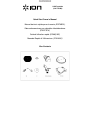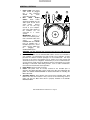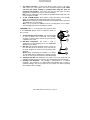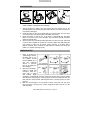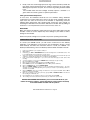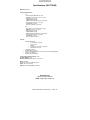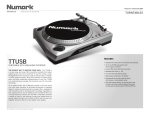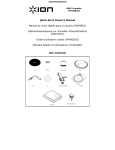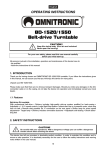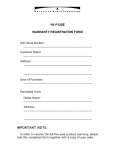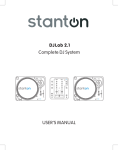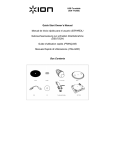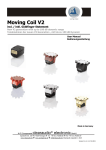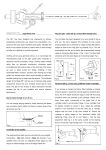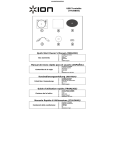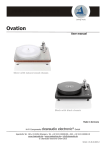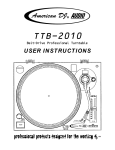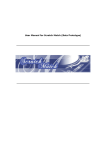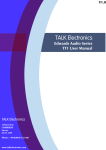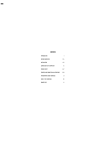Download Quick Start Owner`s Manual
Transcript
USB Turntable (ION TTUSB) Quick Start Owner’s Manual Manual de inicio rápido para el usuario (ESPAÑOL) Gebrauchsanweisung zur schnellen Inbetriebnahme (DEUTSCH) Guide d’utilisation rapide (FRANÇAIS) Manuale Rapido di Utilizzazione (ITALIANO) Box Contents (ENGLISH) QUICK START GUIDE o o o Make sure all items listed on the front of this guide are included in the box. READ SAFETY INSTRUCTION BOOKLET BEFORE USING THE PRODUCT Go to http://www.ion-audio.com for product registration. INTRODUCTION The USB turntable connects directly to your computer to turn your treasured vinyl recordings into digital music. We have included two software packages to aid you in converting your vinyl recordings: EZ Vinyl Converter (PC only) is the quickest and easiest way to turn your recordings into digital media. EZ Vinyl Converter conveniently saves your recordings in your iTunes library. Novice users may find this application preferable. We have included a handy Quickstart Guide with step-by-step instructions on software installation and operation. Audacity (PC and Mac) is intended for the advanced user. This application allows for advanced audio editing and processing, such as normalization, noise removal, 78 RPM speed conversion, and automatic track separation. The Audacity Software Guide can be found on the included CDs – please refer to this guide as you are working with Audacity. To install the software: simply insert the included CD into your computer and follow the on-screen instructions. After you finish converting your vinyl, you can then burn to CD or load onto portable media devices. ION TTUSB Owner's Manual V9 - Page 2 GENERAL CONTROLS 1. 2. 3. 4. 5. 6. Power Cable: This power cable should be plugged into a wall receptacle AFTER all audio connections are made. RCA Audio Output Cables: These cables should be plugged into the audio inputs of your home stereo system. (Please note: you can still copy records to your computer, even if the audio outputs of the turntable are not connected to a stereo system). IMPORTANT: There is a switch on the bottom panel, next to the RCA cables, that selects between PHONO/LINE. Use PHONO level for plugging into a turntable input on a home stereo. Use the LINE level for plugging into CD/AUX/TAPE inputs. WARNING: You may damage your receiver if you plug in a LINE level into a PHONO input. USB Audio Output: Use the included USB Cable to connect your turntable to your computer. For transferring your vinyl records to your computer, we have provided two different software packages on the included CD. EZ Vinyl Converter is the easiest and quickest way to transfer your vinyl records and should be used if you are a beginner. Alternatively, if you are an advanced user you may wish to install and use the Audacity software, which allows you to take advantage of advanced audio editing features, such as audio normalization, noise removal and automatic track separation. Power Button: Turns the unit on and off. Platter: This platter must be securely fastened to the turntable prior to operation. The Motor Drive Belt can be found on the drive ring underneath the platter. See SETUP INSTRUCTIONS for detailed information on installing the Motor Drive Belt. Start/Stop Buttons: These buttons start and stop the turntable motor. Both buttons have the same function. If they seem to not be functioning, check to make sure that the Motor Drive Belt is properly installed in the SETUP INSTRUCTIONS. ION TTUSB Owner's Manual V9 - Page 3 7. 8. 1/8” Stereo Line Input: Connect Tape Players, Reel to Reel, or any other audio source here. This signal is sent to the computer through the USB. Make sure that your phono cartridge is installed while using this input for maximum sound quality. Also make sure that your RCA jacks are either plugged into an input device or not in contact with metal. Note: The 1/8" audio input is not routed to the turntable's RCA output jacks, only to your computer via USB. 33 and 45 RPM Buttons: These buttons control the RPM of the turntable platter. A red LED indicates which RPM mode has been selected. NOTE: If the turntable is powered down while in the 45 RPM setting, it will return to 33 RPM when it is powered up. Note: You can record your 78RPM records by recording them at 33 or 45rpm, then changing them to 78 in the Audacity software. TONE ARM: Items 9 – 13 are all parts of the tonearm. Refer to the TONEARM SETUP section for additional details on these controls. 9. 10. 11. 12. 13. Counter Weight and Scale Ring: The Counterweight is used to balance the head shell and cartridge assembly so that the proper amount of stylus pressure is applied to the record. Anti-Skate Adjustment: This knob is used to compensate for inward tracking forces. See TONEARM SETUP for more details. Arm Clip: This specially designed arm clip secures the tone arm while at rest or when not in use. The arm clip has been designed to remain in the up position while unlocked. NOTE: When transporting the turntable, it is always recommended that the headshell be removed and the arm clip secured to prevent tonearm or turntable damage. Tone Arm Lock Nut: This Aluminum nut is used to secure the head shell and cartridge assembly to the tone arm tube. See Cartridge Setup for more details. Cartridge and Headshell: The cartridge is pre-mounted on a standard headshell. The cartridge is user replaceable and compatible with a variety of standard cartridges. Be sure to remove the clear plastic cover before operating the turntable from the cartridge. ION TTUSB Owner's Manual V9 - Page 4 PLATTER SETUP WARNING: Incorrect Platter setup can lead to poor turntable performance, platter instability or permanent motor damage. 1. 2. 3. 4. Start by placing the rubber drive belt around the inner bottom ring of the turntable platter. This should come preinstalled, but check to make sure that it is not twisted or damaged. Install the Platter on the center spindle and press it down firmly. Check to make sure that it rotates uniformly and does not wobble excessively. Rotate the platter so that the one of the holes is aligned with the Start Stop button on the front corner of the turntable. The brass motor spindle should be visible through this hole. Reach into the hole and pull the rubber drive belt off of the inner ring, and install it over the motor spindle. Be careful not to twist the rubber drive belt during this step. Check to make sure the platter rotates uniformly. If the drive belt is properly installed, there should be a slight amount of tension that brings the platter to a stop after spinning it freely. TONEARM SETUP 1. 2. 3. Begin by rotating the counterweight counterclockwise until it is in the complete forward position (NOTE: this is also the maximum amount of pressure that can be applied to the cartridge.) Now there should be a feeling of weight and resistance when the head shell is raised and lowered. Begin rotating the counterweight clockwise (away from the pivot point) until the weight and resistance feeling is gone. If done properly, the tone arm will pivot with very little resistance back and forth indicating that there is exactly 0 grams of stylus pressure. With the counterweight in its new position further away from tone arm pivot point, grasp the scale ring of the counter weight and rotate it until "0" is in the vertical position. ION TTUSB Owner's Manual V9 - Page 5 4. Finally, rotate the counterweight (and scale ring) counter-clockwise (towards the pivot point) until the desired amount of weight is reached. If the scale rotates 360 degrees beyond the zero point, the new scale ring reading should be added to 3.5. *The included head shell and cartridge assembly requires a minimum of 3 grams and no more than 5 grams for optimum performance. Setting the Anti-Skate Adjustment In most cases, the Anti-Skate should be set to its minimum setting. Anti-Skate compensates for inward tracking forces that occur with certain cartridges when the stylus nears the center of the record. If the turntable is experiencing excessive skipping during back-cueing and scratching while nearing the center spindle, try increasing the Anti-Skate in the increments indicated on the dial. Start by adding an increment of 1, test its performance, then increase it more, and so on. IMPORTANT Make sure that the felt slipmat is always placed on top of the platter while using the turntable. Failure to use the slipmat may cause damage to your media as well as damage to the turntable. Remove the plastic cartridge cover (needle cover) before operating the turntable. CONVERTING YOUR 78RPM VINYL To convert your 78RPM records, you will need to install and use the Audacity application. This application can be found on the CD included in the box. Please install Audacity and follow the instructions below to record your 78RPMs. For Audacity troubleshooting, refer to the Audacity Software Guide included on the CD. 1. 2. 3. 4. 5. 6. 7. 8. 9. 10. 11. 12. 13. 14. 15. Connect your turntable to your computer’s USB port. Open Audacity. In Audacity, go to EDIT -> PREFERENCES and set the Recording Device to ‘USB Audio Codec’ – this is your USB turntable (select 2 channels to record in stereo). Select your computer’s soundcard as the Playback Device. Note that the device name will vary from computer to computer but should never be set to ‘Microsoft Sound Mapper’. Lastly, check ‘Software Playthrough’ so you can hear the music through your audio device while recording. You are now ready to record. Press the RECORD button in Audacity to begin recording. Play your 78RPM at 33 or 45RPM. Once you have recorded the desired material, press STOP in Audacity. Click on EDIT menu, then click on SELECT, then click on ALL (shortcut: “CTRL-A”). Click on the EFFECT menu, click on CHANGE SPEED. When the CHANGE SPEED box opens, you will see Standard Vinyl RPM selections. The “from” should be set to 33 or 45 RPM (depending on the speed you selected on your turntable), and the “to” should be set to 78 RPM. Click on PREVIEW to hear your recording converted to the correct speed of 78 RPM. Click on OK to finalize the conversion to 78 RPM. Once you are finished, you can save your file by going to FILE -> EXPORT AS WAV. This will save the recording as a .WAV audio file. Pick a destination on your computer, a name for your recording, and click SAVE. The recording can now be found in the location where you saved it in the previous step. BEFORE RETURNING THE PRODUCT, please contact ION Audio or your retailer for technical support. Contact information can be found in the Safety Instruction Booklet included with this product. ION TTUSB Owner's Manual V9 - Page 6 Specifications (ION TTUSB) Manual Version: 9.0 Computer Requirements: PC · Windows 98SE, 2000, ME, XP, Vista · 500 MHz Pentium class processor or better · QuickTime 7.1.6 or later · 256MB RAM (minimum) · 250MB available Hard Drive space (minimum) · One available USB1.1 port or higher · CD-ROM drive or better · Windows-compatible sound card Mac · OS X 10.3.9 or later or OS X 10.4.7 or later · 500MHz G3 processor or better · QuickTime 6.5.2 or later · 256MB RAM (minimum) · 250MB available Hard Drive space (minimum) · One available USB1.1 port or higher · CD-ROM drive or better · Mac-compatible sound card Part List: o o o o o o ION TTUSB Turntable o Counterweight for tonarm o Platter w/belt o Slipmat o Cartridge pre-mounted on Headshell o RCA Cable connected USB Cable Included 45 RPM Adapter Included Software CD including EZ Vinyl Converter (PC) and Audacity (MAC/PC) Software User Manual Hardware Quick Start Guide Product Weight (with Packaging): 12 lbs Turntable Weight: 7.7 lbs Master CTN dimensions: 20.27” x 17.16” x 6.85” Motor: Belt Drive Speed: 33 1/3 RPM or 45 RPM operation Inputs: 1/8” stereo line level Outputs: RCA (LINE/PHONO), USB Audio. ION Audio, LLC Tel: (U.S.) 401.658.3743 Email: [email protected] ION TTUSB Owner's Manual V9 - Page 16