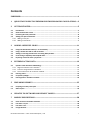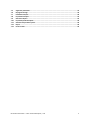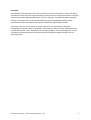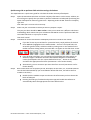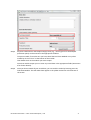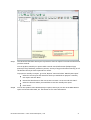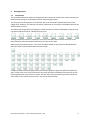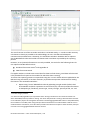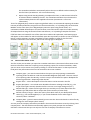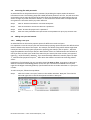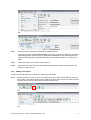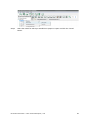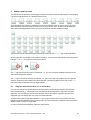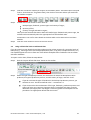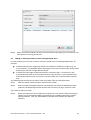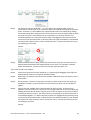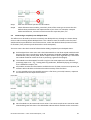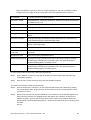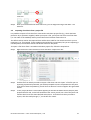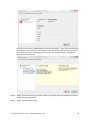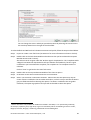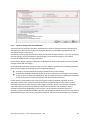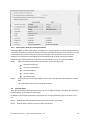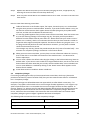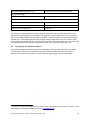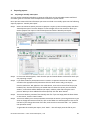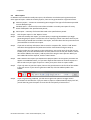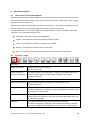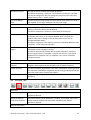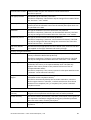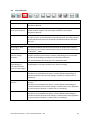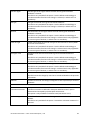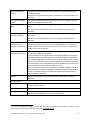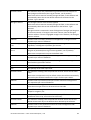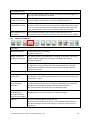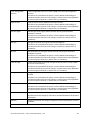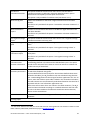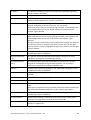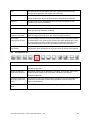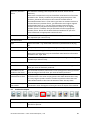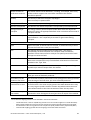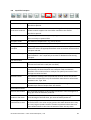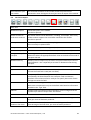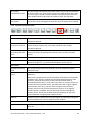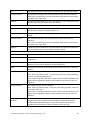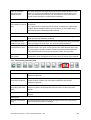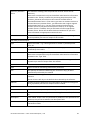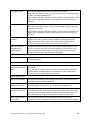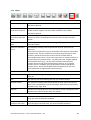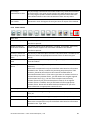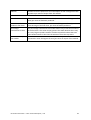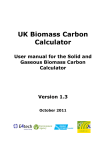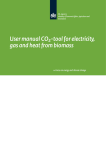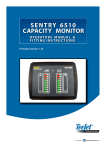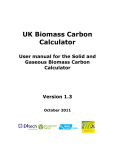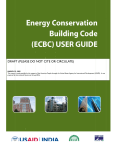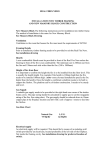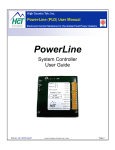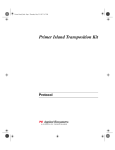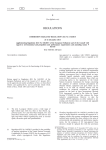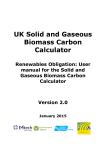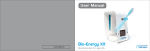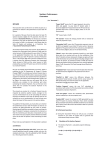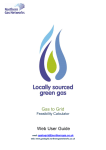Download Carbon Calculator
Transcript
UK Carbon Calculator version 4.0 User manual for bioliquids Version 1.0 April 2011 Contents FOREWORD .............................................................................................................................................................1 1 QUICK START GUIDE TO PERFORM GHG EMISSION SAVING CALCULATIONS ......2 2 GETTING STARTED ...................................................................................................................................5 2.1 Introduction ......................................................................................................................................................5 2.2 General information screen ............................................................................................................................7 2.3 Protecting files with passwords......................................................................................................................8 2.4 Adding new years and months........................................................................................................................8 2.4.1 Adding a new year ........................................................................................................................................8 2.4.2 Adding a new month ....................................................................................................................................9 3 3.1 3.2 3.3 3.4 3.5 4 ADDING A NEW FUEL CHAIN ............................................................................................................11 Using fuel chain default values (i.e. no actual data).................................................................................. 11 Using a default fuel chain to add actual data............................................................................................. 12 Adding or removing modules from an existing bioliquid chain................................................................ 13 Constructing a completely new bioliquid chain......................................................................................... 15 Importing a fuel chain from a project file ................................................................................................... 17 ENTERING ACTUAL DATA ..................................................................................................................19 4.1 Updates to the calculation methodology ................................................................................................... 19 4.1.1 Regional emissions from cultivation ........................................................................................................ 19 4.1.2 Land use change emission calculations ................................................................................................... 21 4.1.3 Conservative factor for conversion modules........................................................................................... 22 4.2 Entering values .............................................................................................................................................. 22 4.3 Compulsory linkages ..................................................................................................................................... 23 4.4 Entering links to verification evidence ........................................................................................................ 24 5 5.1 5.2 PREPARING REPORTS ..........................................................................................................................25 Preparing a monthly -CSV report ................................................................................................................. 25 Other reports ................................................................................................................................................. 26 6 UPDATES TO SOFTWARE AND DEFAULT VALUES ..............................................................27 7 MODULE DESCRIPTIONS.....................................................................................................................28 7.1 7.2 7.3 7.4 Units used in the UK Carbon Calculator ...................................................................................................... 28 Fuel chain – Liquid......................................................................................................................................... 28 Fuel chain – Gas ............................................................................................................................................. 29 Crop production............................................................................................................................................. 31 UK Carbon Calculator – User manual bioliquids, v. 1.0 i 7.5 7.6 7.7 7.8 7.9 7.10 7.11 7.12 7.13 Sugarcane production................................................................................................................................... 35 Drying and storage ........................................................................................................................................ 39 Feedstock transport ...................................................................................................................................... 40 Liquid fuel transport...................................................................................................................................... 42 Gas fuel transport.......................................................................................................................................... 43 Liquid fuel production plant ......................................................................................................................... 44 Gaseous fuel production plant..................................................................................................................... 46 Depot .............................................................................................................................................................. 49 Power station................................................................................................................................................. 50 UK Carbon Calculator – User manual bioliquids, v. 1.0 ii Foreword This document is the User Manual for version 4.0 of the UK Carbon Calculator for users needing to calculate the carbon intensity and greenhouse gas (GHG) emissions saving of bioliquids for reporting under the Renewable Obligation (RO) Order. If you are using the UK Carbon Calculator to prepare monthly and annual reports under the Renewable Transport Fuel Obligation (RTFO), please download the specific User Manual from the Renewable Fuels Agency (RFA) website. Version 4.0 is the first version of the UK Carbon Calculator to incorporate the calculation methodology and default values for bioliquids. Calculating the carbon intensity of bioliquids in the UK Carbon Calculator is not a replacement for reporting to Ofgem. The tool is designed to assist in calculating the final GHG emission saving that should be reported to Ofgem through the usual reporting system. UK Carbon Calculator – User manual bioliquids, v. 1.0 1 Quick start guide to perform GHG emission saving calculations The steps below are a quick start guide for calculate the carbon intensity of bioliquids. Step 1 Open the UK Carbon Calculator and enter company information such as name, address, etc. Do not forget to specify that you want to perform calculations on bioliquids by selecting the option ‘Bioliquids for electricity generation – Reporting under the RO’ under the ‘Company type’ box. Click ‘New year’ to move to the next step. Step 2 Select the year and month for which you want to prepare a report. The year you select should be 2011 or after. Years prior to 2011 use a different calculation methodology which means that your calculations will not be correct if performed with the UK Carbon Calculator in a year prior to 2011. Then click ‘Create’. Step 3 Load data for each of the batches of bioliquid you wish to include for this month. If you don’t have any actual data for a particular batch, simply add one of the Fuel Chain Modules (highlighted in the toolbar below – the first is for liquid fuels, the second for gaseous fuels). Add the module by clicking once on the module on the toolbar and then clicking where you would like it to appear on the fuel chain screen. Step 4 If you do have actual data, you can load one of the default fuel chains which are defined in Ofgem’s Guidance document Renewables Obligation: Sustainability criteria for bioliquids. Click the ‘import default fuel chain...’ button on the toolbar and select the appropriate fuel chain (see Section 2.2 for further details). Alternatively, you can construct your own chain from scratch (see Section 2.4 for further details). Basic information such as quantity of fuel, description of the chain, etc., should be entered into the Fuel Chain Module (if you have loaded a default fuel chain, this will be the first module in the chain). Double click the module to open it and enter the information you have about this batch of bioliquid. Entering the fuel type, feedstock and process type will enable the software to automatically select the appropriate fuel chain default value. UK Carbon Calculator – User manual bioliquids, v. 1.0 2 Step 5 Any data collected from the bioliquid supply chain (e.g., natural gas use at the bioliquid production plant) can be entered in the appropriate modules. To open a module, first make sure you have closed the Fuel Chain Module or any other module by click on ‘Close’ at the bottom of the module. Then double click on the module you want to open. Once that module is open you can enter any actual data in the appropriate fields (see Section 3 for further details). Step 6 Once you have entered all your actual data, you can read the results by hovering over the Fuel Chain Module. This will make them appear in the yellow results box at the bottom of the screen. UK Carbon Calculator – User manual bioliquids, v. 1.0 3 Step 7 The UK Carbon Calculator allows you to produce a series of reports to record the information you have entered. You can produce monthly csv reports which records overall information (bioliquid type, quantity of fuel, feedstock, production process, country of origin and carbon intensity) on all the batches of fuel you have imported to a month. To prepare a monthly csv report, go to the ‘Reports’ menu and select ‘Monthly CSV report’. Select the correct year and month for which you would like to prepare a monthly CSV report and click ‘Next’. Review the data shown on the next screen to ensure it is correct and click ‘Next’. Select the location where you would like to save the monthly CSV report. Click ‘Finish’. Step 8 You can also produce more detailed project reports where you can see all the RED-defined inputs and actual values used, etc. See Section 4.2 for more information. UK Carbon Calculator – User manual bioliquids, v. 1.0 4 1 1.1 Getting started Introduction The UK Carbon Calculator software is designed to help companies calculate the carbon intensity and GHG emission savings of the bioliquids used for electricity generation. The primary aim of the software is to facilitate the use of actual data collected directly from the supply chain. However, the software can also be used when no actual data is available and fuel chain default values are used. The information required for calculating the carbon intensity of a batch of bioliquid is entered using a graphical representation of a bioliquid supply chain. These graphical fuel chains are made up of a set of pre-defined modules which contain all of the data needed to assess the GHG emissions from this step of the chain. When preparing monthly reports, a fuel chain should be added for every batch of bioliquid about which you want to calculate the GHG emission savings. A single UK Carbon Calculator project file can be used to prepare reports for different months and years. If that is the case, you will see the list of months and years included in the project file on the left hand side panel. If you click on a month, the fuel chains that were imported to that month are then visible on the main fuel chain screen, as in the screenshot below. UK Carbon Calculator – User manual bioliquids, v. 1.0 5 The aim of version 4.0 of the UK Carbon Calculator is to be RED-ready, i.e. conduct carbon intensity calculations as closely as possible to the methodology set out in the RED and subsequent communications and decisions. Ultimately, the UK Carbon Calculator should be able to replicate exactly RED default values and enable calculations with actual data as provided by the reporting parties. However, as very limited information is currently available, the results for the following chains do not replicate the RED default values: Biodiesel from waste animal1 and vegetable oil DME from waste wood. If a supplier wishes to include some actual data for these two fuel chains, actual data will also need to be provided for all inputs to the modules for which the data is missing. 2 To ensure that reporting parties can report both using the ‘correct’ default values as published in the RED and using actual data, it has been necessary to provide two separate mechanisms for loading fuel chains in the UK Carbon Calculator: 1. Report using ‘correct’ RED default values by uploading a single module (called a Fuel Chain Module and which represents an entire fuel chain). The user provides information on bioliquid type, feedstock, process type, country of origin, quantity of fuel, etc. and 1 Excludes category 3 tallow. 2 For waste animal/vegetable oil, the input data that is missing is the data for the conversion module. For waste wood DME, all the input data is missing. The reason why this data is missing is because neither the RFA nor the BioGrace project has managed to calculate the same disaggregated default values as that published by the Commission in the RED, when using the input data the Commission has made available. Until this issue is clarified with the Commission, users will need to provide actual data for all inputs to these modules, if they do not wish to use the aggregated default value for the fuel. UK Carbon Calculator – User manual bioliquids, v. 1.0 6 the UK Carbon Calculator automatically selects the correct default carbon intensity for this fuel chain (see Section 2.1 for more information); 2. Report using actual data by uploading a complete fuel chain, in which actual values for all relevant data are added by the user. The UK Carbon Calculator then calculates the carbon intensity based on the supplied information (see Section 2.2 for more information). Thus if an obligated party wants to report using default values, we recommend reporting the carbon intensity of bioliquid batches using the first of these mechanisms, i.e. by loading only the Fuel Chain Module. On the other hand, if an obligated party wants to report using actual values, or a combination of RED-defined inputs and actual values, users will need to report the carbon intensity of bioliquid batches using the second of these mechanisms, i.e. by loading a complete fuel chain. If full fuel chains are loaded for one of the chains that could not be replicated, small warning signs will appear on the modules for which no default input data is provided, as shown on the screenshots below. It will be necessary to input actual data for these modules in order for the fuel chain emissions calculations to be accurate, and for the warning signs to disappear. 1.2 General information screen The first screen you see when you open the UK Carbon Calculator is the General information screen. Generic information about the company you are preparing reports for can be entered here. Note: you can return to this screen at any time by clicking on ‘General information’ at the top of the left hand panel. Key information which can be entered on this screen includes: Company type – you must choose whether the report you are preparing is intended for reporting under the RTFO or under the Renewable Obligation (RO) Order. This user manual is for reporting under the RO only, in which case you should select the option ‘Bioliquids for electricity generation – Reporting under the RO’. Project name – a short description of the information can be entered in this file. Project description – can include more detailed information relating to this file (e.g., the scope of fuel types covered, whether the file is current or no longer being used, etc.). Default fuel type – select the fuel type which you are likely to use most often within the software (you will still be able to analyse the carbon intensity of other fuels). Default country of origin – select the country from which most of your bioliquid feedstock comes (e.g., the United Kingdom) or, if you receive feedstock from a wide range of countries, select ‘Unknown’. Company data – general contact details (you can save this data and reload it in other files by clicking the ‘Save company data’ button). You may save the company information provided in the General information screen by clicking ‘Save company data’. The data will then automatically appear every time you open the UK Carbon Calculator. Please note that you can only save one set of company information at a time. UK Carbon Calculator – User manual bioliquids, v. 1.0 7 1.3 Protecting files with passwords An individual file can be protected with a password, by enabling this option within the General information screen. The following steps will enable password protection of a file. This will mean that anyone who tries to open this file will be forced to enter the password you specify before they can view or change any of the information within it. It also means that the file itself is compressed and encrypted so it cannot be read by any other software. Step 1 Click on ‘General information’ in the left hand panel. Step 2 Click on the button ‘Protect this file with a password’. Step 3 Select ‘Protect this project with a password’. Step 4 Enter the same password twice (the format of the password is up to you) and click ‘OK’. 1.4 1.4.1 Adding new years and months Adding a new year An individual file can be used to prepare reports for different months and years. It is important to use the correct year and month when preparing reports because the default values used are linked to the date of the report. For example, the default crop yield for wheat might be 8 tonnes per hectare for all projects prepared in reporting year 2011/12, but on April 1st, 2012 this might be updated to 9 tonnes per hectare. Both default values are retained within the software so that if you want to check your results from 2011 they are exactly the same as when you reported them (e.g., 8 t/ha for wheat). However, if you unintentionally submitted a monthly report for April 1st, 2012 that was prepared as April 1st, 2011 within the software it would use the wrong default values. Furthermore, for bioliquids, the year you select should be 2011 or after. Years prior to 2011 use a different calculation methodology which means that your calculations will not be correct (with regard to the Ofgem technical guidance) if performed with the UK Carbon Calculator in a year prior to 2011. To add a new year, follow the steps below. Step 1 Click the ‘Create a new year’ button on the toolbar OR select ‘New year’ from the File menu OR right click on the left hand panel and select ‘New year’. OR UK Carbon Calculator – User manual bioliquids, v. 1.0 8 OR Step 2 Select the year for which you would like to prepare reports. The year you select should be 2011 or after. Years prior to 2011 use a different calculation methodology which means that your calculations will not be correct (with regard to the Ofgem technical guidance) if performed with the UK Carbon Calculator in a year prior to 2011. Step 3 Enter a description for the year if you require it. Step 4 Select the first month for which you would like to prepare a report within this year and click the ‘Create’ button. 1.4.2 Adding a new month To add a new month within an existing year, follow the steps below. Step 1 Ensure you have the year in which you would like to add a new month selected, then click the ‘Create a new month’ button on the toolbar OR select ‘New month’ from the File menu OR right click on the left hand panel and select ‘New month’. OR OR UK Carbon Calculator – User manual bioliquids, v. 1.0 9 Step 2 Select the month for which you would like to prepare a report and click the ‘Create’ button. UK Carbon Calculator – User manual bioliquids, v. 1.0 10 2 Adding a new fuel chain The information required for calculating the carbon intensity of a batch of bioliquid is entered using a graphical representation of a bioliquid supply chain. These graphical fuel chains are made up of a set of pre-defined modules which contain all of the data needed to assess the GHG emissions from this step of the chain. A chain must be added for every batch of bioliquid about which you want to calculate the GHG emission savings. These chains can be expanded and/or reduced by clicking on the “+” / “-” sign as detailed below. On the right side of a module in the Carbon Calculator, you can see a small square containing either the sign “-” or “+”, as is shown on the picture below. The “-” sign means that the chain is expanded – i.e. you can see all the modules contained in the chain after the specific module. The “+” sign means that the chain is reduced – i.e. you cannot see any modules after the specific module. However these modules have been deleted – they will reappear if you click on the “+” – they have been condensed into one single module. 2.1 Using fuel chain default values (i.e. no actual data) If you do not intend to enter detailed actual data relating to the carbon intensity of a particular batch of bioliquid (e.g., natural gas use at the bioliquid production plant, crop yield, transport distances, etc.) but will rely on Fuel Chain Default Values (see Ofgem’s guidance document on bioliquids) you can simply add one of the Fuel Chain Modules. There are two types of Fuel Chain Modules – one for liquid fuels and one for gaseous fuels (e.g., biogas). Fuel Chain Modules can be used to enter all of the information required to determine the default carbon intensity of a bioliquid. To add a new Fuel Chain Module, follow the steps below. UK Carbon Calculator – User manual bioliquids, v. 1.0 11 Step 1 Click the ‘Fuel Chain’ module you require on the toolbar (either ‘Fuel Chain Liquid’ for liquid fuels or ‘Fuel Chain Gas’ for gaseous fuels), then click on the screen where you would like the module to appear. Step 2 Double click on the module to enter data on: Bioliquid type, feedstock, process types and country of origin; Quantity of fuel; Country of origin and NUTS 2 region; Once you have entered information about the biofuel type, feedstock and process type, the software will automatically select the appropriate fuel chain default value. See Section 6.2 or 6.3 for more details on the data which can be entered in a Fuel Chain Module. Step 3 2.2 Click the ‘Close’ button to return to the main screen. Using a default fuel chain to add actual data If you do intend to enter detailed actual data relating to the carbon intensity of a particular batch of bioliquid (e.g., natural gas use at the bioliquid production plant, crop yield, transport distances, etc.) the simplest approach is to start from one of the default bioliquid chains included in the UK Carbon Calculator database. To import such a chain, follow the steps below. Step 1 Click the ‘import default fuel chain’ button on the toolbar Step 2 Select the type of bioliquid produced, the feedstock from which the bioliquid has been produced, the type of production process, and the country of origin, and click ‘Load’. If you do not know the type of feedstock or the bioliquid production process, you will have to use a ‘Fuel Chain Default Value’ – see Section 2.1. If you cannot select the combination of fuel type, feedstock, production process and country of origin you require it is because there is no default fuel chain currently defined for this supply chain. See Ofgem’s technical guidance on bioliquids for the procedure if no appropriate default fuel chain exists. UK Carbon Calculator – User manual bioliquids, v. 1.0 12 Step 3 2.3 Select the relevant module and enter the actual data for this supply chain. See Section 3 for more details on entering actual data. Adding or removing modules from an existing bioliquid chain In some situations you may wish to add or remove a module from an existing bioliquid chain, for example: A default bioliquid chain might only include one module for feedstock transport (e.g., by truck); however, your bioliquid supply chain might involve two transport steps: firstly a short distance by truck, then a longer distance by rail. A default fuel chain might include two separate conversion steps – oil extraction, then transesterification (with an intermediate transport step); however, in your bioliquid chain these two processes may be carried out in the same plant with no intermediate transport step. The following steps present how to add or remove a module from an existing fuel chain. Step 1 Click the ‘import default fuel chain’ button on the toolbar. Step 2 Select the type of bioliquid produced, the feedstock from which the bioliquid has been produced, the bioliquid production process and the country of origin, and click ‘Load’. If you want to delete a module: Step 3 Select the module you want to delete by clicking on it once. Delete it either by using the ‘Delete’ key on the keyboard OR by right clicking on the module and selecting ‘Delete selected modules’. Click ‘yes’ when asked if you really want to delete the selected elements. UK Carbon Calculator – User manual bioliquids, v. 1.0 13 Step 4 The fuel chain will now be broken – i.e. there will be two modules which won’t be connected by a small black arrow. Reconnect these two modules by clicking on the small X (the ‘connector’) in the middle of the right hand side of the first module and, holding the mouse button down, drag the arrow to the connector on the second module to which you wish to connect. The line will have an arrowhead if it is correctly formed. If no arrowhead appears, it is either because you have not dragged the line precisely to the connector on the second module, or because these two types of module are not allowed to connect (see Table in Section 2.4 for connection rules) – check that the fuel chain you are drawing up is accurate. Correct: Incorrect: Step 5 Check all downstream modules, particularly those of the same type to ensure that the default values provided are still representative of your chain. For example, transport modes and distances, countries in which conversion steps take place, etc. If you want to add a new module: Step 3 Create some space for the new module (e.g., by selecting and dragging to the right the modules which will be on the right of the new module). Step 4 Delete the arrow which connects the two modules in between which you wish to insert a new module. Step 5 On the toolbar, click once on the type of module you wish to add to the fuel chain (e.g. , ‘Feedstock transport’) then click the main screen where you want the new module to appear. Step 6 Connect the new module to the remaining parts of the fuel chain. To connect two modules, click the small X (the ‘connector’) on the right hand side of the first module and, holding the mouse button down, drag the arrow to the connector on the second module to which you wish to connect. The line will have an arrowhead if it is correctly formed. If no arrowhead appears, it is either because you have not dragged the line precisely to the connector on the second module, or because these two types of module are not allowed to connect (see Table in Section 2.4 for connection rules) – check that the fuel chain you are drawing is accurate. Correct: UK Carbon Calculator – User manual bioliquids, v. 1.0 14 Incorrect: Step 7 Enter the actual data you have for this module. Step 8 Check all downstream modules, particularly those of the same type to ensure that the default values provided are still representative of your chain. For example, transport modes and distances, countries in which conversion steps take place, etc. 2.4 Constructing a completely new bioliquid chain The software can be used to construct an entirely new bioliquid chain, although it is almost always easier to edit an existing default bioliquid chain. This is because most of the data in the fuel chain would need to be provided from actual data sources, rather than default values (emissions factors for fertilisers, fuels, electricity and chemicals are some exceptions). There are some rules which must be followed when adding completely new bioliquid chains: Each bioliquid chain must start with a Fuel Chain Module. A Fuel Chain Liquid module should be used if the chain is producing a liquid fuel (bioethanol, bioETBE, bioMTBE, bioTAEE, DME, biodiesel ME / HVO / CHVO / UCO, Fischer Tropsch diesel or pure vegetable oil). A Fuel Chain Gas module should be used if the chain is producing a gaseous fuel (biogas). The modules must be mapped, from left to right in the same sequence as the different processing steps occur – e.g., starting with crop production, followed by drying and storage, then a feedstock transport, etc. All modules must be connected with a small black arrow. If these arrows are not present, the software will not be able to calculate the carbon intensity of the fuel chain. It is not possible to have two parallel streams in a fuel chain, you could, however, represent this situation with two separate fuel chains. Incorrect: Correct: Not all modules can be connected to each other. This ensures simple errors cannot be made when building new fuel chains. The table below indicates which modules can be connected – UK Carbon Calculator – User manual bioliquids, v. 1.0 15 when the module in column 1 is the first of two modules (i.e. the first in a sequence when reading from left to right) it can be connected to all of the modules listed in column 2. First module… …can be connected to these modules Fuel chain – Liquid Crop production, Sugarcane production, Feedstock transport, Biofuel plant or oilseed crush / mill Fuel chain – Gas Feedstock transport Crop production Drying and storage, Feedstock transport Sugarcane production Feedstock transport Drying and storage Feedstock transport, Biofuel plant or oilseed crush / mill, Biomethane plant Feedstock transport Drying and storage, Feedstock transport, Biofuel plant or oilseed crush / mill, Biomethane plant, Biofuel blending depot Liquid fuel transport Liquid fuel transport, Biofuel plant or oilseed crush / mill, Biofuel blending depot, Fuel filling station Gas fuel transport Gas fuel transport, Biomethane plant, Fuel filling station Biofuel plant or oilseed crush / mill Biofuel plant or oilseed crush / mill, Feedstock transport, Liquid fuel transport Biomethane plant Gas fuel transport, Biomethane plant Biofuel blending depot Drying and storage, Feedstock transport, Liquid fuel transport, Gaseous fuel transport, Biofuel plant or oilseed crush / mill, Biomethane plant, Biofuel blending depot, Fuel filling station Fuel filling station Drying and storage, Feedstock transport, Liquid fuel transport, Gaseous fuel transport, Biofuel plant or oilseed crush / mill, Biomethane plant, Biofuel blending depot, Fuel filling station To add a new module to the screen, follow the steps below. Step 1 On the toolbar, click once on the type of module you wish to add to the fuel chain (e.g. , ‘Feedstock transport’). Step 2 Click the main screen where you want the new module to appear. To connect two modules, follow the steps below. Step 1 Click the small X (the ‘connector’) on the right hand side of the first module and, holding the mouse button down, drag the arrow to the connector on the second module to which you wish to connect. Step 2 Check to see that the line you have added has an arrowhead. If no arrowhead appears it is either because you have not dragged the line precisely to the connector on the second module (try Step 1 again) or because you have tried to connect two modules which not allowed to be connected (see Table above) – check that the fuel chain you are drawing up is accurate. Correct: UK Carbon Calculator – User manual bioliquids, v. 1.0 16 Incorrect: Step 3 2.5 Once you have defined the whole fuel chain, you can begin entering actual data – see Section 3. Importing a fuel chain from a project file It is possible to import a fuel chain from a UK Carbon Calculator project file (e.g., which has been passed on by an upstream supplier). When you import a file, you import the structure of the chain (i.e. the order of the modules) and any actual data which has been entered into it. The default values used in the imported chain will be those valid for the month into which you are importing it. So, for example, if your supplier prepared the file in April 2011, but you are importing it into May 2012, the software will use the default values for May 2012. To import a fuel chain from a UK Carbon Calculator project file, follow the steps below. Step 1 Right click on the main fuel chain screen and select ‘Import from file’. Step 2 Find the file from which you wish to import a fuel chain and click ‘Open’. If the file you are importing is password protected, you will be prompted to enter the password at this point. If you do not have the password, you will have to obtain it from the supplier who generated the file. Step 3 In the ‘project browser’ screen which appears you will see the details of the company who prepared the file and, on the left hand side of the screen you will see a list of the years and months which have fuel chains defined within them. To find the fuel chain you wish to import, click the small plus sign (‘+’) to the left of a month. UK Carbon Calculator – User manual bioliquids, v. 1.0 17 A list of the fuel chains available within that month will appear – each chain is described by the fuel type, country of origin and feedstock of the fuel chain, OR by the name which has been given to it by the user who generated the file; further information is available by clicking on this description. Step 4 Select all of the fuel chains you wish to import by ticking the box which appears to the left of the fuel chain description. Step 5 Finally, click the ‘Load’ button. UK Carbon Calculator – User manual bioliquids, v. 1.0 18 3 Entering actual data 3.1 Updates to the calculation methodology The intension of this User Manual is not to give a full overview of the calculation methodology used by the tool. Such information can be found in Ofgem’s guidance document on bioliquids. However, a few approaches are very specific to the implementation of the RED and are highlighted in the subsections below. 3.1.1 Regional emissions from cultivation The RED allows for regional average cultivation data to be used in place of actual ‘collected’ data for the cultivation module of crops. Thus the UK Carbon Calculator now includes a provision for users to include total cultivation emissions obtained from regional averages in the Crop or Sugar Production module, instead of performing calculations. Furthermore, in order for non-waste biofuels produced in the EU to be deemed “RED-ready”, they must comply with a particular rule regarding the emissions from feedstock cultivation. These rules state that if the biofuel feedstock was produced in the European Union, the disaggregated default value for the cultivation stage (and therefore the overall default value) can only be used if the feedstock was cultivated in a NUTS 2 region which has been shown to have feedstock cultivation emissions lower or equal to that disaggregated default value. If the NUTS 2 region has higher cultivation emissions than the default, actual values must be used in the calculation of the cultivation emissions. Member States’ reports including lists of “RED-compliant NUTS 2 regions” per feedstock can be found on the European Commission transparency platform. Ofgem has decided to allow the use of the total NUTS 2 level cultivation emissions reported by Member States and accepted by the European Commission as regional cultivation emission averages instead of actual values. Suppliers may use the accepted NUTS 2 level cultivation emissions regardless of whether they are higher or lower than the disaggregated default published by the Commission for the cultivation step (see Ofgem’s guidance document on bioliquids for more information on this rule). When sufficient data was available in the reports, or when additional data was provided to Ofgem, these total NUTS 2 level cultivation emissions and cultivation yields were included in the UK Carbon Calculator and can thus be used instead of the default calculations to calculate the total carbon intensity of a fuel. To manually enter total regional cultivation emissions and yields, follow the steps outlined below. Step 1 Import or create a new fuel chain (see Section 2 for further instructions on how to do this). Step 2 Double-click on the Crop Production Module of the chain to open it. Step 3 Scroll down to the section called ‘Emissions from cultivation’ Step 4 Select ‘Use regional average values’ and include the values you want in the empty fields: Include the crop yield in the white field called ‘Regional average crop yield’ Include the total cultivation emissions in the white field called ‘Regional average cultivation impact’ UK Carbon Calculator – User manual bioliquids, v. 1.0 19 You can change the units in which you provide the values by selecting the correct unit in the units drop-down list to the right of the value field. To select default total NUTS 2 level cultivation emissions and yields, follow the steps outlined below. Step 1 Import or create a new fuel chain (see Section 2 for more information on how to do that). Step 2 Double-click on the Fuel Chain Module and make sure that you have selected a European Member States under ‘Country’. Also select a NUTS 2 region under the ‘NUTS 2 region’ drop-down list. The ‘Compliant NUTS 2 Region’ box below the drop-down list tells you whether the feedstock / NUTS 2 region combination you have selected is compliant, not compliant or if its compliance status is unknown. Click on ‘Close’ to get back to the main fuel screen. Step 3 Double-click on the Crop Production Module of the chain to open it. Step 4 Scroll down to the section called ‘Emissions from cultivation’ Step 5 Select ‘Use Use NUTS 2 cultivation emissions’. Please note that this option may only be chosen if data is included in the UK Carbon Calculator, in which case you will see the data in grey out fields even before selecting the option. If no data in included in the UK Carbon Calculator, the option is greyed out and you will not be able to select this option 3 . 3 NUTS 2 level data is only available for feedstocks included in the RED (i.e. corn (Community produced), oilseed rape, soybeans, palm, sugar beet, sugar cane and wheat) and for the following countries: Austria, Belgium, Denmark, Hungary, Luxembourg, Netherlands and United Kingdom. UK Carbon Calculator – User manual bioliquids, v. 1.0 20 3.1.2 Land use change emission calculations Version 4.0 of the UK Carbon Calculator implements the land use change emissions calculations as described in the RED and the European Commission Decision of June 2010 on guidelines for the calculations of land carbon stock. As a default, the program considers that there is no land use change. However, if you are reporting a land use change, you must include the emissions due to that land use change in your carbon intensity and GHG emission saving calculations. Please refer to Ofgem’s guidance document on bioliquids for more information on how to calculate emissions from land use change. In the UK Carbon Calculator version 4.0 you may use 2 different approaches to calculating emissions from land use change (considering land use change does happen): Provide an actual estimate of the annual emissions due to land change Provide the required information under the section ‘Emissions from changes in land carbon stocks’ in the Crop Production Module for the UK Carbon Calculator to determine the carbon stocks of the previous and actual land use and the associated emissions Carbon stocks are estimated as the total of soil organic carbon and above and below ground vegetation carbon stock. These are determined in look-up tables based on information on land management practice, inputs to land, climate region, soil type, domain, land use type, ecological zone and continent from look-up tables provided in the EC decision and available on the EU Transparency Platform. Depending on the land use, not all of these information pieces are necessary, and the UK Carbon Calculator will take you through the pieces of information you need to provide depending on the previous information selected. See the screen shot below for an example. UK Carbon Calculator – User manual bioliquids, v. 1.0 21 3.1.3 Conservative factor for conversion modules Following Ofgem’s guidance document on bioliquid, the conservative factor should only be removed from those conversion modules for which actual data is provided for all sources of emissions. If there is more than one conversion module, actual data will have to be provided for each conversion modules for the conservative multiplier to be removed from all of these conversion modules. Follow the steps outline below to remove the conservative factor from a conversion module. Step 1 Input actual data for all sources of emissions. These should include: Conversion efficiency, Electricity consumption, Fuel consumption, Chemical inputs, Co-product yield. Step 2 At the end of the conversion module, click on ‘All data reported in this module are actual data’ The conversion factor of 1.4 will then be removed. 3.2 Entering values Once you have loaded a fuel chain (see Section 2) you can begin entering actual data. See Section 6 for descriptions of the fields in each module. In addition to the simple steps below, please also refer to the information given in Sections 3.3 to 3.4. Step 1 Double click on the module in which you want to enter actual data. Step 2 Click the field in which you want to enter actual data. UK Carbon Calculator – User manual bioliquids, v. 1.0 22 Step 3 Replace the default value with your actual data (changing the units, if appropriate, by selecting the new units from the units drop down box). Step 4 Enter any other actual data for this module and then click ‘Close’ to return to the main fuel chain screen. Points to note about entering actual data: Tables of data such as the fertiliser inputs, fuel inputs, chemical inputs, etc. can be edited using the same process as outlined above. However, if you wish to add or delete a row, you will need to use the buttons which appear above the table (the green plus symbol adds a new row, and the red cross deletes the selected row). If a warning symbol appears after you have entered some actual data, hover the mouse over it to see the warning message. The message may say ‘The input you have provided is different from the default value by more than xx%. Please check that your value is correct’ (where xx is a number), which is an indication that the value you have entered is smaller or larger than what might normally be expected. This does not lead to any program error – i.e. the program will still perform the usual calculations. However, you may want to double check the value entered is correct. The message may also say ‘please also provide actual data for [name of another field]’ – this is known as a compulsory linkage, see Section 3.3 for further details. When you enter some actual data, you may have to enter information about the ‘accuracy level’ of the data in a new field at the bottom of the module screen – see Section 0 for further explanation. You can reset a field to the default value by right clicking on the field and selecting ‘Reset to default value’. If you want to reset a table to its original default value, use the circular arrow button above the table. Note that you can only reset the whole table, not an individual row. You can reset all data in a module by clicking on the ‘Reset’ button which appears at the bottom of each module. Actual data stored in a module is shown in bold text. 3.3 Compulsory linkages If a warning symbol appears after you have entered some actual data, which says ‘please also provide actual data for [name of another field]’ then you have entered some data for a field which has a ‘compulsory linkage’. Compulsory linkages are defined between two inputs which are often linked in some way – for example, a crop yield is often linked to the rate of nitrogen fertiliser application, so if a higher crop yield is reported then there is a reasonable chance more nitrogen fertiliser has been applied. To prevent ‘gaming’ (i.e. selective use of actual data and single default values) the software warns the user when they have entered actual data for a field which has a compulsory linkage. When this occurs, make sure that actual data is also entered for the second field. More information about compulsory linkages is given in Ofgem’s guidance document on bioliquids. The following table summarises the current compulsory linkages. Input one Input two Crop production Crop yield UK Carbon Calculator – User manual bioliquids, v. 1.0 Nitrogen fertiliser application rate 23 Nitrogen fertiliser application rate N2 O emission rate from agricultural soils Drying and storage Moisture removed Fuel for heating or electricity Conversion Efficiency Any co-product yield Effficiency Fuel or electricity use Electricity or heat exported Fuel use The compulsory linkage between nitrogen fertiliser application rate and soil N2 O emissions is not signalled by a warning sign but automated in the program. For most default fuel chains (except for chains whose default values were defined in the RED 4 ), the N2 O emission rate was calculated using the IPCC Tier 1 methodology based on the nitrogen fertiliser application rate. For all chains, when the fertiliser input table is edited in the UK Carbon Calculator, the N2 O emission rate is automatically recalculated based on the IPCC Tier 1 approach and the ‘new’ N fertiliser application rate. 3.4 Entering links to verification evidence As described in Ofgem’s guidance document on bioliquids, all actual data used must be verifiable. You may wish to record, in the field at the top of the module ‘Details and links to verification evidence’ cross references to reports or other evidence supporting the claimed actual data. 4 For the chains defined in the RED, the rate of N2O emissions from agricultural soil is based on results from the DNDC model as published by the BioGrace project (www.biograce.net). UK Carbon Calculator – User manual bioliquids, v. 1.0 24 4 Preparing reports 4.1 Preparing a monthly -CSV report You can use the UK Carbon Calculator to generate a file which can be uploaded to Microsoft Excel and which gives an overview of the bioliquid chains loaded in a specific month. Once you have entered all the information you want to include in a monthly report use the following steps to prepare a ‘monthly CSV report’. Step 1 Select the month for which you want to prepare a report (in the left hand panel) and select ‘Monthly CSV report’ from the ‘Reports’ menu OR right click on the month for which you wish to prepare the report in the left hand panel and select ‘Monthly CSV report’. OR Step 2 In the screen which appears, check that the year and month shown are those for which you are preparing a report. Step 3 If you wish to add any information which is saved in a separate file click the ‘Add’ button and select the appropriate file (otherwise click the ‘Next’ button and go to Step 4). Check to make sure ‘OK’ appears in the valid column, next to the name of the file you just loaded (if not, then the file which you loaded does not have the correct year and month within it, and no data will be added to the report). Add any other files using the same process. When you have added all the files required, click the ‘Next’ button. Step 4 This screen shows a preview of the monthly CSV file. If you are happy with the data shown on this screen, click the ‘Next’ button. Step 5 This screen allows you to name and select the location of the file you have generated. If you want to change the location of the file, click on the folder icon which appears at the end of the field. If you change the name of the file, make sure the name ends with ‘.csv’ (without the quotation marks). To generate the monthly CSV report, click ‘Finish’ – this will simply save the file on your UK Carbon Calculator – User manual bioliquids, v. 1.0 25 computer. 4.2 Other reports In addition to the standard monthly CSV report, the software can also be used to generate three other types of report. Unlike the monthly reports, these can be generated for any period of time. Summary report – contains an overview by percentages of the type of information provided on each bioliquid type; Detailed report – contains all the same data included in a monthly CSV report for every batch of bioliquid in the specified time period; Data report – summary of all actual data used in the specified time period. Step 1 Click ‘Project reports’ in the ‘Reports’ menu Step 2 Unlike the monthly CSV report, you must specify a reporting period before you begin generating Project reports. Tick the box next to ‘Specify a period’ then select the first year and month you would like to include in the report, and then select the last year and month you would like to include in the report. Step 3 If you wish to add any information that is saved in a separate file, click the ‘Add’ button and select the appropriate file (otherwise click the ‘Next’ button and go to Step 4). Check to make sure ‘OK’ appears in the valid column, next to the name of the file you just loaded (if not, then the file loaded does not have data for the correct year within it, and no data will be added to the report). Add any other files using the same process. When you have added all the files required, click the ‘Next’ button. Step 4 Select which of the reports you would like to prepare (Note: all the reports you select will appear in one PDF document, so if you want separate documents of all three reports it is best to select only one type of report at a time), then press ‘Print or export to PDF’ Step 5 If you only want to print the report, then use the print button on the far left of the toolbar in the new screen. If you want to generate a PDF file, click the Adobe symbol in the toolbar. Step 6 If you are generating a PDF file, you will now be given the option to change various parameters for this PDF file. If you just want to export a standard PDF file simply click ‘OK’, you will then be given the option to name the file and specify a location for it. UK Carbon Calculator – User manual bioliquids, v. 1.0 26 5 Updates to software and default values The software will regularly check (via the internet) to see whether there are any updates of the program or to default values available. If updates are found, you will receive a message shortly after opening the software asking you whether you would like to download the latest version of the software or default values. You can also manually check to make sure you have the most up-to-date version. Follow the steps below to manually check for updates. Step 1 In the ‘Help’ menu, select either ‘Check for default value updates’ or ‘Check for software updates’. Step 2 If your network uses a proxy server to access the internet, you will need to complete the proxy parameters by clicking on the ‘Proxy parameters’ button. You may need to check this with your system administrator. Once this has been completed, click the ‘Next’ button. Step 3 If there are any updates available for the software, a new screen will appear indicating which version it is, click ‘Next’ and follow the installation instructions. UK Carbon Calculator – User manual bioliquids, v. 1.0 27 6 6.1 Module descriptions Units used in the UK Carbon Calculator Beside each quantitative information field in the UK Carbon Calculator, the user can select the unit in which the data is provided. The most used units are unit of mass (tonne, kilogramme, gram), energy (megajoule) and area (hectares). When there is uncertainty around what product the units refer to, the units are completed with the product in parenthesis. For example, agricultural yields are usually expressed in tonnes(feedstock)/ha, i.e. in tonnes of agricultural feedstock per hectare. The products most often referred to in the UK Carbon Calculator are: Feedstock – this stands for agricultural feedstock; Output – this stands for the product coming out of the module; Input – this stands for the product coming in to the module; Biofuel – this stands for the final product of the chain; CO2 e – this stands for the greenhouse gas emissions expressed in CO2 equivalents. 6.2 Fuel chain – Liquid Basic data Module description A brief description of the module. This field is optional. Details and links to verification evidence Any further details can be added here, including, for example links to any evidence which supports the actual data used within this module. This field is optional. General information Internal batch number A batch number for your own reference can be entered here. This field is optional. Fuel type produced The biofuel type of this batch / fuel chain. This field is compulsory. This field can only be changed if no modules follow the Fuel chain – Liquid module. Quantity of fuel The quantity of biofuel in this batch (measured in litres) – this is the quantity of fuel the software enters into the monthly CSV report which can be uploaded to the ROS. Feedstock The type of feedstock from which the biofuel was produced. This field is compulsory (‘Unknown’ can be selected if relevant). This field can only be changed if no modules follow the Fuel chain – Liquid module. UK Carbon Calculator – User manual bioliquids, v. 1.0 28 Production process The type of process used for the biofuel production. This field is compulsory (‘Unknown’ can be selected if relevant). This field can only be changed if it does not change the structure of the chain that follows the Fuel chain – Liquid module. Fuel chain default value This field shows the appropriate fuel chain default value, based on the data you supplied on fuel type, feedstock and country of origin. Country of origin information Country The country in which the feedstock was produced (NOT necessarily the country in which the biofuel was produced). This field is compulsory (‘Unknown’ can be selected if relevant). NUTS 2 region The NUTS 2 region in which the feedstock is not a by-product and was produced if the country is a European Member State. This field only appears if the country chosen in the previous field is one of the 27 European Member States. This field is compulsory if the country reported is a European Member State (‘Unknown’ can be selected if relevant). Compliant NUTS 2 Region The compliance status of the NUTS 2 region (see Section 3.1.1 for information on the compliance status). This field is automatically filled by the UK Carbon Calculator, unless the NUTS 2 region chosen is ‘unknown’, in which case the user must choose between a non-compliant (‘No’), a compliant (‘Yes’) and an ‘Unknown’ compliance status. Results Fuel chain carbon intensity The carbon intensity of the batch / fuel chain, measured in units of kilograms of CO2 equivalent released per tonne of biofuel produced. Carbon intensity The carbon intensity of the batch / fuel chain, measured in units of grams of CO2 equivalent released per megajoule (unit of energy) of biofuel produced. This is the value used in monthly CSV reports. GHG saving The percentage saving the biofuel achieves relative to its fossil fuel equivalent. 6.3 Fuel chain – Gas Basic data Module description A brief description of the module. This field is optional. Details and links to verification evidence Any further details can be added here, including, for example, links to any evidence which supports the actual data used within this module. This field is optional. General information UK Carbon Calculator – User manual bioliquids, v. 1.0 29 Internal batch number A batch number for your own reference can be entered here. This field is optional. Fuel type produced The biofuel type of this batch / fuel chain. This field is compulsory. This field can only be changed if no modules follow the ‘Fuel chain – Gas’ module. Quantity of fuel The quantity of biofuel in this batch (measured in kilograms) – this is the quantity of fuel the software enters into the monthly CSV report which can be uploaded to the ROS. Feedstock The type of feedstock from which the biofuel was produced. This field in compulsory (‘Unknown’ can be selected if relevant). This field can only be changed if no modules follow the ‘Fuel chain – Gas’ module. Production process The type of process used for the biofuel production. This field is compulsory (‘Unknown’ can be selected if relevant). This field can only be changed if it does not change the structure of the chain that follows the Fuel chain – Gas module. Fuel chain default value This field shows the appropriate fuel chain default value, based on the data you supplied on fuel type, feedstock and country of origin. Country of origin information Country The country in which the feedstock was produced (NOT necessarily the country in which the biofuel was produced). This field is compulsory (‘Unknown’ can be selected if relevant). This field can only be changed if no modules follow the ‘Fuel chain – Gas’ module. NUTS 2 region The NUTS 2 region in which the feedstock is not a by-product and was produced if the country is a European Member State. This field only appears if the country chosen in the previous field is one of the 27 European Member States. This field is compulsory if the country reported is a European Member State (‘Unknown’ can be selected if relevant). Compliant NUTS 2 Region The compliance status of the NUTS 2 region (see Section 3.1.1 for information on the compliance status). This field is automatically filled by the UK Carbon Calculator, unless the NUTS 2 region chosen is ‘unknown’, in which case the user must choose between a non-compliant (‘No’), a compliant (‘Yes’) and an ‘Unknown’ compliance status. Results Fuel chain carbon intensity The carbon intensity of the batch / fuel chain, measured in units of kilograms of CO2 equivalent released per tonne of biofuel produced. Carbon intensity The carbon intensity of the batch / fuel chain, measured in units of grams of CO2 equivalent released per megajoule (energy unit) of biofuel produced. This is the value used in monthly CSV reports. GHG saving The percentage saving the biofuel achieves relative to its fossil fuel equivalent. UK Carbon Calculator – User manual bioliquids, v. 1.0 30 6.4 Crop production Basic data Module description A brief description of the module. This field is optional. Details and links to verification evidence Any further details can be added here, including, for example, links to any evidence which supports the actual data used within this module. This field is optional. Crop yield The quantity of feedstock produced per unit area. The percentage moisture of crops can vary, and this will affect the yield achieved. The yield reported here should be on the basis of the industry standard moisture content for this crop. Emissions from changes in land carbon stocks No change in land carbon stock This option should be selected if the cultivation of biofuel did not lead to any change in land carbon stocks between the actual land use and land use on January 1st, 2008. Use actual data for land use change emissions This option should be selected if the user wishes to report land use change emissions based on actual data or another methodology than the default calculation methodology included in the UK Carbon Calculator. The actual emissions should be put in the white data field. Use the default methodology to calculate emissions from land use change This option should be selected if the user wishes to use the default methodology to calculate emissions from land use change. Land use Land use in January 2008 or actual land use. This field is only available if the option ‘Use the default methodology to calculate emissions from land use change’ is selected, in which case it is mandatory. Land management practice Land management practice in January 2008 or actual land management practice. This field is only available if the option ‘Use the default methodology to calculate emissions from land use change’ is selected and is only applicable for certain types of land use, in which case it is mandatory. Input to land Input to land in January 2008 or actual input to land. This field is only available if the option ‘Use the default methodology to calculate emissions from land use change’ is selected and is only applicable for certain types of land use, in which case it is mandatory. UK Carbon Calculator – User manual bioliquids, v. 1.0 31 Climate region Climate type of the region where the land used to grow the biofuel feedstock is located. This field is only available if the option ‘Use the default methodology to calculate emissions from land use change’ is selected, in which case it is mandatory. Soil type Soil type of the land use to grow the biofuel feedstock. This field is only available if the option ‘Use the default methodology to calculate emissions from land use change’ is selected, in which case it is mandatory. Domain Climate domain of the region where the land used to grow the biofuel feedstock is located. This field is only available if the option ‘Use the default methodology to calculate emissions from land use change’ is selected and is only applicable for certain types of land use, in which case it is mandatory. Land use type Further information on the land use type for the land use in January 2008 or for the actual land use. This field is only available if the option ‘Use the default methodology to calculate emissions from land use change’ is selected and is only applicable for certain types of land use, in which case it is mandatory. Ecological zone Ecological zone where the land used to grow the biofuel feedstock is located. This field is only available if the option ‘Use the default methodology to calculate emissions from land use change’ is selected and is only applicable for certain types of land use, in which case it is mandatory. Continent Continent on which the land used to grow the biofuel feedstock is located. This field is only available if the option ‘Use the default methodology to calculate emissions from land use change’ is selected and is only applicable for certain types of land use, in which case it is mandatory. Carbon stock Carbon stock of the land as used in January 2008 and actual carbon stock. This field cannot be change by users but is calculated based on the previous information. Subtotal Emissions from land use change in kilograms of CO2 equivalent per tonne of feedstock. Emissions from cultivation Use NUTS 2 cultivation emissions This option should be selected if the users want to use the NUTS 2 cultivation emissions as defined in European Member States’ reports submitted and accepted by the European Commission. This option is only available if such data exist (see Section 3.1.1). NUTS 2 crop yield Yield of the feedstock for the NUTS 2 region selected in the Fuel Chain Module. This field is only available if the option ‘Use NUTS 2 cultivation emissions’ is selected. UK Carbon Calculator – User manual bioliquids, v. 1.0 32 NUTS 2 cultivation impact Emissions from feedstock cultivation in the NUTS 2 region selected in the Fuel Chain Module. This field is only available if the option ‘Use NUTS 2 cultivation emissions’ is selected. Use regional average values This option should be selected if the users want to use a regional average cultivation emissions and crop yield. Regional average crop yield Average yield of the feedstock in the region where the cultivation takes place. This field is only available if the option ‘Use regional average values’ is selected. Regional average cultivation impact Emissions from feedstock cultivation in the region where the cultivation takes place. This field is only available if the option ‘Use regional average values’ is selected. Use the RED cultivation GHG emission calculations This option should be selected if the users want to use the calculation methodology defined in the RED and the RED-defined inputs. This option should also be selected if users want to use actual values to calculate the carbon intensity of the biofuel. Rate of nitrous oxide emissions per hectare The rate at which nitrous oxide (N2 O) emissions are produced from the soil on which the feedstock was grown. For most default fuel chains (except for chains whose default values were defined in the RED 5 ), the N2 O emission rate was calculated using the IPCC Tier 1 methodology based on the nitrogen fertiliser application rate. For all chains, when the fertiliser input table is edited in the UK Carbon Calculator, the N2 O emission rate is automatically recalculated based on the IPCC Tier 1 approach and the ‘new’ N fertiliser application rate. Most users will not enter their own values in this field. However, if an N2 O value has been calculated according to a method consistent with the rules set out in the IPCC Guidelines for National Greenhouse Gas Inventories, then it can be entered here. Subtotal Emissions of nitrous oxide in kilograms of CO2 equivalent per tonne of feedstock. Farming inputs Fertilisers All information relating to the use of fertilisers during feedstock growth can be entered in this table. Type The type of fertiliser used. Application rate The rate at which the fertiliser was applied. Note: this is measured in the industry standard kilograms of ‘nutrient’ per hectare. 5 For the chains defined in the RED, the rate of N2O emissions from agricultural soil is based on results from the DNDC model as published by the BioGrace project (www.biograce.net). UK Carbon Calculator – User manual bioliquids, v. 1.0 33 Emissions factor The emissions which are produced during manufacture and transport of every kilogram of fertiliser (that is kg of nutrient, not of product). Most users will not need to manually change this field, as the software will automatically select the correct default emission factor based on the fertiliser ‘Type’ selected. Nitrogen content The nitrogen content of the fertiliser applied. Most users will not need to manually change this field, as the software will automatically select the correct value based on the fertiliser ‘Type’ selected. Nitrogen content is measured in units of kilograms of nitrogen per kilogram of the main nutrient. If nitrogen is the main nutrient, then the nitrogen content will be 1. If there is negligible nitrogen in the fertiliser, the nitrogen content will be 0. Subtotal Emissions due to fertiliser production and application in kilogram of CO2 equivalent per tonne of feedstock. Pesticide application rate The quantity of all pesticides applied (measured in kilograms of active ingredient, not kilograms of product) per hectare. Pesticide emissions factor The emissions which occur during manufacture and transport of every kilogram of pesticide (that is kg of active ingredient, not of product). Most users are expected to rely on the default value. Subtotal Emissions due to pesticide production and application in kilogram of CO2 equivalent per tonne of feedstock. Other input All information relating to products used during feedstock farming other than fertilisers, pesticides and fuel. Type Type of other input – e.g. seeding materials. Use The quantity of the other input used. Emissions factor The emissions resulting from the production and use of each unit of other input. Most users are expected to rely on default values that will be automatically selected by the software based on the ‘Type’ of other input chosen. Subtotal Emissions due to production and input of other materials in kilograms of CO2 equivalent per tonne of feedstock. On-farm fuel use All information relating to the on-farm use of fuels such as diesel. Note: more than one type of fuel can be entered into this table Type Type of fuel used – e.g. diesel for tractors or harvesters, electricity to power pumps for irrigation, etc. Use The quantity of fuel used (Note: this is the quantity of fuel used in production of this crop, not total on-farm fuel use). Emissions factor The emissions resulting from the production and use of each unit of fuel. Almost all users will rely on the default value selected by the software. Subtotal Emissions due to fuel production and on-farm use in kilograms of CO2 equivalent per tonne of feedstock. UK Carbon Calculator – User manual bioliquids, v. 1.0 34 Intermediate results Total for this module The total GHG emissions of this module (measured in units of kilograms of CO2 e) per tonne of feedstock produced. Contribution of this module to fuel chain The total GHG emissions (measured in units of kilograms of CO 2 e) produced from this stage of the fuel chain, per tonne of biofuel produced. Percentage contribution to chain The percentage contribution this module makes to the total GHG emissions of the fuel chain. This value may be greater than 100% because there may be a very large co-product credit in another step which reduces the total chain GHG emissions to less than the emissions from this step alone. Total emissions up to this module The total GHG emissions of this module and all the previous ones (measured in units of kilogram of CO2 e) per tonne of output of this module. 6.5 Sugarcane production Basic data Module description A brief description of the module. This field is optional. Details and links to verification evidence Any further details can be added here, including, for example, links to any evidence which supports the actual data used within this module. This field is optional. Crop yield The quantity of feedstock produced per unit area. The percentage moisture of sugarcane can vary, and this will affect the yield achieved. The yield reported here should be on the basis of the industry standard moisture content for this crop. Emissions from changes in land carbon stocks No change in land carbon stock This option should be selected if the cultivation of biofuel did not lead to any change in land carbon stocks between the actual land use and land use on January 1st, 2008. Use actual data for land use change emissions This option should be selected if the user wishes to report land use change emissions based on actual data or another methodology than the default calculation methodology included in the UK Carbon Calculator. The actual emissions should be put in the white data field. Use the default methodology to calculate emissions from land use change This option should be selected if the user wishes to use the default methodology to calculate emissions from land use change. Land use Land use in January 2008 or actual land use. This field is only available if the option ‘Use the default methodology to calculate emissions from land use change’ is selected, in which case it is mandatory. UK Carbon Calculator – User manual bioliquids, v. 1.0 35 Land management practice Land management practice in January 2008 or actual land management practice. This field is only available if the option ‘Use the default methodology to calculate emissions from land use change’ is selected and is only applicable for certain types of land use, in which case it is mandatory. Input to land Input to land in January 2008 or actual input to land. This field is only available if the option ‘Use the default methodology to calculate emissions from land use change’ is selected and is only applicable for certain types of land use, in which case it is mandatory. Climate region Climate type of the region where the land used to grow the biofuel feedstock is located. This field is only available if the option ‘Use the default methodology to calculate emissions from land use change’ is selected, in which case it is mandatory. Soil type Soil type of the land use to grow the biofuel feedstock. This field is only available if the option ‘Use the default methodology to calculate emissions from land use change’ is selected, in which case it is mandatory. Domain Climate domain of the region where the land used to grow the biofuel feedstock is located. This field is only available if the option ‘Use the default methodology to calculate emissions from land use change’ is selected and is only applicable for certain types of land use, in which case it is mandatory. Land use type Further information on the land use type for the land use in January 2008 or for the actual land use. This field is only available if the option ‘Use the default methodology to calculate emissions from land use change’ is selected and is only applicable for certain types of land use, in which case it is mandatory. Ecological zone Ecological zone where the land used to grow the biofuel feedstock is located. This field is only available if the option ‘Use the default methodology to calculate emissions from land use change’ is selected and is only applicable for certain types of land use, in which case it is mandatory. Continent Continent on which the land used to grow the biofuel feedstock is located. This field is only available if the option ‘Use the default methodology to calculate emissions from land use change’ is selected and is only applicable for certain types of land use, in which case it is mandatory. Carbon stock Carbon stock of the land as used in January 2008 and actual carbon stock. This field cannot be change by users but is calculated based on the previous information. Subtotal Emissions from land use change in kilograms of CO2 equivalent per tonne of feedstock. Emissions from cultivation UK Carbon Calculator – User manual bioliquids, v. 1.0 36 Use NUTS 2 cultivation emissions This option should be selected if the users want to use the NUTS 2 cultivation emissions as defined in European Member States’ reports submitted and accepted by the European Commission. This option is only available if such data exist (see Section 3.1.1). NUTS 2 crop yield Yield of the feedstock for the NUTS 2 region selected in the Fuel Chain Module. This field is only available if the option ‘Use NUTS 2 cultivation emission s’ is selected. NUTS 2 cultivation impact Emissions from feedstock cultivation in the NUTS 2 region selected in the Fuel Chain Module. This field is only available if the option ‘Use NUTS 2 cultivation emissions’ is selected. Use regional average values This option should be selected if the users want to use a regional average cultivation emissions and crop yield. Regional average crop yield Average yield of the feedstock in the region where the cultivation takes place. This field is only available if the option ‘Use regional average values’ is selected. Regional average cultivation impact Emissions from feedstock cultivation in the region where the cultivation takes place. This field is only available if the option ‘Use regional average values’ is selected. Use the RED cultivation GHG emission calculations This option should be selected if the users want to use the calculation methodology defined in the RED and the RED-defined inputs. This option should also be selected if users want to use actual values to calculate the carbon intensity of the biofuel. Rate of nitrous oxide emissions per hectare The rate at which nitrous oxide (N2 O) emissions are produced from the soil on which the feedstock was grown. For most default fuel chains (except for chains whose default values were defined in the RED 6 ), the N2 O emission rate was calculated using the IPCC Tier 1 methodology based on the nitrogen fertiliser application rate. For all chains, when the fertiliser input table is edited in the UK Carbon Calculator, the N2 O emission rate is automatically recalculated based on the IPCC Tier 1 approach and the ‘new’ N fertiliser application rate. Most users will not enter their own values in this field. However, if an N 2 O value has been calculated according to a method consistent with the rules set out in the IPCC Guidelines for National Greenhouse Gas Inventories, then it can be entered here. Subtotal Emissions of nitrous oxide in kilograms of CO2 equivalent per tonne of feedstock. Farming inputs 6 For the chains defined in the RED, the rate of N2O emissions from agricultural soil is based on results from the DNDC model as published by the BioGrace project (www.biograce.net). UK Carbon Calculator – User manual bioliquids, v. 1.0 37 Fertilisers All information relating to the use of fertilisers during feedstock growing can be entered in this table. Type The type of fertiliser used. Application rate The rate at which the fertiliser was applied. Note: this is measured in the industry standard kilograms of ‘nutrient’ per hectare. Emissions factor The emissions which occur during manufacture and transport of every kilogram of fertiliser (that is kg of nutrient, not of product). Most users will not need to manually change this field, as the software will automatically select the correct default emission factor based on the fertiliser ‘Type’ selected. Nitrogen content The nitrogen content of the fertiliser applied. Most users will not need to manually change this field, as the software will automatically select the correct value based on the fertiliser ‘Type’ selected. Nitrogen content is measured in units of kilograms of nitrogen per kilogram of the main nutrient. If nitrogen is the main nutrient, then the nitrogen content will be 1. If there is negligible nitrogen in the fertiliser, the nitrogen content will be 0. Subtotal Emissions due to fertiliser production and application in kilograms of CO2 equivalent per tonne of feedstock. Pesticide application rate The quantity of all pesticides applied (measured in kilograms of active ingredient, not kilograms of product) per hectare. Pesticide emissions factor The emissions which occur during manufacture and transport of every kilogram of pesticide (that is kg of active ingredient, not of product). Most users are expected to rely on the default value. Subtotal Emissions due to pesticide production and application in kilograms of CO2 equivalent per tonne of feedstock. Other input All information relating to products used other than fertilisers, pesticides and fuel. Type Type of other input – e.g. seeding materials. Use The quantity of the other input used. Emissions factor The emissions resulting from the production and use of each unit of other input. Most users are expected to rely on default values that will be automatically selected by the software based on the ‘Type’ of other input chosen. Subtotal Emissions due to other input production and use in kilograms of CO2 equivalent per tonne of feedstock. On-farm fuel use All information relating to the on-farm use of fuels such as diesel. Note: more than one type of fuel can be entered into this table Type Type of fuel used – e.g. diesel for tractors or harvesters, electricity to power pumps for irrigation etc. UK Carbon Calculator – User manual bioliquids, v. 1.0 38 Use The quantity of fuel used (Note: this is the quantity of fuel used in the production of sugarcane, not total on-farm fuel use). Emissions factor The emissions resulting from the production and use of each unit of fuel. Almost all users will rely on the default value selected by the software. Subtotal Emissions due to fuel production and on-farm use in kilograms of CO2 equivalent per tonne of feedstock. Intermediate results Total for this module The total GHG emissions of this module (measured in units of kilograms of CO2 e) per tonne of feedstock produced. Contribution of this module to fuel chain The total GHG emissions (measured in units of kilograms of CO 2 e) produced from this stage of the fuel chain, per tonne of biofuel produced. Percentage contribution to chain The percentage contribution this module makes to the total GHG emissions of the fuel chain. This value may be greater than 100% because there may be a very large co-product credit in another step which reduces the total chain GHG emissions to less than the emissions from this step alone. Total emissions up to this module The total GHG emissions of this module and all the previous ones (measured in units of kilogram of CO2 e) per tonne of output of this module. 6.6 Drying and storage Basic data Module description A brief description of the module. This field is optional. Details and links to verification evidence Any further details can be added here, including, for example, links to any evidence which supports the actual data used within this module. This field is optional. Country in which this processing step takes place The country in which this drying and/or storage occurs. This information is needed for the software to select the appropriate emissions factor for electricity (see below). Amount of electricity used The total quantity of electricity used during this drying and storage step. UK Carbon Calculator – User manual bioliquids, v. 1.0 39 Electricity emissions factor The emissions resulting from the production and use of each unit of electricity. Most users are expected to rely on the default value based on information provided in the ‘Country in which this processing step takes place’ field. However, please be aware that not all countries available have an associated emission factor. If the country you want to use does not have a national electricity emission factor, you will need to use a higher regional level emission factor (e.g., use one of the European level electricity emission factors if your process takes place in Greece). If no regional emission factor is available, then you will need to find an appropriate emission factor. Please see the RTFO Technical Guidance for year 4 for more information on appropriate emission factors. Subtotal Emissions due to electricity production and consumption in kilograms of CO2 equivalent per tonne of crop. Fuel information Type Type of fuel used – e.g. diesel used in burners to provide heat for drying, etc. Use The quantity of fuel used during this drying and storage step. Emissions factor The emissions resulting from the production and use of each unit of fuel. Most users are expected to rely on the default value based on information provided in the ‘Type’ field. Subtotal Emissions due to fuel production and consumption in kilograms of CO 2 equivalent per tonne of crop. Intermediate results Total for this module The total GHG emissions of this module (measured in units of kilograms of CO2 e) per tonne of feedstock produced. Contribution of this module to fuel chain The total GHG emissions (measured in units of kilograms of CO 2 e) produced from this stage of the fuel chain, per tonne of biofuel produced. Percentage contribution to chain The percentage contribution this module makes to the total GHG emissions of the fuel chain. This value may be greater than 100% because there may be a very large co-product credit in another step which reduces the total chain GHG emissions to less than the emissions from this step alone. Total emissions up to this module The total GHG emissions of this module and all the previous ones (measured in units of kilogram of CO2 e) per tonne of output of this module. 6.7 Feedstock transport Basic data Module description A brief description of the module. This field is optional. UK Carbon Calculator – User manual bioliquids, v. 1.0 40 Details and links to verification evidence Any further details can be added here, including, for example, links to any evidence which supports the actual data used within this module. This field is optional. Country The country in which this transport step begins. This is currently an optional field. Transport mode7 The mode of transport used – e.g. truck, rail, etc. Distance transported The distance over which the product is transported by the selected mode. Energy intensity of transport The energy intensity of this transport mode. Most users will rely on the software to select the appropriate default value on the basis of the mode of transport selected. Module efficiency Efficiency of the transport step in tonnes of output feedstock per tonne of input feedstock – this is especially to account for grain losses during transport. Fuel information Type Type of fuel used. If several fuels are entered, it will be necessary to know how much of each fuel is used (see next field). Use The quantity of fuel used during this transport step – this value is automatically calculated based on the transport mode and distance specified. If more than one fuel is used you can specify how much of each fuel type is used in this field. Emissions factor The emissions resulting from the production and use of each unit of fuel. Most users are expected to rely on the default value based on information provided in the ‘Type’ field. Subtotal Emissions due to fuel production and consumption in kilograms of CO 2 equivalent per tonne of output from this module. Intermediate results Total for this module The total GHG emissions of this module (measured in units of kilograms of CO2 e) per tonne of feedstock produced. Contribution of this module to fuel chain The total GHG emissions (measured in units of kilograms of CO 2 e) produced from this stage of the fuel chain, per tonne of biofuel produced. Percentage contribution to chain The percentage contribution this module makes to the total GHG emissions of the fuel chain. This value may be greater than 100% because there may be a very large co-product credit in another step which reduces the total chain GHG emissions to less than the emissions from this step alone. Total emissions up to this module The total GHG emissions of this module and all the previous ones (measured in units of kilogram of CO2 e) per tonne of output of this module. 7 Three different shipping modes are now available in the Carbon Calculator: - Inland bulk carrier refers to a 8,800 t dry product carrier for coastal navigation or inland waterways. Marine gasoil should be used as fuel, but its emissions have been approximated to those of diesel; Product tanker refers to long-distance sea transport for liquid products with a payload of 50,000 t; International shipping: general value for shipping if no further details are known. UK Carbon Calculator – User manual bioliquids, v. 1.0 41 6.8 Liquid fuel transport Basic data Module description A brief description of the module. This field is optional. Details and links to verification evidence Any further details can be added here, including, for example, links to any evidence which supports the actual data used within this module. This field is optional. Country The country in which the transport step begins. This is currently an optional field. Transport mode The mode of transport used – e.g. truck, rail, etc. Distance transported The distance over which the product is transported (by this mode). Energy intensity of transport The energy intensity of this transport mode. Most users will rely on the software to select the appropriate default value on the basis of the mode of transport selected. Module efficiency Efficiency of the transport step in tonnes of output feedstock per tonne of input feedstock – this is especially to account for feedstock losses during transport. Fuel information Type Type of fuel used. If several fuels are selected, it will be necessary to know how much of each fuel is used (see next field). Use The quantity of fuel used during this transport step – this value is automatically calculated based on the transport mode and distance specified. If more than one fuel is used you can specify how much of each fuel type is used in this field. Emissions factor The emissions resulting from the production and use of each unit of fuel. Most users are expected to rely on the default value based on information provided in the ‘Type’ field. Subtotal Emissions from production and consumption of fuel in kilogram of CO 2 equivalent per tonne of output from this module. Intermediate results Total for this module The total GHG emissions of this module (measured in units of kilograms of CO2 e) per tonne of feedstock produced. Contribution of this module to fuel chain The total GHG emissions (measured in units of kilograms of CO 2 e) produced from this stage of the fuel chain, per tonne of biofuel produced. Percentage contribution to chain The percentage contribution this module makes to the total GHG emissions of the fuel chain. This value may be greater than 100% because there may be a very large co-product credit in another step which reduces the total chain GHG emissions to less than the emissions from this step alone. UK Carbon Calculator – User manual bioliquids, v. 1.0 42 Total emissions up to this module 6.9 The total GHG emissions of this module and all the previous ones (measured in units of kilogram of CO2 e) per tonne of output of this module. Gas fuel transport Basic data Module description A brief description of the module. This field is optional. Details and links to verification evidence Any further details can be added here, including, for example, links to any evidence which supports the actual data used within this module. This field is optional. Country The country in which the transport step begins. This is currently an optional field. Transport mode The mode of transport used – e.g. truck, rail, etc. Distance transported The distance over which the product is transported (by this mode). Energy intensity of transport The energy intensity of this transport mode. Most users will rely on the software to select the appropriate default value on the basis of the mode of transport selected. Module efficiency Efficiency of the transport step in tonnes of output feedstock per tonne of input feedstock – this is especially to account for feedstock losses during transport. Fuel information Type Type of fuel used. If several fuels are selected, it will be necessary to know how much of each fuel is used (see next field). Use The quantity of fuel used during this transport step – this value is automatically calculated based on the transport mode and distance specified. If more than one fuel is used you can specify how much of each fuel type is used in this field. Emissions factor The emissions resulting from the production and use of each unit of fuel. Most users are expected to rely on the default value based on information provided in the ‘Type’ field. Subtotal Emissions due to production and consumption of fuel in kilograms of CO 2 equivalent per tonne of output from this module. Intermediate results Total for this module The total GHG emissions of this module (measured in units of kilograms of CO2 e) per tonne of feedstock produced. Contribution of this module to fuel chain The total GHG emissions (measured in units of kilograms of CO 2 e) produced from this stage of the fuel chain, per tonne of biofuel produced. UK Carbon Calculator – User manual bioliquids, v. 1.0 43 Percentage contribution to chain The percentage contribution this module makes to the total GHG emissions of the fuel chain. This value may be greater than 100% because there may be a very large co-product credit in another step which reduces the total chain GHG emissions to less than the emissions from this step alone. Total emissions up to this module The total GHG emissions of this module and all the previous ones (measured in units of kilogram of CO2 e) per tonne of output of this module. 6.10 Liquid fuel production plant Basic data Module description A brief description of the module. This field is optional. Details and links to verification evidence Any further details can be added here, including, for example, links to any evidence which supports the actual data used within this module. This field is optional. Country in which this processing step takes place The country in which this plant is located. This information is needed by the software to select the appropriate emissions factor for electricity (see below). Product Product produced by this module – e.g. Biodiesel ME, palm olein, etc. Plant yield Quantity of output per quantity of input (measured in units of mass such as tonnes or kilograms), e.g. tonnes biodiesel ME per tonne soya oil. Plant inputs Amount of electricity used The total quantity of electricity used (per tonne of output) during this conversion step. Electricity emissions factor The emissions resulting from the production and use of each unit of electricity. Most users are expected to rely on the default value based on information provided in the ‘Country in which this processing step takes place’ field. However, please be aware that not all countries available have an associated emission factor. If the country you want to use does not have a national electricity emission factor, you will need to use a higher regional level emission factor (e.g., use one of the European level electricity emission factors if your process takes place in Greece). If no regional emission factor is available, then you will need to find an appropriate emission factor. Please see the RTFO Technical Guidance for year 4 for more information on appropriate emission factors. Subtotal Emissions from the production and consumption of electricity in kilograms of CO2 equivalent per tonne of output from this module. Fuel used per tonne of output Type Type of fuel used – e.g. natural gas burnt in a boiler to provide process heat, etc. UK Carbon Calculator – User manual bioliquids, v. 1.0 44 Use The quantity of fuel used during this conversion step, per tonne of output. Emissions factor The emissions resulting from the production and use of each unit of fuel. Most users are expected to rely on the default value based on information provided in the ‘Type’ field. Subtotal Emissions from the production and consumption of fuel in kilograms of CO2 equivalent per tonne of output from this module. Chemicals Type Type of chemical used – e.g. methanol used to catalyse a transesterification reaction in a biodiesel plant, etc. Use The quantity of chemical used during this conversion step, per tonne of output. Emissions factor The emissions resulting from the production and use of each unit of chemical. Most users are expected to rely on the default value based on information provided in the ‘Type’ field. Subtotal Emissions from the production and consumption of chemicals in kilograms of CO2 equivalent per tonne of output from this module. Co-products Name The name of the co-product produced by this conversion process. Use The market in which the co-product is used – e.g. for animal feed, for fertiliser etc. Description If the ‘Name’ and/or ‘Use’ of a particular co-product are not specified in the software, they can be recorded in the description field. Yield Quantity of co-product produced per tonne of output from this conversion module. Co-product credit The credit attributed to this use of the selected co-product. Note: if the ‘Co-product credit’ is a value other than zero, then the ‘Energy Content’ (see below) must be zero. Rules around co-product allocation and/or credit are further detailed in the Ofgem technical guidance. Refer to the Guidance to ensure the rules are followed. Energy Content The energy content of this co-product. Note: if the ‘Co-product credit’ is zero, then the ‘Energy Content’ must be a value other than zero. Rules around co-product allocation and/or credit are further detailed in the Ofgem technical guidance. Refer to the Guidance to ensure the rules are followed. Credit or debit for coproducts This value shows the total impact of the co-products. If the value is negative, then the co-products have the effect of reducing the overall carbon intensity of the fuel chain. If the value is positive, then the coproducts have increased the carbon intensity of the fuel chain. UK Carbon Calculator – User manual bioliquids, v. 1.0 45 Share of emissions allocated to the output product The value shows the allocation factor for the main output products. If the value is 1 it means that 100% of all GHG emissions up to this point in the chain are allocated to the biofuel. If it is less than 1 it means that only a portion of the emissions are allocated to the biofuel. Conservative factor All data reported in this module are actual data This option should be selected if all the data reported in the module are actual data. If it is selected, the conservative factor (factor by which the ‘Total for this module’ will be multiplied before the contribution of the module to the entire fuel chain is calculated) will be removed. Intermediate results Total for this module The total GHG emissions of this module (measured in units of kilograms of CO2 e) per tonne of feedstock produced. Contribution of this module to fuel chain The total GHG emissions (measured in units of kilograms of CO 2 e) produced from this stage of the fuel chain, per tonne of biofuel produced. Percentage contribution to chain The percentage contribution this module makes to the total GHG emissions of the fuel chain. This value may be greater than 100% because there may be a very large co-product credit in another step which reduces the total chain GHG emissions to less than the emissions from this step alone. Total emissions up to this module The total GHG emissions of this module and all the previous ones (measured in units of kilogram of CO2 e) per tonne of output of this module. 6.11 Gaseous fuel production plant Basic data Module description A brief description of the module. This field is optional. Details and links to verification evidence Any further details can be added here, including, for example, links to any evidence which supports the actual data used within this module. This field is optional. Country in which this processing step takes place The country in which this plant is located. This information is needed by the software to select the appropriate emissions factor for electricity (see below). Plant yield Quantity of output (measured in MJ) per quantity of input (measured in tonnes). Plant inputs Amount of electricity used The total quantity of electricity used during this conversion step, per MJ biomethane produced by this module. UK Carbon Calculator – User manual bioliquids, v. 1.0 46 Electricity emissions factor The emissions resulting from the production and use of each unit of electricity. Most users are expected to rely on the default value based on information provided in the ‘Country in which this processing step takes place’ field. However, please be aware that not all countries available have an associated emission factor. If the country you want to use does not have a national electricity emission factor, you will need to use a higher regional level emission factor (e.g., use one of the European level electricity emission factors if your process takes place in Greece). If no regional emission factor is available, then you will need to find an appropriate emission factor. Please see the RTFO Technical Guidance for year 4 for more information on appropriate emission factors. Subtotal Emission from the production and consumption of electricity in kilograms of CO2 equivalent per tonne of output of this module. Fuel used per MJ of output Type Type of fuel used – e.g. natural gas burnt in a boiler to provide process heat, etc. Use The quantity of fuel used during this conversion step, per MJ of biomethane produced by this module. Emissions factor The emissions resulting from the production and use of each unit of fuel. Most users are expected to rely on the default value based on information provided in the ‘Type’ field. Subtotal Emissions from the production and consumption of fuel in kilograms of CO 2 equivalent per tonne of output from this module. Chemicals Type Type of chemical used during biomethane production. Use The quantity of chemical used during this conversion step, per MJ of biomethane produced by this module Emissions factor The emissions resulting from the production and use of each unit of chemical. Almost all users will rely on the default value selected by the software. Subtotal Emissions from the production and consumption of chemicals in kilograms of CO2 equivalent per tonne of output from this module. Co-products Name The name of the co-product produced by this conversion process. Use The market in which the co-product is used – e.g. for animal feed, fertiliser, etc. Description If the ‘Name’ and/or ‘Use’ of a particular co-product are not specified in the software, they can be recorded in the description field. Yield Quantity of co-product produced per MJ of biomethane from this conversion module. UK Carbon Calculator – User manual bioliquids, v. 1.0 47 Co-product credit The credit attributed to this use of the selected co-product. Note: if the ‘Co-product credit’ is a value other than zero, then the ‘Energy Content’ (see below) must be zero. Rules around co-product allocation and/or credit are further detailed in the Ofgem technical guidance. Refer to the Guidance to ensure the rules are followed. Energy Content The energy content of the co-product. Note: if the ‘Coproduct credit’ is zero, then the ‘Energy Content’ must be a value other than zero. Rules around co-product allocation and/or credit are further detailed in the Ofgem technical guidance. Refer to the Guidance to ensure the rules are followed. Credit or debit for coproducts This value shows the total impact of the co-products. If the value is negative, then the co-products have the effect of reducing the overall carbon intensity of the fuel chain. If the value is positive, then the coproducts will increase the carbon intensity of the fuel chain. Share of emissions allocated to the output product The value shows the allocation factor for the main output products. If the value is 1 it means that 100% of all GHG emissions up to this point in the chain are allocated to the biofuel. If it is less than 1 it means that only a portion of the emissions are allocated to the biofuel. Other Methane losses The quantity of methane which is lost (to the atmosphere) during this conversion process. Conservative factor All data reported in this module are actual data This option should be selected if all the data reported in the module are actual data. If it is selected, the conservative factor (factor by which the ‘Total for this module’ will be multiplied before the contribution of the module to the entire fuel chain is calculated) will be removed. Intermediate results Total for this module The total GHG emissions of this module (measured in units of kilograms of CO2 e) per tonne of feedstock produced. Contribution of this module to fuel chain The total GHG emissions (measured in units of kilograms of CO 2 e) produced from this stage of the fuel chain, per tonne of biofuel produced. Percentage contribution to chain The percentage contribution this module makes to the total GHG emissions of the fuel chain. This value may be greater than 100% because there may be a very large co-product credit in another step which reduces the total chain GHG emissions to less than the emissions from this step alone. Total emissions up to this module The total GHG emissions of this module and all the previous ones (measured in units of kilogram of CO2 e) per tonne of output of this module. UK Carbon Calculator – User manual bioliquids, v. 1.0 48 6.12 Depot Basic data Module description A brief description of the module. This field is optional. Details and links to verification evidence Any further details can be added here, including, for example, links to any evidence which supports the actual data used within this module. This field is optional. Country in which this processing step takes place The country in which this plant is located. This information is needed by the software to select the appropriate emissions factor for electricity (see below). Amount of electricity used The total quantity of electricity used during this step, per tonne of output from this module. Electricity emissions factor The emissions resulting from the production and use of each unit of electricity. Most users are expected to rely on the default value based on information provided in the ‘Country in which this processing step takes place’ field. However, please be aware that not all countries available have an associated emission factor. If the country you want to use does not have a national electricity emission factor, you will need to use a higher regional level emission factor (e.g., use one of the European level electricity emission factors if your process takes place in Greece). If no regional emission factor is available, then you will need to find an appropriate emission factor. Please see the RTFO Technical Guidance for year 4 for more information on appropriate emission factors. Fuel used per tonne of output Type Type of fuel used – e.g. natural gas burnt in a boiler to provide process heat, etc. Use The quantity of fuel used during this step, per tonne of output. Emissions factor The emissions resulting from the production and use of each unit of fuel. Most users are expected to rely on the default value based on information provided in the ‘Type’ field. Subtotal Emissions from the production and consumption of fuel in kilograms of CO2 equivalent per tonne of output from this module. Intermediate results Total for this module The total GHG emissions of this module (measured in units of kilograms of CO2 e) per tonne of feedstock produced. Contribution of this module to fuel chain The total GHG emissions (measured in units of kilograms of CO 2 e) produced from this stage of the fuel chain, per tonne of biofuel produced. UK Carbon Calculator – User manual bioliquids, v. 1.0 49 Percentage contribution to chain The percentage contribution this module makes to the total GHG emissions of the fuel chain. This value may be greater than 100% because there may be a very large co-product credit in another step which reduces the total chain GHG emissions to less than the emissions from this step alone. Total emissions up to this module The total GHG emissions of this module and all the previous ones (measured in units of kilogram of CO2 e) per tonne of output of this module. 6.13 Power station Basic data Module description A brief description of the module. This field is optional. Details and links to verification evidence Any further details can be added here, including, for example, links to any evidence which supports the actual data used within this module. This field is optional. Country in which this processing step takes place The country in which this plant is located. This information is needed by the software to select the appropriate emissions factor for electricity (see below). Amount of electricity used The total quantity of electricity used during this step, per tonne of output from this module. Electricity emissions factor The emissions resulting from the production and use of each unit of electricity. Most users are expected to rely on the default value based on information provided in the ‘Country in which this processing step takes place’ field. However, please be aware that not all countries available have an associated emission factor. If the country you want to use does not have a national electricity emission factor, you will need to use a higher regional level emission factor (e.g., use one of the European level electricity emission factors if your process takes place in Greece). If no regional emission factor is available, then you will need to find an appropriate emission factor. Please see the RTFO Technical Guidance for year 4 for more information on appropriate emission factors. Fuel used per tonne of output Type Type of fuel used – e.g. natural gas burnt in a boiler to provide process heat, etc. Use The quantity of fuel used during this step, per tonne of output. Emissions factor The emissions resulting from the production and use of each unit of fuel. Most users are expected to rely on the default value based on information provided in the ‘Type’ field. UK Carbon Calculator – User manual bioliquids, v. 1.0 50 Subtotal Emissions from the production and consumption of fuel in kilograms of CO 2 equivalent per tonne of output from this module. Intermediate results Total for this module The total GHG emissions of this module (measured in units of kilograms of CO2 e) per tonne of feedstock produced. Contribution of this module to fuel chain The total GHG emissions (measured in units of kilograms of CO 2 e) produced from this stage of the fuel chain, per tonne of biofuel produced. Percentage contribution to chain The percentage contribution this module makes to the total GHG emissions of the fuel chain. This value may be greater than 100% because there may be a very large co-product credit in another step which reduces the total chain GHG emissions to less than the emissions from this step alone. Total emissions up to this module The total GHG emissions of this module and all the previous ones (measured in units of kilogram of CO2 e) per tonne of output of this module. UK Carbon Calculator – User manual bioliquids, v. 1.0 51