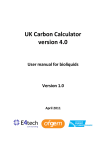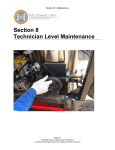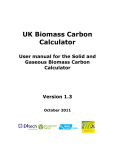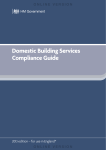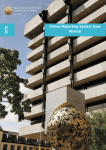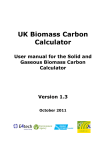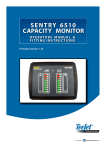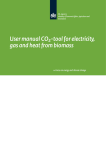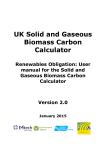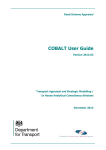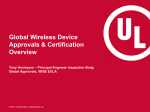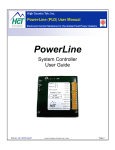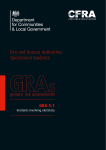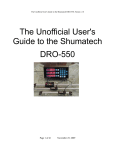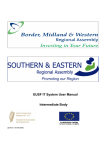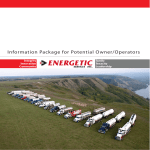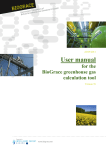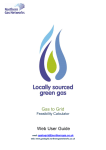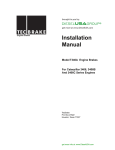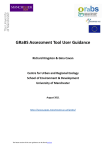Download User manual for RTFO year 8
Transcript
Do not remove this if sending to r Page Title UK and Ireland Carbon Calculator: User Manual For reporting under the period of RTFO Year 8: 15 April 2015 to 14 April 2016 Calculator Version 7.0, April 2015 April 2015 UK and Ireland Carbon Calculator User Manual The information or guidance in this document (including third party information, products and services), is provided by DfT on an 'as is' basis, without any representation or endorsement made and without warranty of any kind whether express or implied. The Department for Transport has actively considered the needs of blind and partially sighted people in accessing this document. The text will be made available in full on the Department’s website in accordance with the W3C’s Web Content Accessibility Guidelines. The text may be freely downloaded and translated by individuals or organisations for conversion into other accessible formats. If you have other needs in this regard please contact the Department. Department for Transport Great Minster House 33 Horseferry Road London SW1P 4DR Telephone 0300 330 3000 Website www.gov.uk/dft © Crown copyright 2015 Copyright in the typographical arrangement rests with the Crown. You may re-use this information (not including logos or third-party material) free of charge in any format or medium, under the terms of the Open Government Licence. To view this licence, visit www.nationalarchives.gov.uk/doc/opengovernment-licence/ or write to the Information Policy Team, The National Archives, Kew, London TW9 4DU, or e-mail: [email protected]. Where we have identified any third-party copyright information you will need to obtain permission from the copyright holders concerned. Version 7.0, April 2015 UK and Ireland Carbon Calculator User Manual Contents Foreword ............................................................................................................ 5 Introduction ..................................................................................................... 5 UK and Ireland reporting schemes in the Carbon Calculator .......................... 5 Quick start guide to preparing a monthly report.................................................. 7 1. Getting started........................................................................................... 11 Introduction ................................................................................................... 11 Select reporting scheme splash screen ........................................................ 14 General information screen........................................................................... 15 Adding new years and months...................................................................... 17 2. Adding a new fuel chain ............................................................................ 20 Using fuel chain default values (i.e. no actual data)...................................... 21 Using a default fuel chain to add actual data ................................................ 22 Adding or removing modules from an existing fuel chain .............................. 23 Copying and pasting fuel chains ................................................................... 25 Constructing a completely new fuel chain ..................................................... 25 Importing a fuel chain from a project file ....................................................... 28 Importing a fuel chain from a csv file ............................................................ 31 3. Entering actual data .................................................................................. 34 Introduction ................................................................................................... 34 Entering values ............................................................................................. 39 Compulsory linkages .................................................................................... 40 Type of GHG data ......................................................................................... 41 Entering links to verification evidence ........................................................... 42 Moisture content ........................................................................................... 42 4. Preparing reports ...................................................................................... 44 RED-compliant (indicative) status of the loaded fuel chains ......................... 44 Preparing a monthly Carbon and Sustainability report to the RTFO Administrator................................................................................................. 45 Preparing Year Overview reports .................................................................. 47 Other reports................................................................................................. 48 5. Updates to software and default values .................................................... 50 6. Module descriptions .................................................................................. 51 Units used in the UK and Ireland Carbon Calculator .................................... 51 Fuel chain – Liquid or Gas ............................................................................ 51 Crop production (cereal or sugar) ................................................................. 54 Drying and storage ....................................................................................... 59 Feedstock transport ...................................................................................... 61 Version 7.0, April 2015 3 UK and Ireland Carbon Calculator User Manual Liquid fuel transport ...................................................................................... 62 Gas fuel transport ......................................................................................... 64 Biofuel plant or oilseed crush / mill ............................................................... 65 Biomethane plant .......................................................................................... 68 Biofuel blending depot .................................................................................. 71 Fuel filling station .......................................................................................... 73 Version 7.0, April 2015 4 UK and Ireland Carbon Calculator User Manual Foreword Introduction This document is the User Manual for version 7.0 of the UK and Ireland Carbon Calculator. It should be used by suppliers of biofuel for road transport that prepare monthly Carbon and Sustainability reports under the Renewable Transport Fuel Obligation (RTFO) and other economic operators in the supply chain that wish to perform GHG calculations of their biofuels. If you are using the UK and Ireland Carbon Calculator to calculate the carbon intensity and greenhouse gas (GHG) emission saving of bioliquids for reporting under the Renewable Obligation (RO) Order, please download the specific User Manual from Ofgem’s website. Following implementation in the United Kingdom of Directive 2009/28/EC of the European Parliament and of the Council on the promotion of the use of energy from renewable sources (hereafter called the Renewable Energy Directive or RED), some changes to the original UK Carbon Calculator were made in April 2014 to further align with the RED including: Replacement of accuracy levels with 'type of GHG data' in line with the Carbon and Sustainability Guidance for RTFO Version 4.5 onwards; Reorganisation of the Fuel Chain Module to align with the order and nomenclature of data fields in the RTFO Operating System (ROS); Default input data has been updated in line with the values published by the BioGrace project, and which enable replication of the default values published in the RED; Defaults not in the RED have been removed from Year 4.5 onwards (but are still available if an earlier year is selected). UK and Ireland reporting schemes in the Carbon Calculator As of December 2014, the original UK Carbon Calculator has been expanded to incorporate a dedicated portal for those users reporting under the Irish Biofuel Obligation Scheme (the BOS). Version 7.0, April 2015 5 UK and Ireland Carbon Calculator User Manual The updated tool is hereby known as the UK and Ireland Carbon Calculator, serving as a shared application for operators under the RTFO or RO in the UK, and the BOS in Ireland. The UK portal of the application remains unchanged the only new feature for existing users of the tool under the UK systems is the 'Select reporting scheme' splash screen. This is described in section 1.15. The content of this user manual is focussed on the RTFO and RO portal of the tool, intended as guidance for operators reporting under the UK systems. Dedicated guidance for users operating under the Irish BOS is not provided here. Version 7.0, April 2015 6 UK and Ireland Carbon Calculator User Manual Quick start guide to preparing a monthly report 1. There are nine key steps to preparing a monthly Carbon and Sustainability report for uploading to ROS. Step Procedure Step 1 Open the UK and Ireland Carbon Calculator and enter the UK portal by selecting 'UK Renewable Transport Fuel Obligation or Renewables Obligation' on the 'Select reporting scheme' splash screen. Step 2 Enter company information such as name, address etc. Do not forget to specify whether you are preparing a report for: - a fossil fuel supplier (i.e. a company who normally submits HO10 reports to HMRC) who is reporting under the RTFO, or - a biofuel supplier (i.e. a company who normally submits HO930 reports to HMRC) who 1 is reporting under the RTFO . Click ‘New year’ to move to the next step. Step 3 Select the year and month for which you want to prepare a report. Remember that the year you choose will determine the calculation methodology used by the UK and Ireland Carbon Calculator to estimate the carbon intensity of the biofuel: - if the year is 2009 or earlier, calculations will be performed following the RTFO methodology as described in the Carbon and Sustainability Guidance for RTFO year 1 and 2; - if the year is 2010, calculations will be performed following the European methodology as described in the European Renewable Energy Directive of 2009 and in the RTFO Carbon and Sustainability Guidance Year Three; - if the year is 2011 or after, calculations will be performed following the European methodology for both fuel chain emissions and land use change emissions as described 1 There is an additional option for 'Bioliquids for electricity generation - Reporting under the RO'. Please note that this should not be selected if you intend to report biofuels for road transport under the RTFO. Version 7.0, April 2015 7 UK and Ireland Carbon Calculator User Manual in the RED (including communications and Decisions from the Commission) and in the RTFO Carbon and Sustainability Guidance Year Four (or Year 4.5 from 15 December 2011; Year Five from April 2012; Year Six from April 2013; Year Seven from April 2014; Year Eight from April 2015 onwards). Then click ‘Create’. Step 4 Load data for each of the consignments of fuel you wish to include for this month. If you do not have any actual data for a particular consignment, simply add one of the Fuel Chain Modules (highlighted in the toolbar below – the first is for liquid fuels, the second for gaseous fuels). Add the module by clicking once on the module on the toolbar and then clicking where you would like it to appear on the fuel chain screen. If you do have actual data, you can load one of the default fuel chains which are defined in the Carbon and Sustainability Guidance. Click the ‘import default fuel chain...’ button on the toolbar and select the appropriate fuel chain (see Section 2 for further details). This is the recommended approach for fuel chains which have carbon defaults in RED Annex V. Alternatively, you can construct your own chain from scratch (see Section 2 for further details). This will be necessary if you are supplying actual data for a fuel chain not included in RED Annex V. Step 5 Basic information such as quantity of fuel, voluntary scheme met, land use on 1 January 2008 etc, should be entered into the Fuel Chain Module (if you have loaded a default fuel chain, this will be the first module in the chain). Double click the module to open it and enter the information you have about this consignment of fuel. Entering the fuel type, feedstock and process type will enable the software to automatically select the appropriate fuel chain default value. Version 7.0, April 2015 8 UK and Ireland Carbon Calculator User Manual Step 6 Any data collected from the biofuel supply chain (e.g. natural gas use at the biofuel plant) can be entered in the appropriate modules (see Section 3 for further details). Step 7 Once you have entered all the consignments of fuel you wish to include in a monthly report, go to the ‘Reports’ menu and select ‘Monthly csv report’. Select the correct year and month for which you would like to prepare a monthly csv report and click ‘Next’. Review the data shown on the next screen to ensure it is the file you intend to upload to ROS (this will not be your last opportunity to review the data before it is submitted to the RTFO Administrator) and click ‘Next’. Select the location where you would like to save the monthly csv report. It is not mandatory to report certain data (e.g. process type, whether the fuel is ‘grandfathered’). You may see a warning message below the selected storage location informing you that such data has not been provided for all the consignments. This will not prevent you from creating your monthly csv report and this report can still be submitted to the RTFO Administrator – see the RTFO Carbon and Sustainability Guidance for more information. It is also not mandatory to report certain 'additional sustainability information' (e.g. voluntary scheme certification, soil carbon accumulation) in order to obtain RTFCs - see the RTFO Carbon and Sustainability Guidance Chapter 3 for more information. You may see a warning message beside these fields in the Fuel Chain Module, informing you that you have not supplied this information. While this information is not required for RTFC applications, there is a legal requirement under the RED to verify this information annually, so it is strongly recommended that you include this information where possible. If you choose not to include it, in your RTFC applications you will have to verify it separately at the end of the reporting year. Version 7.0, April 2015 9 UK and Ireland Carbon Calculator User Manual Click ‘Finish’. Step 8 You can now upload the file you have created to ROS – please see the ROS Help menu for further instructions on how to do this. Step 9 If you wish to ensure the final volumes reported to the RTFO Administrator (after adjusting to match the volume returns) are recorded in the UK and Ireland Carbon Calculator as well as on ROS, you can enter these manually into the Fuel Chain Module at the start of the relevant chains. There is a specific field in which they can be entered – ‘Quantity of Fuel Recorded in the RTFO Operating System’. Values must be entered in this field before 'Year overview' reports can be generated. Version 7.0, April 2015 10 UK and Ireland Carbon Calculator User Manual 1. Getting started Introduction 1.2 The UK and Ireland Carbon Calculator software is designed to help companies prepare monthly Carbon and Sustainability reports to the RTFO Administrator for compliance with the requirements of the RTFO. 1.3 The primary aim of the software is to facilitate the use of actual data collected directly from the supply chain. However, the software can also be used when no actual data is available and fuel chain default values are used. It can also be used to prepare monthly Carbon and Sustainability Reports for the RTFO Administrator, which include information about the voluntary schemes met by a consignment of fuel in addition to its carbon intensity. 1.4 The information required for calculating the carbon intensity of a consignment of fuel is entered using a graphical representation of a biofuel supply chain. 1.5 These graphical fuel chains are made up of a set of pre-defined modules which contain all of the data needed to assess the GHG emissions from this step of the chain. 1.6 When preparing monthly reports, a fuel chain should be added for every consignment of fuel about which you want to report carbon and sustainability information to the RTFO Administrator. Version 7.0, April 2015 11 UK and Ireland Carbon Calculator User Manual 1.7 A single UK and Ireland Carbon Calculator project file can be used to prepare reports for different months and years. If that is the case, you will see the list of months and years included in the project file on the left hand side panel. If you click on a month, the fuel chains that were imported to that month are then visible on the main fuel chain screen, as in the screenshot below. 1.8 The current version of the UK and Ireland Carbon Calculator (version 7.0) has the same functionalities as the previous versions (version 1.0, 1.1, 4.0, 4.5 and 6.0). Carbon intensities calculated for earlier RTFO reporting years will be the same with any of the versions. Furthermore, ‘old’ files, created with version 1.0 or 1.1 of the software, are compatible with the latest version of the software. Version 7.0, April 2015 12 UK and Ireland Carbon Calculator User Manual 1.9 The LCA methodology used in version 7.0 of the UK and Ireland Carbon Calculator aligns with that set out in the RED and subsequent communications and Decisions. Economic operators using the UK and Ireland Carbon Calculator to report under the RTFO must follow the LCA methodology of the RED and the guidance set out in the RTFO C&S Guidance. Ultimately, the UK and Ireland Carbon Calculator should be able to replicate exactly RED default values and enable calculations with actual data as provided by the reporting parties. However, as very limited information is currently available, the results for the following chains do not fully replicate the RED default values: Biodiesel from waste animal2 and vegetable oil; DME from waste wood. 1.10 If a supplier wishes to include some actual data for these two fuel chains, actual data will also need to be provided for all inputs to the modules for which the data is missing.3 1.11 The default fuel chains included the calculator have been replicated as closely as possible to the RED disaggregated default values, however, neither DfT nor the BioGrace project has managed to calculate the same disaggregated default values as that published by the Commission in the RED when using the input data available. Until this issue is resolved, we have included two separate mechanisms for loading fuel chains in the UK and Ireland Carbon Calculator: 1 Report using RED default values by uploading a single module (called a Fuel Chain Module and which represents an entire fuel chain). The user provides information on biofuel type, feedstock, process type, country of origin, quantity of fuel, voluntary schemes etc, and the UK and Ireland Carbon Calculator automatically selects the correct default carbon intensity for this fuel chain (see Section 2 for more explanation on how to load a single Fuel Chain module); 2 Report using actual data by uploading a complete fuel chain, in which actual values for all relevant data are added by the user. The UK and Ireland Carbon Calculator then calculates the carbon intensity based on the supplied information (see Section 2 for more information). 1.12 2 Thus if a reporting party wants to report using default values, we recommend reporting the carbon intensity of biofuel consignments using the first of these mechanisms, i.e. by loading only the Fuel Chain Includes used cooking oil and tallow categories 1 and 2 but excludes category 3 tallow. 3 For waste animal/vegetable oil, the input data that is missing is the data for the conversion module. For waste wood DME, all the input data is missing. The reason why this data is missing is because neither DfT nor the BioGrace project has managed to calculate the same disaggregated default values as that published by the Commission in the RED, when using the input data the Commission has made available. Until this issue is resolved, users will need to provide actual data for all inputs to these modules, if they do not wish to use the aggregated default value for the fuel. Version 7.0, April 2015 13 UK and Ireland Carbon Calculator User Manual Module. On the other hand, if a supplier wants to report using actual values, or a combination of default inputs and actual values, users will need to report the carbon intensity of biofuel consignments using the second of these mechanisms, i.e. by loading a complete fuel chain. 1.13 If a full fuel chain is loaded for the waste wood to DME chain, small warning signs will appear on the modules for which no default input data is provided, as shown on the screenshot below. It will be necessary to input actual data for these modules in order for the fuel chain emissions calculations to be accurate, and for the warning signs to disappear. 1.14 If a biodiesel UCO or a tallow chain is loaded, no such warning signs will appear on the modules; however, a note appears in the second conversion module (biodiesel production plant) as you must add actual data for the amount of natural gas used. Select reporting scheme splash screen 1.15 The first screen that appears upon opening the UK and Ireland Carbon Calculator is the 'Select reporting scheme' splash screen (see image below). Users operating under the RTFO or RO should select this option and press OK. Note that users can choose to bypass this screen when the application starts by deselecting the option 'show when application starts.' The reporting scheme can be changed at any time by entering the 'Options' menu and choosing 'select reporting scheme.' Version 7.0, April 2015 14 UK and Ireland Carbon Calculator User Manual General information screen 1.16 1.17 Upon selecting a reporting scheme the user will be directed to the General information screen. Generic information about the company you are preparing reports for can be entered here. Note: you can return to this screen at any time by clicking on ‘General information’ at the top of the left hand panel. Key information which can be entered on this screen includes: Company type – you must choose whether the report you are preparing is intended for reporting under the RTFO or under the Renewable Obligation (RO) Order. This user manual is for reporting under the RTFO only, in which case you will also need to choose whether you are reporting as a fossil fuel supplier or a biofuel supplier – see Section below. Project name – a short description of the information can be entered in this file. Project description – can include more detailed information relating to this file (e.g. the scope of fuel types covered, whether the file is current or no longer being used etc). Default fuel type – select the fuel type which you are likely to use most often within the software (you will still be able to prepare reports and analyse the carbon intensity of other fuels). Default country of origin – select the country from which most of your biofuel feedstock comes (e.g. the United Kingdom) or, if you receive feedstock from a wide range of countries, select ‘Unknown’. Company data – general contact details (you can save this data and reload it in other files by clicking the ‘Save company data’ button). You may save the company information provided in the General information screen by clicking ‘Save company data’. The data will then automatically appear every time you open the UK and Ireland Carbon Calculator. Please note that you can only save one set of company information at a time. Protecting files with passwords 1.18 An individual file can be protected with a password, by enabling this option within the General information screen. The following steps will enable password protection of a file. This will mean that anyone who tries to open this file will be forced to enter the password you specify before they can view or change any of the information within it. It also means that the file itself is compressed and encrypted so it cannot be read by any other software. Version 7.0, April 2015 15 UK and Ireland Carbon Calculator User Manual Step 1 Click on ‘General information’ in the left hand panel. Step 2 Click on the button ‘Protect this file with a password’. Step 3 Select ‘Protect this project with a password’. Step 4 Enter the same password twice (the format of the password is up to you) and click ‘OK’. Selecting the ‘company type’ and timeframe for reports (HO10 or HO930) 1.19 The type of company you are preparing a report for will affect the period covered by a monthly report and the number of reports you submit in a year. In the General information screen you can select whether you are a biofuel supplier (and submit HO930 reports to HMRC) or a fossil fuel supplier (and submit HO10 reports to HMRC). 1.20 If you select ‘biofuel supplier’, the software will allow you to prepare monthly reports which cover calendar months except for the first report of a year (which will cover the period from 15th April to 30th April) and the last report of a year (which will cover the period from 1st April to 14th April). 1.21 If you select ‘fossil fuel supplier’, the software will allow you to prepare monthly reports which cover the period from the 15th of a month to the 14th of the next month. 1.22 If you are neither a ‘biofuel fuel supplier’ nor a ‘fossil fuel supplier’ but you are preparing a report which will ultimately be submitted to the RTFO Administrator by one of these parties then use the option which corresponds to the type of company that will submit the report. Other economic operators may use the tool to calculate GHG emissions of fuel chains, without creating a report which may ultimately be submitted to the Administrator. In this case, either of these two options may be selected. 1.23 The following steps summarise how to select a company type. Step 1 Click on ‘General information’ in the left hand panel. Step 2 Click on the company type you wish to select under the ‘Company data’ heading – Biofuel Supplier or Fossil Fuel Supplier. Step 3 Click ‘Save company data’ if you would like this to be the default company type for other files you prepare in the future. Version 7.0, April 2015 16 UK and Ireland Carbon Calculator User Manual Adding new years and months Adding a new year 1.24 An individual file can be used to prepare reports for different months and years. 1.25 It is important to use the correct year and month when preparing reports because the default values and other input are linked to the date of the report. For example, mid-way through a reporting year, new or revised NUTS24 cultivation emissions data may be added to the calculator5. The new/revised data would apply from the month in which the relevant Member State's NUTS2 report was accepted by the Commission. For example, a value for NUTS2 cultivation emissions from a particular NUTS2 region might increase from June 2014 due to a revised Member State report. Both NUTS2 values are retained within the software, linked to the months in which they apply, so that if you want to check your results from pre-March they are exactly the same as when you entered them. However, if you unintentionally submitted a monthly report for 15 June 2014 that was prepared as 15 June 2013, it may contain the wrong NUTS2 emission values. 1.26 Furthermore, the methodology used in calculating the carbon intensity of the fuel chains is also determined by the year you select. If you select 2009 or an earlier year, the RTFO methodology as described in the Carbon and Sustainability Guidance for RTFO year 1 and 2 will be used. If you select 2010 or a following year, the UK and Ireland Carbon Calculator will use the RED methodology. You should always select the year relevant to when the biofuel was supplied and reported to the Administrator. 1.27 To add a new year, follow the steps below. Step 1 Click the ‘Create a new year’ button on the toolbar OR select ‘New year’ from the File menu OR right click on the left hand panel and select ‘New year’. 4 Nomenclature of territorial units for statistics, level-2: http://ec.europa.eu/eurostat/web/nuts/overview As of January 2015 the NUTS 2013 amendments to boundaries apply. For more info see: http://bit.ly/1yfZlhS 5 Version 7.0, April 2015 17 UK and Ireland Carbon Calculator User Manual OR OR Step 2 Select the year for which you would like to prepare reports. Remember that the year you choose will determine the calculation methodology used by the UK and Ireland Carbon Calculator to estimate the carbon intensity of the biofuel: - if the year is 2009 or earlier, calculations will be performed following the RTFO methodology as described in the Carbon and Sustainability Guidance for RTFO year 1 and 2; - if the year is 2010, calculations will be performed following the European methodology as described in the European RED of 2009 and in the Carbon and Sustainability Guidance for RTFO Year Three; - if the year is 2011 or after, calculations will be performed following the methodology for both fuel chain and land use change emissions as described in the European RED and subsequent communications and Decisions and in the RTFO Carbon and Sustainability Guidance for Year Four or later. Step 3 Enter a description for the year if you require it. Step 4 Select the first month for which you would like to prepare a report within this year and click the ‘Create’ button. Adding a new month 1.28 To add a new month within an existing year, follow the steps below. Version 7.0, April 2015 18 UK and Ireland Carbon Calculator User Manual Step 1 Ensure you have the year in which you would like to add a new month selected, then click the ‘Create a new month’ button on the toolbar OR select ‘New month’ from the File menu OR right click on the left hand panel and select ‘New month’. OR OR Step 2 Select the month for which you would like to prepare a report and click the ‘Create’ button. Version 7.0, April 2015 19 UK and Ireland Carbon Calculator User Manual 2. Adding a new fuel chain 2.1 The information required for reporting to the RTFO Administrator is entered using a graphical representation of a biofuel supply chain. 2.2 These graphical fuel chains are made up of a set of pre-defined modules which contain all of the data needed to assess the GHG emissions from this step of the chain. A chain must be added for every consignment of fuel which is to be contained in a report to the RTFO Administrator. 2.3 These chains can be expanded and/or reduced by clicking on the ‘+’ / ‘-’ sign as detailed below. 2.4 On the right side of a module in the Carbon Calculator, you can see a small square containing either the sign ‘-’ or ‘+’, as is shown on the picture below. 2.5 The ‘-’ sign means that the chain is expanded – i.e. you can see all the modules contained in the chain after the specific module. Version 7.0, April 2015 20 UK and Ireland Carbon Calculator User Manual 2.6 The ‘+’ sign means that the chain is reduced – i.e. you cannot see any modules after the specific module. However, these modules have not been deleted – they will reappear if you click on the ‘+’ – they have been condensed into one single module. Using fuel chain default values (i.e. no actual data) 2.7 If you do not intend to enter detailed actual data relating to the carbon intensity of a particular consignment of biofuel (e.g. natural gas use at the biofuel plant, crop yield, transport distances etc) but will rely on Fuel Chain Default Values (see the RTFO Carbon and Sustainability Guidance or RED Annex V) you can simply add one of the Fuel Chain Modules. 2.8 There are two types of Fuel Chain Module – one for liquid biofuels and one for gaseous biofuels (e.g. biogas). Fuel Chain Modules can be used to enter all of the information required for monthly reports to the RTFO Administrator. 2.9 To add a new Fuel Chain Module, follow the steps below. Step 1 Click the ‘Fuel Chain’ module you require on the toolbar (either ‘Fuel Chain Liquid’ for liquid biofuels or ‘Fuel Chain Gas’ for gaseous biofuels), then click on the screen where you would like the module to appear. Step 2 Double click on the module to enter data on: - Biofuel type, feedstock, process types and country of origin; - Quantity of fuel; - Voluntary schemes met. Once you have entered information about the biofuel type, feedstock and process type, the software will automatically select the appropriate fuel chain default value. See Section 4 or more details on the data which can be entered in a Fuel Chain Module (also refer to the RTFO Carbon and Sustainability Guidance). Step 3 Click the ‘Close’ button to return to the main screen. Version 7.0, April 2015 21 UK and Ireland Carbon Calculator User Manual Using a default fuel chain to add actual data 2.10 If you do intend to enter detailed actual data relating to the carbon intensity of a particular consignment of biofuel (e.g. natural gas use at the biofuel plant, crop yield, transport distances etc) the simplest approach is to start from one of the default fuel chains which are defined in the RTFO Carbon and Sustainability Guidance and included in the UK and Ireland Carbon Calculator database. 2.11 To import such a chain, follow the steps below. Step 1 Click the ‘import default fuel chain’ button on the toolbar Step 2 Select the type of biofuel produced, the feedstock from which the biofuel has been produced, the type of production process, and the country of origin, and click ‘Load’. If you do not know the type of feedstock or the biofuel production process, you will have to select '-' for that field, or use a ‘Fuel Chain Default Value’. If you cannot select the combination of fuel type, feedstock, and production process that you require, it is because there is no default fuel chain currently defined for this supply chain. See the RTFO Carbon and Sustainability Guidance for the procedure if no appropriate default fuel chain exists. If the country of origin is not available, please temporarily use '-' and contact the RTFO Administrator who will be able to add new countries in most cases. Version 7.0, April 2015 22 UK and Ireland Carbon Calculator User Manual Step 3 Select the relevant module and enter the actual data for this supply chain. See Section 3 for more details on entering actual data. Adding or removing modules from an existing fuel chain 2.12 2.13 Step 1 In some situations you may wish to add or remove a module from an existing fuel chain, for example: A default fuel chain might only include one module for feedstock transport (e.g. by truck); however, your fuel chain might involve two transport steps: firstly a short distance by truck, then a longer distance by rail. A default fuel chain might include two separate conversion steps – oil extraction, then transesterification (with an intermediate transport step); however, in your fuel chain these two processes may be carried out in the same plant with no intermediate transport step. The following steps present how to add or remove a module from an existing fuel chain. Click the ‘import default fuel chain’ button on the toolbar. Version 7.0, April 2015 23 UK and Ireland Carbon Calculator User Manual Step 2 Select the type of biofuel produced, the feedstock from which the biofuel has been produced, the biofuel production process, and the country of origin, and click ‘Load’. If you want to delete a module: Step 3 Select the module you want to delete by clicking on it once. Delete it either by using the ‘Delete’ key on the keyboard OR by right clicking on the module and selecting ‘Delete selected modules’. Click ‘yes’ when asked if you really want to delete the selected elements. Step 4 The fuel chain will now be broken – i.e. there will be two modules which are not connected by a small black arrow. Reconnect these two modules by clicking on the small X (the ‘connector’) in the middle of the right hand side of the first module and, holding the mouse button down, drag the arrow to the connector on the second module to which you wish to connect. The line will have an arrowhead if it is correctly formed. If no arrowhead appears, it is either because you have not dragged the line precisely to the connector on the second module, or because these two types of module are not allowed to connect (see Table 2.1 for connection rules) – check that the fuel chain you are building is accurate and permitted. Correct: Incorrect: Step 5 Check all downstream modules, particularly those of the same type to ensure that the default values provided are still representative of your chain. For example, transport modes and distances, countries in which conversion steps take place etc. If you want to add a new module: Step 3 Create some space for the new module (e.g. by selecting and dragging to the right the modules which will be on the right of the new module). Step 4 Delete the arrow which connects the two modules in between which you wish to insert a new module. Step 5 On the toolbar, click once on the type of module you wish to add to the fuel chain Version 7.0, April 2015 24 UK and Ireland Carbon Calculator User Manual (e.g. ‘Feedstock transport’) then click the main screen where you want the new module to appear. Step 6 Connect the new module to the remaining parts of the fuel chain. To connect two modules, click the small X (the ‘connector’) on the right hand side of the first module and, holding the mouse button down, drag the arrow to the connector on the second module to which you wish to connect. The line will have an arrowhead if it is correctly formed. If no arrowhead appears, it is either because you have not dragged the line precisely to the connector on the second module, or because these two types of module are not allowed to connect (see Table 2.1 for connection rules) – check that the fuel chain you are drawing is accurate. Correct: Incorrect: Step 7 Enter the actual data you have for this module. Step 8 Check all downstream modules, particularly those of the same type to ensure that the default values provided are still representative of your chain. For example, transport modes and distances, countries in which conversion steps take place etc. Copying and pasting fuel chains 2.14 In version 7.0 of the Calculator, modules or even whole fuel chains can be duplicated by the 'copy and paste' function. Select the module(s) you wish to copy, then right-click on one of those modules and select 'copy selected modules'. Then right-click in an empty space and click 'paste copied modules'. A copy will appear, with all the information in the module(s) replicated. 2.15 Please note that the 'Administrative consignment no.' (which is automatically generated in ROS) will be removed from a pasted fuel chain. Constructing a completely new fuel chain 2.16 The software can be used to construct an entirely new fuel chain, although it is almost always easier (and recommended) to edit an existing default fuel chain where one is available for your biofuel. This is because all of the input data is already provided in the default fuel chains, which can be replaced with actual data where available. When Version 7.0, April 2015 25 UK and Ireland Carbon Calculator User Manual constructing a new fuel chain care must be taken that all sources of emissions are included and all of the data in the fuel chain needs to be provided from actual data sources, rather than default values (emissions factors for fertilisers, fuels, electricity and chemicals are some exceptions). 2.17 There are some rules which must be followed when adding completely new fuel chains: Each fuel chain must start with a Fuel Chain Module. A Fuel Chain Liquid module should be used if the chain is producing a liquid fuel (bioethanol, ETBE, MTBE, TAEE, DME, biodiesel ME / HVO, Fischer Tropsch diesel, biomethanol or pure vegetable oil). A Fuel Chain Gas module should be used if the chain is producing a gaseous fuel (biogas). The modules must be mapped, from left to right in the same sequence as the different processing steps occur – e.g. starting with crop production, followed by drying and storage, then a feedstock transport etc. All modules must be connected with a small black arrow. If these arrows are not present, the software will not be able to calculate the carbon intensity of the fuel chain. It is not possible to have two parallel streams in a fuel chain, you could, however, represent this situation with two separate fuel chains. Incorrect: Correct: 2.18 Not all modules can be connected to each other. This ensures simple errors cannot be made when building new fuel chains. The table below indicates which modules can be connected – when the module in column 1 is the first of two modules (i.e. the first in a sequence when reading from left to right) it can be connected to all of the modules listed in column 2. Version 7.0, April 2015 26 UK and Ireland Carbon Calculator User Manual Table 2.1 Modules which can be connected to each other First module… …can be connected to these modules Fuel chain – Liquid Crop production, Sugarcane production, Feedstock transport, Biofuel plant or oilseed crush / mill Fuel chain – Gas Feedstock transport Crop production Drying and storage, Feedstock transport Sugarcane production Feedstock transport Drying and storage Feedstock transport, Biofuel plant or oilseed crush / mill, Biomethane plant Feedstock transport Drying and storage, Feedstock transport, Biofuel plant or oilseed crush / mill, Biomethane plant, Biofuel blending depot Liquid fuel transport Liquid fuel transport, Biofuel plant or oilseed crush / mill, Biofuel blending depot, Fuel filling station Gas fuel transport Gas fuel transport, Biomethane plant, Fuel filling station Biofuel plant or oilseed crush / mill Biofuel plant or oilseed crush / mill, Feedstock transport, Liquid fuel transport Biomethane plant Gas fuel transport, Biomethane plant Biofuel blending depot Drying and storage, Feedstock transport, Liquid fuel transport, Gaseous fuel transport, Biofuel plant or oilseed crush / mill, Biomethane plant, Biofuel blending depot, Fuel filling station Fuel filling station Drying and storage, Feedstock transport, Liquid fuel transport, Gaseous fuel transport, Biofuel plant or oilseed crush / mill, Biomethane plant, Biofuel blending depot, Fuel filling station 2.19 To add a new module to the screen, follow the steps below. Step 1 On the toolbar, click once on the type of module you wish to add to the fuel chain (e.g. ‘Feedstock transport’). Step 2 Click the main screen where you want the new module to appear. 2.20 Step 1 To connect two modules, follow the steps below. Click the small X (the ‘connector’) on the right hand side of the first module and, holding the mouse button down, drag the arrow to the connector on the second module Version 7.0, April 2015 27 UK and Ireland Carbon Calculator User Manual to which you wish to connect. Step 2 Check to see that the line you have added has an arrowhead. If no arrowhead appears it is either because you have not dragged the line precisely to the connector on the second module (try Step 1 again) or because you have tried to connect two modules which not allowed to be connected (see Table above) – check that the fuel chain you are drawing up is accurate. Correct: Incorrect: Step 3 Once you have defined the whole fuel chain, you can begin entering actual data – see Section 3. Importing a fuel chain from a project file 2.21 It is possible to import a fuel chain from a UK and Ireland Carbon Calculator project file (e.g. which has been passed on by an upstream supplier). When you import a file, you import the structure of the chain (i.e. the order of the modules) and any actual data which has been entered into it. 2.22 The default values used in the imported chain will be those valid for the month into which you are importing it. So, for example, if your supplier prepared the file in April 2008, but you are importing it into May 2014, the software will use the default values for May 2014. 2.23 To import a fuel chain from a UK and Ireland Carbon Calculator project file, follow the steps below. Step 1 Right click on the main fuel chain screen and select ‘Import from file’. Version 7.0, April 2015 28 UK and Ireland Carbon Calculator User Manual Step 2 Find the file from which you wish to import a fuel chain and click ‘Open’. If the file you are importing is password protected, you will be prompted to enter the password at this point. If you do not have the password, you will have to obtain it from the supplier who generated the file. Step 3 In the ‘project browser’ screen which appears you will see the details of the company who prepared the file and, on the left hand side of the screen you will see a list of the years and months which have fuel chains defined within them. To find the fuel chain you wish to import, click the small plus sign (‘+’) to the left of a month. Version 7.0, April 2015 29 UK and Ireland Carbon Calculator User Manual A list of the fuel chains available within that month will appear – each chain is described by the fuel type, country of origin and feedstock of the fuel chain, OR by the name which has been given to it by the user who generated the file; further information is available by clicking on this description. Version 7.0, April 2015 30 UK and Ireland Carbon Calculator User Manual Step 4 Select all of the fuel chains you wish to import by ticking the box which appears to the left of the fuel chain description. Step 5 Finally, click the ‘Load’ button. Importing a fuel chain from a csv file 2.24 ROS has a feature which enables suppliers to export their data from ROS to a csv file. The UK and Ireland Carbon Calculator version 1.1 and later also has a feature which allows for this csv file to be uploaded to the UK and Ireland Carbon Calculator: the ‘import fuel chain from csv...’ option. 2.25 However, it is important to note that when you import a csv file created by ROS, you import only the information that is available in ROS. This means that the structure of the chain (i.e. the order of the modules) and any actual data which had been entered in the UK and Ireland Carbon Calculator to calculate the carbon intensity of the chain before upload to ROS will be lost. However, the carbon intensity which has been Version 7.0, April 2015 31 UK and Ireland Carbon Calculator User Manual calculated using both the chain structure and the actual data will still be included. 2.26 When importing a csv file, only the Fuel Chain Modules corresponding to the chains included in ROS will be shown and these will contain all the data included in the csv files. 2.27 To import a csv file to the UK and Ireland Carbon Calculator, follow the steps below. Step 1 Click on the ‘import fuel chain from csv...’ button on the tool bar OR right click on the main fuel screen and select ‘import fuel chain from csv...’. OR Step 2 Find the csv file that you wish to import and click ‘Open’. Version 7.0, April 2015 32 UK and Ireland Carbon Calculator User Manual The Fuel chain Modules corresponding to the fuel chains that were included in the csv file will now be visible on the main screen. Version 7.0, April 2015 33 UK and Ireland Carbon Calculator User Manual 3. Entering actual data Introduction 3.1 The intention of this User Manual is not to give a full overview of the calculation methodology used by the tool. The LCA methodology of the RED and guidance set out in the RTFO Carbon and Sustainability Guidance should be followed. Regional emissions from cultivation 3.2 The RED allows for regional average cultivation data to be used in place of actual ‘collected’ data for the cultivation module of crops. Thus the UK and Ireland Carbon Calculator now includes a provision for users to include total cultivation emissions obtained from regional averages in the Crop or Sugar Production module, instead of performing calculations. 3.3 Furthermore, for biofuels produced from crop-based feedstocks cultivated in the EU the disaggregated default value for cultivation (and therefore the overall fuel chain default value) can only be used if the feedstock was cultivated in a NUTS26 region which has cultivation emissions lower or equal to the disaggregated default value. If the NUTS2 region has higher cultivation emissions than the disaggregated default for cultivation, actual values must be used in the calculation of the cultivation emissions. 3.4 Member States’ reports including lists of ‘RED-compliant NUTS2 regions’ per feedstock can be found on the European Commission Biofuels page . The RTFO Administrator allows the use of the total NUTS2 level cultivation emissions reported by Member States and accepted by the European Commission as regional cultivation emission averages instead of measured actual values. Suppliers may use the accepted NUTS2 level cultivation emissions regardless of whether they are higher or lower than the disaggregated default published by the Commission for the cultivation step (see the RTFO Carbon and Sustainability Guidance for more information). 6 Nomenclature of territorial units for statistics, level-2: http://ec.europa.eu/eurostat/web/nuts/overview Version 7.0, April 2015 34 UK and Ireland Carbon Calculator User Manual 3.5 Where sufficient data is available in these reports, or where additional data was provided to the RTFO Administrator in order to determine the emissions by NUTS2 region in tonnes (feedstock) per hectare, these total NUTS2 level cultivation emissions and cultivation yields are included in the UK and Ireland Carbon Calculator and can thus be used instead of the default calculations to calculate the total carbon intensity of a fuel. 3.6 Some countries provided data in different formats than others, so the table below clarifies some of the assumptions made when including the data in the calculator. Table 3.1 Member State NUTS2 reports for which assumptions have been made in the Carbon Calculator Country and feedstock Assumptions/treatment of data Sweden - Wheat Cultivation emissions data were provided at NUTS3 level, so these NUTS3 regions have been included in the calculator in place of NUTS2 regions. The default values for cultivation of wheat in Sweden are assumed to be the more conservative values (spring wheat). Portugal - Sunflower 3.7 The default values for cultivation of sunflower in Portugal are assumed to be the more conservative values (they assume the land is not irrigated). If you know that the land is irrigated, you may prefer to provide actual data. To manually enter total regional cultivation emissions and yields, follow the steps outlined below. Step 1 Import or create a new fuel chain (see Section 2 for further instructions on how to do this). Step 2 Double-click on the Crop Production Module of the chain to open it. Step 3 Scroll down to the section called ‘Emissions from cultivation’ Step 4 Select ‘Use regional average values’ and include the values you want in the empty fields: - Include the crop yield in the white field called ‘Regional average crop yield’ - Include the total cultivation emissions in the white field called ‘Regional average cultivation impact’. Version 7.0, April 2015 35 UK and Ireland Carbon Calculator User Manual You can change the units in which you provide the values by selecting the correct unit in the units drop-down list to the right of the value field. 3.8 To select default total NUTS2 level cultivation emissions and yields, follow the steps outlined below. Step 1 Import or create a new fuel chain (see Section 2 for more information on how to do this). Step 2 Double-click on the Fuel Chain Module and make sure that you have selected a European Member State under ‘Country’. Also select a NUTS2 region under the ‘NUTS2 region’ drop-down list. The ‘Compliant NUTS2 Region’ box below the drop-down list tells you whether the feedstock / NUTS2 region combination you have selected is compliant, not compliant or if its compliance status is unknown. Click on ‘Close’ to get back to the main fuel screen. Step 3 Double-click on the Crop Production Module of the chain to open it. Step 4 Scroll down to the section called ‘Emissions from cultivation’ Version 7.0, April 2015 36 UK and Ireland Carbon Calculator User Manual Step 5 Select ‘Use NUTS2 cultivation emissions’. Please note that this option may only be chosen if data is included in the UK and Ireland Carbon Calculator, in which case you will see the data in the greyed out fields even before selecting the option. If no data in included in the UK and Ireland Carbon Calculator, the option is greyed out and you will 7 not be able to select this option . Land use change emission calculations 3.9 As a default, the program considers that there is no land use change; however, if your biofuel feedstock comes from land that's use has been changed, you must include the emissions due to that land use change in your carbon intensity calculations. 3.10 This version of the UK and Ireland Carbon Calculator implements the land use change emissions calculations as described in the RED and the European Commission Decision of June 2010 on guidelines for the calculations of land carbon stock. Based on these guidelines certain information is required to determine emissions from land use change. 7 NUTS2 level data is only available for feedstocks included in the RED and for countries whose report on cultivation emissions (as required by Article 19(2) of the RED) has been accepted and published by the European Commission on its biofuels page (http://bit.ly/1ExhHrK). Version 7.0, April 2015 37 UK and Ireland Carbon Calculator User Manual Please refer to the Carbon and Sustainability Guidance for more information on how to calculate emissions from land use change. 3.11 3.12 In the UK and Ireland Carbon Calculator version 7.0 you may use two different approaches to calculating emissions from land use change (where land use change has occurred): Provide an actual estimate of the annual emissions due to land change; Provide the required information under the section ‘Emissions from changes in land carbon stocks’ in the Crop Production Module for the UK and Ireland Carbon Calculator to determine the carbon stocks of the previous and actual land use and the associated emissions. Carbon stocks are estimated as the total of soil organic carbon and above and below ground vegetation carbon stock. These are determined in look-up tables based on information on land management practice, inputs to land, climate region, soil type, domain, land use type, ecological zone and continent from look-up tables provided in the EC Decision and available on the European Commission's Sustainability Criteria page. Depending on the land use, not all of these information pieces are necessary, and the UK and Ireland Carbon Calculator will take you through the pieces of information you need to provide depending on the previous information selected. See the screen shot below for an example. Version 7.0, April 2015 38 UK and Ireland Carbon Calculator User Manual Conservative factor for conversion modules 3.13 As set out in the Carbon and Sustainability Guidance the conservative factor should only be removed from those conversion modules for which actual data is provided for all sources of emissions. If there is more than one conversion module, actual data will have to be provided for each conversion modules for the conservative multiplier to be removed from all of these conversion modules. 3.14 Follow the steps outline below to remove the conservative factor from a conversion module. Step 1 Input actual data for all sources of emissions. These should include: - Conversion efficiency, - Electricity consumption, - Fuel consumption, - Chemical inputs, - Co-product yield. Step 2 At the end of the conversion module, click on ‘All data reported in this module are actual data’ The conversion factor of 1.4 will then be removed. Entering values 3.15 Once you have loaded a fuel chain (see Section 2) you can begin entering actual data. See Section 6 for descriptions of the fields in each module. To enter actual data follow the simple steps below. Step 1 Double click on the module in which you want to enter actual data. Step 2 Click the field in which you want to enter actual data. Step 3 Replace the default value with your actual data (changing the units, if appropriate, by selecting the new units from the units drop down box). Step 4 Enter any other actual data for this module and then click ‘Close’ to return to the main fuel chain screen. 3.16 Points to note about entering actual data: Version 7.0, April 2015 39 UK and Ireland Carbon Calculator User Manual Tables of data such as the fertiliser inputs, fuel inputs, chemical inputs etc can be edited using the same process as outlined above. However, if you wish to add or delete a row, you will need to use the buttons which appear above the table (the green plus symbol adds a new row, and the red cross deletes the selected row). If a warning symbol appears after you have entered some actual data, hover the mouse over it to see the warning message. The message may say ‘The input you have provided is different from the default value by more than xx%. Please check that your value is correct’ (where xx is a number), which is an indication that the value you have entered is smaller or larger than what might normally be expected. This does not lead to any program error – i.e. the program will still perform the usual calculations. However, you may want to double check the value entered is correct. The message may also say ‘please also provide actual data for [name of another field]’ – this is a compulsory linkage, see Table 3.2. You can reset a field to the default value by right clicking on the field and selecting ‘Reset to default value’. If you want to reset a table to its original default value, use the circular arrow button above the table. Note that you can only reset the whole table, not an individual row. You can reset all data in a module by clicking on the ‘Reset’ button which appears at the bottom of each module. Actual data stored in a module is shown in bold text. If your fuel chain includes a fuel, chemical or co-product that is not included in the appropriate drop-down list, you can select 'other' as the Type or Name. Please ensure that you then enter the necessary data in the other fields. You must check whether the fuel or coproduct is classified as a waste/residue, to determine whether you need to include information on land criteria or Lower Heating Value (LHV). See Chapter 8 in the RTFO Carbon and Sustainability Guidance. Compulsory linkages 3.17 If a warning symbol appears after you have entered some actual data, which says ‘please also provide actual data for [name of another field]’ then you have entered data for a field which has a ‘compulsory linkage’. 3.18 Compulsory linkages are defined between two inputs which are often linked in some way. For example, crop yield is often linked to the rate of nitrogen fertiliser application, so if a higher crop yield is reported then there is a reasonable chance more nitrogen fertiliser has been applied. To prevent ‘cherry-picking’ (i.e. selective use of actual data and single default values) the software warns the user when they have entered Version 7.0, April 2015 40 UK and Ireland Carbon Calculator User Manual actual data for a field which has a compulsory linkage. When this occurs, make sure that actual data is also entered for the second field. See the following table and the Carbon and Sustainability Guidance. Table 3.2 Compulsory linkages for all fuel chains, by module Input one Input two Crop production Crop yield Nitrogen fertiliser application rate Nitrogen fertiliser application rate N2O emission rate from agricultural soils Drying and storage Moisture removed Fuel for heating or electricity Conversion Efficiency Any co-product yield Efficiency Fuel or electricity use Electricity or heat exported Fuel use 3.19 The compulsory linkage between nitrogen fertiliser application rate and soil N2O emissions is not signalled by a warning sign but automated in the program. For most default fuel chains (except for chains whose default values were defined in the RED8), the N2O emission rate was calculated using the IPCC Tier 1 methodology based on the nitrogen fertiliser application rate. For all chains, when the fertiliser input table is edited in the UK and Ireland Carbon Calculator, the N2O emission rate is automatically recalculated based on the IPCC Tier 1 approach and the ‘new’ N fertiliser application rate. Type of GHG data 3.20 From RED implementation on 15 December 2011, 'Accuracy Levels' have been replaced with a simpler field called 'type of GHG data'. This field is at the bottom of the FuelChain module, and should be completed where actual data has been supplied for: the cultivation stage, or; 8 For the chains defined in the RED, the rate of N2O emissions from agricultural soil is based on results from the DNDC model as published by the BioGrace project (www.biograce.net). Version 7.0, April 2015 41 UK and Ireland Carbon Calculator User Manual for the entire fuel chain. 3.21 Cultivation data is necessary to demonstrate compliance with the GHG criteria where the biofuel feedstock has been sourced from a noncompliant NUTS2 region. Fuel chain data is necessary where a feedstock has been used for which there is no carbon default available in Annex V of the RED. 3.22 This field is not 'compulsory', but note that this information may be needed to demonstrate compliance with the RED GHG criteria. For guidance on establishing the type of GHG data see Chapter 6 of the RTFO Carbon and Sustainability Guidance. Entering links to verification evidence 3.23 As described in the Carbon and Sustainability Guidance all actual data used must be verifiable. You may wish to record, in the field at the top of the module ‘Details and links to verification evidence’, cross references to reports or other evidence supporting the claimed actual data. Moisture content 3.24 In each of the default fuel chains values that depend on moisture content (e.g. yields, transport fuel use) have been consistently calculated at the traded moisture content of the crop concerned. If you modify the crop yield by entering actual data, check the moisture content of your feedstock and, if it differs from that of the default yield, then check that the amount of energy required for transporting and drying the feedstock are also correct. You can check the moisture content of the default fuel chain by placing the cursor on the Crop Yield field in the Crop Production Module, and looking at the text in the yellow box at the bottom of that module. See the screenshot below. Version 7.0, April 2015 42 UK and Ireland Carbon Calculator User Manual Version 7.0, April 2015 43 UK and Ireland Carbon Calculator User Manual 4. Preparing reports RED-compliant (indicative) status of the loaded fuel chains 4.1 Version 7.0 of the UK and Ireland Carbon Calculator provides an indication of the RED-compliant status of the fuel chains that you have loaded for reporting year 2011/2012 and later. These are called ‘indicative RED-compliant flags’ and mirror the sustainability criteria for biofuels defined in the RED. 4.2 There are four indicative RED-compliant flags: greenhouse gas, biodiversity, carbon stock, and overall RED-compliant. 4.3 The status of these flags depends on many parameters such as voluntary scheme met, previous use of the land in January 2008, carbon intensity of the fuel, type of data used in the GHG emission calculations etc. These also take into account exemptions such as the grandfathering clause for biofuel production installations that were in operation on or before 23 January 20089. Please see the Carbon and Sustainability Guidance for more information on how a fuel can be demonstrated to be RED-compliant. 4.4 The indicative RED-compliant flags can be seen for each fuel in the Fuel Chain Module as shown in the screen shot below. This shows a consignment of biofuel with data which demonstrates indicative compliance with the biodiversity criteria, but not the GHG or the carbon stocks criteria. Furthermore, the indicative RED-compliant flags are also included in the monthly csv reports that the UK and Ireland Carbon Calculator can generate and which can be uploaded to ROS. 9 Note that this grandfathering provision no longer applies from 1 April 2013. Thus in Year 6 all biofuel will have to achieve at least 35% GHG savings. Version 7.0, April 2015 44 UK and Ireland Carbon Calculator User Manual Preparing a monthly Carbon and Sustainability report to the RTFO Administrator 4.5 You can use the UK and Ireland Carbon Calculator to generate a file which can be uploaded to ROS as a monthly carbon and sustainability report (note: it is not possible to prepare ‘volume returns’ using this software). 4.6 Once you have entered all the information you want to include in a monthly report use the following steps to prepare a ‘monthly csv report’. Once you have prepared this report, it can be downloaded as a csv file from the Carbon Calculator and manually uploaded to ROS – follow the steps outlined in the Help menus on ROS. Version 7.0, April 2015 45 UK and Ireland Carbon Calculator User Manual Step 1 Select the month for which you want to prepare a report (in the left hand panel) and select ‘Monthly csv report’ from the ‘Reports’ menu OR right click on the month for which you wish to prepare the report in the left hand panel and select ‘Monthly csv report’. OR Step 2 In the screen which appears, check that the year and month shown are those for which you are preparing a report. Step 3 If you wish to add any information which is saved in a separate file click the ‘Add’ button and select the appropriate file (otherwise click the ‘Next’ button and go to Step 4). Check to make sure ‘OK’ appears in the valid column, next to the name of the file you just loaded (if not, then the file which you loaded does not have the correct year and month within it, and no data will be added to the report). Add any other files using the same process. When you have added all the files required, click the ‘Next’ button. Step 4 This screen shows a preview of the monthly csv file. Several of the columns have been converted to the codes which ROS uses (see the DfT website for details on these codes). If you are happy with the data shown on this screen, click the ‘Next’ button. Step 5 This screen allows you to name and select the location of the file you have generated. If you want to change the location of the file, click on the folder icon which appears at the end of the field. If you change the name of the file, make sure the name ends with ‘.csv’ (without the quotation marks). In some cases you may also see a warning message on this screen to the effect that you have not supplied information on 'voluntary scheme' or 'soil carbon accumulation' for some or all of your administrative consignments. This warning does not prevent you from creating your monthly csv report. Although this is not required for applications of RTFCs it is a legal requirement for this additional sustainability information to be verified by 12 August Version 7.0, April 2015 46 UK and Ireland Carbon Calculator User Manual following the obligation period. If you do not verify as part of your application for RTFCs then you will need to verify this information and supply a verifier's statement covering these consignments by 12 August. Please see the RTFO Carbon and Sustainability Guidance for more information on this issue. To generate the monthly csv report, click ‘Finish’ – this will simply save the file on your computer, it will not automatically upload the file to ROS. Step 6 4.7 Upload the file created to ROS, following the instructions set out in the ROS Help menu. Note: when uploading reports to ROS, users may adjust the volumes associated with each consignment of biofuel to ensure there is agreement between Carbon and Sustainability Reports and volume returns. To ensure there is consistency between the data reported to the RTFO Administrator and the data contained in the UK and Ireland Carbon Calculator, you will have to manually enter the adjusted volume into the UK and Ireland Carbon Calculator. The adjusted volume can be entered in the Fuel Chain Module at the start of the chain, in the field ‘Quantity of fuel recorded in the RTFO Operating System’. Values must be entered in this field before Year Overview reports can be generated. Preparing Year Overview reports 4.8 The software can generate a report that gives the user a record of all fuel chains recorded in a given reporting year. These reports can only be prepared if users have manually entered values in the ‘Quantity of fuel recorded in the RTFO Operating System’ field which should be identical to the values recorded in ROS for every consignment of fuel reported in the entire year. 4.9 To create a Year overview report, follow the steps as outlined below. Step 1 For every consignment of fuel supplied in a year, check that the volume of fuel recorded in the ‘Quantity of fuel recorded in the RTFO Operating System’ is identical to that recorded in ROS (you may be able to do this by preparing a ‘Detailed Report’ – see Section below). Step 2 Select ‘Year overview report’ from the ‘Reports’ menu. Step 3 Select the year for which you would like to prepare a report. Version 7.0, April 2015 47 UK and Ireland Carbon Calculator User Manual Step 4 If you wish to add any information saved in a separate file click the ‘Add’ button and select the appropriate file (otherwise click the ‘Next’ button and go to Step 5). Check to make sure ‘OK’ appears in the valid column, next to the name of the file you just loaded (if not, then the file loaded does not have data for the correct year within it, and no data will be added to the report). Add any other files using the same process. When you have added all the files required, click the ‘Next’ button. Step 5 The next screen shows you a preview of the data which will appear in the annual report – this corresponds to the two tables outlined in the Carbon and Sustainability Guidance. If you are happy with the data which appears in this screen, click the ‘Next’ button, otherwise go back and add or remove data as required. Step 6 Choose the format in which to produce the annual report – Excel (which will allow you to edit the data) or PDF (which will allow you to save a version of the results in a format which cannot be edited) and click the appropriate button. Generate an Excel version of the results Step 7 You can now type a name for the file and specify a location for it. Note If you open the Year overview report file with Excel 2007, you may receive a warning message stating that the file ‘…is in a different format than specified by the extension.’ This is because the file is exported as an XML spreadsheet, the first time you save the file in Excel you can choose to save it as a standard Excel spreadsheet. Generate a PDF version of the results Step 7 A new screen will open previewing a version of the results as they will appear in the PDF file. If you are happy with the results, you can generate a PDF file by clicking on the Adobe symbol in the toolbar, highlighted below. Step 8 You will now be given the option to change various parameters for the PDF file. If you want to export a standard PDF file simply click ‘OK’. You will then be given the option to name the file and specify a location for it. Other reports 4.10 In addition to the Year Overview reports and the monthly reports required for Carbon and Sustainability reporting to the RTFO Administrator, the software can also be used to generate three other types of report. Unlike the monthly and Year Overview reports, these can be generated for any period of time (rather than the fixed RTFO reporting periods). Summary report – contains essentially the same data as the Year Overview report; Version 7.0, April 2015 48 UK and Ireland Carbon Calculator User Manual Detailed report – contains all the same data included in a monthly csv report for every consignment of fuel in the specified time period (Note: the ‘output quantity of fuel’ included in this report is the same as the ‘Quantity of fuel recorded in the RTFO Operating System ‘ and can be used to check whether the values recorded in the UK and Ireland Carbon Calculator are the same as those recorded in ROS); Data report – summary of all actual data used in the specified time period. Step 1 Click ‘Project reports’ in the ‘Reports’ menu Step 2 Unlike the other reports, you must specify a reporting period before you begin generating Project reports. Tick the box next to ‘Specify a period’ then select the first year and month you would like to include in the report, and then select the last year and month you would like to include in the report. Step 3 If you wish to add any information that is saved in a separate file, click the ‘Add’ button and select the appropriate file (otherwise click the ‘Next’ button and go to Step 4). Check to make sure ‘OK’ appears in the valid column, next to the name of the file you just loaded (if not, then the file loaded does not have data for the correct year within it, and no data will be added to the report). Add any other files using the same process. When you have added all the files required, click the ‘Next’ button. Step 4 Select which of the reports you would like to prepare (Note: all the reports you select will appear in one PDF document, so if you want separate documents of all three reports it is best to select only one type of report at a time), then press ‘Print or export to PDF’ Step 5 If you only want to print the report, then use the print button on the far left of the toolbar in the new screen. If you want to generate a PDF file, click the Adobe symbol in the toolbar. Step 6 If you are generating a PDF file, you will now be given the option to change various parameters for this PDF file. If you just want to export a standard PDF file simply click ‘OK’, you will then be given the option to name the file and specify a location for it. Version 7.0, April 2015 49 UK and Ireland Carbon Calculator User Manual 5. Updates to software and default values 5.1 The software will regularly check (via the internet) to see whether there are any updates of the program or to default values available. If updates are found, you will receive a message shortly after opening the software asking you whether you would like to download the latest version of the software or default values. You can also manually check to make sure you have the most up-to-date version. 5.2 Follow the steps below to manually check for updates. Step 1 In the ‘Help’ menu, select either ‘Check for default value updates’ or ‘Check for software updates’. Step 2 If your network uses a proxy server to access the internet, you will need to complete the proxy parameters by clicking on the ‘Proxy parameters’ button. You may need to check this with your system administrator. Once this has been completed, click the ‘Next’ button. Step 3 If there are any updates available for the software, a new screen will appear indicating which version it is, click ‘Next’ and follow the installation instructions. Version 7.0, April 2015 50 UK and Ireland Carbon Calculator User Manual 6. Module descriptions Units used in the UK and Ireland Carbon Calculator 6.1 Beside each quantitative information field in the UK and Ireland Carbon Calculator, the user can select the unit in which the data is provided. The most used units are units of mass (tonne, kilogramme, gram), energy (megajoule) and area (hectares). 6.2 For clarity, the product the units refer to are included in parenthesis. For example, agricultural yields are usually expressed in tonnes (feedstock)/ha, i.e. in tonnes of agricultural feedstock per hectare. The products most often referred to in the UK and Ireland Carbon Calculator are: Feedstock – this stands for agricultural feedstock; Output – this stands for the product coming out of the module; Input – this stands for the product coming in to the module; Biofuel – this stands for the final product of the chain; CO2e – this stands for the greenhouse gas emissions expressed in CO2 equivalents. Fuel chain – Liquid or Gas Basic data Module description A brief description of the module. This field is optional. Details and links to verification evidence Any further details can be added here, including, for example links to any evidence which supports the actual data used within this module. This field is optional. Version 7.0, April 2015 51 UK and Ireland Carbon Calculator User Manual General information Internal reference no (optional) A reference number for your own reference can be entered here. This field is optional. Administrative consignment no A reference number that is automatically generated in ROS. This field will be cleared in a 'pasted' module/chain. Fuel type produced The biofuel type of this consignment / fuel chain. This field is compulsory. This field can only be changed if no modules follow the Fuel chain – Liquid module. Quantity of fuel The quantity of biofuel in this consignment (measured in litres) – this is the quantity of fuel the software enters into the monthly csv report which can be uploaded to the ROS. Final reported quantity of fuel If you make any adjustments to fuel quantities recorded on ROS after uploading a monthly csv report, the new quantities can be recorded in this field (measured in litres). Year Overview reports can only be prepared if fuel quantities are recorded in this field. Biofuel feedstock The type of feedstock from which the biofuel was produced. This field is compulsory. This field can only be changed if no modules follow the Fuel chain – Liquid module. Biofuel production process The type of process used for the biofuel production. This field can be left as '-', but note that for some fuel chains it can affect the carbon number and hence the fuel chain loaded. Fuel chain default value This field shows the appropriate fuel chain default value, based on the data you supplied on fuel type, feedstock and process (where relevant). Country of origin information Country The country in which the feedstock was produced (NOT necessarily the country in which the biofuel was produced). This field is compulsory. 'Unknown' is only permitted where this information is unavailable AND the supplier can still demonstrate compliance with the GHG and land criteria e.g. by meeting a voluntary scheme. NUTS2 region The NUTS2 region for crop-based feedstocks produced in the European Union. This field only appears if the country chosen in the previous field is one of the 28 European Union Member States. This field is compulsory if the country reported is a European Member State (‘Unknown’ can be selected if relevant). Version 7.0, April 2015 52 UK and Ireland Carbon Calculator User Manual Compliant NUTS2 Region The compliance status of the NUTS2 region (see Section 3 for information on the compliance status). This field is automatically filled by the UK and Ireland Carbon Calculator, unless no specific NUTS2 region is chosen, in which case the user must choose between a non-compliant (‘No’), a compliant (‘Yes’) and an ‘Unknown’ compliance status. Sustainability information Voluntary scheme (1,2,3) The voluntary scheme(s) to which the reported feedstock was produced – see the Carbon and Sustainability Guidance for further details. Land use on 01 Jan 2008 The land use, on 1st January 2008, for the land on which the biofuel feedstock was grown. Definitions of the previous land use are given in the Carbon and Sustainability Guidance. Other information Plant was in operation on 23 January 2008 This option can be selected if one of the biofuel production installations was in use on or before 23 January 2008. Note that grandfathering provisions no longer apply from Year 6 onwards (see the Carbon and Sustainability Guidance for more details) Type of GHG data Type of GHG data This field should be completed where actual data has been supplied for: - the cultivation stage, or; - for the entire fuel chain. Cultivation data is necessary to demonstrate compliance with the GHG criteria where biofuel feedstock has been sourced from a noncompliant NUTS2 region. Fuel chain data is necessary where a new feedstock has been used (i.e. there is no carbon default available in Annex V of the RED). Results Fuel chain carbon intensity The carbon intensity of the consignment / fuel chain, measured in kilograms of CO2 equivalent released per tonne of biofuel produced. Carbon intensity The carbon intensity of the consignment / fuel chain, measured in grams of CO2 equivalent released per megajoule (unit of energy) of biofuel produced. This is the value used in monthly csv reports. GHG saving The percentage saving the biofuel achieves relative to its fossil fuel equivalent. Indicative RED-compliant flags Version 7.0, April 2015 53 UK and Ireland Carbon Calculator User Manual GHG Indicates whether the consignment of fuel would meet the RED requirements on GHG emissions. The flag can either be a red 'N'– indicating non-compliance with the requirements – or a green 'Y'– indicating compliance. This field is automatically calculated by the UK and Ireland Carbon Calculator and cannot be directly changed by the user. Biodiversity Indicates whether the consignment of fuel would meet the RED requirements on biodiversity. The flag can either be a red 'N' – indicating non-compliance with the requirements – or a green 'Y' – indicating compliance. This field is automatically calculated by the UK and Ireland Carbon Calculator and cannot be directly changed by the user. C-stock Indicates whether the consignment of fuel would meet the RED requirements on land carbon stocks. The flag can either be a red 'N' – indicating non-compliance with the requirements – or a green 'Y' – indicating compliance. This field is automatically calculated by the UK and Ireland Carbon Calculator and cannot be directly changed by the user. RED-compliant (indicative) Indicates whether the consignment of fuel meets meet all the RED sustainability requirements. The flag can either be a red 'N' – indicating non-compliance with at least one of the requirements – or a green 'Y' – indicating compliance. This field is automatically calculated by the UK and Ireland Carbon Calculator and cannot be directly changed by the user. Crop production (cereal or sugar) Basic data Module description A brief description of the module. This field is optional. Details and links to verification evidence Any further details can be added here, including, for example, links to any evidence which supports the actual data used within this module. This field is optional. Version 7.0, April 2015 54 UK and Ireland Carbon Calculator User Manual Crop yield The quantity of feedstock produced per unit area. The percentage moisture of crops can vary, and this will affect the yield achieved. The yield reported here should be on the basis of the industry standard moisture content for this crop. To see moisture content assumed in a default chain, hover the cursor over the yield input field and the moisture content is displayed in the yellow box at the bottom of the module. Emissions from changes in land carbon stocks No change in land carbon stock This option should be selected if the cultivation of biofuel did not lead to any change in land carbon stocks between the actual land use and land use on 1st January 2008. Use actual data for land use change emissions This option should be selected if the user wishes to report land use change emissions based on actual data or another methodology than the default calculation methodology included in the UK and Ireland Carbon Calculator. The actual emissions should be put in the white data field. Use the default methodology to calculate emissions from land use change This option should be selected if the user wishes to use the default methodology to calculate emissions from land use change. Land use Land use on 1st January 2008 or actual land use. This field is only available if the option ‘Use the default methodology to calculate emissions from land use change’ is selected, in which case it is mandatory. Land management practice Land management practice on 1st January 2008 or actual land management practice. This field is only available if the option ‘Use the default methodology to calculate emissions from land use change’ is selected and is only applicable for certain types of land use, in which case it is mandatory. Input to land Input to land on 1st January 2008 or actual input to land. This field is only available if the option ‘Use the default methodology to calculate emissions from land use change’ is selected and is only applicable for certain types of land use, in which case it is mandatory. Climate region Climate type of the region where the land used to grow the biofuel feedstock is located. This field is only available if the option ‘Use the default methodology to calculate emissions from land use change’ is selected, in which case it is mandatory. Version 7.0, April 2015 55 UK and Ireland Carbon Calculator User Manual Soil type Soil type of the land use to grow the biofuel feedstock. This field is only available if the option ‘Use the default methodology to calculate emissions from land use change’ is selected, in which case it is mandatory. Domain Climate domain of the region where the land used to grow the biofuel feedstock is located. This field is only available if the option ‘Use the default methodology to calculate emissions from land use change’ is selected and is only applicable for certain types of land use, in which case it is mandatory. Land use type Further information on the land use type for the land use in January 2008 or for the actual land use. This field is only available if the option ‘Use the default methodology to calculate emissions from land use change’ is selected and is only applicable for certain types of land use, in which case it is mandatory. Ecological zone Ecological zone where the land used to grow the biofuel feedstock is located. This field is only available if the option ‘Use the default methodology to calculate emissions from land use change’ is selected and is only applicable for certain types of land use, in which case it is mandatory. Continent Continent on which the land used to grow the biofuel feedstock is located. This field is only available if the option ‘Use the default methodology to calculate emissions from land use change’ is selected and is only applicable for certain types of land use, in which case it is mandatory. Carbon stock Carbon stock of the land as used on 1st January 2008 and actual carbon stock. This field cannot be changed by users but is calculated based on the previous information. Subtotal Emissions from land use change in kilograms of CO2 equivalent per tonne of feedstock. Emissions from cultivation Use NUTS2 cultivation emissions This option should be selected if the users want to use the NUTS2 cultivation emissions as defined in European Member States’ reports submitted and accepted by the European Commission. This option is only available if such data exist (see Section 3). Version 7.0, April 2015 56 UK and Ireland Carbon Calculator User Manual NUTS2 crop yield Yield of the feedstock for the NUTS2 region selected in the Fuel Chain Module. This field is only available if the option ‘Use NUTS2 cultivation emissions’ is selected. NUTS2 cultivation impact Emissions from feedstock cultivation in the NUTS2 region selected in the Fuel Chain Module. This field is only available if the option ‘Use NUTS2 cultivation emissions’ is selected. Use regional average values This option should be selected if the user wants to use a regional average cultivation emissions and crop yield. Regional average crop yield Average yield of the feedstock in the region where the cultivation takes place. This field is only available if the option ‘Use regional average values’ is selected. Regional average cultivation impact Emissions from feedstock cultivation in the region where the cultivation takes place. This field is only available if the option ‘Use regional average values’ is selected. Use the RED cultivation GHG emission calculations This option should be selected if the users want to use the calculation methodology defined in the RED and the default input data. This option should also be selected if users want to use actual input data to calculate the carbon intensity of the biofuel. Rate of nitrous oxide emissions per hectare The rate at which nitrous oxide (N2O) emissions are produced from the soil on which the feedstock was grown. For most default fuel chains (except for chains whose default values 10 were defined in the RED ), the N2O emission rate was calculated using the IPCC Tier 1 methodology based on the nitrogen fertiliser application rate. For all chains, when the fertiliser input table is edited in the UK and Ireland Carbon Calculator, the N2O emission rate is automatically recalculated based on the IPCC Tier 1 approach and the ‘new’ N fertiliser application rate. Most users will not enter their own values in this field. However, if an N2O value has been calculated according to a method consistent with the rules set out in the IPCC Guidelines for National Greenhouse Gas Inventories, then it can be entered here. Subtotal Emissions of nitrous oxide in kilograms of CO2 equivalent per tonne of feedstock. 10 For the chains defined in the RED, the rate of N2O emissions from agricultural soil is based on results from the DNDC model as published by the BioGrace project (www.biograce.net). Version 7.0, April 2015 57 UK and Ireland Carbon Calculator User Manual Farming inputs Fertilisers All information relating to the use of fertilisers during feedstock growth can be entered in this table. Type The type of fertiliser used. Application rate The rate at which the fertiliser was applied. Note: this is measured in the industry standard kilograms of ‘nutrient’ per hectare. Emissions factor The emissions which are produced during manufacture and transport of every kilogram of fertiliser (that is kg of nutrient, not of product). Most users will not need to manually change this field, as the software will automatically select the correct default emission factor based on the fertiliser ‘Type’ selected. Nitrogen content The nitrogen content of the fertiliser applied. Most users will not need to manually change this field, as the software will automatically select the correct value based on the fertiliser ‘Type’ selected. Nitrogen content is measured in units of kilograms of nitrogen per kilogram of the main nutrient. If nitrogen is the main nutrient, then the nitrogen content will be 1. If there is negligible nitrogen in the fertiliser, the nitrogen content will be 0. Subtotal Emissions due to fertiliser production and application in kilograms of CO2 equivalent per tonne of feedstock. Pesticide application rate The quantity of all pesticides applied (measured in kilograms of active ingredient, not kilograms of product) per hectare. Pesticide emissions factor The emissions which occur during manufacture and transport of every kilogram of pesticide (that is kg of active ingredient, not of product). Most users are expected to rely on the default value. Subtotal Emissions due to pesticide production and application in kilogram of CO2 equivalent per tonne of feedstock. Other input All information relating to products used during feedstock farming other than fertilisers, pesticides and fuel. Type Type of other input – e.g. seeding materials. Use The quantity of the other input used. Emissions factor The emissions resulting from the production and use of each unit of other input. Most users are expected to rely on default values that will be automatically selected by the software based on the ‘Type’ of other input chosen. Version 7.0, April 2015 58 UK and Ireland Carbon Calculator User Manual Subtotal Emissions due to production and input of other materials in kilograms of CO2 equivalent per tonne of feedstock. On-farm fuel use All information relating to the on-farm use of fuels such as diesel. Note: more than one type of fuel can be entered into this table. Type Type of fuel used – e.g. diesel for tractors or harvesters, electricity to power pumps for irrigation etc. Use The quantity of fuel used (Note: this is the quantity of fuel used in production of this crop, not total on-farm fuel use). Emissions factor The emissions resulting from the production and use of each unit of fuel. Almost all users will rely on the default value selected by the software. Subtotal Emissions due to fuel production and on-farm use in kilograms of CO2 equivalent per tonne of feedstock. Intermediate results Total for this module The total GHG emissions of this module (measured in units of kilograms of CO2e) per tonne of feedstock produced. Contribution of this module to fuel chain The total GHG emissions (measured in units of kilograms of CO 2e) produced from this stage of the fuel chain, per tonne of biofuel produced. Percentage contribution to chain The percentage contribution this module makes to the total GHG emissions of the fuel chain. This value may be greater than 100% because there may be a very large co-product credit in another step which reduces the total chain GHG emissions to less than the emissions from this step alone. Total emissions up to this module The total GHG emissions of this module and all the previous ones (measured in units of kilogram of CO2e) per tonne of output of this module. Drying and storage Basic data Module description A brief description of the module. This field is optional. Version 7.0, April 2015 59 UK and Ireland Carbon Calculator User Manual Details and links to verification evidence Any further details can be added here, including, for example, links to any evidence which supports the actual data used within this module. This field is optional. Country in which this processing step takes place The country in which this drying and/or storage occurs. This information is needed for the software to select the appropriate emissions factor for electricity (see below). Amount of electricity used The total quantity of electricity used during this drying and storage step. Electricity emissions factor The emissions resulting from the production and use of each unit of electricity. Most users are expected to rely on the default value based on information provided in the ‘Country in which this processing step takes place’ field. However, please be aware that not all countries available have an associated emission factor. If the country you want to use does not have a national electricity emission factor, you will need to use a higher regional level emission factor (e.g. use one of the European level electricity emission factors if your process takes place in Greece). If no regional emission factor is available, then you will need to find an appropriate emission factor. Please see the RTFO Carbon and Sustainability Guidance for more information on appropriate emission factors. Subtotal Emissions due to electricity production and consumption in kilograms of CO2 equivalent per tonne of crop. Fuel information Type Type of fuel used – e.g. diesel used in burners to provide heat for drying etc. Use The quantity of fuel used during this drying and storage step. Emissions factor The emissions resulting from the production and use of each unit of fuel. Most users are expected to rely on the default value based on information provided in the ‘Type’ field. Subtotal Emissions due to fuel production and consumption in kilograms of CO 2 equivalent per tonne of crop. Intermediate results Total for this module The total GHG emissions of this module (measured in units of kilograms of CO2e) per tonne of feedstock produced. Contribution of this module to fuel chain The total GHG emissions (measured in units of kilograms of CO 2e) produced from this stage of the fuel chain, per tonne of biofuel produced. Version 7.0, April 2015 60 UK and Ireland Carbon Calculator User Manual Percentage contribution to chain The percentage contribution this module makes to the total GHG emissions of the fuel chain. This value may be greater than 100% because there may be a very large co-product credit in another step which reduces the total chain GHG emissions to less than the emissions from this step alone. Total emissions up to this module The total GHG emissions of this module and all the previous ones (measured in units of kilogram of CO2e) per tonne of output of this module. Feedstock transport Basic data Module description A brief description of the module. This field is optional. Details and links to verification evidence Any further details can be added here, including, for example, links to any evidence which supports the actual data used within this module. This field is optional. Country The country in which this transport step begins. This is an optional field. Transport mode 11 The mode of transport used – e.g. truck, rail etc. Distance transported The distance over which the product is transported by the selected mode. Energy intensity of transport The energy intensity of this transport mode. Most users will rely on the software to select the appropriate default value on the basis of the mode of transport selected. Module efficiency Efficiency of the transport step in tonnes of output feedstock per tonne of input feedstock – this is especially to account for grain losses during transport. 11 Three different shipping modes are now available in the Carbon Calculator: - Inland bulk carrier refers to a 8,800 t dry product carrier for coastal navigation or inland waterways. Marine gasoil should be used as fuel, but its emissions have been approximated to those of diesel; - Product tanker refers to long-distance sea transport for liquid products with a payload of 50,000 t; - International shipping: general value for shipping if no further details are known. Version 7.0, April 2015 61 UK and Ireland Carbon Calculator User Manual Fuel information Type Type of fuel used. If several fuels are entered, it will be necessary to know how much of each fuel is used (see next field). Use The quantity of fuel used during this transport step – this value is automatically calculated based on the transport mode and distance specified. If more than one fuel is used you can specify how much of each fuel type is used in this field. Emissions factor The emissions resulting from the production and use of each unit of fuel. Most users are expected to rely on the default value based on information provided in the ‘Type’ field. Subtotal Emissions due to fuel production and consumption in kilograms of CO 2 equivalent per tonne of output from this module. Intermediate results Total for this module The total GHG emissions of this module (measured in units of kilograms of CO2e) per tonne of feedstock produced. Contribution of this module to fuel chain The total GHG emissions (measured in units of kilograms of CO 2e) produced from this stage of the fuel chain, per tonne of biofuel produced. Percentage contribution to chain The percentage contribution this module makes to the total GHG emissions of the fuel chain. This value may be greater than 100% because there may be a very large co-product credit in another step which reduces the total chain GHG emissions to less than the emissions from this step alone. Total emissions up to this module The total GHG emissions of this module and all the previous ones (measured in units of kilogram of CO2e) per tonne of output of this module. Liquid fuel transport Basic data Module description A brief description of the module. This field is optional. Version 7.0, April 2015 62 UK and Ireland Carbon Calculator User Manual Details and links to verification evidence Any further details can be added here, including, for example, links to any evidence which supports the actual data used within this module. This field is optional. Country The country in which the transport step begins. This is currently an optional field. Transport mode The mode of transport used – e.g. truck, rail etc. Distance transported The distance over which the product is transported (by this mode). Energy intensity of transport The energy intensity of this transport mode. Most users will rely on the software to select the appropriate default value on the basis of the mode of transport selected. Module efficiency Efficiency of the transport step in tonnes of output feedstock per tonne of input feedstock – this is especially to account for feedstock losses during transport. Fuel information Type Type of fuel used. If several fuels are selected, it will be necessary to know how much of each fuel is used (see next field). Use The quantity of fuel used during this transport step – this value is automatically calculated based on the transport mode and distance specified. If more than one fuel is used you can specify how much of each fuel type is used in this field. Emissions factor The emissions resulting from the production and use of each unit of fuel. Most users are expected to rely on the default value based on information provided in the ‘Type’ field. Subtotal Emissions from production and consumption of fuel in kilogram of CO 2 equivalent per tonne of output from this module. Intermediate results Total for this module The total GHG emissions of this module (measured in units of kilograms of CO2e) per tonne of feedstock produced. Contribution of this module to fuel chain The total GHG emissions (measured in units of kilograms of CO 2e) produced from this stage of the fuel chain, per tonne of biofuel produced. Percentage contribution to chain The percentage contribution this module makes to the total GHG emissions of the fuel chain. This value may be greater than 100% because there may be a very large co-product credit in another step which reduces the total chain GHG emissions to less than the emissions from this step alone. Version 7.0, April 2015 63 UK and Ireland Carbon Calculator User Manual Total emissions up to this module The total GHG emissions of this module and all the previous ones (measured in units of kilogram of CO2e) per tonne of output of this module. Gas fuel transport Basic data Module description A brief description of the module. This field is optional. Details and links to verification evidence Any further details can be added here, including, for example, links to any evidence which supports the actual data used within this module. This field is optional. Country The country in which the transport step begins. This is currently an optional field. Transport mode The mode of transport used – e.g. truck, rail etc. Distance transported The distance over which the product is transported (by this mode). Energy intensity of transport The energy intensity of this transport mode. Most users will rely on the software to select the appropriate default value on the basis of the mode of transport selected. Module efficiency Efficiency of the transport step in tonnes of output feedstock per tonne of input feedstock – this is especially to account for feedstock losses during transport. Fuel information Type Type of fuel used. If several fuels are selected, it will be necessary to know how much of each fuel is used (see next field). Use The quantity of fuel used during this transport step – this value is automatically calculated based on the transport mode and distance specified. If more than one fuel is used you can specify how much of each fuel type is used in this field. Version 7.0, April 2015 64 UK and Ireland Carbon Calculator User Manual Emissions factor The emissions resulting from the production and use of each unit of fuel. Most users are expected to rely on the default value based on information provided in the ‘Type’ field. Subtotal Emissions due to production and consumption of fuel in kilograms of CO2 equivalent per tonne of output from this module. Intermediate results Total for this module The total GHG emissions of this module (measured in units of kilograms of CO2e) per tonne of feedstock produced. Contribution of this module to fuel chain The total GHG emissions (measured in units of kilograms of CO 2e) produced from this stage of the fuel chain, per tonne of biofuel produced. Percentage contribution to chain The percentage contribution this module makes to the total GHG emissions of the fuel chain. This value may be greater than 100% because there may be a very large co-product credit in another step which reduces the total chain GHG emissions to less than the emissions from this step alone. Total emissions up to this module The total GHG emissions of this module and all the previous ones (measured in units of kilogram of CO2e) per tonne of output of this module. Biofuel plant or oilseed crush / mill Basic data Module description A brief description of the module. This field is optional. Details and links to verification evidence Any further details can be added here, including, for example, links to any evidence which supports the actual data used within this module. This field is optional. Country in which this processing step takes place The country in which this plant is located. This information is needed by the software to select the appropriate emissions factor for electricity (see below). Product Product produced by this module – e.g. Biodiesel ME, palm olein etc. Version 7.0, April 2015 65 UK and Ireland Carbon Calculator User Manual Plant yield Quantity of output per quantity of input (measured in units of mass such as tonnes or kilograms), e.g. tonnes biodiesel ME per tonne soya oil. Plant inputs Amount of electricity used The total quantity of electricity used (per tonne of output) during this conversion step. Electricity emissions factor The emissions resulting from the production and use of each unit of electricity. Most users are expected to rely on the default value based on information provided in the ‘Country in which this processing step takes place’ field. However, please be aware that not all countries available have an associated emission factor. If the country you want to use does not have a national electricity emission factor, you will need to use a higher regional level emission factor (e.g., use one of the European level electricity emission factors if your process takes place in Greece). If no regional emission factor is available, then you will need to find an appropriate emission factor. Please see the RTFO Carbon and Sustainability Guidance for more information on appropriate emission factors. Subtotal Emissions from the production and consumption of electricity in kilograms of CO2 equivalent per tonne of output from this module. Fuel used per tonne of output Type Type of fuel used – e.g. natural gas burnt in a boiler to provide process heat etc. Use The quantity of fuel used during this conversion step, per tonne of output. Emissions factor The emissions resulting from the production and use of each unit of fuel. Most users are expected to rely on the default value based on information provided in the ‘Type’ field. Subtotal Emissions from the production and consumption of fuel in kilograms of CO2 equivalent per tonne of output from this module. Chemicals Type Type of chemical used – e.g. methanol used to catalyse a transesterification reaction in a biodiesel plant etc. Use The quantity of chemical used during this conversion step, per tonne of output. Version 7.0, April 2015 66 UK and Ireland Carbon Calculator User Manual Emissions factor The emissions resulting from the production and use of each unit of chemical. Most users are expected to rely on the default value based on information provided in the ‘Type’ field. Subtotal Emissions from the production and consumption of chemicals in kilograms of CO2 equivalent per tonne of output from this module. Co-products Name The name of the co-product produced by this conversion process. Use The market in which the co-product is used – e.g. for animal feed, for fertiliser etc. Description If the ‘Name’ and/or ‘Use’ of a particular co-product are not specified in the software, they can be recorded in the description field. Note: the Carbon and Sustainability Guidance is prescriptive in its approach to co-products, please check the guidance to ensure you follow the appropriate procedures. Yield Quantity of co-product produced per tonne of output from this conversion module. Co-product credit The credit attributed to this use of the selected co-product. Note: if the ‘Co-product credit’ is a value other than zero, then the ‘Energy Content’ (see below) must be zero. See the Carbon and Sustainability Guidance to establish the procedures to follow for a new co-product or a new use for an existing co-product. Energy Content The energy content of this co-product. The energy content specified in the Excel default carbon intensity data must be used. Note: if the ‘Co-product credit’ is zero, then the ‘Energy Content’ must be a value other than zero. See the Carbon and Sustainability Guidance to establish the procedures to follow for a new co-product or a new use for an existing co-product. Credit or debit for coproducts This value shows the total impact of the co-products. If the value is negative, then the co-products have the effect of reducing the overall carbon intensity of the fuel chain. If the value is positive, then the coproducts have increased the carbon intensity of the fuel chain. Share of emissions allocated to the output product The value shows the allocation factor for the main output products. If the value is 1 it means that 100% of all GHG emissions up to this point in the chain are allocated to the biofuel. If it is less than 1 it means that only a portion of the emissions are allocated to the biofuel. Conservative factor Version 7.0, April 2015 67 UK and Ireland Carbon Calculator User Manual All data reported in this module are actual data This option should be selected if all the data reported in the module are actual data. If it is selected, the conservative factor (factor by which the ‘Total for this module’ will be multiplied before the contribution of the module to the entire fuel chain is calculated) will be removed. Intermediate results Total for this module The total GHG emissions of this module (measured in units of kilograms of CO2e) per tonne of feedstock produced. Contribution of this module to fuel chain The total GHG emissions (measured in units of kilograms of CO 2e) produced from this stage of the fuel chain, per tonne of biofuel produced. Percentage contribution to chain The percentage contribution this module makes to the total GHG emissions of the fuel chain. This value may be greater than 100% because there may be a very large co-product credit in another step which reduces the total chain GHG emissions to less than the emissions from this step alone. Total emissions up to this module The total GHG emissions of this module and all the previous ones (measured in units of kilogram of CO2e) per tonne of output of this module. Biomethane plant Basic data Module description A brief description of the module. This field is optional. Details and links to verification evidence Any further details can be added here, including, for example, links to any evidence which supports the actual data used within this module. This field is optional. Country in which this processing step takes place The country in which this plant is located. This information is needed by the software to select the appropriate emissions factor for electricity (see below). Plant yield Quantity of output (measured in MJ) per quantity of input (measured in tonnes). Version 7.0, April 2015 68 UK and Ireland Carbon Calculator User Manual Plant inputs Amount of electricity used The total quantity of electricity used during this conversion step, per MJ biomethane produced by this module. Electricity emissions factor The emissions resulting from the production and use of each unit of electricity. Most users are expected to rely on the default value based on information provided in the ‘Country in which this processing step takes place’ field. However, please be aware that not all countries available have an associated emission factor. If the country you want to use does not have a national electricity emission factor, you will need to use a higher regional level emission factor (e.g., use one of the European level electricity emission factors if your process takes place in Greece). If no regional emission factor is available, then you will need to find an appropriate emission factor. Please see the RTFO Carbon and Sustainability Guidance for more information on appropriate emission factors. Subtotal Emission from the production and consumption of electricity in kilograms of CO2 equivalent per tonne of output of this module. Fuel used per MJ of output Type Type of fuel used – e.g. natural gas burnt in a boiler to provide process heat etc. Use The quantity of fuel used during this conversion step, per MJ of biomethane produced by this module. Emissions factor The emissions resulting from the production and use of each unit of fuel. Most users are expected to rely on the default value based on information provided in the ‘Type’ field. Subtotal Emissions from the production and consumption of fuel in kilograms of CO2 equivalent per tonne of output from this module. Chemicals Type Type of chemical used during biomethane production. Use The quantity of chemical used during this conversion step, per MJ of biomethane produced by this module Emissions factor The emissions resulting from the production and use of each unit of chemical. Almost all users will rely on the default value selected by the software. Subtotal Emissions from the production and consumption of chemicals in kilograms of CO2 equivalent per tonne of output from this module. Version 7.0, April 2015 69 UK and Ireland Carbon Calculator User Manual Co-products Name The name of the co-product produced by this conversion process. Use The market in which the co-product is used – e.g. for animal feed, fertiliser etc. Description If the ‘Name’ and/or ‘Use’ of a particular co-product are not specified in the software, they can be recorded in the description field. Note: the Carbon and Sustainability Guidance is prescriptive in its approach to co-products, please check the Guidance to ensure you follow the appropriate procedures. Yield Quantity of co-product produced per MJ of biomethane from this conversion module. Co-product credit The credit attributed to this use of the selected co-product. Note: if the ‘Co-product credit’ is a value other than zero, then the ‘Energy Content’ (see below) must be zero. See the Carbon and Sustainability Guidance to establish the procedures to follow for a new co-product or a new use for an existing co-product. Energy Content The energy content of the co-product. The energy contents specified in the Excel default carbon intensity data must be used. Note: if the ‘Co-product credit’ is zero, then the ‘Energy Content’ must be a value other than zero. See the Carbon and Sustainability Guidance to establish the procedures to follow for a new co-product or a new use for an existing co-product. Credit or debit for coproducts This value shows the total impact of the co-products. If the value is negative, then the co-products have the effect of reducing the overall carbon intensity of the fuel chain. If the value is positive, then the coproducts will increase the carbon intensity of the fuel chain. Share of emissions allocated to the output product The value shows the allocation factor for the main output products. If the value is 1 it means that 100% of all GHG emissions up to this point in the chain are allocated to the biofuel. If it is less than 1 it means that only a portion of the emissions are allocated to the biofuel. Other Methane losses The quantity of methane which is lost (to the atmosphere) during this conversion process. Conservative factor Version 7.0, April 2015 70 UK and Ireland Carbon Calculator User Manual All data reported in this module are actual data This option should be selected if all the data reported in the module are actual data. If it is selected, the conservative factor (factor by which the ‘Total for this module’ will be multiplied before the contribution of the module to the entire fuel chain is calculated) will be removed. Intermediate results Total for this module The total GHG emissions of this module (measured in units of kilograms of CO2e) per tonne of feedstock produced. Contribution of this module to fuel chain The total GHG emissions (measured in units of kilograms of CO 2e) produced from this stage of the fuel chain, per tonne of biofuel produced. Percentage contribution to chain The percentage contribution this module makes to the total GHG emissions of the fuel chain. This value may be greater than 100% because there may be a very large co-product credit in another step which reduces the total chain GHG emissions to less than the emissions from this step alone. Total emissions up to this module The total GHG emissions of this module and all the previous ones (measured in units of kilogram of CO2e) per tonne of output of this module. Biofuel blending depot Basic data Module description A brief description of the module. This field is optional. Details and links to verification evidence Any further details can be added here, including, for example, links to any evidence which supports the actual data used within this module. This field is optional. Country in which this processing step takes place The country in which this plant is located. This information is needed by the software to select the appropriate emissions factor for electricity (see below). Amount of electricity used The total quantity of electricity used during this step, per tonne of output from this module. Version 7.0, April 2015 71 UK and Ireland Carbon Calculator User Manual Electricity emissions factor The emissions resulting from the production and use of each unit of electricity. Most users are expected to rely on the default value based on information provided in the ‘Country in which this processing step takes place’ field. However, please be aware that not all countries available have an associated emission factor. If the country you want to use does not have a national electricity emission factor, you will need to use a higher regional level emission factor (e.g., use one of the European level electricity emission factors if your process takes place in Greece). If no regional emission factor is available, then you will need to find an appropriate emission factor. Please see the RTFO Carbon and Sustainability Guidance for more information on appropriate emission factors. Fuel used per tonne of output Type Type of fuel used – e.g. natural gas burnt in a boiler to provide process heat etc. Use The quantity of fuel used during this step, per tonne of output. Emissions factor The emissions resulting from the production and use of each unit of fuel. Most users are expected to rely on the default value based on information provided in the ‘Type’ field. Subtotal Emissions from the production and consumption of fuel in kilograms of CO2 equivalent per tonne of output from this module. Intermediate results Total for this module The total GHG emissions of this module (measured in units of kilograms of CO2e) per tonne of feedstock produced. Contribution of this module to fuel chain The total GHG emissions (measured in units of kilograms of CO 2e) produced from this stage of the fuel chain, per tonne of biofuel produced. Percentage contribution to chain The percentage contribution this module makes to the total GHG emissions of the fuel chain. This value may be greater than 100% because there may be a very large co-product credit in another step which reduces the total chain GHG emissions to less than the emissions from this step alone. Total emissions up to this module The total GHG emissions of this module and all the previous ones (measured in units of kilogram of CO2e) per tonne of output of this module. Version 7.0, April 2015 72 UK and Ireland Carbon Calculator User Manual Fuel filling station Basic data Module description A brief description of the module. This field is optional. Details and links to verification evidence Any further details can be added here, including, for example, links to any evidence which supports the actual data used within this module. This field is optional. Country in which this processing step takes place The country in which this plant is located. This information is needed by the software to select the appropriate emissions factor for electricity (see below). Amount of electricity used The total quantity of electricity used during this step, per tonne of output from this module. Electricity emissions factor The emissions resulting from the production and use of each unit of electricity. Most users are expected to rely on the default value based on information provided in the ‘Country in which this processing step takes place’ field. However, please be aware that not all countries available have an associated emission factor. If the country you want to use does not have a national electricity emission factor, you will need to use a higher regional level emission factor (e.g. use one of the European level electricity emission factors if your process takes place in Greece). If no regional emission factor is available, then you will need to find an appropriate emission factor. Please see the RTFO Carbon and Sustainability Guidance for more information on appropriate emission factors. Fuel used per tonne of output Type Type of fuel used – e.g. natural gas burnt in a boiler to provide process heat etc. Use The quantity of fuel used during this step, per tonne of output. Emissions factor The emissions resulting from the production and use of each unit of fuel. Most users are expected to rely on the default value based on information provided in the ‘Type’ field. Subtotal Emissions from the production and consumption of fuel in kilograms of CO2 equivalent per tonne of output from this module. Version 7.0, April 2015 73 UK and Ireland Carbon Calculator User Manual Intermediate results Total for this module The total GHG emissions of this module (measured in units of kilograms of CO2e) per tonne of feedstock produced. Contribution of this module to fuel chain The total GHG emissions (measured in units of kilograms of CO 2e) produced from this stage of the fuel chain, per tonne of biofuel produced. Percentage contribution to chain The percentage contribution this module makes to the total GHG emissions of the fuel chain. This value may be greater than 100% because there may be a very large co-product credit in another step which reduces the total chain GHG emissions to less than the emissions from this step alone. Total emissions up to this module The total GHG emissions of this module and all the previous ones (measured in units of kilogram of CO2e) per tonne of output of this module. Version 7.0, April 2015 74