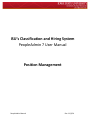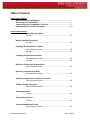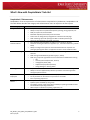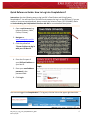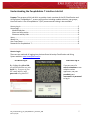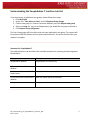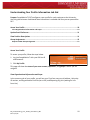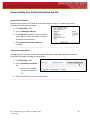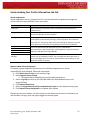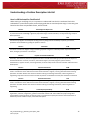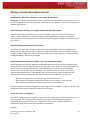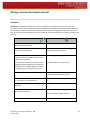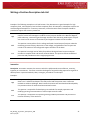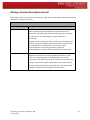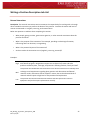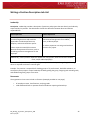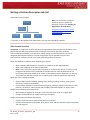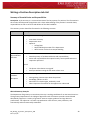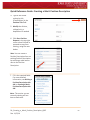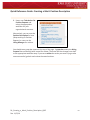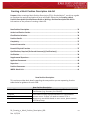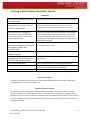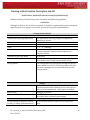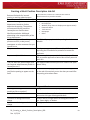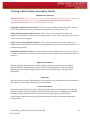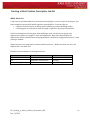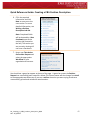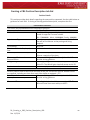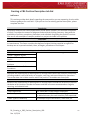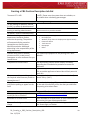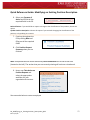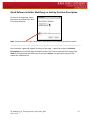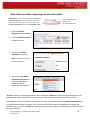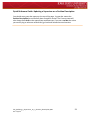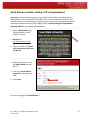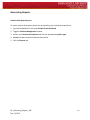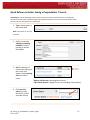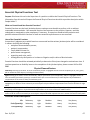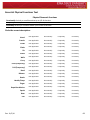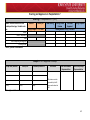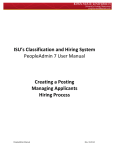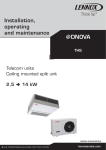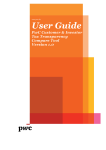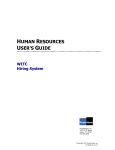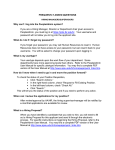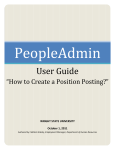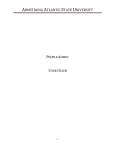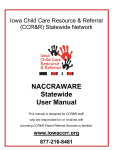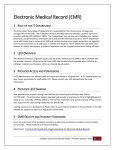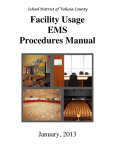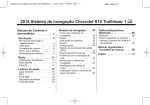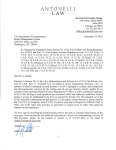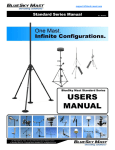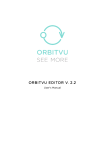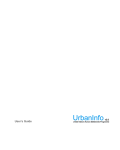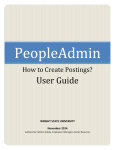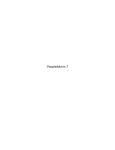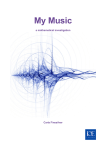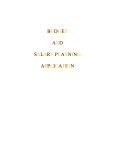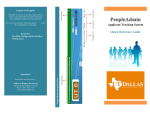Download ISU`s Classification and Hiring System PeopleAdmin 7 User Manual
Transcript
ISU’s Classification and Hiring System PeopleAdmin 7 User Manual Position Management PeopleAdmin Manual Rev. 11/5/14 Table of Contents PeopleAdmin 7 Basics What’s New with PeopleAdmin 7……………………………………………………….………..1 How to Log into PeopleAdmin 7……………………………………………………….…..……..4 Understanding the PeopleAdmin 7 Interface……………………….……….……………..5 Understanding Your Profile Information……………………………………….……………..10 Position Management Understanding a Position Description Job Aid.…………………………………………………………………………………..13 Writing a Position Description Job Aid……………………………………………………………………………………16 Creating a Merit Position Description Quick Reference Guide…………………….………………………..…………..30 Job Aid………………………………………………………………………..….……..33 Creating a P&S Position Description Quick Reference Guide…………………….………………………..…………..42 Job Aid……………………………………………………………………………………44 Modify an Existing Position Description Quick Reference Guide…………………….………………………..…………..52 Approving a Position Description Quick Reference Guide…………………….………………………..…………..55 Updating a Supervisor on a Position Description Quick Reference Guide…………………….………………………..…………..56 Finding a Position Description Quick Reference Guide……………………………………………………………59 Generating Reports Job Aid……………………………………………………………………………………61 Viewing Direct Reports Job Aid………………………………………………………………………..….……..63 Saving a PeopleAdmin7 Search Quick Reference Guide…………………………………………………….…….65 PeopleAdmin Manual Rev. 11/5/14 Essential Physical Functions……………………………………………………………………....67 Routing and Names………………………………………………………………………………......69 PeopleAdmin Manual Rev. 11/5/14 What’s New with PeopleAdmin 7 Job Aid Purpose: The purpose of this job aid is to help you understand new features and updates relating to the PeopleAdmin 7 (PA7) implementation. In this job aid, you will find information regarding: • • • PeopleAdmin: Old to New PeopleAdmin 7 Enhancements Even more to look forward to…Electronic Letter of Intent (eLOI) and Onboarding PeopleAdmin: Old to New Below is a comparison chart of current processes or terms and how they will change in PeopleAdmin 7. PeopleAdmin 5.8 Separate username and password from other ISU accounts Add notes to explain what was changed in a Posting or Position PeopleAdmin 7 PA7 is integrated with your ISU email address (Net-‐ID) and password (for internal users only), which will contain multiple user groups when applicable Manually enter required information (qualifications, education, experience) Select Not Interviewed and department enters a comment explaining why not selected Ability to route actions to any user on campus through status changes Search active and pending actions to find postings and positions requiring your attention Personnel information Form (PIF) needed for preplanning or hiring process Terminology Classifications have required education, experience, and qualifications pre-‐populated (not-‐editable). P&S can enter supplemental required information to provide further clarification for a degree or experience (e.g., Bachelor of Science in Ecology) Reasons will be utilized to aid with tracking and metrics, e.g. Conflict of Interest, No Response to Email or Call, quality of education or experience Notice of Vacancy (NOV) Posting be the new terminology replacing the NOV. Posting number will replace Vacancy ID#. A Hiring Proposal (HP) will be created instead of a PEMF to request hire. The Hiring Proposal will be auto populated with information from the application. Faculty Positions have Required and Preferred Education and Experience P&S Positions have Required Education and Experience (non-‐editable) and Supplemental Required Education and Experience as well as Preferred Education and Experience. Merit Positions have Required/Special/ and Preferred Qualifications. All positions will have the opportunity to list required and/or preferred licensure(s) and certification(s). Pre-‐Employment Monitoring Form (PEMF) Minimum (required) Qualifications and Preferred Qualifications PA7 will automatically log a history of what data changed, when, and by whom in the history tab Positions belong to one Primary Employing Department, which will take responsibility of the position and control the routing options through owners and workflows An Inbox is now utilized to see active items assigned to you/your groups and a Watch List will display items you have decided to bookmark regardless of current owner The Hiring Proposal will replace this paper form. For a complete list of terminology, view the People Admin Glossary on the PeopleAdmin project website. PA_What’s_New_With_PeopleAdmin7_JOB Rev. 11/5/14 1 What’s New with PeopleAdmin 7 Job Aid PeopleAdmin 7 Enhancements PeopleAdmin 7 has an impressive list of enhancements compared to its predecessor, PeopleAdmin 5.8. The table below describes the category and enhancements users can expect in the new system. Category Navigation and Feel Automated Communications • • • • • • • • • • Automatic Routing • • • Searching • • Supervisor and Employees • • • • • • Reporting and Metrics • Description of Enhancements Ability to use the back button of your browser Ability to save/return to position descriptions, postings, hiring proposals, etc. New print option for shortened PDs Removed duplicate/unnecessary forms and fields Action links are along the top navigation bar instead of the side page New numbering system for postings and PDs to indicate position type Americans with Disabilities Act (ADA) compliant ISU customized email templates to notify a user an action is required Automatic emails generated to an applicant (i.e., successful submission, position filled) Ability to configure the system to send automated reference requests on a posting by posting basis when an applicant reaches a certain workflow status Actions are electronically moved through electronic routing instead of status selection New routing and workflows by position type (i.e., Merit) New user groups and organization structure have been established for routing: o ISU o Division (Senior VP/President, Provost) o College/Unit (Dean /AVP) o Department (Dept Chair/Director) o Hiring Manager or Posting Admin Keyword searches work across text fields and attached documents on applicants Ability to narrow supplemental questions by answers and search applicants through keyword searches Ability to connect a supervisor PD to the employee’s Position Description (PD) Faculty member can be noted as a supervisor to access PDs Ease of updating supervisors Ability to create custom queries in addition to searches on demand Specific reports available by user groups Dropdowns instead of text fields (when available) on postings and PDs to allow for standardized reporting and metrics Able to report on duration of posting, application, etc. PA_What’s_New_With_PeopleAdmin7_JOB Rev. 11/5/14 2 What’s New with PeopleAdmin 7 Job Aid Even More to Look Forward To… Electronic Letter of Intent and Onboarding In addition to the new features and benefits of PeopleAdmin7, a team is working on creating an automated electronic Letter of Intent (eLOI). An eLOI workflow has been created in addition to the processing procedures. The eLOI will be triggered automatically after verbal negotiations with the candidate. The candidate has the opportunity to electronically sign and accept the eLOI. The posting admin will confirm the hire in PeopleAdmin7 and University Human Resources will finalize the hire so the new hire can start the onboarding process. The Onboarding process for new hires is being updated to allow for a consistent new hire experience and ease in completing necessary forms. PA_What’s_New_With_PeopleAdmin7_JOB Rev. 11/5/14 3 Quick Reference Guide: How to Log into PeopleAdmin7 Instructions: Use the following steps to log into ISU’s Classification and Hiring System, PeopleAdmin7. You will need your ISU Net-‐ID and password to log in to the HR Portal. If you are unsure of your username/password, please contact the Solution Center (515-‐294-‐4000). Refer to Understanding the PeopleAdmin Interface Job Aid for more detailed descriptions. 1. Open a web browser (e.g. Internet Explorer, Safari, Firefox, Chrome). 2. Navigate to www.iastatejobs.com/hr. 3. Click the yellow link “Please click here to log in with your ISU Net-‐ID”. 4. Enter the first part of your ISU Email address as your Net-‐ID. 5. Enter your email address password in the password field. 6. Click Login. You are now logged into PeopleAdmin 7. To log out, click the link on the upper right hand side. PA_How_to_Log_into_PeopleAdmin7_QRG Rev. 11/5/14 4 Understanding the PeopleAdmin 7 Interface Job Aid Purpose: The purpose of this Job Aid is to provide a basic overview of the ISU Classification and Hriing System, PeopleAdmin 7, screens and interface including module selection, user groups, inbox and more. A list of PeopleAdmin 7 (PA7) resources and training is also available. How to Log In ................................................................................................................................. 5 Home Page ..................................................................................................................................... 6 Module Selection ........................................................................................................................ 6 Alerts and Information ............................................................................................................... 6 Shortcuts and My Links .............................................................................................................. 6 Inbox ............................................................................................................................................... 7 Watch List ....................................................................................................................................... 7 User Drop Down ............................................................................................................................. 8 Resources for PeopleAdmin 7 ........................................................................................................ 9 How to Log In There are two methods of logging into the Iowa State University Classification and Hiring System website: www.iastatejobs.com/hr. ISU Net-‐ID Log In Guest User Log In By clicking the yellow link, If you are part of a you will be asked to use your search committee or are net-id (i.e. first part of your asked to review ISU email address) and applicants, use your password to log into PA7. provided guest username and password to log in. PA_Understanding_the_PeopleAdmin7_Interface_JOB Rev. 11/5/14 5 Understanding the PeopleAdmin 7 Interface Job Aid Home Page This section will describe the various aspects of the home page, such as the module selection, alerts and information, shortcuts and my links, and understanding user groups. Module Selection PeopleAdmin is organized by position descriptions and postings. There are three modules available within PeopleAdmin 7: Module Description Applicant Tracking This module is used to create a posting, review and rate applicants, and request and route a hiring proposal. After logging into PeopleAdmin, you will be taken to the applicant-‐tracking module. Position The position management module is a tool for managing position Management descriptions, initiating reclassifications, managing supervisors and viewing classifications for positions at ISU. Admin This module is only available to University Human Resources (UHR) and used to manage user permissions, email templates, and various forms and fields. Alerts and Information The alerts area will be used by UHR to notify users of important messages, such as a system maintenance schedule or important upcoming deadlines. An alert will show on the system homepage, as necessary. The alert will be removed centrally by the system administrator. Shortcuts and My Links This section provides useful links provided by the system administrator to training materials and a shortcut to the Applicant Portal. PA_Understanding_the_PeopleAdmin7_Interface_JOB Rev. 11/5/14 6 Understanding the PeopleAdmin 7 Interface Job Aid Inbox The Inbox is a notification area to display any items that you or those in your user group need to take action upon. The document will not continue in the workflow until you take an action (approve or return). There are three tabs: Postings, Hiring Proposal, and Position Requests. In the screenshot below, there are 3 position requests requiring action by the State Owner “Dept Chair/Director”: The inbox and watch list can be accessed on your home page or on the upper right corner of the system: Watch List The watch list shows the current state and owner of the requests that you have flagged to monitor after completing an action (eg. Route to UHR for Approval). How to remove items from your watch list After logging into the system, complete the following steps: 1. Click Watch List (on the upper right hand corner) 2. Hover over Actions and select Stop Watching Posting. The item will be removed from your watch list. PA_Understanding_the_PeopleAdmin7_Interface_JOB Rev. 11/5/14 7 Understanding the PeopleAdmin 7 Interface Job Aid User Drop Down To perform actions, you must have the appropriate user group targeted or toggled. After toggling groups, click the button to reload the current page. Use the table below to guide you through the various roles and responsibilities of each user group. User Group Employee Hiring Manager Posting Admin Dept/Director Dean/AVP President/Senior VP Provost Search Committee Member UHR Only User Groups UHR Class and Comp EO (Equal Opportunity) UHR Recruitment System Admin Description Able to view his/her PD and initiate a modification (reclassification or update) action. Used to assign a person to view/edit a position description, typically the functional supervisor of the incumbent. The posting admin will manage the posting and applicants. For Faculty/Other and temporary postings, the posting admin will create the posting for fill. The posting admin will route postings for approval, rate and route applicants, and create a hiring proposal for the final candidate(s). Users will approve position descriptions (new, modifications, reclassifications), approve postings, review applicants, approve interview selections and approve hiring proposals. The search committee member group is used so those associated with the search, but not leading the search, can view applicant documents such as resume and application. The search committee also has the ability to rate applicants within the system. Classification and Compensation manages classifications, creates and approves new position descriptions, finalizes reclassification requests. UHR Recruitment may route Hiring Proposals to this user group for salary approval. EO will review and approve positions requiring a waiver of advertisement. UHR Recruitment will review position descriptions that are for fill, create postings and route to the posting admin for approval, approve interview requests and hiring proposals in addition to conducting background checks. The system administrator will assign new user groups to employees that have new or updated roles and responsibilities within the system. PA_Understanding_the_PeopleAdmin7_Interface_JOB Rev. 11/5/14 8 Understanding the PeopleAdmin 7 Interface Job Aid If you need access to additional user groups, please follow these steps: 1. Click My Profile 2. Hover over “Take Action on User” and click Request Group Change 3. Find the new group (i.e. Search Committee Member) and click Request new group 4. Select the scope (i.e. org unit and department) you would like this group to be tied to 5. Click Request Group Assignment The User Groups page will now reflect that you have requested a user group. The request will be routed to UHR Recruitment and the System Administrators. You will be notified once your request is complete. Resources for PeopleAdmin 7 The table below lists and describes other available resources for accessing and learning about PeopleAdmin: Resource PeopleAdmin Website Description peopleadmin.hrs.iastate.edu/ University Human Resources Website www.hrs.iastate.edu Recruitment Information for ISU http://www.hrs.iastate.edu/hrs/recruitment Departments Classification and Compensation www.hrs.iastate.edu/hrs/classcomp Website Provost www.provost.iastate.edu PA_Understanding_the_PeopleAdmin7_Interface_JOB Rev. 11/5/14 9 Understanding Your Profile Information Job Aid Purpose: PeopleAdmin7 (PA7) configures a user profile for each employee at the University. Use this guide to better understand what information is available and how you can personalize PA7. Access Your Profile ............................................................................................................... 10 View Organizational Information and Scope .................................................................................. 10 Update Email Prefernces ...................................................................................................... 11 View Position Descriptions ................................................................................................... 11 Group Assignments .............................................................................................................. 12 Request a New Group Assignment ................................................................................................. 12 Access Your Profile To access your profile, follow the steps below: 1. Log into PeopleAdmin 7 with your ISU Net ID and Password 2. Click My Profile This page will show the status of your user account, supervisor, and groups in which you are assigned. View Organizational Information and Scope In the summary tab of your profile, you will see your First/Last name, email address, University ID number, and Organizational Unit Ids (set to ISU) and Reporting Org Unit (waiting for info from Lisa). PA_Understanding_Your_Profile_Information_JOB Rev. 11/5/14 10 Understanding Your Profile Information Job Aid Update Email Prefernces Each user gains access to PA7 with all email notifications turned on. To update your email preferences, follow the steps below: 1. Click My Profile in PA7 2. Click the Manage Emails tab 3. Check Opt Out for System Events or Position Type Events for which you would not like to receive email notifications 4. Click Update System Email Options to complete View Position Descriptions Although you can view your Position Description (PD) when targeting employee, you can also view your PD through following the steps below: 1. Click My Profile in PA7 2. Click the Position Description tab a. If this is not available, you are not seated in a PD. 3. Click the listed PD to view more information PA_Understanding_Your_Profile_Information_JOB Rev. 11/5/14 11 Understanding Your Profile Information Job Aid Group Assignments Group Assignments are very important to PA7. Use the table below to guide you through the various roles and responsibilities of each user group. User Group Employee Hiring Manager Posting Admin Dept/Director Dean/AVP President/Senior VP Provost Search Committee Member Description Able to view his/her PD and initiate a modification (reclassification or update) action. Used to assign a person to view/edit a position description, typically the functional supervisor of the incumbent. The posting admin will manage the posting and applicants. For Faculty/Other and temporary postings, the posting admin will create the posting for fill. The posting admin will route postings for approval, rate and route applicants, and create a hiring proposal for the final candidate(s). Users will approve position descriptions (new, modifications, reclassifications), approve postings, review applicants, approve interview selections and approve hiring proposals. The search committee member group is used so those associated with the search, but not leading the search, can view applicant documents such as resume and application. The search committee also has the ability to rate applicants within the system. Request a New Group Assignment To request a group assignment (such as access to a different department or if your responsibilities have changed), follow the steps below: 1. Click Take Action on user on the Summary Page 2. Select Request Group Change a. This page presents assigned groups and pending assignments 3. Select the group you wish to join (see table above for associated description and responsibilities) 4. Click Request New Group 5. Select the organizational unit(s) or department(s) scope for this requested user group 6. Click Request Group Assignment to complete your request UHR will process your request. You will receive an email when your account is activated or you will see when you log in your user group toggle has the new group. PA_Understanding_Your_Profile_Information_JOB Rev. 11/5/14 12 Understanding a Position Description Job Aid Purpose: Each P&S and Merit employee at the University has a Position Description (PD). This job aid will provide insight as to what a Position Description (PD) is, why it is important, and how to access your own PD. This guide will also explain in detail how PDs are evaluated. What is a Position Description (PD)? A position description (PD) is a document explaining the duties and responsibilities of a position at the University. PDs promote equity across campus, set expectations of performance, and also serve as a basis for external postings. All full and part-‐time P&S and Merit (organized and non-‐organized) employees have a PD, which is used to determine position classification and pay grade. PDs are created for new positions and modified when there is a change in duties or to start a reclassification. PDs should be written for the position, not for the incumbent and should provide a clear picture of what the duties of the position are to someone who is unfamiliar with the position (e.g. new director or supervisor). The classification of a PD is determined through examining all sections, including the duties and factors. The duties influence the family/series (e.g. Academic Adviser compared to a Student Services Specialist) and the factors influence the pay grade (e.g. II or III). Why is a PD Important? A PD is important because it documents the expected roles, responsibilities, and impact of the position. A PD has three major impacts: Classification & Pay, Performance Expectations, and serves as a resource for other departmental processes. Classification & Pay An accurate PD contains elements that determine how a position should be classified, which affects not only the classification, but also the level of the classification. For example, the factors indicate the appropriate pay grade – P33 for example, whereas the duties may identify that the position is an Accountant. The combination of factors (pay grade) and job family or series (duties) in this case, would indicate that the classification is an Accountant II. This enables HR to further identify the most appropriate internal and external benchmarks. The combination of these elements guide salary recommendations for positions. An accurate PD and classification aligns pay more closely with the external market and helps preserve internal equity at the University. The classification may also identify a career ladder or natural progression as the accountant example illustrates. Performance Expectations The PD identifies what duties should be performed; the knowledge, skills and abilities needed to perform them well, and identifies essential elements to the position. The supervisor should have a vested interested in this document, as it should be used during yearly performance appraisals to assess if an employee is meeting the expectations set in the job description. This process can PA_Understanding_A_Position_Description_JOB Rev. 11/5/14 13 Understanding a Position Description Job Aid also help to identify changes to a position over time and determine if a reclassification is appropriate. Recruitment Services The position description is the basis for a posting to attract candidates to a position. It is important that the PD is accurate to manage expectations and potential applicants receive a realistic representation of the position. Inflating or understating the duties of the position can result in a gap between the skill level needed for the job and the candidate selected. In turn, this can cause performance issues, increased turnover or inequities among employees. Benefits Office One example of how the benefits office uses the position description is by gathering information to assist in determining eligibility for long-‐term disability. The classification and position description also help determine eligibility and options for retirement and other benefits programs such as health and dental. Employee Relations / Labor Relations Employee Relations and Labor Relations (ERLR) is involved with disability cases in addition to worker’s compensation cases. The position description outlines essential functions, which may aid in determining what reasonable accommodations should be made for employees. ERLR is also involved in performance management issues and use the PD to determine what expectations should be for an employee or to help set accurate and reasonable expectations. The classification and PD also determine if a position is covered by a collective bargaining agreement and may guide processes and expectations for positions. How to Access Your PD The following steps will lead you to viewing your own Position Description: 1. Navigate to www.iastatejobs.com/hr /login 2. Click the yellow link 3. Enter your Net ID and associated password a. If you forgot your password, click the “I Forgot my Username/Password” link 4. Click My Profile at the top of the page and select the Position Description tab 5. Select the blue title link with your University title to view your PD For questions, please email [email protected] PA_Understanding_A_Position_Description_JOB Rev. 11/5/14 14 Understanding a Position Description Job Aid How is a PD Evaluated for Classification? When writing or modifying a PD, it is important to understand how the PD is evaluated. Each PD is evaluated on a point-‐based system and each pay grade has an associated point range. Points are given based on the seven compensable factors, which include: Factor 1 Knowledge and Experience 16.5% This factor measures the knowledge needed to perform assigned duties or to function at the appropriate scholarly or professional level. Knowledge is generally acquired through a formal education, on-‐the-‐job training, and prior work experience. Factor 2 Complexity 16% This factor measures the variety and difficulty of the tasks necessary for successful completion of work. Consider the amount of judgment and analytical thinking necessary along with the availability of policies, procedures, precedents and standards for guiding the position’s actions. Factor 3 Innovation 17.1% This factor measures the extent to which the job demands resourcefulness, creativity, ingenuity, or inventiveness. This factor considers the degree of original thinking required to organize or develop new or improved methods, ideas, strategies, procedures or techniques. Factor 4 Impact on Institutional Mission 13.9% This factor assesses the scope of responsibility of the job with regard to the overall institutional mission of the University, and relative to positive or negative outcomes. Consider the following as possible points of Impact on Institutional Mission: research, instruction, instructional support, outreach programs, public relations, administration, support services, revenue generation, financial and/or asset control and student advisement and development. Factor 5 Internal Interactions 15.6% This factor appraises the responsibility for working with or through other people employed by the University to get results. Consider the nature and level of contact encountered on a regular, recurring and essential basis during operations. Consider whether the contacts involve furnishing or obtaining information, influencing others or negotiating. Only those internal contacts outside the position’s immediate work unit/area should be considered. Factor 6 External Interactions 12% This factor appraises the responsibility for working with or through other people outside the University to get results. Consider the nature and level of contact encountered on a regular, recurring and essential basis during operations. Consider whether the contacts involve furnishing or obtaining information, influencing others or negotiating. Factor 7 Leadership Responsibility 8.9% This factor measures the job’s leadership responsibility. It appraises the extent of responsibility for the organization, selection, assignment, guidance and review of other staff. It also addresses project assignment responsibilities and the guidance or direction given in a professional capacity that ensures the maintenance of satisfactory human relations and/or productive atmosphere. PA_Understanding_A_Position_Description_JOB Rev. 11/5/14 15 Writing a Position Description Job Aid Purpose: The purpose of the job aid is to guide users through the process of completing a Position Description (PD) for update, fill or reclassification. A PD can be created, or modified for Professional and Scientific (P&S) or Merit employees. In each section, there is a description of what is necessary as well as examples or questions that should be answered when writing a PD. WHAT IS A POSITION DESCRIPTION (PD)? ............................................................................................... 17 DUTIES AND RESPONSIBILITIES ................................................................................................................... 17 QUALIFICATIONS : EDUCATION, EXPERIENCE, LICENSURE & CERTIFICATIONS .......................... 17 REQUIRED EDUCATION AND EXPERIENCE (P&S) OR REQUIRED QUALIFICATIONS (MERIT) ................................. 18 SUPPLEMENTAL REQUIRED EDUCATION AND EXPERIENCE ........................................................................................... 18 PREFERRED EDUCATION AND EXPERIENCE (P&S) OR PREFERRED QUALIFICATIONS (MERIT) ............................ 18 REQUIRED LICENSURE OR CERTIFICATION ........................................................................................................................ 18 PREFERRED LICENSURE AND CERTIFICATION ................................................................................................................... 19 KNOWLEDGE, SKILLS AND ABILITIES (KSA) REQUIRED ...................................................................... 19 COMPLEXITY ....................................................................................................................................................... 20 INNOVATION ....................................................................................................................................................... 21 IMPACT ON INSTITUTIONAL MISSION ........................................................................................................ 22 INTERNAL INTERACTIONS .............................................................................................................................. 24 EXTERNAL INTERACTIONS ............................................................................................................................. 25 LEADERSHIP ........................................................................................................................................................ 26 OTHER ESSENTIAL FUNCTIONS .................................................................................................................... 27 SUMMARY OF ESSENTIAL DUTIES AND RESPONSIBILITIES ................................................................ 27 P&S JOB SUMMARY EXAMPLE .............................................................................................................................................. 28 MERIT JOB SUMMARY EXAMPLE .......................................................................................................................................... 29 PA_Writing_A_Position_Description_JOB Rev. 11/5/14 16 Writing a Position Description Job Aid What is a Position Description (PD)? A position description (PD) is a document explaining the duties and responsibilities of a position at the University. PDs promote equity across campus, set expectations of performance, and also serve as a basis for external postings. All full and part-‐time P&S and Merit (organized and non-‐organized) employees have a PD, which is used to determine position classification and pay grade. PDs are created for new positions and modified when there is a change in duties or to request a reclassification. PDs should be written for the position, not for the incumbent and should provide a clear picture of what the duties of the position are to someone who is unfamiliar with the position (e.g. new director or supervisor). The job factors of a PD determine the pay grade. The duties determine the classification/series (e.g. Student Services Specialist compared to an Academic Adviser). Duties and Responsibilities Use the following steps and guidelines to create the duties/responsibilities of this position. 1. Create a list of all the duties assigned to the position (brainstorm); duties can be a combination of related tasks. o Task -‐ typing the minutes of a particular meeting. o Duty -‐ maintaining a record of minutes from a series of meetings. 2. Draft a statement for each duty starting with an action verb. e.g. hire, train, evaluate, discipline and supervise two student office workers. 3. Group duties that belong together and provide a job duty label that describes the function of the group (e.g. ‘Advising’ is a set of duties). 4. The total percent of must equal 100%. PA_Writing_A_Position_Description_JOB Rev. 11/5/14 17 Writing a Position Description Job Aid Qualifications : Education, Experience, Licensure & Certifications Description: This section addresses the education, experience, and qualifications necessary to perform the duties required to function at the position’s classification level. There are two types of qualifications: required and preferred. Required Education and Experience (P&S) or Required Qualifications (Merit) Required qualifications include what is minimally acceptable in order to perform the duties of the position. Required Education and Experience (P&S), Required Qualifications (Merit), and Required Licensure/Certifications prepopulate in the Classification and Hiring System based on the University title (e.g. Clerk IV). Supplemental Required Education and Experience This section is for P&S only. P&S position descriptions may further define required qualifications by adding a specific degree field or type of experience. When a classification requires a Bachelor’s degree or higher, a related degree type may be specified. Qualifications for Merit positions are determined by the Board of Regents and cannot be changed. Preferred Education and Experience (P&S) or Preferred Qualifications (Merit) Preferred qualifications identify additional measureable qualifications that help assess applicant pools. Preferred qualifications are helpful during the hiring process to rate candidates. Screening questions are also derived from preferred qualifications. Preferred qualifications should not include individual characteristics (or soft skills) such as knowledge, skills, and abilities that cannot be confirmed by applicant provided documents. If the applicant does not have the listed preferred education and experience or preferred qualifications, the applicant may still be considered for the position. - What specific experience would place one applicant ahead of others? What education or experience type would be helpful for the position, if not required? What qualification would aid the search committee to rate candidates? Examples include a more advanced degree, a specific degree field or program of study, or a specific type of experience that is directly related to the duties of the position. Required Licensure or Certification This section should include any licensure or certification that is required to perform the duties and may vary by position. The hiring department should also provide the accrediting/certifying group or organization along with the issuing state, if applicable. If the licensure is listed as required, any application without that licensure will be labeled as not qualified. Examples: PA_Writing_A_Position_Description_JOB Rev. 11/5/14 18 Writing a Position Description Job Aid • Professional in Human Resources (PHR), Human Resource Certification Institute • Licensed teacher, State of Iowa. Preferred Licensure and Certification Preferred licensure and certification is used to assess candidates that are best licensed or certified for the position. The hiring department should provide the accrediting/certifying group or organization along with the issuing state, if applicable. If the applicant does not have the listed preferred licensure or certification, the applicant may still be considered for the position. Knowledge, Skills and Abilities (KSA) Required Description: This bulleted list should include the knowledge, skills and/or abilities needed to fully function in this position. All KSAs listed should be related to the duties and expectations of the position. This section should not include experience and should have one of the three terms (knowledge, skill, ability) in each bulleted statement. Examples include: • • • Knowledge of health Insurance portability and Accountability Act (HIPAA) and the rules and regulations applied to data security Proficient skill using the MS Office Suite Ability to work in extremely cold temperatures PA_Writing_A_Position_Description_JOB Rev. 11/5/14 19 Writing a Position Description Job Aid Complexity Description: Complexity measures the variety and difficulty of the duties necessary for successful completion of work and considers the amount of judgment and analytical thinking necessary along with the availability of policies, procedures, precedents, and standards for guiding the position’s actions. In this section, the writer should give one to two examples of complex problems or projects included in the position. Do Don’t Describe what thinking and guidelines are considered by the position Assume understanding Explain the most complex duty for which the position is responsible first Explain what is individually challenging based on one person’s skill set Explain and specify detail as if the reader is unfamiliar with the position, field of work, or organizational structure Use overly vague language e.g. Creating professional annual reports for budgeting requires gathering and analyzing information from multiple industry sources, including primary and secondary sources. e.g. Responsible for annual reports Provide examples Make statements that can’t be supported by position duties and expectations Write the position as a business document e.g. This position is responsible for… Write in the first person e.g. I do my work, etc. Elaborate and consider what is being requested Copy from duty section Describe/show how a position is complex supported by examples Make value statements Spell out acronyms Assume acronyms are globally understood e.g. This position is highly complex. PA_Writing_A_Position_Description_JOB Rev. 11/5/14 20 Writing a Position Description Job Aid Examples: The following examples are all well written. They demonstrate a good example of a high complexity level, mid complexity level and low complexity level. All examples in subsequent sections are considered good examples for a summary statement, unless otherwise stated. Examples should be provided to support the summary statement. High This position is responsible for creating policies for broad use by the University and leading teams of senior-‐level managers to address critical projects related to the Board of Regents, public advocacy, restructuring and strategic initiatives with University wide impact. Projects are critical to the mission of the University and support initiatives of the President. Mid This position creates policies for the college and leads a broad scope of projects related to marketing, private industry, admissions to the college, and graduation rates. Projects are critical to the mission of the college and support initiatives of the Dean. Low This position has a high level of ability for problem solving and must have an analytical mindset to complete fiscal and human resources duties. This position follows established processes and procedures within a single program area. Innovation Description: Innovation measures the extent to which the job demands resourcefulness, creativity, ingenuity or inventiveness. This factor considers the degree of original thinking required to organize or develop new or improved methods, ideas, strategies, procedures or techniques. Examples: High This position is charged with solving complex scientific problems and has little precedent to draw from. Traditional techniques are rarely useful and this position must create new methods to address challenges. Novel research initiatives are formulated and developed by this position and are of national and international interest. Mid This position is responsible for developing new methods for sample preparation and modifying existing instrumentation to meet unique research needs. Low This position is responsible for improving existing standard procedures and processes to increase efficiency of the work unit. PA_Writing_A_Position_Description_JOB Rev. 11/5/14 21 Writing a Position Description Job Aid Impact on Institutional Mission Description: Impact on Institutional Mission refers to both scope and freedom of action. It measures the scope (breadth) of responsibility of the job with regard to the overall institutional mission, in addition to the freedom of action (depth), and the level of authority and responsibility for a position. Other examples or things to consider may be research, instructional support, programs, public relations, administration, support services, finance or asset control, student advising and development. The scope may range from an immediate work unit, to department, college, University, national, or global impact and can have a positive or negative effect. Scope Form/Field Writing Guidance Positive Impact Describe what units, departments, colleges/divisions this position effects. Describe the overall positive effect of decisions made by this position. A thing to consider may be what is impacted by this position and how is it impacted. This may include multiple stakeholders and responsibilities. Example: The position ensures that the research lab spends funds within the parameters and guidelines of the university and other funding sources This positively affects the ability of the department to obtain future funding, have positive results on audits, and allows principal investigators to focus on research activities by supporting administrative functions of the research team. Negative Impact What mistakes could potentially be made? What are the consequences and who/what would it affect? How is the error corrected? Example: This position could allow an expense on a grant account that violates guidelines for the grant and causes the item to not be reimbursed. This would cause a principal investigator to potentially lose an award and may negatively affect the future ability to obtain funding. Monetary or Quantitative Impact Support other factors using quantitative or monetary data. Example: Responsible for post-‐award monitoring for two grants worth a total of $3 million. NSF provides one grant for $2 million on a multi-‐institutional grant, where ISU acts as the subcontractor. The other grant is provided for the same program through the state for educational programming. PA_Writing_A_Position_Description_JOB Rev. 11/5/14 22 Writing a Position Description Job Aid The freedom of action articulates the authority to make decisions that have impact beyond the unit, department, college or university. Freedom of Action Form/Field Writing Guidance Supervisor Guidance Describe the type of guidance given by the hiring supervisor and how often. Describe the types of decisions the position makes on a regular basis and what types of decisions the supervisor makes the final decision on. It is not enough to say that a position is autonomous. Example: The hiring supervisor refers to resources, provides project direction, sets goals, establishes desired outcomes, and meets with the incumbent on a bimonthly basis. This position makes recommendations for the hiring supervisor’s approval. Recommendations typically affect operations of the research lab. Policies and Procedures Describe what guides the work. Do these policies, procedures, regulations and laws aid in making appropriate decisions, create barriers to completing duties, or provide guidance in areas for interpretation? Describe not only what is used, but how and/or why. Example: The position is governed by federal, state, and local laws; the Iowa Administrative Code, the Code of Iowa, Civil and Criminal procedure and all institutional policies and procedures. PA_Writing_A_Position_Description_JOB Rev. 11/5/14 23 Writing a Position Description Job Aid Internal Interactions Description: The Internal Interactions section appraises the responsibility for working with or through others within the University community, including students, staff, and faculty on a regular, recurring, and essential basis for operations. This section does not include contacts within the position’s immediate work area/unit. Below are questions to address when completing this section: • With what positions, units, departments, and groups does the position interact? • What is the purpose of the interaction? (e.g. providing or obtaining information, influencing others or decisions, or negotiating). • What is the potential impact of the interaction? • At what rate do the interactions occur (regularly, recurring, essential)? Examples: Regular and recurring interactions with University Council, the President, deans and department chairs, Senior Vice President and Provost, budget cabinet and other High university partners to negotiate, mediate, resolve disputes and provide consultation and guidance to create effective policies for the University. Mid This position has daily contact with interdepartmental researchers and academic staff responding to questions and problem reports related to soybean research and experimental design. This position provides informed input on statistical analysis for the research project. Low This position communicates with students daily regarding payment plans. Without this communication, students often make late payments and incur charges. PA_Writing_A_Position_Description_JOB Rev. 11/5/14 24 Writing a Position Description Job Aid External Interactions Description: The external interactions section measures the responsibility for working with or through others outside the University to perform the duties of this position. Consider the nature and level of contact encountered on a regular, recurring, and essential basis. Below are questions to address when completing this section: • What people, groups, entities, government agencies, or other external constituents does this position work with? • What is the purpose of the interaction? For example, providing or obtaining information, influencing others or decisions, or negotiating. • What is the potential impact of the interaction? • At what rate do the interactions occur (regularly, recurring, essential)? Examples: This position will negotiate contracts with external health care providers for university High wide benefit programs. Negotiation requires tact to discuss key issues and solve problems related to plans, coverage, and premiums affecting students, faculty and staff. Mid This position will collaborate with researchers from other universities on a biweekly basis to design novel experiments regarding plant genetics and disseminate confidential research results. Information will be complex in nature, due to the advanced level of research and will require a high level of interpretation and explanation. Low This position will call and email external vendors and sales personnel to discuss equipment and purchase part replacements monthly. PA_Writing_A_Position_Description_JOB Rev. 11/5/14 25 Writing a Position Description Job Aid Leadership Description: Leadership provides a description of positions and projects that are directly and indirectly supervised by this position. The table below clarifies the difference between direct and indirect responsibilities. Direct Supervisor Indirect Supervisor A direct supervisor would have the authority to make hiring decisions and would be responsible to evaluate performance, discipline, and terminate direct reports. An indirect supervisor would monitor progress and review and assign tasks for a student, merit, or P&S employee. A direct supervisor would also oversee administrative personnel functions, such as scheduling and leave management for the employee. An indirect supervisor can assign and evaluate direction of a project. Additionally, a direct/indirect supervisor would train, assign tasks, observe and review student, merit, and/or P&S employee(s). This section may include responsibility for project or process leadership where guiding and leading others is required to achieve a common goal. Example: This position is responsible for leading groups of IT professionals, both P&S and Merit, on enterprise system projects. Project leadership includes guiding the group, assigning and reviewing tasks, and collaborating with groups across units. Documents The organization chart must include or reference (example provided on next page): • • all employee names, classifications, and pay grades solid and dotted lines to represent direct and indirect reporting relationships PA_Writing_A_Position_Description_JOB Rev. 11/5/14 26 Writing a Position Description Job Aid Organization Chart Example: Note: For instructions on how to create an org chart, please see Microsoft’s resource on Creating an Organization Chart in Word Director I: Sandy Smith (P38) Program Coordinator II: Mark Wallace (P35) Editor I: Michele Mark (P30) Editor I: Spencer Wilson (P30) (http://office.microsoft.com/en-‐us/word-‐ help/create-‐an-‐organization-‐chart-‐ HA010354860.aspx). Editor II: Bell Jones (P32) If a position is split between two departments, two org charts should be provided. Other Essential Functions Description: It is important to define the physical requirements and environmental conditions of the position because they may impact decisions relating to performance appraisals, disability accommodations and worker’s compensation. When writing a position description, be sure to adequately describe the frequency in which the applicant may be exposed to physical and environmental conditions as well as any other potential exposure to hazards. Below are questions to address when completing this section: What conditions will the position encounter to complete the job responsibilities? What is the frequency of the function identified? Note: Even if a function is performed infrequently or a small portion of time, it may be crucial enough to the position to be considered an essential function if the consequences of not performing the function would result in harm to the operation of the department or unit (e.g. The position will operate a forklift once a calendar year to relocate equipment shipments). Below are a few condition examples: • • • Physical Requirements: standing, walking, lifting, pulling, climbing, reaching, tasting, hand operations, hand/eye coordination • Environmental Conditions: extreme heat/cold, lighting, humidity, exposure to chemicals, noise pollution, air pollution, work hazards, and possibility of disease exposure or electric shock Sample Physical Requirements Statements: • • Must be able to regularly lift 50-‐70 lbs. in the computer server room on a nightly basis. • Position will be sedentary at a desk while using a computer. Sample Environmental Conditions Statements: • • Position will be exposed to extreme heat and noise pollution. Position will be exposed to pesticides, dust, pollen, mold, and fuel and will be around machinery with moving parts. PA_Writing_A_Position_Description_JOB Rev. 11/5/14 27 Writing a Position Description Job Aid Summary of Essential Duties and Responsibilities Description: A job summary is a structured overview of the key aspects of a position. The information in this section should provide the applicant with a clear understanding of the position’s essential duties, responsibilities as well as soft skills and abilities of the ideal candidate. The summary section should be formatted in the following structure: Topic Description Introduction Opening sentence containing: • • • Job Duties/ Responsibilities Overview Iowa State University Department name Optional: o College/Unit o Responsibilities/overview of the Department o Work location if other than campus building Do Include: • • Describe primary or fundamental duties and responsibilities Duties and responsibilities that expand on why certain qualifications are required or preferred Avoid: • • The ‘successful candidate’ description The phrase ‘other duties as assigned’ Acronyms without stating the full name at least once Sentences including: • • • • Distinguishing characteristics about the position Knowledge, abilities or skills Work hours if includes nights, weekends, travel Other important information for the applicant to understand P&S Job Summary Example The Department of Agronomy at Iowa State University is seeking candidates for an Assistant Scientist II. The Agronomy Department in the College of Agriculture and Life Sciences provides research-‐based educational programs in a variety of agronomic areas to support producers and agri-‐business professionals. Our objective is to make crop production more efficient, more productive, and economically and environmentally sustainable. PA_Writing_A_Position_Description_JOB Rev. 11/5/14 28 Writing a Position Description Job Aid This position will implement and manage all field and laboratory research studies conducted by the cropping systems research and extension program. The program designs and conducts research experiments in collaboration with crop physiologist, soil scientists, entomologists, geneticists, and appropriate scientists in other disciplines. Responsibilities include managing facilities, equipment, research fields on university and private farms, designing field and laboratory experiments, identifying research sites, plot establishment, pesticide application, collecting data and samples throughout the growing season, harvest, and writing reports. Other duties include supervision of undergraduate and graduate students, and teaching them the research methods and practices used for obtaining meaningful research data. This position frequently faces unique situations requiring rapid decision making based on sound agronomic principles with little or no input from other persons. The successful candidate will possess strong problem-‐solving capabilities along with the ability to work independently as well as with a team. The candidate will also be detail oriented with solid interpersonal skills to effectively interact with personnel, which include technicians, students and hourly employees. Merit Job Summary Example Iowa State University is seeking applicants for a Food Service Coordinator II. This position works under the Manager and Assistant Manager of Campus Cafés. Responsibilities include: forecasting product needs; setting up for service, preparing, and serving food and beverages to customers at the ABE's Harvest Cafe; coordinating opening and closing activities of the café; coordinating production requirements with the commissary kitchen, bakery, and supplies from Food Stores and other vendors; maintaining food and beverage record keeping; ensuring safe and sanitary handling of all food and drink products, equipment and supplies; assuming responsibility for training and supervision of student employees; and other duties as assigned by management. This position will serve as the on-‐site supervisor at the ABE's Harvest Cafe during normal hours of operation and oversee student employees with respect to training, supervising their work performance, and any relevant communications back to the Campus Cafes' management team. The duties of this position require the ability to lift/push/pull cases of food and bags of produce weighing up to 50 pounds, the ability to work cooperatively as a team member in a team-‐oriented environment and to train and work cooperatively with student staff. The ability to serve students, faculty, staff and university guests in a hospitable, customer-‐oriented manner is essential. Ability to perform basic math skills and calculate the number of portions prepared and served for record-‐keeping and estimating quantities of ingredients is needed for recipe preparation. PA_Writing_A_Position_Description_JOB Rev. 11/5/14 29 Quick Reference Guide: Creating a Merit Position Description Instructions: Use the following steps to Create a Merit Position Description in People Admin 7. A position description (PD) is a document explaining the duties and responsibilities of a position at the University. All full and part-‐time P&S and Merit employees have a PD, which is used to determine position classification and pay grade. ü ü ü ü ü Hiring Manager Dept. Chair/Director Dean/AVP President/Senior VP Provost For more information, see the Understanding a Position Description Job Aid or Creating a Merit Position Description Job Aid. 1. Hover over Position Descriptions and select Merit. 2. Click Create New Position Description. 3. Click the New Position Description link. PA_Creating_a_Merit_Position_Description_QRG Rev. 11/5/14 30 Quick Reference Guide: Creating a Merit Position Description 4. Type in the official university title (Classification) in the Position Title field. 5. Modify the division, college/unit, or department if needed. 6. Click Start Position Request in the top right corner when finished or proceed to copy from existing, using the note below. Note: You can create a Position Description from an existing Position Description by selecting a radio button next to the Position Description. 7. Fill in the required fields. For more detailed information, see Writing a Position Description Job Aid or Creating a Merit Position Description Job Aid. Note: The section you are currently viewing will not have a checkmark. PA_Creating_a_Merit_Position_Description_QRG Rev. 11/5/14 31 Quick Reference Guide: Creating a Merit Position Description 8. Hover over Take Action On Position Request and select the appropriate workflow for your organizational structure. Alternatively, you can save the Position Description for later (Keep working on Position Request) or return to the Hiring Manager for revision. You should see a green bar appear at the top of the page. A green bar means the Hiring Proposal has successfully been routed for review. The status will also change from draft to the appropriate workflow step. If you see a red bar the action you were trying to take was unsuccessful, go back and review the noted sections. PA_Creating_a_Merit_Position_Description_QRG Rev. 11/5/14 32 Creating a Merit Position Description Job Aid Purpose: When creating a Merit Position Description (PD) in People Admin 7, use this as a guide to complete the required and optional forms and fields. Reference the Creating a Merit Position Description Quick Reference Guide or Writing a Position Description Job Aid for information on the process of creating a Merit PD. New Position Description ..................................................................................................... 33 Action Justification Section ................................................................................................... 34 Classification Selection ......................................................................................................... 34 Position Details .................................................................................................................... 35 Complexity ........................................................................................................................... 37 Personal Interaction ............................................................................................................. 37 Essential Physical Function ................................................................................................... 37 Qualifications, Required/Preferred Licensure(s)/Certification(s) ........................................... 38 Verification ........................................................................................................................... 38 Supplemental Questions ....................................................................................................... 40 Applicant Documents ........................................................................................................... 40 Supervisor ............................................................................................................................ 40 Position Documents ............................................................................................................. 40 INDEX: Work Unit ................................................................................................................. 41 New Position Description This section provides basic details regarding the new position you are requesting. Use the tables below as guidance for each field. New Position Description Position Title The position title should be the University Title for the desired Classification (e.g. Secretary II or Clerk IV). *Division These fields will be pre-‐populated based on PeopleAdmin account access. If there is a need to create a PD in a *College/Unit department unavailable based on user access, please contact *Department UHR Class/Comp. PA_Creating_a_Merit_Position_Description_JOB Rev. 11/5/14 33 Creating a Merit Position Description Job Aid Action Justification Section This section will provide written guidance for each form/field in the Action Justification section of a PD. Position Justification *Are you going to fill this If posting this position, select yes. position? *Justification for Action Explain why this position is being added or the current need for this position. Multiple Position Advertisement *Are you filling multiple If hiring more than one position from this posting, please positions from one posting? select Yes. Additional Position Numbers for Enter PD numbers of all positions to be filled on this vacancy, Multiple Position Advertisement if available. Position Recommendations *University Title Recommendation to UHR Type the classification for which this PD is created. Please note, UHR has the final determination of each PD/Classification at Iowa State University. Classification Selection This section provides basic details regarding the classification (e.g. Custodian or Clerk IV) requested, such as University Title, Pay Grade, and Required Qualifications. Use the filter to limit results. PA_Creating_a_Merit_Position_Description_JOB Rev. 11/5/14 34 Creating a Merit Position Description Job Aid Position Details This section provides basic details regarding the new position requested. Use the table below as guidance for each field. If cloning an existing position description, complete that first. Classification Selection This area is pre-‐populated based on classification selection. Position Details *Position Title The position title should be the formal university title (e.g. Clerk IV). Position Number This field will be generated by the system once it is routed for approval. Formats include: P&S : PS####### Merit : M####### Faculty : ####### Appointment Type Make the appropriate selection. This is an editable field that will be carried over to the posting and hiring proposal. Base of Employment Make the appropriate selection. This is an editable field that will be carried over to the posting and hiring proposal. *Confidential Position A confidential position is exempt from the collective bargaining agreement as defined in Chapter 20 of the Iowa Code. *Pay Frequency Monthly or Semi-‐Monthly *Number of Months Employed per 1-‐12 months or select semester Year Location (if other than Ames) Fill this out if the position will work in a location outside of Ames a majority of the time. Work Unit See Index: Work Unit below for guidance. *Summary of Duties and Reference Writing a Position Description Job Aid for Responsibilities detailed writing guidance. Hiring Manager The hiring manager (HM) can be a supervisor(s) or manager(s) of this PD. The HM will gain view/edit access to this PD. Previous Incumbent Previous employee seated in the position description Job Duties Job Duty Label is used to label major functions of the job. A minimum of three builder entries are required, including one that must read 'Other duties as assigned – 5%.' *Job Duty Label Reference Writing a Position Description Job Aid for detailed writing guidance. *Description of Job Duty *Percent of Time Typically, job duties should be no more than 45%. The percent of total time must add up to 100%. PA_Creating_a_Merit_Position_Description_JOB Rev. 11/5/14 35 Creating a Merit Position Description Job Aid Supervision This section is to be completed for positions that supervise AFSCME staff members. To be eligible, the supervisor must have the authority to hire; discipline; sign the performance evaluation; terminate; train; assign work; and check work of those they supervise. Please indicate all university titles this position supervises and the number of individuals in each title. University Title of Positions Supervised Total Head Count Per University Title For example, enter 2 if this PD is supervising 2 Clerk I’s. Add a new entry for each University Title supervised. Total FTE Supervised Per University For example, although there are 2 positions supervised, Title Selected the FTE might equal 1.2 FTE. Hire Answer Yes or No to the question in the drop-‐down menu. Discipline Sign Evaluation If no supervisory activities are assigned or allocated to Terminate this PD, remove entry. Train Assign Work Check Work Equipment/Software Category of Equipment/Software Select a category from the available drop-‐down menu. Percent of Time During Average Day For example: 90% Is use of this equipment/software Non-‐Essential should be indicated if the equipment essential or non-‐essential? could be removed and the position still able to complete responsibilities. If essential, please list task specific For example: Each day the incumbent will need to use equipment and reason for use. the listed equipment to coordinate with external vendors. PA_Creating_a_Merit_Position_Description_JOB Rev. 11/5/14 36 Creating a Merit Position Description Job Aid Complexity Please indicate total percent of time spent supervising Describe the nature of your responsibility for money, machines, equipment, and supplies. Enter the amount of time overseeing incumbent’s work. What loss can occur through an honest error? Losses include both dollar outlays and non-‐monetary or human considerations. Describe the scope and scale this position is allowed to make an honest error such as: Lost revenue may occur if Records and reports: What records or reports do you prepare which require you to gather, analyze, and summarize data? What is the source of the data for the records or reports? Does the position require work knowledge beyond the duties of this job? If so, state examples below. Work in own department Work in other departments List reports and records this position will be responsible to maintain and/or create. University policies Examples may include petty cash drawer or payments, machines such as: Responsible for petty cash of over $43,000 which includes the main safe balance, the safe balances at the 22 venues and the vending machine balances. sales aren't properly charged. Theft may occur if cash isn't properly secured. Equipment costs may be incurred if repair or replacement is required. The purpose of the records and reports. See Writing a Position Description Job Aid for more information Describe work done within the hiring department. Describe work done outside the hiring department that may fall within the employee’s job duties. Policies that may affect the employee. Personal Interaction Describe the interaction this position will have with different groups of people. These may include faculty, staff, deans, students, etc. Essential Physical Function This section is used to determine the physicality of a position. This section will be used to ensure candidates are qualified and serve as a reference for an employee’s ongoing need to perform the job. Be sure to take time and select the most appropriate response for the position. A tool is available to provide to supervisors if the Essential Physical Functions are unknown on the project website. PA_Creating_a_Merit_Position_Description_JOB Rev. 11/5/14 37 Creating a Merit Position Description Job Aid Qualifications, Required/Preferred Licensure(s)/Certification(s) Reference Writing a Position Description Job Aid for detailed writing guidance. Verification Although no fields in this section are required, it should be completed during the routing and approval process. By typing in your name, you are certifying the requested action. Posting Position Details Complete the details regarding the position, such as whether this position is full or part time. *Advertised Employing Department Use department name (e.g. English) as opposed to department number. *Full or Part time Full/Part-‐Time. *Fraction Used toward FTE total. *Shift 1st, 2nd, 3rd, Rotating *Work Schedule Please indicate the work schedule and include days off. If rotating schedule, please indicate frequency of rotating schedule. *Number of Hours per Week 10-‐40 hours Additional information Please note any important characteristics regarding any of the fields in the Posting Position Detail section. Posting Admin The Posting Admin will review and manage the posting to be created from this PD. The Posting Admin will also rate and route applicants for interviews and start the hiring proposal. Budget *Account The account number is to provide decision makers information about where funding for this new position salary is to be encumbered. Seven-‐digits, no dashes. Sub-‐Account Six-‐digits, no dashes. *Account # % (1-‐100) 1-‐100%. Please note, the system does not calculate so be mindful when calculating percentages. Recruitment Planning – Posting Details Choose the advertisement method from the drop-‐down *Is this posting for external, internal (to ISU), or waiver of advertisement? menu. PA_Creating_a_Merit_Position_Description_JOB Rev. 11/5/14 38 Creating a Merit Position Description Job Aid Business Rationale for internal posting or waiving advertisement For waiver, name of intended hire(s) List the recruiting resources the department intends to further advertise the posting. The position will automatically be posted on iastatejobs.com and the Iowa Workforce website. Additional advertising is the responsibility of the hiring department. Indicate which specific website, placement office, trade journal, newspaper or other resource that you intend to use. *Department Contact Name If the method is internal or is waived from external advertisement then provide rationale. If waived enter the planned candidate’s name. ! ISU Employment Opportunities Website ! ISU Employee ! Website (other than ISU Employment Opportunities) ! Placement Office ! Trade Journal ! Newspaper ! Other This field will pre-‐populate in the posting, but is later editable. This department contact will be used by UHR when approving the PD and also be posted as a contact for applicants. Department/Unit Website Departments/Units can provide links to their specific URL to provide applicants a better idea of their potential work unit. *Do you want this posted longer than The required advertisement period is noted in the Open the required advertisement period on Search Policy. iastatejobs.com? If yes, how many calendar days would Enter calendar days (e.g. 15) you would like to appear you like the posting to appear on the on the web. Alternatively, enter the date you would like web? the posting to be taken down. Background Check What type of background check http://www.hrs.iastate.edu/hrs/node/327 would you like to conduct? Rationale for a credit check Enter rationale for a credit check, as most candidates do not receive this type of background check. *Account for background check Account will be charged when the background check is charge run. Seven-‐digits, no dashes. Sub-‐Account for background check Six-‐digits, no dashes. charge PA_Creating_a_Merit_Position_Description_JOB Rev. 11/5/14 39 Creating a Merit Position Description Job Aid Supplemental Questions IMPORTANT NOTE: There is a system issue currently for Supplemental Questions. Please do not use this section. Until this issue is fixed, please upload a Word Document of desired supplemental questions to the Position Documents section. Adding New Supplemental Questions: Click on the button labeled "Add a Question". A pop up section will appear where you can add an existing question or create a new one. Adding Existing Supplemental Questions: There are two ways to search for approved supplemental questions to add to the job being posted. You can filter using the key word search or filter by question category. Assign Points or Disqualifying Responses: Click on the question that has been added and a dropdown menu will appear where points and disqualifying responses can be associated to the supplemental question. Supplemental Question Options: Once questions have been added to the posting, you will see a column of checkboxes to the left of each question; checking these boxes will make a question required. Applicant Documents Indicate applicant documents that will be required, optional, or not used on the posting. Optional and Not Used documents can be reviewed and updated at the time of posting approval. Be sure to update Application Instructions (on the posting) if selecting “other documents.” Supervisor Use this section to assign a PD/Supervisor to this position. Use the option to filter the results to find a specific position type, department, or PD number. Position Documents Upload an organizational chart here. Position Documents are not advertised with the posting. These documents are only accessible to those who can view this PD, including the incumbent. Examples include: relevant emails or communications regarding this position and/or reclassification. Reference, Writing a Position Description Job Aid, for detailed organization chart guidance. PA_Creating_a_Merit_Position_Description_JOB Rev. 11/5/14 40 Creating a Merit Position Description Job Aid INDEX: Work Unit A work unit is best described as an area where an employee, or unit or team of employees, has been assigned to accomplish specific position responsibilities. Area can refer to: • a physical location such as an office space, building or group of buildings and/or • a rotating post or relief post as well as simply a supervisor or group of supervisors. Careful consideration must be given when defining a work unit due to the impact on a department’s ability to manage it’s work and employees. Work units identified by the department will be reviewed when analyzing whether a workforce reorganization plan or a new posting is needed. Departments are not required to create a specific work unit. Where one does not exist, the department is the work unit. Below are some examples of existing work units: Department Classification Work Unit FP&M Custodian I Team 10 VDL Laboratory Technician III Serology Campus Dining Services Cook I Seasons Dining Center PA_Creating_a_Merit_Position_Description_JOB Rev. 11/5/14 41 Quick Reference Guide: Creating a P&S Position Description Instructions: Use the following steps to create a new P&S Position in People Admin. A position description (PD) is a document explaining the duties and responsibilities of a position at the University. All full and part-‐ time P&S and Merit employees have a PD, which is used to determine position classification and pay grade. 1. Hover over Position Descriptions and click P&S. ü ü ü ü Hiring Manager Dept Chair/Director Dean/AVP President/Senior VP 2. Click Create New Position Description on the top right. 3. Select New Position Description in the box that appears. 4. Fill out the required information, or Clone an Existing Position Description by checking the radio button next to a desired Position Title. 5. Click Start Position Request when ready to move on. PA_Creating_A_P&S_Position_Description_QRG Rev. 11/5/2014 42 Quick Reference Guide: Creating a P&S Position Description 6. Fill in the required information and click Next to move on to the next section. For more detailed information, see Writing a Position Description Job Aid. Note: Completed fields will be denoted by a blue checkmark next to the section title (located on the left). The section you are currently viewing will not have a checkmark. 7. Hover over Take Action On Position Request and select the appropriate Workflow for your organizational structure. You should see a green bar appear at the top of the page. A green bar means the Position Request has successfully been routed for review. The Current status will also change from draft to the appropriate workflow step. If you see a red bar the action you were trying to take was unsuccessful, go back and review the noted sections. PA_Creating_A_P&S_Position_Description_QRG Rev. 11/5/2014 43 Creating a P&S Position Description Job Aid Purpose: When creating a P&S Position Description (PD) in People Admin 7, use this as a guide to completing the required and optional forms and fields. Reference the Creating a P&S Position Description Quick Reference Guide or Writing a Position Description Job Aid for information on the process of creating a P&S PD. New Position Description ..................................................................................................... 44 Action Justification Section ................................................................................................... 45 Classification Selection ......................................................................................................... 45 Position Details .................................................................................................................... 46 Job Factors ........................................................................................................................... 47 Essential Physical Function ................................................................................................... 48 Qualifications, Required/Preferred Licensure(s)/Certification(s) ........................................... 48 Verification ........................................................................................................................... 48 Posting Position Details………………………………………………………………………………………………………….6 Supplemental Questions ....................................................................................................... 50 Applicant Documents ........................................................................................................... 50 Supervisor ............................................................................................................................ 50 Position Documents ............................................................................................................. 51 New Position Description This section provides basic details regarding the new position you are requesting. Use the tables below as guidance for each field. An * denotes a required field. New Position Description Working Title The position title should be the University Title for the desired Classification (e.g. Program Coordinator II). Division These fields will be pre-‐populated based on PeopleAdmin account access. If there is a need to create a PD in a College/Unit department unavailable based on user access, contact UHR Department Class/Comp. PA_Creating_a_P&S_Position_Description_JOB Rev. 11/5/14 44 Creating a P&S Position Description Job Aid Action Justification Section This section will provide written guidance for each form/field in the Action Justification section of a PD. Position Justification *Are you going to fill this If posting this position, select yes. position? *Justification for Action Explain why this position is being added or the current need for this position. Multiple Position Advertisement *Are you advertising as a series? If so, Recruitment will format the advertised title of the series with the lowest classification first. PDs should be submitted for each level of the series. *Are you filling multiple If hiring more than one position from this posting, please positions from one posting? select Yes. Additional Position Numbers for Enter PD numbers for all positions to be filled on this vacancy Multiple Position Advertisement if available ( or for a series). Position Recommendations * University Title Recommendation to UHR Exempt from P&S policies (at-‐ will) Type the classification for which this PD is created. Please note, UHR has the final determination of each PD/Classification at Iowa State University. Will this position be an at-‐will employee? Yes or No Classification Selection This section provides basic details regarding the new classification (e.g. Program Coordinator II or Academic Adviser I) requested, such as university title, pay grade, and required qualifications. Use the filter to limit results. PA_Creating_a_P&S_Position_Description_JOB Rev. 11/5/14 45 Creating a P&S Position Description Job Aid Position Details This section provides basic details regarding the new position requested. Use the table below as guidance for each field. If cloning an existing position description, complete that first. Classification Selection This area is pre-‐populated based on classification selection. Position Details Position Number This field will be generated by the system once it is routed for approval. Formats include: P&S : PS####### Merit : M####### Faculty : ####### Appointment Type Make the appropriate selection. This is an editable field that will be carried over to the posting and hiring proposal. FLSA Exempt Yes or No *Number of Months Employed per 1-‐12 months or select semester Year Location (if other than Ames) Fill this out if the position will work in a location outside of Ames a majority of the time. *Summary of Duties and Reference, Writing a Position Description Job Aid for Responsibilities detailed writing guidance. Hiring Manager The hiring manager can be a supervisor(s) or manager(s) of this PD. The HM will gain view/edit access to this PD. Previous Incumbent Previous employee seated in the position description Job Duties Job Duty Label is used to label major functions of the job. A minimum of three-‐ builder entries are required, including one that must read, Other duties as assigned – 5%.' *Job Duty Label Reference Writing a Position Description Job Aid for detailed writing guidance. *Description of Job Duty *Percent of Time Typically, job duties should be no more than45%. The percent of total time must add up to 100%. PA_Creating_a_P&S_Position_Description_JOB Rev. 11/5/14 46 Creating a P&S Position Description Job Aid Job Factors This section provides basic details regarding the new position you are requesting. Use the table below as guidance for each field. If you plan to clone an existing position description, please complete that first. Complexity Complexity measures the variety and difficulty of the duties necessary for successful completion of work. It considers the amount of judgment and analytical thinking necessary, along with the availability of policies, procedures, precedents, and standards for guiding the position’s actions. Give one to two examples of complex problems or projects included in the position. Innovation Innovation measures the extent to which the job demands resourcefulness, creativity, ingenuity or inventiveness. This factor considers the degree of original thinking required to organize or develop new or improved methods, ideas, strategies, procedures or techniques. Impact on Institutional Mission *Scope – Positive Impact See screen for instructional text and guidance. *Scope – Negative Impact *Scope – Monetary/Quantitative Impact *Freedom of Action – Supervisor Guidance *Freedom of Action – Policies and Procedures Internal Interactions Appraises the responsibility for working with or through others within the university community, including students, staff, and faculty on a regular, recurring, and essential basis for operations. This section does not include contacts within the position’s immediate work area/unit. External Interactions Measures the responsibility for working with or through others outside the university to perform the duties of this position. Consider the nature and level of contact encountered on a regular, recurring, and essential basis. Leadership *Direct Supervision This should NOT include student employees. *Indirect Supervision For example, enter 2 if this PD is supervising two Clerk I’s. Add a new entry for each University Title supervised. *Other Types of Leadership For example Project coordination, Team Lead, etc. PA_Creating_a_P&S_Position_Description_JOB Rev. 11/5/14 47 Creating a P&S Position Description Job Aid Essential Physical Function This section is used to determine the physicality of a position. This section has large implications for the safety of the incumbent of this PD. Be sure to take time and select the most appropriate response for the position. There will be a tool available to hand to supervisors if the Essential Physical Functions are unknown. Qualifications, Required/Preferred Licensure(s)/Certification(s) Reference Writing a Position Description Job Aid for detailed writing guidance. Verification Although no fields in this section are required, it should be completed during the routing and approval process. By typing in your name, you are certifying the requested action. Posting Position Details Complete the details regarding the position, such as whether this position is full or part time. *Advertised Employing Department Please use department name (e.g. English) as opposed to department number. *Full or Part time Full/PartTime. *Fraction Used toward FTE total. *Shift 1st, 2nd, 3rd, Rotating Additional information Please note any important characteristics regarding any of the fields in the Posting Position Detail section. Number of Positions Provide the amount of positions that will be filled through his posting. Proposed Start Date Enter the proposed start date or text such as “as soon as possible”. Proposed End Date or Length of Term Only enter if the posting will be term or if there is a known end date for position. Posting Admin The Posting Admin will review and manage the posting to be created from this PD. The Posting Admin will also rate and route applicants for interviews and start the hiring proposal. Budget *Account The account number is to provide decision makers information about where funding for this new position salary is to be encumbered. Seven-‐digits, no dashes. Sub-‐Account Six-‐digits, no dashes. PA_Creating_a_P&S_Position_Description_JOB Rev. 11/5/14 48 Creating a P&S Position Description Job Aid *Account # % 1-‐100 1-‐100%. Please note the system does not calculate, so be mindful when calculating percentages. Recruitment Planning – Posting Details Choose the advertisement method. *Is this posting for external, internal (to ISU), or waiver of advertisement? If the method is internal or is waived from external Business Rationale for internal advertisement then provide rationale. posting or waiving advertisement For waiver, name of intended hire(s) If waived enter the planed candidate’s name. ! ISU Employment Opportunities Website List the recruiting resources the ! ISU Employee department intends to further ! Website (other than ISU Employment Opportunities) advertise the posting. The position ! Placement Office will automatically be posted on ! Trade Journal iastatejobs.com and the Iowa ! Newspaper Workforce website. Additional ! Other advertising is the responsibility of the hiring department. Indicate which specific website, This field will pre-‐populate in the posting, but is later placement office, trade journal, editable. newspaper or other resource that you intend to use. *Department Contact Name This department contact will be used by UHR when approving the PD and also be posted as a contact for applicants. Department/Unit Website Departments/Units can provide links to their specific URL to provide applicants a better idea of their potential work unit. *Do you want this posted longer than The required advertisement period is noted in the Open the required advertisement period on Search Policy. (Link?) iastatejobs.com? If yes, how many calendar days would Enter calendar days (e.g. 15) you would like to appear you like the posting to appear on the on the web. Alternatively, enter the date you would like web? the posting to be taken down. Background Check What type of background check http://www.hrs.iastate.edu/hrs/node/327 would you like to conduct? Rationale for a credit check Enter rationale for a credit check, as most candidates do not receive this type of background check. *Account for background check Account will be charged when the background check is charge run. Seven-‐digits, no dashes. PA_Creating_a_P&S_Position_Description_JOB Rev. 11/5/14 49 Creating a P&S Position Description Job Aid Sub-‐Account for background check charge Six-‐digits, no dashes. Suplemental Questions IMPORTANT NOTE: There is a system issue currently for Supplemental Questions. Please do not use this section. Until this issue is fixed, please upload a Word Document of desired supplemental questions to the Position Documents section. The supplemental questions section can be used later to inform the rating process of applicants. There are a few options for supplemental questions: Adding New Supplemental Questions: Click on the button labeled "Add a Question". A pop up section will appear where you can add an existing question or create a new one. Adding New Supplemental Questions: There are two ways to search for approved posting questions to add to the job being posted. You can filter using the key word search or filter by question category. The Posting Admin or Search Committee can set up parameters or points for the supplemental answers. The text below explains the automatic rating options: Assign Points or Disqualifying Responses: Click on the question that has been added and a dropdown menu will appear where points and disqualifying responses can be associated to the posting question. Posting Question Options: Once questions have been added to the posting, you will see a column of checkboxes to the left of each question; checking these boxes will make a question required. Questions must be approved by UHR. Applicant Documents Indicate applicant documents that will be required, optional, or not used on the posting. Optional and Not Used documents can be reviewed and updated at the time of posting approval. Be sure to update Application Instructions (on the posting) if selecting “other documents”. Supervisor Use this section to assign a PD/Supervisor to this position. Use the option to filter the results to find a specific position type, department, or PD number. PA_Creating_a_P&S_Position_Description_JOB Rev. 11/5/14 50 Creating a P&S Position Description Job Aid Position Documents Upload an organizational chart here. Position Documents are not advertised with the posting. These documents are only accessible to those who can view this PD, including the incumbent. Examples include: relevant emails or communications regarding this position and/or reclassification. Reference, Writing a Position Description Job Aid, for detailed organization chart guidance. PA_Creating_a_P&S_Position_Description_JOB Rev. 11/5/14 51 Quick Reference Guide: Modifying an Existing Position Description Instructions: Use the steps below to modify an existing position description. Update examples include position duties, location, equipment/software, or a new (re)classification. All updates made will be routed for approval through UHR. Please contact Class/Comp for further guidance. 1. Hover over Position Descriptions and click the appropriate position type. ü ü ü ü Hiring Manager Dept Chair/Director Dean/AVP President/Senior VP 2. Search the Position Title or locate the position description you would like to update. 3. Hover over Actions on the right hand side and click View. 4. Click Modify Position Description on the right 5. Begin modifying the position description by clicking Start. PA_Modifying_an_Existing Position_Description_QRG Rev. 11/5/14 52 Quick Reference Guide: Modifying an Existing Position Description 6. Select your Purpose of Action and fill out all the required fields in the PD. Reclassification: If you would like to request a change to the classification of the position, choose this option. Update Position Description: Choose this option if you are NOT changing the classification of the position, only updating its contents. 7. Continue throughout the PD by clicking Next and filling out all the required fields. 8. Click Position Request Summary when you are finished. Note: Completed sections will be denoted by a blue checkmark next to the section title (located on the left). The section that you are currently viewing will not have a checkmark. 9. Hover over Take Action on Position Request and select the appropriate workflow for your organizational structure. See screenshot below to route to employee PA_Modifying_an_Existing Position_Description_QRG Rev. 11/5/14 53 Quick Reference Guide: Modifying an Existing Position Description To route to an employee, select that option and select their name in the drop down list: Note: Create a shortcut to this transaction in your WatchList by checking the bottom option. You should see a green bar appear at the top of the page. A green bar means the Position Description has successfully been routed for review. The Current status will also change from draft to the appropriate workflow step. If you see a red bar, you will need to go back and review the noted sections. PA_Modifying_an_Existing Position_Description_QRG Rev. 11/5/14 54 Quick Reference Guide: Approving a Position Description Instructions: Use the following steps to Approve a Position Request in People Admin. After you approve a Position Request, you will move the Position Description to the next workflow state. ü Dept. Chair/Director ü Dean/AVP ü President/Senior VP 1. Click the Position Requests tab in the Inbox. 2. Click the Position Request you wish to view. 3. Review the Position Description summary. Note: Click edit to make any necessary changes. 4. Hover over Take Action On Position Request and select the appropriate workflow for your organizational structure. “Send to” means you have approved the Position Request. “Return to” means the position request is not approved and needs revising. Be sure to note in the comments box an explanation for your action. You should see a green bar appear at the top of the page. A green bar means the Position Description has successfully been routed for review. The Current status will also change from draft to the appropriate workflow step. If you see a red bar the action you were trying to take was unsuccessful, go back and review the noted sections. PA_Approving_a_Position_Description_QRG Rev. 11/5/14 55 Quick Reference Guide: Updating a Supervisor on a Position Description Instructions: Use the following steps to update a supervisor to a Position Description. A supervisor will be tied to a specific Position Description (PD) within People Admin, not a person. If a supervisor has moved from their existing PD (hired into another position, reclassified and has different responsibilities, or has separated from the University) the process below will need to occur. ü ü ü ü Hiring Manager Dept. Chair/Director Dean/AVP President/Senior VP 1. Hover over the Position Description tab and click the appropriate position type. 2. Select a Position Description to add a supervisor by clicking the title. 3. Click Modify Position Description. 4. Click Start on the following page to begin the modifying process. PA_Updating_a_Supervisor_on_a_Position_Description_QRG Rev. 11/5/14 56 Quick Reference Guide: Updating a Supervisor on a Position Description 5. Click the Supervisor link found within the Editing Position Request menu. 6. Select the radio button associated with the Position Description to be seated as a Supervisor. Note: You can filter the Position Descriptions by clicking Filter these results. The name field is also helpful to find the correct person, however, do not use this only, as previous incumbents may be listed. Confirm the Supervisor’s Position Description by clicking the Position Title, which will open the full PD in 7. Click next to finalize the a new tab. supervisor. 8. Click the Position Request Summary section. 9. Hover over Take Action on Position Description and select the appropriate workflow action. Note: In order for the position request to be finalized, it must be approved by UHR. PA_Updating_a_Supervisor_on_a_Position_Description_QRG Rev. 11/5/14 57 Quick Reference Guide: Updating a Supervisor on a Position Description You should see a green bar appear at the top of the page. A green bar means the Position Description has successfully been routed for review. The Current status will also change from draft to the appropriate workflow step. If you see a red bar the action you were trying to take was unsuccessful, go back and review the noted sections. PA_Updating_a_Supervisor_on_a_Position_Description_QRG Rev. 11/5/14 58 Quick Reference Guide: Finding a PD in PeopleAdmin7 Instructions: Use the following steps to log into ISU’s Classification and Hiring System, PeopleAdmin7 and view a Position Description (PD). You will need your ISU Net-‐ID and password to log in to the HR Portal. If you are unsure of your username/password, please contact the Solution Center (515-‐294-‐4000). Refer to Understanding the PeopleAdmin Interface Job Aid for more detailed descriptions. 1. Open a web browser (e.g. Internet Explorer, Safari, Firefox, Chrome). 2. Navigate to www.iastatejobs.com/hr. 3. Click the yellow link “Please click here to log in with your ISU Net-‐ID”. 4. Enter the first part of your ISU Email address as your Net-‐ID. 5. Enter your email address password in the password field. 6. Click Login. You are now logged into PeopleAdmin 7. PA_Finding_a_Position_Description_QRG Rev. 11/5/14 59 Quick Reference Guide: Finding a PD in PeopleAdmin7 7. Toggle to the Position Management module on the upper right hand dropdown. 8. Click the relevant position type (e.g. Merit or P&S) under Position Descriptions. 9. Enter the name or position number and click “search”. 10. Click the blue underlined title to view the Position Description. 11. Click the back button to return to the search. To log out, click the LOGOUT link on the upper right hand side. PA_Finding_a_Position_Description_QRG Rev. 11/5/14 60 Generating Reports Purpose: Use this guide to understand and generate reports in PeopleAdmin7 (PA7) regarding postings and position descriptions. Posting Reports .................................................................................................................... 61 Position Description Reports ................................................................................................ 62 Posting Reports To access posting reports for each position type, follow the steps below: 1. Log into PeopleAdmin 7 with your ISU Net ID and Password (ensure you are on the Applicant Tracking module) 2. Hoover over Postings and click the appropriate position type 3. Locate and open the posting 4. Click the Reports tab The table below explains the available report title and a description of the report result. Report Title Expected Result Applicant List Report Applicants in Progress Report Departmental EEO Report View or download a list of applicants from the posting, including applicant rating, interview status, and final reason code (if applicable). View or download a list of applicants, separated by status (e.g. Under Review by Posting Admin, Rate Applicant, Approve for Interview, Not Interviewed, Interviewed Not Hired). View or download a summary report of equal opportunity information candidates disclosed. PA_Generating_Reports_JOB Rev. 11/5/14 61 Generating Reports Position Description Reports To access position description reports for each position type, follow the steps below: 1. Log into PeopleAdmin 7 with your ISU Net ID and Password 2. Toggle to Position Management module 3. Hoover over Position Descriptions and click the appropriate position type 4. Locate and open the desired position description 5. Click the Reports tab PA_Generating_Reports_JOB Rev. 11/5/14 62 Quick Reference Guide: Viewing Direct Reports Instructions: People Admin 7 is the ISU Classification and Hiring System. Use this Job Aid to log into People Admin 7 and to view the positions that you supervise. For more detailed training resources, navigate to peopleadmin.hrs.iastate.edu. How to Log in to PeopleAdmin 7 Use the steps below to log into PeopleAdmin 7 (PA7) to view the positions you supervise. 1. Navigate to www.iastatejobs.com/hr 2. Click the Yellow banner at the top of the age that reads, “Please click here to log in with your ISU NetID” 3. You will be directed to an Iowa State portal 4. Enter your NetID and password 5. Click login. 6. Target or Toggle Hiring Manager 7. Click the Refresh Icon Viewing Your Direct Reports Follow these steps to view the position descriptions that report to you. 1. Select the Position Management Module in the upper right hand corner. 2. Hover over Position Descriptions and click Merit or P&S to view the positions you supervise. 3. The listing will show your direct reports. If these are not correct, please contact your HR Liaison or reference Updating a Supervisor Quick Reference Guide. PA_Viewing_Direct_Reports_JOB Rev. 11/5/14 63 Quick Reference Guide: Viewing Direct Reports Download a List to Excel To view all position types that report to you in one report, follow the instructions below: 1. Select the positions that report to you in the P&S section 2. Hoover on Actions and select Export Results 3. Go to Downloads and view Excel Repeat this process for all position types (e.g. Merit) you supervise. After each excel document is downloaded for all position types that you supervise, compile the information into one Excel spreadsheet by copying/pasting the rows. PA_Viewing_Direct_Reports_JOB Rev. 11/5/14 64 Quick Reference Guide: Saving a PeopleAdmin 7 Search Instructions: Use the following steps to save a search. Searches are useful to limit or expand the amount of results within a position type. Every page that presents a list of items also provides search tools to help you find what you're looking for. 1. Type a search query in the search field. Note: Text search is not case sensitive. 2. Define a search by adding or removing columns from the posting or position description. 3. Sort the position of columns by clicking on the arrows that appear when hovering over the column name. Right or Left Arrows: rearrange the columns. Up or Down Arrows: Change the sort to ascending or descending. 4. Click save this search to retain the search criteria and table format. PA_Saving_A_PeopleAdmin7_Search_QRG Rev. 11/5/14 65 Quick Reference Guide: Saving a PeopleAdmin 7 Search 5. Name the search and select whether it is saved as the default search for the position type. To retrieve a saved search, simply select the position type and choose to Open Saved Search: To remove or delete a saved search you have saved, click the gray “X” (as shown below): PA_Saving_A_PeopleAdmin7_Search_QRG Rev. 11/5/14 66 Essential Physical Functions Tool Purpose: Distribute this tool to the Supervisor of a position to define the Essential Physical Functions. The information from this tool will impact the Essential Physical Functions tab within a position description within People Admin 7. What are Essential and Non-‐Essential Functions? Essential functions are the basic job duties that an employee must be able to perform, with or without reasonable accommodation. Non-‐essential functions are important to the position; however, could be redesigned or reassigned to other employees, if necessary. A supervisor should carefully examine each position to determine which functions or tasks are essential to performance or non-‐essential. Uses of the Essential Functions A supervisor’s judgment as to which functions are essential and the written job description will be considered in matters involving the following: • workplace accommodation process, • workers’ compensation, • Family Medical Leave Act, • performance management, • organizing work units, and in • investigations by third parties as it relates to litigation and/or claims of discrimination. Essential functions should be reviewed periodically to determine if they have changed or evolved over time. If you have questions on disability issues or the completion of the job description, please contact UHR at 294-‐ 4800. Physical Demand Factors Sedentary: Exerting up to 10 lbs. of force occasionally and/or a negligible amount of force frequently to lift, carry, push, pull or otherwise move objects, including the human body. Light: Exerting up to 20 lbs. of force occasionally, and/or up to 10 lbs of force frequently, and/or a negligible amount of force constantly (constantly: activity or condition exists 2/3 or more of the time) to move objects. Physical demand requirements are in excess of those for Sedentary work. Medium: Exerting 20 to 50 lbs. of force occasionally, and/or 10 to 25 pounds of force frequently, and/or greater than negligible up to 10 lbs. of force constantly to move objects. Physical Demand requirements are in excess of those for Light Work. Heavy: Exerting 50 to 100 lbs. of force occasionally, and/or 25 to 50 lbs. of force frequently, and/or 10 to 20 lbs of force constantly to move objects. Physical demand requirements are in excess of those for Medium work. Very Heavy: Exerting in excess of 100 lbs. of force occasionally, and/or in excess of 50 lbs. of force frequently, and/or in excess of 20 lbs. of force constantly to move objects. Physical demand requirements are in excess of those for heavy work. Circle the correct description: Lift: Sedentary Light Medium Heavy Very Heavy Push (Quantity): Sedentary Light Medium Heavy Very Heavy Pull (Quantity): Sedentary Light Medium Heavy Very Heavy Rev. 11/5/14 67 Essential Physical Functions Tool Physical Demands Functions Occasionally: Activity or condition exists up to 1/3 of the time. Frequently: Activity or condition exists from 1/3 to 2/3 of the time. Constantly: Activity or condition exists 2/3 or more of the time Circle the correct description: Kneel: Not Applicable Occasionally Frequently Constantly Crouch: Not Applicable Occasionally Frequently Constantly Crawl: Not Applicable Occasionally Frequently Constantly Climb: Not Applicable Occasionally Frequently Constantly Sit: Not Applicable Occasionally Frequently Constantly Stand: Not Applicable Occasionally Frequently Constantly Walk: Not Applicable Occasionally Frequently Constantly Carry: Not Applicable Occasionally Frequently Constantly Push (Frequency): Not Applicable Occasionally Frequently Constantly Pull (Frequency): Not Applicable Occasionally Frequently Constantly Bend: Not Applicable Occasionally Frequently Constantly Balance: Not Applicable Occasionally Frequently Constantly Reach: Not Applicable Occasionally Frequently Constantly Handle/Grasp: Not Applicable Occasionally Frequently Constantly Finger: Not Applicable Occasionally Frequently Constantly Repetitive Motion: Not Applicable Occasionally Frequently Constantly Speak: Not Applicable Occasionally Frequently Constantly Hear: Not Applicable Occasionally Frequently Constantly See: Not Applicable Occasionally Frequently Constantly Rev. 11/5/14 68 Routing and Approvers in PeopleAdmin 7 Routing in PeopleAdmin 7 (PA7) When I receive an action for the noted position type, I should route to… Merit Merit Temporary P&S P&S Temporary/Emergency Faculty/Other Notes / Special Circumstances: New PD Modify PD New Posting Hiring Manager=PD side ONLY Posting Please Interview Review Approval Posting Admin=Posting side ONLY Hiring Proposal People In PA7 Approver Groups Dept Chair/Director Dean/AVP President/Senior VP Proxy: Proxy: Proxy: HR Liaison *All actions must be approved by the HR Liaison and submit to UHR. UHR Recruitment Representative UHR Class/Comp Representative Notes / Special Circumstances: 69