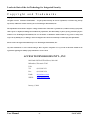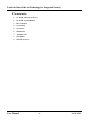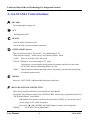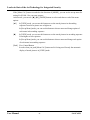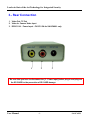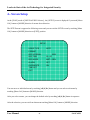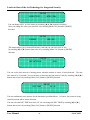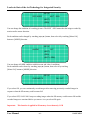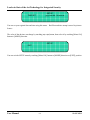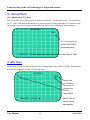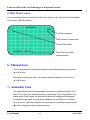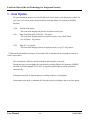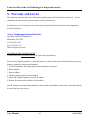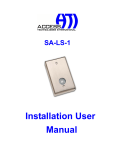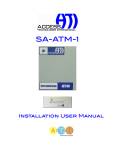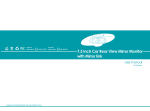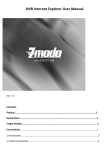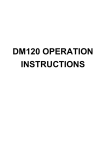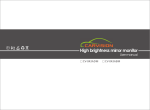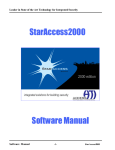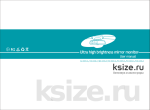Download User Manual - Access Technologies International
Transcript
SA-SCAM-1 User Manual Leader in State of the Art Technology for Integrated Security Copyright and Trademarks Copyright © 2004 - 2006 Access Technologies International, Inc. All rights reserved. Printed in United States. No part of this book may be used or reproduced, or stored in any form by any means, without the written consent of Access Technologies International, Inc. The information in this book is subject to change without notice. This book is provided as is, without warranty of any kind, either express or implied, including but not limited to performance, merchant ability, or fitness for any particular purpose. Neither Access Technologies International, Inc. nor its dealers or distributors shall be liable to any person or entity with respect to any liability, loss, or damage, caused or alleged to have been caused directly or indirectly by this information. StarAccess® is the registered trademark of Access Technologies International, Inc. Any other trademarks or service marks belong to their respective companies. Use of a term in this book should not be regarded as affecting the validity of any trademark or service mark. ACCESS TECHNOLOGIES INT’L, INC. 840 North Old World Third Street, Suite 600 Milwaukee, Wisconsin 53203 USA Tel: (414) 289-3121 Fax: (414) 289-3129 Email: [email protected] WWW: www.atiaccess.com January 1, 2004 User Manual - 2- SA-SCAM-1 Leader in State of the Art Technology for Integrated Security Contents 1. SA-SCAM-1 Recorder front view 2. SA-SCAM-1 Control Buttons 3. Rear connection 4. Screen Setup 5. Screen View 6. Manual Scan 7. Automatic Scan 8. Scan Option 9. Warranty & Service User Manual - 3- SA-SCAM-1 Leader in State of the Art Technology for Integrated Security 1.- SA-SCAM-1 Recorder front view: F E D C B Menu Selection & Enter Button USB Port (Reserved for additional Function in the future) Power Off, TV Monitor, & Record Alarm & Sensor Jack Active Status A SD Card * Please touch and push the Menu Ctrl. Key in software to prevent any damage. User Manual - 4- SA-SCAM-1 Leader in State of the Art Technology for Integrated Security 2.- SA-SCAM-1 Control buttons: A. SD CARD For storing captured image cuts B. ACT Working Status LED C. DI & DO Alarm & Sensor Connection Jack Use Audio Jack for sensor or alarm connection. D. OFF/PLAY/REC Selector This is a selector switch of “Power Off”, “Live Monitoring on TV”, “Stored Picture Display”, “Menu Set-up” and “Motion Capture” Mode. 1) OFF : Power is off in the SA-SCAM-1 unit. 2) PLAY : Default to “Live Monitoring on TV” mode. At this mode, you can display stored pictures in sequence and also you can set the SA-SCAM-1 menu by controlling [Menu Ctrl.] key. 3) REC : Stores pictures by motion detection which is activated by camera sensor input image Or Separate motion sensor. E. USB Port Reserved – NOT USED - additional added function in the future. F. MENU SELECTION & VIEW BUTTON Menu Set-up and Stored Picture Viewer Operation Control Button This [Menu Ctrl.] button activates if the [OFF/PLAY/REC Selector] key is positioned at [PLAY]. [VIEW] Stored Picture Viewer Mode If the [Menu Ctrl.] button is touched to the direction of [VIEW], you can see the stored picture image on TV screen in sequence. You can use [◄], [►], [MODE] and [Push] buttons to control viewer Operation. [MODE] SA-SCAM-1 Set-up Menu Mode User Manual - 5- SA-SCAM-1 Leader in State of the Art Technology for Integrated Security If the [Menu Ctrl.] button is touched to the direction of [MODE], you can see the set-up menu for setting SA-SCAM-1 for your own purpose. At this mode, you can use [◄], [►], [MODE] buttons to select and choose each of the menu options. [◄ ] In [VIEW] mode, you can use this button to see the stored pictures in descending sequence from lower picture no. to higher no. In [Set-up Menu] mode, you can use this button to choose menu and change option of each menu in descending sequence. [►] In [VIEW] mode, you can use this button to see the stored pictures in ascending sequence From higher to lower pictures. In [Set-up Menu] mode, you can use this button to choose menu and change each option of each menu in ascending sequence. [Push] View Control Button It works when you push [Menu Ctrl.] button and it is being used for only the automatic display of stored pictures in [VIEW] mode. User Manual - 6- SA-SCAM-1 Leader in State of the Art Technology for Integrated Security 3.- Rear Connection 1. Video Out: TV Out 2. Video In: Camera Video Input 3. DC5V/1.5A: Power Input – 5V DC/1.5A for SA-SCAM-1 only 1 2 3 * Be sure that you have to disconnect the [3 - Power Input] before plug-in and plug-out the SD CARD for the prevention of SD CARD damage. User Manual - 7- SA-SCAM-1 Leader in State of the Art Technology for Integrated Security 4.- Screen Setup At the [PLAY] mode of [OFF/PLAY/REC Selector] , the [SETUP] screen is displayed if you touch [Menu Ctrl.] button to [MODE] direction. It means down direction. The SETUP menu is appeared as following screen and you can exit the SETUP screen by touching [Menu Ctrl.] button to [MODE] direction on [EXIT] position. SETUP VIDEO TYPE : FORMAT REC INTERVAL REC TIME : REC MODE : ALARM : OVERWRITE : TIME SET EXIT NSTC : 0002 00 - 00 MOT + SEN OFF ON You can move to individual menu by touching [◄] & [►] button and you can select each menu by touching [Menu Ctrl.] button to [MODE] direction. After you select a menu, you can change the default value by touching [◄] & [►] button in sequence. After the selection, you can exit from that menu touching [Menu Ctrl.] button to [MODE] direction. User Manual - 8- SA-SCAM-1 Leader in State of the Art Technology for Integrated Security SETUP VIDEO TYPE : NTSC / PAL You can change NTSC or PAL camera by touching [◄] & [►] button in sequence. After you change the value, you can select it by touching [Menu Ctrl.] button to [MODE] direction. FORMAT SETUP : YES / NO This menu enables you to format SD memory card and you can select YES or NO by touching [◄] & [►] button, then select it by touching [Menu Ctrl.] button to [MODE] direction. SETUP REC INTERVAL : 0004 You can set the time interval of storing picture when the motion or sensor is being detected. The max time interval is 99 seconds. You can increase or decrease the time interval value by touching [◄] & [►] button, then select it by touching [Menu Ctrl.] button to [MODE] direction. REC TIME SETUP : 00 - 00 You can continuously store pictures for the duration of predefined hour. Of course, the picture is being stored by motion and/or sensor detection. You can select the REC TIME from 00 to 24. You can change the REC TIME by touching [◄] & [►] button, then select it by touching [Menu Ctrl.] button to [MODE] direction. User Manual - 9- SA-SCAM-1 Leader in State of the Art Technology for Integrated Security REC MODE SETUP : MOT + SEN (MOT) (SEN) You can change the condition of recording pictures. The MOT + SEN means that the image recorded by motion and/or sensor detection. Each condition can be changed by touching [◄] & [►] button, then select it by touching [Menu Ctrl.] button to [MODE] direction. ALARM SETUP : OFF (MOT) (SEN) (MOT + SEN) You can change ALARM condition with this menu and it has 4 conditions. Each condition can be chosen by touching [◄] & [►] button, then select it by touching [Menu Ctrl.] button to [MODE] direction. SETUP OVERWRITE : ON / OFF If you select ON, you can continuously record images after removing previously recorded images in sequence when the SD memory card becomes full . If you select OFF, SA-SCAM-1 stops recording images when the SD memory card becomes full and the recorded images are remained before you remove it or you select ON again. Important: This function is applied in SD memory fewer than only 1 GB User Manual -10- SA-SCAM-1 Leader in State of the Art Technology for Integrated Security TIME SET : SETUP yyyy-mm-dd hh:mm:ss You can set your regional date and time using this menu. Real Date and time stamp is stored in pictures frames. The value of date & time can change by touching [◄] & [►] button, then select it by touching [Menu Ctrl.] button to [MODE] direction. SETUP EXIT You can exit the SETUP menu by touching [Menu Ctrl.] button to [MODE] direction on [EXIT] position. User Manual -11- SA-SCAM-1 Leader in State of the Art Technology for Integrated Security 5.- Screen View [Live Monitoring on TV] Mode The key of [OFF/PLAY/REC Selector] is positioned at [PLAY] , the default screen is “Live Monitoring on TV” mode. This mode means that the live camera images are being displayed on TV monitor in realtime and the images are not being stored in SD Card. The screen is displayed as following figure. SA-SCAM-1 1280 No. of picture to be stored in SD CARD. (remaining space) 2005-05-05 15:25:45 Current Date & Time [VIEW] Mode At this mode, you can see the stored pictures by touching [Menu Ctrl.] button to [VIEW] direction, then the lastly stored picture is display as following figure. SA-SCAM-1 F0 54/54 Stored total no. of picture Picture no. of current view Picture Scan Option 2005-05-05 15:25:45 User Manual Date & Time of current picture was captured. -12- SA-SCAM-1 Leader in State of the Art Technology for Integrated Security [VIEW] Mode Control You can scan the stored pictures by several mode using [◄] & [►], [Push] and touching [Menu Ctrl.] button to [MODE] direction. SA-SCAM-1 F0 54/54 Total Stored pictures Total Pictures in current view Picture Scan Option 2005-05-05 15:25:45 Date & Time of current captured picture 6.- Manual Scan You can scan stored image in descending and ascending sequence by touching [◄] & [►] button. During the stored picture scan, you can skip pictures whenever you touch the [◄] & [►] button. 7.- Automatic Scan The stored pictures are being displayed in sequence by pushing the [Menu Ctrl.] button once. During the automatic scan, you can pause it by pushing [Menu Ctrl.] button again. Push it again, the automatic scan mode is being performed again. In automatic scan mode, you can simply change the scan direction by touching [◄] & [►] button. [◄] button displays the stored picture in backward sequence and [►] button displays pictures forward sequence. User Manual -13- SA-SCAM-1 Leader in State of the Art Technology for Integrated Security 8.- Scan Option If a great amount of pictures are stored in SD card, it takes time to scan the picture needed. For easy scan, you can use picture skip function by touching [Menu Ctrl.] button to [MODE] direction. 1) F0 2) F1 3) F2 : Default Scan Option This scan mode displays all pictures in sequence one by one. : Skip [Total Stored No. of Picture / 10] Option This scan mode displays picture in sequence one by every [Total Stored No. of Picture / 10] pictures. : Skip [F1 / 10] Option This scan mode displays picture in sequence one by every [F1/10] pictures. * If the stored total number of pictures is lower than 100, its function has no meaning because of its value is lower than 1. This scan option is effective in both of manual and automatic scan mode. During the scan, you can change the scan mode by touching [Menu Ctrl.] button to [MODE] direction. It will be changed F0, F1 & F2 in sequence and its function will be performed automatically. In manual scan mode, it skips the picture according to the set of scan option. In Automatic scan mode, it automatically skips the picture according to the set of scan option. User Manual -14- SA-SCAM-1 Leader in State of the Art Technology for Integrated Security 9.- Warranty and Service The following warranty and service information applies only to the United States of America. For the information in other countries, please contact your local distributor. To obtain in or out of warranty service, please prepay shipment and return the unit to the appropriate facility listed below. Access Technologies International, Inc. 840 North Old World Third Street Milwaukee, WI 53203 Tel (414) 289-3121 Fax: (414 289-3129 Email: [email protected] OUTSIDE OF THE UNITED STATES Visit our Web-site: www.atiaccess.com for your local representative. Please use the original container, or pack the unit(s) in a sturdy carton with sufficient packing to prevent damage, include the following information: 1. A proof-of-purchase indicating model number and date of purchase. 2. Bill-to address 3. Ship-to address 4. Number and description of units shipped. 5. Name and telephone number of person to contact. 6. Reason for return and description of the problem. NOTE: Damage occurring during shipment is deemed the responsibility of the carrier, and claims should be made directly to the carrier. User Manual -15- SA-SCAM-1