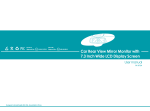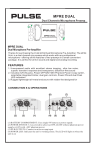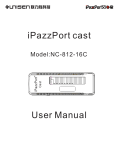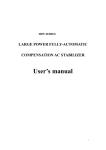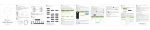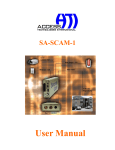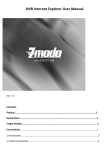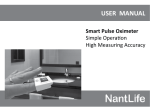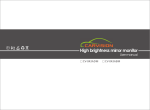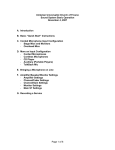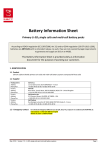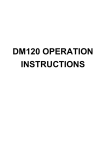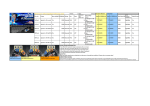Download Mirror Link - Germid-Professional manufacturers and the OEM
Transcript
ECER10 Approval No.: 10R-03 12762 ECER46 Approval No.: 46R-04 0019 7.3 Inch Car Rear View Mirror Monitor with Mirror link Wide LCD Display Screen User manual FK-073MA Designed in Grand Rapids MI, USA Assembled in China User's Manual Welcome to use our 7.3 inch car Rear view mirror monitor with mirror link. Chapter one: Product Introduction . . . . . . . . . . . . . . . . . . . . . . . . . . . . . . . . . . . 1 ●We reserve the final explanation right on this User's Manual. 1.1 Package. . . . . . . . . . . . . . . . . . . . . . . . . . . . . . . . . . . . . . . . . . . . . . . . 1 ●Specifications are subject to change without notice. Sorry for any inconvenience caused! 1.2 Features . . . . . . . . . . . . . . . . . . . . . . . . . . . . . . . . . . . . . . . . . . . . . . . 1 ●Please make a copy of the important data. We assume no responsibility for the data loss. 1.3 Specification . . . . . . . . . . . . . . . . . . . . . . . . . . . . . . . . . . . . . . . . . . . . 1 ●This manual has been carefully checked. Please contact our service center when any typing mistake is found. ●Please read the operating instruction carefully and use the accessories only provided by the original factory to avoid any unexpected damage. No warranty will be executed if you are not following the instruction or connecting with the incompatible accessories, we assume no responsibility for any loss and damage caused hereby. ●Any discrepancy between the pictures with real products hereinafter, the real one prevails. ●The working voltage of this model is 10V to 30V, and it can be installed in the truck if its voltage is 24V. Please refer to the camera manual for the camera power supply, since it's not from the car rear view mirror. The 24V camera is advisable if installed to truck or purchase the power adapter to convert the voltage. 1.4 Operating panel . . . . . . . . . . . . . . . . . . . . . . . . . . . . . . . . . . . . . . . . . 2 Chapter two: Installation and Wiring . . . . . . . . . . . . . . . . . . . . . . . . . . . . . . . . . 5 2.1 How to install . . . . . . . . . . . . . . . . . . . . . . . . . . . . . . . . . . . . . . . . . . . 5 2.2 Special bracket . . . . . . . . . . . . . . . . . . . . . . . . . . . . . . . . . . . . . . . . . . 6 2.3 How to wire . . . . . . . . . . . . . . . . . . . . . . . . . . . . . . . . . . . . . . . . . . . . 7 Chapter three: Adjustable Guideline . . . . . . . . . . . . . . . . . . . . . . . . . . . . . . . . . . 9 3.1 About guide line . . . . . . . . . . . . . . . . . . . . . . . . . . . . . . . . . . . . . . . . . 9 3.2 What is the regular guide line . . . . . . . . . . . . . . . . . . . . . . . . . . . . . . 9 3.3 How to adjust the guide line . . . . . . . . . . . . . . . . . . . . . . . . . . . . . . 10 Chapter four: Menu Setting . . . . . . . . . . . . . . . . . . . . . . . . . . . . . . . . . . . . . . . . 11 4.1 Remote control . . . . . . . . . . . . . . . . . . . . . . . . . . . . . . . . . . . . . . . . . 12 4.2 Menu setting guidance . . . . . . . . . . . . . . . . . . . . . . . . . . . . . . . . . . . 12 Chapter five: Mirror Link . . . . . . . . . . . . . . . . . . . . . . . . . . . . . . . . . . . . . . . . . . 14 5.1 How to connect. . . . . . . . . . . . . . . . . . . . . . . . . . . . . . . . . . . . . . . . . 14 5.2 Channel switching. . . . . . . . . . . . . . . . . . . . . . . . . . . . . . . . . . . . . . . 17 Chapter one: Product Introduction 1.4 Operating panel 1.1 Package The packing box contains the following accessories, please confirm: ● 7.3 inch car Rear view mirror monitor with mirror link ● wire harness ● User's manual ● wire cover ● Remote control For the items listed above, please check with your package box. If any damage, 5 6 7 Please contact with the distributor or the agent as soon as possible. 1 2 3 4 1.2 Features 1 7.3 inch ultra high brightness display screen ● 7.3 inch wide LCD display screens 2 Front light sensor 3 Turn on/off the display screen 4 Indicator 5 Mirror link model switch When the menu is closed, press it to switch model of Mirror link , model switched between Miracast Mode (Android) and DLNA Mode (iOS). Effectiveness only for DOUBLE and MOBLIE model. ● 2-way video input ● Back up camera display ● Automatic brightness adjustment ● 4.0 mm glass and φ 21 mm car factory OEM bracket ● Adjustable guide line ● Mode switch between wide screen and dual screens LCD display separately 1.3 Specification ● Screen size: 7.3 inch ● Display screen: TFT-LCD ● Aspect resolution: 1280(H)*390(V) 6 ● Working voltage: 12V Selection of video input channel Press shortly can realize the transformation about video input channels, also can realize choosing as DOUBLE, VIDEO1, PHONE, CAMERA channels. Reversing model can't be selected, only for CAMERA channel and there isn't reversing guideline. When reverse wire is connected to 12V, system will switch to BACK UP CAMERA screen automatically and reverse guideline is available. We can adjust it by remote control. ● Working temperature: -20℃~+65℃ ● Signal system: PAL/Auto/NSTC 7 1 Color mode adjustment Short press it can adjust the color mode of the image. Four modes are available, that is STANDARD, BRIGHT, BEAUTIFUL, and SOFT. Please be noted that these modes only are accessible when it's not in reversing mode. 2 8 10 8 8 Horn 9 Connector 10 Special bracket 11 Red to ACC+ 12 Black to GND 13 Back up signal 14 Video input 15 Camera 16 Connector cover 17 Cable cover 9 12 13 11 14 15 17 16 3 4 Chapter two: Installation and Wiring 2.2 Special bracket 2.1 How to install Remove the original mirror 1 Original car rear view mirror Remove the original rear view mirror and remain the metal base on the windscreen Different cars have different brackets. It depends on your vehicle maker and manufacturer. There are many methods to remove the original rear view mirror, however, please don’t force the mirror off the bracket. The manufacturer will not be responsible for any damage caused to your car by wrong installation of the mirror. Install mirror monitor on the base Along this direction to install rear view mirror Along this direction to install rear view mirror contrarotate the fixed rear view mirror 5 Along this direction to install rear view mirror We have many kinds of brackets. one of them must suit for your car, and we are not going to go through anymore examples, because the space is limited. If you don’t find the same bracket here as your car, please contact us. 6 2.3 How to wire By connecting the green line, the reversing signal is input to the rear view mirror and reversing video can automatically display on the wide 7.3 inch LCD monitor. The advisable installation position for camera Black to GND Red to ACC +12V CTR1(Green) it's advisable to connect the reversing line Back up video 3M vide Red to ACC +12V Black to GND Black to GND Red to ACC +12V Left PUSE BOX o power harness Left video Back up video 7 8 Chapter three: Adjustable Guideline 3.1 About guide line Generally, to help drivers estimate the distance from obstacles, there are three lines for reference -red, yellow and green. Those three lines are displayed on the monitor when car is reversing. The green line is 3m from the back of car and the yellow line is 2m. The distant red line is 1m from the backside of car while the closed red line is 0.4m. Both reference lines on the left and right should leave 0.2m space from the car. 3.3 How to adjust the guide line According to the site of standard reference line, we can put reference objects such as desks in the back area of car. Compared with the marked reference objects, we can adjust the sites and angle of two guide lines displayed on the monitor. You will get the accurate and safety guide lines once they coincide with the reference objects. Press setting button is to enter into “guide line adjustment” mode. The system is defaulted to adjust left guide line firstly. Press the button again will switch to adjust the right guide line. The up , down left and right buttons are to adjust the correspondent location of guide lines. The clockwise rotation and contra rotation buttons are to adjust the angle of guide lines. It is easy to operate and calibrate. After finishing calibration, switch the reverse gear to save the information. Caution: keep the remote control 0.5m-1.0m from rearview mirror when you use the remote to adjust the parking lines. Right position Wrongposition 20CM 20CM L R 3.2 What the regular guide line is Regular guide line is fixed. But installation sites of cameras are different as well as car size. The fixed guide line is not accurate enough for drivers. There will be a great difference between regular and fixed guide lines and car's real guide lines, especially when camera is mounted on the left or right side of car backside. It may cause accidents. Displayonthemonitor Press the button to choose the L or R adjustable guideline Clockwise UP left Right Down Remote control 9 anticlockwise Move the guide line Rotate the guide line 10 4.2.2 COLOR ADJUSTMENT Chapter Four: Menu Setting The defaulted setting is 50, ranging from 0 to 100, and only CVBS signal can work. 4.1 Remote control The menu only can be set by remote control, and kindly check its definition as below. Menu parameter increase Enter picture menu Menu parameter decrease Guide line up Guide line left Guide line right Enter guide line adjustment Guide line down 4.2.3 CONTRAST ADJUSTMENT The defaulted setting is 50, ranging from 0 to 100, and only CVBS signal can work. Guide line clockwise Guide line anti-clockwise Press to reset all menu and parameters 4.2 Menu setting guidance Short press “MENU”to enter “PICTURE”, then you can switch among “BRIGHTNESS”, “COLOR”, “CONTRAST”, “SCALE”, “START LOGO”, “PRESET”, or enter out. When it switches to “PRESET”, re-press shortly the MENU, and you would close the menu. UP and DOWN are to change the figure of each setting. 4.2.4 SCALE ADJUSTMENT It's only for the model with guide lines, and no such setting for those without such function. ON is defaulted setting, and you can manually set it to OFF. 4.2.1 BRIGHTNESS ADJUSTMENT The defaulted setting is 50, ranging from 0 to 100, and only CVBS signal can work. 11 12 4.2.5 START LOGO ADJUSTMENT It's is defaulted as “ON”, you can set it to “OFF” manually. 4.2.6 PRESET ADJUSTMENT It's defaulted as OFF, and ON is to preset the menu, then it switches to OFF automatically. Chapter Five: Mirror Link This is a special device to project your mobile phone to Rear view mirror monitor through WiFi connection, and the popular standards like DLNA, Miracast and Air Play. The driver can set the navigation path on the phone before entering the car, and then so long as the phone WIFI connected to rearview mirror, the navigation audio and video can be simultaneously displayed on the rearview mirror. While driving you can also set navigation path by a passenger using a mobile phone, the image is simultaneously displayed on the rearview mirror. Please note: Keep the bluetooth being closed when you use mirror link function and connect your phone! 5.1 How to connect 5.1.1 How to connect with Android phone (Android version have more on how to use wireless projection function, please consult the phone instructions) 1: First, make sure android phone has wireless projection function ( part of the phone can not support wireless projection, or part of the phone wireless display needs to root and could use after changing the system file). 4.2.7 VOLUME ADJUSTMENT The defaulted setting is 80, ranging from 0 to 100, and only CVBS signal can work. 2: Click the “M” button on the TP button, switch wireless mode to Android mode; open the WIFI on your phone, then search equipment in the phone's wireless projection function, connect the device according to the wireless device names displayed on the screen , the step is as below: “M”button The reversing mode is the top priority, then all touch panel is ineffective. The video cannot be switched until the parking mode is ended. But the manual button is accessible. Short press is to adjust the brightness of the monitor, long press to turn off the screen. 13 14 5.1.2 How to connect with iPhone 1: First, click the “M” button on TP button, switch the wireless mode to iOS mode. tap here “M”button tap here tap here After finishing the connection, then the phone screen projected onto the rear view mirror, you can press “CH” on TP button to decide DOUBLE MOBLIE dual mode or single-screen mode. 2: Using iPhone search WIFI (WIFI name is displayed on the screen and shown as below), then enter the default password::12345678. After finishing WIFI connection, bring up the shortcut menu, click on the AirPlay function, select the device name, and open the Mirroring. Tap here WIFI name Turn on it Tap here 15 16 After finishing the connection, then the phone screen projected onto the rear view mirror, you can press “CH” on TP button to decide DOUBLE MOBLIE dual mode or single-screen mode. 5.2.2 VIDEO1 and MOBILE display simultaneously 5.2.3 VIDEO1 full screen display 5.2 Channel switching Press the “CH” button on the screen, could switch display among CAMERA (default and only full screen display), VIDEO1, MOBILE, VIDEO1 full screen display and MOBILE full screen display. 5.2.1 Camera full screen display 17 5.2.4 MOBILE full screen display 18