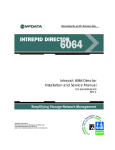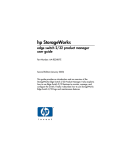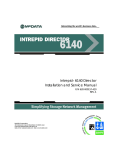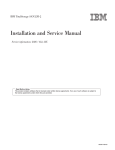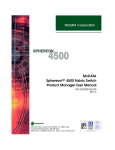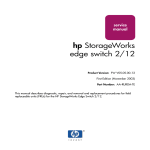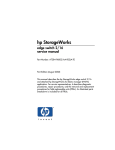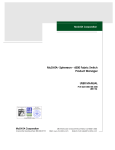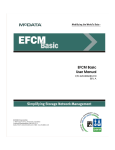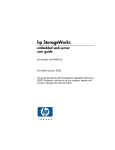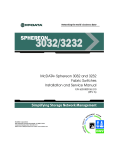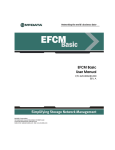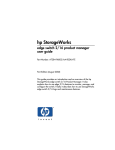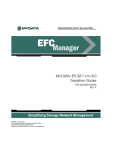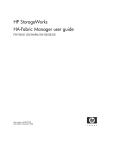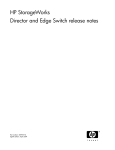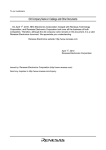Download hp StorageWorks edge switch 2/32 service manual
Transcript
hp StorageWorks
edge switch 2/32 service manual
Part Number: AA-RS2GB-TE
Second Edition (January 2003)
This manual describes the HP StorageWorks Edge Switch 2/32 and
attached HP StorageWorks High Availability Fabric Manager
(HAFM) application. For service representatives, it describes
diagnostic procedures, repair procedures, and the removal and
replacement procedures for field-replaceable units (FRUs). An
illustrated parts breakdown is included for all FRUs.
© Hewlett-Packard Company, 2003. All rights reserved.
Hewlett-Packard Company makes no warranty of any kind with regard to this material, including, but
not limited to, the implied warranties of merchantability and fitness for a particular purpose.
Hewlett-Packard shall not be liable for errors contained herein or for incidental or consequential
damages in connection with the furnishing, performance, or use of this material.
This document contains proprietary information, which is protected by copyright. No part of this
document may be photocopied, reproduced, or translated into another language without the prior
written consent of Hewlett-Packard. The information contained in this document is subject to change
without notice.
Microsoft, MS-DOS, and Windows, are trademarks of Microsoft Corporation in the U.S. and/or other
countries.
All other product names mentioned herein may be trademarks of their respective companies.
Hewlett-Packard Company shall not be liable for technical or editorial errors or omissions contained
herein. The information is provided “as is” without warranty of any kind and is subject to change
without notice. The warranties for Hewlett-Packard Company products are set forth in the express
limited warranty statements accompanying such products. Nothing herein should be construed as
constituting an additional warranty.
Printed in the U.S.A.
hp StorageWorks edge switch 2/32 service manual
Second Edition (January 2003)
Part Number: AA-RS2GB-TE
Contents
Contents
About This Manual
Intended Audience . . . . . . . . . . . . . . . . . . . . . . . . . . . . . . . . . . . . . . . . . . . . . . . . . . . . . . . xi
Related Documentation . . . . . . . . . . . . . . . . . . . . . . . . . . . . . . . . . . . . . . . . . . . . . . . . . . . xi
Document Conventions . . . . . . . . . . . . . . . . . . . . . . . . . . . . . . . . . . . . . . . . . . . . . . . . . . xii
Symbols in Text . . . . . . . . . . . . . . . . . . . . . . . . . . . . . . . . . . . . . . . . . . . . . . . . . . . . . . . . xiii
Symbols on Equipment . . . . . . . . . . . . . . . . . . . . . . . . . . . . . . . . . . . . . . . . . . . . . . . . . . xiii
Rack Stability . . . . . . . . . . . . . . . . . . . . . . . . . . . . . . . . . . . . . . . . . . . . . . . . . . . . . . . . . . xiv
Getting Help . . . . . . . . . . . . . . . . . . . . . . . . . . . . . . . . . . . . . . . . . . . . . . . . . . . . . . . . . . . xv
HP Technical Support . . . . . . . . . . . . . . . . . . . . . . . . . . . . . . . . . . . . . . . . . . . . . . . . xv
HP Website . . . . . . . . . . . . . . . . . . . . . . . . . . . . . . . . . . . . . . . . . . . . . . . . . . . . . . . . xv
HP Authorized Reseller . . . . . . . . . . . . . . . . . . . . . . . . . . . . . . . . . . . . . . . . . . . . . . . . . . xv
General InformationI
Switch Description . . . . . . . . . . . . . . . . . . . . . . . . . . . . . . . . . . . . . . . . . . . . . . . . . . . . . 1–2
Switch Management . . . . . . . . . . . . . . . . . . . . . . . . . . . . . . . . . . . . . . . . . . . . . . . . 1–3
Error-Detection, Reporting, and Serviceability Features . . . . . . . . . . . . . . . . . . . . 1–5
Zoning Feature. . . . . . . . . . . . . . . . . . . . . . . . . . . . . . . . . . . . . . . . . . . . . . . . . . . . . 1–7
Multi-Switch Fabrics . . . . . . . . . . . . . . . . . . . . . . . . . . . . . . . . . . . . . . . . . . . . . . . . 1–8
Switch Specifications . . . . . . . . . . . . . . . . . . . . . . . . . . . . . . . . . . . . . . . . . . . . . . . . . . . 1–9
Physical Characteristics . . . . . . . . . . . . . . . . . . . . . . . . . . . . . . . . . . . . . . . . . . 1–9
HAFM Server Description . . . . . . . . . . . . . . . . . . . . . . . . . . . . . . . . . . . . . . . . . . . . . . 1–11
HAFM Server Specifications. . . . . . . . . . . . . . . . . . . . . . . . . . . . . . . . . . . . . . . . . 1–12
Ethernet Hub . . . . . . . . . . . . . . . . . . . . . . . . . . . . . . . . . . . . . . . . . . . . . . . . . . . . . 1–12
Embedded Web Server Interface. . . . . . . . . . . . . . . . . . . . . . . . . . . . . . . . . . . . . . 1–13
Maintenance Approach . . . . . . . . . . . . . . . . . . . . . . . . . . . . . . . . . . . . . . . . . . . . . . . . 1–13
Remote Workstation Configurations . . . . . . . . . . . . . . . . . . . . . . . . . . . . . . . . . . . . . . 1–14
Minimum Remote Console Hardware Specifications . . . . . . . . . . . . . . . . . . . . . . 1–16
Field Replaceable Units . . . . . . . . . . . . . . . . . . . . . . . . . . . . . . . . . . . . . . . . . . . . . . . . 1–17
edge switch 2/32 service manual
iii
SFP Transceivers . . . . . . . . . . . . . . . . . . . . . . . . . . . . . . . . . . . . . . . . . . . . . . . . . .
Cooling Fans . . . . . . . . . . . . . . . . . . . . . . . . . . . . . . . . . . . . . . . . . . . . . . . . . . . . .
Power Supplies. . . . . . . . . . . . . . . . . . . . . . . . . . . . . . . . . . . . . . . . . . . . . . . . . . . .
Connectors and Indicators . . . . . . . . . . . . . . . . . . . . . . . . . . . . . . . . . . . . . . . . . . .
Initial Machine Load Button . . . . . . . . . . . . . . . . . . . . . . . . . . . . . . . . . . . . . . . . .
Ethernet LAN Connector . . . . . . . . . . . . . . . . . . . . . . . . . . . . . . . . . . . . . . . . . . . .
Power and System Error LEDs . . . . . . . . . . . . . . . . . . . . . . . . . . . . . . . . . . . . . . .
FRU Status LEDs. . . . . . . . . . . . . . . . . . . . . . . . . . . . . . . . . . . . . . . . . . . . . . . . . .
Maintenance Port . . . . . . . . . . . . . . . . . . . . . . . . . . . . . . . . . . . . . . . . . . . . . . . . . .
Software Diagnostic Features . . . . . . . . . . . . . . . . . . . . . . . . . . . . . . . . . . . . . . . . . . . .
HAFM Diagnostics . . . . . . . . . . . . . . . . . . . . . . . . . . . . . . . . . . . . . . . . . . . . . . . .
HAFM Status Symbols . . . . . . . . . . . . . . . . . . . . . . . . . . . . . . . . . . . . . . . . . .
Hardware View Layout and Function . . . . . . . . . . . . . . . . . . . . . . . . . . . . . . . . . .
Menu Bar . . . . . . . . . . . . . . . . . . . . . . . . . . . . . . . . . . . . . . . . . . . . . . . . . . . . .
Product Manager Diagnostics . . . . . . . . . . . . . . . . . . . . . . . . . . . . . . . . . . . . . . . .
Hardware View . . . . . . . . . . . . . . . . . . . . . . . . . . . . . . . . . . . . . . . . . . . . . . . .
Status Table . . . . . . . . . . . . . . . . . . . . . . . . . . . . . . . . . . . . . . . . . . . . . . . . . . .
LED Emulation . . . . . . . . . . . . . . . . . . . . . . . . . . . . . . . . . . . . . . . . . . . . . . . .
Product Manager Status Symbols . . . . . . . . . . . . . . . . . . . . . . . . . . . . . . . . . .
View Tabs . . . . . . . . . . . . . . . . . . . . . . . . . . . . . . . . . . . . . . . . . . . . . . . . . . . .
View Panel. . . . . . . . . . . . . . . . . . . . . . . . . . . . . . . . . . . . . . . . . . . . . . . . . . . .
Status Bar. . . . . . . . . . . . . . . . . . . . . . . . . . . . . . . . . . . . . . . . . . . . . . . . . . . . .
Topology Tab . . . . . . . . . . . . . . . . . . . . . . . . . . . . . . . . . . . . . . . . . . . . . . . . . . . . .
Zone Set Tab . . . . . . . . . . . . . . . . . . . . . . . . . . . . . . . . . . . . . . . . . . . . . . . . . . . . .
HAFM Services Application . . . . . . . . . . . . . . . . . . . . . . . . . . . . . . . . . . . . . . . . .
Event Table . . . . . . . . . . . . . . . . . . . . . . . . . . . . . . . . . . . . . . . . . . . . . . . . . . .
Status Line . . . . . . . . . . . . . . . . . . . . . . . . . . . . . . . . . . . . . . . . . . . . . . . . . . . .
Embedded Web Server Diagnostics. . . . . . . . . . . . . . . . . . . . . . . . . . . . . . . . . . . .
SNMP Trap Message Support . . . . . . . . . . . . . . . . . . . . . . . . . . . . . . . . . . . . . . . .
E-Mail and Call-Home Support . . . . . . . . . . . . . . . . . . . . . . . . . . . . . . . . . . . . . . .
Tools and Test Equipment . . . . . . . . . . . . . . . . . . . . . . . . . . . . . . . . . . . . . . . . . . . . . .
Tools Supplied with the Switch . . . . . . . . . . . . . . . . . . . . . . . . . . . . . . . . . . . . . . .
Tools Supplied by Service Personnel. . . . . . . . . . . . . . . . . . . . . . . . . . . . . . . . . . .
1–18
1–18
1–19
1–19
1–19
1–20
1–20
1–20
1–21
1–21
1–21
1–23
1–23
1–24
1–24
1–24
1–26
1–27
1–27
1–27
1–28
1–34
1–37
1–38
1–38
1–39
1–40
1–41
1–42
1–43
1–43
1–44
1–45
Diagnostics
Maintenance Analysis Procedures . . . . . . . . . . . . . . . . . . . . . . . . . . . . . . . . . . . . . . . . . 2–1
Factory Defaults . . . . . . . . . . . . . . . . . . . . . . . . . . . . . . . . . . . . . . . . . . . . . . . . . . . . 2–1
Quick Start . . . . . . . . . . . . . . . . . . . . . . . . . . . . . . . . . . . . . . . . . . . . . . . . . . . . . . . . 2–1
iv
edge switch 2/32 service manual
MAP 0000: Start MAP. . . . . . . . . . . . . . . . . . . . . . . . . . . . . . . . . . . . . . . . . . . . . . . . . . 2–7
MAP 0100: Power Distribution Analysis . . . . . . . . . . . . . . . . . . . . . . . . . . . . . . . . . . 2–26
MAP 0200: POST, Reset, or IPL Failure Analysis . . . . . . . . . . . . . . . . . . . . . . . . . . . 2–32
MAP 0300: Console Application Problem Determination . . . . . . . . . . . . . . . . . . . . . 2–33
MAP 0400: Loss of Console Communication . . . . . . . . . . . . . . . . . . . . . . . . . . . . . . . 2–39
MAP 0500: Fan and CTP Failure Analysis . . . . . . . . . . . . . . . . . . . . . . . . . . . . . . . . . 2–58
MAP 0600: Port Failure and Link Incident Analysis. . . . . . . . . . . . . . . . . . . . . . . . . . 2–63
MAP 0700: Fabric, ISL, and Segmented Port Problem Determination. . . . . . . . . . . . 2–79
MAP 0800: Console PC Problem Determination . . . . . . . . . . . . . . . . . . . . . . . . . . . . 2–90
Repair Information
Factory Defaults . . . . . . . . . . . . . . . . . . . . . . . . . . . . . . . . . . . . . . . . . . . . . . . . . . . . . . . 3–2
Procedural Notes . . . . . . . . . . . . . . . . . . . . . . . . . . . . . . . . . . . . . . . . . . . . . . . . . . . . . . 3–2
Using Log Information. . . . . . . . . . . . . . . . . . . . . . . . . . . . . . . . . . . . . . . . . . . . . . . . . . 3–2
HAFM Audit Log . . . . . . . . . . . . . . . . . . . . . . . . . . . . . . . . . . . . . . . . . . . . . . . . . . 3–3
HAFM Event Log . . . . . . . . . . . . . . . . . . . . . . . . . . . . . . . . . . . . . . . . . . . . . . . . . . 3–3
Session Log . . . . . . . . . . . . . . . . . . . . . . . . . . . . . . . . . . . . . . . . . . . . . . . . . . . . . . . 3–4
Product Status Log. . . . . . . . . . . . . . . . . . . . . . . . . . . . . . . . . . . . . . . . . . . . . . . . . . 3–5
Fabric Log . . . . . . . . . . . . . . . . . . . . . . . . . . . . . . . . . . . . . . . . . . . . . . . . . . . . . . . . 3–5
Audit Log. . . . . . . . . . . . . . . . . . . . . . . . . . . . . . . . . . . . . . . . . . . . . . . . . . . . . . . . . 3–6
Event Log . . . . . . . . . . . . . . . . . . . . . . . . . . . . . . . . . . . . . . . . . . . . . . . . . . . . . . . . 3–6
Refresh the Event Log. . . . . . . . . . . . . . . . . . . . . . . . . . . . . . . . . . . . . . . . . . . . 3–7
Clear the Event Log . . . . . . . . . . . . . . . . . . . . . . . . . . . . . . . . . . . . . . . . . . . . . 3–7
Hardware Log . . . . . . . . . . . . . . . . . . . . . . . . . . . . . . . . . . . . . . . . . . . . . . . . . . . . . 3–7
Link Incident Log . . . . . . . . . . . . . . . . . . . . . . . . . . . . . . . . . . . . . . . . . . . . . . . . . . 3–9
Refresh the Link Incident Log . . . . . . . . . . . . . . . . . . . . . . . . . . . . . . . . . . . . 3–10
Clear the Link Incident Log . . . . . . . . . . . . . . . . . . . . . . . . . . . . . . . . . . . . . . 3–10
Threshold Alert Log . . . . . . . . . . . . . . . . . . . . . . . . . . . . . . . . . . . . . . . . . . . . . . . 3–10
Using Views . . . . . . . . . . . . . . . . . . . . . . . . . . . . . . . . . . . . . . . . . . . . . . . . . . . . . . . . . 3–12
Port List View . . . . . . . . . . . . . . . . . . . . . . . . . . . . . . . . . . . . . . . . . . . . . . . . . . . . 3–12
FRU List View. . . . . . . . . . . . . . . . . . . . . . . . . . . . . . . . . . . . . . . . . . . . . . . . . . . . 3–14
Node List View . . . . . . . . . . . . . . . . . . . . . . . . . . . . . . . . . . . . . . . . . . . . . . . . . . . 3–16
Performance View . . . . . . . . . . . . . . . . . . . . . . . . . . . . . . . . . . . . . . . . . . . . . . . . . 3–17
Zone Set View . . . . . . . . . . . . . . . . . . . . . . . . . . . . . . . . . . . . . . . . . . . . . . . . . . . . 3–17
Performing Port Diagnostics . . . . . . . . . . . . . . . . . . . . . . . . . . . . . . . . . . . . . . . . . . . . 3–19
Port LEDs . . . . . . . . . . . . . . . . . . . . . . . . . . . . . . . . . . . . . . . . . . . . . . . . . . . . . . . 3–19
Hardware View . . . . . . . . . . . . . . . . . . . . . . . . . . . . . . . . . . . . . . . . . . . . . . . . . . . 3–20
Performance View . . . . . . . . . . . . . . . . . . . . . . . . . . . . . . . . . . . . . . . . . . . . . . . . . 3–23
edge switch 2/32 service manual
v
Perform Loopback Tests . . . . . . . . . . . . . . . . . . . . . . . . . . . . . . . . . . . . . . . . . . . .
Internal Loopback Test . . . . . . . . . . . . . . . . . . . . . . . . . . . . . . . . . . . . . . . . . .
External Loopback Test. . . . . . . . . . . . . . . . . . . . . . . . . . . . . . . . . . . . . . . . . .
Perform Channel Wrap Test. . . . . . . . . . . . . . . . . . . . . . . . . . . . . . . . . . . . . . . . . .
Swapping Ports . . . . . . . . . . . . . . . . . . . . . . . . . . . . . . . . . . . . . . . . . . . . . . . . . . . . . . .
Collecting Maintenance Data . . . . . . . . . . . . . . . . . . . . . . . . . . . . . . . . . . . . . . . . . . . .
Clean Fiber-Optic Components . . . . . . . . . . . . . . . . . . . . . . . . . . . . . . . . . . . . . . . . . .
Power-On Procedure. . . . . . . . . . . . . . . . . . . . . . . . . . . . . . . . . . . . . . . . . . . . . . . . . . .
Power-Off Procedure . . . . . . . . . . . . . . . . . . . . . . . . . . . . . . . . . . . . . . . . . . . . . . . . . .
Reset or IPL the Switch . . . . . . . . . . . . . . . . . . . . . . . . . . . . . . . . . . . . . . . . . . . . . . . .
Reset the Switch. . . . . . . . . . . . . . . . . . . . . . . . . . . . . . . . . . . . . . . . . . . . . . . . . . .
IPL the Switch . . . . . . . . . . . . . . . . . . . . . . . . . . . . . . . . . . . . . . . . . . . . . . . . . . . .
Set the Switch Online or Offline . . . . . . . . . . . . . . . . . . . . . . . . . . . . . . . . . . . . . . . . .
Set Online State . . . . . . . . . . . . . . . . . . . . . . . . . . . . . . . . . . . . . . . . . . . . . . . . . . .
Set Offline State . . . . . . . . . . . . . . . . . . . . . . . . . . . . . . . . . . . . . . . . . . . . . . . . . . .
Block and Unblock Ports . . . . . . . . . . . . . . . . . . . . . . . . . . . . . . . . . . . . . . . . . . . . . . .
Block a Port . . . . . . . . . . . . . . . . . . . . . . . . . . . . . . . . . . . . . . . . . . . . . . . . . . . . . .
Unblock a Port . . . . . . . . . . . . . . . . . . . . . . . . . . . . . . . . . . . . . . . . . . . . . . . . . . . .
Manage Firmware Versions . . . . . . . . . . . . . . . . . . . . . . . . . . . . . . . . . . . . . . . . . . . . .
Determine a Switch Firmware Version . . . . . . . . . . . . . . . . . . . . . . . . . . . . . . . . .
Add a Firmware Version . . . . . . . . . . . . . . . . . . . . . . . . . . . . . . . . . . . . . . . . . . . .
Modify a Firmware Version Description . . . . . . . . . . . . . . . . . . . . . . . . . . . . . . . .
Delete a Firmware Version . . . . . . . . . . . . . . . . . . . . . . . . . . . . . . . . . . . . . . .
Download a Firmware Version to a Switch . . . . . . . . . . . . . . . . . . . . . . . . . . . . . .
Manage Configuration Data . . . . . . . . . . . . . . . . . . . . . . . . . . . . . . . . . . . . . . . . . . . . .
Back Up the Configuration . . . . . . . . . . . . . . . . . . . . . . . . . . . . . . . . . . . . . . . . . .
Restore the Configuration . . . . . . . . . . . . . . . . . . . . . . . . . . . . . . . . . . . . . . . . . . .
Reset Configuration Data. . . . . . . . . . . . . . . . . . . . . . . . . . . . . . . . . . . . . . . . . . . .
Install or Upgrade Software . . . . . . . . . . . . . . . . . . . . . . . . . . . . . . . . . . . . . . . . . . . . .
3–26
3–26
3–28
3–29
3–30
3–32
3–33
3–34
3–35
3–35
3–36
3–36
3–37
3–37
3–38
3–39
3–39
3–40
3–40
3–41
3–41
3–44
3–45
3–46
3–48
3–49
3–50
3–51
3–51
FRU Removal and Replacement
Remove and Replace FRUs . . . . . . . . . . . . . . . . . . . . . . . . . . . . . . . . . . . . . . . . . . . . . .
FRUs . . . . . . . . . . . . . . . . . . . . . . . . . . . . . . . . . . . . . . . . . . . . . . . . . . . . . . . . . . . .
Procedural Notes . . . . . . . . . . . . . . . . . . . . . . . . . . . . . . . . . . . . . . . . . . . . . . . . . . .
RRP: SFP Transceiver . . . . . . . . . . . . . . . . . . . . . . . . . . . . . . . . . . . . . . . . . . . . . . . . . .
Removal . . . . . . . . . . . . . . . . . . . . . . . . . . . . . . . . . . . . . . . . . . . . . . . . . . . . . . . . . .
Replacement. . . . . . . . . . . . . . . . . . . . . . . . . . . . . . . . . . . . . . . . . . . . . . . . . . . . . . .
RRP: Power Supply . . . . . . . . . . . . . . . . . . . . . . . . . . . . . . . . . . . . . . . . . . . . . . . . . . . .
vi
4–1
4–1
4–2
4–2
4–2
4–3
4–4
edge switch 2/32 service manual
Removal. . . . . . . . . . . . . . . . . . . . . . . . . . . . . . . . . . . . . . . . . . . . . . . . . . . . . . . . . .
Replacement . . . . . . . . . . . . . . . . . . . . . . . . . . . . . . . . . . . . . . . . . . . . . . . . . . . . . .
RRP: Cooling Fan . . . . . . . . . . . . . . . . . . . . . . . . . . . . . . . . . . . . . . . . . . . . . . . . . . . . .
Removal. . . . . . . . . . . . . . . . . . . . . . . . . . . . . . . . . . . . . . . . . . . . . . . . . . . . . . . . . .
Replacement . . . . . . . . . . . . . . . . . . . . . . . . . . . . . . . . . . . . . . . . . . . . . . . . . . . . . .
RRP: CTP Card — Switch Replacement . . . . . . . . . . . . . . . . . . . . . . . . . . . . . . . . . . . .
Replacing a Failed Switch . . . . . . . . . . . . . . . . . . . . . . . . . . . . . . . . . . . . . . . . . . . .
4–4
4–5
4–6
4–6
4–7
4–8
4–8
Illustrated Parts Breakdown
Front-Accessible FRUs . . . . . . . . . . . . . . . . . . . . . . . . . . . . . . . . . . . . . . . . . . . . . . . . . 5–1
Rear-Accessible FRUs . . . . . . . . . . . . . . . . . . . . . . . . . . . . . . . . . . . . . . . . . . . . . . . . . . 5–2
Miscellaneous Parts . . . . . . . . . . . . . . . . . . . . . . . . . . . . . . . . . . . . . . . . . . . . . . . . . . . . 5–4
Messages
HAFM Application Messages . . . . . . . . . . . . . . . . . . . . . . . . . . . . . . . . . . . . . . . . . . . . A–1
Edge-32 Switch Product Manager Messages. . . . . . . . . . . . . . . . . . . . . . . . . . . . . . . . A–19
Event Codes
System Events (000 through 199) . . . . . . . . . . . . . . . . . . . . . . . . . . . . . . . . . . . . . . . . . B–2
Power Supply Events (200 through 299) . . . . . . . . . . . . . . . . . . . . . . . . . . . . . . . . . . . B–14
Fan Module Events (300 through 399) . . . . . . . . . . . . . . . . . . . . . . . . . . . . . . . . . . . . B–17
CTP2 Card Events (400 through 499) . . . . . . . . . . . . . . . . . . . . . . . . . . . . . . . . . . . . . B–20
Port Events (500 through 599) . . . . . . . . . . . . . . . . . . . . . . . . . . . . . . . . . . . . . . . . . . . B–32
SBAR Events (600 through 699) . . . . . . . . . . . . . . . . . . . . . . . . . . . . . . . . . . . . . . . . . B–53
Thermal Events (800 through 899) . . . . . . . . . . . . . . . . . . . . . . . . . . . . . . . . . . . . . . . B–60
Glossary
Index
Figures
1–1
1–2
1–3
1–4
1–5
1–6
Switch, HAFM server, and Ethernet Hub . . . . . . . . . . . . . . . . . . . . . . . . . . . . . 1–2
Out-of-Band Product Management. . . . . . . . . . . . . . . . . . . . . . . . . . . . . . . . . . 1–4
Inband Product Management . . . . . . . . . . . . . . . . . . . . . . . . . . . . . . . . . . . . . . 1–5
HAFM server . . . . . . . . . . . . . . . . . . . . . . . . . . . . . . . . . . . . . . . . . . . . . . . . . 1–11
12-Port Ethernet Hub . . . . . . . . . . . . . . . . . . . . . . . . . . . . . . . . . . . . . . . . . . . 1–13
Typical Network Configuration (One Ethernet Connection) . . . . . . . . . . . . . 1–15
edge switch 2/32 service manual
vii
1–7
1–8
1–9
1–10
1–11
1–12
1–13
1–14
1–15
1–16
1–17
1–18
1–19
1–20
1–21
1–22
3–1
3–2
3–3
3–4
3–5
3–6
3–7
3–8
3–9
3–10
3–11
3–12
3–13
3–14
3–15
3–16
3–17
3–18
3–19
3–20
3–21
3–22
Typical Network Configuration (Two Ethernet Connections) . . . . . . . . . . . . 1–15
Edge Switch 2/32 (front view). . . . . . . . . . . . . . . . . . . . . . . . . . . . . . . . . . . . . 1–17
Edge Switch 2/32 (rear view) . . . . . . . . . . . . . . . . . . . . . . . . . . . . . . . . . . . . . 1–18
Product View . . . . . . . . . . . . . . . . . . . . . . . . . . . . . . . . . . . . . . . . . . . . . . . . . . 1–22
Hardware View . . . . . . . . . . . . . . . . . . . . . . . . . . . . . . . . . . . . . . . . . . . . . . . . 1–25
Hardware View . . . . . . . . . . . . . . . . . . . . . . . . . . . . . . . . . . . . . . . . . . . . . . . . 1–28
Port List View . . . . . . . . . . . . . . . . . . . . . . . . . . . . . . . . . . . . . . . . . . . . . . . . . 1–30
FRU List View. . . . . . . . . . . . . . . . . . . . . . . . . . . . . . . . . . . . . . . . . . . . . . . . . 1–31
Node List View . . . . . . . . . . . . . . . . . . . . . . . . . . . . . . . . . . . . . . . . . . . . . . . . 1–32
Performance View . . . . . . . . . . . . . . . . . . . . . . . . . . . . . . . . . . . . . . . . . . . . . . 1–33
Fabrics View — Topology Tab . . . . . . . . . . . . . . . . . . . . . . . . . . . . . . . . . . . . 1–37
Fabrics View — Zone Sets Tab. . . . . . . . . . . . . . . . . . . . . . . . . . . . . . . . . . . . 1–38
HAFM Services Window . . . . . . . . . . . . . . . . . . . . . . . . . . . . . . . . . . . . . . . . 1–39
Multi-mode and Single-mode Loopback Plugs . . . . . . . . . . . . . . . . . . . . . . . . 1–44
Fiber-Optic Protective Plug . . . . . . . . . . . . . . . . . . . . . . . . . . . . . . . . . . . . . . . 1–44
Null Modem Cable . . . . . . . . . . . . . . . . . . . . . . . . . . . . . . . . . . . . . . . . . . . . . 1–45
HAFM Event Log . . . . . . . . . . . . . . . . . . . . . . . . . . . . . . . . . . . . . . . . . . . . . . . 3–4
Product Status Log. . . . . . . . . . . . . . . . . . . . . . . . . . . . . . . . . . . . . . . . . . . . . . . 3–5
Switch Event Log . . . . . . . . . . . . . . . . . . . . . . . . . . . . . . . . . . . . . . . . . . . . . . . 3–6
Hardware Log . . . . . . . . . . . . . . . . . . . . . . . . . . . . . . . . . . . . . . . . . . . . . . . . . . 3–8
Link Incident Log . . . . . . . . . . . . . . . . . . . . . . . . . . . . . . . . . . . . . . . . . . . . . . . 3–9
Threshold Alert Log . . . . . . . . . . . . . . . . . . . . . . . . . . . . . . . . . . . . . . . . . . . . 3–11
Port List View . . . . . . . . . . . . . . . . . . . . . . . . . . . . . . . . . . . . . . . . . . . . . . . . . 3–13
FRU List View. . . . . . . . . . . . . . . . . . . . . . . . . . . . . . . . . . . . . . . . . . . . . . . . . 3–15
Node List View . . . . . . . . . . . . . . . . . . . . . . . . . . . . . . . . . . . . . . . . . . . . . . . . 3–16
Zone Sets View . . . . . . . . . . . . . . . . . . . . . . . . . . . . . . . . . . . . . . . . . . . . . . . . 3–18
Hardware View . . . . . . . . . . . . . . . . . . . . . . . . . . . . . . . . . . . . . . . . . . . . . . . . 3–20
Port Properties Dialog Box . . . . . . . . . . . . . . . . . . . . . . . . . . . . . . . . . . . . . . . 3–21
Performance View . . . . . . . . . . . . . . . . . . . . . . . . . . . . . . . . . . . . . . . . . . . . . . 3–24
Port Diagnostics Dialog Box . . . . . . . . . . . . . . . . . . . . . . . . . . . . . . . . . . . . . . 3–27
Channel Wrap On for Port n Dialog Box . . . . . . . . . . . . . . . . . . . . . . . . . . . . 3–30
Swap Ports Dialog Box . . . . . . . . . . . . . . . . . . . . . . . . . . . . . . . . . . . . . . . . . . 3–31
Save Data Collection Dialog Box . . . . . . . . . . . . . . . . . . . . . . . . . . . . . . . . . . 3–32
Data Collection Dialog Box . . . . . . . . . . . . . . . . . . . . . . . . . . . . . . . . . . . . . . 3–33
Clean Fiber-Optic Components . . . . . . . . . . . . . . . . . . . . . . . . . . . . . . . . . . . . 3–34
Information dialog box . . . . . . . . . . . . . . . . . . . . . . . . . . . . . . . . . . . . . . . . . . 3–37
Online State dialog box . . . . . . . . . . . . . . . . . . . . . . . . . . . . . . . . . . . . . . . . . . 3–38
Block Port n dialog box . . . . . . . . . . . . . . . . . . . . . . . . . . . . . . . . . . . . . . . . . . 3–39
3–23
3–24
3–25
3–26
3–27
3–28
3–29
3–30
3–31
3–32
3–33
3–34
3–35
3–36
3–37
3–38
3–39
3–40
5–1
5–2
Unblock Port n dialog box . . . . . . . . . . . . . . . . . . . . . . . . . . . . . . . . . . . . . . . 3–40
Firmware Library dialog box . . . . . . . . . . . . . . . . . . . . . . . . . . . . . . . . . . . . . 3–41
Firmware Library dialog box . . . . . . . . . . . . . . . . . . . . . . . . . . . . . . . . . . . . . 3–42
New Firmware Version dialog box. . . . . . . . . . . . . . . . . . . . . . . . . . . . . . . . . 3–43
New Firmware Description dialog box. . . . . . . . . . . . . . . . . . . . . . . . . . . . . . 3–43
Firmware Library dialog box . . . . . . . . . . . . . . . . . . . . . . . . . . . . . . . . . . . . . 3–44
Modify Firmware Description dialog box . . . . . . . . . . . . . . . . . . . . . . . . . . . 3–44
Firmware Library dialog box . . . . . . . . . . . . . . . . . . . . . . . . . . . . . . . . . . . . . 3–45
Firmware Library dialog box . . . . . . . . . . . . . . . . . . . . . . . . . . . . . . . . . . . . . 3–47
Send Firmware confirmation box . . . . . . . . . . . . . . . . . . . . . . . . . . . . . . . . . . 3–47
Send firmware complete message. . . . . . . . . . . . . . . . . . . . . . . . . . . . . . . . . . 3–48
Backup and Restore Configuration dialog box . . . . . . . . . . . . . . . . . . . . . . . . 3–49
Backup Complete dialog box . . . . . . . . . . . . . . . . . . . . . . . . . . . . . . . . . . . . . 3–49
Backup and Restore Configuration dialog box . . . . . . . . . . . . . . . . . . . . . . . . 3–50
Warning message box . . . . . . . . . . . . . . . . . . . . . . . . . . . . . . . . . . . . . . . . . . . 3–50
Restore Complete dialog box . . . . . . . . . . . . . . . . . . . . . . . . . . . . . . . . . . . . . 3–51
Run dialog box . . . . . . . . . . . . . . . . . . . . . . . . . . . . . . . . . . . . . . . . . . . . . . . . 3–53
HAFM dialog box . . . . . . . . . . . . . . . . . . . . . . . . . . . . . . . . . . . . . . . . . . . . . . 3–53
Front-Accessible FRUs . . . . . . . . . . . . . . . . . . . . . . . . . . . . . . . . . . . . . . . . . . . 5–1
Rear-Accessible FRUs . . . . . . . . . . . . . . . . . . . . . . . . . . . . . . . . . . . . . . . . . . . 5–3
Tables
1–1
1–2
1–3
2–1
2–2
2–3
3–1
4–1
5–1
5–2
5–3
Status Symbols . . . . . . . . . . . . . . . . . . . . . . . . . . . . . . . . . . . . . . . . . . . . . . . . 1–23
Operating Status — Status Bar and Switch Status Table . . . . . . . . . . . . . . . . 1–35
HAFM Services Status Symbols. . . . . . . . . . . . . . . . . . . . . . . . . . . . . . . . . . . 1–41
Factory-Set Defaults . . . . . . . . . . . . . . . . . . . . . . . . . . . . . . . . . . . . . . . . . . . . . 2–1
MAP Summary . . . . . . . . . . . . . . . . . . . . . . . . . . . . . . . . . . . . . . . . . . . . . . . . . 2–2
Event Codes versus Maintenance Action . . . . . . . . . . . . . . . . . . . . . . . . . . . . . 2–2
Factory-Set Defaults . . . . . . . . . . . . . . . . . . . . . . . . . . . . . . . . . . . . . . . . . . . . . 3–2
ESD Requirements . . . . . . . . . . . . . . . . . . . . . . . . . . . . . . . . . . . . . . . . . . . . . . 4–1
Front-Accessible FRU Parts List . . . . . . . . . . . . . . . . . . . . . . . . . . . . . . . . . . . 5–2
Rear-Accessible FRU Parts List . . . . . . . . . . . . . . . . . . . . . . . . . . . . . . . . . . . . 5–3
Miscellaneous Parts. . . . . . . . . . . . . . . . . . . . . . . . . . . . . . . . . . . . . . . . . . . . . . 5–4
edge switch 2/32 service manual
ix
About This Manual
This manual describes the service procedures for the HP StorageWorks Edge
Switch 2/32.
Intended Audience
This publication is intended for service personnel, and any individuals who monitor,
configure, and repair the Edge Switch 2/32.
Related Documentation
For a list of corresponding documentation included with this product, see the “Related
Documents” section of the hp StorageWorks edge switch release notes.
For the latest information, documentation, and firmware releases, please visit the HP
StorageWorks website:
http://h18006.www1.hp.com/storage/saninfrastructure.html
For information about Fibre Channel standards, visit the Fibre Channel Industry
Association website, located at http://www.fibrechannel.org.
edge switch 2/32 service manual
xi
About This Manual
Document Conventions
The conventions included in Table 1 apply.
Table 1: Document Conventions
Element
xii
Convention
Cross-reference links
Blue text: Figure 1
Key names, menu items, buttons, and
dialog box titles
Bold
File names, application names, and text
emphasis
Italics
User input, command names, system
responses (output and messages)
Monospace font
Variables
Monospace, italic font
Website addresses
Sans serif font (http://thenew.hp.com)
COMMAND NAMES are uppercase
unless they are case sensitive
edge switch 2/32 service manual
About This Manual
Symbols in Text
These symbols may be found in the text of this manual. They have the following
meanings.
WARNING: Text set off in this manner indicates that failure to follow directions
in the warning could result in bodily harm or loss of life.
CAUTION: Text set off in this manner indicates that failure to follow directions could
result in damage to equipment or data.
IMPORTANT: Text set off in this manner presents clarifying information or specific instructions.
NOTE: Text set off in this manner presents commentary, sidelights, or interesting points of
information.
Symbols on Equipment
Any enclosed surface or area of the equipment marked with these
symbols indicates the presence of electrical shock hazards. Enclosed
area contains no operator serviceable parts.
WARNING: To reduce the risk of injury from electrical shock hazards, do
not open this enclosure.
Any RJ-45 receptacle marked with these symbols indicates a network
interface connection.
WARNING: To reduce the risk of electrical shock, fire, or damage to the
equipment, do not plug telephone or telecommunications connectors into
this receptacle.
edge switch 2/32 service manual
xiii
About This Manual
Any surface or area of the equipment marked with these symbols
indicates the presence of a hot surface or hot component. Contact with
this surface could result in injury.
WARNING: To reduce the risk of injury from a hot component, allow the
surface to cool before touching.
Power supplies or systems marked with these symbols indicate the
presence of multiple sources of power.
WARNING: To reduce the risk of injury from electrical shock,
remove all power cords to completely disconnect power from the
power supplies and systems.
Any product or assembly marked with these symbols indicates that the
component exceeds the recommended weight for one individual to
handle safely.
WARNING: To reduce the risk of personal injury or damage to the
equipment, observe local occupational health and safety requirements
and guidelines for manually handling material.
Rack Stability
WARNING: To reduce the risk of personal injury or damage to the equipment, be
sure that:
• The leveling jacks are extended to the floor.
• The full weight of the rack rests on the leveling jacks.
• In single rack installations, the stabilizing feet are attached to the rack.
• In multiple rack installations, the racks are coupled.
• Only one rack component is extended at any time. A rack may become
unstable if more than one rack component is extended for any reason.
xiv
edge switch 2/32 service manual
About This Manual
Getting Help
If you still have a question after reading this manual, contact an HP authorized service
provider or access our website: http://thenew.hp.com.
HP Technical Support
In North America, call technical support at 1-800-652-6672, available 24 hours a day,
7 days a week.
NOTE: For continuous quality improvement, calls may be recorded or monitored.
Outside North America, call technical support at the nearest location. Telephone
numbers for worldwide technical support are listed on the HP website under support:
http://thenew.hp.com/country/us/eng/support.html.
Be sure to have the following information available before calling:
•
Technical support registration number (if applicable)
•
Product serial numbers
•
Product model names and numbers
•
Applicable error messages
•
Operating system type and revision level
•
Detailed, specific questions
HP Website
The HP website has the latest information on this product, as well as the latest drivers.
Access storage at: http://thenew.hp.com/country/us/eng/prodserv/storage.html. From this
website, select the appropriate product or solution.
HP Authorized Reseller
For the name of your nearest HP Authorized Reseller:
•
In the United States, call 1-800-345-1518
•
In Canada, call 1-800-263-5868
•
Elsewhere, see the HP website for locations and telephone numbers:
http://thenew.hp.com.
edge switch 2/32 service manual
xv
1
General InformationI
The HP StorageWorks Edge Switch 2/32 provides dynamic switched connections
between Fibre Channel servers and devices in a storage area network (SAN)
environment. SANs introduce the concept of server-to-device networking and
multi-switch fabrics, eliminate requirements for dedicated connections, and enable the
enterprise to become data centric.
A SAN provides speed, high capacity, and flexibility for the enterprise, and is
primarily based upon Fibre Channel architecture. The switch implements Fibre
Channel technology that provides a bandwidth of 2.125 gigabits per second, redundant
switched data paths, a scalable number of active ports, and long transmission distances
(up to 35 kilometers).
This chapter describes the switch and attached HP StorageWorks High Availability
Fabric Manager (HAFM) server. The chapter specifically discusses:
•
Switch management, error-detection and reporting features, serviceability
features, zoning, multi-switch fabrics, and specifications.
•
The HAFM server and minimum hardware specifications.
•
Remote workstation configurations and hardware specifications.
•
Maintenance approach.
•
Field-replaceable units (FRUs).
•
Connectors and indicators.
•
Software diagnostic features.
•
Tools and test equipment.
edge switch 2/32 service manual
1–1
General Information
Switch Description
The switch can be installed on a table or desk top, or mounted in an equipment cabinet
or in any standard equipment rack.
Multiple switches and the HAFM server communicate on a local area network (LAN)
through one or more 10/100Base-T Ethernet hubs. One or more 12-port Ethernet hubs
are optional and can be ordered with the switch. Up to three hubs are daisy-chained as
required to provide additional Ethernet connections as more switches (or other HP
managed products) are installed on a customer network.
Figure 1–1 illustrates the switch, HAFM server, and Ethernet hub.
HAFM Server
HP Hub
ProCurve 10/100
HP J3294A
Hub 12
Power
Fault
Reset
1
2
3
4
5
6
7
8
Link
100
9
10
11
12
Link
100
Act
Port 1 Only
Col
MDI-X
MDI
(out)
(in)
1
2X
3X
4X
5X
6X
7X
8X
9X
10X
11X
12X
10/100
RST
31
30
29
28
27
26
25
24
23
22
TM
21
20
19
18
17
16
15
14
13
12
11
10
9
8
7
6
5
3
1
PWR
ERR
4
2
0
Switch
Figure 1–1: Switch, HAFM server, and Ethernet Hub
The switch provides dynamic switched connections for servers and devices, supports
mainframe and open-systems interconnection (OSI) computing environments, and
provides data transmission and flow control between device node ports (N_Ports) as
dictated by the Fibre Channel Physical and Signaling Interface (FC-PH 4.3). Through
interswitch links (ISLs), the switch can connect additional switches to form a Fibre
Channel multi-switch fabric.
The switch provides connectivity for devices manufactured by multiple original
equipment manufacturers (OEMs). To determine if an OEM product can communicate
through connections provided by the switch, or if communication restrictions apply,
refer to the supporting publications for the product or contact your HP marketing
representative
1–2
edge switch 2/32 service manual
General Information
Switch Management
Out-of-band (non-Fibre Channel) management access to HP products is provided
through an Ethernet LAN connection to a switch front panel. The following
out-of-band management access methods are provided:
•
Management through the HAFM application. The HAFM application includes the
Edge Switch 2/32 Product Manager application. This GUI resides on the HAFM
server and provides a single point of management for all directors and switches.
Operators at remote workstations can connect to the HAFM server through the
local HAFM application and associated Product Manager applications to manage
and monitor switches controlled by the HAFM server. A maximum of nine
concurrent users (including a local user) can log in to the HAFM application.
•
Management using simple network management protocol (SNMP). An SNMP
agent is implemented through the HAFM application that allows administrators on
SNMP management workstations to access product management information
using any standard network management tool. Administrators can assign Internet
Protocol (IP) addresses and corresponding community names for up to six SNMP
workstations functioning as SNMP trap message recipients.
•
Management through the Internet using the EWS interface installed on the
director or switch. This interface supports configuration, statistics monitoring, and
basic operation of the product, but does not offer all the capabilities of the
corresponding Product Manager application. Administrators launch the web
server interface from a remote PC by entering the product’s IP address as the
Internet uniform resource locator (URL), then entering a user name and password
at a login screen. The PC browser then becomes a management console.
•
Management through a customer-supplied remote workstation communicating
with the HAFM server through a corporate intranet.
•
Management through the command line interface (CLI). The CLI allows you to
access many HAFM and Product Manager applications while entering commands
during a telnet session with the switch. The primary purpose of the CLI is to
automate management of a large number of switches using scripts. The CLI is not
an interactive interface; no checking is done for pre-existing conditions and no
prompts display to guide users through tasks. Refer to the hp StorageWorks CLI
reference guide for directors and edge switches.
Figure 1–2 illustrates an example of out-of-band product management. In the figure,
the managed product is an Edge Switch 2/32.
edge switch 2/32 service manual
1–3
General Information
2
10/100 Mbps
Corporate LAN
3
1
ProCurve 10/100
HP J3294A
Hub 12
Power
Fault
Reset
1
2
3
4
5
6
Link
100
7
8
9
10
11
12
Link
100
Act
Port 1 Only
Col
MDI-X
MDI
(out)
(in)
1
2X
3X
4X
5X
6X
7X
8X
9X
10X
11X
12X
4
Internet
Connection
StorageWorks
10/100
RST
director 2/64
31
30
29
28
27
26
25
24
23
22
21
20
19
18
17
16
15
14
13
12
11
10
9
8
7
6
5
3
1
PWR
ERR
4
2
0
6
5
SHR-2314b
1
2
3
SNMP management workstation 4
Remote user workstation
5
HP Ethernet hub
6
HAFM server
Web browser
Edge Switch 2/32
Figure 1–2: Out-of-Band Product Management
The following inband management access methods are provided as options:
1–4
•
Management through the product’s open-system management server (OSMS) that
communicates with an application client. The application resides on an
open-systems interconnection (OSI) device attached to a switch port, and
communicates using Fibre Channel common transport (FC-CT) protocol. Product
operation, port connectivity, zoning, and fabric control are managed through a
device-attached console.
•
Management through the product’s Fibre Connection (FICON) management
server (FMS) that communicates with the IBM System Automation for OS/390
(SA OS/390) operating system. The operating system resides on an IBM
System/390 or zSeries 900 Parallel Enterprise server attached to a director or
switch port, and communicates through a FICON channel. Control of connectivity
and statistical product monitoring are provided through a host-attached console.
edge switch 2/32 service manual
General Information
Figure 1–3 on page 1-5 illustrates inband product management. In the figure, the
managed product is an Edge Switch 2/32. The figure shows the following elements:
1
4
FICON
Channel
StorageWorks
Fibre Channel
Connection
10/100
RST
2
director 2/64
31
30
29
28
27
26
25
24
23
22
21
20
19
18
17
16
15
14
13
12
11
10
9
8
7
6
5
3
1
PWR
ERR
4
2
0
3
SHR-2364a
1
2
S/390 or zSeries 900 parallel
Enterprise server
Host-attached console
3
4
Edge Switch 2/32
OSI server
Figure 1–3: Inband Product Management
Error-Detection, Reporting, and Serviceability Features
The switch provides the following error-detection, reporting, and serviceability
features:
•
Light-emitting diodes (LEDs) on switch FRUs and adjacent to Fibre Channel
ports that provide visual indicators of hardware status or malfunctions.
•
System and threshold alerts, event logs, audit logs, link incident logs, threshold
alert logs, and hardware logs that display switch, Ethernet link, and Fibre Channel
link status at the HAFM server or on a remote workstation.
edge switch 2/32 service manual
1–5
General Information
•
Diagnostic software that performs power-on self-tests (POSTs) and port
diagnostics (internal loopback, external loopback, and Fibre Channel (FC) wrap
tests). The FC wrap test applies only when the switch is configured to operate in
S/390 mode.
•
Automatic notification of significant system events (to support personnel or
administrators) through e-mail messages or the call-home feature.
•
An internal modem in the HAFM server for HP call-home support
NOTE: For directors and switches installed in some legacy environments, call-home
notification requires installation of HP Proactive Service software. This service is offered at
no additional charge for subsystems covered under an on-site warranty or on-site storage
hardware support contract. To register or order Proactive Service software, contact your HP
customer service representative.
1–6
•
An RS-232 maintenance port at the rear of the switch (port access is password
protected) that enables installation or service personnel to change the switch’s
internet protocol (IP) address, subnet mask, and gateway address; or to run
diagnostics and isolate system problems through a local or remote terminal.
•
Redundant FRUs; small form factor pluggable (SFP) optical transceivers, power
supplies, and cooling fans that are removed or replaced without disrupting switch
or Fibre Channel link operation.
•
A modular design that enables quick removal and replacement of FRUs without
tools or equipment.
•
Concurrent port maintenance. SFPs and Fiber-optic cables are removed and
attached to ports without interrupting other ports or switch operation.
•
Beaconing to assist service personnel in locating a specific port or switch. When
port beaconing is enabled, the amber LED associated with the port flashes. When
unit beaconing is enabled, the system error indicator on the front panel flashes.
Beaconing does not affect port or switch operation.
•
Data collection through the Product Manager application to help isolate system
problems. The data includes a memory dump file and audit, hardware, and
engineering logs.
•
Status monitoring of redundant FRUs and alternate Fibre Channel data paths to
ensure continued switch availability in case of failover. The HAFM application
queries the status of each backup FRU daily. A backup FRU failure is indicated by
an illuminated amber LED.
edge switch 2/32 service manual
General Information
•
Simple network management protocol (SNMP) management using the Fibre
Alliance MIB that runs on the HAFM server. Up to 12 authorized management
workstations can be configured through the HAFM application to receive
unsolicited SNMP trap messages. The trap messages indicate operational state
changes and failure conditions.
•
SNMP management using the Fibre Channel Fabric Element MIB, transmission
control protocol/internet protocol (TCP/IP) MIB-II definition (RFC 1213), and a
product-specific MIB, all of which run on each switch. Up to 12 authorized
management workstations can be configured through the Product Manager
application to receive unsolicited SNMP trap messages. The trap messages
indicate switch operational state changes and failure conditions.
NOTE: For more information about SNMP support provided by HP products, refer to the hp
StorageWorks SNMP reference guide for directors and edge switches..
Zoning Feature
The switch supports a name server zoning feature that partitions attached devices into
restricted-access groups called zones. Devices in the same zone can recognize and
communicate with each other through switched port-to-port connections. Devices in
separate zones cannot communicate with each other.
Zoning is configured by authorizing or restricting access to name server information
associated with device N_Ports that attach to switch fabric ports (F_Ports). A zone
member is specified by the port number to which a device is attached, or by the
eight-byte (16-digit) worldwide name (WWN) assigned to the host bus adapter (HBA)
or Fibre Channel interface installed in a device. A device can belong to multiple
zones.
CAUTION: If zoning is implemented by port number, a change to the switch fiber-optic
cable configuration disrupts zone operation and may incorrectly include or exclude a
device from a zone.
If zoning is implemented by WWN, removal and replacement of a device HBA or Fibre
Channel interface (thereby changing the device WWN) disrupts zone operation and
may incorrectly include or exclude a device from a zone.
In Open Fabric mode, only zoning by WWN is supported. Zoning by port numbers is
not.
Zones are grouped into zone sets. A zone set is a group of zones that is enabled
(activated) or disabled across all switches in a multi-switch fabric. Only one zone set
per fabric can be enabled at one time.
edge switch 2/32 service manual
1–7
General Information
Multi-Switch Fabrics
A Fibre Channel topology that consists of one or more interconnected switches or
switch elements is called a fabric. Operational software provides the ability to
interconnect switches (through expansion port (E_Port) connections, also referred to
as ISL) to form a multi-switch fabric. The data transmission path through the fabric is
typically determined by fabric elements and is user-transparent. Subject to zoning
restrictions, devices attached to any interconnected switch can communicate with each
other through the fabric.
Because a multi-switch fabric is typically complex, maintenance personnel should be
aware that several factors can degrade fabric performance or cause connectivity
failures. These factors include:
•
Domain ID assignment — Each switch in a fabric is identified by a unique
domain ID that ranges from 1 through 31. A domain ID of 0 is invalid. If two
operational fabrics join, they determine if any domain ID conflicts exist between
the fabrics. If one or more conflicts exist, the E_Ports that form the interswitch
link (ISL) segment to prevent the fabrics from joining.
•
Zoning — In a multi-switch fabric, zoning is configured on a fabric-wide basis,
and any change to the zoning configuration is applied to all switches in the fabric.
To ensure zoning is consistent across a fabric, the following rules are enforced
when two fabrics (zoned or unzoned) join:
— Fabric A unzoned and Fabric B unzoned — The fabrics join successfully,
and the resulting fabric remains unzoned.
— Fabric A zoned and Fabric B unzoned — The fabrics join successfully, and
fabric B automatically inherits the zoning configuration from fabric A.
— Fabric A unzoned and Fabric B zoned — The fabrics join successfully, and
fabric A automatically inherits the zoning configuration from fabric B.
— Fabric A zoned and Fabric B zoned — The fabrics join successfully only if
the zone configurations can be merged. If the fabrics cannot join, the
connecting ports segment and the fabrics remain independent.
Zone configurations for two fabrics are compatible (the zones can join) if the
active zone set name is identical for each fabric, and if zones with the same name
have identical elements.
•
1–8
Port segmentation — When an ISL activates, the switches exchange operating
parameters to determine if they are compatible and can join to form a single
fabric. If incompatible, the connecting E_Port at each switch segments to prevent
edge switch 2/32 service manual
General Information
the creation of a single fabric. A segmented link transmits only Class F traffic; the
link does not transmit Class 2 or Class 3 traffic. The following conditions cause
ports to segment:
— Incompatible operating parameters — either the resource allocation
time-out value (R_A_TOV) or error-detect time-out value (E_D_TOV) is
inconsistent between switches. To prevent port segmentation, the same
E_D_TOV and R_A_TOV must be specified for each switch.
— Duplicate domain IDs — one or more domain ID conflicts are detected.
— Incompatible zoning configurations — zoning configurations for the
switches are not compatible.
— Build fabric protocol error — a protocol error is detected during the process
of forming the fabric.
— No principal switch — no switch in the fabric is capable of becoming the
principal switch.
NOTE: At least one director or switch in a multi-switch fabric must be set to either principal or
default, making it capable of becoming principal switch. If all directors and switches are set to
never principal, all ISLs will segment (Reason code 05).
— Unresponsive switch — Each switch in a fabric periodically verifies
operation of all attached switches. An ISL segments if the attached switch
does not respond to a verification request.
— ELP retransmission failure timeout-a switch that exhibits a hardware
failure or connectivity problem cannot transmit or receive Class F frames. The
switch did not receive a response to multiple exchange link protocol (ELP)
frames, did not receive a fabric login (FLOGI) frame, and cannot join an
operational fabric.
Switch Specifications
This section lists the physical characteristics, storage and shipping environment,
operating environment, and service clearances for the switch.
Physical Characteristics
Dimensions:
Height: 2.55 inches (6.47 centimeters)
Width: 17.5 inches (44.5 centimeters)
Depth: 25.1 inches (63.75 centimeters)
edge switch 2/32 service manual
1–9
General Information
Weight: 34 pounds (15.4 kilograms)
Power Requirements:
Input voltage: 100 to 230 VAC
Input Frequency: 47 to 63 Hz
Plan for single phase or phase-to-phase connections and 5-ampere dedicated
service
Airflow Clearance in Rack:
Sides: None
Top and Bottom: None
Front and Rear: 3.0 inches (7.6 centimeters)
Heat Dissipation:
836 BTU/Hr
Shock and Vibration Tolerance:
60 Gs for 10 milliseconds without nonrecoverable errors
Acoustical Noise:
70 dB “A” scale
Inclination:
10° maximum
Storage and Shipping Environment
Protective packaging must be provided to protect the switch under all shipping
methods (domestic and international).
Shipping temperature:
-40° F to 140° F (-40° C to 60° C)
Storage temperature:
34° F to 140° F (1° C to 60° C)
Shipping relative humidity:
5% to 100%
Storage relative humidity:
5% to 80%
1–10
edge switch 2/32 service manual
General Information
Maximum wet-bulb temperature:
84° F (29° C)
Altitude:
40,000 feet (12,192 meters)
Operating Environment
Temperature:
40° F to 104° F (4° C to 40° C)
Relative humidity:
8% to 80%
Maximum wet-bulb temperature:
81° F (27° C)
Altitude:
10,000 feet (3,048 meters)
HAFM Server Description
The HAFM server (Figure 1–1) is a notebook personal computer (PC) that provides a
central point of control for up to 48 LAN-connected directors or edge switches.
Figure 1–4: HAFM server
edge switch 2/32 service manual
1–11
General Information
The server is mounted in a slide-out drawer in an HP-supplied equipment rack. The
HAFM server or Internet access to the Embedded Web Server interface is required to
install, configure, and manage the switch.
Although a configured switch operates normally without HAFM server intervention,
an attached server should operate at all times to monitor switch operation, log events
and configuration changes, and report failures.
The HAFM server provides an auto-detecting 10/100 Mbps LAN connection,
provided by an internal Ethernet adapter card. This LAN port attaches to the
customer’s public intranet to allow access from remote user workstations. An optional
Ethernet adapter card (not supplied by HP) can be installed in the personal computer
memory card international association (PCMCIA) slot to provide a connection to a
private LAN segment for dedicated switch communication.
HAFM Server Specifications
The following list summarizes hardware specifications for the HAFM server notebook
platform. Current platforms may ship with more enhanced hardware, such as a faster
processor, additional random- access memory (RAM), or a higher-capacity hard drive
or removable disk drive.
•
HP OmniBook 6200 PC with color monitor, keyboard, keyboard-mounted
trackpad (mouse), and U. S. power cord.
•
Intel® Pentium III™ processor with an 800 megahertz (MHz) or greater clock
speed, running the Microsoft Windows 2000 operating system.
•
Eighteen gigabyte (GB) or greater internal hard drive.
•
160 megabyte (MB) or greater RAM.
•
Removable DVD/CD-ROM drive.
•
Removable 100 MB disk (Zip®) drive.
•
56K internal modem.
•
One internal 10/100 Mbps Ethernet adapter with RJ-45 connector (provides public
LAN interface to switches and remote clients).
Ethernet Hub
The HAFM server and managed switches connect through a rack- mounted 10/100
Base-T Ethernet hub. Figure 1–5 illustrates the optional 12-port hub.
1–12
edge switch 2/32 service manual
General Information
ProCurve 10/100
HP J3294A
Hub 12
Power
Fault
Reset
1
2
3
4
5
6
7
8
9
Link
100
10
11
12
Link
100
Act
Port 1 Only
Col
MDI-X
MDI
(out)
(in)
1
2X
7X
8X
3X
4X
5X
6X
9X
10X
11X
12X
Figure 1–5: 12-Port Ethernet Hub
Embedded Web Server Interface
Administrators or operators with a browser-capable PC and an Internet connection can
monitor and manage the switch through an Embedded Web Server interface. The
application provides a graphical user interface (GUI) similar to the Product Manager
application, and supports switch configuration, statistics monitoring, and basic
operation.
Maintenance Approach
Whenever possible, the maintenance approach instructs service personnel to perform
fault isolation and repair procedures without degrading or interrupting operation of the
switch, attached devices, or associated applications. Switch fault isolation begins
when one or more of the following occur:
•
System event information displays at the attached HAFM server, a remote
workstation communicating with the HAFM server, or the Embedded Web Server
interface.
•
LEDs on the switch front panel or FRUs illuminate to indicate a hardware
malfunction.
•
An unsolicited SNMP trap message is received at a management workstation,
indicating an operational state change or failure.
•
Notification of a significant system event is received at a designated support
center through an e-mail message or the call-home feature.
System events can be related to a:
•
Switch or HAFM server failure (hardware or software).
•
Ethernet LAN communication failure between the switch and HAFM server
•
Link failure between a port and attached device.
edge switch 2/32 service manual
1–13
General Information
•
ISL failure or segmentation of an E_port.
Fault isolation and service procedures vary depending on the system event information
provided. Fault isolation and related service information is provided through
maintenance analysis procedures (MAPs) documented in Chapter 3. MAPs consist of
step-by-step procedures that prompt service personnel for information or describe a
specific action to be performed. MAPs provide information to interpret system event
information, isolate a switch failure to a single FRU, remove and replace the failed
FRU, and verify switch operation. The fault isolation process normally begins with
"MAP 0000: Start MAP" on page 2-7.
Ensure the correct switch is selected for service (if the HAFM server manages
multiple switches or other HP products) by enabling unit beaconing at the failed
switch. The amber system error LED on the switch front panel blinks when beaconing
is enabled. Instructions to enable beaconing are incorporated into MAP steps.
Remote Workstation Configurations
Using a standard web browser, the HAFM and Product Manager applications can be
downloaded and installed on remote user workstations that are LAN-attached to the
HAFM server. Operators at these workstations can manage and monitor switches
controlled by the HAFM server. A maximum of nine concurrent users (including a
local user) can log in to the HAFM application.
Each remote workstation must have access to the LAN segment on which the HAFM
server is installed. Switch administrative functions are accessed through the LAN and
HAFM server. The LAN interface can be:
•
Part of the customer’s public 10/100 Mbps LAN segment that provides access to
managed switches. This switch-to-HAFM server LAN connection is part of the
equipment rack installation and is required. Connection of remote workstations
through the hub is optional. This type of network configuration using one Ethernet
connection through the HAFM server is shown in Figure 1–6.
This single-Ethernet connection is supported by HP, is Open View-Storage Node
Manager (OV-SNM) compatible, and is the recommended configuration for a
typical HP installation at a customer site. LAN security is provided by restricting
password access and disabling the SNMP agent, embedded Web server interface,
and command line interface (telnet access) for each managed switch.
NOTE: The Ethernet adapter in the HAFM server provides an auto-detecting 10/100 Mbps
connection. Depending on speed restrictions imposed by other LAN-attached devices, the LAN
segment that connects the HAFM server to manage directors and switches operates at either
ten or 100 Mbps.
1–14
edge switch 2/32 service manual
General Information
Switch
10/100
31
RST
30
29
28
27
25
26
24
23
22
21
20
HAFM Server
TM
19
18
17
16
15
14
13
12
11
10
9
8
7
6
5
3
1
PWR
ERR
4
2
0
Customer
Customer Intranet
Intranet
(10/100
(10/100 Mbps)
Mbps)
Remote
Workstation
10/100
RST
31
30
29
28
27
26
25
24
23
22
21
20
TM
19
18
17
16
15
14
13
12
11
10
9
8
7
6
5
3
1
PWR
ERR
4
2
0
Switch
Figure 1–6: Typical Network Configuration (One Ethernet Connection)
•
Part of a second HAFM server interface that connects to a customer’s private
intranet and allows operation of the Product Manager application from remote
user PCs or workstations. Connection to this LAN segment is optional and
depends on customer requirements. A network configuration using both Ethernet
connections is shown in Figure 1–7.
Figure 1–7: Typical Network Configuration (Two Ethernet Connections)
edge switch 2/32 service manual
1–15
General Information
•
Although this dual Ethernet connection is supported by HP, it is not OV-SNM
compatible, requires installation of an additional PCMCIA LAN adapter card (not
supplied by HP), and is not the recommended configuration for a typical new HP
installation at a customer site.
Refer to the hp StorageWorks SAN high availability planning guide for additional
information about network configurations.
CAUTION: Prior to servicing a switch or HAFM server, determine the Ethernet LAN
configuration. Installation of switches and the HAFM server on a public customer
intranet can complicate problem determination and fault isolation.
Minimum Remote Console Hardware Specifications
Client HAFM and Product Manager applications download and install to remote
workstations (from the HAFM server) using a standard web browser. The applications
operate on platforms that meet the following minimum system requirements:
•
Desktop or notebook PC with color monitor, keyboard, and mouse, using an Intel
Pentium® processor with a 400 MHz or greater clock speed, and using the
Microsoft Windows® 95, Windows® 98, Windows® 2000, Windows XP, or Linux
2.2 operating system.
•
UNIX workstation with color monitor, keyboard, and mouse, using a:
— Hewlett-Packard® HA PA-RISC® processor with a 400 MHz or greater clock
speed, using the HP-UX® 11 or higher operating system.
— Sun® Microsystems UltraSPARC™-II processor with a 400 MHz or greater
clock speed, using the SunOS™ version 5.5.1 or higher operating system, or
Solaris™ version 2.5.1 or higher operating system.
— IBM PowerPC® microprocessor with a 400 MHz or greater clock speed, or
POWER3™ microprocessor with a 400 MHz or greater clock speed, using the
AIX version 4.3.3 or higher operating system.
1–16
•
At least 24 MB available on the internal hard drive.
•
128 MB or greater RAM.
•
Video card supporting 256 colors at 800 x 600 pixel resolution.
•
Ethernet network adapter.
•
Java™-enabled Internet browser, such as Microsoft® Internet Explorer (version
4.0 or later) or Netscape Navigator® (version 4.0 or later).
edge switch 2/32 service manual
General Information
Field Replaceable Units
The switch provides a modular design that enables quick removal and replacement of
FRUs small form factor pluggable SFP optical transceivers, power supplies, and fans.
Figure 1–8 illustrates the front of the switch. The switch front panel includes:
6
StorageWorks edge switch 2/32
10/100
31
29
27
25
23
21
19
17
15
13
11
9
7
5
3
1
30
28
26
24
22
20
18
16
14
12
10
8
6
4
2
0
IML
1
2
3
PWR
ERR
5
4
SHR-2369
1
2
3
Initial machine load (IML) button
Ethernet LAN connector
SFP fiber optic connectors
4
5
6
Port LEDs
Error LED (amber)
Power LED (green)
Figure 1–8: Edge Switch 2/32 (front view)
edge switch 2/32 service manual
1–17
General Information
1
1
2
2
Cooling fan (4)
Power supply (2)
3
2
3
4
3
Power switches on power supplies (2)
RS-232 maintenance port
Figure 1–9: Edge Switch 2/32 (rear view)
Figure 1–9 illustrates the rear of the switch. The FRUs on the rear panel include two
power supplies and four individual cooling fan FRUs.
SFP Transceivers
A single-mode or multi-mode fiber-optic cable attaches to a port through a small form
factor pluggable (SFP) transceiver. The SFP provides a duplex LC interface, and can
be detached from the switch port for easy replacement. Two fiber-optic transceiver
types are available:
•
Shortwave laser—Shortwave laser SFPs provide short-distance connections (2 to
500 meters) through 50-micron or 62.5-micron multi-mode fiber.
•
Longwave laser—Longwave laser SFPs provide long-distance connections (up to
10 kilometers) through 9-micron single-mode fiber.
•
Extended reach laser—Extended reach laser SFPs provide long-distance
connections (up to 35 kilometers) through 9-micron single-mode fiber.
Cooling Fans
Four fans (each a separate FRU) provide cooling for the switch power supplies and the
control processor (CTP) card, as well as redundancy for continued operation if a
single fan fails.
Each fan FRU can be replaced while the switch is operating.
1–18
edge switch 2/32 service manual
General Information
Power Supplies
Redundant, load-sharing power supplies step down and rectify facility input power to
provide 3.3 volts direct current (VDC), 5 VDC, and 12 VDC to the CTP. The power
supplies also provide input filtering, overvoltage protection, and overcurrent
protection. Either power supply can be replaced while the switch is operational.
Each power supply has a separate CTP connection to allow for independent AC power
sources. The power supplies are input-rated at 100 to 230 volts alternating current
(VAC).
Connectors and Indicators
Connectors and indicators include the:
•
Initial machine load (IML) button.
•
Ethernet LAN connector.
•
Green power (PWR) and amber system error (ERR) LEDs.
•
Green and amber status LEDs associated with FRUs.
•
RS-232 maintenance port.
Initial Machine Load Button
When the IML button (Figure 1–8) is pressed and held for three seconds, the switch
performs an IML that takes approximately 30 seconds and resets the:
•
Microprocessor and functional logic for the CTP and loads firmware from
FLASH memory.
•
Ethernet LAN interface, causing the connection to the HAFM server to drop
momentarily until the connection automatically recovers.
•
Ports, causing all Fibre Channel connections to drop momentarily until the
connections automatically recover.
An IML should only be performed if a CTP failure is indicated. Do not IML the
switch unless directed to do so by a procedural step or the next level of support. As a
precaution, the IML button is flush mounted to protect against accidental activation.
edge switch 2/32 service manual
1–19
General Information
Ethernet LAN Connector
The front panel provides a 10/100 megabit per second (Mbps) RJ-45 twisted-pair
connector (Figure 1–8) that attaches to an Ethernet LAN to provide communication
with the HAFM server or an SNMP management workstation. Two green LEDs are
associated with the LAN connector. When illuminated, the left LED indicates LAN
operation at 10 Mbps, and the right LED indicates LAN operation at 100 Mbps.
Power and System Error LEDs
The PWR LED (Figure 1–8) illuminates when the switch is connected to facility AC
power and powered on. If the LED extinguishes, a facility power source, power cord,
or power distribution failure is indicated.
The ERR LED (Figure 1–8) illuminates when the switch detects an event requiring
immediate operator attention, such as a FRU failure. The LED remains illuminated as
long as an event is active. The LED extinguishes when the Clear System Error Light
function is selected from the Product Manager application. The LED blinks if unit
beaconing is enabled. An illuminated ERR LED (indicating a failure) takes
precedence over unit beaconing.
FRU Status LEDs
Amber and green LEDs associated with switch FRUs provide status information as
follows:
1–20
•
Port SFP — Amber and green LEDs to the left of the port (Figure 1–8)
illuminate, extinguish, or blink to indicate various port states (operational with
active Fibre Channel traffic, operational but not communicating, beaconing,
blocked, failed, inactive, or running diagnostics).
•
Fan — An amber LED at the lower left corner of each fan (Figure 1–9)
illuminates if the fan fails or rotates too slowly.
•
Power Supply — A green LED at the upper left corner of each power supply
(Figure 1–9) illuminates if the power supply is operational and receiving AC
power.
edge switch 2/32 service manual
General Information
Maintenance Port
The rear panel provides a 9-pin RS-232 maintenance port (Figure 1–9) that provides a
connection for a local terminal or dial-in connection for a remote terminal. Although
the port is typically used by authorized maintenance personnel, operations personnel
can use the port to configure switch network addresses.
Software Diagnostic Features
The switch provides the following diagnostic software features that aid in fault
isolation and repair of problems:
•
FRUs provide on-board diagnostic and monitoring circuits that continuously
report FRU status to the HAFM and Product Manager applications. These
applications provide system alerts and logs that display failure and diagnostic
information at the HAFM server or a remote workstation communicating with the
HAFM server.
•
The HAFM Services application that runs as a Windows 2000 service and
provides an additional user interface to display operational status.
•
The Embedded Web Server interface that provides Internet access to isolate
problems for a single switch.
•
Unsolicited SNMP trap messages that indicate operational state changes or
failures can be transmitted to up to 12 authorized management workstations.
•
E-mail messages or call-home reports from the HAFM server provide automatic
notification of significant system events to designated support personnel or
administrators.
HAFM Diagnostics
The HAFM application provides a Java-based GUI to manage, monitor, and isolate
problems for multiple switches and multi-switch fabrics. The user interface operates
locally on the HAFM server, or through an Ethernet LAN connection from a remote
user workstation. The application starts automatically when the HAFM server is
powered on or rebooted, and the default display is the main HAFM window, or
Product View (Figure 1–10). If you are using a remote user workstation, see Log Into
the HAFM in the hp StorageWorks edge switch 2/32 product manager user guide.
Managed products (including switches) display as icons in the window, and a set of
view tabs display at the top of the window. A status bar displays below the view area
of the screen.
edge switch 2/32 service manual
1–21
General Information
Figures containing HAFM and Product Manager screens in this manual are included
for illustration purposed only. These illustrations may not match exactly what you see
through your server or workstation. Title bars have been removed from the
illustrations, and fields in the illustrations may contain different data than the screens
displayed on your system.
NOTE: Icons shown in the Product
fabric being represented.
View will vary, based on what is installed in the particular
The HAFM application is independent from the switch or other products managed by
the HAFM server. Service personnel can perform the following maintenance and
diagnostic functions:
•
Display the operational status for each managed product.
•
Display logs that provide service and diagnostic-related information.
•
Open a Product Manager application to monitor or fault-isolate a specific switch.
•
Select the Products tab to view the Hardware List View, Node List View, Port
List View, Performance View, and FRU List View and to configure and
diagnose hardware problems.
•
Select the Fabrics tab to monitor or fault-isolate multi-switch fabric problems.
Figure 1–10: Product View
1–22
edge switch 2/32 service manual
General Information
HAFM Status Symbols
A status bar at the bottom of the Product View displays a colored symbol that
indicates the worst-case status of any managed product in the Product View, that
fabrics are persisted in the Fabrics View (double-click the Fabrics tab), and the status
of the HAFM server. Table 1–1 illustrates and explains the meaning of the status
symbols. If a switch is degraded but all other managed products are fully operational,
a yellow triangle displays in the status bar, and adjacent to the icon representing the
degraded switch. The remaining icons have a green circle adjacent to them. By
double-clicking an icon or selecting from the View menu, service personnel can open
a specific Product Manager application.
A label below each icon identifies the switch by its configured name or IP address, and
a colored status symbol beside each icon indicates the operational status of the switch.
Table 1–1: Status Symbols
Alert Symbol
Green circle
Meaning
Status Bar: All managed products are fully operational and
no failures are indicated.
Next to Icon: The switch is fully operational and no failures are
indicated.
Yellow
triangle
Status Bar: At least one managed product is operating in
degraded mode.
Next to Icon: A redundant component failed or the switch is
operating in degraded mode. Service is required.
Red diamond
(with yellow
background)
Status Bar: At least one managed product is not operational.
Grey square
Status Bar: The status of at least one managed product is
unknown.
Next to Icon: A critical failure occurred and the switch is not
operational. Immediate service is required.
Next to Icon: The switch status is unknown because of a network
connection failure between the switch and HAFM server.
Hardware View Layout and Function
Double-click a switch icon on the Product View to open the Product Manager for that
switch. When the application opens, the default display is the Hardware View
(Figure 1–11). The main Product Manager window (Hardware View) is divided into
five main areas as shown in Figure 1–11 menu bar, view tabs, Status table, View
panel, and status bar. Use features in these panels to configure switch operation,
monitor performance, and access maintenance features.
edge switch 2/32 service manual
1–23
General Information
Menu Bar
The menu bar on the Product Manager window displays tabs for the following menus:
•
Product
•
Configure
•
Logs
•
Maintenance
•
Help
Click one of the tabs to display a list of menu options. Click an option to open a dialog
box that allows you to perform configuration and maintenance tasks and view logs. If
a menu option contains a check box, In the box to add a check mark and enable a
function. Click a check box containing a check mark to remove the check mark and
disable the function.
Product Manager Diagnostics
The Product Manager application provides a Java-based GUI to manage, monitor, and
isolate problems for a specific switch. The application operates locally on the HAFM
server, or through an Ethernet LAN connection from a remote user workstation.
Hardware View
The Hardware View (Figure 1–11)illustrates the following elements:
1–24
edge switch 2/32 service manual
General Information
1
2
Menu Bar
View Tabs
3
4
View Panel
Status Bar
Figure 1–11: Hardware View
Service personnel can perform the following maintenance and diagnostic functions
from the application:
•
Observe the operational status and state, name, description, and location for the
selected switch at the Status table at the top of the Hardware View.
•
Observe green and amber LEDs that illuminate on graphical FRUs. These LEDs
emulate LED operation on corresponding switch FRUs.
•
Observe graphical FRUs that emulate the hardware configuration and operational
status of the corresponding switch. Colored symbols display on graphical FRUs to
represent failed or degraded status. The colors and shapes are consistent with
other status displays.
•
Select a view tab to perform maintenance functions or display logs that provide
service and diagnostic-related information.
•
Select graphical FRUs with the mouse to display maintenance-related dialog
boxes or perform maintenance functions.
edge switch 2/32 service manual
1–25
General Information
Status Table
The switch Status table displays the selected switch operational status, operational
state, port state, name, description, and location. The Status field shows one of the
following:
•
Fully Operational — all switch FRUs and ports are fully operational, and no
failures are indicated.
•
Redundant Failure — a redundant FRU failed (power supply or fan FRU) and
the switch is operational. In addition to the text message, the Status and State
fields change to a yellow background (refer to Figure 1–12, Hardware View).
•
Minor Failure — a failure occurred that decreased the operational capability of
the switch (port SFP failure), but has not affected normal switching operations. In
addition to the text message, the Status and State fields change to a yellow
background (refer to Figure 1–12).
•
Not Operational — the switch failed, is not operational, and requires immediate
service. In addition to the text message, the Status and State fields change to a
yellow background (refer to Figure 1–12).
•
No Link — if the switch-to-HAFM server link is down, No Link displays in the
Status field, the Status and State fields change to a yellow background, the
Name, Description, and Location fields do not display, and the State field
changes to a Reason field with a brief description of the link loss condition. For a
description of link loss conditions, refer to MAP 0400: Loss of Console
Communication on page 2–39.
The State field shows one of the following:
1–26
•
Online — when the switch is set online, an unblocked port and all unbypassed
ports are awaiting device login and are able to attach to a device. This state is
configured through the Set Online State dialog box or following an IML.
•
Offline — when the switch is set offline, all ports are offline and cannot accept
a login from an attached device that requires a switch connection. This state is
configured through the Set Online State dialog box.
•
Coming online — this is a transitional state that occurs just prior to the switch
going online. Unless a problem occurs, this state displays only briefly. The switch
automatically transitions through this state after a power-up or reset procedure.
•
Going offline — this is a transitional state that occurs just prior to the switch
going offline. Unless a problem occurs, this state displays only briefly.
edge switch 2/32 service manual
General Information
LED Emulation
At the Hardware View for the selected switch, simulated LEDs illuminate on FRUs
and adjacent to port SFPs to emulate the operation of LEDs on the corresponding
hardware. Simulated PWR and ERR LEDs also illuminate to emulate the operation of
LEDs on the corresponding switch front panel. For an explanation of LED operation,
refer to FRU Status LEDs.
Product Manager Status Symbols
A status bar at the bottom of the window displays a colored symbol (green circle,
yellow triangle, red diamond with yellow background, or grey square) that indicates
the worst-case status of the selected switch. The meaning of the status symbol is
consistent with the icon explanations in Table 1–1.
As an example, for a single SFP, fan, or power supply failure, a blinking red and
yellow diamond displays at the FRU illustration in the Hardware View. However, the
status bar displays a yellow triangle to indicate degraded operation. If a blinking red
and yellow diamond displays over multiple FRUs, the status bar displays a red and
yellow diamond, indicating a critical failure and the switch is not operational.
The following colored symbols overlay graphical FRUs to represent failed or degraded
status for the corresponding switch FRU.
•
Failed FRU indicator — a blinking (color reversing) red and yellow diamond
overlaying a FRU indicates the FRU failed and immediate service is required.
•
Attention indicator — a yellow triangle overlaying the top of a port SFP
indicates the port is in a nonstandard mode or configuration, but did not actually
fail. The indicator displays for any port having a state other than online, failed,
blocked, bypassed, or loss of light. The indicator also displays to indicate a link
incident (LIN) alert or a segmented port.
View Tabs
Click one of the view tabs across the top of the Product Manager window to display
the following views in the View panel.
•
Hardware
•
Node List
•
Port List
•
Performance
•
FRU List
edge switch 2/32 service manual
1–27
General Information
View Panel
Views, selected from the view tabs, display in the View panel.
Hardware View
The Hardware View is the default view that displays in the View panel when you
open the switch Product Manager. To return to this view from another view, click the
Hardware View tab. Refer to Figure 1–12 for an example of this view.
Figure 1–12: Hardware View
In the Hardware View, colored indicators reflect the status of actual LEDs on the
switch FRUs. The status bar displays a symbol to represent the most degraded status
currently reported by any of the switch FRUs. For example, for a port failure,
indicated by a blinking red and yellow diamond on a port, a yellow triangle displays
on the status bar to indicate a degraded condition. However, if a blinking red and
yellow diamond displays over both power supplies, the status bar displays a blinking
red and yellow diamond, which indicates a failure requiring immediate attention. For
an explanation of the different status symbols and the reasons they display in the
Hardware View or Port List View, refer to Table 1–1.
Switch Menu
Double-click the switch graphic away from a FRU to display the Switch Properties
dialog box. Right-click a hardware graphic away from a FRU to display the following
options:
1–28
edge switch 2/32 service manual
General Information
•
Switch Properties
•
Enable Unit Beaconing
•
Clear System Error Light
•
IPL Switch
•
Set Switch Date and Time
•
Set Switch Online State
Port Menu
Double-click a port to display the Port Properties dialog box. Right-click a port to
display the following options:
•
Port Properties
•
Node Properties
•
Port Technology
•
Block Port
•
Enable Beaconing
•
Channel Wrap (S/390 mode only)
•
Swap Ports (S/390 mode only)
•
Port Diagnostics
•
Clear Link Incident Alert(s)
•
Reset Port
•
Port Binding
•
Clear Threshold Alert(s)
Note that these same options are available when you click a port on the Hardware
View and select the Port secondary menu from the Product menu on the menu bar.
NOTE: For Node Properties, if a node is not logged in a message box displays indicating that
node information is not available.
edge switch 2/32 service manual
1–29
General Information
Port List View
Select the Port List View tab. A table listing the port number, port name, port address
(S/390 mode only), the block/unblock configuration, operating state, port type,
operating speed, and alert condition displays in the View panel. Figure 1–13 shows an
example of the Port List View.
Figure 1–13: Port List View
The Port List View displays information about all ports installed in the switch. All
data is dynamic and updates automatically. Double-click any row in this view to
display the Port Properties dialog box for the port.
Right-click a port row to display the same menu options that display when you
right-click a port in the Hardware View or a port’s bar graph in the Performance
View. These include:
1–30
•
Port Properties
•
Node Properties
•
Port Technology
•
Block Port
•
Enable Beaconing
•
Port Diagnostics
•
Channel Wrap (S/390 mode only)
edge switch 2/32 service manual
General Information
•
Swap Ports (S/390 mode only)
•
Clear Link Incident Alert(s)
•
Reset Port
•
Port Binding
•
Clear Threshold Alert(s)
Note that these options are also available when you click a port row and select the
Port secondary menu from the Product menu on the menu bar.
FRU List View
Select the FRU List View tab. A table with information about each of the FRUs
installed in the switch displays in the View panel. All data is dynamic and updates
automatically. Figure 1–14 shows an example of the FRU List View.
Figure 1–14: FRU List View
edge switch 2/32 service manual
1–31
General Information
Node List View
Select Node List from view tabs. Figure 1–15 on page 1-32 shows an example of the
Node List View. This view displays a table with information about all node
attachments or N_Ports that have logged into existing F_Ports on the switch. Only
N_Ports display in the Node List View after nodes have logged in to the fabric. The
columns that display in the table include: port number where the node is attached, the
port’s address (S/390 mode only), node type, WWN of the attached node (device), and
BB_Credit used by the attached node.
Double-click a port row to highlight it and display the Node Properties dialog box for
that port.
Right-click a port row to display the following menu options:
•
Node Properties: Displays the Node Properties dialog box.
•
Port Properties: Displays the Port Properties dialog box.
•
Define Nickname: Displays the Define Nickname dialog box, where you can
define a nickname to display for the attached device instead of the device's 8-byte
WWN.
•
Display options: Allows you to display attached devices listed under the Port
WWN column in the Node List View by the device’s nickname configured
through the Define Nickname menu option or the device's WWN.
Figure 1–15: Node List View
1–32
edge switch 2/32 service manual
General Information
Note that these options are also available when you click a port row, then select the
Port secondary menu from the Product tab on the menu bar.
Performance View
Select the Performance View tab from the menu. Figure 1–16 shows an example of
the Performance View. This view provides a graphical display of performance for all
32 ports. The top portion of the Performance View displays bar graphs that show the
level of transmit/receive activity for each port. This information updates every five
seconds. Each bar graph also shows the percentage link utilization for the port. A red
arrow marks the highest utilization level reached since the Performance View was
opened. If the system detects activity on a port, it represents minimal activity with at
least one bar.
When an end device (node) is logged into a port, moving the cursor over the port’s bar
graph in the Performance View highlights the graph and displays a message with the
world-wide name of the connected node. If the connected node has more than one
port, this is the world-wide name of the specific port on the node. When a port is
functioning as an expansion port (E_Port), the message is E_Port. When a port is not
logged into an end-device (not functioning as an F_Port) or to another switch (not
functioning as an E_Port), the message is the port’s current online state.
Figure 1–16: Performance View
edge switch 2/32 service manual
1–33
General Information
Right-click a bar graph to display a menu of port-related actions. The options available
on this menu are the same as those that are available when you right-click a port in the
Hardware View or right-click a row in the Port List View. These include:
•
Port Properties
•
Node Properties
•
Port Technology
•
Block Port
•
Enable Beaconing
•
Port Diagnostics
•
Channel Wrap (S/390 mode only)
•
Swap Ports (S/390 mode only)
•
Clear Link Incident Alert(s)
•
Reset Port
•
Port Binding
•
Clear Threshold Alert(s)
Note that these same options are also available when you click a port’s graph, then
select the Port secondary menu from the Product menu on the menu bar.
The bottom portion of the Performance View displays cumulative statistical
information for the port selected in the bar graph. Click the Refresh button to update
the data with current data from the port.
Click the Clear button to clear all of the counters to zero for the selected port and to
place an entry in the audit log indicating that statistics for the port have been cleared.
NOTE: Clearing the counters clears the statistics for all users.
Status Bar
The status bar is located along the bottom of the Product Manager window. This
includes a symbol that displays at the left side of the bar and messages that display in
the panel to the right of the symbol. The symbol indicates the current operating status
of the switch and the messages display to provide more description of menu options as
you move the cursor over the options under menu bar menus. Refer to Table 1–2 for the
meaning of these status symbols and of the corresponding alert text that displays in the
Edge-32 Status table at the top of the Hardware View in the View panel.
1–34
edge switch 2/32 service manual
General Information
If a gray square displays in the status bar (no Ethernet connection), a reason for the
status displays in the Status table at the top of the Hardware View.
Table 1–2: Operating Status — Status Bar and Switch Status Table
Symbol
Status
Bar
Green
Circle
edge switch 2/32 service manual
Switch Status
Table Text
Fully Operational
Meaning
All components and installed
ports are operational; no
failures.
1–35
General Information
Table 1–2: Operating Status — Status Bar and Switch Status Table (Continued)
Symbol
Status
Bar
Yellow
Triangle
Switch Status
Table Text
Meaning
Redundant Failure
A redundant component has
failed, such as a power supply,
and the backup component
has taken over operation.
Minor Failure
A failure occurred which has
decreased the switch
operational ability. Normal
switching operations are not
affected.
One or more ports failed, but
at least one port is still
operational.
A fan has failed or is not
rotating sufficiently.
Blinking
Red and
Yellow
Diamond
NOT
OPERATIONAL
A critical failure prevents the
switch from performing
fundamental switching
operations.
• All fans failed.
• All installed ports failed.
• Both power supplies failed.
Gray
Square
Never Connected
Link Timeout
Protocol Mismatch
Duplicate Session
Unknown Network
Address
Incorrect Product
Type
Switch status is unknown. This
occurs if the Ethernet network
connection between the
HAFM server and the switch
cannot be established or if the
CTP fails.
Messages display to the right of the status symbol as you move the cursor over options
under the menu bar menus. These messages provide additional details about tasks that
you can perform through the menu option.
1–36
edge switch 2/32 service manual
General Information
Fabrics View
Access the Fabrics View by clicking the Fabrics tab on the HAFM application
window. The left panel of this view is the Fabric Tree, which is the expandable list of
fabrics, products in fabrics, and nodes connected to products. The view area for the tab
is to the right of the Fabric Tree.
Click the Topology and Zone Set tabs at the bottom of the view area to change the
views. The Topology tab (default) is illustrated in Figure 1–17 and the Zone Sets tab
is illustrated in Figure 1–18.
Figure 1–17: Fabrics View — Topology Tab
Topology Tab
The view area of the Topology tab provides details on all fabrics known to the HAFM
server and HAFM application. This area displays product icons like those in the
Products view, each representing switches and directors in fabrics that you select
from a Fabric Tree on left panel of the view. Interswitch links (ISLs) display between
the product icons as black lines. Fabrics are initially listed in the Fabric Tree by the
world wide name (WWN) of the fabric’s principal switch, but if the fabric is
“persisted,” they could have various names configured by the user. The selected
fabric’s name displays above the icons at the top of the tab.
edge switch 2/32 service manual
1–37
General Information
Zone Set Tab
This tab displays the currently active zone set for fabrics that you select from the left
side of the view. The zones and zone members that make up the zone set display in a
scrollable tree structure below the name of the active zone set. Menu options available
in this tab allow you to quickly determine fabric zoning structure (zone sets, zones,
and zone members), determine logged in and logged out zone members, save active
zones under another name, determine the default zone members, deactivate/activate
zone sets, and change the default zone
.
Figure 1–18: Fabrics View — Zone Sets Tab
HAFM Services Application
The HP StorageWorks High Availability Fabric Manager (HAFM) Services
application provides both a central control point and server-side functionality (in a
client-server environment) for all HP managed products. The application runs as a
Windows 2000 service and starts automatically when the HAFM server is powered on.
The user interface consists of the HAFM Services window (Figure 1–19), which
provides HAFM application status and diagnostic information. The HAFM Services
window consists of:
1–38
edge switch 2/32 service manual
General Information
•
An event table that displays HAFM Services events that occurred since the HAFM
application was started.
•
A status line at the bottom of the panel that provides a status indicator and
message area.
Figure 1–19: HAFM Services Window
Event Table
The event table displays the last ten events that occurred since the HAFM application
was started. Events that occurred during a prior instance of the application do not
display. If a new event occurs while ten events display, the oldest event is discarded. A
deeper event history is maintained in the form of a log file viewed through the HAFM
application.
The events are internal error conditions detected by the HAFM application, and are not
related to product-specific events reported by a switch. Events typically relate to
HAFM audit log and file corruption, invalid product definition and firmware files,
missing product services class, or missing version information.
The event table contains the following columns:
•
Viewed — this column provides a check box associated with each event. Each
check box allows service personnel to mark an event as viewed (acknowledged
with appropriate action taken).
edge switch 2/32 service manual
1–39
General Information
•
Date/Time — the date and time the event was reported to the HAFM server.
•
Product — the product associated with the event. Some events are associated
with the HAFM application, while others are associated with a specific instance of
the Product Manager application. In the latter case, the switch and configured
name (or IP address) associated with the instance are displayed.
•
Event — the numeric event code and a brief description of the event.
Status Line
The status line provides a status indicator and message area. HAFM status symbols
are explained in Table 1–3.
The HAFM application icon (upper left corner of the window) is dynamic and
matches the status indicator. This feature allows users and service personnel to
observe the status when the application is minimized to the Windows 2000 task bar.
1–40
edge switch 2/32 service manual
General Information
The message area briefly displays messages during HAFM application startup to
indicate the progress of startup activities.
Table 1–3: HAFM Services Status Symbols
Alert Symbol
Blank
Meaning
The status indicator is blank during HAFM
application initialization.
Green circle
All events are viewed (acknowledged with
appropriate action taken).
Yellow
triangle
One or more nonfatal events have not been
viewed.
Red diamond
(with yellow
background)
A fatal error occurred.
Embedded Web Server Diagnostics
If the HP StorageWorks High Availability Fabric Manager (HAFM) server access is
not available, the Embedded Web Server interface provides a GUI accessed through
the Internet (locally or remotely) to manage, monitor, and isolate problems for a single
switch. This interface is available with switch firmware Version 1.2 (or later) installed,
and does not replace nor offer the full management capability of the HAFM and switch
Product Manager applications.
The Embedded Web Server interface can be opened from a standard web browser
running Netscape Navigator® 4.6 or higher or Microsoft Internet Explorer 4.0 or
higher. At the browser, enter the IP address of the switch as the Internet uniform
resource locator (URL). When prompted at a login screen, enter a user name and
password. When the interface opens, the default display is the View panel. Service
personnel can perform the monitoring, configuration, maintenance and diagnostic
functions as follows:
•
View panel — quickly inspect and determine the operational status of the switch,
and inspect switch properties and operating parameters, FRU properties, and Fibre
Channel port properties.
•
Configure panel — configure or change:
— Switch ports.
edge switch 2/32 service manual
1–41
General Information
— Switch identification, date and time, operating parameters, and network
addresses.
— SNMP trap message recipients.
— User passwords.
•
Monitor panel — inspect and monitor:
— Fibre Channel ports and port performance statistics.
— The active zone set.
— Event log entries, and clear the IML LED at the front panel.
— Information about attached devices (nodes).
•
Operations panel — perform the following operations and maintenance tasks:
— Enable port beaconing and perform port diagnostics (internal and external
loopback tests).
— Reset Fibre Channel ports.
— Set the switch online state.
— Upgrade switch firmware.
General tasks performed through the web server interface are similar in form and
function to tasks performed through the HAFM and Product Manager applications,
and are therefore not documented in this publication. For task information and
descriptions, open the online user documentation (Help selection) that supports the
interface.
This publication provides instructions for switch installation and fault isolation using
the Embedded Web Server interface. Refer to the hp StorageWorks edge switch 2/32
installation guide for installation and configuration tasks. Refer to Chapter 2 for fault
isolation tasks.
SNMP Trap Message Support
Unsolicited SNMP trap messages that indicate switch operational state changes or
failure conditions can be customer-configured to be transmitted to up to 12
management workstations. If installed on a dedicated Ethernet LAN, the workstations
communicate directly with each switch. If installed on a customer intranet, the
workstations communicate with switches through the HAFM server.
1–42
edge switch 2/32 service manual
General Information
SNMP data and trap messages are defined in the Fibre Channel FE-MIB definition, a
subset of the TCP/IP MIB-II definition (RFC1213), and a custom, switch-specific
MIB. Customers can install these MIBs (in standard ASN.1 format) on any SNMP
management workstation.
Although SNMP trap messages are typically transmitted to customer personnel only,
the messages may be provided to service personnel as initial notification of a switch
problem or as information included in the fault isolation process. Generic SNMP traps
include:
•
coldStart — reports that the SNMP agent is reinitializing due to a switch reset.
•
warmStart — reports that the SNMP agent is reinitializing due to a switch IPL.
•
authorizationFailure — reports access by an unauthorized SNMP manager. This
trap is configurable, and is disabled by default.
Switch-specific SNMP traps specified in the custom MIB include Fibre Channel port
operational state changes and FRU operational state changes.
If authorized through the Configure SNMP dialog box in the Product Manager
application, users at SNMP management workstations can modify MIB variables.
Switch modifications performed through SNMP management work stations are
recorded in the associated switch audit log and are available through the Product
Manager application.
For additional information, refer to the hp StorageWorks SNMP reference guide for
directors and edge switches.
E-Mail and Call-Home Support
If e-mail notification and call-home support are configured for the switch as part of the
customer support process, service personnel may be:
•
Notified of a switch problem by e-mail message, either directly or through a
system administrator at the customer site or call center.
•
Assigned a service call from call center personnel upon receipt and confirmation
of a switch call-home event.
Tools and Test Equipment
This section describes tools and test equipment that may be required to install, test,
service, and verify operation of the switch and attached HAFM server.
edge switch 2/32 service manual
1–43
General Information
Tools Supplied with the Switch
The following tools are supplied with the switch. Use of the tools may be required to
perform one or more installation, test, service, or verification tasks. These tools are
supplied with the switch or must be supplied by service personnel.
•
Fiber-optic loopback plug — An SFP multi-mode (shortwave laser) or
single-mode (longwave laser) loopback plug is required to perform port loopback
diagnostic tests. One loopback plug is shipped with the switch, depending on the
type of port transceivers installed. Both plugs are shipped if shortwave laser and
longwave laser transceivers are installed. The plug is shown in Figure 1–20.
Figure 1–20: Multi-mode and Single-mode Loopback Plugs
•
Fiber-optic protective plug — For safety and port transceiver protection,
fiber-optic protective plugs must be inserted in all port SFPs without fiber-optic
cables attached. The switch is shipped with protective plugs installed in all ports.
A protective plug is shown in Figure 1–21.
Figure 1–21: Fiber-Optic Protective Plug
•
1–44
Null modem cable — An asynchronous RS-232 null modem cable is required to
configure switch network addresses and acquire event log information through the
maintenance port. The cable has nine conductors and DB-9 male and female
connectors. A null modem cable is not a standard (straight-through) RS-232 cable.
Refer to Figure 1–22.
edge switch 2/32 service manual
General Information
Figure 1–22: Null Modem Cable
Tools Supplied by Service Personnel
The following tools are expected to be supplied by service personnel performing
switch installation and maintenance actions. Use of the tools may be required to
perform one or more installation, test, service, or verification tasks.
•
Scissors or pocket knife — A sharp cutting edge (scissors or knife blade) may be
required to cut the protective strapping when unpacking the switch, HAFM server,
Ethernet hub, or replacement FRUs.
•
Standard flat-tip and cross-tip (Phillips) screwdrivers — Screwdrivers are
required to remove, replace, adjust or tighten various connector or chassis
components, and to remove and replace power supplies.
•
Maintenance terminal (desktop or notebook PC) — the PC is required to
configure switch network addresses and acquire event log information through the
maintenance port. The PC must have:
— The Microsoft Windows 98, Windows 2000, or Windows Millennium Edition
operating system installed.
— RS-232 serial communication software (such as ProComm Plus™ or
HyperTerminal) installed. HyperTerminal is provided with Windows
operating systems.
•
Fiber-optic cleaning kit — The kit contains tools and instructions to clean
fiber-optic cable, connectors, loopback plugs, and protective plugs.
edge switch 2/32 service manual
1–45
2
Diagnostics
This chapter describes diagnostic procedures used by service representatives to isolate
HP StorageWorks Edge Switch 2/32 problems or failures to the field-replaceable unit
(FRU) level. The chapter specifically describes how to perform maintenance analysis
procedures (MAPs).
Maintenance Analysis Procedures
The MAPs provide fault isolation and related service procedures. They are
step-by-step procedures that prompt service personnel for information and describe a
maintenance action. They provide information to interpret system events, isolate a
switch failure to a single FRU, remove and replace the failed FRU, and verify switch
operation.
Factory Defaults
Table 2–1 lists the defaults for the passwords, and IP, subnet, and gateway addresses.
Table 2–1: Factory-Set Defaults
Item
Default
Customer password
password
Maintenance password
level-2
IP address
10.1.1.10
Subnet mask
255.0.0.0
Gateway address
0.0.0.0
Quick Start
Table 2–2 lists the MAPs in this chapter. Fault isolation normally begins at "MAP 0000:
Start MAP" on page 2-7.
edge switch 2/32 service manual
2–1
Diagnostics
However, Table 2–3 lists the event codes and the corresponding MAPs. It is a quick
start, if an event code is readily available.
Table 2–2: MAP Summary
MAP
Page
MAP 0000: Start MAP
page 2–7
MAP 0100: Power Distribution Analysis
page 2–26
MAP 0200: POST, Reset, or IPL Failure Analysis
page 2–32
MAP 0300: Console Application Problem
Determination
page 2–33
MAP 0400: Loss of Console Communication
page 2–39
MAP 0500: Fan and CTP Failure Analysis
page 2–58
MAP 0600: Port Failure and Link Incident Analysis
page 2–63
MAP 0700: Fabric, ISL, and Segmented Port
Problem Determination
page 2–79
MAP 0800: Console PC Problem Determination
page 2–90
Table 2–3: Event Codes versus Maintenance Action
Event
Code
2–2
Explanation
Action
001
System power-down.
Power on
switch.
011
Login server database invalid.
Go to MAP
0700.
021
Name server database invalid.
Go to MAP
0700.
031
SNMP request received from
unauthorized community.
Add community
name.
051
Management server database invalid.
Go to MAP
0700.
052
Management server internal error.
Go to MAP
0700.
061
Fabric controller database invalid.
Go to MAP
0700.
edge switch 2/32 service manual
Diagnostics
Table 2–3: Event Codes versus Maintenance Action (Continued)
Event
Code
Explanation
Action
062
Maximum interswitch hop count
exceeded.
Go to MAP
0700.
070
E_Port is segmented.
Go to MAP
0700.
071
Switch is isolated.
Go to MAP
0700.
072
E_Port connected to an unsupported
switch.
Go to MAP
0700.
080
Unauthorized world wide name
Go to MAP 0600
200
Power supply ac voltage failure.
Go to MAP
0100.
201
Power supply DC voltage failure.
Go to MAP
0100.
202
Power supply thermal failure.
Go to MAP
0100.
203
Power supply ac voltage recovery.
No action
required.
204
Power supply DC voltage recovery.
No action
required.
206
Power supply removed.
Replace FRU.
207
Power supply installed.
No action
required.
208
Power supply false shutdown.
Go to MAP
0100.
300
First cooling fan failed.
Go to MAP
0500.
301
Second cooling fan failed.
Go to MAP
0500.
302
Third cooling fan failed.
Go to MAP
0500.
303
Fourth cooling fan failed.
Go to MAP
0500.
edge switch 2/32 service manual
2–3
Diagnostics
Table 2–3: Event Codes versus Maintenance Action (Continued)
Event
Code
2–4
Explanation
Action
304
Fifth cooling fan failed (does not apply
to Edge Switch 32).
Go to MAP
0500.
305
Sixth cooling fan failed (does not
apply to Edge Switch 32).
Go to MAP
0500.
306
First cooling fan in fan FRU assembly
failed.
(does not apply to Edge Switch 32)
Go to MAP
0500.
307
Second cooling fan in fan FRU
assembly failed.
(does not apply to Edge Switch 32)
Go to MAP
0500.
310
First cooling fan recovered.
No action
required.
311
Second cooling fan recovered.
No action
required.
312
Third cooling fan recovered.
No action
required.
313
Fourth cooling fan recovered.
No action
required.
314
Fifth cooling fan recovered (does not
apply to Edge Switch 32).
No action
required.
315
Sixth cooling fan recovered (does not
apply to Edge Switch 32).
No action
required
316
First cooling fan in fan FRU assembly
recovered.
(does not apply to Edge Switch 32)
No action
required.
317
Second cooling fan in fan FRU
assembly recovered.
(does not apply to Edge Switch 32)
No action
required.
400
Power-up diagnostic failure.
Go to MAP
0200.
410
CTP reset.
No action
required.
edge switch 2/32 service manual
Diagnostics
Table 2–3: Event Codes versus Maintenance Action (Continued)
Event
Code
Explanation
Action
411
Firmware fault occurred.
Go to MAP
0200.
421
Firmware download complete.
No action
required.
423
CTP firmware download initiated.
No action
required.
430
Excessive Ethernet transmit errors.
Go to MAP
0400.
431
Excessive Ethernet receive errors.
Go to MAP
0400.
432
Ethernet adapter reset.
Go to MAP
0400.
433
Non-recoverable Ethernet fault.
Go to MAP
0400.
440
Embedded port hardware failure.
Go to MAP
0600.
502
Port module anomaly detected.
No action
required.
504
Port module failure — error threshold
exceeded.
Go to MAP
0600.
505
Port module revision not supported.
No action
required.
506
Fibre Channel port failure.
Go to MAP
0600.
507
Loopback diagnostics port failure.
Go to MAP
0600.
508
Fibre Channel port anomaly detected.
Go to MAP
0600.
510
SFP hot-insertion initiated.
No action
required.
512
SFP nonfatal error.
Go to MAP
0600.
edge switch 2/32 service manual
2–5
Diagnostics
Table 2–3: Event Codes versus Maintenance Action (Continued)
Event
Code
2–6
Explanation
Action
513
SFP hot-removal completed.
No action
required.
514
SFP failure.
Go to MAP
0600.
581
Implicit incident.
Go to MAP
0600.
582
Bit-error threshold exceeded.
Go to MAP
0600.
583
Loss of signal or loss of
synchronization.
Go to MAP
0600.
584
Not operational primitive sequence
(NOS) received.
Go to MAP
0600.
585
Primitive sequence timeout.
Go to MAP
0600.
586
Invalid primitive sequence received for
link state.
Go to MAP
0600.
602
SBAR anomaly detected.
No action
required.
604
SBAR failure.
Go to MAP
0600.
605
SBAR revision not supported.
Go to MAP
0600.
800
High-temperature warning (port
module thermal sensor).
Go to MAP
0500.
801
Critically hot temperature warning
(port module thermal sensor).
Go to MAP
0500.
802
Port module shutdown due to thermal
violations.
Go to MAP
0500.
805
High-temperature warning (SBAR
thermal sensor).
Go to MAP
0500.
806
Critically hot temperature warning
(SBAR thermal sensor).
Go to MAP
0500.
edge switch 2/32 service manual
Diagnostics
Table 2–3: Event Codes versus Maintenance Action (Continued)
Event
Code
Explanation
Action
807
SBAR shutdown due to thermal
violations.
Go to MAP
0500.
810
High-temperature warning (CTP
thermal sensor).
Go to MAP
0500.
811
Critically hot temperature warning
(CTP thermal sensor).
Go to MAP
0500.
812
CTP shutdown due to thermal
violations.
Go to MAP
0500.
850
System shutdown due to CTP thermal
violations.
Go to MAP
0500.
MAP 0000: Start MAP
This MAP describes initial fault isolation for the switch. Fault isolation begins at the
HP StorageWorks High Availability Fabric Manager (HAFM) server, failed switch, or
Internet-connected personal computer (PC) running the Embedded Web Server
interface.
1
Prior to fault isolation, acquire the following information from the customer:
•
A system configuration drawing or planning worksheet that includes the HAFM
server, switches, other HP products, and device connections.
•
The location of the HAFM server and all switches.
•
The internet protocol (IP) address, gateway address, and subnet mask for the
switch reporting the problem.
•
If performing fault isolation using the HAFM server:
— The Windows 2000 user name and password. These are required when
prompted during any MAP or repair procedure that directs the HAFM server
to be rebooted.
— The user name, maintenance password, and HAFM server name. All are
case sensitive and required when prompted at the HAFM Login dialog box.
edge switch 2/32 service manual
2–7
Diagnostics
•
If performing fault isolation using the Embedded Web Server interface, the switch
user name and password. Both are case sensitive and required when prompted
at the Username and Password Required dialog box.
Continue.
2
Are you at the HAFM server?
YES
↓
NO
Go to step 24.
3
Did the HAFM server lock up or crash and:
•
Display an application warning or error message, or
•
Not display an application warning or error message, or
•
Display a Dr. Watson for Windows 2000 dialog box?
NO
↓
YES
An HAFM server application problem is indicated. Event codes are not
recorded. Go to "MAP 0300: Console Application Problem Determination" on
page 2-33.
4
Did the HAFM server crash and display a blue screen with the system dump file in
hexadecimal format (blue screen of death)?
NO
↓
YES
An HAFM server application problem is indicated. Event codes are not
recorded. Go to "MAP 0300: Console Application Problem Determination" on
page 2-33.
5
Is the HAFM application active?
NO
↓
YES
Go to step 7.
6
Reboot the HAFM server PC.
2–8
edge switch 2/32 service manual
Diagnostics
a. Click the Windows Start button. The Windows Workstation menu displays.
b. At the Windows Workstation menu, select Shut Down. The Shut Down
Windows dialog box displays.
c. At the Shut Down Windows dialog box, select Shut down the Computer and
click Yes to power off the PC.
d. Wait approximately 30 seconds and power on the PC. After POSTs complete, the
Begin Logon dialog box displays.
e. Simultaneously press Ctrl, Alt, and Delete to display the Logon Information
dialog box. Type a user name and password (obtained in step 1) and click OK.
The HAFM Services and HAFM applications start, and the HAFM Login dialog
box displays.
f. At the HAFM Login dialog box, type a user name, password, and HAFM server
name (obtained in step 1, and all are case sensitive), and click Login. The
application opens and the Product View displays.
Did the Product View display and does the HAFM application appear operational?
YES
↓
NO
An HAFM server hardware problem is indicated. Event codes are not
recorded. Go to "MAP 0800: Console PC Problem Determination" on page 2-90.
7
Inspect the alert panel at the lower left corner of the Product View. The indicator
shows the status of managed switches or the status of the link between the HAFM
server and managed switches as follows:
•
A green circle indicates all switches are operational.
•
A yellow triangle indicates at least one switch is operating in degraded mode.
•
A red diamond with yellow background indicates at least one switch is not
operational.
•
A grey square indicates the status of at least one switch is unknown
The grey square indicates the HAFM server cannot communicate with the switch
because:
•
The switch-to-HAFM server Ethernet link failed.
•
Ac power distribution in the switch failed.
•
The control processor (CTP) card failed. Because the CTP card is not a FRU,
CTP failure requires replacing the switch.
edge switch 2/32 service manual
2–9
Diagnostics
Is a grey square displayed at the alert panel and as the background to the icon
representing the switch reporting the problem?
YES
↓
NO
Go to step 10.
8
At the switch reporting the problem, ensure the power switch is set to the Power On (1)
position. Inspect the switch for indications of being powered on, such as:
•
At the front panel, an illuminated PWR or ERR indicator.
•
Green LEDs illuminated on the power supplies.
•
Audio emanations and airflow from fans.
Does the switch appear powered on?
YES
↓
NO
A power distribution problem is indicated. Go to step 23 to obtain event codes.
If no event codes are found, go to "MAP 0100: Power Distribution Analysis" on
page 2-26.
9
Either a switch-to-HAFM server Ethernet link failure or CTP failure is indicated. Go to
step 23 to obtain event codes. If no event codes are found:
a. Fault isolate the least severe failure indicated (Ethernet link problem). Go to
"MAP 0400: Loss of Console Communication" on page 2-39.
b. If MAP 400 does not isolate the problem, fault isolate the CTP problem. Go to
"MAP 0200: POST, Reset, or IPL Failure Analysis" on page 2-32.
10
Is a red diamond with yellow background (failure indicator) displayed at the alert panel
and as the background to the icon representing the switch reporting the problem?
YES
↓
NO
Go to step 14.
11
Click the icon representing the switch reporting the problem. The Hardware View
displays. At the Hardware View:
2–10
edge switch 2/32 service manual
Diagnostics
•
Observe whether the Edge Switch 2/32 Status table is yellow and switch status
is NOT OPERATIONAL.
•
Inspect FRUs for a blinking red and yellow diamond (failed FRU indicator) that
overlays a FRU graphic.
Does a blinking red and yellow diamond overlay a Fibre Channel port graphic?
NO
↓
YES
A port SFP failure is indicated. Go to step 23 to obtain event codes. If no
event codes are found, go to "MAP 0600: Port Failure and Link Incident Analysis"
on page 2-63.
12
Does a blinking red and yellow diamond overlay a fan graphic?
NO
↓
YES
A fan failure is indicated. Go to step 23 to obtain event codes. If no event
codes are found, go to "MAP 0500: Fan and CTP Failure Analysis" on page 2-58.
13
A blinking red and yellow diamond overlays a power supply graphic.
A power supply failure is indicated. Go to step 23 to obtain event codes. If no event
codes are found, go to "MAP 0100: Power Distribution Analysis" on page 2-26.
14
Is a yellow triangle (attention indicator) displayed at the alert panel and as the
background to the icon representing the switch reporting the problem?
YES
↓
NO
Go to step 18.
15
Click the icon representing the switch reporting the problem. The Hardware View
displays. At the Hardware View:
•
Observe whether the Edge Switch 2/32 Status table is yellow and switch status
is Minor Failure or Not Installed.
•
Inspect FRUs for a blinking red and yellow diamond (failed FRU indicator) that
overlays the FRU graphic.
Does a blinking red and yellow diamond overlay a Fibre Channel port graphic?
edge switch 2/32 service manual
2–11
Diagnostics
NO
↓
YES
A port SFP failure is indicated. Go to step 23 to obtain event codes. If no
event codes are found, go to "MAP 0600: Port Failure and Link Incident Analysis"
on page 2-63.
16
Does a blinking red and yellow diamond overlay a fan graphic?
NO
↓
YES
A fan failure is indicated. Go to step 23 to obtain event codes. If no event
codes are found, go to "MAP 0500: Fan and CTP Failure Analysis" on page 2-58.
17
A blinking red and yellow diamond overlays a power supply graphic.
A power supply failure is indicated. Go to step 23 to obtain event codes. If no event
codes are found, go to "MAP 0100: Power Distribution Analysis" on page 2-26.
18
A green circle displays at the alert panel and as the background to the icon
representing the switch reporting the problem. Although the switch is operational, a
minor problem may exist.
Click the icon representing the switch reporting the problem. The Hardware View
displays. At the Hardware View, inspect ports for a yellow triangle (attention indicator)
that overlays a port graphic.
Does a yellow triangle overlay the port graphic?
YES
↓
NO
Go to step 22.
19
Inspect the port state and LED status for all ports with an attention indicator.
a. At the Hardware View, click the port graphic with the attention indicator. The Port
Properties dialog box displays.
2–12
edge switch 2/32 service manual
Diagnostics
b. Inspect the Beaconing and Operational State fields.
Does the Operational State field display a Beaconing message and the Beaconing
field display an On message?
YES
↓
NO
Go to step 21.
20
Port beaconing is enabled.
a. Consult with the customer and next level of support to determine the reason port
beaconing is enabled.
b. Disable port beaconing:
1. At the Hardware View, right-click the port graphic. A pop-up menu displays.
2. Click Enable Beaconing. The check mark disappears from the box adjacent
to the option, and port beaconing is disabled.
Was port beaconing enabled because port failure or degradation was suspected?
YES
↓
NO
The switch appears operational.
Go to step 2.
21
At the Port Properties dialog box, does the Operational State field display a
Segmented E_Port message?
edge switch 2/32 service manual
2–13
Diagnostics
NO
↓
YES
E_Port segmentation is indicated. Go to step 23 to obtain event codes. If no
event codes are found, go to "MAP 0700: Fabric, ISL, and Segmented Port
Problem Determination" on page 2-79.
A message displays indicating a link incident or port problem. Go to step 23 to obtain
event codes. If no event codes are found, go to "MAP 0600: Port Failure and Link
Incident Analysis" on page 2-63.
22
A link incident may have occurred, but the LIN alerts option is not enabled for the port
and the attention indicator does not display.
At the Hardware View, select Link Incident Log from the Logs menu on the
navigation control panel. The Link Incident Log displays.
If a link incident occurred, the affected port number is listed with one of the following
messages.
Link interface incident — implicit incident.
Link interface incident — bit-error threshold exceeded.
Link failure — loss of signal or loss of synchronization.
Link failure — not-operational primitive sequence (NOS)
received.
2–14
edge switch 2/32 service manual
Diagnostics
Link failure — primitive sequence timeout.
Link failure — invalid primitive sequence received for the
current link state.
Did one of the listed messages display in the Link Incident Log?
YES
↓
NO
The switch appears operational.
A link incident problem is indicated. Go to step 23 to obtain event codes. If no event
codes are found, go to "MAP 0600: Port Failure and Link Incident Analysis" on page 2-63.
23
Obtain event codes from the switch Event Log.
NOTE: If multiple event codes are found, note all codes and associated severity levels. Record
the date, time, and listed sequence, and determine if the codes are related to the reported
problem. Begin fault isolation with the most recent event code with the highest severity level.
Other codes may accompany this event code, or may indicate a normal indication after a
problem is recovered.
a. At the Hardware View, select Event Log from the Logs menu on the navigation
control panel. The Event Log displays.
b. Record the event code, date, time, and severity (Informational, Minor, Major, or
Severe).
c. Record all event codes that may relate to the reported problem.
Were one or more event codes found?
NO
↓
YES
Go to Table 2–3 on page 2-2.
Return to the MAP step that sent you here.
24
Are you at the switch reporting the problem?
YES
↓
NO
Go to step 36.
edge switch 2/32 service manual
2–15
Diagnostics
25
Is the PWR LED at the switch front panel illuminated?
NO
↓
YES
Go to step 30.
26
Is the power switch set to the Power On (1) position?
NO
↓
YES
Go to step 29.
27
Power on the switch. Inspect the switch for indications of being powered on, such as:
•
At the front panel, an illuminated PWR or ERR indicator.
•
Green LEDs illuminated on the power supplies.
•
Audio emanations and airflow from fans.
Does the switch appear powered on?
YES
↓
NO
A power distribution problem is indicated. Go to step 23 to obtain event
codes. If no event codes are found, go to "MAP 0100: Power Distribution
Analysis" on page 2-26.
28
Is the PWR LED at the switch front panel illuminated?
NO
↓
YES
Go to step 30.
A faulty PWR LED is indicated, but Fibre Channel port operation is not disrupted.
a. If continued operation without benefit of the PWR LED is acceptable to the
customer, do not perform any repair action.
b. If continued operation without benefit of the PWR LED is not acceptable to the
customer, remove and replace the switch.
29
Inspect the switch for indications of being powered on, such as:
2–16
edge switch 2/32 service manual
Diagnostics
•
At the front panel, an illuminated PWR or ERR indicator.
•
Green LEDs illuminated on the power supplies.
•
Audio emanations and airflow from fans.
Does the switch appear powered on?
YES
↓
NO
A power distribution problem is indicated. Go to step 23 to obtain event
codes. If no event codes are found, go to "MAP 0100: Power Distribution
Analysis" on page 2-26.
A faulty PWR LED is indicated, but Fibre Channel port operation is not disrupted.
a. If continued operation without benefit of the PWR LED is acceptable to the
customer, do not perform any repair action.
b. If continued operation without benefit of the PWR LED is not acceptable to the
customer, remove and replace the switch.
Exit MAP.
30
Is the ERR LED blinking?
YES
↓
NO
Go to step 32.
31
Unit beaconing is enabled for the switch.
a. Consult the customer and next level of support to determine the reason unit
beaconing is enabled.
b. Disable unit beaconing.
1. At the Hardware View, right-click the front bezel graphic (away from a FRU).
A pop-up menu displays.
2. Click Enable Unit Beaconing. The check mark disappears from the box
adjacent to the option, and unit beaconing is disabled.
Was unit beaconing enabled because an switch failure or degradation was
suspected?
YES
↓
NO
The switch appears operational.
edge switch 2/32 service manual
2–17
Diagnostics
Go to step 25.
32
Is the ERR LED illuminated?
YES
↓
NO
The switch appears operational. Verify operation at the HAFM server. Go to
step 3.
33
Check FRUs (port SFPs, fans, power supplies) for failure symptoms.
Is the amber LED adjacent to a port SFP illuminated?
NO
↓
YES
A port SFP failure is indicated. Go to step 23 to obtain event codes. If no
event codes are found, go to "MAP 0600: Port Failure and Link Incident Analysis"
on page 2-63.
34
Is the amber LED at the lower left corner of a fan illuminated?
NO
↓
YES
A fan failure is indicated. Go to step 23 to obtain event codes. If no event
codes are found, go to "MAP 0500: Fan and CTP Failure Analysis" on page 2-58.
35
Is the green LED on a power supply extinguished?
NO
↓
YES
A power supply failure is indicated. Go to step 23 to obtain event codes. If no
event codes are found, go to "MAP 0100: Power Distribution Analysis" on page
2-26.
The switch appears operational.
36
Are you at a PC with a web browser (such as Netscape Navigator or Microsoft Internet
Explorer) and an Internet connection to the switch reporting the problem.
YES
↓
2–18
NO
Go to step 52.
edge switch 2/32 service manual
Diagnostics
37
Is the web browser PC powered on and communicating with the switch through the
Internet connection?
NO
↓
YES
Go to step 39.
38
Boot the web browser PC.
a. Power on the PC in accordance with the instructions delivered with the PC. The
Windows desktop displays.
b. Launch the PC browser application by double-clicking the appropriate icon at the
Windows desktop.
c. At the Netsite field (Netscape Navigator) or Address field (Internet Explorer),
type http://xxx.xxx.xxx.xxx, where xxx.xxx.xxx.xxx is the IP address
of the switch (obtained in step 1). The Username and Password Required
dialog box displays.
d. Type the user name and password obtained in step 1, and click OK. The
Embedded Web Server interface opens with the View panel (Switch tab)
displayed.
Continue.
edge switch 2/32 service manual
2–19
Diagnostics
39
Does the Embedded Web Server interface appear operational with the View panel
displayed?
NO
↓
YES
Go to step 44.
40
A Page cannot be found, Unable to locate the server, HTTP 404 —
file not found, or other similar message displays. The message indicates the
web browser PC cannot communicate with the switch because:
•
The switch-to-PC Internet link could not be established.
•
AC power distribution in the switch failed, or AC power was disconnected.
•
The switch’s CTP failed. Because the CTP card is not a FRU, CTP failure
requires replacing the switch.
Continue.
41
Inspect the switch for indications of being powered on, such as:
•
2–20
At the front panel, an illuminated PWR or ERR indicator.
edge switch 2/32 service manual
Diagnostics
•
Green LEDs illuminated on the power supplies.
•
Audio emanations and airflow from fans.
Does the switch appear powered on?
YES
↓
NO
A power distribution problem is indicated. Go to "MAP 0100: Power Distribution
Analysis" on page 2-26.
42
Either a switch-to-PC Internet link problem (Internet too busy or IP address typed
incorrectly) or a CTP failure is indicated.
a. Wait approximately five minutes, then attempt to login to the switch again.
b. At the Netsite field (Netscape Navigator) or Address field (Internet Explorer),
type http://xxx.xxx.xxx.xxx, where xxx.xxx.xxx.xxx is the IP address
of the switch (obtained in step 1). The Username and Password Required
dialog box displays.
c. Type the user name and password obtained in step 1, and click OK. If the View
panel does not display, wait another five minutes and perform this step again.
Does the Embedded Web Server interface appear operational with the View panel
displayed?
YES
↓
NO
A CTP failure is indicated. Go to "MAP 0200: POST, Reset, or IPL Failure
Analysis" on page 2-32.
43
At the View panel, inspect the Status field.
Does the switch status indicate Operational?
NO
↓
YES
The switch appears operational.
44
Inspect the port operational state.
a. At the View panel, click the Port Properties tab. The View panel (Port
Properties tab) displays.
edge switch 2/32 service manual
2–21
Diagnostics
b. Inspect the Beaconing and Operational State fields.
Does the Operational State field display a Beaconing message and the Beaconing
field display an On message?
YES
↓
NO
Go to step 46.
45
Port beaconing is enabled.
a. Consult the customer and next level of support to determine the reason port
beaconing is enabled.
b. Disable port beaconing:
1. At the View panel, select Operations at the left side of the panel. The
Operations panel opens with the Port Beaconing page displayed.
2–22
edge switch 2/32 service manual
Diagnostics
2. Click the Beaconing State check box for the port. The check mark
disappears from the box and port beaconing is disabled.
3. Return to the View panel (Port Properties tab).
Continue.
46
At the View panel, does the Operational State field display a Segmented message?
NO
↓
YES
Port segmentation is indicated. Go to step 51 to obtain event codes. If no
event codes are found, go to "MAP 0700: Fabric, ISL, and Segmented Port
Problem Determination" on page 2-79.
47
At the View panel, does the Operational State field display a message indicating a
link incident or port problem?
NO
↓
YES
A port problem is indicated. Go to step 51 to obtain event codes. If no event
codes are found, go to "MAP 0600: Port Failure and Link Incident Analysis" on
page 2-63.
48
Repeat step 44 through step 47 for each remaining port.
Is a link incident or port problem indicated for any of the ports?
NO
↓
YES
A link incident problem or port SFP failure is indicated. Go to step 51 to obtain
event codes. If no event codes are found, go to "MAP 0600: Port Failure and
Link Incident Analysis" on page 2-63.
49
Inspect the power supply operational states.
a. At the View panel, click the Component Properties tab. The View panel
(Component Properties tab) displays.
b. Inspect the State fields for both power supplies.
edge switch 2/32 service manual
2–23
Diagnostics
Does the State field display a Failed message for either power supply?
NO
↓
YES
A power supply failure is indicated. Go to step 51 to obtain event codes. If no
event codes are found, go to "MAP 0100: Power Distribution Analysis" on page
2-26.
50
Inspect the State fields for Fan 0, and Fan 1 through Fan 3 (fans).
Does the State field display a Failed or Not Installed message for any of the
fans?
YES
↓
NO
The switch appears operational.
A fan failure is indicated. Continue to the next step to obtain event codes. If no event
codes are found, go to "MAP 0500: Fan and CTP Failure Analysis" on page 2-58.
51
Obtain event codes from the Embedded Web Server event log.
2–24
edge switch 2/32 service manual
Diagnostics
NOTE: If multiple event codes are found, note all codes and associated severity levels. Record
the date, time, and listed sequence, and determine if the codes are related to the reported
problem. Begin fault isolation with the most recent event code with the highest severity level.
Other codes may accompany this event code, or may indicate a normal indication after a
problem is recovered.
a. At the View panel, select Monitor at the left side of the panel. The Monitor panel
opens with the Status page displayed.
b. At the Monitor panel, click the Log tab. The Monitor panel (Log tab) displays.
c. Record the event code, date, time, and severity (Informational, Minor, Major, or
Severe).
d. Record all event codes that may relate to the reported problem.
Were one or more event codes found?
YES
↓
NO
Return to the MAP step that sent you here.
Go to Table 2–3 on page 2-2.
52
The link incident record provides the attached switch port number(s) and one or more
of the following event codes and messages. Record all event codes that may relate to
the reported problem.
581 — Link interface incident — implicit incident.
edge switch 2/32 service manual
2–25
Diagnostics
582 — Link interface incident — bit-error threshold exceeded.
583 — Link failure — loss of signal or loss of synchronization.
584 — Link failure — not-operational primitive sequence (NOS) received.
585 — Link failure — primitive sequence timeout.
586 — Link failure — invalid primitive sequence received for the current link
state.
Were one or more event codes found?
YES
↓
NO
Perform switch fault isolation at the HAFM server.
Go to step 3.
Go to Table 2–3 on page 2-2.
MAP 0100: Power Distribution Analysis
This MAP describes fault isolation for the switch power distribution system, including
defective AC power cords or power supplies.
1
Was an event code 200, 201, 202, or 208 observed at the switch Event Log (HAFM
server) or at the Embedded Web Server event log?
YES
↓
NO
Go to step 3.
2
The following table lists event codes, brief explanations of the codes, and the
associated steps that describe fault isolation procedures.
Event
Code
2–26
Explanation
Action
200
Power supply AC voltage failure.
Go to step 6.
201
Power supply DC voltage failure.
Go to step 10.
202
Power supply thermal failure.
Go to step 10.
208
Power supply false shutdown.
Go to step 6.
edge switch 2/32 service manual
Diagnostics
3
Is remote fault isolation being performed at the HAFM server?
YES
↓
NO
Remote fault isolation is being performed through the Embedded Web Server
interface. Go to step 20.
4
Does inspection of a power supply indicate a failure (green LED extinguished)?
NO
↓
YES
Go to step 6.
5
Does a blinking red and yellow diamond (failed FRU indicator) overlay a power supply
graphic at the HAFM server Hardware View?
YES
↓
NO
Go to step 11.
6
A redundant power supply is disconnected from facility AC power, not properly
installed, or has failed.
Verify the indicated power supply is connected to facility power.
Ensure the AC power cord (PS0 or PS1) is connected to the rear of the switch and a
facility power receptacle. If not, connect the cord as directed by the customer.
a. Ensure the associated facility circuit breaker is on. If not, ask the customer set
the circuit breaker on.
b. Ensure the AC power cord is not damaged. If damaged, replace the cord.
Was a corrective action performed?
YES
↓
NO
Go to step 8.
7
Verify power supply operation.
a. Inspect the power supply and ensure the green LED illuminates.
edge switch 2/32 service manual
2–27
Diagnostics
b. At the Hardware View, observe the graphic representing the power supply and
ensure a failure symbol (blinking red and yellow diamond) does not display.
Is a failure indicated?
YES
↓
NO
The switch appears operational.
8
Ensure the power supply is correctly installed and seated in the CTP card. If required,
partially remove and reseat the power supply.
Was a corrective action performed?
YES
↓
NO
Go to step 10.
9
Verify power supply operation.
a. Inspect the power supply and ensure the green LED illuminates.
b. At the Hardware View, observe the graphic representing the power supply and
ensure a failure symbol (blinking red and yellow diamond) does not display.
Is a failure indicated?
YES
↓
NO
The switch appears operational.
10
A redundant power supply failed and must be removed and replaced. (RRP: Power
Supply on page 4-4).
•
This procedure is concurrent and can be performed while the switch is powered
on.
•
Perform the data collection procedure after FRU removal and replacement.
Did power supply replacement solve the problem?
NO
↓
YES
The switch appears operational.
Contact the next level of support.
2–28
edge switch 2/32 service manual
Diagnostics
11
At the Product View, is a grey square displayed at the alert panel and as the
background to the icon representing the switch reporting the problem?
The grey square indicates the HAFM server cannot communicate with the switch
because:
•
The switch-to-HAFM server Ethernet link failed.
•
AC power distribution in the switch failed, or AC power was disconnected.
•
The switch’s CTP failed. Because the CTP card is not a FRU, CTP failure
requires replacing the switch.
YES
↓
NO
The switch appears operational.
12
Ensure the power switch is set to the Power On (1) position. Inspect the switch for
indications of being powered on, such as:
•
At the front panel, an illuminated PWR or ERR indicator.
•
Green LEDs illuminated on the power supplies.
•
Audio emanations and airflow from fans.
Does the switch appear powered on?
NO
↓
YES
Analysis for an Ethernet link or CTP failure is not described in this MAP. Go to
"MAP 0000: Start MAP" on page 2-7. If this is the second time at this step,
contact the next level of support.
13
Verify facility AC power connections.
a. Ensure both AC power cords (PS0 and PS1) are connected to the rear of the
switch and to facility power receptacles. If not, connect the cords as directed by
the customer.
b. Ensure associated facility circuit breakers are on. If not, ask the customer set the
circuit breakers on.
c. Ensure the AC power cords are not damaged. If damaged, replace the cords.
Was a corrective action performed?
edge switch 2/32 service manual
2–29
Diagnostics
YES
↓
NO
Go to step 15.
14
Verify operation of both power supplies.
a. Inspect the power supplies and ensure the green LEDs illuminate.
b. At the Hardware View, observe the graphics representing the power supplies
and ensure a failure symbol (blinking red and yellow diamond) does not display.
Is a failure indicated?
YES
↓
NO
The switch appears operational.
15
Ensure both power supplies are correctly installed and seated in the CTP card. If
required, partially remove and reseat the power supplies.
Was a corrective action performed?
YES
↓
NO
Go to step 17.
16
Verify operation of both power supplies.
a. Inspect the power supplies and ensure the green LEDs illuminate.
b. At the Hardware View, observe the graphics representing the power supplies
and ensure a failure symbol (blinking red and yellow diamond) does not display.
Is a failure indicated?
YES
↓
NO
The switch appears operational.
17
Inspect the switch for indications the power supplies are operational, but the switch is
not receiving DC power. Indications include:
2–30
•
Green LEDs illuminated on one or both power supplies.
•
PWR and ERR LEDS extinguished at the switch front panel.
edge switch 2/32 service manual
Diagnostics
•
All green and amber port LEDs extinguished.
Does the switch appear powered off while the power supplies appear operational (one
or both power supply LEDs illuminated)?
NO
↓
YES
Go to step 19.
18
Both power supplies failed and must be removed and replaced (RRP: Power Supply
on page 4-4). Perform the data collection procedure after FRU removal and
replacement.
Did replacement of both power supplies solve the problem?
NO
↓
YES
The switch appears operational.
Contact the next level of support.
19
One or both power supplies appear operational, but the CTP is not receiving DC
power. An in-card circuit breaker may have tripped due to a power surge or the CTP
failed.
Reset the switch ("Reset the Switch" on page 3-36).
Did a switch reset solve the problem?
NO
↓
YES
The switch appears operational.
A CTP failure is indicated. Because the CTP card is not a FRU, CTP failure requires
replacing the switch.
20
Does the Embedded Web Server interface appear operational?
NO
↓
YES
Go to step 22.
edge switch 2/32 service manual
2–31
Diagnostics
21
A Page cannot be found, Unable to locate the server, HTTP 404 —
file not found, or other similar message displays. The message indicates the
web browser PC cannot communicate with the switch because:
•
The switch-to-PC Internet (Ethernet) link could not be established.
•
AC power distribution in the switch failed, or AC power was disconnected.
•
The switch CTP failed.
Go to step 12.
22
Inspect the power supply operational states at the Embedded Web Server interface.
a. At the View panel, click the Component Properties tab. The View panel
(Component Properties tab) displays.
b. Inspect the State fields for Power Supply 0 and Power Supply 1.
Does the State field display a Failed or Not Installed message for either power
supply?
NO
↓
YES
A redundant power supply failure is indicated. Go to step 6.
The switch appears operational.
MAP 0200: POST, Reset, or IPL Failure Analysis
When the switch is powered on, it performs a series of power-on self-tests (POSTs).
When POSTs complete, the switch performs an initial program load (IPL) that loads
firmware and brings the unit online. This MAP describes fault isolation for problems
that may occur during the POST/IPL process.
If an error is detected, the POST/IPL process continues in an attempt to initialize the
switch and bring it online. But an event code 400 displays when the switch completes
the POST/IPL process.
1
Was an event code 400 or 411 observed at the switch Event Log (HAFM server) or at
the Embedded Web Server event log?
YES
2–32
NO
edge switch 2/32 service manual
Diagnostics
↓
Analysis for the failure is not described in this MAP. Go to "MAP 0000: Start
MAP" on page 2-7.
2
The following table lists event codes, brief explanations of the codes, and the
associated steps that describe fault isolation procedures.
Event
Code
Explanation
Action
400
Power-up diagnostic failure.
Go to step 3.
411
Firmware fault occurred.
Go to step 4.
3
POST/IPL diagnostics detected a CTP failure as indicated by an event code 400 with
supplementary bytes of event data.
•
Byte 0 is a FRU code (02) that indicates a failed CTP.
•
Byte 1 is the slot number (00) for the CTP.
Because the CTP card is not a FRU, CTP failure requires replacing the switch.
4
POST/IPL diagnostics detected a firmware failure (as indicated by event code 411)
and performed an online dump. All Fibre Channel ports reset after the failure and
attached devices momentarily logout, login, and resume operation.
Perform the data collection procedure and return the Zip disk to HP support
personnel.
MAP 0300: Console Application Problem
Determination
This map describes isolation of HAFM server application problems, including
problems associated with the Windows operating system and HAFM and switch
Product Manager.
1
Did the HAFM server lock up or crash without displaying a warning or error message?
edge switch 2/32 service manual
2–33
Diagnostics
YES
↓
NO
Go to step 4.
2
An application or operating system problem is indicated. Close the HAFM application.
a. Simultaneously press Ctrl, Alt, and Delete. The Windows Security dialog box
displays.
b. At the Windows Security dialog box, click Task Manager. The Windows Task
Manager dialog box displays with the Applications page open.
c. Select (highlight) HP StorageWorks High Availability Fabric Manager and click
End Task. The HAFM application closes.
Continue.
3
Attempt to clear the problem by rebooting the HAFM server PC.
a. Click the Windows Start button. The Windows Workstation menu displays.
2–34
edge switch 2/32 service manual
Diagnostics
b. At the Windows Workstation menu, select Shut Down. The Shut Down
Windows dialog box displays.
c. At the Shut Down Windows dialog box, select Shut down the Computer and
click Yes to power off the PC.
d. Wait approximately 30 seconds and power on the PC. After POSTs complete, the
Begin Logon dialog box displays.
e. Simultaneously press Ctrl, Alt, and Delete to display the Logon Information
dialog box. Type a user name and password (obtained in "MAP 0000: Start MAP"
on page 2-7) and click OK. The HAFM application starts and the HAFM Login
dialog box displays.
f. At the HAFM Login dialog box, type a user name, password, and HAFM server
name (obtained in "MAP 0000: Start MAP" on page 2-7) and click Login. The
application opens and the Product View displays.
Did the Product View display and does the HAFM application appear operational?
NO
YES
edge switch 2/32 service manual
2–35
Diagnostics
↓
The problem is transient and the HAFM server appears operational.
Contact the next level of support.
4
Did the HAFM application display a dialog box with the message Connection to
HAFM server lost — click OK to exit application or HAFM error n
(where n is an error message number 1 through 8 inclusive)?
NO
↓
YES
An HAFM application error occurred. Click OK to close the dialog box and
close the HAFM application. Go to step 3.
5
Did the HAFM application display a dialog box with the message The software
version on this HAFM server is not compatible with the version
on the remote HAFM server?
YES
↓
NO
Go to step 8.
6
The HAFM applications running on the HAFM server and client workstation are not at
compatible release levels. Recommend to the customer that the downlevel version be
upgraded.
Does the customer want the HAFM application upgraded?
YES
↓
NO
Power off the client workstation.
7
Upgrade the downlevel HAFM application ("Install or Upgrade Software" on page 3-51).
Did the software upgrade solve the problem?
NO
↓
YES
The HAFM server appears operational
Contact the next level of support.
2–36
edge switch 2/32 service manual
Diagnostics
8
Did the Product Manager application display a dialog box with the message Product
Manager error 5001 or Product Manager error 5002?
NO
↓
YES
A Product Manager application error occurred. Click OK to close the dialog
box and close the HAFM and Product Manager applications. Go to step 3.
9
Did the Product Manager application display a dialog box with the message Send
firmware failed?
YES
↓
NO
Go to step 11.
10
An attempt to download a firmware version from the HAFM server hard drive to the
switch failed. Retry the operation ("Manage Firmware Versions" on page 3-40).
Did the firmware version download to the switch?
NO
↓
YES
The HAFM server appears operational.
A CTP failure is suspected. Go to "MAP 0000: Start MAP" on page 2-7 to isolate the
problem.
11
Did the Product Manager application display a dialog box with the message The
data collection process failed?
YES
↓
NO
Go to step 13.
12
The data collection process failed. Retry the process using a new Zip disk("Collecting
Maintenance Data" on page 3-32).
Did the data collection process complete?
NO
YES
edge switch 2/32 service manual
2–37
Diagnostics
↓
Exit MAP.
Contact the next level of support.
13
Did the HAFM server lock up or crash and display a Dr. Watson for Windows dialog
box?
NO
↓
YES
A Windows operating system or HAFM application error occurred. Click
Cancel to close the dialog box and HAFM application. Go to step 3.
14
Did the HAFM server crash and display a blue screen with the system dump file in
hexadecimal format (blue screen of death)?
YES
↓
NO
The HAFM server appears operational.
15
Attempt to clear the problem by power cycling the HAFM server PC.
a. Power off the PC.
b. Wait approximately 30 seconds and power on the PC. After POSTs complete, the
Begin Logon dialog box displays.
c. Simultaneously press Ctrl, Alt, and Delete to display the Logon Information
dialog box. Type a user name and password (obtained in "MAP 0000: Start MAP"
on page 2-7) and click OK. The HAFM application starts and the HAFM Login
dialog box displays.
2–38
edge switch 2/32 service manual
Diagnostics
d. At the HAFM Login dialog box, type a user name, password, and HAFM server
name (obtained in "MAP 0000: Start MAP" on page 2-7), and click Login. The
application opens and the Product View displays.
Did the Product View display and does the HAFM application appear operational?
NO
↓
YES
The problem is transient and the HAFM server appears operational.
Contact the next level of support.
MAP 0400: Loss of Console Communication
This MAP describes fault isolation of the Ethernet communication link between a
switch and the HAFM server, or between a switch and a web browser PC running the
Embedded Web Server interface. Failure indicators include:
edge switch 2/32 service manual
2–39
Diagnostics
•
At the Product View, a grey square at the alert panel and as the background to the
icon representing the switch reporting the problem.
•
At the Hardware View, a grey square at the alert panel, a No Link status and reason at
the switch Status table, and no FRUs visible for the switch.
•
At the web browser PC, A Page cannot be found, Unable to locate
the server, HTTP 404 — file not found, or other similar message.
•
An event code 433 recorded only in nonvolatile random-access memory
(NV-RAM) on the switch’s CTP card.
•
An event code 430, 431, 432, 440 recorded at the switch Event Log or Embedded
Web Server event log.
When the logical connection between the switch and HAFM server is initiated, it may
take up to five minutes for the link to activate at the Product View, and a green circle
to display at the alert panel and the background to the icon representing the switch.
This delay is normal.
CAUTION: Prior to servicing a switch or HAFM server, determine the Ethernet LAN
configuration. Installation of switches and the HAFM server on a public customer
intranet can complicate problem determination and fault isolation.
1
Was an event code 430, 431, 432, or 440 observed at the switch Event Log (HAFM
server) or at the Embedded Web Server event log?
YES
↓
NO
Go to step 5.
2
A transmission control protocol (TCP) reset command from the HAFM server caused
the Ethernet connection to terminate. The connection recovers if the HAFM server is
powered on and the HAFM Services application is running.
Verify the HAFM server is powered on and the HAFM application is running. The
application runs in the background as a Windows service and starts automatically
when the HAFM server is powered on.
2–40
edge switch 2/32 service manual
Diagnostics
Click HAFM Services at the Windows task bar. The HAFM Services window
displays.
Is the HAFM server powered on and the HAFM application running?
YES
↓
NO
Go to step 4.
3
Did the switch-to-HAFM server Ethernet connection recover?
NO
↓
YES
The switch-to-HAFM server connection is restored and appears operational.
Contact the next level of support.
4
Reboot the HAFM server PC.
a. Click the Windows Start button. The Windows Workstation menu displays.
b. At the Windows Workstation menu, select Shut Down. The Shut Down
Windows dialog box displays.
c. At the Shut Down Windows dialog box, select Shut down the Computer and
click Yes to power off the PC.
edge switch 2/32 service manual
2–41
Diagnostics
d. Wait approximately 30 seconds and power on the PC. After POSTs complete, the
Begin Logon dialog box displays.
e. Simultaneously press Ctrl, Alt, and Delete to display the Logon Information
dialog box. Type a user name and password (obtained in "MAP 0000: Start MAP"
on page 2-7) and click OK. The HAFM application starts and the HAFM Login
dialog box displays.
f. At the HAFM Login dialog box, type a user name, password, and HAFM server
name (obtained in "MAP 0000: Start MAP" on page 2-7), and click Login. The
application opens and the Product View displays.
Did the switch-to-HAFM server Ethernet connection recover?
NO
↓
YES
The switch-to-HAFM server connection is restored and appears operational.
Contact the next level of support.
2–42
edge switch 2/32 service manual
Diagnostics
5
Is fault isolation being performed at the switch or HAFM server?
YES
↓
NO
Remote fault isolation is being performed through the Embedded Web Server
interface. Go to step 25.
6
At the Product View, is a grey square displayed at the alert panel and as the
background to the icon representing the switch reporting the problem?
YES
↓
NO
The switch-to-HAFM server connection is restored and appears operational.
The grey square indicates the HAFM server cannot communicate with the switch
because:
•
The switch-to-HAFM server Ethernet link failed.
•
AC power distribution in the switch failed, or AC power was disconnected.
•
The switch CTP card failed. Because the CTP card is not a FRU, replace the
switch.
Continue.
7
Inspect the switch reporting the problem for indications of being powered on, such as:
•
At the front panel, an illuminated PWR or ERR indicator.
•
Green LEDs illuminated on the power supplies.
•
Audio emanations and airflow from fans.
Does the switch appear powered on?
YES
↓
NO
Analysis for an ac power distribution or CTP failure is not described in this
MAP. Go to "MAP 0000: Start MAP" on page 2-7. If this is the second time at
this step, contact the next level of support.
edge switch 2/32 service manual
2–43
Diagnostics
8
The switch-to-HAFM server Ethernet link failed. Click the icon with the grey square
representing the switch reporting the problem. The Hardware View displays. At the
Hardware View:
•
A grey square displays at the alert panel.
•
No FRUs are visible for the switch.
•
The switch Status table is yellow, the Status field displays No Link, and the
Reason field displays an error message.
The following table lists the error messages and associated steps that describe fault
isolation procedures.
Error Message
Action
Never connected.
Go to step 9.
Link timeout.
Go to step 9.
Protocol mismatch.
Go to step 15.
Duplicate session.
Go to step 18.
Unknown network address.
Go to step 21.
Incorrect product type.
Go to step 23.
9
Errors for the switch Ethernet adapter exceeded a threshold, the switch-to-HAFM
server link was not connected, or the switch-to-HAFM server link timed out. A problem
with the Ethernet cable, hub or hubs, or other LAN-attached device is indicated.
Verify the switch is connected to the HAFM server through one or more Ethernet hubs.
a. Ensure an RJ-45 Ethernet cable connects the switch front panel to an Ethernet
hub. If not, connect the cable as directed by the customer.
b. Ensure an RJ-45 Ethernet cable connects the HAFM server adapter card to an
Ethernet hub. If not, connect the cable as directed by the customer.
c. Ensure both Ethernet cables are not damaged. If damaged, replace the cables.
Was a corrective action performed?
NO
↓
2–44
YES
Go to step 1.
edge switch 2/32 service manual
Diagnostics
10
Does the LAN configuration use multiple Ethernet hubs that are daisy-chained?
YES
↓
NO
Go to step 12.
11
Verify the hubs are correctly interconnected.
Was a corrective action performed?
NO
↓
YES
Go to step 1.
12
Verify operation of the Ethernet hub or hubs. Inspect each hub for indications of being
powered on, such as:
•
Green Power LED illuminated.
•
Green Status LEDs illuminated.
Is a hub failure indicated?
YES
↓
NO
Go to step 14.
13
Replace the Ethernet hub. Refer to the supporting documentation shipped with the
hub for instructions.
Did hub replacement solve the problem?
NO
↓
YES
The switch-to-HAFM server connection is restored and appears operational.
A switch Ethernet port failure is indicated. Go to step 29.
14
A problem with another LAN-attached device is indicated.
•
If the problem is associated with another switch or HAFM server, go to "MAP
0000: Start MAP" on page 2-7 to isolate the problem for that device.
edge switch 2/32 service manual
2–45
Diagnostics
•
If the problem is associated with an unrelated device, notify the customer and
have the system administrator correct the problem.
Did repair of an unrelated LAN-attached device solve the problem?
NO
↓
YES
The switch-to-HAFM server connection is restored and appears operational.
A switch Ethernet port failure is indicated. Go to step 29.
15
The HAFM application (running on the HAFM server) and the firmware running on the
switch are not at compatible release levels. Recommend to the customer that the
downlevel version (software or firmware) be upgraded.
Does the HAFM application require upgrade?
YES
↓
NO
Go to step 17.
16
At the HAFM server, upgrade the HAFM application ("Install or Upgrade Software" on
page 3-51).
Did the switch-to-HAFM server Ethernet connection recover?
NO
↓
YES
The switch-to-HAFM server connection is restored and appears operational.
Contact the next level of support.
17
A switch firmware upgrade is required.
Download the firmware ("Download a Firmware Version to a Switch" on page 3-46). After
the download, perform the data collection procedure and return the Zip disk to HP for
analysis.
Did the switch-to-HAFM server Ethernet connection recover?
NO
↓
YES
The switch-to-HAFM server connection is restored and appears operational.
Contact the next level of support.
2–46
edge switch 2/32 service manual
Diagnostics
18
An instance of the HAFM application is open at another HAFM server and
communicating with the switch. Notify the customer and either:
•
Power off the HAFM server running the second instance of the application, or
•
Configure the HAFM server running the second instance of the application as a
client workstation.
Does the customer want the second HAFM server configured as a client?
YES
↓
NO
Power off the HAFM server reporting the Duplicate Session communication
problem.
19
Determine the internet protocol (IP) address of the HAFM server running the first
instance of the HAFM application.
a. Click the Windows Start button. The Windows Workstation menu displays.
b. At the Windows Workstation menu, select Settings. From the menu that
displays, select Control Panel. The Control Panel window displays.
c. At the Control Panel window, double-click the Network icon. The Network
dialog box displays with the Identification page open.
d. Click the Protocols tab. The Protocols page opens.
e. Select (highlight) TCP/IP Protocol from the list box and click Properties. The
Microsoft TCP/IP Properties dialog box displays with the IP Address page
open (as shown in the following figure).
f. Record the IP address, then click OK to close the dialog box.
g. At the Network dialog box, click OK to close the dialog box.
edge switch 2/32 service manual
2–47
Diagnostics
h. Close the Control Panel window.
Continue.
20
Configure the HAFM server reporting the Duplicate Session communication problem
as a client.
a. At the Product View, select Logout from the Logout/Exit menu on the
navigation control panel. The HAFM Login dialog box displays.
b. At the HAFM Login dialog box, type a user name and password (obtained in
"MAP 0000: Start MAP" on page 3-7).
c. Type the IP address of the HAFM server running the first instance of the HAFM
application in the HAFM server field.
d. Click Login. The HAFM application opens as a client and the Product View
displays.
Did the HAFM server reconfigure as a client and did the Ethernet connection recover?
NO
↓
2–48
YES
The switch-to-HAFM server connection is restored and the second HAFM
server appears operational as a client.
edge switch 2/32 service manual
Diagnostics
Contact the next level of support.
21
The IP address defining the switch to the HAFM application is incorrect or unknown
and must be verified. A maintenance terminal (desktop or notebook PC) and
asynchronous RS-232 modem cable are required to verify the switch IP address. Both
tools are provided by installation or service personnel. To verify the switch IP address:
a. Remove the protective cap from the 9-pin maintenance port at the rear of the
switch (a flat-tip screwdriver may be required). Connect one end of the RS-232
modem cable to the port.
b. Connect the other cable end to a 9-pin communication port (COM1 or COM2) at
the rear of the maintenance terminal PC.
c. Power on the maintenance terminal. After the PC powers on, the Windows
desktop displays.
d. At the Windows desktop, click the Windows Start button. The Windows
Workstation menu displays.
NOTE: The following steps describe inspecting the IP address using HyperTerminal serial
communication software.
e. At the Windows Workstation menu, sequentially select Programs,
Accessories, and HyperTerminal. The Connection Description dialog box
displays.
edge switch 2/32 service manual
2–49
Diagnostics
f. Type Edge-32 in the Name field and click OK. The Connect To dialog box
displays.
g. Ensure the Connect using field displays COM1 or COM2 (depending on the serial
communication port connection to the switch) and click OK. The COMn dialog
box displays (where n is 1 or 2).
h. Configure the Port Settings parameters as follows:
— Bits per second — 57600.
— Data bits — 8.
2–50
edge switch 2/32 service manual
Diagnostics
— Parity — None.
— Stop bits — 1.
— Flow control — Hardware.
When the parameters are set, click OK. The HyperTerminal window displays.
i. At the > prompt, type the user-level password (the default is password) and press
Enter. The password is case sensitive. The HyperTerminal window displays with
software and hardware version information for the switch, and an C> prompt at
the bottom of the window.
j. At the C> prompt, type the ipconfig command and press Enter. The
HyperTerminal window displays with configuration information listed (including
the IP address).
k. Record the switch IP address.
l. Select Exit from the File pull-down menu to close the HyperTerminal application.
The following message box displays:
edge switch 2/32 service manual
2–51
Diagnostics
m. Click Yes. The following message box displays:
n. Click No to exit and close the HyperTerminal application.
o. Power off the maintenance terminal.
p. Disconnect the RS-232 modem cable from the switch and the maintenance
terminal. Replace the protective cap over the maintenance port.
Continue.
22
Define the switch’s correct IP address to the HAFM server.
a. At the Product View, right-click the icon with the grey square representing the
switch reporting the problem. A pop-up menu displays.
b. Select Modify. The Modify Network Address dialog box displays.
c. Type the correct IP address and click OK.
Did the IP address below the switch icon change to the new entry and did the Ethernet
connection recover?
NO
↓
YES
The switch-to-HAFM server connection is restored and appears operational.
Contact the next level of support.
23
An incorrect product type is defined to the HAFM server
2–52
edge switch 2/32 service manual
Diagnostics
a. At the Product View, right-click the icon with the grey square representing the
product reporting the problem. A pop-up menu displays.
b. Select Delete. A warning dialog box displays asking if the product is to be
deleted.
c. Click Yes to delete the product.
d. At the Product View, select New Product from the Configure menu on the
navigation control panel. The New Product dialog box displays.
e. Type the configured IP address in the Network Address field.
f. Select Edge-32 from the Product Type list box and click OK.
Did the IP address below the switch icon change to the new entry and did the Ethernet
connection recover?
NO
↓
YES
The switch-to-HAFM server connection is restored and appears operational.
24
The product at the configured IP address is not an HP managed product. Notify the
customer of the problem.
a. At the Product View, right-click the icon with the grey square representing the
product reporting the problem. A pop-up menu displays.
b. Select Delete. A warning dialog box displays asking if the product is to be
deleted.
c. Click Yes to delete the product.
Exit MAP.
25
Does the Embedded Web Server application appear operational?
edge switch 2/32 service manual
2–53
Diagnostics
NO
↓
YES
The switch-to-web server PC connection is restored and appears operational.
26
A Page cannot be found, Unable to locate the server, HTTP 404 —
file not found, or other similar message displays. The message indicates the
web browser PC cannot communicate with the switch because:
•
The switch-to-PC Internet (Ethernet) link could not be established.
•
AC power distribution in the switch failed, or AC power was disconnected.
•
The switch CTP failed.
Continue.
27
Inspect the switch reporting the problem for indications of being powered on, such as:
•
At the front panel, an illuminated PWR or ERR indicator.
•
Green LEDs illuminated on the power supplies.
•
Audio emanations and airflow from fans.
Does the switch appear powered on?
YES
↓
NO
Analysis for an AC power distribution or CTP failure is not described in this
MAP. Go to "MAP 0000: Start MAP" on page 2-7. If this is the second time at
this step, contact the next level of support.
28
Either a switch-to-PC Internet link problem (Internet too busy or IP address typed
incorrectly) or a switch Ethernet port failure is indicated.
a. Wait approximately five minutes, then attempt to login to the switch again.
b. At the Netsite field (Netscape Navigator) or Address field (Internet Explorer),
type http://xxx.xxx.xxx.xxx, where xxx.xxx.xxx.xxx is the IP address
of the switch (obtained in "MAP 0000: Start MAP" on page 2-7). The Username
and Password Required dialog box displays.
c. Type the user name and password (obtained in "MAP 0000: Start MAP" on page
2-7) and click OK. If the View panel does not display, wait another five minutes
and perform this step again.
2–54
edge switch 2/32 service manual
Diagnostics
Does the Embedded Web Server interface appear operational with the View panel
displayed?
NO
↓
YES
The switch-to-web server PC connection is restored and appears operational.
29
An unrecoverable Ethernet fault (reported as event code 433) is indicated. The event
code is not reported to the switch Event Log or the Embedded Web Server event log,
and must be verified through the switch maintenance port. A maintenance terminal
(desktop or notebook PC) and asynchronous RS-232 modem cable are required to
verify the reporting of event code 433. Both tools are provided by installation or
service personnel. To verify the event code:
a. Remove the protective cap from the 9-pin maintenance port at the rear of the
switch (a flat-tip screwdriver may be required). Connect one end of the RS-232
modem cable to the port.
b. Connect the other cable end to a 9-pin communication port (COM1 or COM2) at
the rear of the maintenance terminal PC.
c. Power on the maintenance terminal. After the PC powers on, the Windows
desktop displays.
d. At the Windows desktop, click the Windows Start button. The Windows
Workstation menu displays.
NOTE: The following steps describe inspecting event code 433 using HyperTerminal serial
communication software.
e. At the Windows Workstation menu, sequentially select Programs,
Accessories, and HyperTerminal. The Connection Description dialog box
displays.
edge switch 2/32 service manual
2–55
Diagnostics
f. Type Edge-32 in the Name field and click OK. The Connect To dialog box
displays.
g. Ensure the Connect using field displays COM1 or COM2 (depending on the serial
communication port connection to the switch), and click OK. The COMn dialog
box displays (where n is 1 or 2).
h. Configure the Port Settings parameters as follows:
— Bits per second — 57600.
— Data bits — 8.
2–56
edge switch 2/32 service manual
Diagnostics
— Parity — None.
— Stop bits — 1.
— Flow control — Hardware.
When the parameters are set, click OK. The HyperTerminal window displays.
i. At the C> prompt, type the user-level password (the default is password) and
press Enter. The password is case sensitive. The HyperTerminal window
displays with software and hardware version information for the switch, and a C>
prompt at the bottom of the window.
j. At the C> prompt, type the displaylog command and press Enter. The
HyperTerminal window displays with the event log (from switch NV-RAM) listed.
k. If listed in the REAS column, record the event code 433.
l. Select Exit from the File pull-down menu to close the HyperTerminal application.
The following message box displays:
edge switch 2/32 service manual
2–57
Diagnostics
m. Click Yes. The following message box displays:
n. Click No to exit and close the HyperTerminal application.
o. Power off the maintenance terminal.
p. Disconnect the RS-232 modem cable from the switch and the maintenance
terminal. Replace the protective cap over the maintenance port.
Was event code 433 reported?
NO
↓
YES
An unrecoverable Ethernet fault (CTP failure) occurred. Because the CTP
card is not a FRU, CTP failure requires replacing the switch.
Contact the next level of support.
MAP 0500: Fan and CTP Failure Analysis
This MAP describes fault isolation for the CTP (which is not a FRU) and fan FRUs.
Failure indicators include:
2–58
•
The amber LED on a fan illuminates.
•
The amber emulated LED on a fan graphic at the Hardware View illuminates.
•
A blinking red and yellow diamond (failed FRU indicator) displays at the Product
View or Hardware View.
•
An event code recorded at the switch Event Log or the Embedded Web Server event
log.
•
A Failed or Not Installed message associated with a fan at the Embedded
Web Server interface.
edge switch 2/32 service manual
Diagnostics
1
Was an event code 300, 301, 302, 303, 304, 305, 306, 307; or 604, 605, 607; or 800,
801, 802, 805, 806, 807, 810, 811, 812, or 850 observed at the switch Event Log
(HAFM server) or at the Embedded Web Server event log?
YES
↓
NO
Go to step 3.
2
The following table lists event codes, brief explanations of the codes, and associated
steps that describe fault isolation procedures.
Event
Code
Explanation
Action
300
First cooling fan failed.
Go to step 8.
301
Second cooling fan failed.
Go to step 8.
302
Third cooling fan failed.
Go to step 8.
303
Fourth cooling fan failed.
Go to step 8.
304
Fifth cooling fan failed (does not apply
to Edge Switch 2/32).
Go to step 8.
305
Sixth cooling fan failed (does not apply
to Edge Switch 2/32).
Go to step 8.
306
First cooling fan in fan FRU assembly
failed.
(does not apply to Edge Switch 2/32)
Go to step 8.
307
Second cooling fan in fan FRU
assembly failed.
(does not apply to Edge Switch 2/32)
Go to step 8.
604
SBAR failure.
Go to step 14.
605
SBAR revision not supported.
Go to step 12.
800
High-temperature warning (port
module sensor)
Go to step 8.
801
Critically hot temperature warning
(port module thermal sensor)
Go to step 8.
802
Port module shutdown due to thermal
violations.
Go to step 8.
edge switch 2/32 service manual
2–59
Diagnostics
Event
Code
Explanation
Action
805
High-temperature warning (SBAR
thermal sensor).
Go to step 8.
806
Critically hot temperature warning
(SBAR thermal sensor).
Go to step 8.
807
SBAR shutdown due to thermal
violation.
Go to step 8.
810
High temperature warning (CTP
thermal sensor).
Go to step 8.
811
Critically hot temperature warning
(CTP thermal sensor).
Go to step 8.
812
CTP shutdown due to thermal
violation.
Go to step 8.
850
System shutdown due to CTP thermal
violations.
Go to step 8.
3
Is remote fault isolation being performed at the switch or HAFM server?
YES
↓
NO
Remote fault isolation is being performed through the Embedded Web Server
interface. Go to step 6.
4
Does a blinking red and yellow diamond (failed FRU indicator) overlay a fan (cooling
fan assembly) graphic at the Hardware View?
NO
↓
YES
Go to step 8.
5
Does inspection of a fan indicate a failure? Indicators include:
•
The amber LED at the upper left corner of a fan illuminates.
•
The fan is not rotating.
NO
2–60
YES
edge switch 2/32 service manual
Diagnostics
↓
Go to step 8.
The switch appears operational.
6
Does the Embedded Web Server interface appear operational?
YES
↓
NO
Analysis for an Ethernet link, AC power distribution, or CTP failure is not
described in this MAP. Go to "MAP 0000: Start MAP" on page 2-7. If this is the
second time at this step, contact the next level of support.
7
Inspect the fan operational states at the Embedded Web Server interface.
a. At the View panel, click the Component Properties tab. The View panel
(Component Properties tab) displays.
b. Inspect the State fields for Fan 0 through Fan 3.
Does the State field display a Failed message for any fan?
YES
↓
NO
The switch appears operational.
8
A fan failed or is improperly installed.
a. Partially remove a fan from the chassis.
b. Reseat the fan in the chassis.
Does the fan appear to function?
NO
↓
YES
The switch appears operational.
9
A fan failed and must be removed and replaced ("RRP: Cooling Fan" on page 4-6.
Does the fan appear to function?
NO
↓
YES
The switch appears operational.
Contact the next level of support.
edge switch 2/32 service manual
2–61
Diagnostics
10
Have the customer inspect and verify that facility power is within specifications. These
specifications are:
•
One single-phase connection for each power supply.
•
Input power between 120 and 230 Vac.
•
Input current between 2 and 4 amps.
•
Input frequency between 47 and 63 Hz.
Is facility power within specifications?
YES
↓
NO
Ask the customer to correct the facility power problem. When facility power is
corrected, verify switch temperature cools to within the operational limit.
11
Inspect the fans. Do one or more fans appear to rotate at insufficient angular velocity
(failure pending)?
NO
↓
YES
Remove and replace the affected fan ("RRP: Cooling Fan" on page 4-6 or.
After fan replacement, verify switch temperature cools to within the
operational limit.
A power supply problem is indicated. Go to "MAP 0100: Power Distribution Analysis" on
page 2-26.
12
An SBAR is not recognized by switch firmware because the firmware version is not
supported or the SBAR failed. Advise the customer of the problem and determine the
correct firmware version to download from the HAFM server.
Download the firmware ("Download a Firmware Version to a Switch" on page 3-46).
Perform the data collection procedure after the download.
Continue.
13
Did the firmware download solve the problem?
NO
↓
2–62
YES
The switch appears operational.
edge switch 2/32 service manual
Diagnostics
14
The SBAR on the CTP card failed. Because the SBAR is not a FRU, SBAR failure
requires replacing the switch.
Contact the next level of support.
MAP 0600: Port Failure and Link Incident Analysis
This MAP describes fault isolation for small form factor pluggable (SFP) transceivers
and Fibre Channel link incidents. Failure indicators include:
•
The amber LED adjacent to a Fibre Channel port illuminates.
•
The amber emulated LED adjacent to a port graphic at the Hardware View
illuminates.
•
A blinking red and yellow diamond (failed FRU indicator) or yellow triangle
(attention indicator) displays at the Product View or Hardware View.
•
An event code recorded at the switch Event Log or the Embedded Web Server event
log.
•
A port failure message at the Port Properties dialog box or Embedded Web Server
interface.
•
A link incident message at the Link Incident Log or Port Properties.
1
Was an event code 080, 440, 504, 506, 507, 508, 512, 514, or 604 observed at the
switch Event Log (HAFM server) or at the Embedded Web Server event log?
NO
↓
YES
Go to step 3.
2
Was an event code 581, 582, 583, 584, 585, or 586 observed at the console of an OSI
or FICON server attached to the switch reporting the problem.?
YES
↓
NO
Go to step 4.
edge switch 2/32 service manual
2–63
Diagnostics
3
The following table lists event codes, brief explanations of the codes, and associated
steps that describe fault isolation procedures.
Event
Code
Explanation
Action
080
Unauthorized world wide name
Go to step 21
440
Embedded port hardware failure.
Go to step 11.
504
Port module failure — error threshold
exceeded.
Go to step 11.
506
Fibre Channel port failure.
Go to step 11.
507
Loopback diagnostics port failure.
Go to step 12.
508
Fibre Channel port anomaly detected.
Go to step 12.
512
SFP nonfatal error.
Go to step 11.
514
SFP failure.
Go to step 11.
581
Implicit incident.
Go to step 32.
582
Bit-error threshold exceeded.
Go to step 34.
583
Loss of signal or loss of synchronization.
Go to step 32.
584
Not operational primitive sequence (NOS)
received.
Go to step 32.
585
Primitive sequence timeout
Go to step 33.
586
Invalid primitive sequence received for
link state.
Go to step 33.
604
SBAR failure.
Go to step 32.
4
Is fault isolation being performed at the switch or HAFM server?
YES
↓
NO
Fault isolation is being performed through the Embedded Web Server
interface. Go to step 35.
5
Is the amber LED adjacent to a Fibre Channel port illuminated, but not blinking?
2–64
edge switch 2/32 service manual
Diagnostics
NO
↓
YES
Go to step 11.
6
Does a blinking red and yellow diamond (failed FRU indicator) overlay a port graphic
at the Hardware View?
NO
↓
YES
Go to step 11.
7
Did a Fibre Channel port fail a loopback test?
NO
↓
YES
Go to step 12.
8
Perform link incident or failure analysis for the port.
Does a yellow triangle (attention indicator) overlay the port graphic at the Hardware
View?
YES
↓
NO
Go to step 10.
9
Inspect the port state and LED (green and amber) status.
edge switch 2/32 service manual
2–65
Diagnostics
a. At the Hardware View, click the port graphic. The Port Properties dialog box
displays.
b. Inspect the Operational State field and the emulated green and amber LEDs
adjacent to the port at the Hardware View.
c. The following table lists LED and port operational state combinations, and
associated MAP 0600 (or other) steps that describe fault isolation procedures.
Operational
State
2–66
Green
LED
Amber
LED
Action
Port Failure
Off
On
Go to step 11.
Offline
Off
Off
Go to step 14.
Not
Operational
Off
Off
Go to step 14.
No Light
Off
Off
Go to step 14.
Testing
Off
Blinking
Internal loopback
test in process.
Testing
On
Blinking
External loopback
test in process.
Beaconing
Off or On
Blinking
Go to step 15.
edge switch 2/32 service manual
Diagnostics
Operational
State
Green
LED
Amber
LED
Action
Inactive
Off
Off
See Reason Field
of Port Properties
dialog box.
Not Installed
Off
Off
The port optics are
not installed or the
feature that
provides additional
port function is not
enabled.
Invalid
attachment
On
Off
Go to step 16
Link Reset
On
Off
Go to step 24.
Link Incident
Off
Off
Go to step 25.
Segmented
On
Off
Go to MAP 0700.
10
A link incident may have occurred, but the LIN alerts option is not enabled for the port
and the attention indicator does not display.
At the Hardware View, select Link Incident Log from the Logs menu on the
navigation control panel. The Link Incident Log displays. If a link incident occurred, the
affected port number is listed with one of the following messages.
Implicit incident.
Bit-error threshold exceeded.
Link failure — loss of signal or loss of synchronization.
Link failure — not-operational primitive sequence (NOS)
received.
Link failure — primitive sequence timeout.
Link failure — invalid primitive sequence received for the
current link state.
Is one of the listed messages displayed in the Link Incident Log?
NO
↓
YES
Go to step 25.
edge switch 2/32 service manual
2–67
Diagnostics
11
A Fibre Channel port SFP failed and must be removed and replaced.
a. Determine the type of SFP to be removed and replaced. This procedure is
concurrent and can be performed while switch power is on (RRP: SFP
Transceiver on page 4-2).
b. Perform an external loopback test on the port SFP as part of FRU removal and
replacement.
c. Perform the data collection procedure as part of FRU removal and replacement.
Did port SFP replacement solve the problem?
NO
↓
YES
The switch appears operational.
Contact the next level of support.
12
A Fibre Channel port SFP failed an internal or external loopback test.
a. Reset the failed port.
1. At the Hardware View, right-click the port. A pop-up menu displays.
2. Select Reset Port. A Reset Port n message box displays, where n is the port
number (0 through 31).
3. Click OK. The port resets.
b. Perform an external loopback test for the port SFP.
Did resetting the port solve the problem?
NO
↓
2–68
YES
The switch appears operational.
edge switch 2/32 service manual
Diagnostics
13
The port SFP may be improperly seated in the chassis. Partially remove and reseat
the SFP, then perform an external loopback test for the SFP.
Did reseating the port SFP solve the problem?
NO
↓
YES
The switch appears operational.
Go to step 11.
14
The fabric is initializing or a problem with the port-attached device is indicated as
described by one of the following operational state messages:
•
Offline — the port is blocked and transmitting the offline sequence (OLS) to
the attached switch, or the port is unblocked and receiving the OLS, indicating
the attached switch is set offline.
•
Not Operational — the port is receiving the Fibre Channel not operational
sequence (NOS), indicating the attached switch failed.
•
No light (any port) — no signal (light) is received by the port. This is a
normal condition when there is no cable attached to the port SFP or when the
attached switch or fabric device is powered off.
Inform the customer an attached switch or fabric device is powered off, set offline, or
failed.
15
Beaconing is enabled for the port.
a. Consult with the customer and next level of support to determine the reason port
beaconing is enabled.
b. Disable port beaconing:
1. At the Hardware View, right-click the port graphic. A pop-up menu displays.
2. Click Enable Beaconing. The check mark disappears from the box adjacent
to the option, and port beaconing is disabled.
Was port beaconing enabled because port failure or degradation was suspected?
YES
NO
edge switch 2/32 service manual
2–69
Diagnostics
↓
The switch appears operational.
Go to step 4.
16
The port has an invalid attachment. The information in the Port Properties dialog box
specifies the reason as listed in the following table.
Reason
Action
Unknown
Contact the next
level of support.
ISL connection not allowed on
this port.
Go to step 17.
Incompatible switch at other end
of ISL.
Go to step 18.
External loopback adapter
connected to the port.
Go to step 19.
N-Port connection not allowed
on this port.
Go to step 17.
Non-HP switch at other end of
the ISL.
Go to step 18.
Port binding violation —
Unauthorized WWN.
Go to step 21.
Unresponsive node connected
to port.
Go to step 22.
17
The port connection conflicts with the configured port type. Either an
expansion port (E_Port) is incorrectly cabled to a Fibre Channel device or a
fabric port (F_Port) is incorrectly cabled to a fabric element (director or switch).
a. At the HAFM server’s Hardware View, click the Configure icon at the navigation
control panel and select Ports from the Configure menu. The Configure Ports
dialog box (open systems mode) displays.
2–70
edge switch 2/32 service manual
Diagnostics
b. Use the vertical scroll bar as necessary to display the information row for the port
indicating an invalid attachment.
c. Select (click) the Type field and configure the port from the list box as follows:
•
Select F_Port (fabric port) if the port is cabled to a device (node).
•
Select E_Port (expansion port) if the port is cabled to a fabric element
(director or switch) to form an ISL.
d. Click the Activate button to save the configuration information and close the
dialog box.
Did reconfiguring the port type solve the problem?
NO
↓
YES
The switch appears operational. Exit MAP.
Contact the next level of support. Exit MAP.
18
The switch is configured for Open Fabric mode and the switch at the other end of the
ISL is an HP director or switch configured for Homogeneous mode. Or the switch is
connected to a non-HP switch and interop mode is set to Homogeneous fabric mode.
Configure the switch operating mode:
a. Ensure the switch is set offline. For instructions, refer to "Set Offline State" on page
3-38 and return here.
edge switch 2/32 service manual
2–71
Diagnostics
b. At the Hardware View for the selected switch, click the Configure icon at the
navigation control panel and select Operating Mode from the Configure menu.
The Configure Operating Mode dialog box displays.
c. Select the operating mode as follows:
— Select the Open Systems radio button to set the switch to open systems
operating mode, then select Homogeneous Fabric or Open Fabric 1.0 from
the Interop Mode list box.
Select Homogeneous Fabric if the switch is fabric-attached only to other HP
switches that are also operating in homogeneous fabric mode. Select Open
Fabric 1.0 if the fabric contains HP switches and other open-fabric compliant
switches.
d. Click the Activate button to save the selection and close the dialog box.
Did configuring the operating mode solve the problem?
NO
↓
YES
The switch appears operational. Exit MAP.
Contact the next level of support. Exit MAP.
19
A loopback (wrap) plug is connected to the port and there is no diagnostic test
running. Is a loopback plug in the port receptacle?
YES
↓
2–72
NO
Contact the next level of support. Exit MAP.
edge switch 2/32 service manual
Diagnostics
20
Remove the loopback plug from the port receptacle. If directed by the customer,
connect a fiber-optic jumper cable attaching a device to the switch.
•
If the port is operational and a device is not attached, both LEDs adjacent to the
port extinguish and the port state is No Light.
•
If the port is operational and a device is attached, the green
LED illuminates, the amber LED extinguishes, and the port state is Online.
Did removing the loopback plug solve the problem?
NO
↓
YES
The switch appears operational. Exit MAP.
Contact the next level of support. Exit MAP.
21
The WWN entered to configure port binding for this port is not valid or a nickname was
used that was not configured for the attached device in the Product Manager.
Open the Node List View from the Hardware View, and select Node List
from the View menu on the navigation control panel. Note the Port WWN
column.
The Port WWN is the eight-byte (16-digit) worldwide name (WWN) assigned to the
port or Fibre Channel interface installed on the attached device.
— If a nickname is not assigned to the WWN, the WWN is prefixed by the device
manufacturer’s name.
— If a nickname is assigned to the WWN, the nickname displays in place of the
WWN.
The Bound WWN must be in the form of the raw WWN format
(xx:xx:xx:xx:xx:xx:xx:xx) or must be a valid nickname.
Did configuring the WWN or nickname solve the problem?
NO
↓
YES
The switch appears operational. Exit MAP.
Contact the next level of support. Exit MAP.
edge switch 2/32 service manual
2–73
Diagnostics
22
Clean the fiber-optic connectors on the cable.
a. Notify the customer the port will be blocked. Ensure the customer’s system
administrator stops Fibre Channel frame traffic through the port and sets the
attached device offline.
b. Block the port. Refer to "Block a Port" on page 3-39 for instructions.
c. Disconnect both ends of the fiber-optic cable.
d. Clean the fiber-optic connectors. Refer to "Clean Fiber-Optic Components" on page
3-33 for instructions.
e. Reconnect the fiber-optic cable.
f. Unblock the port. Refer to "Unblock a Port" on page 3-40 for instructions.
g. Monitor port operation for approximately five minutes.
Did the link incident recur?
YES
↓
NO
The Fibre Channel link and switch appear operational.
Exit MAP.
23
Inspect and service the host bus adapters (HBAs), as necessary.
2–74
edge switch 2/32 service manual
Diagnostics
Did service of the HBAs solve the problem?
NO
↓
YES
Exit MAP.
Contact the next level of support. Exit MAP.
24
The switch and attached fabric device are performing a Fibre Channel link reset. This
is a transient state. Wait approximately 30 seconds and inspect port state and LED
behavior.
Did the link recover and resume operation?
NO
↓
YES
The Fibre Channel link and switch appear operational.
Go to step 4.
25
A link incident message appeared in the Link Incident Log or in the Link Incident field
the Port Properties dialog box.
Clear the link incident for the port.
a. At the Hardware View, right-click the port graphic. A pop-up menu displays.
b. Select Clear Link Incident Alert(s). The Clear Link Incident Alert(s) dialog box
displays.
c. Select the This port (n) only radio button (where n is the port number) and click
OK. The link incident clears.
d. Monitor port operation for approximately five minutes.
Did the link incident recur?
YES
NO
edge switch 2/32 service manual
2–75
Diagnostics
↓
The problem is transient. The Fibre Channel link and the switch appear
operational.
26
Inspect the fiber-optic jumper cable attached to the port and ensure the cable is not
bent and connectors are not damaged. If the cable is bent or connectors are
damaged:
a. Notify the customer the port will be blocked. Ensure the customer system
administrator stops Fibre Channel frame traffic through the port and sets the
attached switch or device offline.
b. Block the port ("Block a Port" on page 3-39).
c. Remove and replace the fiber-optic jumper cable.
d. Unblock the port ("Unblock a Port" on page 3-40).
Was a corrective action performed?
YES
↓
NO
Go to step 28.
27
Monitor port operation for approximately five minutes.
Did the link incident recur?
YES
↓
NO
The Fibre Channel link and switch appear operational.
28
Clean fiber-optic connectors on the jumper cable.
a. Notify the customer the port will be blocked. Ensure the customer’s system
administrator quiesces Fibre Channel frame traffic through the port and sets the
attached switch or device offline.
b. Block the port ("Block a Port" on page 3-39).
c. Disconnect both ends of the fiber-optic jumper cable.
d. Clean the fiber-optic connectors ("Clean Fiber-Optic Components" on page 3-33)
e. Reconnect the fiber-optic jumper cable.
f. Unblock the port ("Unblock a Port" on page 3-40).
2–76
edge switch 2/32 service manual
Diagnostics
g. Monitor port operation for approximately five minutes.
Did the link incident recur?
YES
↓
NO
The Fibre Channel link and switch appear operational.
29
Disconnect the fiber-optic jumper cable from the port and connect the cable to a spare
port.
Is a link incident reported at the new port?
YES
↓
NO
Go to step 31.
30
The attached device is causing the recurrent link incident. Notify the customer of the
problem and have the system administrator:
a. Inspect and verify operation of the attached device.
b. Repair the attached device if a failure is indicated.
c. Monitor port operation for approximately five minutes.
Did the link incident recur?
YES
↓
NO
The attached device, Fibre Channel link, and switch appear operational.
Contact the next level of support
31
The switch port reporting the problem is causing the recurrent link incident. The
recurring link incident indicates port degradation and a possible pending failure. Go to
step 11.
32
An implicit incident error (event code 581), loss of signal or loss of synchronization
(event code 583), not operational primitive sequence (NOS) received (event code
584), or SBAR failure (event code 604) caused the switch to fault.
Perform the data collection procedure and return the Zip disk to HP for analysis.
edge switch 2/32 service manual
2–77
Diagnostics
33
The switch primitive sequence timed out (event code 585) or an invalid primitive
sequence was received for link state (event code 586). Either error causes the switch
to automatically reinitialize the fabric. Attached devices may momentarily logout, login,
and resume operation.
If the problem persists, an attached device may be marginally operating and causing
the error condition. Inform the customer of the problem.
34
A port was bypassed because a bit-error threshold was exceeded (event code 582).
If the problem persists, the attached device may be marginally operating and causing
the error condition. Inform the customer of the problem.
35
Does the Embedded Web Server interface appear operational?
YES
↓
NO
Analysis for an Ethernet link, AC power distribution, or CTP failure is not
described in this MAP. Go to "MAP 0000: Start MAP" on page 2-7. If this is the
second time at this step, contact the next level of support.
36
Inspect port operational states at the Embedded Web Server interface.
a. At the View panel, click the Port Properties tab. The View panel (Port
Properties tab) displays.
b. Inspect the Operational State field.
c. At the View panel (Port Properties tab) click the first port (1).
d. Inspect the Operational State field.
e. At the View panel (Port Properties tab) sequentially click the remaining ports.
Inspect the Operational State field for each port.
Does the Operational State field display a Segmented message for a port?
NO
↓
2–78
YES
Port segmentation is indicated. Go to "MAP 0700: Fabric, ISL, and Segmented
Port Problem Determination" on page 2-79.
edge switch 2/32 service manual
Diagnostics
37
Does the Operational State field display a Port Failure message for any port?
NO
YES
↓
A port SFP failure is indicated. Go to step 11.
The switch appears operational.
MAP 0700: Fabric, ISL, and Segmented Port Problem
Determination
This MAP describes isolation of fabric logout, interswitch link (ISL), and port
segmentation problems. Failure indicators include:
•
An event code recorded at the switch Event Log or the Embedded Web Server event
log.
•
A segmentation reason associated with the port at the Embedded Web Server
interface.
•
A yellow triangle (attention indicator) displays at the Product View or Hardware
View.
•
A link incident message recorded in the Link Incident Log or Port Properties
dialog box.
1
Was an event code 011, 021, 051, 052, 061, 062, 070, 071, or 072, observed at the
switch Event Log (HAFM server) or at the Embedded Web Server event log?
YES
↓
NO
Go to step 3.
edge switch 2/32 service manual
2–79
Diagnostics
2
The following table lists event codes, brief explanations of the codes, and associated
steps that describe fault isolation procedures.
Event
Code
Explanation
Action
011
Login server database invalid.
Go to step 7.
021
Name server database invalid.
Go to step 7.
051
Management server database invalid.
Go to step 7.
052
Management server internal error.
Go to step 7.
061
Fabric controller database invalid.
Go to step 7.
062
Maximum interswitch hop count
exceeded.
Go to step 8.
070
E_Port is segmented.
Go to step 9.
071
Switch is isolated.
Go to step 9.
072
E_Port connected to an unsupported
switch.
Go to step 10.
3
Is fault isolation being performed at the HAFM server?
YES
↓
NO
Fault isolation is being performed through the Embedded Web Server
interface. Go to step 17.
4
Does a yellow triangle (attention indicator) overlay the port graphic at the Hardware
View?
YES
↓
NO
The problem is transient and the switch-to-fabric device connection appears
operational.
5
Inspect the port state and LED status for the port.
2–80
edge switch 2/32 service manual
Diagnostics
a. At the Hardware View, click the port graphic. The Port Properties dialog box
displays.
b. Inspect the Operational State field.
Does the Operational State field indicate Segmented E_Port?
YES
↓
NO
Analysis for a port failure or other link incident is not described in this MAP. Go
to "MAP 0600: Port Failure and Link Incident Analysis" on page 2-63.
6
Inspect the Reason field at the Port Properties dialog box. The following table lists
port segmentation reasons and associated steps that describe fault isolation
procedures.
Segmentation Reason
Action
Incompatible operating parameters.
Go to step 11.
Duplicate domain IDs.
Go to step 12.
Incompatible zoning configurations.
Go to step 13.
Build fabric protocol error.
Go to step 14.
No principal switch.
Go to step 19.
No response from attached switch.
Go to step 16.
edge switch 2/32 service manual
2–81
Diagnostics
7
As indicated by an event code 052, a minor internal operating error was detected by
the management server subsystem. The error caused management server databases
to be re-initialized to an empty state. As a result, a disruptive server logout and login
occurred for all attached devices. All attached devices resume operation after
management server login.
Perform the data collection procedure and return the Zip disk to HP for analysis.
8
As indicated by an event code 062, the fabric controller software detected a path
within the connected multi-switch fabric that traverses more than seven interswitch
links (ISLs or hops). Fibre Channel frames may persist in the fabric longer than
timeout values allow.
Advise the customer of the problem and work with the system administrator to
reconfigure the fabric so the path between any two switches does not traverse more
than seven hops.
Did fabric reconfiguration solve the problem?
NO
↓
YES
The switch and connected multi-switch fabric appear operational.
Contact the next level of support.
9
A 070 event code indicates the E_Port detected an incompatibility with an attached
switch and prevented the switches from forming a multi-switch fabric. A segmented
E_port cannot transmit Class 2 or Class 3 Fibre Channel traffic.
A 071 event code indicates the switch is isolated from all switches in a multi-switch
fabric, and is accompanied by a 070 event code for the segmented E_Port. The 071
event code is resolved when all 070 events are corrected.
Obtain supplementary event data for the 070 event code.
a. At the switch Event Log or the Embedded Web Server event log, record the first
four bytes (0 through 3) of event data.
b. Examine the first five bytes (0 through 4) of event data.
2–82
edge switch 2/32 service manual
Diagnostics
c. Byte 0 specifies the port number (00 through 31) of the segmented E_port. Byte
4 specifies the segmentation reason as listed in the following table.
Byte 3
Segmentation Reason
Action
01
Incompatible operating
parameters.
Go to step 11.
02
Duplicate domain IDs.
Go to step 12.
03
Incompatible zoning
configurations.
Go to step 13.
04
Build fabric protocol error.
Go to step 14.
05
No principal switch.
Go to step 19.
06
No response from attached
switch (Hello Timeout).
Go to step 16.
10
As indicated by an event code 072, the switch E_Port is connected to an unsupported
switch.
Advise the customer of the problem and disconnect the interswitch link to the
unsupported switch.
11
The switch E_Port segmented because the error detect time-out value (E_D_TOV) or
resource allocation time-out value (R_A_TOV) is incompatible with the attached fabric
element.
a. Contact HP customer support or engineering personnel to determine the
recommended E_D_TOV and R_A_TOV values for the switches.
b. Notify the customer that both switches will be set offline. Ensure the system
administrator stops Fibre Channel frame traffic through the switches and sets
attached devices offline.
c. Set both switches offline ("Set Offline State" on page 3-38).
edge switch 2/32 service manual
2–83
Diagnostics
d. At the Hardware View for the switch, select Operating Parameters from the
Configure menu on the navigation control panel. The Configure Operating
Parameters dialog box displays.
e. Type the recommended E_D_TOV and R_A_TOV values, then click Activate.
f. Repeat steps d and e at the Hardware View for the switch attached to the
segmented switch. Use the same E_D_TOV and R_A_TOV values.
g. Set both switches online ("Set Online State" on page 3-37).
Did the operating parameter change solve the problem and did both switches join
through the ISL to form a fabric?
NO
↓
YES
The switches, associated ISL, and multi-switch fabric appear operational.
Contact the next level of support.
12
The switch E_Port segmented because two fabric elements have duplicate domain
IDs.
a. Work with the system administrator to determine the desired domain ID (1
through 31 inclusive) for both switches.
b. Notify the customer that both switches will be set offline. Ensure the system
administrator quiesces Fibre Channel frame traffic through the switches and sets
attached devices offline.
c. Set both switches offline ("Set Offline State" on page 3-38).
2–84
edge switch 2/32 service manual
Diagnostics
d. At the Hardware View for the switch, select Operating Parameters from the
Configure menu on the navigation control panel. The Configure Operating
Parameters dialog box displays.
e. Type the customer-determined preferred domain ID value, then click Activate.
f. Repeat steps d and e at the Hardware View for the switch attached to the
segmented E-Port (second switch). Use a different preferred domain ID value.
g. Set both switches online ("Set Online State" on page 3-37).
Did the domain ID change solve the problem and did both switches join through the
ISL to form a fabric?
NO
YES
↓
The switches, associated ISL, and multi-switch fabric appear operational.
Contact the next level of support.
13
The switch E_Port segmented because two switches have incompatible zoning
configurations. An identical zone name is recognized in the active zone set for both
switches, but the zones contain different members.
a. Work with the system administrator to determine the desired zone name change
for the one of the affected switches.Zone names must conform to the following
rules:
•
The name must be 64 characters or fewer in length.
•
The first character must be a letter (a through z), upper or lower case.
•
Other characters are alphanumeric (a through z or 0 through 9), dollar sign
($), hyphen (-), caret (^), or underscore (_).
edge switch 2/32 service manual
2–85
Diagnostics
b. Close the Product Manager application for the switch (Hardware View). The
main HAFM window, or Product View (still active) displays.
c. Select the Fabrics tab from the View menu. The Fabrics View displays with the
default Topology tab active.
d. Select the Zone Set tab at the bottom of the window. The Zone Set tab becomes
active and displays the active zone set.
e. Inspect zone names in the active zone set to determine the incompatible name.
f. Modify the incompatible zone name as directed by the customer:
1. At the navigation control panel, select Zone Sets from the Configure menu.
The Zone Sets dialog box displays.
2. Select (highlight) the active zone set name, then select Modify from the
Actions icon on the dialog box. The Modify Zone Set dialog box displays.
3. Select (highlight) the zone name to be modified (and later deleted) at the
Zone Library list, then select Copy Zone from the Actions icon on the dialog
box. The Copy Zone dialog box displays.
4. Type the new zone name (specified by the customer) and click OK. The new
zone name displays in the Zone Library list. The new zone contains the same
members as the copied zone.
2–86
edge switch 2/32 service manual
Diagnostics
5. Select (highlight) the new zone name and drag (holding the left mouse button)
the name to the Zones in Set list.
6. At the Zones in Set list, select (highlight) the zone name to be deleted, then
drag (holding the left mouse button) the name off the Modify Zone Set dialog
box.
7. At the Modify Zone Set dialog box, click Save Zone Set. The zone set (with
the new zone name) is saved and the dialog box closes.
8. At the Zone Sets dialog box, select (highlight) the active zone set name, then
select Activate from the Actions icon on the dialog box. The Activate Zone
Set dialog box displays.
9. Click Start. The status message changes to Activate zone set
complete. Click Close to close the dialog box.
10.Click Close to close the Zone Sets dialog box and return to the Zoning Set
View with the modified active zone set.
Did the zone name change solve the problem and did both switches join through the
ISL to form a fabric?
NO
↓
YES
The switches, associated ISL, and multi-switch fabric appear operational.
Contact the next level of support.
14
The switch E_Port segmented because a build fabric protocol error was detected.
a. Disconnect the fiber-optic jumper cable from the segmented E_Port.
b. Reconnect the cable to the same port.
Did reconnecting the cable solve the problem and did both switches join through the
ISL to form a fabric?
NO
↓
YES
The switches, associated ISL, and multi-switch fabric appear operational.
15
Initial program load (IPL) the switch (Reset or IPL the Switch on page -35).
Did the IPL solve the problem and did both switches join through the ISL to form a
fabric?
NO
YES
edge switch 2/32 service manual
2–87
Diagnostics
↓
The switches, associated ISL, and multi-switch fabric appear operational.
Contact the next level of support.
16
The switch E_Port segmented because a response to a verification check indicates
the attached switch is not operational.
a. Perform the data collection procedure for the switch and return the Zip disk to HP
for analysis.
b. Go to "MAP 0000: Start MAP" on page 2-7 and perform fault isolation for the failed
switch.
17
Does the Embedded Web Server interface appear operational?
YES
↓
NO
Analysis for an Ethernet link, AC power distribution, or CTP failure is not
described in this MAP. Go to "MAP 0000: Start MAP" on page 2-7. If this is the
second time at this step, contact the next level of support.
18
Inspect the Fibre Channel port segmentation reason at the Embedded Web Server
interface.
a. At the View panel, click the Port Properties tab. The View panel (Port
Properties tab) displays.
b. Click the port number (0 through 31) of the segmented port.
c. Inspect the Reason field for the port.
Is the Reason field blank or does it display an N/A message?
NO
↓
YES
The switch ISL appears operational.
The Reason field displays a reason message. The following table lists segmentation
reasons and associated steps that describe fault isolation procedures.
Segmentation Reason
2–88
Action
Incompatible operating parameters.
Go to step 11.
Duplicate domain IDs.
Go to step 12.
Incompatible zoning configurations.
Go to step 13.
edge switch 2/32 service manual
Diagnostics
Segmentation Reason
Action
Build fabric protocol error.
Go to step 14.
No principal switch.
Go to step 19.
No response from attached switch.
Go to step 16.
19
A switch E_Port segmented because no switch in the fabric is capable of becoming
the principal switch.
a. Notify the customer that the switch will be set offline. Ensure the system
administrator quiesces Fibre Channel frame traffic through the switch and sets
attached devices offline.
b. Set the switch offline ("Set Offline State" on page 3-38)
c. At the Hardware View or Port Card View for the switch, select Operating
Parameters from the Configure icon on the navigation control panel. The
Configure Operating Parameters dialog box displays.
d. At the Switch Priority field, select Principal, Never Principal, or Default (the
default setting is Default). Then click Activate.
e. Set the switch online ("Set Online State" on page 3-37)
Did the switch priority change solve the problem and did both switches join through
the ISL to form a fabric?
NO
↓
YES
The switches, associated ISL, and multi-switch fabric appear operational.
edge switch 2/32 service manual
2–89
Diagnostics
Contact the next level of support.
MAP 0800: Console PC Problem Determination
This MAP describes isolation of hardware-related problems with the HAFM server
platform. Although this MAP provides high-level fault isolation instructions, refer to
the documentation provided with the PC for detailed problem determination and
resolution.
1
At the HAFM server, close the HAFM application.
a. At the navigation control panel of the Product View, select Exit from the
Logout/Exit icon. The HAFM application closes.
b. Close any other applications that are running.
Continue.
2
Inspect the available random access memory (RAM). The computer must have a
minimum of 64 megabytes (MB) of memory to run the Windows operating system and
HAFM application.
a. Right-click anywhere in the Windows task bar at the bottom of the desktop. A
pop-up menu displays.
b. Select Task Manager. The Windows Task Manager dialog box displays with the
Performance page open.
c. At the Physical Memory (K) portion of the dialog box, inspect the total amount of
physical memory.
2–90
edge switch 2/32 service manual
Diagnostics
d. Close the dialog box by clicking Close at the upper right corner of the window.
Does the computer have sufficient memory?
YES
↓
NO
A memory upgrade is required. Inform the customer of the problem and
contact the next level of support.
3
Reboot the HAFM server PC and perform system diagnostics.
a. Click the Windows Start button. The Windows Workstation menu displays.
b. At the Windows Workstation menu, select Shut Down. The Shut Down
Windows dialog box displays.
c. At the Shut Down Windows dialog box, select Shut down the Computer and
click Yes to power off the PC.
d. Wait approximately 30 seconds and power on the PC. After POSTs complete, the
Begin Logon dialog box displays.
e. Simultaneously press Ctrl, Alt, and Delete to display the Logon Information
dialog box. Type a user name and password (obtained in "MAP 0000: Start MAP"
on page 2-7) and click OK. The Windows desktop displays.
Did POSTs detect a problem?
edge switch 2/32 service manual
2–91
Diagnostics
NO
↓
YES
A computer hardware problem exists. Refer to the supporting documentation
shipped with the PC for instructions on resolving the problem.
4
After rebooting the PC, the HAFM application starts and the HAFM Login dialog box
displays.
Did the HAFM Login dialog box display?
YES
↓
NO
Go to step 6.
5
At the HAFM Login dialog box, type a user name, password, and HAFM server name
(obtained in "MAP 0000: Start MAP" on page 2-7, and all are case sensitive), and click
Login. The application opens and the Product View displays.
2–92
edge switch 2/32 service manual
Diagnostics
Did the Product View display and does the HAFM application appear operational?
NO
↓
YES
The PC appears operational.
6
Perform one of the following:
•
If the PC has standalone diagnostic test programs resident on the hard drive,
perform the diagnostics. Refer to supporting documentation shipped with the PC
for instructions.
•
If the PC does not have standalone diagnostic test programs resident on fixed
disk, go to step 7.
Did diagnostic test programs detect a problem?
NO
↓
YES
Refer to the supporting documentation shipped with the PC for instructions to
resolve the problem.
7
Reboot the HAFM server PC.
a. Click the Windows Start button. The Windows Workstation menu displays.
b. At the Windows Workstation menu, select Shut Down. The Shut Down
Windows dialog box displays.
c. At the Shut Down Windows dialog box, select Shut down the Computer and
click Yes to power off the PC.
d. Wait approximately 30 seconds and power on the PC. After POSTs complete, the
Begin Logon dialog box displays.
e. Simultaneously press Ctrl, Alt, and Delete to display the Logon Information
dialog box. Type a user name and password (obtained in "MAP 0000: Start MAP"
on page 2-7) and click OK. The HAFM application starts and the HAFM Login
dialog box displays.
f. At the HAFM Login dialog box, type a user name, password, and HAFM server
name (obtained in "MAP 0000: Start MAP" on page 2-7, and all are case
sensitive), and click Login. The application opens and the Product View
displays.
Did the Product View display and does the HAFM application appear operational?
edge switch 2/32 service manual
2–93
Diagnostics
NO
↓
YES
The PC appears operational.
8
Re-install the HAFM application ("Install or Upgrade Software" on page 2-51).
Did the HAFM application install and open successfully?
NO
↓
YES
The PC appears operational.
9
Advise the customer and next level of support that the PC hard drive should be
formatted. If the customer and support personnel do not concur, go to step 10.
a. Format the PC hard drive. Refer to supporting documentation shipped with the
PC for instructions.
b. Install the Windows operating system and HAFM application.
Did the PC hard drive format, and did the operating system and HAFM application
install and open successfully?
NO
↓
YES
The PC appears operational.
10
Additional analysis for the failure is not described in this MAP. Contact the next level
of support.
2–94
edge switch 2/32 service manual
Diagnostics
edge switch 2/32 service manual
2–95
3
Repair Information
isible Body Tag
This chapter describes the repair and repair-related procedures for the HP
StorageWorks Edge Switch 2/32, and associated field-replaceable units (FRUs). These
procedures are described:
•
Obtaining log information at the HP StorageWorks High Availability Fabric
Manager (HAFM) server.
•
Displaying and using HAFM server views.
•
Obtaining and interpreting port diagnostic and performance data, and performing
port diagnostic loopback tests.
•
Swapping ports (S/390 mode only).
•
Collecting maintenance data.
•
Cleaning fiber-optic components.
•
Powering the switch on and off.
•
Performing an initial program load (IPL).
•
Setting the switch online or offline.
•
Blocking or unblocking Fibre Channel ports.
•
Managing firmware versions.
•
Managing configuration data.
•
Installing or upgrading software.
Do not perform repairs until a failure is isolated to a FRU. If fault isolation was not
performed, refer to "MAP 0000: Start MAP" on page 2-7.
edge switch 2/32 service manual
3–1
Repair Information
Factory Defaults
Table 3–1 lists the defaults for the passwords, and IP, subnet, and gateway addresses.
Table 3–1: Factory-Set Defaults
Item
Default
Customer password
password
Maintenance password
level-2
IP address
10.1.1.10
Subnet mask
255.0.0.0
Gateway address
0.0.0.0
Procedural Notes
NOTE: HAFM and Product Manager screens in this manual may not match the screens on your
server and workstation. The title bars have been removed and the fields may contain data that
does not match the data seen on your system.
The following procedural notes are referenced in applicable repair procedures. The
notes do not necessarily apply to all procedures in the chapter.
1. Before performing a repair procedure, read the procedure carefully and
thoroughly to familiarize yourself with the information and reduce the possibility
of problems or customer down time.
2. When performing procedures described in this chapter, heed all WARNING and
CAUTION statements, and other statements listed in the preface of this manual.
3. After completing steps of a detailed procedure that is referenced from another
procedure, return to the initial (referencing) procedure and continue to the next
step of that procedure.
1. After replacing a FRU, extinguish the System Error light-emitting diode (LED) on
the front of the switch.
Using Log Information
The HAFM and switch Product Manager provide access to ten logs that provide
information for administration, operation, and maintenance personnel. Each log stores
up to 1,000 entries. The most recent entry displays at the top of a log. If a log is full, a
new entry overwrites the oldest entry.
3–2
edge switch 2/32 service manual
Repair Information
Five logs are accessed through the HAFM application:
•
HAFM Audit Log.
•
HAFM Event Log.
•
Session Log.
•
Product Status Log.
•
Fabric Log
Five logs are accessed through the Product Manager application:
•
Switch Audit Log.
•
Switch Event Log.
•
Hardware Log.
•
Link Incident Log.
•
Threshold Alert Log.
HAFM Audit Log
The HAFM audit log displays a history of user actions performed through the HAFM
application. This information is useful for system administrators and users. To open
the HAFM audit log, select Audit Log from the Logs menu on the navigation control
panel.
For a description of the HAFM audit log and an explanation of button functions at the
bottom of the log window, refer to the hp StorageWorks High Availability Fabric
Manager user guide.
HAFM Event Log
The HAFM Event Log (Figure 3–1) displays events or error conditions recorded by
the HAFM Services application. Entries reflect the status of the application and
managed switches.
Information associated with a call-home failure is intended for maintenance personnel
to fault isolate the problem (modem failure, no dial tone, etc.), while information
provided in all other entries is generally intended for use by third-level support
personnel to isolate more significant problems.
To open the HAFM Event Log, select Event Log from the Logs menu on the
navigation control panel.
edge switch 2/32 service manual
3–3
Repair Information
Figure 3–1: HAFM Event Log
The event log contains the following columns:
•
Date/Time — the date and time the event was reported to the HAFM server.
•
Event — an event number and brief description of the event. Include both the
event number and description when reporting an event to third-level customer
support.
•
Product — the product associated with the event. Some events are associated
with the HAFM Services application, while others are associated with a specific
instance of the HAFM application. In the latter case, the product and configured
name (or internet protocol (IP) address) associated with the instance are
displayed.
•
Qualifier — this column provides an event qualifier for use by engineering
personnel. Include this number when reporting an event to third-level customer
support.
•
Data — additional event data for fault isolating a problem. Use the information
when fault isolating a call-home problem, or include the information when
reporting an event to third-level customer support.
Session Log
The Session Log displays a session (login and logout) history for the HAFM server,
including the date and time, user name, and network address of each session. This
information is useful for system administrators and users. To open the Session Log,
select Session Log from the Logs menu on the navigation control panel.
For a description of the Session Log and an explanation of button functions at the
bottom of the log window, refer to the hp StorageWorks High Availability Fabric
Manager user guide.
3–4
edge switch 2/32 service manual
Repair Information
Product Status Log
The Product Status Log (Figure 3–2) records an entry when the status of a switch
changes. The log reflects the previous status and current status of the switch, and
indicates the instance of a switch Product Manager application that should be opened
to investigate a problem. The information is useful to maintenance personnel for fault
isolation and repair verification.
To open the Product Status Log, select Product Status Log from the Logs menu on
the navigation control panel.
Figure 3–2: Product Status Log
The log contains the following columns:
•
Date/Time — the date and time the switch status change occurred.
•
Network Address — the IP address or configured name of the switch. This
address or name corresponds to the address or name displayed under the switch
icon at the Product View.
•
Previous Status — the status of the switch prior to the reported status change
(Operational, Degraded, Failed, or Unknown). An Unknown status indicates the
HAFM application cannot communicate with the switch.
•
New Status — the status of the switch after to the reported status change
(Operational, Degraded, Failed, or Unknown).
Fabric Log
The Fabric Log reflects the time and nature of significant changes in the managed
fabric.
To display the Fabric Log, choose Fabric Log from the Logs menu.
•
The Date/Time column displays the date and time of the change in the fabric.
edge switch 2/32 service manual
3–5
Repair Information
•
The Fabric Status Changed column displays the type of change in the fabric (for
example, a switch was added or removed, an ISL was added or removed, the
fabric was renamed or persisted, or a zone set became active).
•
The Description column displays a description of the change in the fabric.
Audit Log
The switch audit log displays a history of all configuration changes made to a switch
from the Product Manager simple network management protocol (SNMP)
management workstation. This information is useful for system administrators and
users. To open the audit log from the Hardware View, Port List View, or
Performance View, select Audit Log from the Logs menu on the navigation control
panel.
For a description of the audit log and an explanation of button functions at the bottom
of the log window, refer to the switch hp StorageWorks edge switch 2/32 product
manager user guide.
Event Log
The switch Event Log (Figure 3–3) displays a history of events for the switch, such as
system events, degraded operation, FRU failures, FRU removals and replacements,
port problems, Fibre Channel link incidents, and HAFM server-to-switch
communication problems. All detected software and hardware failures are recorded in
the Event Log. The information is useful to maintenance personnel for fault isolation
and repair verification.
To open the Event Log, select Event Log from the Logs menu on the navigation
control panel.
Figure 3–3: Switch Event Log
The log contains the following columns:
3–6
•
Date/Time — the date and time the switch event occurred.
•
Event — the three-digit event code associated with the event. Refer to Appendix
B for an explanation of event codes.
edge switch 2/32 service manual
Repair Information
•
Description — a brief description of the event.
•
Severity — the severity of the event (Informational, Minor, Major, or Severe).
•
FRU-Position — an acronym representing the FRU or non-FRU elements,
followed by a number representing the FRU or chassis position. The acronyms
are:
— SFP — Small form factor pluggable (SFP) optical transceiver. Chassis slots
for SFPs inserted in a port are 0 through 31. The SFPs are FRUs.
— PWR — power supply. Chassis slots for redundant power supplies are 0 and
1. The power supplies are FRUs.
— FAN — cooling fan. Chassis slots for redundant fans are 0 through 3. The
cooling fans are FRUs.
— CTP — control processor (CTP) card. The chassis slot is 0. The CTP card is
not a FRU.
— THM — thermal sensor. The chassis slot is 0 (on the CTP card). The thermal
sensor is not a FRU.
•
Event Data — up to 32 bytes of supplementary event data (if available for the
event) in hexadecimal format. Refer to Appendix B for an explanation of the
supplementary event data.
Refresh the Event Log
To ensure recently created events display in the Event Log, periodically refresh the log
display. This is particularly important when inspecting the log for informational event
codes to verify a repair procedure. To refresh the log, click Refresh at the bottom of
the log window.
Clear the Event Log
To ensure the Event Log is up-to-date and not filled with archived events, periodically
clear the log display. To clear the log, click Clear at the bottom of the log window.
Hardware Log
The Hardware Log (Figure 3–4) displays a history of FRU removals and replacements
(insertions) for the switch. The information is useful to maintenance personnel for
fault isolation and repair verification.
edge switch 2/32 service manual
3–7
Repair Information
NOTE: The FRU designations in the following figure may not accurately represent the FRU
designations for the Edge Switch 2/32, however they serve as examples for explanation
purposes.
Figure 3–4: Hardware Log
To open the Hardware Log, select Hardware Log from the Logs menu on the
navigation control panel.
The log contains the following columns:
•
Date/Time — the date and time the FRU was inserted or removed.
•
FRU — an acronym representing the FRU type or non-FRU element. The
acronyms are:
— SFP — Small form factor pluggable (SFP) optical transceiver. Chassis slots
for SFPs inserted in a port are 0 through 31. The SFPs are FRUs.
— PWR — power supply. Chassis slots for redundant power supplies are 0 and
1. The power supplies are FRUs.
— FAN — cooling fan. Chassis slots for redundant fans are 0 through 3 (cooling
fans). The cooling fans are FRUs.
— CTP — control processor (CTP) card. The chassis slot is 0. The CTP card is
not a FRU.
— THM — thermal sensor. The chassis slot is 0 (on the CTP card). The thermal
sensor is not a FRU.
3–8
•
Position — a number representing the FRU chassis position. Chassis slots for
power supplies are 0 and 1. Chassis slots for fans are 0 through 4 (cooling fans)
inclusive. Chassis slots for SFPs are 0 through 31.
•
Action — the action performed (Inserted or Removed).
edge switch 2/32 service manual
Repair Information
•
Part Number — the part number of the inserted or removed FRU.
•
Serial Number — the serial number of the inserted or removed FRU.
Link Incident Log
The Link Incident Log (Figure 3–5) displays a history of Fibre Channel link incidents
and associated port numbers for the switch. The information is useful to maintenance
personnel for isolating port problems and repair verification.
To open the Link Incident Log, select Link Incident Log from the Logs menu on the
navigation control panel.
Figure 3–5: Link Incident Log
The log contains the following columns:
•
Date/Time — the date and time the link incident occurred.
•
Port — the port number that reported the link incident (0 through 31).
•
Link Incident — a brief description of the link incident. Problem descriptions
include:
— Implicit incident.
— Bit-error threshold exceeded.
— Link failure — loss of signal or loss of synchronization.
edge switch 2/32 service manual
3–9
Repair Information
— Link failure — not-operational primitive sequence received.
— Link failure — primitive sequence timeout.
— Link failure — invalid primitive sequence received for current link state.
Refer to "MAP 0600: Port Failure and Link Incident Analysis" on page -63 or "MAP
0700: Fabric, ISL, and Segmented Port Problem Determination" on page -79 for
corrective actions in response to these link incident messages.
Refresh the Link Incident Log
To ensure recently created link incidents display in the Link Incident Log, periodically
refresh the log display. To refresh the log, click Refresh at the bottom of the log
window.
Clear the Link Incident Log
To ensure the Link Incident Log is up-to-date and not filled with archived incidents,
periodically clear the log display. To clear the log, click Clear at the bottom of the log
window.
Threshold Alert Log
This log provides details of threshold alert notifications. Besides the date and time that
the alert occurred, the log also displays details about the alert as configured through
the Configure Threshold Alert(s) option under the Configure menu.
3–10
edge switch 2/32 service manual
Repair Information
Figure 3–6: Threshold Alert Log
•
Date/Time
Date and time stamp for when the alert occurred.
•
Name
Name for the alert as configured through the Configure Threshold Alerts dialog
box.
•
Port
Port number where the alert occurred.
•
Type
The type of alert: transmit (TX) or receive (RX).
•
Utilization %
edge switch 2/32 service manual
3–11
Repair Information
Percent usage of traffic capacity. This is the percent of the port’s throughput
capacity achieved by the measured throughput. This setting constitutes the
threshold value and is configured through the Configure Threshold Alerts dialog
box. For example, a value of 25 means that threshold occurs when throughput
reaches 25 percent of the port’s capacity.
•
Alert Time
The time that the utilization % must exist before an alert is generated. This is set
through the Configure Threshold Alerts dialog box.
•
Interval
The time interval during which the throughput is measured and an alert can
generate. This is set through the Configure Threshold Alerts dialog box.
Using Views
The HAFM and Product Manager provide access to a series of views (windows) that
provide information for administrators, users, and maintenance personnel. These
views are accessed through the Hardware View, and include the:
•
Port List View.
•
FRU List View.
•
Node List View.
•
Performance View.
•
Topology View.
•
Zoning View.
Port List View
The Port List View (Figure 3–7) lists and provides status information for all switch
ports. The information is useful to maintenance personnel for isolating port problems.
3–12
edge switch 2/32 service manual
Repair Information
To open the Port List View, select Port List from the View menu on the navigation
control panel.
Figure 3–7: Port List View
The port row provides status information in the following columns:
•
Port # — the port number (0 through 31).
•
Addr — the switch logical port address in hexadecimal format (S/390 operating
mode only).
•
Name — the port name configured through the Configure Ports dialog box.
•
Blocked Config — the status (Blocked or Unblocked) of the port.
•
State — the state of the port. Valid states are:
— Online, offline, or testing.
— Beaconing.
— Invalid Attachment.
— Link incident or link reset
— No light, not operational, or port failure.
— Segmented E_Port.
•
Type — The type of port. Valid port types are a generic port (G_Port) that is not
connected to a Fibre Channel device or switch, therefore light is not transmitted;
fabric port (F_Port) that is connected to a device; or an expansion port (E_Port)
that is connected to another switch to form an interswitch link (ISL).
•
Operating Speed — The speed at which the port is operating
edge switch 2/32 service manual
3–13
Repair Information
•
Alert — If link incident (LIN) alerts are configured for the port through the
Configure Ports dialog box, a yellow triangle displays in the column when a link
incident occurs. A yellow triangle also displays if beaconing is enabled for the
port. A red and yellow diamond displays if the port fails.
Click anywhere in the port row to open the Port Properties dialog box. Right-click
anywhere in the port row to open a menu to:
•
Open the Port Properties dialog box.
•
Open the Node Properties dialog box.
•
Display the Port Technology dialog box.
•
Block or unblock the port.
•
Enable port beaconing.
•
Perform port diagnostics.
•
Enable or disable port channel wrapping. This menu option displays only when
the switch is configured for S/390 operating mode.
•
Swap one Fibre Channel port address with another. This menu option displays
only when the switch is configured for S/390 operating mode.
•
Clear link incident alerts.
•
Reset the port.
•
Configure Port Binding.
FRU List View
The FRU List View (Figure 3–8 on page 3-15) displays a list of all switch FRUs. The
information is useful to maintenance personnel for fault isolation and repair
verification.
3–14
edge switch 2/32 service manual
Repair Information
Figure 3–8: FRU List View
To open the FRU List View from the Hardware View, click View and select FRU
List. The FRU List View contains the following columns:
•
FRU — an acronym representing the FRU type. FRU acronyms are:
— SFP — Small form factor pluggable (SFP) optical transceiver. Chassis slots
for SFPs inserted in a port are 0 through 31. The SFPs are FRUs.
— PWR — power supply. Chassis slots for redundant power supplies are 0 and
1. The power supplies are FRUs.
— FAN — cooling fan. Chassis slots for redundant fans are 0 through 4 (cooling
fans). The cooling fans are FRUs.
— CTP — control processor (CTP) card. The chassis slot is 0. The CTP card is
not a FRU.
edge switch 2/32 service manual
3–15
Repair Information
— THM — thermal sensor. The chassis slot is 0 (on the CTP card). The thermal
sensor is not a FRU.
•
Position-a number representing the FRU chassis position. The chassis (slot)
position for a nonredundant FRU is 0. The chassis positions for redundant FRUs
are 0 and 1.
•
Status-the FRU status (Active or Backup).
•
Part Number-the FRU part number.
•
Serial Number-the FRU serial number.
Node List View
The Node List View (Figure 3–9) displays information about all devices attached to
the switch through node ports (N_Ports). The information is useful to maintenance
personnel for fault isolation and repair verification.
To open the Node List View, select Node List from the View menu on the navigation
control panel.
Figure 3–9: Node List View
The Node List View contains the following columns:
•
3–16
Port # — the port number (0 through 31). Only ports attached to a device are
displayed.
edge switch 2/32 service manual
Repair Information
•
Addr — the switch logical port address (05 through 23 inclusive) in hexadecimal
format (S/390 operating mode only).
•
Node Type — the type of attached device. This information is supplied by the
device (if supported). Node types include:
— Unknown or other.
— Hub, switch, gateway, or converter.
— Host or host bus adapter (HBA).
— Proxy agent.
— Storage device or storage subsystem.
— Module.
— Software driver.
•
Port WWN- the eight-byte (16-digit) worldwide name (WWN) assigned to the
port or Fibre Channel interface installed on the attached device.
— If a nickname is not assigned to the WWN, the WWN is prefixed by the
device manufacturer’s name.
— If a nickname is assigned to the WWN, the nickname displays in place of the
WWN.
•
BB_Credit — the buffer-to-buffer credit (BB_Credit) value assigned to a port
attached to a device. The value (normally 1 through 16 inclusive) determines the
frame buffers available for the port. Ports configured for extended distance
operation are assigned a BB_Credit value of 60.
Performance View
The Performance View displays statistical information about the performance of the
ports. The information is useful to maintenance personnel for isolating port problems.
For information about the Performance View, refer to "Performing Port Diagnostics"
on page -19.
Zone Set View
The Zone Set View (Figure 3–10) displays a list of the active zone set, including all
zones and zone members. The active zone set name displays at the top of the list,
followed by zone names, followed by zone members for each name.The table at the
top of the view indicates if the default zone is enabled or disabled.
edge switch 2/32 service manual
3–17
Repair Information
To open the Zone Set View, click the Zone Set tab at the bottom of the Fabrics View
on the HAFM main window.
Figure 3–10: Zone Sets View
Zone members are displayed as:
•
The unique 16-digit WWN identifying the device attached to the port. If a
nickname is configured, the nickname displays instead. For example:
10:00:0206:77:43:B0:1C
•
A unique domain ID (1 through 31 inclusive) and port number (0 through 31). For
example:
Domain 1, Port 7
The information is also useful for fault isolating E_Port segmentation problems
caused by incompatible zone sets. When forming a multi-switch fabric by connecting
switches with active zone sets, zone names within the active zone sets should not be
duplicated. Names can be duplicated only if the member WWNs of each zone are
3–18
edge switch 2/32 service manual
Repair Information
identical. If two switches have a zone name conflict (duplicate zone names exist), the
zone sets cannot merge, the connecting E_Port at each switch segments to prevent the
creation of an ISL, and the switches do not form a multi-switch fabric.
For a description of how to expand or collapse the active zone set list and an
explanation of button functions at the bottom of the Zoning View, refer to the hp
StorageWorks High Availability Fabric Manager user guide.
Performing Port Diagnostics
Port diagnostics are performed at the switch and Product Manager application. These
diagnostics include:
•
Inspecting port light-emitting diodes (LEDs) at the switch.
•
Obtaining port degradation or failure information at the Product Manager
application’s Hardware View.
•
Obtaining statistical performance information for ports at the Product Manager
application’s Performance View.
•
Performing internal or external port loopback tests.
•
Performing channel wrap tests. The tests apply only to a switch configured for
S/390 operating mode.
Port LEDs
To obtain port operational information at the switch, inspect the port LEDs. Amber
and green LEDs adjacent to each port indicate operational status as follows:
•
The green LED illuminates (or blinks if there is active traffic) and the amber LED
extinguishes to indicate normal port operation.
•
The amber LED illuminates and the green LED extinguishes to indicate a port
failure.
•
Both LEDs extinguish to indicate a port is operational but not communicating (no
SFP installed, no cable attached, loss of light, port blocked, or link recovery in
process).
•
The amber LED flashes and the green LED illuminates (or blinks if there is active
traffic) to indicate beaconing is set for the port.
edge switch 2/32 service manual
3–19
Repair Information
•
The amber LED flashes and the green LED extinguishes to indicate a port is
running online diagnostics, or beaconing is set and the port is not communicating
(no SFP installed, no cable attached, loss of light, port blocked, or link recovery in
process).
Hardware View
The Hardware View (Figure 3–11) displays a representation of and associated
information about a specified switch. This information is useful to maintenance
personnel for port-specific fault isolation and repair verification, link incidents, and
port segmentation problems.
•
Port operational state information from the Port Properties dialog box
(Figure 3–12).
•
Port LED behavior that emulates the operational status of the corresponding real
switch. Refer to Table 1–1 on page 1-23 for an explanation of green and amber
LED behavior.
•
Colored alert symbols (yellow triangle or red diamond with yellow background)
that indicate port status. Refer to Table 1–1 on page 1-23 for an explanation of
alert symbol indications.
Figure 3–11: Hardware View
Click the port connector (leftmost port) to open the Port Properties dialog box
(Figure 3–12).
3–20
edge switch 2/32 service manual
Repair Information
Figure 3–12: Port Properties Dialog Box
The dialog box provides the following information:
•
Port Number — the switch port number (0 through 31).
•
Port Name — the user-defined name or description for the port.
•
Type — the type of port (G_Port if nothing is attached to the port, F_Port if a
device is attached to the port, and E_Port if the port is connected to another switch
as part of an ISL).
•
Fibre Channel Address — the Fibre Channel address identifier for the port.
•
Port WWN — the Fibre Channel WWN for the port.
— If a nickname is not assigned to the WWN, the WWN is prefixed by the
device manufacturer’s name.
— If a nickname is assigned to the WWN, the nickname displays in place of the
WWN.
•
Attached Port WWN — the Fibre Channel WWN for the device attached to the
port.
•
Block Configuration — a user-configured state for the port (Blocked or
Unblocked).
•
10-100 km Configuration — a user-specified state for the port (On or Off),
configured through the Configure Ports dialog box.
edge switch 2/32 service manual
3–21
Repair Information
•
LIN Alerts Configuration — a user-specified state for the port (On or Off),
configured through the Configure Ports dialog box.
•
Beaconing — user-specified for the port (On or Off). When beaconing is enabled,
a yellow triangle displays adjacent to the Status field.
•
Link Incident — If no link incidents are recorded, None displays in the Status
field. If a link incident is recorded, a summary displays describing the incident,
and a yellow triangle displays adjacent to the Status field. Valid summaries are:
— Implicit incident.
— Bit-error threshold exceeded.
— Link failure — loss of signal or loss of synchronization.
— Link failure — not-operational primitive sequence received.
— Link failure — primitive sequence timeout.
— Link failure — invalid primitive sequence received for the current link state.
•
Operational State — the state of the port (Online, Offline, Beaconing, Invalid
Attachment, Link Incident, Link Reset, No Light, Not Operational, Port Failure,
Segmented E_Port, or Testing). A yellow triangle displays adjacent to the Status
field if the port is in a non-standard state that requires attention. A red and yellow
diamond displays adjacent to the Status field if the port fails.
•
Reason — If the E_Port segments while attempting to form a multi-switch fabric,
a summary displays describing the reason for segmentation. Valid summaries are:
— Incompatible operating parameters.
— Duplicate domain ID(s).
— Incompatible zoning configurations.
— Build fabric protocol error.
— No principal switch.
— No response from attached switch.
— Exchange link protocol (ELP) retransmission failure timeout.
This field also displays reasons for Invalid Attachment state:
3–22
•
01 Unknown. Invalid attachment reason cannot be determined.
•
02 ISL connection not allowed on this port. Port is configured as an F_Port, but
connected to switch or director.
edge switch 2/32 service manual
Repair Information
•
03 ELP rejected by the attached switch. This director/switch transmitted an
exchange link protocol (ELP) frame that was rejected by the switch at the other
end of the ISL.
•
04 Incompatible switch at the other end of the ISL. Interop mode for this switch is
set to Open Fabric mode and the switch at the other end of the ISL is an HP switch
configured for Homogeneous Fabric mode.
•
05 External loopback adapter connected to the port. A loopback plug is connected
to the port and there is no diagnostic test running.
•
06 N_Port connection not allowed on this port. The port type configuration does
not match the actual port use. Port is configured as an E_Port, but attaches to a
node device.
•
07 Non-HP switch at other end of the ISL. The cable is connected to a non-HP
switch and interop mode is set to Homogeneous fabric mode.
•
08 ISL connection not allowed on this port. The port type configuration does not
match the actual port use (the port is configured as an F_Port, but attaches to a
switch or director).
•
10 Port binding violation — unauthorized WWN. The WWN entered to configure
port binding is not valid or a nickname was used that is not configured through the
Product Manager for the attached device.
•
11 Unresponsive node connected to port. Possible causes are:
— Hardware problem on switch or on a connected node where ELP frames are
not delivered, the response is not received, or a fabric login in (FLOGI) cannot
be received. There may be problems in switch SBAR.
— Faulty or dirty cable connection.
— Faulty host bus adapters that do not send out FLOGI within reasonable time
frame.
•
Threshold Alert — If a threshold alert exists for the port, an alert indicator
(yellow triangle) will display by the Threshold Alert field, and the configured
name for the last alert received will display in the field.
Performance View
The Performance View (Figure 3–13) displays statistical information about the
performance of the ports. The information is useful for isolating port problems. To
open the Performance View from the Hardware View, select Performance from the
View menu on the navigation control panel.
edge switch 2/32 service manual
3–23
Repair Information
Figure 3–13: Performance View
When the Performance View opens, no port statistics or errors display. The message
Click on gauge above to display statistics for that port
displays beneath the port bar graphs.
Each port bar graph in the upper portion of the view displays the instantaneous
transmit or receive activity level for the port, and is updated every five seconds. The
relative value displayed is the greater of either the transmit or receive activity
(whichever value is greatest when sampled). Each port’s graph has multiple green-bar
level indicators that correspond to a percentage of the maximum Fibre Channel
throughput for the port (either transmit or receive). If any activity is detected for a
port, at least one green bar displays.
A red indicator on each port bar graph (high-water mark) remains at the highest level
the graph has reached since the Performance View was opened. The indicator does
not display if the port is offline, and is reset to the bottom of the graph if the port
detects a loss of light.
When the mouse pointer is passed over a port bar graph, the graph highlights with a
blue border and an information pop-up displays adjacent to the port as follows:
•
3–24
If a device is not attached to the port, the pop-up displays the port’s current state.
edge switch 2/32 service manual
Repair Information
•
If a device is attached to the port, the pop-up displays the WWN of the attached
device.
•
If the port is an E_Port, the pop-up displays E_Port.
•
If the port is segmented, the pop-up displays Segmented E_Port.
Click a port bar graph to display statistics values for the port (bottom half of the
Performance View). Right-click a port bar graph to display statistics values for the
port (bottom half of the Performance View) and access a menu to:
•
Open the Port Properties, Node Properties, or Port Technology dialog boxes.
•
Block or unblock the port.
•
Enable or disable port beaconing.
•
Perform port diagnostics.
•
Enable or disable port channel wrapping. This menu option displays only when
the switch is configured for S/390 operating mode.
•
Swap one Fibre Channel port address with another. This menu option displays
only when the switch is configured for S/390 operating mode.
•
Clear link incident alerts.
•
Reset the port.
•
Configure Port Binding.
When a port is selected, the bottom half of the Performance View displays the
following tables of cumulative port statistics and error count values. These statistics
correspond to values defined in the Fabric Element management information base
(MIB).
•
Traffic statistics.
•
Class 2 statistics.
•
Class 3 statistics.
•
Error statistics.
Click the Refresh button to update statistical information displayed on the
Performance View for the selected port. Click the Clear button to reset the
cumulative value counts to zero on the Performance View for the selected port. A
confirmation dialog box displays before the values are cleared.
edge switch 2/32 service manual
3–25
Repair Information
Perform Loopback Tests
This section describes procedures to perform an:
•
Internal loopback test — an internal loopback test checks internal port,
serializer, and deserializer circuitry and checks for the presence of a SFP, but does
not check fiber-optic components of the installed SFP. The test can be performed
with a switch or device attached to a port.The test momentarily blocks the port and
is disruptive to the attached device.
•
External loopback test — an external loopback test checks all port circuitry,
including fiber-optic components of the installed SFP. To perform the test, the
attached switch or device must be quiescent and disconnected from the port, and a
multi-mode or single-mode loopback plug must be inserted in the SFP receptacle.
Internal Loopback Test
To perform an internal loopback test for a single port:
1. Notify the customer that a disruptive internal loopback test is to be performed on a
port. Ensure the customer’s system administrator quiesces Fibre Channel frame
traffic through the port and sets the attached devices offline.
NOTE: An SFP transceiver must be installed in the port during the test. A switch can remain
attached during the test.
2. At the HAFM server, open the HAFM application. The Product View displays.
3. Select the icon representing the switch to be tested. The Hardware View for the
selected switch displays.
4. At the Hardware View, verify the location of the port to be tested. When the
mouse pointer is passed over the graphical port on the front view of the switch, the
port highlights with a blue border and an pop-up displays Switch Port.
5. At the navigation control panel, select Port Diagnostics from the Maintenance
menu. The Port Diagnostics dialog box displays (Figure 3–14).
6. Select a port for test. To select a port for test, type the port number (0 through 31)
in the Port Number field.
7. At the Diagnostics Test list box, select Internal Loopback.
3–26
edge switch 2/32 service manual
Repair Information
Figure 3–14: Port Diagnostics Dialog Box
8. Click Next. Beaconing initiates for the port selected for test. At the Hardware
View, a yellow triangle displays at the top of the port. At the Port Diagnostics
dialog box, the message Verify selected ports are beaconing
displays.
9. Verify beaconing is enabled, then click Next. The message Press START
Test to begin diagnostics displays, and the Next button changes to a
Start Test button.
10. Click Start Test. The test begins and:
— The Start Test button changes to a Stop Test button
— The message Port xx: Test running displays, where xx is the port
number.
— A red progress bar (indicating percent completion) travels from left to right
across the Completion Status field.
As a port is tested, the amber LED flashes (beacons) and the green LED
extinguishes (indicating the port is blocked).
NOTE: Click Stop Test at any time to abort the loopback test.
11. When the test completes, test results display (for each port tested) as Port xx:
Test Passed! or Port xx: Failed! in the message area of the dialog
box. If a port fails the test, the amber LED for the port remains illuminated.
edge switch 2/32 service manual
3–27
Repair Information
12. When finished, click Cancel to close the Port Diagnostics dialog box and return
to the Hardware View. Beaconing is disabled for the port.
13. Reset each tested port.
External Loopback Test
To perform an external loopback test for a single port:
1. Notify the customer that a disruptive external loopback test will be performed on a
port and the fiber-optic cable or cables will be disconnected. Ensure the
customer’s system administrator quiesces Fibre Channel frame traffic through the
port and sets attached devices offline.
NOTE: At the start of the loopback test, the port can be online, offline, blocked, or unblocked.
2. At the HAFM server, open the HAFM application. The Product View displays.
3. Select the icon representing the switch for which the loopback test is to be
performed. The Hardware View for the selected switch displays.
4. At the Hardware View, verify the location of the port to be tested. When the
mouse pointer is passed over the graphical port on the front view of the switch, the
port highlights with a blue border and an pop-up displays Switch Port.
5. Disconnect the fiber-optic jumper cable from the port.
CAUTION: If name server zoning is implemented for the switch by port number,
ensure the fiber-optic cables that are disconnected to perform the loopback test are
reconnected properly. A change to the cable configuration disrupts zone operation and
may incorrectly include or exclude a device from a zone.
6. If the port to be tested is shortwave laser (determined in step 4), insert a black
multi-mode loopback plug into the port receptacle. If the port to be tested is
longwave laser (also determined in step 4), insert a blue single-mode loopback
plug into the port receptacle.
7. At the navigation control panel, select Port Diagnostics from the Maintenance
menu. The Port Diagnostics dialog box displays (Figure 3–14).
8. Select a port for test. To select a port for test, type the port number (0 through 31)
in the Port Number field.
9. At the Diagnostics Test list box, select External Loopback.
3–28
edge switch 2/32 service manual
Repair Information
10. Click Next. Beaconing initiates for the port selected for test. At the Hardware
View, a yellow triangle displays at the top of the port. At the Port Diagnostics
dialog box, the message Loopback plug(s) must be installed on
ports being diagnosed displays.
11. Verify loopback plug(s) are installed and click Next. The message Verify
selected ports are beaconing displays.
12. Verify beaconing is enabled, then click Next. The message Press START
TEST to begin diagnostics displays, and the Next button changes to a
Start Test button.
13. Click Start Test. The test begins and:
— The Start Test button changes to a Stop Test button
— The message Port xx: TEST RUNNING displays, where xx is the port
number.
— A red progress bar (indicating percent completion) travels from left to right
across the Completion Status field.
As a port is tested, the amber LED flashes (beacons) and the green LED
illuminates (indicating loopback traffic through the port).
NOTE: Click Stop Test at any time to abort the loopback test.
14. When the test completes, test results display (for each port tested) as Port xx:
Test Passed! or Port xx: Failed! in the message area of the dialog
box. If a port fails the test, the amber LED for the port remains illuminated.
15. When finished, click Cancel to close the Port Diagnostics dialog box and return
to the Hardware View. Beaconing is disabled for the port.
16. Reset each tested port.
17. Remove loopback plug(s) from the tested ports.
18. Reconnect fiber-optic jumper cables from devices to tested ports.
Perform Channel Wrap Test
A channel wrap test is a diagnostic procedure that checks S/390 host-to-switch
connectivity by returning the output of the host as input. The test is host-initiated, and
transmits Fibre Channel frames to a switch port. A port enabled for channel wrapping
echoes the frame back to the host.
To perform a channel wrap test for a single port (S/390 mode only):
edge switch 2/32 service manual
3–29
Repair Information
1. Notify the customer that a disruptive channel wrap test will be performed on a
host-attached port.
2. At the HAFM server, open the HAFM application. The Product View displays.
3. Select (click) the icon representing the switch for which the channel wrap test will
be performed. The Hardware View for the selected switch displays.
4. At the Hardware View, verify the location of the port to be tested. Click the port
to be tested. The Port View displays.
5. Right-click the port to be tested, then select Channel Wrap from the pop-up
menu. The Channel Wrap On for Port n (where n is the port number) dialog box
displays (Figure 3–15).
Figure 3–15: Channel Wrap On for Port n Dialog Box
6. Click OK to enable channel wrapping for the port.
Swapping Ports
Use the port swap procedure to swap a device connection and logical port address
from a failed Fibre Channel port to an operational port. Because both ports are
blocked during the procedure, switch communication with the attached device is
momentarily disrupted.
To perform the port swap procedure for a pair of switch ports (S/390 mode only):
1. Notify the customer a port swap procedure will be performed and a fiber-optic
cable or cables will be disconnected. Ensure the customer’s system administrator
quiesces Fibre Channel frame traffic through the ports and sets attached devices
offline.
2. At the HAFM server, open the HAFM application. The Product View displays.
3. Select (click) the icon representing the switch for which the loopback test will be
performed. The Hardware View for the selected switch displays.
3–30
edge switch 2/32 service manual
Repair Information
4. At the navigation control panel, select Swap Ports from the Maintenance menu.
The Swap Ports dialog box displays (Figure 3–16).
Figure 3–16: Swap Ports Dialog Box
5. At the First address and Second address fields, type the logical port addresses (in
hexadecimal format) of the pair of ports to be swapped. The ports are
automatically blocked during the procedure. Select the Unblock after swap check
boxes to unblock the ports when the procedure completes.
6. Click Next. At the Swap Ports dialog box, the message Continuing this
procedure requires varying the selected ports offline.
Ask the system operator to vary the link(s) offline,
then press Next. displays.
7. Click Next. At the Swap Ports dialog box, the message Move the port
cable(s). Then press Next. displays.
8. Swap the fiber-optic jumper cables between the selected ports, then click Next.
9. At the Swap Ports dialog box, the message Ports swapped
successfully. displays. Click Next to close the dialog box and return to the
Hardware View.
edge switch 2/32 service manual
3–31
Repair Information
Collecting Maintenance Data
When the switch operational firmware detects a critical error, the switch automatically
copies the contents of dynamic random access memory (DRAM) to a dump area in
FLASH memory on the CTP card, then transfers (through the Ethernet connection) the
captured dump file from FLASH memory to the HAFM server hard drive.
Perform the maintenance data collection procedure after a firmware fault is corrected
or a failed FRU is replaced to capture the data for analysis by third-level support
personnel. Maintenance data includes the dump file, hardware log, audit log, and an
engineering log viewable only by support personnel. To collect maintenance data:
1. At the HAFM server, open the HAFM application. The Product View displays.
2. Select the icon representing the switch for which the data collection procedure is
to be performed. The Hardware View for the selected switch displays.
3. At the navigation control panel, select Data Collection from the Maintenance
icon. The Save Data Collection dialog box (Figure 3–17) displays.
Figure 3–17: Save Data Collection Dialog Box
4. Remove the backup disk from the HAFM server Zip drive and insert a blank Zip
disk.
5. At the Save Data Collection dialog box, select the zip drive (D:\) from the Look
in drop-down menu, then type a descriptive name for the collected maintenance
data in the File name field. Click Save.
3–32
edge switch 2/32 service manual
Repair Information
6. A dialog box (Figure 3–18) displays with a progress bar that shows percent
completion of the data collection process. When the process reaches 100%, the
Cancel button changes to a Close button.
Figure 3–18: Data Collection Dialog Box
7. Click Close to close the dialog box.
8. Remove the Zip disk with the newly collected maintenance data from the HAFM
server Zip drive. Return the Zip disk to HP for failure analysis.
9. To ensure the QuikSync backup application operates normally, replace the original
backup disk in the HAFM server Zip drive.
Clean Fiber-Optic Components
Perform this procedure as directed in this publication and when connecting or
disconnecting fiber-optic cables from switch SFP optical transceivers (if necessary).
To clean fiber-optic components:
1. Obtain the appropriate tools (a can of oil-free, compressed air (filtered to .01
micron), CLETOP 1.25mm cleaning sticks, and isopropyl alcohol) from the
fiber-optic cleaning kit.
2. Disconnect the fiber-optic cable from the SFP. Use compressed air to blow any
contaminants from the connector as shown in part A of Figure 3–19.
— Keep the air nozzle approximately 50 millimeters (two inches) from the end
of the connector and hold the can upright.
— Blow compressed air on the surfaces and end of the connector continuously
for approximately five seconds.
edge switch 2/32 service manual
3–33
Repair Information
A
B
Figure 3–19: Clean Fiber-Optic Components
3. Gently wipe the end-face and other surfaces of the connector with an alcohol pad
as shown in part B of Figure 3–19. Ensure the pad makes full contact with the
surface to be cleaned. Wait approximately five seconds for surfaces to dry.
4. Repeat step 2 and step 3 of this procedure (second cleaning).
5. Repeat step 2 and step 3 of this procedure again (third cleaning), then reconnect
the fiber-optic cable to the port.
Power-On Procedure
To power-on the switch:
1. One alternating current (AC) power cord is required for each power supply. Ensure
power cord(s) are available to connect the switch to facility power.
WARNING: An HP-supplied power cord is provided for each switch power supply.
To prevent electric shock when connecting the switch to primary facility power, use
only the supplied power cord(s), and ensure the facility power receptacle is the
correct type, supplies the required voltage, and is properly grounded.
2. Turn on both power switches at the rear of the unit. The unit powers on and
performs power-on self-tests (POSTs).
NOTE: If two power cords are used for high availability, plug the cords into separate facility
power circuits.
3. During POSTs:
a. The green power (PWR) LED on the switch front panel illuminates.
3–34
edge switch 2/32 service manual
Repair Information
b. The amber system error (ERR) LED on the switch front panel blinks
momentarily while the switch is tested.
c. The green LEDs associated with the Ethernet port blink momentarily while the
port is tested.
d. The green and amber LEDs associated with the ports blink momentarily while
the ports are tested.
4. After successful POST completion, the green power (PWR) LED remains
illuminated and all other LEDs extinguish.
5. If a POST error or other malfunction occurs, go to "MAP 0000: Start MAP" on
page -7 to isolate the problem.
NOTE: When powering on the switch after removing and replacing a faulty FRU, the amber
system error LED may remain illuminated. Clear the system error LED as part of the
replacement procedure.
Power-Off Procedure
To power-off the switch:
1. Notify the customer the switch is to be powered off. Ensure the customer’s system
administrator quiesces Fibre Channel frame traffic through the switch and sets
attached devices offline.
2. Set the switch offline ("Set Offline State" on page -38).
3. Turn off both power switches at the rear of the unit.
4. If servicing the switch, disconnect the power cord(s) from the input power module
at the rear of the switch. This step is not required when performing a power cycle.
Reset or IPL the Switch
A switch reset using the IML button (at the switch front panel) or IPL (at the Product
Manager application) are functionally equivalent. They:
•
Perform partial power-on diagnostics, reset functional logic for the CTP card, and
load firmware from FLASH memory to random-access memory (RAM) without
powering off the switch.
edge switch 2/32 service manual
3–35
Repair Information
•
Reset the Ethernet local area network (LAN) interface, causing the connection to
the HAFM server to drop momentarily until the connection automatically
recovers.
•
Automatically enable changes to an active zone configuration.
•
Keep all configured fabric logins, name server registrations, and operating
parameters intact.
•
Automatically set the switch online. The blocked state of each Fibre Channel port
remains intact.
NOTE: A switch reset or IPL should be performed only if a CTP failure is indicated. Do not reset
or IPL the switch unless directed to do so by a procedural step or the next level of support.
Reset the Switch
Resetting the switch with the IML button causes the switch to perform an initial
program load (IML) that takes approximately 30 seconds.
To reset the switch:
1. At the switch front panel, press and hold the IML button for approximately three
seconds.
2. During the reset, the switch-to-HAFM server Ethernet link drops momentarily and
the following occurs at the Product Manager application:
— As the network connection drops, the Status table turns yellow, the Status
field displays No Link, and the State field displays a reason message.
— The alert panel at the bottom of the navigation control panel displays a grey
square, indicating switch status is unknown.
— Illustrated FRUs (SFPs, fans, and power supplies) in the Hardware View
disappear, and appear again as the connection is re-established.
IPL the Switch
To IPL the switch:
1. At the HAFM server, open the HAFM application. The Product View displays.
2. Select the icon representing the switch to be IPled. The Hardware View for the
selected switch displays.
3. At the navigation control panel, select IPL from the Maintenance menu. The
Information dialog box displays.
3–36
edge switch 2/32 service manual
Repair Information
Figure 3–20: Information dialog box
4. Click Yes to IPL the switch. During the IPL, the switch-to-HAFM server Ethernet
link drops momentarily and the following occur at the Product Manager
application:
— As the network connection drops, the Status table turns yellow, the Status
field displays No Link, and the State field displays a reason message.
— The alert panel at the bottom of the navigation control panel displays a grey
square, indicating switch status is unknown.
— Illustrated FRUs (SFPs, fans, and power supplies) in the Hardware View
disappear, and appear again as the connection is re-established.
Set the Switch Online or Offline
This section describes procedures to set the switch online or offline. These operating
states are described as follows:
•
Online — when the switch is set online, an attached device can log in to the
switch if the port is not blocked. Attached devices can communicate with each
other if they are configured in the same zone.
•
Offline — when the switch is set offline, all switch ports are set offline. The
switch transmits the offline sequence (OLS) to attached devices, and the devices
cannot log in to the switch.
NOTE: When the switch is set offline, the operation of attached Fibre Channel devices is
disrupted. Do not set the switch offline unless directed to do so by a procedural step or the next
level of support.
Set Online State
To set the switch online:
1. At the HAFM server, open the HAFM application. The Product View displays.
2. Select the icon representing the switch to be set online. The Hardware View for
the selected switch displays.
edge switch 2/32 service manual
3–37
Repair Information
3. At the navigation control panel, select Set Online State from the Maintenance
menu. If the switch is offline, the Set Online State dialog box displays, indicating
the state is OFFLINE.
Figure 3–21: Online State dialog box
4. Click Set Online. A warning dialog box displays, indicating the switch is to be set
online.
5. Click OK. As the switch comes online, inspect the Product Manager application.
The State field of the Status table displays Online.
Set Offline State
To set the switch offline:
1. Notify the customer the switch is to be set offline. Ensure the customer’s system
administrator quiesces Fibre Channel frame traffic through the switch and sets
attached devices offline.
2. At the HAFM server, open the HAFM application. The Product View displays.
3. Select the icon representing the switch to be set offline. The Hardware View for
the selected switch displays.
4. At the navigation control panel, select Set Online State from the Maintenance
menu. If the switch is online, the Set Online State dialog box displays, indicating
the state is ONLINE.
5. Click Set Offline. A warning dialog box displays, indicating the switch is to be set
offline.
3–38
edge switch 2/32 service manual
Repair Information
6. Click OK. As the switch goes offline, inspect the Product Manager application.
The State field of the Status table displays OFFLINE.
Block and Unblock Ports
This section describes procedures to block or unblock the switch ports. When a port is
blocked, the port is automatically set offline. When a port is unblocked, the port is
automatically set online.
NOTE: When a port is blocked, the operation of an attached Fibre Channel device is disrupted.
Do not block a port unless directed to do so by a procedural step or the next level of support.
Block a Port
To block a port:
1. Notify the customer the port is to be blocked. Ensure the customer’s system
administrator quiesces Fibre Channel frame traffic through the port.
2. At the HAFM server, open the HAFM application. The Product View displays.
3. Select the icon representing the switch with the port to be blocked. The Hardware
View for the selected switch displays.
4. Move the pointer over the port and right-click the mouse to open a list of menus.
5. Select Block Port. The Block Port n dialog box displays (where n is the port
number).
Figure 3–22: Block Port n dialog box
6. Click OK. The following occur to indicate the port is blocked (and offline):
— The emulated green LED associated with the port extinguishes at the
Hardware View.
— The green LED associated with the port extinguishes at the switch.
— A check mark displays in the check box adjacent to the Block Port menu.
edge switch 2/32 service manual
3–39
Repair Information
Unblock a Port
To unblock a port:
1. At the HAFM server, open the HAFM application. The Product View displays.
2. Select the icon representing the switch with the port to be unblocked. The
Hardware View for the selected switch displays.
3. Move the pointer over the port and right-click the mouse to open a list of menus
options.
4. Select Block Port. Note the check mark in the box adjacent to the menu item,
indicating the port is blocked. The Unblock Port n dialog box displays (where n
is the port number).
Figure 3–23: Unblock Port n dialog box
5. Click OK. The following occur to indicate the port is unblocked (and online):
— The emulated green LED associated with the port illuminates at the
Hardware View.
— The green LED associated with the port illuminates at the switch.
— The check box adjacent to the Block Port menu option becomes blank.
Manage Firmware Versions
Firmware is the internal operating code stored on the switch’s CTP card. Up to eight
versions can be stored on the HAFM server hard drive and made available for
download to a switch. Service personnel can perform the following firmware
management tasks:
3–40
•
Determine the firmware version active on a switch.
•
Add to and maintain a library of up to eight firmware versions on the HAFM
server hard drive.
•
Modify a firmware description stored on the HAFM server hard drive.
edge switch 2/32 service manual
Repair Information
•
Delete a firmware version from the HAFM server hard drive.
•
Download a firmware version to a selected switch.
Determine a Switch Firmware Version
To determine a switch firmware version:
1. At the HAFM server, open the HAFM application. The Product View displays.
2. Select the icon representing the switch to be inspected for firmware version. The
Hardware View for the selected switch displays.
3. At the navigation control panel, select Firmware Library from the Maintenance
menu. The Firmware Library dialog box displays.
Figure 3–24: Firmware Library dialog box
4. The firmware version displays at the lower left corner of the dialog box in
XX.YY.ZZ format, where XX is the version level, YY is the release level, and ZZ
is the patch level.
5. Click Close to return to the Hardware View.
Add a Firmware Version
The firmware version shipped with the switch is provided on the Edge Switch 2/32
documentation kit CD. Subsequent firmware versions for upgrading the switch are
provided to customers through the HP website.
NOTE: When adding a firmware version, follow all the instructions in the release notes that
accompany the firmware version. This information supplements information in this general
procedure.
To add a switch firmware version to the library stored on the HAFM server hard drive:
edge switch 2/32 service manual
3–41
Repair Information
1. Obtain the new firmware version from the HP website:
NOTE: The following path is subject to change.
a. At the HAFM server or other personal computer (PC) with Internet access,
open the HP website. The uniform resource locator (URL) is:
http://thenew.hp.com/country/us/eng/support.html
NOTE: If required, obtain the customer-specific member name and password from the
customer or next level of support.
b. Follow links to HAFM software.
c. Click the Edge Switch 2/32 Firmware Version XX.YY.ZZ entry, where
XX.YY.ZZ is the desired version. The Windows Save As dialog box
displays.
d. Ensure the correct directory path is specified at the Save in field and the
correct file is specified in the File name field. Click Save. The new firmware
version is downloaded and saved to the HAFM server or PC hard drive.
e. If the new firmware version was downloaded to a PC (not the HAFM server),
transfer the firmware version file to the HAFM server by diskette or other
electronic means.
2. At the HAFM server, open the HAFM application. The Product View displays.
3. Select the icon representing the switch for which a firmware version is to be
added. The Hardware View for the selected switch displays.
4. At the navigation control panel, select Firmware Library from the Maintenance
menu. The Firmware Library dialog box displays.
Figure 3–25: Firmware Library dialog box
3–42
edge switch 2/32 service manual
Repair Information
5. Click New. The New Firmware Version dialog box displays.
Figure 3–26: New Firmware Version dialog box
6. Select the desired firmware version file (downloaded in step 1) from the HAFM
server CD-ROM or hard drive. Ensure the correct directory path and filename
display in the File name field and click Save. The New Firmware Description
dialog box displays.
Figure 3–27: New Firmware Description dialog box
7. Enter a description (up to 24 characters) for the new firmware version and click
OK. The description should include the installation date and text that uniquely
identify the firmware version.
8. A Transfer Complete message box displays indicating the new firmware version
is stored on the HAFM server hard drive. Click Close to close the message box.
edge switch 2/32 service manual
3–43
Repair Information
9. The new firmware version and associated description display in the Firmware
Library dialog box. Click Close to close the dialog box and return to the Product
Manager application.
10. To send the firmware version to a switch, refer to "Download a Firmware Version to a
Switch" on page 3-46.
Modify a Firmware Version Description
To modify the description of a switch firmware version in the library stored on the
HAFM server hard drive:
1. At the HAFM server, open the HAFM application. The Product View displays.
2. Select the icon representing the switch for which a firmware version is to be
modified. The Hardware View for the selected switch displays.
3. At the navigation control panel, select Firmware Library from the Maintenance
menu. The Firmware Library dialog box displays.
Figure 3–28: Firmware Library dialog box
4. Select the firmware version to be modified and click Modify. The Modify
Firmware Description dialog box displays.
Figure 3–29: Modify Firmware Description dialog box
3–44
edge switch 2/32 service manual
Repair Information
5. Enter a modified description (up to 24 characters) for the firmware version and
click OK. The description should include the installation date and text that
uniquely identify the firmware version.
6. The new description for the firmware version displays in the Firmware Library
dialog box. Click Close to close the dialog box and return to the Product Manager
application.
Delete a Firmware Version
To delete an switch firmware version from the library stored on the HAFM server hard
drive:
1. At the HAFM server, open the HAFM application. The Product View displays.
2. Select the icon representing the switch from which the firmware version is to be
deleted. The Hardware View for the selected switch displays.
3. At the navigation control panel, select Firmware Library from the Maintenance
menu. The Firmware Library dialog box displays.
Figure 3–30: Firmware Library dialog box
4. Select the firmware version to be deleted and click Delete. A confirmation dialog
box displays.
5. Click OK. The selected firmware version is deleted from the Firmware Library
dialog box.
6. Click Close to close the dialog box and return to the Product Manager application.
edge switch 2/32 service manual
3–45
Repair Information
Download a Firmware Version to a Switch
This procedure downloads a selected firmware version from the HAFM server library
to a switch managed by the open instance of the Product Manager application.
NOTE: When downloading a firmware version, follow all procedural information in the release
notes or EC instructions that accompany the firmware version. This information supplements
information in this general procedure.
To download a firmware version to a switch:
1. Notify the customer that a firmware version is to be downloaded to the switch. The
switch resets during the firmware download, causing Fibre Channel links to
momentarily drop and attached devices to log out and log back in. Data frames lost
during switch reset must be retransmitted.
2. At the HAFM server, open the HAFM application. The Product View displays.
3. Before downloading firmware version XX.YY.ZZ to a switch, ensure version
XX.YY.ZZ or higher of the HAFM application is running on the HAFM server.
a. Select About from the Help menu. The About dialog box displays the HAFM
application version. Click OK to close the dialog box.
b. If required, install the correct version of the HAFM application ("Install or
Upgrade Software" on page 3-51).
4. Select the icon representing the switch for which a firmware version is to be
downloaded. The Hardware View for the selected switch displays.
5. As a precaution to preserve switch configuration information, perform the data
collection procedure ("Collecting Maintenance Data" on page 3-32).
6. At the navigation control panel, select Firmware Library from the Maintenance
menu. The Firmware Library dialog box displays.
3–46
edge switch 2/32 service manual
Repair Information
Figure 3–31: Firmware Library dialog box
7. Select the firmware version to be downloaded and click Send. The send function
verifies existence of certain switch conditions before the download begins. If an
error occurs, a message displays indicating the problem must be fixed before the
firmware download. Conditions that terminate the process include:
— The firmware version is being installed to the switch by another user.
— The switch-to-HAFM server link fails or times out.
If a problem occurs and a corresponding message displays, go to "MAP 0000: Start
MAP" on page 2-7 to isolate the problem. If no error occurs, the Send Firmware
confirmation box displays.
Figure 3–32: Send Firmware confirmation box
8. Click Yes. The Send Firmware dialog box displays.
As the download begins, a Sending Files message displays at the top of the
dialog box. This message remains for a few moments as a progress bar travels
across the dialog box to show percent completion of the download. As the
download progresses, a Writing data to FLASH message displays. This
message remains as the progress bar continues to travel across the dialog box. The
edge switch 2/32 service manual
3–47
Repair Information
bar progresses to 100% when the last file is transmitted to the CTP card. The
switch then performs an IPL, during which the switch-to-HAFM server link drops
momentarily and the following occur at the Product Manager application:
— As the network connection drops, the Status table turns yellow, the Status
field displays No Link, and the State field displays a reason message.
— The alert panel at the bottom of the navigation control panel displays a grey
square, indicating switch status is unknown.
— Illustrated FRUs in the Hardware View disappear, and appear again as the
connection is re-established.
After the IPL, a Send firmware complete message displays as shown
below.
Figure 3–33: Send firmware complete message
9. Click Close to close the dialog box.
10. Click Close to close the Firmware Library dialog box and return to the
Hardware View.
Manage Configuration Data
The Product Manager application provides maintenance options to back up, restore,
or reset the configuration file stored in nonvolatile random-access memory
(NV-RAM) on the switch CTP card. Configuration data in the file include:
3–48
•
Identification data (switch name, description, and location).
•
Port configuration data (port names, blocked states, and port validation, auto-LIP,
and LIN alert configurations).
•
Operating parameters (loop mode, error detect time out value (E_D_TOV),
resource allocation time out value (R_A_TOV), and preferred domain ID).
edge switch 2/32 service manual
Repair Information
•
Simple network management protocol (SNMP) configuration information,
including trap recipients, community names, and write authorizations.
•
Zoning configuration information, including the active zone set and default zone
state.
NOTE: The switch must be set offline prior to restoring or resetting the configuration file.
Back Up the Configuration
NOTE: The ability to back up configuration data may not exist if the user has a
customer-supplied server platform for the HAFM application. The server platform just have
Iomega® QuikSync and a Zip drive.
To back up the switch configuration file to the HAFM server (c:\HafmData):
1. At the HAFM server, open the HAFM application. The Product View displays.
2. Select the icon representing the switch for which a configuration file is to be
backed up. The Hardware View for the selected switch displays.
3. At the navigation control panel, select Backup & Restore Configuration from
the Maintenance menu. The Backup and Restore Configuration dialog box
displays.
Figure 3–34: Backup and Restore Configuration dialog box
4. Click Backup. When the backup process finishes, the Backup Complete dialog
box displays.
Figure 3–35: Backup Complete dialog box
5. Click OK to close the dialog box and return to the Hardware View.
edge switch 2/32 service manual
3–49
Repair Information
Restore the Configuration
To restore the switch configuration file from the HAFM server:
1. Notify the customer that the switch is to be set offline. Ensure the customer’s
system administrator quiesces Fibre Channel frame traffic through the switch and
sets attached devices offline.
2. Set the switch offline ("Set Offline State" on page 3-38).
3. At the HAFM server, open the HAFM application. The Product View displays.
4. Select the icon representing the switch for which a configuration file is to be
restored. The Hardware View for the selected switch displays.
5. At the navigation control panel, select Backup & Restore Configuration from
the Maintenance menu. The Backup and Restore Configuration dialog box
displays.
Figure 3–36: Backup and Restore Configuration dialog box
6. Click Restore. A warning message box displays.
Figure 3–37: Warning message box
7. Click Yes. When the restore process finishes, the Restore Complete dialog box
displays.
3–50
edge switch 2/32 service manual
Repair Information
Figure 3–38: Restore Complete dialog box
8. Click OK to close the dialog box and return to the Hardware View.
Reset Configuration Data
NOTE: This procedure resets the switch IP address to the default of 10.1.1.10 and may disrupt
server-to-switch communication.
To reset the switch data to the factory default settings:
1. Notify the customer the switch is to be set offline. Ensure the customer’s system
administrator quiesces Fibre Channel frame traffic through the switch and sets
attached devices offline.
2. Set the switch offline ("Set Offline State" on page 3-38).
3. At the HAFM server, open the HAFM application. The Product View displays.
4. Select the icon representing the switch for which a configuration file is to be reset
to factory default settings. The Hardware View for the selected switch displays.
5. At the navigation control panel, select Reset Configuration from the
Maintenance menu. The Reset Configuration dialog box displays.
6. Click Reset. When the reset process finishes, the dialog box closes and the
application returns to the Hardware View.
Install or Upgrade Software
This section describes the procedure to install or upgrade the HAFM application to the
HAFM server. The HAFM application includes the switch Product Manager and
HAFM Services applications.
The HAFM application shipped with the switch is provided on the HAFM applications
CD-ROM. Subsequent software versions for upgrading the switch are provided to
customers through the HAFM applications CD-ROM or through HP’s home page.
edge switch 2/32 service manual
3–51
Repair Information
NOTE: When installing or upgrading a software version, follow all procedural information in the
release notes or EC instructions that accompany the software version. This information
supplements information in this general procedure.
To install or upgrade the HAFM application and associated applications to the HAFM
server:
1. Log out of all HAFM application sessions (local and remote) and exit the HAFM
application.
2. To obtain the new software version from the HAFM applications CD-ROM, go to
step 4.
3. To obtain the new software version from HP’s home page:
a. At the HAFM server or other personal computer (PC) with internet access,
open the HP home page. The URL is http://www.hewlettpackard.com.
b. Move the pointer over Services at the top of the home page to open a list of
menu selections, then click the Support Login selection. The Hewlett
Packard Central Site page displays.
c. Type a member name and password (both are case sensitive) and click Sign In.
The Hewlett Packard Central Site File Library page displays.
If required, obtain the customer-specific member name and password from the
customer or next level of support.
d. Click the Microcode Downloads folder. A list of software available for
download displays at the right side of the window.
NOTE: If required, obtain the customer-specific member name and password from the
customer or next level of support.
e. Click the appropriate HAFM server Version XX.YY.ZZ entry, where
XX.YY.ZZ is the desired version. A File Download dialog box displays.
f. Select Save this program to disk and click OK.
g. Ensure the correct directory path (c:\HafmData) is specified at the Save as
dialog box, and the correct file is specified in the File name field. Click Save.
The new software version executable file is downloaded and saved to the
HAFM server or PC hard drive.
h. If the executable file was downloaded to a PC (not the HAFM server), transfer
the firmware version file to the HAFM server by diskette or other electronic
means.
i. Go to step 5.
3–52
edge switch 2/32 service manual
Repair Information
4. Insert the HAFM applications CD-ROM into the CD-ROM drive of the HAFM
server.
5. At the HAFM server, click Start at the Windows task bar. The Windows
Workstation menu displays.
6. At the Windows Workstation menu, select Run. The Run dialog box displays.
Figure 3–39: Run dialog box
7. At the Run dialog box, select the directory path (hard drive or CD-ROM drive)
and filename of the executable file (HAFM_ServerInstall.exe) using the Browse
button. The directory path and filename display in the Open field.
8. Click OK. A series of message boxes display as the InstallAnywhere third-party
application prepares to install the HAFM application software, followed by the
HAFM dialog box.
Figure 3–40: HAFM dialog box
edge switch 2/32 service manual
3–53
9. Follow the online instructions for the InstallAnywhere program. Click Next,
Install, or Done as appropriate.
10. Power off and reboot the HAFM server PC.
a. Simultaneously press Ctrl, Alt, and Delete to display the Windows Logon
Information dialog box.
b. Type a user name and password and click OK. The Windows desktop displays.
NOTE: If required, obtain the user name and password from the customer or next level of
support.
11. The HAFM application automatically opens. At the HAFM splash screen, enter a
user name, password, and HAFM server name (all are case sensitive), and click
Login. The application opens and the Product View displays.
NOTE: If required, obtain the user name, password, and HAFM server name from the customer
or next level of support.
FRU Removal and Replacement
4
Invisible Body4
FRU Removal and Replacement
This chapter describes the removal and replacement procedures (RRPs) for the HP
StorageWorks Edge Switch 2/32 (Edge Switch 2/32) field-replaceable units (FRUs).
Do not remove a FRU until a failure is isolated to that FRU. If fault isolation was not
performed, see MAP 0000: Start MAP on page 2–7.
Remove and Replace FRUs
This section describes procedures to remove and replace (RRPJ) concurrent switch
FRUs. A screwdriver is required to remove and replace the power supplies. No tools
are required to remove and replace the other FRUs. All FRUs are removed and
replaced while the switch is powered on and operational (concurrent FRUs). See
Chapter 5, Illustrated Parts Breakdown for FRU locations and part numbers.
FRUs
Table 4–1 lists the FRUs and electrostatic discharge (ESD) precaution requirements
(yes or no) for each FRU.
Table 4–1: ESD Requirements
ESD Precaution
Requirement
FRU Name
SFP LC transceiver
No
Power supply
No
Cooling fan
No
edge switch 2/32 service manual
4–1
FRU Removal and Replacement
Procedural Notes
Note the following:
1. Read the removal and replacement procedures (RRPs) for that FRU before
removing the FRU.
2. Follow all WARNING and CAUTION statements and statements in the preface
of this manual.
3. After completing a FRU replacement, clear the event code reporting the failure
and the event code reporting the recovery from the switch Event Log (at the
HAFM server). Extinguish the amber system error (ERR) light-emitting diode
(LED) at the switch front panel.
RRP: SFP Transceiver
Use the following procedures to remove and replace an SFP transceiver from a port.
No tools are required.
Removal
To remove an SFP:
1. Identify the defective port from the illuminated amber LED at the switch or failure
information at the HAFM server’s Hardware View.
2. Notify the customer the port will be blocked. Ensure the customer’s system
administrator quiesces Fibre Channel frame traffic through the port and sets the
attached device offline.
3. Block communication to the defective port (refer to Block a Port on page 3–39).
4. Disconnect the fiber-optic jumper cable from the SFP:
a. Pull the keyed subscriber connector (LC) free from the SFP.
b. Place a protective cap over the cable connector.
5. If the SFP was not manufactured by IBM Corporation, go to step 6. Remove an
IBM-manufactured SFP from the chassis:
a. Flip the wire bale at the bottom of the SFP upward 90 degrees.
b. Use the wire bale as a handle to pull the SFP out of the chassis.
4–2
edge switch 2/32 service manual
FRU Removal and Replacement
6. Remove a non-IBM SFP from the chassis:
a. Simultaneously squeeze the metal latches on the sides of the SFP to disengage
the SFP from the port receptacle.
b. Pull the SFP out of the chassis.
7. At the HAFM server’s Hardware View, select Event Log from the Logs icon.
The Event Log displays. Ensure the following event code displays in the log:
— 510 — SFP hot-insertion initiated.
Replacement
To install an SFP in a switch port:
1. Remove the replacement SFP from its shipping container.
2. If the SFP was not manufactured by IBM Corporation, go to step 3. Insert an
IBM-manufactured SFP into the port receptacle:
a. Ensure the IBM label is at the top, and the alignment groove is at the bottom.
b. Verify the SFP is aligned in the receptacle, then slide it forward until it seats
firmly.
c. Flip the wire bale (handle) of the SFP downward 90 degrees.
3. Insert a non-IBM SFP into the G_Port receptacle:
a. Ensure the label that identifies the OEM of the SFP is at the top, and the
alignment groove is at the bottom.
b. Verify the SFP is aligned in the receptacle, then slide it forward until it seats.
4. Perform an external loopback test for the port (refer to External Loopback Test on
page 3–28). If the test fails, go to MAP 0000: Start MAP on page 2–7 to isolate the
problem.
5. Connect the fiber-optic jumper cable to the port SFP:
a. Remove the protective cap from the cable connector. Store the cap for
safekeeping.
b. Clean the cable and SFP connectors (refer to Clean Fiber-Optic Components
on page 3–33).
c. Insert the keyed LC cable connector into the port SFP.
edge switch 2/32 service manual
4–3
FRU Removal and Replacement
d. Verify that the amber LED adjacent to the port is extinguished.
6. At the HAFM server’s Hardware View, select Event Log from the Logs icon.
The Event Log displays. Ensure the following event code displays in the log:
— 513 — SFP hot-removal completed.
If an event code 513 does not display in the log, go to MAP 0000: Start MAP on
page 2–7 to isolate the problem.
7. At the HAFM server’s Hardware View:
a. Ensure no alert symbols display that indicate a failure (yellow triangle or red
diamond).
b. Click the port graphic representing the replacement SFP to open the Port
Properties dialog box. Verify that port information (port number, port name,
operational state, and port technology) is correct.
If a problem is indicated, go to MAP 0000: Start MAP on page 2–7 to isolate the
problem.
8. Restore communication to the port and set the port online as directed by the
customer (refer to Unblock a Port on page 3–40).
9. Perform the data collection procedure (refer to Collecting Maintenance Data on
page 3–32).
10. Clear the switch’s system error (ERR) LED:
a. At the HAFM server’s Hardware View, right-click the front panel bezel
graphic (away from a FRU) to open a pop-up menu.
b. Click the Clear System Error Light menu selection.
RRP: Power Supply
Use the following procedures to remove or replace a power supply from the rear of the
switch. No tools are required.
Removal
To remove a power supply:
1. Identify the defective power supply from the extinguished green LED at the switch
or failure information at the HAFM server’s Hardware View.
4–4
edge switch 2/32 service manual
FRU Removal and Replacement
2. Turn off the power switch on the power supply.
3. Disconnect the AC power cord from the power supply.
4. Rotate the power lockout lever to the right to expose the black plastic latch lever.
5. Pull the latch lever down to the horizontal position.
The power supply will disengage and back out about 1/4 inch when the lever is
horizontal.
6. Use the latch lever to pull the power supply out of the chassis. Support the power
supply as it exits the chassis.
WARNING: To prevent electric shock, do not reach into nonvisible areas of a
switch while the switch is connected to primary facility power.
Replacement
To replace a power supply:
1. Remove the replacement power supply from its shipping container.
2. Inspect the rear of the power supply for bent or broken connector pins. If any pins
are damaged, obtain a new power supply.
3. Ensure that the power switch on the power supply is turned off, the power lockout
lever is rotated to the right, covering the AC connector, and the black plastic latch
lever is completely down in the horizontal position.
4. Insert the power supply into the chassis until it stops.
5. Raise the black plastic latch lever to the vertical position.
The power supply cams into its seated position in the chassis.
6. Rotate the power lockout lever to the left to cover the plastic lever and expose the
AC connector.
7. Verifying that the power switch is off, connect the AC power cord to the power
supply and to a facility power source.
8. Turn on the power switch.
edge switch 2/32 service manual
4–5
FRU Removal and Replacement
9. Inspect the power supply to ensure that the green LED is illuminated. If the green
LED is extinguished, go to MAP 0000: Start MAP on page 2–7 to isolate the
problem.
10. At the HAFM server’s Hardware View, select Event Log from the Logs icon.
The Event Log displays. Ensure the following event codes display in the log:
— 203 — Power supply AC voltage recovery.
— 204 — Power supply DC voltage recovery.
11. At the HAFM server’s Hardware View, observe the power supply graphic and
ensure no alert symbols display that indicate a failure (yellow triangle or red
diamond). If a problem is indicated, go to MAP 0000: Start MAP on page 2–7 to
isolate the problem.
12. Perform the data collection procedure (refer to Collecting Maintenance Data on
page 3–32).
13. Clear the switch system error (ERR) LED:
a. At the HAFM server’s Hardware View, right-click the front panel bezel
graphic (away from a FRU) to open a pop-up menu.
b. Click the Clear System Error Light menu selection.
RRP: Cooling Fan
Use the following procedures to remove or replace a cooling fan from the rear of the
switch. No tools are required.
Removal
To remove a cooling fan:
1. Identify the defective cooling fan from the illuminated amber LED on the fan or
failure information at the HAFM server’s Hardware View.
2. Loosen the fan retaining screw in the upper right corner of the fan. This is a
captive screw that will remain in the fan assembly.
3. Grasp the fan handle and pull the fan FRU out of the chassis.
4–6
edge switch 2/32 service manual
FRU Removal and Replacement
Replacement
To replace a cooling fan:
1. Remove the replacement cooling fan FRU from its shipping container.
2. Inspect the rear of the fan for bent or broken connector pins. If any pins are
damaged, obtain a new fan.
3. Position the fan FRU with its retaining screw at the upper right corner (the fan
cannot be inserted in any other position).
4. Push the fan FRU into the chassis to engage the connector pins until the fan
faceplate is flush with the chassis.
5. Engage the screw threads and lightly tighten the screw. Over-tightening the screw
may damage the FRU or chassis.
6. Inspect the fan FRU to ensure that the amber LED is extinguished. If the amber
LED is illuminated, go to MAP 0000: Start MAP on page 2–7 to isolate the
problem.
7. At the HAFM server’s Hardware View, select Event Log from the Logs icon.
The Event Log displays. Ensure one of the following event codes displays in the
log:
— 310 to 315 — Nth cooling fan has recovered, where N is first to fourth (fan).
8. At the HAFM server’s Hardware View, observe the fan graphic and ensure no
alert symbols display that indicate a failure (yellow triangle or red diamond). If a
problem is indicated, go to MAP 0000: Start MAP on page 2–7 to isolate the
problem.
9. Perform the data collection procedure (refer to Collecting Maintenance Data on
page 3–32).
10. Clear the switch system error (ERR) LED:
a. At the HAFM server’s Hardware View, right-click the front panel bezel
graphic (away from a FRU) to open a pop-up menu.
b. Click the Clear System Error Light menu selection.
edge switch 2/32 service manual
4–7
FRU Removal and Replacement
RRP: CTP Card — Switch Replacement
Some event codes indicate a CTP card failure, as do some diagnostic paths through
MAPs. The CTP card is not a FRU, and cannot be replaced. CTP card failure requires
replacement of the entire switch. If the failed switch provides a critical singular link in
the fabric, and that link is still operating, it may be necessary to schedule down-time
for this replacement.
Replacing a Failed Switch
NOTE: This procedure assumes that the new switch will be installed in the same location as the
failed switch and will be configured the same as the failed switch.
Replacing a failed switch in an existing fabric requires the following tasks be done, in
order:
•
Note the following information for the failed switch: domain number, contact
name, BB_Credit, R_A_TOV, E_D_TOV, Preferred Domain ID, Switch
Priority, and Rerouting Delay, and the configuration of the ports, SNMP traps,
CLI, and EWS.
•
Remove the failed switch:
— Ensure the failed switch is no longer carrying traffic.
Set the switch offline.
— Using HAFM, remove the switch from the fabric.
Delete the switch from the fabric, using the HAFM Product View.
— Physically disconnect and remove the switch from the mounting location.
•
Set up the new switch to operate in the fabric:
— Physically mount the new switch in the mounting location.
— Verify that the new switch powers up successfully.
After successful power-on-self-tests, the green PWR LED remains on and all
other front panel LEDs extinguish.
— Set the switch to operate on the LAN:
1. Connect a maintenance terminal to the 9-pin maintenance port.
2. Using Hyperterminal, connect to the Edge Switch 2/32.
3. Enter the default password (password).
4–8
edge switch 2/32 service manual
FRU Removal and Replacement
4. At the C: prompt, type ipconfig and press Enter.
5. Set the IP address, subnet mask, and gateway address the same as the failed
switch and press Enter.
6. Close Hyperterminal and disconnect the maintenance terminal.
— Connect the switch to the LAN.
— Configure the switch for the HAFM application:
1. Right-click in a blank area of the HAFM Product View and select New.
2. Type the IP address of the switch in the New Product dialog box.
3. Select the correct product type from the Product Type field and click OK.
A new icon will display on the Product View.
— Configure the switch identification:
1. Click the new icon to open the Hardware View and click the Configure
icon.
2. Select identification from the Configure menu.
3. In the Configure Identification dialog box, type the name, description,
location, and contact the same as the failed switch.
— Configure operating mode:
1. Set the switch offline.
2. At the Hardware View, select operating parameters from the Configure
menu.
3. Set BB_Credit, R_A_TOV, E_D_TOV, Preferred Domain ID, Switch
Priority, and Rerouting Delay the same as the failed switch, and click
Activate.
— Verify the firmware version:
1. At the Hardware View, select firmware library from the Maintenance
icon and verify that the firmware version is the same as that running on the
existing fabric. The active version is displayed at the bottom of the display. To
upgrade/download the active version, select the correct version and select
SEND. The firmware will load, perhaps taking up to 10 minutes.
— Configure the ports the same as the failed switch (select ports from the
Configure menu).
— Configure SNMP traps, CLI, EWS the same as the failed switch.
edge switch 2/32 service manual
4–9
FRU Removal and Replacement
— Set the date and time.
— Set zoning configuration:
1. At the HAFM Product View, select Fabric. Select the new switch icon,
then Zone Set tab.
2. Verify that the active zoneset is the same active zoneset that is running on
the fabric, and that the default zone is disabled.
•
Add the switch to the fabric:
— Connect the fibre-optic cables to the switch ports.
— Set the switch online.
— Verify that the switch successfully joins the fabric.
4–10
edge switch 2/32 service manual
5
Illustrated Parts Breakdown
This chapter provides an illustrated parts breakdown for the HP StorageWorks Edge
Switch 2/32 field-replaceable units (FRUs). Exploded-view assembly drawings are
provided for:
•
Front-accessible FRUs.
•
Rear-accessible FRUs.
•
Miscellaneous parts.
Exploded-view illustrations portray the switch disassembly sequence. Illustrated
FRUs are numerically keyed to associated tabular parts lists. The parts lists also
include part numbers, descriptions, and quantities.
Front-Accessible FRUs
The front-accessible switch FRUs are illustrated and described in Figure 5–1 and
Table 5–1. The table includes reference numbers to the figure, part numbers,
descriptions, and quantities.
TM
10/100
31
29
27
25
23
21
19
17
15
13
11
9
7
5
15
14
13
12
11
10
9
8
7
6
5
4
3
3
28
26
24
22
20
18
16
14
12
10
8
6
4
1
RST
B
30
2
2
1
PWR
PWR
ERR
ERR
0
1
Figure 5–1: Front-Accessible FRUs
edge switch 2/32 service manual
5–1
Illustrated Parts Breakdown
Table 5–1: Front-Accessible FRU Parts List
Ref.
1
Part Number
Description
Qty.
292008-001
Base assembly, Edge Switch 2/32, without optics
Reference
292003-001
Transceiver, optical, shortwave laser, 2.125 Gbps,
0 to 32
850 nm, LC (2 to 300 meters)
1
292004-001
Transceiver, optical, longwave laser, 2.125 Gbps,
0 to 32
1300 nm, LC (up to 10 km)
1
Transceiver, optical, extended longwave laser,
2.125 Gbps, 1300 nm, LC (up to 35 km)
0 to 32
Rear-Accessible FRUs
The FRUs and their part numbers differ between the two packaging systems for the
switch. Use care when selecting a part number to order for replacement purposes to
ensure that the part number matches the switch for which it is intended.
The rear-accessible switch FRUs are illustrated and described in Figure 5–2 and
Table 5–2. The table includes reference numbers to the figure, part numbers,
descriptions, and quantities.
5–2
edge switch 2/32 service manual
Illustrated Parts Breakdown
Figure 5–2: Rear-Accessible FRUs
Table 5–2: Rear-Accessible FRU Parts List
Ref.
Part Number
Description
1
292008-001
Base assembly, Edge Switch 2/32, without optics
Reference
2
292012-001
Power supply assembly (includes one cooling fan,
P/N 292010-001)
2
3
292010-001
Fan, cooling
4
edge switch 2/32 service manual
Qty.
5–3
Miscellaneous Parts
Table 5–3 is a list of miscellaneous parts.
Table 5–3: Miscellaneous Parts
Ref.
Part
Number
Description
Ref
254138-001
Power cord, 120 VAC, United States
Ref
258754-001
Power cord, AC, 5-15R
Ref
254139-001
Power cord, AC Adapter/Jumper, 2.5 m
Ref
258753-001
Adapter, ac, 100-240 VAC, autosense
Ref
254143-001
Cable, Ethernet, 10 ft
Ref
254144-001
Cable, null modem, 10 ft
Ref
254145-001
Plug, loopback, shortwave
Ref
254146-001
Plug, loopback, longwave
Ref
258750-001
PC, laptop, without manuals
Ref
254147-001
Rackmount kit, 9000 and 11000 series
Ref
254148-001
Rackmount kit, M series
Ref
254135-001
Screwdriver, with bit
Qty.
Invisible Body TagA
Messages
This appendix lists information and error messages that display in pop-up message
boxes at the HP StorageWorks High Availability Fabric Manager (HAFM) application
and HP StorageWorks Edge Switch 2/32 Product Manager applications.
The first section of the appendix lists HAFM application messages. The second
section lists Product Manager messages. The text of each message is followed by a
description and recommended course of action.
HAFM Application Messages
This section lists HAFM application information and error messages in alphabetical
order.
Message
Description
Action
A zone must have
at least one
zone member.
When creating a new zone, one
or more zone members must be
added.
Add one or more
zone members to the
new zone.
A zone set must
have at least
one zone.
When creating a new zone set,
one or more zones must be
added.
Add one or more
zones to the new
zone set.
All alias, zone,
and zone set
names must be
unique.
When creating a new alias, zone,
or zone set, the name must be
unique.
Choose a unique
name for the new
alias, zone, or zone
set.
All zone members
are logged.
Attempt was made to display all
zone members not logged-in
using the Zone Set tab, but all
members are currently logged in.
Informational
message.
edge switch 2/32 service manual
A–1
Messages
Message
Description
Action
Only one instance of the HAFM
application is allowed to be open
per remote workstation.
Close all but one of
the HAFM
application sessions.
Are you sure you
want to delete
this network
address?
The currently selected network
address will be deleted.
Click Yes to delete or
No to cancel.
Are you sure you
want to delete
this nickname?
The selected nickname will be
deleted from the list of nickname
definitions.
Click Yes to delete
the nickname or No
to cancel the
operation.
Are you sure you
want to delete
this product?
The selected product will be
deleted from the list of product
definitions.
Click Yes to delete
the product or No to
cancel the operation.
Are you sure you
want to delete
this user?
The selected user will be deleted
from the list of user definitions.
Click Yes to delete
the user or No to
cancel the operation.
Are you sure you
want to delete
this zone?
The selected zone will be deleted
from the zone library.
Click Yes to delete
the zone or No to
cancel the operation.
Are you sure you
want to delete
this zone set?
The selected zone set will be
deleted from the zone library.
Click Yes to delete
the zone set or No to
cancel the operation.
Are you sure you
want to
overwrite this
zone set?
The selected zone set will be
overwritten in the zoning library.
Click Yes to overwrite
or No to cancel.
Are you sure you
want to remove
all members from
this zone?
All members will be deleted from
the selected zone.
Click Yes to delete
the members or No
to cancel the
operation.
An HAFM
application
session is
already active
from this
workstation.
A–2
edge switch 2/32 service manual
Messages
Message
Description
Action
Cannot add a
switch to a
zone.
The device that you are
attempting to add to the zone is a
switch, which cannot be added to
a zone.
Specify the port
number or
corresponding World
Wide Name for the
device you want to
add to the zone.
Cannot connect
to HAFM server.
The HAFM application at a
remote workstation could not
connect to the HAFM server.
Verify the HAFM
server internet
protocol (IP) address
is valid.
Cannot delete
product.
The selected product cannot be
deleted.
Verify the HAFM
server-to-product link
is up.
•
If the link is up, the
HAFM server may
be busy.
•
Another Product
Manager instance
may be open.
•
The user may not
have permission
to delete the
product.
Cannot disable
Fabric Binding
while Enterprise
Fabric Mode is
active.
User attempted to disable Fabric
Binding through the Fabric
Binding dialog box, but
Enterprise Fabric Mode was
enabled.
Disable Enterprise
Fabric Mode through
the Enterprise
Fabric Mode dialog
box in HAFM before
disabling Fabric
Binding.
Cannot display
route. All
switches in
route must be
managed by the
same server.
You cannot show the route
between devices that are
attached to switches or directors
managed by a different HAFM
server.
Make sure devices
named in Show
Routes dialog box
are attached to
products managed by
this HAFM server.
edge switch 2/32 service manual
A–3
Messages
A–4
Message
Description
Action
Cannot display
route. All
switches in
route must
support routing.
You cannot show the route
through a fabric that has switches
or directors which do not support
routing.
The route must
contain only Director
2/64; or Edge Switch
2/16, and Edge
Switch 2/32 switches.
Cannot display
route. Device is
not a member of
a zone in the
active zone set.
You cannot show the route for a
device that is not a member of a
zone in the active zone set. The
source node that you have
selected is not part of a zone in
the active zone set.
Enable the default
zone or activate the
zone for the device
before attempting to
show the route.
Cannot display
route. error 9.
An internal error has occurred
while trying to view routes.
Contact the next level
of support to report
the problem.
Cannot display
route. No active
zone enabled.
You cannot show the route
through a fabric with no active
zone.
Enable the default
zone or activate a
zone set before
attempting to show
the route.
Cannot display
route on a one
switch fabric.
The user cannot show routes
between end devices in a fabric
when configuring Show Routes
(Fabrics menu).
Error displays when
attempting to show
routes on a fabric
with only one switch.
Configure the Show
Route option on a
multiswitch fabric.
Cannot have
spaces in field.
Spaces are not allowed as part of
the entry for this field.
Delete spaces from
the field entry.
Cannot modify a
zone with an
invalid name.
Rename zone and
try again.
A zone must have a valid name to
be modified.
Assign a valid name
to the zone, then click
Modify.
Cannot modify a
zone set with an
invalid name.
Rename zone set
and try again.
A zone set must have a valid
name to be modified.
Assign a valid name
to the zone set, then
click Modify.
edge switch 2/32 service manual
Messages
Message
Cannot modify
product.
Description
The selected product cannot be
modified.
Action
Verify the HAFM
server-to-product link
is up.
•
If the link is up, the
HAFM server may
be busy.
•
Another Product
Manager instance
may be open.
•
The user may not
have permission
to modify the
product.
Cannot perform
operation.
Fabric is
unknown.
This message displays if no
switches in the fabric are
connected to the HAFM server.
Ensure at least one
fabric-attached switch
or director has an
Ethernet connection
to the HAFM server
and retry the
operation.
Cannot perform
operation. The
list of attached
nodes is
unavailable.
This message displays when
attached nodes are unavailable
and the user attempts to modify a
zone or create a new zone.
Verify an attached
node is available and
retry the operation.
Cannot retrieve
current SNMP
configuration.
The current SNMP configuration
could not be retrieved.
Try again. If the
problem persists,
contact the next level
of support.
Cannot save
current SNMP
configuration.
The current SNMP configuration
could not be saved.
Try again. If the
problem persists,
contact the next level
of support.
edge switch 2/32 service manual
A–5
Messages
Message
A–6
Description
Action
Cannot set write
authorization
without defining
a community
name.
An SNMP community name has
not been configured.
Enter a valid
community name in
the Configure SNMP
dialog box.
Cannot show
zoning library.
No fabric
exists.
You cannot show the zoning
library if no fabric exists. You must
have identified a switch or director
to HAFM for a fabric to exist.
Identify an existing
switch or director to
HAFM using the New
Product dialog box.
Click OK to
remove all
contents from
log.
This action deletes all contents
from the selected log.
Click OK to delete the
log contents or
Cancel to cancel the
operation.
Could not export
log to file.
A log file input/output (I/O) error
occurred and the file could not be
saved to the specified destination.
The disk may be full or write
protected.
If the disk is full, use
another disk. If the
disk is write
protected, change
the write-protect
properties or use
another disk.
Default zoning
is not supported
in Open Fabric
Mode.
A default zone cannot be enabled
when the product is enabled for
Open Fabric mode. Open Fabric
mode does not support zone
members defined by port
numbers.
Redefine zone
members by the
WWN of attached
devices.
Device is not a
member of a zone
in the active
zone set.
The selected device is not a
member of a zone in the active
zone set and therefore cannot
communicate with the other
device in the route.
Enable the default
zone or activate a
zone set containing
the member before
attempting to show
the route.
Download
complete. Click
OK and start the
HAFM.
Download of the HAFM and
Product Manager applications is
Start the HAFM
application to
complete.
continue.
edge switch 2/32 service manual
Messages
Message
Description
Action
Duplicate
community names
require
identical write
authorizations.
If configuring two communities
with identical names, they must
also have identical write
authorizations.
Verify that both
communities with the
same name have the
same write
authorizations.
Duplicate name
in zoning
configuration.
Every name in the zoning library
must be unique.
Modify (to make it
unique) or delete the
duplicate name.
Duplicate
nickname in
nickname
configuration.
Duplicate nicknames cannot be
configured.
Modify the selected
nickname to make it
unique.
Duplicate
World-Wide Name
in nickname
configuration.
A world-wide name can be
associated with only one
nickname.
Modify (to make it
unique) or delete the
selected world-wide
name.
Duplicate zone
in zone set
configuration.
More than one instance of a zone
is defined in a zone set.
Delete one of the
duplicate zones from
the zone set.
Duplicate zone
member in zone
configuration.
More than one instance of a zone
member is defined in a zone.
Delete one of the
duplicate zone
members from the
zone.
Enabling this
zone set will
replace the
currently active
zone set. Do you
want to
continue?
Only one zone set can be active.
By enabling the selected zone
set, the current active zone set
will be replaced.
Click OK to continue
or Cancel to end the
operation.
Error creating
zone.
The HAFM application
encountered an internal error.
Try the operation
again. If the problem
persists, contact the
next level of support.
edge switch 2/32 service manual
A–7
Messages
Message
A–8
Description
Action
Error creating
zone set.
The HAFM application
encountered an internal error.
Try the operation
again. If the problem
persists, contact the
next level of support.
Error deleting
zone.
The HAFM application
encountered an internal error.
Try the operation
again. If the problem
persists, contact the
next level of support.
Error deleting
zone set.
The HAFM application
encountered an internal error.
Try the operation
again. If the problem
persists, contact the
next level of support.
Error reading
log file.
The HAFM application
encountered an error while trying
to read the log.
Try the operation
again. If the problem
persists, contact the
next level of support.
Error removing
zone or zone
member.
The HAFM application
encountered an internal error.
Try the operation
again. If the problem
persists, contact the
next level of support.
Error
transferring
files
< message >.
An error occurred while
transferring files from the PC hard
drive to the HAFM application.
The message varies, depending
on the problem.
Try the file transfer
operation again. If the
problem persists,
contact the next level
of support.
Fabric Log will
be lost once the
fabric
unpersists. Do
you want to
continue?
When you unpersist a fabric, the
corresponding fabric log is
deleted.
Click Yes to unpersist
the fabric or No to
cancel the operation.
Fabric not
persisted.
The user attempted to refresh or
clear the Log dialog, after a fabric
was unpersisted. When you
unpersist a fabric, the
corresponding fabric log is
deleted.
Clear the Log dialog
after the fabric is
unpersisted.
edge switch 2/32 service manual
Messages
Message
Description
Action
Field cannot be
blank.
The data field requires an entry
and cannot be left blank.
Enter appropriate
information in the
data field.
Field has
exceeded maximum
number of
characters.
The maximum number of data
entry characters allowed in the
field was exceeded.
Enter the information
using the proscribed
number of
characters.
File transfer
aborted.
The user aborted the file transfer
process.
Verify the file transfer
is to be aborted, then
click OK to continue.
HAFM error
<error number 1
through 8 >.
The HAFM application
encountered an internal error (1
through 8 inclusive) and cannot
continue operation.
Contact the next level
of support to report
the problem.
HAFM server
could not log
you on. Verify
your username
and password.
The incorrect user name and
password (both case sensitive)
were used while attempting to
login to the HAFM application.
Verify the user name
and password with
the customer’s
network administrator
and retry the
operation.
HAFM server is
shutting down.
Connection will
be terminated.
The HAFM application is closing
and terminating communication
with the attached product.
Reboot the HAFM
server. If the problem
persists, contact the
next level of support.
HAFM session is
already active
from this
workstation.
An HAFM session already exists
on the current workstation.
A workstation can
have only one active
HAFM session.
Invalid
character in
field.
An invalid character was entered
in the data field.
Remove invalid
characters from the
entry.
edge switch 2/32 service manual
A–9
Messages
Message
Description
Invalid name.
One of the following invalid names
was used: CON, AUX, COM1,
COM2, COM3, COM4, COM5,
COM6, COM7, COM8, COM9,
LPT1, LPT2, LPT3, LPT4, LPT5,
LPT6, LPT7, LPT8, LPT9, NUL,
or PRN.
Select a valid name
and retry the
operation.
Invalid network
address.
The IP address specified for the
product is unknown to the domain
name server (invalid).
Verify and enter a
valid product IP
address.
Invalid port
number. Valid
ports are (0-<
nn >).
You have specified an invalid port
number.
Specify a valid port
number, in the range
0 to the maximum
number of ports on
the product minus 1.
For example, for a
switch with 32 ports,
the valid port range is
0–31.
Invalid product
selection.
At the New Product dialog box,
an invalid product was selected.
Select a valid product
and retry the
operation.
Invalid request.
Three conditions result in this
message:
Select the action that
is appropriate to the
activity that caused
the error:
•
•
•
A–10
Action
The user tried to add or modify
a product from product view
and the network address is
already in use. (Network
addresses must be unique.)
The user tried to create a new
user with a user name that
already exists. (User names
must be unique.)
The user tried to delete default
Administrator user. (The
default Administrator user
cannot be deleted.)
•
Network address:
Specify a unique
network address
for the product.
•
User name:
Specify a unique
user name for the
new user ID.
Do not delete the
default Administrator
user.
edge switch 2/32 service manual
Messages
Message
Description
Action
Invalid UDP port
number.
The specified user datagram
protocol (UDP) port number is
invalid. The number must be an
integer from 1 through 65535
inclusive.
Verify and enter a
valid UDP port
number.
Invalid
World-Wide Name.
The specified world-wide name
format is invalid. The valid format
is eight two-digit hexadecimal
numbers separated by colons
(xx:xx:xx:xx:xx:xx:xx:xx).
Enter a world-wide
name using the
correct format.
Invalid World
Wide Name or
nickname.
The World Wide Name or
nickname that you have specified
is invalid. The valid format for the
World Wide Name is eight
two-digit hexadecimal numbers
separated by colons
(xx:xx:xx:xx:xx:xx:xx:xx). The
valid format for a nickname is non
blank characters, up to 32
characters.
Try the operation
again using a valid
World Wide Name or
nickname.
Invalid zone in
zone set.
The defined zone no longer exists
and is invalid.
Delete the invalid
zone from the zone
set.
Limit exceeded.
You cannot add a new product or
user to HAFM if the maximum
number of that resource already
exists on the system.
Delete unneeded
products or users
from the system,
before attempting to
add any new ones.
McDATA
SANtegrity
Feature not
installed.
Please contact
your sales
representative.
User selected Fabric Binding or
Enterprise Fabric Mode from the
Fabrics menu, but the SANtegrity
feature was not installed.
Install the SANtegrity
feature to use Fabric
Binding or enable
Enterprise Fabric
Mode.
No address
selected.
You cannot complete the
operation because an address
has not been selected.
Select an address
and retry the
operation.
edge switch 2/32 service manual
A–11
Messages
Message
A–12
Description
Action
No attached
nodes selected.
An operation was attempted
without an attached node
selected.
Select an attached
node and try the
operation again.
No HAFM server
specified.
An HAFM server is not defined to
the HAFM application.
At the HAFM Login
screen, type a server
name in the HAFM
server field and click
Login.
No nickname
selected.
No nickname was selected when
the command was attempted.
Select a nickname
and try again.
No product
managers
installed.
No director or switch Product
Manager application is installed
Install the appropriate
Product Manager to
this workstation.
on this workstation.
No routing
information
available.
No information is available for the
route selected.
Select a different
route and try the
operation again.
No user
selected.
A user was not selected when the
command was attempted.
Select a user and try
again.
No zone member
selected.
A zoning operation was attempted
without a zone member selected.
Select a zone
member and try the
operation again.
No zone
selected.
A zoning operation was attempted
without a zone selected.
Select a zone and try
the operation again.
No zone selected
or zone no
longer exists.
A zoning operation was attempted
without a zone selected, or the
zone selected no longer exists in
the fabric.
Select a zone and try
the operation again.
No zone set
active.
A zone set cannot be deactivated
if there are no active zones.
Informational
message only-no
action is required.
No zone set
selected.
A zoning operation was attempted
without a zone set selected.
Select a zone set and
try the operation
again.
edge switch 2/32 service manual
Messages
Message
Description
Action
No zone set
selected or zone
set no longer
exists.
A zoning operation was attempted
without a zone set selected, or the
zone set you selected no longer
exists in the fabric.
Select a zone set and
try the operation
again.
Only attached
nodes can be
displayed in
this mode.
Users cannot display unused
ports when adding ports by
world-wide name.
Change the add
criteria to Add by
Port.
Password and
confirmation
don’t match.
Entries in the password field and
confirmation password field do
not match. The entries are case
sensitive and must be the same.
Enter the password
and confirmation
password again.
Product manager
instance is
currently open.
A product cannot be deleted while
an instance of the Product
Manager application is open.
Close the Product
Manager application,
Remote session
support has been
disabled.
The connection between the
specified remote workstation and
the HAFM server was disallowed.
Consult with the
customer’s network
administrator to
determine if the
workstation entry
should be modified at
the Session Options
dialog box.
Remote sessions
are not allowed
from this
network address.
Only IP addresses of remote
workstations specified at the
Session Options dialog box are
allowed to connect to the HAFM
server.
Consult with the
customer’s network
administrator to
determine if the IP
address is to be
configured for remote
sessions.
Resource is
unavailable.
The specified operation cannot be
performed because the product is
unavailable.
Verify the HAFM
server-to-product link
is up. If the link is up,
the HAFM server
may be busy. Try the
operation again later.
edge switch 2/32 service manual
then delete the
product.
A–13
Messages
Message
A–14
Description
Action
Selection is not
a World-Wide
Name.
The selection made is not a
world-wide name.
Select a valid
world-wide name
before performing
this operation.
Server shutting
down.
The HAFM application is closing
and terminating communication
with the attached product.
Reboot the HAFM
server. If the problem
persists, contact the
next level of support.
SNMP trap
address not
defined.
If an SNMP community name is
defined, a corresponding SNMP
trap recipient address must also
be defined.
Enter a
corresponding SNMP
trap recipient
address.
The
Administrator
user cannot be
deleted.
The administrator user is
permanent and cannot be deleted
from the Configure Users dialog
box.
Informational
message only-no
action is required.
The Domain ID
was not
accepted. The
World Wide Name
and Domain ID
must be unique
in the Fabric
Membership List.
User attempted to add a detached
switch to the Fabric Membership
List through the Fabric Binding
option (SANtegrity feature), but a
switch already exists in the fabric
with the same domain ID.
Enter a unique
domain ID for the
switch in the Add
Detached Switch
dialog box.
The link to the
director is not
available.
The Ethernet connection between
the HAFM server and switch is
down or unavailable.
Establish and verify
the network
connection.
The maximum
number of
members has
already been
configured.
The maximum number of unique
members is 4097. The maximum
number of members is 8192.
Delete members that
are no longer needed
to allow new
members to be
configured.
The maximum
number of open
products has
already been
reached.
The maximum number of open
products allowed was reached.
Close a Product
Manager session
(existing open
product) before
opening a new
session.
edge switch 2/32 service manual
Messages
Message
Description
Action
The maximum
number of
products has
already been
configured.
The number of managed HP
products (48) that can be defined
to the HAFM application was
reached.
Delete an existing
product before
adding a new
product.
The maximum
number of
products of this
type has already
been configured.
The number of HP products of
this type (48) that can be defined
to the HAFM application was
reached.
Delete an existing
product of this type
before adding a new
product.
The maximum
number of remote
network
addresses has
already been
configured.
A maximum of four IP addresses
for remote workstations can be
configured at the Session
Options dialog box. That number
was reached.
Delete an existing IP
address before
adding a new IP
address.
The maximum
number of users
has already been
configured.
The number of users (32) that can
be defined to the HAFM
application was reached.
Delete an existing
user before adding a
new user.
The maximum
number of zone
sets has already
been configured.
The maximum number of zone
sets that can be defined was
reached.
Delete an existing
zone set before
adding a new zone
set.
The maximum
number of zones
allowed has
already been
configured.
The maximum number of zones
that can be defined was reached.
Delete an existing
zone before adding a
new zone.
The maximum
number of zones
per zone set has
already been
configured.
The maximum number of zones
that can be defined in a zone set
was reached.
Delete an existing
zone before adding a
new zone to the zone
set.
edge switch 2/32 service manual
A–15
Messages
Message
A–16
Description
Action
The nickname
does not exist.
The entered nickname does not
exist in the fabric.
Configure the
nickname to the
appropriate product
or select an existing
nickname.
The nickname is
already
assigned. Either
use a different
name or do not
save the name as
a nickname.
The entered nickname already
exists in the fabric. Each
nickname must be unique.
Define a different
nickname.
The software
version on this
HAFM server is
not compatible
with the version
on the remote
HAFM server.
A second HAFM server PC
(client) connecting to the HAFM
server must be running the same
software version to log in.
Upgrade the software
version on the
downlevel HAFM
server PC.
The zoning
library
conversion must
be completed
before
continuing.
The zoning library conversion is
incomplete and the requested
operation cannot continue.
Complete the zoning
library conversion,
then retry the
operation.
This fabric log
is no longer
valid because
the fabric has
been
unpersisted.
The selected fabric log is no
longer available because the
fabric has been unpersisted.
To start a new log for
the fabric, persist the
fabric through the
Persist Fabric dialog
box.
This network
address has
already been
assigned.
The specified IP address was
assigned and configured. A
unique address must be
assigned.
Consult with the
customer’s network
administrator to
determine a new IP
address to be
assigned and
configured.
edge switch 2/32 service manual
Messages
Message
Description
Action
This product is
not managed by
this HAFM
server.
The product selected is not
managed by this HAFM server.
Select a product
managed by this
HAFM server or go to
the HAFM server that
manages the affected
product.
This switch is
currently part
of this fabric
and cannot be
removed from the
Fabric
Membership List.
Isolate the
switch from the
fabric prior to
removing it from
the Fabric
Membership List.
User attempted to remove a
switch from the Fabric
Membership List using the Fabric
Binding option, but the switch is
still part of the fabric.
Remove the switch
from the fabric by
setting the switch
offline or blocking the
E_Port where the
switch is connected.
This user name
has already been
assigned.
The specified user name is
already assigned and configured.
Modify (to make it
unique) or delete the
duplicate name.
This Worldwide
Name was not
accepted. The
World Wide Name
and Domain ID
must be unique
in the Fabric
Membership List.
User attempted to add a detached
switch to the Fabric Membership
List through the Fabric Binding
option (SANtegrity feature), but
an entry already exists in the
Fabric Membership List with the
same World Wide Name (WWN).
Enter a unique World
Wide Name for the
switch in the Add
Detached Switch
dialog box.
Too many members
defined.
The maximum number of zone
members that can be defined was
reached.
Delete an existing
zone member before
adding a new zone
member.
edge switch 2/32 service manual
A–17
Messages
Message
A–18
Description
Action
You do not have
rights to
perform this
action.
Configured user rights do not
allow this operation to be
performed.
Verify user rights with
the customer’s
network administrator
and change as
required.
You must define
an SMTP server
address.
A simple mail transfer protocol
(SMTP) server address must be
defined and configured for e-mail
to be activated.
Define the SMTP
server address at the
Configure E-Mail
dialog box.
You must define
at least one
E-mail address.
At least one e-mail address must
be defined and configured for
e-mail to be activated.
Define an e-mail
address at the
Configure E-Mail
dialog box.
You must define
at least one
remote network
address.
At least one IP address for a
remote workstation must be
configured for a remote session to
be activated.
Define an IP address
for at least one
remote workstation at
the Session Options
dialog box.
You must
download the
HAFM client via
the web install.
An attempt was made to
download the HAFM application
to a remote workstation (client)
using an improper procedure.
Download a
compatible version of
the HAFM
application to the
remote workstation
(client) using the web
install procedure.
Zones configured
with port
numbers are
ignored in Open
Fabric Mode.
While in Open Fabric mode,
zones configured using port
numbers are enforced through
world-wide names.
Informational
message only — no
action is required.
Zones must be
defined before
creating a zone
set.
You cannot create a zone set
without any zones defined for
HAFM.
Define zones using
the New Zone dialog
box.
Zoning by port
number is
ignored in Open
Fabric Mode.
While in Open Fabric mode,
zones configured using port
numbers are enforced through
world-wide names.
Informational
message only — no
action is required.
edge switch 2/32 service manual
Messages
Message
Description
Action
Zoning by port
number is not
supported in
Open Fabric
Mode.
You cannot specify an item for
zoning by port number if HAFM is
in Open Fabric Mode.
Define zones by
WWN of device.
Zoning name
already exists.
Duplicate zone names are not
allowed in the zoning library.
Modify (to make it
unique) or delete the
duplicate zone name.
Edge-32 Switch Product Manager Messages
This section lists switch Product Manager information and error messages in
alphabetical order.
Message
Description
Action
All port names
must be unique.
A duplicate Fibre Channel port
name was configured. All port
names must be unique.
Reconfigure the Fibre
Channel port with a
unique name.
Another product
manager is
currently
performing a
firmware
install.
Only one instance of the Product
Manager application can install a
firmware version to the switch or
director at a time.
Wait for the firmware
installation process to
complete and try the
operation again.
Are you sure you
want to delete
firmware
version?
This message requests
confirmation to delete a firmware
version from the HAFM server’s
firmware library.
Click Yes to delete
the firmware version
or No to abort the
operation.
Are you sure you
want to send
firmware
version?
This message requests
confirmation to send a firmware
version from the HAFM server’s
firmware library to the switch or
director.
Click Yes to send the
firmware version or
No to abort the
operation.
edge switch 2/32 service manual
A–19
Messages
Message
A–20
Description
Action
Cannot change
Port Type while
in S/390 mode
without
SANtegrity
feature. Please
contact your
sales
representative.
User attempted to change a port
type in the Configure Ports
dialog box while in S/390 mode,
but the optional SANtegrity
feature is not installed.
Informational
message. Install
SANtegrity before
changing port types
in the Configure
Ports dialog box
while in S/390
operating mode.
Cannot disable
Switch Binding
while Enterprise
Fabric Mode is
active and the
switch is
Online.
User attempted to disable switch
binding through the Switch
Binding Change State dialog
box, but Enterprise Fabric Mode
is enabled.
You must either
disable Enterprise
Fabric Mode using
the Enterprise
Fabric Mode dialog
box in the HAFM
application or set the
switch offline before
you can disable
Switch Binding.
Cannot disable
Insistent Domain
ID while Fabric
Binding is
active
User attempted to disable the
Insistent Domain ID parameter
through the Configure Switch
Parameters dialog box, but
Fabric Binding is enabled.
Disable Fabric
Binding through the
Fabric Binding
dialog box before
disabling these
parameters.
Cannot enable
beaconing on a
failed FRU.
Occurs when selecting Enable
Beaconing option for a failed FRU.
Replace FRU and
enable beaconing
again or enable
beaconing on
operating FRU.
Cannot enable
beaconing while
the system error
light is on.
Beaconing cannot be enabled
while the system error light is on.
Select Clear System
Error Light from the
Product menu to
clear error light, then
enable beaconing.
edge switch 2/32 service manual
Messages
Message
Description
Action
Cannot have
E-Ports
configured in
S/390 mode
Unless
SANtegrity
feature is
installed.
Please contact
your sales
representative.
User attempted to change
operating mode from Open
Systems to S/390 mode with
E_Ports configured but
SANtegrity is not installed.
Informational
message. If you
install SANtegrity
before changing to
S/390 mode, then
E_Ports will remain
as E_Ports when you
change to S/390
mode. If SANtegrity is
not installed, setting a
switch to S/390 mode
will change all
E_Ports to G_Ports.
Cannot have
spaces in field.
Spaces are not allowed as part of
the entry for this field.
Delete spaces from
the field entry.
Cannot perform
this operation
while the switch
is offline.
This operation cannot take place
while the switch is offline.
Configure the switch
offline through the
Set Online State
dialog box then retry
the operation.
Cannot retrieve
current SNMP
configuration.
The current SNMP configuration
cannot be retrieved. The link is
down or busy.
Retry the operation
later. If the condition
persists, contact
support personnel.
Cannot retrieve
diagnostics
results.
Switch or director diagnostic
results cannot be retrieved by the
Retry the operation
later. If the condition
persists, contact the
next level of support.
Product Manager application
because the Ethernet link is down
or busy.
Cannot retrieve
director date
and time.
The switch or director date and
time cannot be retrieved by the
Product Manager application
because the Ethernet link is down
or busy.
edge switch 2/32 service manual
Retry the operation
later. If the condition
persists, contact the
next level of support.
A–21
Messages
Message
Cannot retrieve
director state.
Description
Action
The switch or director state
cannot be retrieved by the
Product Manager application
because the Ethernet link is down
or busy.
A–22
Retry the operation
later. If the condition
persists, contact the
next level of support.
Cannot retrieve
information for
port.
Information for the port cannot be
retrieved. The link is down or
busy.
Retry the operation
later. If the condition
persists, contact
support personnel.
Cannot retrieve
port
configuration.
The port configuration cannot be
retrieved by the Product Manager
application because the Ethernet
link is down or busy.
Retry the operation
later. If the condition
persists, contact the
next level of support.
Cannot retrieve
port
information.
Port information cannot be
retrieved by the Product Manager
application because the Ethernet
link is down or busy.
Retry the operation
later. If the condition
persists, contact the
next level of support.
Cannot retrieve
port statistics.
Port statistics cannot be retrieved
by the Product Manager
application because the Ethernet
link is down or busy.
Retry the operation
later. If the condition
persists, contact the
next level of support.
Cannot run
diagnostics on a
port that is
failed.
Port diagnostics cannot be
performed on a port that has
failed.
Run diagnostics only
on an operational
port.
Cannot run
diagnostics on a
port that is not
installed.
Port diagnostics (loopback tests)
cannot be performed on a port
that does not have a small form
factor pluggable (SFP) optical
transceiver installed.
Install a transceiver in
the port and perform
diagnostics again.
Cannot run
diagnostics
while a device
is logged-in to
the port.
Port diagnostics (internal
loopback test) cannot be
performed on a port while an
attached Fibre Channel device is
logged in.
Ensure the device is
logged out and
perform diagnostics
again.
edge switch 2/32 service manual
Messages
Message
Description
Action
Cannot save port
configuration.
The port configuration cannot be
saved at the Product Manager
application because the Ethernet
link is down or busy.
Retry the operation
later. If the condition
persists, contact the
next level of support.
Cannot save SNMP
configuration.
The switch or director SNMP
configuration cannot be saved at
the Product Manager application
because the Ethernet link is down
or busy.
Retry the operation
later. If the condition
persists, contact the
next level of support.
Cannot set all
ports to 1
Gb/sec due to
port speed
restriction on
some ports.
Displays if you try to set ports to
operate at 1 Gb/sec data speed
through the Configure Ports
dialog box and some ports do not
support speed configuration.
Replace ports that do
not support speed
configuration with
those that do support
more than one speed
configuration.
Cannot set all
ports to 2Gb/sec
due to port
speed
restriction on
some ports.
Displays if you try to set ports to
operate at 2 Gb/sec data speed
through the Configure Ports
dialog box and some ports do not
support speed configuration.
Replace ports that do
not support speed
configuration with
those that do support
more than one speed
configuration.
Cannot set all
ports to
Negotiate due to
port speed
restriction on
some ports.
Displays if you try to set all ports
to Negotiate through the
Configure Ports dialog box and
some ports do not support speed
configuration.
Replace ports that do
not support speed
configuration with
those that do support
more than one speed
configuration.
Cannot set
director date
and time.
The switch or director date and
time cannot be set at the Product
Manager application because the
Ethernet link is down or busy.
Retry the operation
later. If the condition
persists, contact the
next level of support.
Cannot set
director state.
The switch or director state
cannot be set at the Product
Manager application because the
Ethernet link is down or busy.
Retry the operation
later. If the condition
persists, contact the
next level of support.
edge switch 2/32 service manual
A–23
Messages
A–24
Message
Description
Action
Cannot set fibre
channel
parameters.
Fibre Channel parameters for the
switch or director cannot be set at
the Product Manager application
because the Ethernet link is down
or busy.
Retry the operation
later. If the condition
persists, contact the
next level of support.
Cannot start
data collection.
The data collection procedure
cannot be started by the Product
Manager application because the
Ethernet link is down or busy.
Retry the operation
later. If the condition
persists, contact the
next level of support.
Cannot start
port
diagnostics.
Port diagnostics cannot be
started at the Product Manager
application because the Ethernet
link is down or busy.
Retry the operation
later. If the condition
persists, contact the
next level of support.
Click OK to
remove all
contents from
log.
This action deletes all contents
from the selected log.
Click OK to delete the
log contents or
Cancel to cancel the
operation.
Connection to
HAFM Server
lost.
The connection to the remote
HAFM server has been lost.
Log in to the HAFM
server again through
the HAFM Manager
Login dialog box.
Connection to
HAFM server
lost. Click OK
to exit
application.
The HAFM application at a
remote workstation lost the
network connection to the HAFM
server.
Start the HAFM
application to
connect to the HAFM
server.
Could not export
log to file.
A log file I/O error occurred and
the file could not be saved to the
specified destination. The disk
may be full or write protected.
If the disk is full, use
another disk. If the
disk is write
protected, change
the write-protect
properties or use
another disk.
edge switch 2/32 service manual
Messages
Message
Could not find
firmware file.
Description
Action
A firmware version could not be
found because the data directory
structure for the HAFM server is
corrupt.
Reinstall the HAFM
and Product Manager
applications. If the
condition persists,
contact the next level
of support.
Could not remove
dump files from
server.
Dump files could not be deleted
from the HAFM server because
the notebook PC or Product
Manager application is busy.
Retry the operation
later. If the condition
persists, contact the
next level of support.
Could not stop
port
diagnostics.
Port diagnostics could not be
stopped by the Product Manager
application because the Ethernet
link is down or busy, or because
the switch or director is busy.
Retry the operation
later. If the condition
persists, contact the
next level of support.
Could not write
firmware to
flash.
A firmware version could not be
written from the HAFM server to
FLASH memory on the switch’s
CTP2 card.
Retry the operation
again. If the condition
persists, contact the
next level of support.
Date entered is
invalid.
The date is entered incorrectly at
the Configure Date and Time
dialog box. Individual field entries
may be correct, but the overall
date is invalid (for example, a day
entry of 31 for a 30-day month).
Verify each entry is
valid and consistent.
edge switch 2/32 service manual
A–25
Messages
Message
A–26
Description
Action
[device WWN]
cannot be
removed from the
Switch
Membership List
while
participating in
Switch Binding.
The device must
be isolated from
the switch, or
Switch Binding
deactivated
before it can be
removed.
User attempted to remove a
device WWN from the Switch
Membership List (SANtegrity
feature) while Switch Binding is
enabled.
Remove the device
from the switch by
blocking the port,
setting the switch
offline, or disabling
Switch Binding
through the Switch
Binding Change
State dialog box
before removing
devices from the
Switch Membership
List.
Device
applications
should be
terminated
before starting
diagnostics.
Press NEXT to
continue.
Port diagnostics (loopback tests)
cannot be performed on a port
while an attached device
application is running.
Terminate the device
application and
perform diagnostics
again.
Disabling
Insistent Domain
ID will disable
Fabric Binding.
Do you want to
continue?
Fabric Binding is enabled through
HAFM and user attempted to
disable Insistent Domain ID in the
Configure Switch Parameters
dialog box.
Click Yes if you want
to continue and
disable Fabric
Binding.
Disabling Switch
Binding will
disable
Enterprise
Fabric Mode. Do
you want to
continue?
User attempted to disable Switch
Binding through the Switch
Binding State Change dialog
box, but Enterprise Fabric Mode
is enabled.
Disable Enterprise
Fabric Mode through
the Enterprise
Fabric Mode dialog
box before disabling
Switch Binding.
edge switch 2/32 service manual
Messages
Message
Description
Action
Do you want to
continue with
IPL?
This message requests
confirmation to initial program
load (IPL) the switch or director.
Click OK to IPL the
switch or director or
No to cancel the
operation.
Duplicate
Community names
require
identical write
authorizations.
Duplicate community names are
entered at the Configure SNMP
dialog box, and have different
write authorizations.
Delete the duplicate
community name or
make the write
authorizations
consistent.
Enterprise
Fabric Mode will
be disabled if
any of the
following
parameters are
disabled:
Insistent Domain
ID, Rerouting
Delay, Domain
RSCNs. Do you
want to
continue?
User attempted to disable these
parameters in the Configure
Switch Parameters dialog box
while the switch was online, but
Enterprise Fabric Mode
(SANtegrity feature) is enabled.
Click Yes if you want
to continue, and
disable Enterprise
Fabric Mode.
Error retrieving
port
information.
An error occurred at the Product
Manager application while
Retry the operation
later. If the condition
persists, contact the
next level of support.
Error retrieving
port statistics.
An error occurred at the Product
Manager application while
retrieving port information
because the Ethernet link is down
or busy.
retrieving port statistics because
the Ethernet link is down or busy.
Error stopping
port
diagnostics.
edge switch 2/32 service manual
An error occurred at the Product
Manager application while
attempting to stop port
diagnostics from running because
the Ethernet link is down or busy.
Retry the operation
later. If the condition
persists, contact the
next level of support.
Retry the operation
later. If the condition
persists, contact the
next level of support.
A–27
Messages
Message
A–28
Description
Action
Error
transferring
files
< message >.
An error occurred while
transferring files from the PC hard
drive to the Product Manager
application. The message varies,
depending on the problem.
Try the file transfer
operation again. If the
problem persists,
contact the next level
of support.
Field cannot be
blank.
The data field requires an entry
and cannot be left blank.
Enter appropriate
information in the
data field.
File transfer
aborted.
The user aborted the file transfer
process.
Verify the file transfer
is to be aborted, then
click OK to continue.
File transfer is
in progress.
A firmware file is being transferred
from the HAFM server hard drive,
or a data collection file is being
transferred to a diskette.
Informational
message only-no
action is required.
Firmware
download timed
out.
The switch did not respond in the
time allowed. The status of the
firmware install operation is
unknown.
Retry the operation. If
the problem persists,
contact support
personnel.
Firmware file
I/O error.
A firmware download operation
aborted because a file I/O error
occurred.
Retry the operation. If
the problem persists,
contact the next level
of support.
Firmware file
not found.
The firmware version is not
installed (or was deleted) from the
firmware library at the HAFM
server.
Add the firmware
version to the library
and retry the
operation.
Incorrect
product type.
When configuring a new product
through the New Product dialog
box, an incorrect product was
selected for the network address.
Select the correct
product type for the
product with the
network address.
edge switch 2/32 service manual
Messages
Message
Description
Action
Installing this
feature key,
while online,
will cause an
IPL operation on
the switch and a
momentary loss
of LAN
connection. This
operation is
non-disruptive
to the Fibre
Channel traffic.
Do you wish to
continue
installing this
feature key?
If the switch is online, installing
the new feature key will cause an
internal program load (IPL). The
LAN connection to the HAFM
server will be lost momentarily,
but Fibre Channel traffic will not
be affected.
Select Yes to install
the feature key or No
to not install.
Internal file
transfer error
received from
director.
The switch or director detected an
internal file transfer error.
Retry the operation. If
the problem persists,
contact the next level
of support.
Invalid
character in
field.
An invalid character was entered
in the data field.
Remove invalid
characters from the
entry.
Invalid
configuration
name.
Attempted to save an address
configuration name with an invalid
name.
Use up to 24
alphanumeric
characters, including
spaces, hyphens and
underscores.
Invalid firmware
file.
The file selected for firmware
download is not a firmware
version file.
Select the correct
firmware version file
and retry the
operation.
Invalid network
address.
The IP address specified for the
product is unknown to the domain
name server (invalid).
Verify and enter a
valid product IP
address.
edge switch 2/32 service manual
A–29
Messages
Message
A–30
Description
Action
Invalid port
number.
The Fibre Channel number
entered is invalid. The port
number must be an integer from 0
through 63 inclusive.
Verify and enter a
valid port number.
Invalid port
number. Valid
ports are
(0 - 31).
Port number must be within the
range of ports for the specific
switch model. For this model, the
valid port numbers are 0 - 31.
Enter a port number
within the correct
range.
Invalid response
received from
director.
An error occurred at the switch or
director during a firmware
download operation.
Retry the firmware
download operation.
If the problem
persists, contact the
next level of support.
Invalid UDP port
number.
The specified user datagram
protocol (UDP) port number is
invalid. The number must be an
integer from 1 through 65535
inclusive.
Verify and enter a
valid UDP port
number.
Invalid value
for BB_Credit.
At the Configure Operating
Parameters dialog box, the
buffer-to-buffer credit (BB_Credit)
value must be an integer from 1
through 60 inclusive.
Verify and enter a
valid number.
Invalid value
for day (1 31).
At the Configure Date and Time
dialog box, the DD value (day)
must be an integer from 1 through
31 inclusive.
Verify and enter a
valid date.
Invalid value
for E_D_TOV.
At the Configure Operating
Parameters dialog box, the error
detect time-out value (E_D_TOV)
must be an integer from 2 through
600 inclusive.
Verify and enter a
valid number.
Invalid value
for hour (0 23).
At the Configure Date and Time
dialog box, the HH value (hour)
must be an integer from 0 through
23 inclusive.
Verify and enter a
valid time.
edge switch 2/32 service manual
Messages
Message
Description
Action
Invalid value
for minute (0 59).
At the Configure Date and Time
dialog box, the MM value (minute)
must be an integer from 0 through
59 inclusive.
Verify and enter a
valid time.
Invalid value
for month (1 12).
At the Configure Date and Time
dialog box, the MM value (month)
must be an integer from 1 through
12 inclusive.
Verify and enter a
valid date.
Invalid value
for R_A_TOV.
At the Configure Operating
Parameters dialog box, the
resource allocation time-out value
(R_A_TOV) must be an integer
from 10 through 1200 inclusive.
Verify and enter a
valid number.
Invalid value
for second (0 59).
At the Configure Date and Time
dialog box, the SS value (second)
must be an integer from 0 through
59 inclusive.
Verify and enter a
valid time.
Invalid value
for year.
At the Configure Date and Time
dialog box, the YYYY value (year)
must be a four-digit value.
Verify and enter a
four-digit value for the
year.
Invalid
World-Wide Name.
The specified world-wide name
format is invalid. The valid format
is eight two-digit hexadecimal
numbers separated by colons
(xx:xx:xx:xx:xx:xx:xx:xx).
Enter a world-wide
name using the
correct format.
Invalid World
Wide Name or
nickname.
The World Wide Name or
nickname that you have specified
is invalid. The valid format for the
World Wide Name is eight
two-digit hexadecimal numbers
separated by colons
(xx:xx:xx:xx:xx:xx:xx:xx). The
valid format for a nickname is non
blank characters, up to 32
characters.
Try the operation
again using a valid
World Wide Name or
nickname.
edge switch 2/32 service manual
A–31
Messages
Message
A–32
Description
Action
Link dropped.
The HAFM server-to-switch or
director Ethernet link was
dropped.
Retry the operation. If
the condition persists,
contact the next level
of support.
Log is currently
in use.
Access to the log is denied
because the log was opened by
another instance of the Product
Manager application.
Retry the operation
later. If the condition
persists, contact the
next level of support.
Maximum number
of versions
already
installed.
The number of firmware versions
that can be defined to the HAFM
application’s firmware library was
reached.
Delete an existing
firmware version
before adding a new
version.
McDATA
SANtegrity
Feature not
installed.
Please contact
your sales
representative.
The user selected Switch Binding
from the Configure menu, but the
optional SANtegrity feature is not
installed.
Install the SANtegrity
key through the
Configure Feature
Key dialog box
before using Switch
Binding features.
No file was
selected.
Action requires the selection of a
file.
Select a file.
No firmware
versions to
delete.
There are no firmware versions in
the firmware library to delete,
therefore the operation cannot be
performed.
Informational
message only-no
action is required.
No firmware
version was
selected.
A file was not selected in the
Firmware Library dialog box
before an action, such as modify
or send, was performed.
Click a firmware
version in the dialog
box to select it, then
perform the action
again.
Non-redundant
switch must be
offline to
install
firmware.
Since the switch has only a single
CTP card, it must be offline to
initiate a firmware installation.
Take switch offline
and try again.
edge switch 2/32 service manual
Messages
Message
Description
Action
Not all of the
optical
transceivers are
installed for
this range of
ports.
Some ports in the specified range
do not have optical transceivers
installed.
Use a port range that
is valid for the ports
installed.
Performing this
action will
overwrite the
date/time on the
director.
Warning that occurs when
configuring the date and time
through the Configure Date and
Time dialog box, that the new
time or date will overwrite the
existing time or date set for the
switch or director.
Verify that you want
to overwrite the
current date or time.
Performing this
operation will
change the
current state to
Offline.
This message requests
confirmation to set the switch or
director offline.
Click OK to set the
switch or director
offline or Cancel to
cancel the operation.
Performing this
operation will
change the
current state to
Online.
This message requests
confirmation to set the switch or
director online.
Click OK to set the
switch or director
online or Cancel to
cancel the operation.
Periodic
Date/Time
synchronization
must be cleared.
Action cannot be performed
because Periodic Date/Time
Synchronization option is active.
Click Periodic
Date/Time
Synchronization
check box in
Configure Date and
Time dialog box
(Configure menu) to
clear check mark and
disable periodic
date/time
synchronization.
edge switch 2/32 service manual
A–33
Messages
A–34
Message
Description
Action
Port binding was
removed from
attached devices
that are also
participating in
Switch Binding.
Informational message. User has
removed Port Binding from
attached devices, but one or more
of these devices is still controlled
by Fabric Binding.
Review the Switch
Binding Membership
List to determine if
the devices should be
members.
Port diagnostics
cannot be
performed on an
inactive port.
This displays when port
diagnostics is run on a port in an
inactive state.
Run the diagnostics
on an active port.
Port speeds
cannot be
configured at a
higher rate than
the
director/switch
speed.
This displays when you configure
a port to 2 GB/sec and the switch
speed is set to 1 Gb/sec.
Set the port speed to
1 Gb/sec in the
Configure Ports
dialog box.
Product manager
error < error
number 5001 or
5002 >.
At the Configure Operating
Parameters dialog box, the
R_A_TOV entry must be greater
than E_D_TOV entry.
Verify and change
one of the entries to
make the relationship
valid.
Product manager
instance is
currently open.
A Product Manager window is
open.
Informational
message only.
Resource is
unavailable.
The specified operation cannot be
performed because the product is
unavailable.
Verify that the HAFM
server-to-product link
is up. If the link is up,
the HAFM server
may be busy. Try the
operation again later.
Send firmware
failed.
A firmware download operation
failed.
Retry the firmware
download operation.
If the problem
persists, contact the
next level of support.
edge switch 2/32 service manual
Messages
Message
Description
Action
SNMP trap
address not
defined.
If an SNMP community name is
defined, a corresponding SNMP
trap recipient address must also
be defined.
Enter a
corresponding SNMP
trap recipient
address.
Stop diagnostics
failed. The test
is already
running.
Diagnostics for the port was not
running and the Stop was
selected on the Port Diagnostics
dialog box. Diagnostics quit for
the port, but Stop button remains
enabled.
Verify port operation.
Retry diagnostics for
port and select Stop
from the dialog box. If
problem persists,
contact your service
representative.
Stop diagnostics
failed. The test
was not running.
The action to stop diagnostics
failed because the test was not
running.
Informational
message.
Switch Binding
was removed from
attached devices
that are also
participating in
Port Binding.
Please review
the Port Binding
Configuration.
The device WWNs were removed
from the director's Switch
Membership List (SANtegrity
Switch Binding feature), but you
should note that one or more of
these devices still has security
control in port binding.
Verify that the
security level for each
device is as required
by reviewing the
Bound WWN list in
the Configure Ports
dialog box.
System
diagnostics
cannot run. The
Operational
Status is
invalid.
System diagnostics cannot run on
switch or directors or switches
with failed ports.
Replace failed ports.
The add firmware
process has been
aborted.
The user aborted the process to
add a firmware version to the
HAFM server’s firmware library.
Verify the firmware
addition is to be
aborted, then click
OK to continue.
The data
collection
process failed.
An error occurred while
performing the data collection
procedure.
Try the data
collection procedure
again. If the problem
persists, contact the
next level of support.
edge switch 2/32 service manual
A–35
Messages
Message
A–36
Description
Action
The data
collection
process has been
aborted.
The user aborted the data
collection procedure.
Verify the data
collection procedure
is to be aborted, then
click OK to continue.
The default zone
must be disabled
to configure.
The message displays when the
user attempts to change the
operating mode to the open fabric
mode and the default zone is
enabled.
Disable the default
zone and repeat the
operation.
The firmware
file is
corrupted.
A firmware version file is corrupt.
Contact the next level
of support to report
the problem.
The firmware
version already
exists.
This firmware version already
exists in HAFM server’s firmware
library.
Informational
message only-no
action is required.
The following
parameters
cannot be
disabled while
Enterprise
Fabric Mode is
active:
Insistent Domain
ID, Rerouting
Delay, Domain
RSCNs.
User attempted to disable these
parameters in the Configure
Switch Parameters dialog box
while Enterprise Fabric Mode is
enabled.
Disable Enterprise
Fabric Mode through
the Enterprise
Fabric Mode dialog
box in HAFM, then
disable the
parameters.
The HAFM server
is busy
processing a
request from
another product
manager.
The HAFM server PC is
processing a request from
another instance of a Product
Manager application, and cannot
perform the requested operation.
Wait until the process
is completes, then
perform the operation
again.
The IPL
configuration
cannot be
deleted.
Deletion of the IPL address
configuration was attempted and
was not allowed.
Cancel the operation.
edge switch 2/32 service manual
Messages
Message
Description
Action
The link to the
director is not
available.
The Ethernet connection between
the HAFM server and the switch
or director is down or unavailable.
Establish and verify
the network
connection.
This feature has
not been
installed.
Please contact
your sales
representative.
Indicator that the feature has not
been installed on this switch.
Contact your sales
representative to
obtain the desired
feature.
This feature key
does not include
all of the
features
currently
installed and
cannot be
activated while
the switch is
online.
The feature set currently installed
for this system contains features
that are not being installed with
the new feature key. To activate
the new feature key, you must set
the switch offline. Activating the
new feature set, however, will
remove current features not in the
new feature set.
Set the switch offline
through the Set
Online State dialog
box, then activate the
new feature key using
the Configure
Feature Key dialog
box.
Threshold alerts
are not
supported.
Threshold alerts are not
supported in firmware releases
before 1.03.00.
Informational
message.
Unable to change
to incompatible
firmware
release.
The user tried to download a
firmware release that is not
compatible with the current
product configuration.
Refer to the release
notes or contact
customer support.
Unable to save
data collection
file to
destination.
The HAFM server could not save
the data collection file to the
specified location (PC hard drive,
diskette, or network).
Retry the operation. If
the condition persists,
contact the next level
of support.
You do not have
rights to
perform this
action.
Configured user rights do not
allow this operation to be
performed.
Verify user rights with
the customer’s
network administrator
and change as
required.
edge switch 2/32 service manual
A–37
B
Event Codes
This appendix lists all three-digit HP StorageWorks Edge Switch 2/32 event codes and
provides detailed information about each code. Event codes are listed in numerical
order and in tabular format.
An event is an occurrence (state change, problem detection, or problem correction)
that requires user attention or that should be reported to a system administrator or
service representative. An event usually indicates a switch operational state transition,
but may also indicate an impending state change (threshold violation). An event may
also provide information only, and not indicate an operational state change. Event
codes are grouped as follows:
•
000 through 199 — system events.
•
200 through 299 — power supply events.
•
300 through 399 — fan module events.
•
400 through 499 — CTP card events.
•
500 through 599 — port module events.
•
600 through 699 — SBAR events.
•
700 through 799 — Reserved for future use.
•
800 through 899 — Thermal
Events can be recorded in the switch Event Logs at the HAFM server, or at a remote
workstation if E-mail and call-home features are enabled. An event may also
illuminate the system error (ERR) light-emitting diode (LED) on the front panel.
In addition to numerical event codes, the tables in this appendix also provide a:
•
Message — a brief text string that describes the event.
•
Severity — a severity level that indicates event criticality as follows:
— 0 — informational.
— 2 — minor.
edge switch 2/32 service manual
B–1
Event Codes
— 3 — major.
— 4 — severe (not operational).
•
Explanation — a complete explanation of what caused the event.
•
Action — the recommended course of action (if any) to resolve the problem.
•
Event Data — supplementary event data (if any) that displays in the event log in
hexadecimal format.
•
Distribution — check marks in associated fields indicate where the event code is
reported (front panel, HAFM server, or host).
System Events (000 through 199)
Event Code: 001
Message:
System power-down.
Severity:
Informational.
Explanation:
The switch was powered off or disconnected from the facility AC power source. The
event code is distributed the next time the switch powers on, but the date and time of the
code reflect the power-off time.
Action:
No action required.
Event Data:
No supplementary data included with the event.
Distribution:
Switch
EWS
Event
Log
✔
HAFM Server
System
Error
LED
Event
Log
E-Mail
Host
Call
Home
Sense
Info
Link
Incident
✔
Event Code: 011
Message:
Login Server database invalid.
Severity:
Minor.
Explanation:
Following an initial machine load (IML) or firmware download, the Login server database
failed its cyclic redundancy check (CRC) validation. All Fabric Services databases are
initialized to an empty state, resulting in an implicit Fabric logout of all attached devices.
Action:
Perform the data collection procedure and return the Zip disk to HP support personnel.
Event Data:
No supplementary data included with this event.
B–2
edge switch 2/32 service manual
Event Codes
Distribution:
Switch
HAFM Server
Host
EWS
Event
Log
System
Error
LED
Event
Log
E-Mail
Call
Home
✔
✔
✔
✔
✔
Sense
Info
Link
Incident
Event Code: 021
Message:
Name Server database invalid.
Severity:
Minor.
Explanation:
Following an IML or firmware download, the Name server database failed its CRC validation. All Fabric Services databases are initialized to an empty, state resulting in an
implicit Fabric logout of all attached devices.
Action:
Perform the data collection procedure and return the Zip disk to HP support personnel.
Event Data:
No supplementary data included with this event.
Distribution:
Switch
HAFM Server
Host
EWS
Event
Log
System
Error
LED
Event
Log
E-Mail
Call
Home
✔
✔
✔
✔
✔
Sense
Info
Link
Incident
Event Code: 031
Message:
SNMP request received from unauthorized community.
Severity:
Informational.
Explanation:
An SNMP request containing an unauthorized community name was received and
rejected with an error. Only requests containing authorized SNMP community names as
configured through the switch Product Manager application are allowed.
Action:
Add the community name to the SNMP configuration using the switch
Product Manager application.
Event Data:
No supplementary data included with this event.
Distribution:
Switch
EWS
Event
Log
HAFM Server
System
Error
LED
✔
edge switch 2/32 service manual
Event
Log
E-Mail
Host
Call
Home
Sense
Info
Link
Incident
✔
B–3
Event Codes
Event Code: 051
Message:
Management Server database invalid.
Severity:
Minor.
Explanation:
Following an IML, or firmware download, the Management server database failed its
CRC validation. All Management Services databases are initialized to an empty state,
resulting in an implicit logout of all devices logged in to the Management server.
Action:
Perform the data collection procedure and return the Zip disk to HP support personnel.
Event Data:
No supplementary data included with this event.
Distribution:
Switch
HAFM Server
Host
EWS
Event
Log
System
Error
LED
Event
Log
E-Mail
Call
Home
✔
✔
✔
✔
✔
Sense
Info
Link
Incident
Event Code: 052
Message:
Management Server internal error, an indication of
asynchronous status report activation, or an indication
that a mode register update has occurred.
Severity:
Informational.
Explanation:
The Management server subsystem detected an internal operating error within the
switch, or an asynchronous status is to be reported to a Host, or an indication that a
mode register has occurred.
Action:
For a management server internal error, perform the data collection procedure for the
switch using HAFM, save the data file to the HAFM server Zip drive, and return the Zip
disk to HP Services for analysis. If the event is a synchronous status report or a mode
register update no action is required.
Event Data:
The data reported consists of an indication that the reporting tasks are of type
eMST_SB2, the component_id is eMSCID_SB2_CHPGM. In the event of an actual
error the subcomponent_id is eMS_ELR_SB2_DEVICE_PROTOCOL_ERROR or
eMS_ELR_SB2_MSG_PROCESSING_ERROR. When asynchronous status is to be
reported the subcomponent_id is eSB2_CP_RER_ASYNCH_STATUS_REPORTING.
In the event of a Mode Register update, the subcomponent_id is
eMS_ELR_MODE_REGISTER_UPDATE. Any other data elements are used by the
developers to evaluate errors.
B–4
edge switch 2/32 service manual
Event Codes
Distribution:
Switch
Nonvolatile
System
Event
Log
HAFM Server
System
Error
Indicator
✔
Event
Log
E-Mail
Host
CallHome
✔
Sense
Info
Link
Incident
✔
Event Code: 061
Message:
Fabric Controller database invalid.
Severity:
Minor.
Explanation:
Following an IML, or firmware download, the Fabric Controller database failed its CRC
validation. All Fabric Controller databases are initialized to an empty state, resulting in a
momentary loss of interswitch communication capability.
Action:
Perform the data collection procedure and return the Zip disk to HP support personnel.
Event Data:
No supplementary data included with this event.
Distribution:
Switch
HAFM Server
Host
EWS
Event
Log
System
Error
LED
Event
Log
E-Mail
Call
Home
✔
✔
✔
✔
✔
Sense
Info
Link
Incident
Event Code: 062
Message:
Maximum interswitch hop count exceeded.
Severity:
Informational.
Explanation:
The Fabric Controller software has detected that a path to another switch in the fabric
traverses more than seven interswitch links (hops). This may result in frames persisting
in the fabric longer than the Fibre Channel standard time-out values allow.
Action:
If possible, reconfigure the fabric so that the path between any two switches traverses
no more than seven interswitch links.
Event Data:
Byte 0 = domain ID of the switch more than seven hops away.
Bytes 1–3 = Reserved.
edge switch 2/32 service manual
B–5
Event Codes
Distribution:
Switch
Nonvolatile
System
Event
Log
HAFM Server
System
Error
Indicator
✔
Event
Log
E-Mail
Host
CallHome
Sense
Info
Link
Incident
✔
Event Code: 063
Message:
Remote switch has too many ISLs.
Severity:
Major.
Explanation:
The switch indicated in the event data (Domain ID) has too many ISLs attached to it.
That switch is unreachable from this switch.
Action:
Reduce the number of ISLs on the indicated switch to a number that within the limits
(128 ISLs per switch).
Event Data:
Byte 0 = domain ID of the switch with too many ISLs.
Bytes 1–3 = Reserved.
Distribution:
Switch
HAFM Server
Nonvolatile
System
Event
Log
System
Error
Indicator
Event
Log
E-Mail
✔
✔
✔
✔
Host
CallHome
Sense
Info
Link
Incident
Event Code: 070
Message:
E_Port is segmented.
Severity:
Informational.
Explanation:
A switch E_Port recognized an incompatibility with an attached fabric element (director
or switch), preventing the switch from participating in the fabric. A segmented port does
not transmit Class 2 or Class 3 traffic (data from attached devices), but transmits Class
F traffic (management and control data from the attached director or switch). Refer to
the event data for the segmentation reason.
Action:
Action depends on the segmentation reason specified in the event data.
B–6
edge switch 2/32 service manual
Event Codes
Event Data:
The first byte of event data (byte 0) specifies the E_Port number. The fifth byte (byte 4)
specifies the segmentation reason as follows:
1 = Incompatible operating parameters. Ether the resource allocation time out value
(R_A_TOV) or error detect time out value (E_D_TOV) is inconsistent between the switch
and another fabric element (director or switch). Modify the R_A_TOV and E_D_TOV to
make the values consistent for all fabric directors and switches.
2 = Duplicate domain ID. The switch has the same preferred domain ID as another fabric element (director or switch). Modify the switch’s Domain ID to make it unique.
3 = Incompatible zoning configurations. The same name is applied to a zone for the
switch and another fabric element (director or switch), but the zones contain different
zone members. Modify the zone name to make it unique, or ensure zones with the same
name contain identical zone members.
4 = Build fabric protocol error. A protocol error was detected during incorporation of
the switch into the fabric. Disconnect the E_Port link, reconnect the link, and initial program load (IPL) the switch. If the condition persists, perform the data collection procedure and return the Zip disk to HP support personnel.
5 = No principal switch. No director or switch in the fabric can become the principal
switch. Modify the switch priority to any value other than 255.
6 = No response from attached switch (hello timeout). The switch periodically verifies operation of attached fabric elements (directors or switches). The switch E_Port (at
the operational switch) times out and segments if the attached device does not respond.
Check the status of the attached director or switch. If the condition persists, perform the
data collection procedure (at the attached device) and return the Zip disk to HP support
personnel.
7 = ELP retransmission failure timeout. A switch that exhibits a hardware or link failure attempted to join a fabric and transmitted multiple exchange link protocol (ELP)
frames to a fabric element (director or switch). However, because of the problem, the
switch did not receive responses to the ELP frames, and did not receive a fabric login
(FLOGI) frame. After five ELP transmission attempts, the switch E_Port (failed switch)
times out and segments. Refer to MAP 0000: Start MAP to perform hardware fault isolation at the failed switch.
Distribution:
Switch
EWS
Event
Log
HAFM Server
System
Error
LED
Event
Log
✔
E-Mail
Host
Call
Home
Sense
Info
Link
Incident
✔
Event Code: 071
Message:
Switch is isolated.
Severity:
Informational.
edge switch 2/32 service manual
B–7
Event Codes
Explanation:
The switch is isolated from other fabric elements (directors or switches). This event code
is accompanied by one or more 070 event codes. Refer to the event data for the segmentation reason.
Action:
Action depends on the segmentation reason specified in the event data.
Event Data:
The first byte of event data (byte 0) specifies the E_Port number. The fifth byte (byte 4)
specifies the segmentation reason as follows:
1 = Incompatible operating parameters. Ether the resource allocation time out value
(R_A_TOV) or error detect time out value (E_D_TOV) is inconsistent between the switch
and another fabric element (director or switch). Modify the R_A_TOV and E_D_TOV to
make the values consistent for all fabric directors and switches.
2 = Duplicate domain ID. The switch has the same preferred domain ID as another fabric element (director or switch). Modify the switch’s Domain ID to make it unique.
3 = Incompatible zoning configurations. The same name is applied to a zone for the
switch and another fabric element (director or switch), but the zones contain different
zone members. Modify the zone name to make it unique, or ensure zones with the same
name contain identical zone members.
4 = Build fabric protocol error. A protocol error was detected during incorporation of
the switch into the fabric. Disconnect the E_Port link, reconnect the link, and IPL the
switch. If the condition persists, perform the data collection procedure and return the Zip
disk to HP support personnel.
5 = No principal switch. No director or switch in the fabric can become the principal
switch. Modify the switch priority to any value other than 255.
6 = No response from attached switch (hello timeout). The switch periodically verifies operation of attached fabric elements (directors or switches). The switch E_Port (at
the operational switch) times out and segments if the attached device does not respond.
Check the status of the attached director or switch. If the condition persists, perform the
data collection procedure (at the attached device) and return the Zip disk to HP support
personnel.
7 = ELP retransmission failure timeout. A switch that exhibits a hardware or link failure attempted to join a fabric and transmitted multiple ELP frames to a fabric element
(director or switch). However, because of the problem, the switch did not receive
responses to the ELP frames, and did not receive an FLOGI frame. After five ELP transmission attempts, the switch E_Port (failed switch) times out and segments. Refer to
MAP 0000: Start MAP to perform hardware fault isolation at the failed switch.
Distribution:
Switch
EWS
Event
Log
✔
B–8
HAFM Server
System
Error
LED
Event
Log
E-Mail
Host
Call
Home
Sense
Info
Link
Incident
✔
edge switch 2/32 service manual
Event Codes
Event Code: 072
Message:
E_Port connected to unsupported switch.
Severity:
Informational.
Explanation:
The switch is attached (through an ISL) to an incompatible fabric element (director or
switch).
Action:
Disconnect the ISL.
Event Data:
No supplementary data included with this event.
Distribution:
Switch
EWS
Event
Log
HAFM Server
System
Error
LED
✔
Event
Log
E-Mail
Host
Call
Home
Sense
Info
Link
Incident
✔
Event Code: 073
Message:
Fabric Init Error.
Severity:
Informational.
Explanation:
There was an error detected in the fabric initialization sequence. Most problems are
caused by frame delivery errors. The Event data is intended for engineering evaluation
of the problem. It includes a reason code, and if applicable, a list of ports that problems
were detected over.
Action:
Perform a data collection operation and contact a service representative.
Event Data:
Byte 0: The error Reason Code:
01 = Error no notification for principal switch. Not principal switch, and never receives
AAI (DIA) from the principal switch.
02 = Error domain ID not assigned. Not principal switch and got no response to RDI.
Unable to allocate a domain ID.
03 = Fabric initialization completed, and discovered neighbor switches not in local
domain ID list. After the fabric init sequence completes, directly connected switches are
not included in the local domain id list.
04–FF = Reserved.
edge switch 2/32 service manual
B–9
Event Codes
Distribution:
Switch
HAFM Server
Nonvolatile
System
Event
Log
System
Error
Indicator
Event
Log
✔
Host
E-Mail
CallHome
Sense
Info
Link
Incident
✔
Event Code: 074
Message:
ISL frame delivery error threshold.
Severity:
Informational.
Explanation:
The number of fabric controller frame delivery errors exceeded a threshold over an E_Port,
and fabric init problems (event 73) were detected. Most fabric init problems are due to control
frame delivery problems. This event provides an indication of undelivered frames after they
have caused problems with the fabric initialization process.
Action:
Perform a data collection operation and contact a service representative.
Event
Data:
Byte 0 = E_Port port number.
Byte 1–3 = Reserved
Byte 4–7 = Count of frame delivery time-out indications.
Byte 8–11 = Count of frame delivery abort indications.
Distribution:
Switch
Nonvolatile
System
Event Log
HAFM Server
System
Error Indicator
✔
Event Log
E-Mail
Host
CallHome
Sense
Info
Link
Incident
✔
Event Code: 080
Message:
Unauthorized world wide name.
Severity:
Informational.
Explanation:
The world wide name of the switch connected to the indicated port is not authorized for
that port.
Action:
Either change the port binding definition, or connect the correct switch to this port.
B–10
edge switch 2/32 service manual
Event Codes
Event Data:
Byte 0 = failing port number.
Bytes 1–3 = Reserved.
Bytes 4–11 = World wide name of the unauthorized device.
Distribution:
Switch
Nonvolatile
System
Event
Log
HAFM Server
System
Error
Indicator
✔
Event
Log
E-Mail
✔
✔
Host
CallHome
Sense
Info
Link
Incident
✔
Event Code: 081
Message:
Port has been set to Invalid Attachment state.
Severity:
Informational.
Explanation:
The port has recognized an incompatibility with the device connected to the other end of
the link, preventing the two devices from joining. Ports that are isolated will not carry
Class 2 or Class 3 traffic, and will reject Class F traffic.
Action:
Action depends on the event data.
edge switch 2/32 service manual
B–11
Event Codes
Event Data:
Byte 0 = Port number.
Bytes 1–3 = Reserved.
Byte 4 = Reason Code:
01 = Unknown reason.
02 = Non-E_Port mode.
03 = Process ELP reject with unable to process reason code.
04 = Process ELP reject with invalid revision level.
05 = Loopback indication.
06 = Non-F_Port mode.
07 = When in legacy mode detect connection over E_Port of a non-HP switch based on
the WWN.
08 = Not used.
09 = Not used.
0A = Unauthorized port binding WWN.
0B = G_Port ELP time-out.
0C = ESA security mismatch.
0D = Fabric binding mismatch.
0E = Authorization failure reject.
0F = Unauthorized switch binding.
Bytes 8–16 = WWN of device attached.
Distribution:
Switch
Nonvolatile
System
Event
Log
HAFM Server
System
Error
Indicator
✔
Event
Log
E-Mail
Host
CallHome
Sense
Info
Link
Incident
✔
Event Code: 120
Message:
Error detected while processing system management command.
Severity:
Informational.
Explanation:
This event occurs when the switch receives a command from the management tool
(HAFM) that does not meet specified boundary conditions. This may occur as a result of
a network communication error. The switch rejects the command, then disconnects from
the management tool to force error recovery processing. The management tool should
immediately reconnect, and the operation can be retried.
B–12
edge switch 2/32 service manual
Event Codes
Action:
No action required if this is an isolated event. If this event is persistent, perform a data
collection operation for this switch and return the data to HP Services for analysis.
Event Data:
None.
Distribution:
Switch
Nonvolatile
System
Event
Log
HAFM Server
System
Error
Indicator
✔
Event
Log
E-Mail
Host
CallHome
Sense
Info
Link
Incident
✔
Event Code: 121
Message:
Zone set activation failed. Zone set too large.
Severity:
Informational.
Explanation:
This event occurs when the switch receives a zone set activation command from the
management tool (HAFM) that exceed the size supported by the switch. The switch
rejects the command, then disconnects from the management tool to force error recovery processing. The management tool should immediately reconnect, and the operation
can be retried.
Action:
Reduce the size of the zone set so it conforms to the limits specified in the user manual
and retry the activation. Verify that the number of zones and zone members in the zone
set are within the limits stated in the user manual, or try reducing the length of zone
names.
Event Data:
None.
Distribution:
Switch
Nonvolatile
System
Event
Log
HAFM Server
System
Error
Indicator
✔
edge switch 2/32 service manual
Event
Log
E-Mail
Host
CallHome
Sense
Info
Link
Incident
✔
B–13
Event Codes
Power Supply Events (200 through 299)
Event Code: 200
Message:
Power supply AC voltage failure.
Severity:
Major.
Explanation:
Alternating current (AC) input to the indicated power supply is disconnected or AC circuitry in the power supply failed. The second power supply assumes the full operating
load for the switch.
Action:
Ensure the power supply is connected to facility AC power, and verify operation of the
facility power source. If the AC voltage does not recover (indicated by event code 203),
replace the failed power supply. Perform the data collection procedure and return the Zip
disk and failed power supply to HP support personnel.
Event Data:
No supplementary data included with this event.
Distribution:
Switch
HAFM Server
Host
EWS
Event
Log
System
Error
LED
Event
Log
E-Mail
Call
Home
Sense
Info
✔
✔
✔
✔
✔
✔
Link
Incident
Event Code: 201
Message:
Power supply DC voltage failure.
Severity:
Major.
Explanation:
Direct current (DC) circuitry in the power supply failed. The second power supply
assumes the full operating load for the switch.
Action:
Replace the failed power supply. Perform the data collection procedure and return the
Zip disk and failed power supply to HP support personnel.
Event Data:
No supplementary data included with this event.
Distribution:
Switch
HAFM Server
Host
EWS
Event
Log
System
Error
LED
Event
Log
E-Mail
Call
Home
Sense
Info
✔
✔
✔
✔
✔
✔
Link
Incident
Event Code: 202
Message:
Power supply thermal failure.
Severity:
Major.
B–14
edge switch 2/32 service manual
Event Codes
Explanation:
The thermal sensor associated with a power supply indicates an overheat condition that
shut down the power supply. The second power supply assumes the full operating load
for the switch.
Action:
Replace the failed power supply. Perform the data collection procedure and return the
Zip disk and failed power supply to HP support personnel.
Event Data:
No supplementary data included with this event.
Distribution:
Switch
HAFM Server
Host
EWS
Event
Log
System
Error
LED
Event
Log
E-Mail
Call
Home
Sense
Info
✔
✔
✔
✔
✔
✔
Link
Incident
Event Code: 203
Message:
Power supply AC voltage recovery.
Severity:
Informational.
Explanation:
AC voltage recovered for the power supply. Both power supplies adjust to share operating load for the switch.
Action:
No action required.
Event Data:
No supplementary data included with the event.
Distribution:
Switch
EWS
Event
Log
HAFM Server
System
Error
LED
✔
Event
Log
E-Mail
Host
Call
Home
Sense
Info
Link
Incident
✔
Event Code: 204
Message:
Power supply DC voltage recovery.
Severity:
Informational.
Explanation:
DC voltage recovered for the power supply. Both power supplies adjust to share operating load for the switch.
Action:
No action required.
Event Data:
No supplementary data included with the event.
edge switch 2/32 service manual
B–15
Event Codes
Distribution:
Switch
EWS
Event
Log
HAFM Server
System
Error
LED
✔
Event
Log
E-Mail
Host
Call
Home
Sense
Info
Link
Incident
✔
Event Code: 206
Message:
Power supply removed.
Severity:
Informational.
Explanation:
A power supply was removed while the Switch was powered on and operational. The
second power supply assumes the full operating load for the switch.
Action:
No action required or install an operational power supply.
Event Data:
No supplementary data included with this event.
Distribution:
Switch
EWS
Event
Log
HAFM Server
System
Error
LED
✔
Event
Log
E-Mail
Host
Call
Home
Sense
Info
Link
Incident
✔
Event Code: 207
Message:
Power supply installed.
Severity:
Informational.
Explanation:
A redundant power supply was installed with the switch powered on and operational.
Both power supplies adjust to share operating load for the switch.
Action:
No action required.
Event Data:
No supplementary data included with the event.
Distribution:
Switch
EWS
Event
Log
✔
HAFM Server
System
Error
LED
Event
Log
E-Mail
Host
Call
Home
Sense
Info
Link
Incident
✔
Event Code: 208
Message:
Power supply false shutdown.
Severity:
Major.
B–16
edge switch 2/32 service manual
Event Codes
Explanation:
Switch operational firmware nearly shut down the indicated power supply as a result of
failure or facility power loss or voltage fluctuation.
Action:
Confirm operation of facility power. If subsequent power loss events occur, replace the
failed power supply. Perform the data collection procedure and return the Zip disk and
failed power supply to HP support personnel.
Event Data:
No supplementary data included with this event.
Distribution:
Switch
HAFM Server
Host
EWS
Event
Log
System
Error
LED
Event
Log
E-Mail
Call
Home
Sense
Info
✔
✔
✔
✔
✔
✔
Link
Incident
Fan Module Events (300 through 399)
Event Code: 300
Message:
Cooling fan propeller failed.
Severity:
Major.
Explanation:
One cooling fan (out of four) failed or is rotating at insufficient angular velocity. The
remaining fans are operational. The amber LED illuminates at the rear of the failed fan.
Action:
Replace the indicated fan module.
Event Data:
The first byte of event data (byte 0) specifies the failed fan number.
Distribution:
Switch
HAFM Server
Host
EWS
Event
Log
System
Error
LED
Event
Log
E-Mail
Call
Home
Sense
Info
✔
✔
✔
✔
✔
✔
Link
Incident
Event Code: 301
Message:
Cooling fan propeller failed.
Severity:
Major.
Explanation:
Two cooling fans (out of four) failed or are rotating at insufficient angular velocity. The
remaining fans are operational. The amber LED illuminates at the rear of the failed fans.
Action:
Replace the indicated fan modules.
Event Data:
The first byte of event data (byte 0) specifies the failed fan numbers.
edge switch 2/32 service manual
B–17
Event Codes
Distribution:
Switch
HAFM Server
Host
EWS
Event
Log
System
Error
LED
Event
Log
E-Mail
Call
Home
Sense
Info
✔
✔
✔
✔
✔
✔
Link
Incident
Event Code: 302
Message:
Cooling fan propeller failed.
Severity:
Major.
Explanation:
Three cooling fans (out of four) failed or are rotating at insufficient angular velocity. The
remaining fan is operational. The amber LED illuminates at the rear of the failed fans.
Action:
Replace the indicated fan modules.
Event Data:
The first byte of event data (byte 0) specifies the failed fan numbers.
Distribution:
Switch
HAFM Server
Host
EWS
Event
Log
System
Error
LED
Event
Log
E-Mail
Call
Home
Sense
Info
✔
✔
✔
✔
✔
✔
Link
Incident
Event Code: 305
Message:
Cooling fan propeller failed.
Severity:
Major.
Explanation:
All four cooling fans failed or are rotating at insufficient angular velocity. The amber LED
illuminates at the rear of the fan modules.
Action:
Replace the fans
Event Data:
The first byte of event data (byte 0) specifies the failed fan numbers.
Distribution:
Switch
HAFM Server
Host
EWS
Event
Log
System
Error
LED
Event
Log
E-Mail
Call
Home
Sense
Info
✔
✔
✔
✔
✔
✔
Link
Incident
Event Code: 310
Message:
Cooling fan propeller recovered.
Severity:
Informational.
B–18
edge switch 2/32 service manual
Event Codes
Explanation:
One cooling fan (out of four) recovered or the associated fan module was replaced. All
fans are operational.
Action:
No action required.
Event Data:
The first byte of event data (byte 0) specifies the recovered fan number.
Distribution:
Switch
EWS
Event
Log
HAFM Server
System
Error
LED
✔
Event
Log
E-Mail
Host
Call
Home
Sense
Info
Link
Incident
✔
Event Code: 311
Message:
Cooling fan propeller recovered.
Severity:
Informational.
Explanation:
Two cooling fans (out of four) recovered or the associated fan modules were replaced.
All fans are operational.
Action:
No action required.
Event Data:
The first byte of event data (byte 0) specifies the recovered fan numbers.
Distribution:
Switch
EWS
Event
Log
HAFM Server
System
Error
Indicator
✔
Event
Log
E-Mail
Host
Call
Home
Sense
Info
Link
Incident
✔
Event Code: 312
Message:
Cooling fan propeller recovered.
Severity:
Informational.
Explanation:
Three cooling fans (out of four) recovered or the associated fan modules were replaced.
All fans are operational.
Action:
No action required.
Event Data:
The first byte of event data (byte 0) specifies the recovered fan numbers.
Distribution:
Switch
EWS
Event
Log
HAFM Server
System
Error
LED
✔
edge switch 2/32 service manual
Event
Log
E-Mail
Host
Call
Home
Sense
Info
Link
Incident
✔
B–19
Event Codes
Event Code: 315
Message:
Cooling fan propeller recovered.
Severity:
Informational.
Explanation:
All cooling fans recovered or the associated fan modules were replaced. All fans are
operational.
Action:
No action required.
Event Data:
The first byte of event data (byte 0) specifies the recovered fan numbers.
Distribution:
Switch
EWS
Event
Log
✔
HAFM Server
System
Error
LED
Event
Log
E-Mail
Host
Call
Home
Sense
Info
Link
Incident
✔
CTP2 Card Events (400 through 499)
The term CTP card refers to the main circuit board of the Edge Switch 2/32, not to a
separate card that contains the CTP. The CTP is an integral part of the main circuit
board.
Event Code: 400
Message:
Power-up diagnostics failure.
Severity:
Major.
Explanation:
The CTP power-on self test diagnostics detected a faulty FRU as indicated in the event
data.
Action:
Replace the faulty FRU with a functional FRU. Perform the data collection procedure for
the switch using HAFM, and return the Zip disk and the faulty FRU to HP Services for
analysis and repair.
B–20
edge switch 2/32 service manual
Event Codes
Event Data:
Byte 0: FRU code:
01 = LBA
02 = CTP
03 = SBAR
05 = Fan module
06 = Power supply
08-0F = Port module
Byte 1: Slot position
Byte 2: Device ID
Byte 3: Power-up error code (Internally defined) (stored in the faulty FRU EEPROM for
analysis)
Bytes 4–7: Power-up data code (Internally defined) (stored in the faulty FRU EEPROM)
Distribution:
Switch
HAFM Server
Host
Nonvolatile
System
Event
Log
System
Error
Indicator
Event
Log
E-Mail
CallHome
Sense
Info
✔
✔
✔
✔
✔
✔
Link
Incident
Event Code: 410
Message:
CTP card reset.
Severity:
Informational.
Explanation:
The CTP card reset after a switch power-on, hardware IML, or software IPL. An IPL can
, or occur automatically
be user-initiated at the switch- Product Manager application
after a firmware fault (event code 411). The event data indicates the type of reset.
Action:
No action required.
Event Data:
Byte 0 = reset type as follows: 00 = power-on or single CTP2 card hot-insert, 02 = IML,
04 = IPL,
08 = reset by other CTP2 card, 40 = partition switch, or 80 = dual CTP2 card hot-insert.
Distribution:
Switch
EWS
Event
Log
HAFM Server
System
Error
LED
✔
edge switch 2/32 service manual
Event
Log
E-Mail
Host
Call
Home
Sense
Info
Link
Incident
✔
B–21
Event Codes
Event Code: 411
Message:
Firmware fault occurred.
Severity:
Major.
Explanation:
The firmware executing on the indicated CTP card encountered an unexpected operating condition and dumped its current operating state to FLASH memory for retrieval and
analysis.
All Fibre Channel connections to the switch are reset after the fault and IPL. Attached
devices must re-login to the switch to resume operations.
The dump file is automatically transferred from the switch to the HAFM server over the
Ethernet LAN connection, where it is stored for later retrieval during the data collection
operation.
Action:
Perform the data collection procedure for this switch using HAFM, save the data file to
the HAFM server Zip drive, and return the Zip disk to HP Services for analysis.
Event Data:
Bytes 0–3 = Fault identifier, least significant byte first (for example, event data 33 22 11
00).
Bytes 4–7 = Fault identifier specific data.
Bytes 8–11 = Fault identifier specific data.
Distribution:
Switch
HAFM Server
Host
Nonvolatile
System
Event
Log
System
Error
Indicator
Event
Log
E-Mail
CallHome
Sense
Info
✔
✔
✔
✔
✔
✔
Link
Incident
Event Code: 421
Message:
Firmware download complete.
Severity:
Informational.
Explanation:
A new version of the switch firmware was successfully downloaded from the HAFM
server or from the Embedded Web Server.
Action:
No action required.
B–22
edge switch 2/32 service manual
Event Codes
Event Data:
New firmware release level (ASCII) in the format: FF.MM.II BBBB.
FF: Bytes 0–1 = Function release level.
MM: Bytes 3–4 = Maintenance release level.
II: Bytes 6–7 = Interim release level.
BBBBB: Bytes 9–12 = Build ID.
Example: 30 31 2E 30 32 2E 30 30 20 30 30 34 38 = Release 10.02.00 Build 0048.
Notes:
Release format punctuation is incorporated in data and formatted in ASCII.
Only the first byte of word 3 is used.
Data is an array of bytes eliminating any LSB/MSB considerations.
Distribution:
Switch
Nonvolatile
System
Event
Log
HAFM Server
System
Error
Indicator
✔
Event
Log
E-Mail
Host
CallHome
Sense
Info
Link
Incident
✔
Event Code: 423
Message:
CTP firmware download initiated.
Severity:
Informational.
Explanation:
The HAFM server initiated download of a new firmware version to the switch.
Action:
No action required.
Event Data:
No supplementary data included with this event.
Distribution:
Switch
EWS
Event
Log
HAFM Server
System
Error
LED
✔
Event
Log
E-Mail
Host
Call
Home
Sense
Info
Link
Incident
✔
Event Code: 430
Message:
Excessive Ethernet transmit errors.
Severity:
Informational.
edge switch 2/32 service manual
B–23
Event Codes
Explanation:
Transmit error counters for the CTP card Ethernet adapter (sum of all counters)
exceeded a threshold. This does not indicate a CTP failure; it indicates a problem with
the Ethernet cable, hub, or device on the same Ethernet segment. Event data counters
are represented in hexadecimal format with the least significant byte first.
Action:
Verify the Ethernet cable, hub, and other devices are properly connected and operational.
Event Data:
Bytes 0 through 3 = sum of all transmit errors (total_xmit_error).
Bytes 4 through 7 = frame count where Ethernet adapter does not detect carrier sense
at preamble end (loss_of_CRSs_cnt).
Bytes 8 through 11 = frame count where Ethernet adapter does not detect a collision
within 64 bit times at transmission end (SQE_error_cnt).
Bytes 12 through 15 = frame count where Ethernet adapter detects a collision more than
512 bit times after first preamble bit (out_of_window_cnt). Frame not transmitted.
Bytes 16 through 19 = frame count where transmission is more than 26 ms
(jabber_cnt). Frame not transmitted.
Bytes 20 through 23 = frame count where Ethernet adapter encounters 16 collisions
while attempting to transmit a frame (16coll_cnt). Frame not transmitted.
Distribution:
Switch
EWS
Event
Log
HAFM Server
System
Error
LED
✔
Event
Log
E-Mail
Host
Call
Home
Sense
Info
Link
Incident
✔
Event Code: 431
Message:
Excessive Ethernet receive errors.
Severity:
Informational.
Explanation:
Receive error counters for the CTP card Ethernet adapter (sum of all counters)
exceeded a threshold. This does not indicate a CTP failure; it indicates a problem with
the Ethernet cable, hub, or device on the same Ethernet segment. Event data counters
are represented in hexadecimal format with the least significant byte first.
Action:
Verify the Ethernet cable, hub, and other devices are properly connected and operational.
B–24
edge switch 2/32 service manual
Event Codes
Event Data:
Bytes 0 through 3 = sum of all receive errors (total_recv_error).
Bytes 4 through 7 = frame count where received frame had from 1 to 7 bits after last
received full byte (dribble_bits_cnt). CRC error counter updated but frame not processed.
Bytes 8 through 11 = frame count where received frame had bad CRC
(CRC_error_cnt). Frame not processed.
Bytes 12 through 15 = frame count received with less than 64 bytes (runt_cnt). Broadcast frames count but do not contribute to threshold. Frame not processed.
Bytes 16 through 19 = frame count received with more than 1518 bytes
(extra_data_cnt). Broadcast frames count but do not contribute to threshold. Frame not
processed.
Distribution:
Switch
EWS
Event
Log
HAFM Server
System
Error
LED
✔
Event
Log
E-Mail
Host
Call
Home
Sense
Info
Link
Incident
✔
Event Code: 432
Message:
Ethernet adapter reset.
Severity:
Minor.
Explanation:
The CTP card Ethernet adapter was reset in response to an internally detected error. A
card failure is not indicated. The switch-to-HAFM server connection terminates, but
automatically recovers after the reset.
Action:
Perform the data collection procedure and return the Zip disk to HP support personnel.
Event Data:
Bytes 0 through 3 = reason for adapter reset, least significant byte first
(reset_error_type) 1 = completion notification for timed-out frame transmission.
Distribution:
Switch
EWS
Event
Log
HAFM Server
System
Error
LED
✔
Event
Log
E-Mail
Host
Call
Home
Sense
Info
Link
Incident
✔
Event Code: 433
Message:
Non-recoverable Ethernet fault.
Severity:
Major.
edge switch 2/32 service manual
B–25
Event Codes
Explanation:
A non-recoverable error was detected on the CTP card Ethernet adapter and the LAN
connection to the HAFM server terminated. All Fibre Channel switching functions remain
unaffected. Because Ethernet communication is lost, no failure indication is externally
reported.
Action:
Replace the failed switch. Perform the data collection procedure and return the Zip disk
and faulty switch to HP support personnel.
Event Data:
Bytes 0 through 3 = LAN error type, where 01 = hard failure and 04 = registered fault.
Bytes 4 through 7 = LAN error subtype.
Bytes 8 through 11 = fault identifier.
Distribution:
Switch
HAFM Server
EWS
Event
Log
System
Error
LED
✔
✔
Event
Log
E-Mail
Host
Call
Home
Sense
Info
Link
Incident
✔
Event Code: 440
Message:
Embedded Port hardware has failed.
Severity:
Major.
Explanation:
The embedded port hardware detected an error.
Action:
Replace the switch. Perform a data collection operation for the switch using HAFM, Save
the data file to the HAFM server Zip drive, and return the failed CTP card and the Zip
disk to HP Services for analysis and repair.
Event Data:
Byte 0 = Slot Position.
Byte 1 = Reason Code:
00 = TX clock loss.
01 = Solicited response parity error detected.
02 = Solicited response invalid error detected.
03 = High availability error threshold exceeded.
Bytes 4–7 = Elapsed millisecond tick count.
Bytes 8–11 = High availability error callout (internally defined).
Distribution:
Switch
B–26
HAFM Server
Host
Nonvolatile
System
Event
Log
System
Error
Indicator
Event
Log
E-Mail
CallHome
Sense
Info
✔
✔
✔
✔
✔
✔
Link
Incident
edge switch 2/32 service manual
Event Codes
Event Code: 442
Message:
Embedded Port Anomaly Detected.
Severity:
Informational.
Explanation:
Indicates that the control processor has detected a deviation in the normal operation
mode or operation status of the embedded port.
Action:
No action required. There will be an additional event generated if the occurrence of this
incident exceeds an error threshold resulting in a module or port failure.
Event Data:
Word 0:
Byte 0 = Embedded port number.
Byte 1 = Reason Code (See following chart).
Word 1:
Byte 0–3 = Elapsed millisecond tick count.
Word 2:
Byte 0–1 = High availability error callout #1.
Byte 2–3 = High availability error callout #2.
Word 3:
Byte 0 = Detecting port.
Byte 1 = Connected port.
Byte 3 = Reserved.
Word 4:
Byte 0–1 = High availability error callout #3.
Byte 2–3 = High availability error callout #4.
Distribution:
Switch
Nonvolatile
System
Event
Log
HAFM Server
System
Error
Indicator
✔
Event
Log
E-Mail
Host
CallHome
Sense
Info
Link
Incident
✔
Event #442 Anomaly Reason Codes
Reason Code
Description
Additional Data
0x00
Utility bus error to SBAR
HA Error Callouts (Words 2 and 4)
0x01
Utility bus error to Port Module
HA Error Callouts (Words 2 and 4)
0x02
Reserved
HA Error Callouts (Words 2 and 4)
edge switch 2/32 service manual
B–27
Event Codes
0x03
SBAR module detected utility bus parity
error
HA Error Callouts (Words 2 and 4)
0x04
Port module detected utility bus parity
error
HA Error Callouts (Words 2 and 4)
0x05
SBAR module detected clock frequency
error
HA Error Callouts (Words 2 and 4)
0x06
Port module detected clock frequency
error
HA Error Callouts (Words 2 and 4)
0x07
SBAR module detected CTP interface signal error
HA Error Callouts (Words 2 and 4)
0x08
Port module detected CTP interface signal
error
HA Error Callouts (Words 2 and 4)
0x09
SBAR Module detected external parity
error
HA Error Callouts (Words 2 and 4)
0x0A
Port Module detected external parity error
HA Error Callouts (Words 2 and 4)
0x0B
SBAR Module detected lost of system
clock
HA Error Callouts (Words 2 and 4)
0x0C
Port Module detected lost of system clock
HA Error Callouts (Words 2 and 4)
0x0D
SBAR detected invalid request from port
HA Error Callouts (Words 2 and 4)
0x0E
Internal SBAR time out
HA Error Callouts (Words 2 and 4)
0x0F
Internal SBAR parity error
HA Error Callouts (Words 2 and 4)
0x10
User port internal protocol error
HA Error Callouts (Words 2 and 4)
0x11
User port internal parity error
HA Error Callouts (Words 2 and 4)
0x12
User port internal buffer range error
HA Error Callouts (Words 2 and 4)
0x13
User port internal time out #1
HA Error Callouts (Words 2 and 4)
0x14
User port internal time out #2
HA Error Callouts (Words 2 and 4)
0x15
User port internal frame error—bad delimiter
HA Error Callouts (Words 2 and 4)
0x16
User port internal frame error—CRC
HA Error Callouts (Words 2 and 4)
0x17
User port internal frame error—invalid size
HA Error Callouts (Words 2 and 4)
B–28
edge switch 2/32 service manual
Event Codes
0x18
User port internal frame error—long frame
HA Error Callouts (Words 2 and 4)
0x19
User port internal frame error—short
frame
HA Error Callouts (Words 2 and 4)
0x1A
User port internal parity error
HA Error Callouts (Words 2 and 4)
0x1B
Buffer error
HA Error Callouts (Words 2 and 4)
0x1C
User port detected unexpected frame
transmission
HA Error Callouts (Words 2 and 4)
0x1D
User port internal frame error—invalid
trailer
HA Error Callouts (Words 2 and 4)
0x1E
User port detected frame internal integrity
error
HA Error Callouts (Words 2 and 4)
0x1F
Internal connection time out
HA Error Callouts (Words 2 and 4)
0x20
User port detected elastic store error
HA Error Callouts (Words 2 and 4)
0x21
User port detected trailer parity error
HA Error Callouts (Words 2 and 4)
0x22
User port detected internal frame
error—long frame
HA Error Callouts (Words 2 and 4)
0x23
Port detected SBAR response error
HA Error Callouts (Words 2 and 4)
0x24
User port detected clock error
HA Error Callouts (Words 2 and 4)
0x25
Port module internal address bus error
HA Error Callouts (Words 2 and 4)
0x26
User module internal data bus error
HA Error Callouts (Words 2 and 4)
0x27
User Port detected invalid address
HA Error Callouts (Words 2 and 4)
0x28
Embedded port detected frame integrity
error
HA Error Callouts (Words 2 and 4)
0x29
Embedded port detected frame
error—non-parity
HA Error Callouts (Words 2 and 4)
0x2A
Embedded port detected frame
error—parity
HA Error Callouts (Words 2 and 4)
0x2B
Embedded port detected invalid SBAR
response
HA Error Callouts (Words 2 and 4)
edge switch 2/32 service manual
B–29
Event Codes
0x2C
Embedded port detected receive frame
parity error
HA Error Callouts (Words 2 and 4)
0x2D
Embedded port detected connection time
out
HA Error Callouts (Words 2 and 4)
0x2E
Embedded port detected receive fame
overrun error
HA Error Callouts (Words 2 and 4)
0x2F
Embedded port detected frame transmit
error
HA Error Callouts (Words 2 and 4)
0x30
Embedded port detected request time out
HA Error Callouts (Words 2 and 4)
0x31
Embedded port internal parity error
HA Error Callouts (Words 2 and 4)
0x32
Reserved (Engineering use only)
HA Error Callouts (Words 2 and 4)
0x33
Health Check—port failed busy bit clear
HA Error Callouts (Words 2 and 4)
0x34
Health Check—port detected bit synchronization error
HA Error Callouts (Words 2 and 4)
0x35
Diagnostic port test failure
HA Error Callouts (Words 2 and 4)
0x36
Embedded Port detected internal frame
error—invalid trailer
HA Error Callouts (Words 2 and 4)
0x37
SBAR detected request out of range error
HA Error Callouts (Words 2 and 4)
0x38
User port internal time-out #3
HA Error Callouts (Words 2 and 4)
0x39
Embedded Port detected CRC Error
HA Error Callouts (Words 2 and 4)
0x3A
User port internal protocol error—Unsolicited response
HA Error Callouts (Words 2 and 4)
0x3B
User port detected frame error—Undeliverable frame
HA Error Callouts (Words 2 and 4)
0x3C
User port detected transmission rate discrepancy
HA Error Callouts (Words 2 and 4)
0x3D
User port detected transmission rate
inconsistent mode
HA Error Callouts (Words 2 and 4)
0x3E
User port internal protocol error—Credit
out of sync
HA Error Callouts (Words 2 and 4)
0x3F
Reserved
B–30
edge switch 2/32 service manual
Event Codes
0x40
SBAR detected request out of range error
HA Error Callouts (Words 2 and 4)
0x41
Reserved
0x42
User egress port detected frame transmission error
HA Error Callouts (Words 2 and 4)
0x43
User ingress port detected internal timeout
HA Error Callouts (Words 2 and 4)
0x44
Reserved
HA Error Callouts (Words 2 and 4)
0x45
User egress port detected frame internal
integrity error
HA Error Callouts (Words 2 and 4)
0x46
User egress port detected internal protocol error.
HA Error Callouts (Words 2 and 4)
0x47
User port detected internal frame length
error
HA Error Callouts (Words 2 and 4)
0x48
User port detected internal buffer error
HA Error Callouts (Words 2 and 4)
0x49
User port detected internal queue protocol
error.
HA Error Callouts (Words 2 and 4)
0x4A-0xFF
Event Code: 460
Message:
Management request out of range.
Severity:
Informational
Explanation:
This event occurs when requests passed from the managing tool (generally HAFM) to
the switch do not meet data boundary specifications. This event is most likely to be triggered if a user attempt to activate a zone set that is larger than the maximum defined
zone set size.
Action:
The switch found request data from the management tool to be larger or smaller than
expected. The connection to the management tool will be temporarily lost. After the link
is re-established, verify that all information changed in the managing tool is within the
specified ranges. For example, verify that the zones and zone members in a zone set fall
within the limits stated in the user manual. Try sending the request again.
Event Data:
None
edge switch 2/32 service manual
B–31
Event Codes
Distribution:
Switch
EWS
Event
Log
HAFM Server
System
Error
LED
✔
Event
Log
E-Mail
Host
Call
Home
Sense
Info
Link
Incident
✔
Port Events (500 through 599)
In the Edge Switch 2/32, ports are not included on separate assemblies (UPM cards),
therefore are not FRUs. Ports are an integral part of the switch’s main circuit board.
UPM card events apply to a single port as indicated by byte 13 of event data.
Event Code: 502
Message:
Port module anomaly has been detected.
Severity:
Informational.
Explanation:
Indicates that the control processor has detected a deviation in the normal operating
mode or operating status of the indicated four-port hardware module.
Action:
No action required. There will be an additional event code generated (504) if this occurrence exceeds an error threshold, which results in a subsequent port module failure.
Event Data:
Byte 0 = Slot position.
Byte 1 = Anomaly reason code (See following chart):
0x00 = Common logic error.
0x01 = ASIC common error.
Bytes 4–7 = Elapsed millisecond tick count.
Bytes 8–9 = High availability error callout #1.
Bytes 10–11 = High availability error callout #2.
Byte 12 = Detecting port.
Byte 13 = Connected port.
Byte 14 = Participating SBAR.
Bytes 16–17 = High availability error callout #3.
Bytes 18–19 = High availability error callout #4.
Distribution:
Switch
Nonvolatile
System
Event
Log
✔
B–32
HAFM Server
System
Error
Indicator
Event
Log
E-Mail
Host
CallHome
Sense
Info
Link
Incident
✔
edge switch 2/32 service manual
Event Codes
Event #502 Anomaly Reason Codes
Reason Code
Description
Additional Data
0x00
Utility bus error to SBAR
HA Error Callouts (Words 2 and 4)
0x01
Utility bus error to Port Module
HA Error Callouts (Words 2 and 4)
0x02
Reserved
HA Error Callouts (Words 2 and 4)
0x03
SBAR module detected utility bus parity
error
HA Error Callouts (Words 2 and 4)
0x04
Port module detected utility bus parity
error
HA Error Callouts (Words 2 and 4)
0x05
SBAR module detected clock frequency
error
HA Error Callouts (Words 2 and 4)
0x06
Port module detected clock frequency
error
HA Error Callouts (Words 2 and 4)
0x07
SBAR module detected CTP interface signal error
HA Error Callouts (Words 2 and 4)
0x08
Port module detected CTP interface signal
error
HA Error Callouts (Words 2 and 4)
0x09
SBAR Module detected external parity
error
HA Error Callouts (Words 2 and 4)
0x0A
Port Module detected external parity error
HA Error Callouts (Words 2 and 4)
0x0B
SBAR Module detected lost of system
clock
HA Error Callouts (Words 2 and 4)
0x0C
Port Module detected lost of system clock
HA Error Callouts (Words 2 and 4)
0x0D
SBAR detected invalid request from port
HA Error Callouts (Words 2 and 4)
0x0E
Internal SBAR time out
HA Error Callouts (Words 2 and 4)
0x0F
Internal SBAR parity error
HA Error Callouts (Words 2 and 4)
0x10
User port internal protocol error
HA Error Callouts (Words 2 and 4)
0x11
User port internal parity error
HA Error Callouts (Words 2 and 4)
0x12
User port internal buffer range error
HA Error Callouts (Words 2 and 4)
edge switch 2/32 service manual
B–33
0x13
User port internal time out #1
HA Error Callouts (Words 2 and 4)
0x14
User port internal time out #2
HA Error Callouts (Words 2 and 4)
0x15
User port internal frame error—bad delimiter
HA Error Callouts (Words 2 and 4)
0x16
User port internal frame error—CRC
HA Error Callouts (Words 2 and 4)
0x17
User port internal frame error—invalid size
HA Error Callouts (Words 2 and 4)
0x18
User port internal frame error—long frame
HA Error Callouts (Words 2 and 4)
0x19
User port internal frame error—short
frame
HA Error Callouts (Words 2 and 4)
0x1A
User port internal parity error
HA Error Callouts (Words 2 and 4)
0x1B
Buffer error
HA Error Callouts (Words 2 and 4)
0x1C
User port detected unexpected frame
transmission
HA Error Callouts (Words 2 and 4)
0x1D
User port internal frame error—invalid
trailer
HA Error Callouts (Words 2 and 4)
0x1E
User port detected frame internal integrity
error
HA Error Callouts (Words 2 and 4)
0x1F
Internal connection time out
HA Error Callouts (Words 2 and 4)
0x20
User port detected elastic store error
HA Error Callouts (Words 2 and 4)
0x21
User port detected trailer parity error
HA Error Callouts (Words 2 and 4)
0x22
User port detected internal frame
error—long frame
HA Error Callouts (Words 2 and 4)
0x23
Port detected SBAR response error
HA Error Callouts (Words 2 and 4)
0x24
User port detected clock error
HA Error Callouts (Words 2 and 4)
0x25
Port module internal address bus error
HA Error Callouts (Words 2 and 4)
0x26
User module internal data bus error
HA Error Callouts (Words 2 and 4)
0x27
User Port detected invalid address
HA Error Callouts (Words 2 and 4)
0x28
Embedded port detected frame integrity
error
HA Error Callouts (Words 2 and 4)
Event Codes
0x29
Embedded port detected frame
error—non-parity
HA Error Callouts (Words 2 and 4)
0x2A
Embedded port detected frame
error—parity
HA Error Callouts (Words 2 and 4)
0x2B
Embedded port detected invalid SBAR
response
HA Error Callouts (Words 2 and 4)
0x2C
Embedded port detected receive frame
parity error
HA Error Callouts (Words 2 and 4)
0x2D
Embedded port detected connection time
out
HA Error Callouts (Words 2 and 4)
0x2E
Embedded port detected receive fame
overrun error
HA Error Callouts (Words 2 and 4)
0x2F
Embedded port detected frame transmit
error
HA Error Callouts (Words 2 and 4)
0x30
Embedded port detected request time out
HA Error Callouts (Words 2 and 4)
0x31
Embedded port internal parity error
HA Error Callouts (Words 2 and 4)
0x32
Reserved (Engineering use only)
HA Error Callouts (Words 2 and 4)
0x33
Health Check—port failed busy bit clear
HA Error Callouts (Words 2 and 4)
0x34
Health Check—port detected bit synchronization error
HA Error Callouts (Words 2 and 4)
0x35
Diagnostic port test failure
HA Error Callouts (Words 2 and 4)
0x36
Embedded Port detected internal frame
error—invalid trailer
HA Error Callouts (Words 2 and 4)
0x37
SBAR detected request out of range error
HA Error Callouts (Words 2 and 4)
0x38
User port internal time-out #3
HA Error Callouts (Words 2 and 4)
0x39
Embedded Port detected CRC Error
HA Error Callouts (Words 2 and 4)
0x3A
User port internal protocol error—Unsolicited response
HA Error Callouts (Words 2 and 4)
0x3B
User port detected frame error—Undeliverable frame
HA Error Callouts (Words 2 and 4)
edge switch 2/32 service manual
B–35
Event Codes
0x3C
User port detected transmission rate discrepancy
HA Error Callouts (Words 2 and 4)
0x3D
User port detected transmission rate
inconsistent mode
HA Error Callouts (Words 2 and 4)
0x3E
User port internal protocol error—Credit
out of sync
HA Error Callouts (Words 2 and 4)
0x3F
Reserved
0x40
SBAR detected request out of range error
0x41
Reserved
0x42
User egress port detected frame transmission error
HA Error Callouts (Words 2 and 4)
0x43
User ingress port detected internal timeout
HA Error Callouts (Words 2 and 4)
0x44
Reserved
HA Error Callouts (Words 2 and 4)
0x45
User egress port detected frame internal
integrity error
HA Error Callouts (Words 2 and 4)
0x46
User egress port detected internal protocol error.
HA Error Callouts (Words 2 and 4)
0x47
User port detected internal frame length
error
HA Error Callouts (Words 2 and 4)
0x48
User port detected internal buffer error
HA Error Callouts (Words 2 and 4)
0x49
User port detected internal queue protocol
error.
HA Error Callouts (Words 2 and 4)
HA Error Callouts (Words 2 and 4)
0x4A-0xFF
Event Code: 504
Message:
Port module failure.
Severity:
Major.
Explanation:
A failure associated with a four-port hardware module has been detected. The amber
Service Required LED is illuminated on each of the module’s four contiguous ports.
B–36
edge switch 2/32 service manual
Event Codes
Action:
Perform data collection procedure for the switch using HAFM, save the data file to the
HAFM server Zip drive. Return the Zip disk to HP Services for analysis. Perform a system power-on reset. If the problem persists, replace the switch.
Event Data:
Byte 0 = Slot position.
Byte 1 = Reason code:
00 = Operator requested with debug command.
02 = Initialization failure.
03 = Hot plug/power up diagnostics failure acknowledgment.
04 = Board ready time-out.
05 = Read of module ID failed.
06 = Statistical error threshold reached.
07 = Communication with hardware is irregular or nonexistent.
Bytes 4–7 = Elapsed millisecond tick count.
Bytes 8–11 = Reason code specific data #1 (Internally defined).
Distribution:
Switch
HAFM Server
Host
Nonvolatile
System
Event
Log
System
Error
Indicator
Event
Log
E-Mail
CallHome
Sense
Info
✔
✔
✔
✔
✔
✔
Link
Incident
Event Code: 505
Message:
Port module revision not supported.
Severity:
Minor.
Explanation:
The specified port hardware module is not supported by the existing firmware. The
associated ports will appear uninstalled to system software.
Action:
Ensure that the switch model supports the operating firmware. If the firmware provides
support for the indicated model, perform a data collection operation for this switch using
HAFM, saving the data file to the HAFM server Zip drive. If the problem persists following a system power-on reset, replace the switch and return both the failing switch and
the Zip disk to HP Services for analysis and repair.
edge switch 2/32 service manual
B–37
Event Codes
Event Data:
Byte 0 = Slot position.
Byte 1 = Reason code:
00 = Unrecognized board ID.
01 = FPM in an intolerant (2-gig) switch.
02 = FPM in an unsupported switch.
Bytes 4–7 = Elapsed millisecond tick count.
Distribution:
Switch
Nonvolatile
System
Event
Log
✔
HAFM Server
System
Error
Indicator
Event
Log
E-Mail
Host
CallHome
Sense
Info
Link
Incident
✔
Event Code: 506
Message:
Fibre Channel port failure.
Severity:
Major.
Explanation:
One of the four ports on a single port module has failed and has been taken out of service. Normally the amber Service Required LED on the corresponding port is illuminated
to indicate which port has failed. All other ports on the module remain operational if their
respective Service Required LEDs are off.
Action:
Perform a data collection procedure for this switch using HAFM, save the data file to the
HAFM server Zip drive and return the Zip disk to HP Services for analysis. Perform a
system power-on reset. If the problem persists, replace the switch. A failed port may
also be recovered by performing a port reset using HAFM or the Web interface, however
newly detected errors may result in the port failing again.
B–38
edge switch 2/32 service manual
Event Codes
Event Data:
Byte 0 = Port number (00 — 3F).
Byte 1 = Reason code:
00 = Operator requested with debug command.
01 = Hot plug, power up or online diagnostics failure acknowledgment.
02 = Initialization failure.
03 = High availability error threshold reached.
Bytes 4–7 = Elapsed millisecond tick count.
Bytes 8–11 = Reason code specific (internally defined).
Byte 12 = Connector type:
00 = Unknown.
01-06 = Reserved.
07 = LC connector.
08 = MT-RJ connector.
09 = MU connector.
Bytes 13–14 = Transmitter technology:
0200 = Longwave laser (LC).
0040 = Shortwave laser.
0020 = Shortwave laser with OFC.
0010 = Longwave laser (LL).
0008 = Long distance.
Byte 15 = Distance capabilities”
80 = Very long.
40 = Short.
20 = Intermediate.
10 = Long.
Byte 16 = Supported transmission media:
08 = Multi-mode 62.5.
04 = Multi-mode 50.
01 = Single mode.
Byte 17 = Speed capabilities:
10 = 400 Mbytes per second.
04 = 200 Mbytes per second.
01 = 100 Mbytes per second.
edge switch 2/32 service manual
B–39
Event Codes
Distribution:
Switch
HAFM Server
Host
Nonvolatile
System
Event
Log
System
Error
Indicator
Event
Log
E-Mail
CallHome
Sense
Info
✔
✔
✔
✔
✔
✔
Link
Incident
Event Code: 507
Message:
Loopback diagnostics port failure.
Severity:
Informational.
Explanation:
A loopback diagnostic test detected a port failure. Loopback diagnostics are initiated
through HAFM or as a result of the hot insertion of a port module (on supported models).
Action:
No action required. There will be an additional event generated (506) if the diagnostic
failure incident results in a port failure.
B–40
edge switch 2/32 service manual
Event Codes
Event Data:
Byte 0 = Port number (00-8F).
Byte 1 = Failure reason code:
0x00 = Unable to generate test frame.
0x01 = Unable to send test frame.
0x02 = Timed out waiting for test frame.
0x00 = Received frame contained invalid/corrupt data.
0x04 = External wrap test requires active link.
0x05 = Routing table test failed.
0x06 = No bit sync achieved.
0x07 = VC rare event status register is set.
0x10 = Port’s maximum speed is less than the backplane speed.
0x11 = Unrecognized module/chip revision.
0x12 = SERDES read failed.
Bytes 4–7 = Elapsed millisecond tick count.
Byte 8 = Test type:
0x01 = Internal wrap.
0x02 = External wrap.
0x03 = Hotplug.
0x05 = Internal BIST.
0x06 = External BIST.
0x08 = Internal EMC loopback.
0x09 = External EMC loopback.
0x0A = Internal system loopback.
0x0B = External system loopback.
Bytes 12–13 = SB rare event register contents.
Bytes 14–15 = BB rare event register contents.
Bytes 16–17 = RD rare event register contents.
Bytes 18–19 = FE rare event register contents.
Bytes 20–21 = QM rare event register contents.
Bytes 22 = WR rare event register contents.
Bytes 23 = RD rare event register contents.
Distribution:
Switch
Nonvolatile
System
Event
Log
HAFM Server
System
Error
Indicator
✔
edge switch 2/32 service manual
Event
Log
E-Mail
Host
CallHome
Sense
Info
Link
Incident
✔
B–41
Event Codes
Event Code: 508
Message:
Fibre Channel port anomaly detected.
Severity:
Informational.
Explanation:
Indicates that the control processor has detected a deviation in the normal operating
mode or operating status of the indicated port.
Action:
No action required. There will be an additional event generated (506) if the diagnostic
failure incident results in a port failure.
Event Data:
Byte 0 = Port number (00-8F).
Byte 1 = Anomaly reason code (See following chart).
Bytes 4–7 = Elapsed millisecond tick count.
Bytes 8–9 = High availability error callout #1 (Internally defined).
Bytes 10–11 = High availability error callout #2 (Internally defined).
Byte 12 = Detecting port.
Byte 13 = Connected port.
Byte 14 = Participating SBAR.
Bytes 16–17 = High Availability error callout #3 (Internally defined).
Bytes 18–19 = High Availability error callout #4 (Internally defined).
Distribution:
Switch
Nonvolatile
System
Event
Log
HAFM Server
System
Error
Indicator
✔
Event
Log
E-Mail
Host
CallHome
Sense
Info
Link
Incident
✔
Event #508 Anomaly Reason Codes
Reason Code
Description
Additional Data
0x00
Utility bus error to SBAR
HA Error Callouts (Words 2 and 4)
0x01
Utility bus error to Port Module
HA Error Callouts (Words 2 and 4)
0x02
Reserved
HA Error Callouts (Words 2 and 4)
0x03
SBAR module detected utility bus parity
error
HA Error Callouts (Words 2 and 4)
0x04
Port module detected utility bus parity
error
HA Error Callouts (Words 2 and 4)
B–42
edge switch 2/32 service manual
Event Codes
0x05
SBAR module detected clock frequency
error
HA Error Callouts (Words 2 and 4)
0x06
Port module detected clock frequency
error
HA Error Callouts (Words 2 and 4)
0x07
SBAR module detected CTP interface signal error
HA Error Callouts (Words 2 and 4)
0x08
Port module detected CTP interface signal
error
HA Error Callouts (Words 2 and 4)
0x09
SBAR Module detected external parity
error
HA Error Callouts (Words 2 and 4)
0x0A
Port Module detected external parity error
HA Error Callouts (Words 2 and 4)
0x0B
SBAR Module detected lost of system
clock
HA Error Callouts (Words 2 and 4)
0x0C
Port Module detected lost of system clock
HA Error Callouts (Words 2 and 4)
0x0D
SBAR detected invalid request from port
HA Error Callouts (Words 2 and 4)
0x0E
Internal SBAR time out
HA Error Callouts (Words 2 and 4)
0x0F
Internal SBAR parity error
HA Error Callouts (Words 2 and 4)
0x10
User port internal protocol error
HA Error Callouts (Words 2 and 4)
0x11
User port internal parity error
HA Error Callouts (Words 2 and 4)
0x12
User port internal buffer range error
HA Error Callouts (Words 2 and 4)
0x13
User port internal time out #1
HA Error Callouts (Words 2 and 4)
0x14
User port internal time out #2
HA Error Callouts (Words 2 and 4)
0x15
User port internal frame error—bad delimiter
HA Error Callouts (Words 2 and 4)
0x16
User port internal frame error—CRC
HA Error Callouts (Words 2 and 4)
0x17
User port internal frame error—invalid size
HA Error Callouts (Words 2 and 4)
0x18
User port internal frame error—long frame
HA Error Callouts (Words 2 and 4)
0x19
User port internal frame error—short
frame
HA Error Callouts (Words 2 and 4)
edge switch 2/32 service manual
B–43
Event Codes
0x1A
User port internal parity error
HA Error Callouts (Words 2 and 4)
0x1B
Buffer error
HA Error Callouts (Words 2 and 4)
0x1C
User port detected unexpected frame
transmission
HA Error Callouts (Words 2 and 4)
0x1D
User port internal frame error—invalid
trailer
HA Error Callouts (Words 2 and 4)
0x1E
User port detected frame internal integrity
error
HA Error Callouts (Words 2 and 4)
0x1F
Internal connection time out
HA Error Callouts (Words 2 and 4)
0x20
User port detected elastic store error
HA Error Callouts (Words 2 and 4)
0x21
User port detected trailer parity error
HA Error Callouts (Words 2 and 4)
0x22
User port detected internal frame
error—long frame
HA Error Callouts (Words 2 and 4)
0x23
Port detected SBAR response error
HA Error Callouts (Words 2 and 4)
0x24
User port detected clock error
HA Error Callouts (Words 2 and 4)
0x25
Port module internal address bus error
HA Error Callouts (Words 2 and 4)
0x26
User module internal data bus error
HA Error Callouts (Words 2 and 4)
0x27
User Port detected invalid address
HA Error Callouts (Words 2 and 4)
0x28
Embedded port detected frame integrity
error
HA Error Callouts (Words 2 and 4)
0x29
Embedded port detected frame
error—non-parity
HA Error Callouts (Words 2 and 4)
0x2A
Embedded port detected frame
error—parity
HA Error Callouts (Words 2 and 4)
0x2B
Embedded port detected invalid SBAR
response
HA Error Callouts (Words 2 and 4)
0x2C
Embedded port detected receive frame
parity error
HA Error Callouts (Words 2 and 4)
0x2D
Embedded port detected connection time
out
HA Error Callouts (Words 2 and 4)
B–44
edge switch 2/32 service manual
Event Codes
0x2E
Embedded port detected receive fame
overrun error
HA Error Callouts (Words 2 and 4)
0x2F
Embedded port detected frame transmit
error
HA Error Callouts (Words 2 and 4)
0x30
Embedded port detected request time out
HA Error Callouts (Words 2 and 4)
0x31
Embedded port internal parity error
HA Error Callouts (Words 2 and 4)
0x32
Reserved (Engineering use only)
HA Error Callouts (Words 2 and 4)
0x33
Health Check—port failed busy bit clear
HA Error Callouts (Words 2 and 4)
0x34
Health Check—port detected bit synchronization error
HA Error Callouts (Words 2 and 4)
0x35
Diagnostic port test failure
HA Error Callouts (Words 2 and 4)
0x36
Embedded Port detected internal frame
error—invalid trailer
HA Error Callouts (Words 2 and 4)
0x37
SBAR detected request out of range error
HA Error Callouts (Words 2 and 4)
0x38
User port internal time-out #3
HA Error Callouts (Words 2 and 4)
0x39
Embedded Port detected CRC Error
HA Error Callouts (Words 2 and 4)
0x3A
User port internal protocol error—Unsolicited response
HA Error Callouts (Words 2 and 4)
0x3B
User port detected frame error—Undeliverable frame
HA Error Callouts (Words 2 and 4)
0x3C
User port detected transmission rate discrepancy
HA Error Callouts (Words 2 and 4)
0x3D
User port detected transmission rate
inconsistent mode
HA Error Callouts (Words 2 and 4)
0x3E
User port internal protocol error—Credit
out of sync
HA Error Callouts (Words 2 and 4)
0x3F
Reserved
0x40
SBAR detected request out of range error
0x41
Reserved
edge switch 2/32 service manual
HA Error Callouts (Words 2 and 4)
B–45
Event Codes
0x42
User egress port detected frame transmission error
HA Error Callouts (Words 2 and 4)
0x43
User ingress port detected internal timeout
HA Error Callouts (Words 2 and 4)
0x44
Reserved
HA Error Callouts (Words 2 and 4)
0x45
User egress port detected frame internal
integrity error
HA Error Callouts (Words 2 and 4)
0x46
User egress port detected internal protocol error.
HA Error Callouts (Words 2 and 4)
0x47
User port detected internal frame length
error
HA Error Callouts (Words 2 and 4)
0x48
User port detected internal buffer error
HA Error Callouts (Words 2 and 4)
0x49
User port detected internal queue protocol
error.
HA Error Callouts (Words 2 and 4)
0x4A-0xFF
Event Code: 510
Message:
SFP optical transceiver hot-insertion initiated.
Severity:
Informational.
Explanation:
Installation of a small form factor pluggable (SFP) optical transceiver was initiated with
the switch powered on and operational. The event indicates that operational firmware
detected the presence of the transceiver.
Action:
No action required.
Event Data:
Byte 0 = port number (00 through 63).
Bytes 4 through 7 = elapsed millisecond tick count.
Distribution:
Switch
EWS
Event
Log
✔
HAFM Server
System
Error
LED
Event
Log
E-Mail
Host
Call
Home
Sense
Info
Link
Incident
✔
Event Code: 512
Message:
SFP optical transceiver nonfatal error.
Severity:
Minor.
B–46
edge switch 2/32 service manual
Event Codes
Explanation:
Switch firmware detected an SFP optical transceiver non-fatal error.
Action:
Replace the failed transceiver with a functional transceiver of the same type.
Event Data:
Byte 0 = port number (00 through 63).
Byte 1 = engineering reason code.
Bytes 4 through 7 = elapsed millisecond tick count.
Distribution:
Switch
EWS
Event
Log
HAFM Server
System
Error
LED
✔
Event
Log
E-Mail
Host
Call
Home
Sense
Info
Link
Incident
✔
Event Code: 513
Message:
SFP optical transceiver hot-removal completed.
Severity:
Informational.
Explanation:
A SFP optical transceiver was removed while the switch was powered on and operational.
Action:
No action required.
Event Data:
Byte 0 = port number (00 through 63).
Bytes 4 through 7 = elapsed millisecond tick count.
Distribution:
Switch
EWS
Event
Log
HAFM Server
System
Error
LED
✔
Event
Log
E-Mail
Host
Call
Home
Sense
Info
Link
Incident
✔
Event Code: 514
Message:
SFP optical transceiver failure.
Severity:
Major.
Explanation:
A SFP optical transceiver failed. The amber LED corresponding to the port illuminates to
indicate the failure. Other ports remain operational if their LEDs are extinguished.
Action:
Replace the failed transceiver with a functional transceiver of the same type.
Event Data:
Byte 0 = port number (00 through 63).
Byte 1 = engineering reason code.
Bytes 4 through 7 = elapsed millisecond tick count.
edge switch 2/32 service manual
B–47
Event Codes
Distribution:
Switch
HAFM Server
Host
EWS
Event
Log
System
Error
LED
Event
Log
E-Mail
Call
Home
Sense
Info
✔
✔
✔
✔
✔
✔
Link
Incident
Event Code: 581
Message:
Implicit incident.
Severity:
Major.
Explanation:
A condition caused by an event known to have occurred within the incident node has
been recognized by the incident node. The condition affects the attached link in such a
way that it may cause a link incident to be recognized by the attached node.
Action:
A Link-incident Record (LIR) is generated and sent to the host using the Link-Incident
reporting procedure defined in the T11/99-017v0 document. If, after fault isolation is performed by the host, it is determined that the incident is because of a port failure, perform
a data collection procedure for this switch using HAFM, save the data file to the HAFM
server Zip drive, and return the Zip disk to HP Services for analysis.
Event Data:
Byte 0 = Port number (00-8F).
Bytes 4–7 = Elapsed millisecond tick count.
Distribution:
Switch
Nonvolatile
System
Event
Log
HAFM Server
System
Error
Indicator
Event
Log
E-Mail
✔
Host
CallHome
Sense
Info
Link
Incident
✔
Event Code: 582
Message:
Bit-error threshold exceeded.
Severity:
Major.
Explanation:
The number of code violation errors recognized by the incident node has exceeded a
threshold (see FC-PH clause 5.1).
B–48
edge switch 2/32 service manual
Event Codes
Action:
A Link-incident Record (LIR) is generated and sent to the host using the Link-Incident
reporting procedure defined in the T11/99-017v0 document. If, after fault isolation is performed by the host, it is determined that the incident is because of a port failure, perform
a data collection procedure for this switch using HAFM, save the data file to the HAFM
server Zip drive, and return the Zip disk to HP Services for analysis.
Event Data:
Byte 0 = Port number (00-8F).
Bytes 4–7 = Elapsed millisecond tick count.
Distribution:
Switch
Nonvolatile
System
Event
Log
HAFM Server
System
Error
Indicator
Event
Log
E-Mail
Host
CallHome
Sense
Info
✔
Link
Incident
✔
Event Code: 583
Message:
Loss-of —signal or loss-of-synchronization.
Severity:
Major.
Explanation:
A loss-of-synchronization condition has been recognized by the incident node and it has
persisted for more than the R_T_TOV timeout period. A loss-of-signal condition has
been recognized by the incident node (see FC-PH clause 16.4.2).
Action:
A link-incident record (LIR) is generated and sent to the host using the Link-Incident
reporting procedure defined in the T11/99-017v0 document. If, after fault isolation is performed by the host, it is determined that the incident is because of a port failure, perform
a data collection procedure for this switch using HAFM, save the data file to the HAFM
server Zip drive, and return the Zip disk to HP Services for analysis.
edge switch 2/32 service manual
B–49
Event Codes
Event Data:
Byte 0 = Port number (00-0F).
Bytes 4–7 = Elapsed millisecond tick count.
Bytes 8–11 = Port state indicators:
0x00 = Active.
0x01 = OLIB.
0x05 = LR1.
0x06 = LR2.
0x07 = LR3.
0x09 = LF2.
0x0A = LF1.
0x0C = OL1A.
0x0D = OL1C.
0x0E = OL2.
0x0F = OL3.
Distribution:
Switch
Nonvolatile
System
Event
Log
HAFM Server
System
Error
Indicator
Event
Log
E-Mail
Host
CallHome
Sense
Info
✔
Link
Incident
✔
Event Code: 584
Message:
Not Operational primitive sequence (NOS) received.
Severity:
Major.
Explanation:
The Not-Operational Primitive Sequence (NOS) has been recognized by the incident
node (see FC-PH clause 16.5.3.2).
Action:
A Link-incident Record (LIR) is generated and sent to the host using the link-incident
reporting procedure defined in the T11/99-017v0 document. If, after fault isolation is performed by the host, it is determined that the incident is because of a port failure, perform
a data collection procedure for this switch using HAFM, Save the data file to the HAFM
server Zip drive, and return Zip disk to HP Services for analysis.
B–50
edge switch 2/32 service manual
Event Codes
Event Data:
Byte 0 = Port number (00-8F).
Bytes 4–7 = Elapsed millisecond tick count.
Bytes 8–11 = Port state indicators:
0x00 = Active.
0x01 = OLIB.
0x05 = LR1.
0x06 = LR2.
0x07 = LR3.
0x09 = LF2.
0x0A = LF1.
0x0C = OL1A.
0x0D = OL1C.
0x0E = OL2.
0x0F = OL3.
Distribution:
Switch
Nonvolatile
System
Event
Log
HAFM Server
System
Error
Indicator
Event
Log
E-Mail
✔
Host
CallHome
Sense
Info
Link
Incident
✔
Event Code: 585
Message:
Primitive sequence time-out.
Severity:
Major.
Explanation:
The incident node has recognized either a Link-Reset-Protocol (LR) timeout (see FC-PH
clauses 16.5.2.1 and 16.5.2.3) or a timeout when timing for the appropriate response
while in NOS Receive state and after NOS is no longer recognized (see FC-PH clause
16.5.3.2).
Action:
A link-incident record (LIR) is generated and sent to the host using the link-incident
reporting procedure defined in the T11/99-017v0 document. If, after fault isolation is performed by the host, it is determined that the incident is because of a port failure, perform
a data collection procedure for this switch using HAFM, Save the data file to the HAFM
server Zip drive, and return the Zip disk to HP Services for analysis.
edge switch 2/32 service manual
B–51
Event Codes
Event Data:
Byte 0 = Port number (00-8F).
Bytes 4–7 = Elapsed millisecond tick count.
Bytes 8–11 = Port state indicators:
0x00 = Active.
0x01 = OLIB.
0x05 = LR1.
0x06 = LR2.
0x07 = LR3.
0x09 = LF2.
0x0A = LF1.
0x0C = OL1A.
0x0D = OL1C.
0x0E = OL2.
0x0F = OL3.
Distribution:
Switch
Nonvolatile
System
Event
Log
HAFM Server
System
Error
Indicator
Event
Log
E-Mail
✔
Host
CallHome
Sense
Info
Link
Incident
✔
Event Code: 586
Message:
Invalid primitive sequence received for current link
state.
Severity:
Major.
Explanation:
The incident node has recognized either a Link-Reset (LR) or a Link-Reset_Response
(LRR) Primitive Sequence while in the Wait-for-OLS state (see FC-PH clauses
16.5.4.3).
Action:
A Link-incident Record (LIR) is generated and sent to the host using the Link-Incident
reporting procedure defined in the T11/99-017v0 document. If, after fault isolation is performed by the host, it is determined that the incident is because of a port failure, perform
a data collection procedure for this switch using HAFM, Save the data file to the HAFM
server Zip drive, and return the Zip disk to HP Services for analysis.
B–52
edge switch 2/32 service manual
Event Codes
Event Data:
Byte 0 = Port number (00-8F).
Bytes 4–7 = Elapsed millisecond tick count.
Bytes 8–11 = Port state indicators:
0x00 = Active.
0x01 = OLIB.
0x05 = LR1.
0x06 = LR2.
0x07 = LR3.
0x09 = LF2.
0x0A = LF1.
0x0C = OL1A.
0x0D = OL1C.
0x0E = OL2.
0x0F = OL3.
Distribution:
Switch
Nonvolatile
System
Event
Log
HAFM Server
System
Error
Indicator
Event
Log
E-Mail
✔
Host
CallHome
Sense
Info
Link
Incident
✔
SBAR Events (600 through 699)
In the Edge Switch 2/32, the SBAR is not a separate assembly, therefore not a FRU. It
is an integral part of the switch’s main circuit board. SBAR failure requires
replacement of the entire switch.
Event Code: 602
Message:
SBAR module anomaly detected.
Severity:
Informational.
Explanation:
Indicates that the control processor has detected a deviation in the normal operating
mode or operating status of the indicated SBAR module.
Action:
No action required. There will be an additional event generated (604) if this event results
in an SBAR logic failure.
edge switch 2/32 service manual
B–53
Event Codes
Event Data:
Byte 0 = Slot position.
Byte 1 = Anomaly reason code (See following chart).
Bytes 4–7 = Elapsed millisecond tick count.
Bytes 8–9 = High Availability error callout #1.
Bytes 10–11 = High Availability error callout #2.
Byte 12 = Detecting port.
Byte 13 = Connected port.
Byte 14 = Participating SBAR.
Bytes 16–17 =.High Availability error callout #3.
Bytes 18–19 =.High Availability error callout #4.
Distribution:
Switch
Nonvolatile
System
Event
Log
HAFM Server
System
Error
Indicator
✔
Event
Log
E-Mail
Host
CallHome
Sense
Info
Link
Incident
✔
Event #602 Anomaly Reason Codes
Reason Code
Description
Additional Data
0x00
Utility bus error to SBAR
HA Error Callouts (Words 2 and 4)
0x01
Utility bus error to Port Module
HA Error Callouts (Words 2 and 4)
0x02
Reserved
HA Error Callouts (Words 2 and 4)
0x03
SBAR module detected utility bus parity
error
HA Error Callouts (Words 2 and 4)
0x04
Port module detected utility bus parity
error
HA Error Callouts (Words 2 and 4)
0x05
SBAR module detected clock frequency
error
HA Error Callouts (Words 2 and 4)
0x06
Port module detected clock frequency
error
HA Error Callouts (Words 2 and 4)
0x07
SBAR module detected CTP interface signal error
HA Error Callouts (Words 2 and 4)
B–54
edge switch 2/32 service manual
Event Codes
0x08
Port module detected CTP interface signal
error
HA Error Callouts (Words 2 and 4)
0x09
SBAR Module detected external parity
error
HA Error Callouts (Words 2 and 4)
0x0A
Port Module detected external parity error
HA Error Callouts (Words 2 and 4)
0x0B
SBAR Module detected lost of system
clock
HA Error Callouts (Words 2 and 4)
0x0C
Port Module detected lost of system clock
HA Error Callouts (Words 2 and 4)
0x0D
SBAR detected invalid request from port
HA Error Callouts (Words 2 and 4)
0x0E
Internal SBAR time out
HA Error Callouts (Words 2 and 4)
0x0F
Internal SBAR parity error
HA Error Callouts (Words 2 and 4)
0x10
User port internal protocol error
HA Error Callouts (Words 2 and 4)
0x11
User port internal parity error
HA Error Callouts (Words 2 and 4)
0x12
User port internal buffer range error
HA Error Callouts (Words 2 and 4)
0x13
User port internal time out #1
HA Error Callouts (Words 2 and 4)
0x14
User port internal time out #2
HA Error Callouts (Words 2 and 4)
0x15
User port internal frame error—bad delimiter
HA Error Callouts (Words 2 and 4)
0x16
User port internal frame error—CRC
HA Error Callouts (Words 2 and 4)
0x17
User port internal frame error—invalid size
HA Error Callouts (Words 2 and 4)
0x18
User port internal frame error—long frame
HA Error Callouts (Words 2 and 4)
0x19
User port internal frame error—short
frame
HA Error Callouts (Words 2 and 4)
0x1A
User port internal parity error
HA Error Callouts (Words 2 and 4)
0x1B
Buffer error
HA Error Callouts (Words 2 and 4)
0x1C
User port detected unexpected frame
transmission
HA Error Callouts (Words 2 and 4)
0x1D
User port internal frame error—invalid
trailer
HA Error Callouts (Words 2 and 4)
edge switch 2/32 service manual
B–55
Event Codes
0x1E
User port detected frame internal integrity
error
HA Error Callouts (Words 2 and 4)
0x1F
Internal connection time out
HA Error Callouts (Words 2 and 4)
0x20
User port detected elastic store error
HA Error Callouts (Words 2 and 4)
0x21
User port detected trailer parity error
HA Error Callouts (Words 2 and 4)
0x22
User port detected internal frame
error—long frame
HA Error Callouts (Words 2 and 4)
0x23
Port detected SBAR response error
HA Error Callouts (Words 2 and 4)
0x24
User port detected clock error
HA Error Callouts (Words 2 and 4)
0x25
Port module internal address bus error
HA Error Callouts (Words 2 and 4)
0x26
User module internal data bus error
HA Error Callouts (Words 2 and 4)
0x27
User Port detected invalid address
HA Error Callouts (Words 2 and 4)
0x28
Embedded port detected frame integrity
error
HA Error Callouts (Words 2 and 4)
0x29
Embedded port detected frame
error—non-parity
HA Error Callouts (Words 2 and 4)
0x2A
Embedded port detected frame
error—parity
HA Error Callouts (Words 2 and 4)
0x2B
Embedded port detected invalid SBAR
response
HA Error Callouts (Words 2 and 4)
0x2C
Embedded port detected receive frame
parity error
HA Error Callouts (Words 2 and 4)
0x2D
Embedded port detected connection time
out
HA Error Callouts (Words 2 and 4)
0x2E
Embedded port detected receive fame
overrun error
HA Error Callouts (Words 2 and 4)
0x2F
Embedded port detected frame transmit
error
HA Error Callouts (Words 2 and 4)
0x30
Embedded port detected request time out
HA Error Callouts (Words 2 and 4)
0x31
Embedded port internal parity error
HA Error Callouts (Words 2 and 4)
B–56
edge switch 2/32 service manual
Event Codes
0x32
Reserved (Engineering use only)
HA Error Callouts (Words 2 and 4)
0x33
Health Check—port failed busy bit clear
HA Error Callouts (Words 2 and 4)
0x34
Health Check—port detected bit synchronization error
HA Error Callouts (Words 2 and 4)
0x35
Diagnostic port test failure
HA Error Callouts (Words 2 and 4)
0x36
Embedded Port detected internal frame
error—invalid trailer
HA Error Callouts (Words 2 and 4)
0x37
SBAR detected request out of range error
HA Error Callouts (Words 2 and 4)
0x38
User port internal time-out #3
HA Error Callouts (Words 2 and 4)
0x39
Embedded Port detected CRC Error
HA Error Callouts (Words 2 and 4)
0x3A
User port internal protocol error—Unsolicited response
HA Error Callouts (Words 2 and 4)
0x3B
User port detected frame error—Undeliverable frame
HA Error Callouts (Words 2 and 4)
0x3C
User port detected transmission rate discrepancy
HA Error Callouts (Words 2 and 4)
0x3D
User port detected transmission rate
inconsistent mode
HA Error Callouts (Words 2 and 4)
0x3E
User port internal protocol error—Credit
out of sync
HA Error Callouts (Words 2 and 4)
0x3F
Reserved
0x40
SBAR detected request out of range error
0x41
Reserved
0x42
User egress port detected frame transmission error
HA Error Callouts (Words 2 and 4)
0x43
User ingress port detected internal timeout
HA Error Callouts (Words 2 and 4)
0x44
Reserved
HA Error Callouts (Words 2 and 4)
0x45
User egress port detected frame internal
integrity error
HA Error Callouts (Words 2 and 4)
edge switch 2/32 service manual
HA Error Callouts (Words 2 and 4)
B–57
Event Codes
0x46
User egress port detected internal protocol error.
HA Error Callouts (Words 2 and 4)
0x47
User port detected internal frame length
error
HA Error Callouts (Words 2 and 4)
0x48
User port detected internal buffer error
HA Error Callouts (Words 2 and 4)
0x49
User port detected internal queue protocol
error.
HA Error Callouts (Words 2 and 4)
0x4A-0xFF
Event Code: 604
Message:
SBAR module failure.
Severity:
Major.
Explanation:
A failure criteria associated with the serial crossbar hardware module has been met.
Action:
Perform the data collection procedure for the switch using HAFM, save the data file to
the HAFM server Zip drive, and return the Zip disk to HP Services for analysis.
Event Data:
Byte 0 = Slot position.
Byte 1 = Reason code:
00 = Operator requested with debug command.
02 = Initialization failure.
03 = Hot plug/power up diagnostics failure acknowledgement.
04 = Communications with hardware is irregular or nonexistent.
05 = Read of module ID failed.
06 = High availability statistical error threshold reached.
07 = Communication with hardware is irregular or nonexistent.
Bytes 4–7 = Elapsed millisecond tick counter.
Bytes 8–11 = Reason code specific data.
Distribution:
Switch
B–58
HAFM Server
Host
Nonvolatile
System
Event
Log
System
Error
Indicator
Event
Log
E-Mail
CallHome
Sense
Info
✔
✔
✔
✔
✔
✔
Link
Incident
edge switch 2/32 service manual
Event Codes
Event Code: 605
Message:
SBAR module revision not supported.
Severity:
Minor.
Explanation:
The specified SBAR module is not recognized by the existing firmware. The SBAR module will appear uninstalled to system software.
Action:
Ensure that the switch model supports the operating firmware. If the firmware supports
the model, perform the data collection procedure for the switch using HAFM. If the problem persists following a system power-on reset, replace the switch and return the switch
and the Zip disk to HP Services for analysis and repair.
Event Data:
Byte 0 = Slot position.
Bytes 4–7 = Elapsed millisecond tick counter.
Bytes 8–9: = Detected Module identifier.
Distribution:
Switch
Nonvolatile
System
Event
Log
HAFM Server
System
Error
Indicator
✔
edge switch 2/32 service manual
Event
Log
E-Mail
Host
CallHome
Sense
Info
Link
Incident
✔
B–59
Event Codes
Thermal Events (800 through 899)
Event Code: 800
Message:
High-temperature warning (Port module thermal sensor).
Severity:
Major.
Explanation:
The thermal sensor associated with the port module has detected that the "warm" temperature threshold level has been surpassed.
Action:
Perform the data collection procedure for the switch using HAFM, Save the data file to
the HAFM server Zip drive, and return the Zip disk to HP Services for analysis. Perform
a system power-on reset. If the problem persists, replace the switch.
Event Data:
No supplementary data included with this event.
Distribution:
Switch
HAFM Server
Host
Nonvolatile
System
Event
Log
System
Error
Indicator
Event
Log
E-Mail
CallHome
Sense
Info
✔
✔
✔
✔
✔
✔
Link
Incident
Event Code: 801
Message:
Critically hot temperature warning (Port module thermal
sensor).
Severity:
Major.
Explanation:
The thermal sensor associated with the port module has detected that the "hot" temperature threshold level has been surpassed.
Action:
Perform the data collection procedure for this switch using HAFM, Save the data file to
the HAFM server Zip drive, and return the Zip disk to HP Services for analysis. Perform
a system power-on reset. If the problem persists, replace the switch.
Event Data:
No supplementary data included with this event.
B–60
edge switch 2/32 service manual
Event Codes
Distribution:
Switch
HAFM Server
Host
Nonvolatile
System
Event
Log
System
Error
Indicator
Event
Log
E-Mail
CallHome
Sense
Info
✔
✔
✔
✔
✔
✔
Link
Incident
Event Code: 802
Message:
Port module shutdown due to thermal violations.
Severity:
Major.
Explanation:
The Port Module has been marked failed and power has been removed from the board
due to excessive heat. This event follows an indication that the port module "hot" threshold level has been surpassed (event 801).
Action:
Perform the data collection procedure for this switch using HAFM, Save the data file to
the HAFM Zip drive, and return the Zip disk to HP Services for analysis. Perform a system power-on reset. If the problem persists, replace the switch.
Event Data:
No supplementary data included with this event.
Distribution:
Switch
HAFM Server
Host
Nonvolatile
System
Event
Log
System
Error
Indicator
Event
Log
E-Mail
CallHome
Sense
Info
✔
✔
✔
✔
✔
✔
Link
Incident
Event Code: 810
Message:
High temperature warning (CTP card thermal sensor).
Severity:
Major.
Explanation:
The thermal sensor associated with a CTP card indicates the warm temperature threshold was reached or exceeded.
Action:
Replace the failed switch. Perform the data collection procedure and return the Zip disk
and faulty switch to HP support personnel.
Event Data:
No supplementary data included with this event.
edge switch 2/32 service manual
B–61
Event Codes
Distribution:
Switch
HAFM Server
Host
EWS
Event
Log
System
Error
Indicator
Event
Log
E-Mail
Call
Home
Sense
Info
✔
✔
✔
✔
✔
✔
Link
Incident
Event Code: 805
Message:
High-temperature warning (SBAR module thermal sensor).
Severity:
Major.
Explanation:
The thermal sensor associated with the SBAR module has detected that the "warm"
temperature threshold level has been surpassed.
Action:
Perform the data collection procedure for this switch using HAFM, Save the data file to
the HAFM Zip drive, and return the Zip disk to HP Services for analysis. Perform a system power-on reset. If the problem persists, replace the switch.
Event Data:
No supplementary data included with this event.
Distribution:
Switch
HAFM Server
Host
Nonvolatile
System
Event
Log
System
Error
Indicator
Event
Log
E-Mail
CallHome
Sense
Info
✔
✔
✔
✔
✔
✔
Link
Incident
Event Code: 807
Message:
SBAR module shutdown due to thermal violation.
Severity:
Major.
Explanation:
The SBAR Module has been marked failed and power has been removed from the module due to excessive heat. This event follows an indication that the SBAR module "hot"
threshold level has been surpassed (event 806).
Action:
Perform the data collection procedure for this switch using HAFM, Save the data file to
the HAFM Zip drive, and return the Zip disk to HP Services for analysis. Perform a system power-on reset. If the problem persists, replace the switch.
Event Data:
No supplementary data included with this event.
B–62
edge switch 2/32 service manual
Event Codes
Distribution:
Switch
HAFM Server
Host
Nonvolatile
System
Event
Log
System
Error
Indicator
Event
Log
E-Mail
CallHome
Sense
Info
✔
✔
✔
✔
✔
✔
Link
Incident
Event Code: 806
Message:
Critically hot temperature warning (SBAR module thermal
sensor).
Severity:
Major.
Explanation:
The thermal sensor associated with the SBAR module has detected that the "hot" temperature threshold level has been surpassed.
Action:
Perform the data collection procedure for this switch using HAFM, Save the data file to
the HAFM Zip drive, and return the Zip disk to HP Services for analysis. Perform a system power-on reset. If the problem persists, replace the switch.
Event Data:
No supplementary data included with this event.
Distribution:
Switch
HAFM Server
Host
Nonvolatile
System
Event
Log
System
Error
Indicator
Event
Log
E-Mail
CallHome
Sense
Info
✔
✔
✔
✔
✔
✔
Link
Incident
Event Code: 811
Message:
Critically hot temperature warning (CTP card thermal sensor).
Severity:
Major.
Explanation:
The thermal sensor associated with a CTP card indicates the hot temperature threshold
was reached or exceeded.
Action:
Replace the failed switch. Perform the data collection procedure and return the Zip disk
and faulty switch to HP support personnel.
edge switch 2/32 service manual
B–63
Event Codes
Event Data:
No supplementary data included with this event.
Distribution:
Switch
HAFM Server
Host
EWS
Event
Log
System
Error
LED
Event
Log
E-Mail
Call
Home
Sense
Info
✔
✔
✔
✔
✔
✔
Link
Incident
Event Code: 812
Message:
CTP card shutdown due to thermal violation.
Severity:
Major.
Explanation:
A CTP failed and was powered off because of excessive heat. This event follows an indication that the hot temperature threshold was reached or exceeded (event code 811).
Action:
Replace the failed switch. Perform the data collection procedure and return the Zip disk
and faulty switch to HP support personnel.
Event Data:
No supplementary data included with this event.
Distribution:
Switch
HAFM Server
Host
EWS
Event
Log
System
Error
LED
Event
Log
E-Mail
Call
Home
Sense
Info
✔
✔
✔
✔
✔
✔
Link
Incident
Event Code: 850
Message:
System shutdown due to CTP card thermal violations.
Severity:
Severe.
Explanation:
The switch powered off because of excessive thermal violations on the CTP card.
Action:
Replace the failed switch. Perform the data collection procedure and return the Zip disk
and faulty switch to HP support personnel.
Event Data:
No supplementary data included with this event.
Distribution:
Switch
B–64
HAFM Server
Host
EWS
Event
Log
System
Error
LED
Event
Log
E-Mail
Call
Home
Sense
Info
✔
✔
✔
✔
✔
✔
Link
Incident
edge switch 2/32 service manual
Glossary
This glossary defines terms used in this manual or related to this product and is not a
comprehensive glossary of computer terms.
NUMERICS
8B/10B
A data encoding scheme developed by IBM, translating byte-wide data to an encoded 10-bit
format.
10BaseT
An implementation of the Institute of Electrical and Electronics Engineers (IEEE) Ethernet
standard on 24-gauge unshielded twisted-pair wiring, a baseband medium at 10 Mbps.
100BaseT
An implementation of the Institute of Electrical and Electronics Engineers (IEEE) Ethernet
standard on 24-gauge unshielded twisted-pair wiring, a baseband medium at 100 Mbps.
A
AC
See alternating current.
access
The ability and means necessary to store data in, to retrieve data from, to transfer data into, to
communicate with, or to make use of any resource of a storage device, a system, or area such
as random access memory (RAM) or a register.
access control
A list of all devices that can access other devices across the network and the permissions
associated with that access. See also persistent binding; zoning.
edge switch 2/32 service manual
Glossary–1
Glossary
access time
The amount of time, including seek time, latency, and controller time, necessary for a storage
device to retrieve information.
active configuration
In S/390 mode, the director or switch configuration that is determined by the status of the
connectivity attributes.
active field-replaceable unit
Active FRU. A FRU that is currently operating as the active, and not the backup FRU. See also
backup field-replaceable unit.
active FRU
See active field-replaceable unit.
active port address matrix
In S/390 mode, an active port address matrix is the port address matrix that is currently active
or operational on an attached director or switch. See also connectivity capability.
active zone set
A single zone set that is active in a multiswitch fabric and is created when a specific zone set is
enabled. This zone set is compiled by checking for undefined zones or aliases. See also zone;
zone set.
address
(1) To refer to a device or an item of data by its address (A, I). (2) The location in a computer
where data is stored. (3) In data communication, the unique code assigned to each device or
workstation connected to a network. (4) The identifier of a location, source, or destination (D).
address name
Synonym for port name.
agent
Software that processes queries on behalf of an application and returns replies.
alarm
(1) A notification of an abnormal condition within a system that provides an indication of the
location or nature of the abnormality to either a local or remote alarm indicator. (2) A simple
network management protocol (SNMP) message notifying an operator of a network or device
problem.
alert panel
This panel, located below the navigation control panel, displays an alert symbol that indicates
the current state of the switch.
alias
A nickname representing a world-wide name.
Glossary–2
edge switch 2/32 service manual
Glossary
allowed connection
In S/390 mode, in a director or switch, the attribute that when set, establishes dynamic
connectivity capability. Contrast with blocked connection. See connectivity attribute. See also
dynamic connectivity; unblocked connection.
allowed port connection
In S/390 mode, this attribute establishes dynamic connectivity capability.
alternating current
AC. Electric current that reverses direction at regular sinusoidal intervals (D). Contrast with
direct current.
American National Standard Code for Information Interchange
ASCII. A standard character set consisting of 7-bit coded characters (8-bit including parity
check) used for information exchange between systems and equipment (D).
American National Standards Institute
ANSI. A national organization consisting of producers, consumers, and general interest groups
that establishes procedures by which accredited organizations create and maintain industry
standards in the United States (A).
ANSI
See American National Standards Institute.
API
See application program interface.
application
(1) The use to which a data processing system is put, for example, a payroll application, an
airline reservation application, or a network application. (2) A collection of software
components used to perform specific types of work on a computer (D).
application client
The source object of the small computer system interface (SCSI) commands and destination
for the command responses.
application program
(1) A program that is specific to the solution of an application problem. Synonymous with
application software. (2) A program written for or by a user that applies to the user's work,
such as a program that does inventory control or payroll. (3) A program used to connect and
communicate with stations in a network, enabling users to perform application-oriented
activities (I).
application program interface
API. A set of programming functions and routines that provides access between protocol
layers, such as between an application and network services.
edge switch 2/32 service manual
Glossary–3
Glossary
application-specific integrated circuit
ASIC. An asynchronous transfer mode (ATM) local area network/ wide area network
(LAN/WAN) circuit using cell relay transport technology. ASICs are designed for a specific
application or purpose, such as implementing the lower-layer Fibre Channel protocol (FC-0).
They are particularly suited to sending video and audio information, as well as text. ASICs
differ from general-purpose devices such as memory chips or microprocessors.
archive
(1) To copy files to a long-term storage medium for backup. (2) Removing data, usually old or
inactive files, from a system and permanently storing the data on removable media to reclaim
system hard disk space.
area
The second byte of the node port (N_Port) identifier.
ASCII
See American National Standard Code for Information Interchange.
ASIC
See application-specific integrated circuit.
attribute
In S/390 mode, the connection status of the address on a configuration matrix: allowed,
blocked, or prohibited.
audit log
Log summarizing actions (audit trail) made by the user. There are two types of audit logs: the
director or switch audit log, and the HAFM audit log.
(1) Director or switch audit log. Log displayed through the Product Manager application that
provides a history of all configuration changes made to an individual director or switch from
the respective Product Manager application, a simple network management protocol (SNMP)
management workstation, a Fibre Connection (FICON) or open systems host, or the
maintenance port. This information is useful for administrators and users. Contrast with
HAFM audit log. See also Event Log; Hardware Log; Link Incident Log; Threshold Alert Log.
(2) See HAFM audit log.
availability
The accessibility of a computer system or network resource.
Glossary–4
edge switch 2/32 service manual
Glossary
B
b
See bit.
B
See byte.
backbone
Cable on which two or more stations or networks may be attached, typically used to link
computer networks at one site with those at another. Smaller branch networks are sometimes
called ribs.
backplane
The backplane provides direct current (DC) power distribution and connections for all logic
cards.
backup field-replaceable unit
Backup FRU. When an active FRU fails, an identical backup FRU takes over operation
automatically (failover) to maintain director or switch and Fibre Channel link operation. See
also active field-replaceable unit.
backup FRU
See backup field-replaceable unit.
bandwidth
(1) The amount of data that can be sent over a given circuit. (2) A measure of how fast a
network can move information, usually measured in Hertz (Hz).
baud
The unit of signaling speed, expressed as the maximum number of times per second the signal
can change the state of the transmission line or other medium. The units of baud are seconds to
the negative 1 power. Note: With Fibre Channel scheme, a signal event represents a single
transmission bit.
BB_Credit
See buffer-to-buffer credit.
beaconing
Use of light-emitting diodes (LEDs) on ports, port cards, field-replaceable units (FRUs), and
switches to aid in the fault-isolation process. When enabled, active beaconing will cause LEDs
to flash in order for the user to locate field-replaceable units (FRU’s), switches, or directors in
cabinets or computer rooms.
ber
See bit error rate.
edge switch 2/32 service manual
Glossary–5
Glossary
bezel
A removable panel that covers empty drive bays and port cards.
bidirectional
In Fibre Channel protocol, the capability to simultaneously communicate at maximum speeds
in both directions over a link.
bit
Abbreviated as b. (1) Binary digit, the smallest unit of data in computing, with a value of zero
or one (D). (2) A bit is the basic data unit of all digital computers. It is usually part of a data
byte or data word; however, a single bit can be used to control or read logic ON/OFF
functions. (3) A bit is a single digit in a binary number. Bits are the basic unit of information
capacity on a computer storage device. Eight bits equals one byte.
bit density
Expressed as bits per inch (bpi), the number of bits that can be written on one inch of track on
a disk surface.
bit error rate
Abbreviated as ber. Ratio of received bits that contain errors to total of all bits transmitted.
bits per inch
Abbreviated as bpi. Indicates the density of information on a hard drive.
blocked connection
In S/390 mode, in a director or switch, the attribute that, when set, removes the communication
capability of a specific port. A blocked address is disabled so that no other address can be
connected to it. A blocked attribute supersedes a dedicated or prohibited attribute on the same
address. Contrast with allowed connection; unblocked connection. See connectivity attribute.
See also dynamic connection; dynamic connectivity.
blocked port
In a director or switch, the attribute that when set, removes the communication capability of a
specific port. A blocked port continuously transmits the offline sequence.
boot
(1) To start or restart a computer. (2) Loading the operating system.
bpi
See bits per inch.
B_Port
See bridge port.
bps
Bits per second.
Glossary–6
edge switch 2/32 service manual
Glossary
Bps
Bytes per second.
bridge
(1) An attaching device that connects two local area network (LAN) segments to allow the
transfer of information from one LAN segment to the other. A bridge can connect the LAN
segments directly by network adapters and software in a single device, or can connect network
adapters in two devices through software and use of a telecommunication link between the two
adapters. (2) A functional unit that connects two LANs that use the same logical link control
protocol, but may use different media access control protocols (T). Contrast with router. (3) A
device that connects and passes packets between two network segments that use the same
communications protocol.
bridge port
B_Port. (1) In Fibre Channel protocol, a fabric inter-element port used to connect bridge
devices with E_Ports on a switch. B_Ports provide a subset of E_Port functionality. (2) A term
for a physical interface between the fabric (switch) and a bridge device. The interface is
identical to an expansion port (E_Port), but it does not participate in full expansion port
protocols. As such, it does not assign domain IDs or participate in routing protocol. See also
expansion port; fabric port; generic port; node port; segmented expansion port.
British thermal unit
Btu. The quantity of heat required to raise the temperature of one pound of water by one
degree Fahrenheit (D).
broadband
Large bandwidth communications channel capable of multiple, parallel high-speed
transmissions.
broadcast
In Fibre Channel protocol, to send a transmission to all node ports (N_Ports) on a fabric. See
also broadcast frame.
broadcast frame
In Fibre Channel protocol, a frame whose destination address specifies all node ports
(N_Ports) in the fabric. See also broadcast.
Btu
See British thermal unit.
buffer
Storage area for data in transit. Buffers compensate for differences in processing speeds
between devices. See buffer-to-buffer credit.
edge switch 2/32 service manual
Glossary–7
Glossary
buffer-to-buffer credit
BB_Credit. (1) The maximum number of receive buffers allocated to a transmitting node port
(N_Port) or fabric port (F_Port). Credit represents the maximum number of outstanding
frames that can be transmitted by that N_Port or F_Port without causing a buffer overrun
condition at the receiver. (2) The maximum number of frames a port can transmit without
receiving a receive ready signal from the receiving device. BB_Credit can be adjustable to
provide different levels of compensation.
bypassed port
If a port is bypassed, all serial channel signals route past the port. A device attached to the port
cannot communicate with other devices in the loop.
byte
Abbreviated as B. A byte generally equals eight bits, although a byte can equal from four to
ten bits. A byte can also be called an octet See also octet.
C
call-home
Product feature which enables the HAFM server to automatically contact a support center and
report system problems. The support center server accepts calls from the HAFM server, logs
reported events, and can notify one or more support center representatives.
cascade
Linking two or more Fibre Channel switches to form a larger switch or fabric. The switched
link through fiber cables attached between one or more expansion ports (E_Ports). See also
expansion port.
CBY
Channel operations running in byte mode. This occurs when a channel is attached to a
converter and specifies the I/O operation mode for the channel path under the I/O
configuration program (IOCP) channel path identifier (CHPID) statement ‘Type’ parameter.
Contrast with CVC.
cell
In S/390 mode, in a port address matrix, a cell is the intersection point between a horizontal
port address and a vertical port address. A selected cell is indicated by the cell cursor.
chained
Two directors or switches that are physically attached.
Glossary–8
edge switch 2/32 service manual
Glossary
channel
(1) A system element that controls one channel path, and whose mode of operation depends on
the type of hardware attached. Each channel controls an I/O interface between the channel
control element and the attached control units (D). (2) Point-to-point link that transports data
from one point to the other. (3) A connection or socket on the motherboard to controller card.
A motherboard may have only one or two channels (primary and secondary). If a motherboard
has only one channel, it may be necessary to add a controller card to create a secondary
channel.
channel-attached
(1) Pertaining to direct attachment of devices by data I/O channels to a computer. (2)
Pertaining to devices attached to a control unit by cables, not telecommunication lines (D).
Synonymous with local.
channel wrap test
A diagnostic procedure that checks S/390 host-to-director or host-to-switch connectivity by
returning the output of the host as input. The test is host-initiated and transmits Fibre Channel
frames to a director or switch port. A director or switch port enabled for channel wrapping
echoes the frame back to the host.
Class 2 Fibre Channel service
Provides a connectionless (not dedicated) service with notification of delivery or nondelivery
between two node ports (N_Ports).
Class 3 Fibre Channel service
Provides a connectionless (not dedicated) service without notification of delivery or
nondelivery between two node ports (N_Ports). Synonymous with datagram.
Class F Fibre Channel service
Used by switches to communicate across interswitch links (ISLs) to configure, control, and
coordinate a multiswitch fabric.
Class of Fibre Channel service
Defines the level of connection dedication, acknowledgment, and other characteristics of a
connection.
command
(1) A character string from an external source to a system that represents a request for system
action. (2) A request from a terminal to perform an operation or execute a program. (3) A
value sent through an I/O interface from a channel to a control unit that specifies the operation
to be performed (D).
communications tray
The communications tray is a sliding tray located in the middle of the Fabricenter cabinet. The
communications tray holds the laptop personal computer (PC), zip drive, and zip drive power
supply.
edge switch 2/32 service manual
Glossary–9
Glossary
community name (SNMP)
A name that represents an simple network management protocol (SNMP) community that the
agent software recognizes as a valid source for SNMP requests. A product recognizes a
management station as a valid recipient for trap information when the station’s community
names are configured.
community profile
Information that specifies which management objects are available to what management
domain or simple network management protocol (SNMP) community name.
community (SNMP)
A relationship between an simple network management protocol (SNMP) agent and a set of
SNMP managers that defines authentication, access control, and proxy characteristics.
component
(1) Hardware or software that is part of a functional unit. (2) A functional part of an operating
system; for example, the scheduler or supervisor (D).
concurrent firmware upgrade
Firmware is upgraded without disrupting switch operation.
concurrent maintenance
Ability to perform maintenance tasks, such as removal or replacement of field-replaceable
units (FRUs), while a hardware product is operating.
configuration data
The collection of data that results from configuring product and system operating parameters.
For example, configuring operating parameters, simple network management protocol
(SNMP) agent, zoning configurations, and port configurations through the Product Manager
application, results in a collection of configuration data. Configuration data includes:
identification data, port configuration data, operating parameters, simple network management
protocol (SNMP) configuration, and zoning configuration. A configuration backup file is
required to restore configuration data if the control processor (CTP) card in a nonredundant
Director 2/64 is removed and replaced.
connectionless
Nondedicated link. Typically used to describe a link between nodes which allows the switch to
forward Class 2 or Class 3 frames as resources (ports) allow. Contrast this with the dedicated
bandwidth that is required in a Class 1 Fibre Channel Service (FC-1) point-to-point link.
connectivity
The ability of devices to link together.
Glossary–10
edge switch 2/32 service manual
Glossary
connectivity attribute
In S/390 mode, the characteristic that determines port address status for the director or switch.
See allowed connection; blocked connection; connectivity capability; connectivity control;
dynamic connection; dynamic connectivity; unblocked connection.
connectivity capability
(1) The capability that allows attachment of a device to a system without requiring physical
reconfiguration of either the device or the interconnections. (2) The director or switch
capability that allows logical manipulation of link connections to provide physical device
attachment (D). See also active port address matrix; connectivity attribute; connectivity
control.
connectivity control
In S/390 mode, in a director or switch, the method used to change port address connectivity
attributes and determine the communication capability of the link attached to the port (D). See
also active port address matrix; connectivity attribute; connectivity capability.
connector
Synonym for optical fiber connector.
console
See personal computer; server.
control processor card
CTP card. Circuit card that contains the director or switch microprocessor. The CTP card also
initializes hardware components of the system after power-on. The card may contain an RJ-45
twisted pair connector. In the Edge Switch 2/16 and Edge Switch 2/32, the CTP card is the
main circuit board of the switch and is not replaceable (not a FRU).
credit
See buffer-to-buffer credit.
CTP card
See control processor card.
customer support
Synonym for technical support.
CVC
Channel operations running in block mode. This occurs when a channel is attached to a
converter. This specifies the I/O operation mode for the channel path under the I/O
configuration program (IOCP) channel path identifier (CHPID) statement Type parameter.
Contrast with CBY.
edge switch 2/32 service manual
Glossary–11
Glossary
D
database
A collection of data with a given structure for accepting, storing, and providing on-demand
data for multiple users. (T)
data directory
Critical information for all managed products (including directors and switches). Information
stored here includes:
•
All configuration data
•
All log files
•
Call-home settings
•
Firmware library
•
Zoning library
datagram
Synonym for Class 3 Fibre Channel service.
dB
See decibel.
dBm
Decibels referenced to one milliwatt. Zero dBm equals one milliwatt, with a logarithmic
relationship as the value increases (D).
DC
See direct current.
decibel
Abbreviated as dB. A standard unit used to express gain or loss of optical power, expressed as
the ratio of input power to output power on a logarithmic basis (D).
default
Pertaining to an attribute, value, or option that is assumed by a system when none is explicitly
specified (D, I).
default zone
A zone that contains all attached devices that are not members of a separate active zone.
destination
A point or location, such as a processor, director or switch, or server, to which data is
transmitted (D).
Glossary–12
edge switch 2/32 service manual
Glossary
device
(1) Mechanical, electrical, or electronic hardware with a specific purpose (D). See also
managed product.
(2) See node.
diagnostics
(1) The process of investigating the cause or nature of a problem in a product or system. (2)
Procedures or tests used by computer users and service personnel to diagnose hardware or
software problems (D).
dialog box
A pop-up window in the user interface with informational messages or fields to be modified or
completed with desired options.
direct current
DC. Electric current that continuously flows in one direction (D). Contrast with alternating
current.
director
An intelligent, highly available, Fibre Channel switch providing any-to-any port connectivity
between nodes (end devices) on a switched fabric. The director sends data transmissions (data
frames) between nodes in accordance with the address information present in the frame
headers of those transmissions.
diskette
A thin magnetic disk enclosed in a plastic jacket, which is removable from a computer and is
used to store and transport data (D).
diskette drive
The hardware mechanism by which a computer reads data from and writes data to removable
diskettes (D).
DNS name
Domain name system or domain name service. Host or node name for a device or managed
product that is translated to an Internet protocol (IP) address through a domain name server.
domain
A Fibre Channel term describing the most significant byte in the node port (N_Port) identifier
for the Fibre Channel device. It is not used in the Fibre Channel small computer system
interface (FC-SCSI) hardware path ID. It is required to be the same for all SCSI targets
logically connected to a Fibre Channel adapter.
edge switch 2/32 service manual
Glossary–13
Glossary
domain ID
Domain identifier. A number that uniquely identifies a switch in a multiswitch fabric. A
distinct domain ID is automatically allocated to each switch in the fabric by the principal
switch. The preferred domain ID is the domain ID value that a switch requests from the
principal switch. If the value has not been allocated to another switch in the fabric, it will be
granted by the principal switch and will become the requesting switch’s active domain ID. The
active domain ID is the domain ID that has been assigned by the principal switch and that a
switch is currently using.
domain name server
In TCP/IP, a server program that supplies name-to-address translation by mapping domain
name to internet addresses. (D)
DRAM
See dynamic random access memory.
drop-down menu
A menu that displays when a heading in a navigation bar is clicked on with the mouse. The
objects listed in the drop-down menus are organize by their headings in the navigation bar.
duplex
In data communication, pertaining to transmission in which data is sent and received at the
same time (D). Contrast with half duplex.
duplex connector
An optical fiber component that terminates jumper cable fibers in one housing and provides
physical keying for attachment to a duplex receptacle (D).
duplex receptacle
A fixed or stationary optical fiber component that provides a keyed attachment method for a
duplex connector (D).
dynamic connection
A connection between two ports, established or removed by the directors and that, when
active, displays as one continuous link. See connectivity attribute. See also allowed
connection; blocked connection; connectivity capability; dynamic connectivity; unblocked
connection.
dynamic connectivity
The capability that allows connections to be established and removed at any time.
dynamic random access memory
DRAM. Random access memory that resides in a cell comprised of a capacitor and transistor.
DRAM data deteriorates (that is, is dynamic) unless the capacitor is periodically recharged by
the controlling microprocessor. DRAM is slow, but relatively inexpensive (D). Contrast with
static random access memory.
Glossary–14
edge switch 2/32 service manual
Glossary
E
EAF
See enhanced availability feature.
EDI
See electronic data interchange.
E_D_TOV
See error-detect time-out value.
EE-PROM
See electronically erasable programmable read-only memory.
HAFM audit log
HAFM audit log. Log displayed though the HAFM application that provides a history of user
actions performed at the HAFM server through the HAFM application. This information is
useful for system administrators and users. See also audit log; HAFM Event Log; HAFM
Product Status Log; HAFM Session Log.
HAFM Event Log
HAFM Event Log. Log displayed though the HAFM application that provides a record of
events or error conditions recorded by the HAFM Services application. Entries reflect the
status of the application and managed directors and switches. Information associated with a
call-home failure is intended for use by maintenance personnel to fault isolate the problem
(modem failure, no dial tone, etc.), while information provided in all other entries is generally
intended for use by third-level support personnel to fault isolate more significant problems.
See also HAFM audit log; HAFM Product Status Log; HAFM Session Log; Event Log.
HAFM application
HP StorageWorks High Availability Fabric Manager (HAFM) application. (1) Software
application that is the system management framework providing the user interface for
managing Fibre Channel connectivity products. (2) The software application that implements
the management user interface for all managed hardware products. The HAFM application can
run both locally on the HAFM server and remotely on a user workstation.
HAFM Product Status Log
Log displayed though the HAFM application that records an entry when the status of a director
or switch changes. The log reflects the previous status and current status of a managed
product, and indicates the instance of a Product Manager application that should be opened to
investigate a problem. The information is useful to maintenance personnel for fault isolation
and repair verification. See also HAFM audit log; HAFM Event Log; HAFM Session Log.
HAFM server
HAFM server. A laptop shipped with the product for the purpose of running the HAFM
application and HAFM Services applications.
edge switch 2/32 service manual
Glossary–15
Glossary
HAFM Session Log
HAFM Session Log. Log displayed though the HAFM application that records a session (login
and logout) history for the HAFM server, including the date and time, user name, and network
address of each session. This information is useful for system administrators and users. See
also HAFM audit log; HAFM Event Log; HAFM Product Status Log.
EIA
See Electronic Industries Association.
electromagnetic interference
EMI. Undesirable electromagnetic emissions generated by solar activity, lightning, and
electronic devices. The emissions interfere with or degrade the performance of another
electronic device (D).
electronically erasable programmable read-only memory
A memory chip that can be loaded with data and later erased and loaded with update
information.
electronic data interchange
EDI. The electronic transfer of preformatted business documents, such as purchase orders and
bills of lading, between trading partners.
Electronic Industries Association
EIA. The governing body that publishes recommended standards for physical devices and
associated interfaces. For example, RS-232 is the EIA standard that defines computer serial
port connectivity (D). See also Telecommunications Industry Association.
electronic mail
E-mail. Any communications service that permits the electronic transmission and storage of
messages and attached or enclosed files.
electrostatic discharge
ESD. The undesirable discharge of static electricity that can damage or degrade electronic
circuitry (D).
e-mail
See electronic mail.
Embedded Web Server interface
The interface provides a graphical user interface (GUI) similar to the Product Manager
application, and supports director or switch configuration, statistics monitoring, and basic
operations. With director or switch firmware installed, administrators or operators with a
browser-capable personal computer (PC) and an Internet connection can monitor and manage
the director or switch through an Embedded Web Server interface.
Glossary–16
edge switch 2/32 service manual
Glossary
Embedded Web Server interface timeout
If the Embedded Web Server interface is running but no user activity occurs, (such as viewing
different pages, refreshing, or reconfiguring information), the application times out after 30
minutes. The user must log in again. A login dialog box displays if the user attempts to access
any pages after the timeout has occurred.
Embedded Web Server interface window
The window for the Embedded Web Server interface. The window is divided into two separate
panels: the navigation panel on the left, and the main panel on the right.
EMI
See electromagnetic interference.
enhanced availability feature
EAF. A backup field-replaceable unit (backup FRU) that is ordered and installed to provide
redundancy and reduce disruption in case of failure.
enterprise
The entire storage system. The series of computers employed largely in high-volume and
multi-user environments such as servers or networking applications; may include single-user
workstations required in demanding design, engineering and audio/visual applications.
E_Port
See expansion port.
error-detect time-out value
E_D_TOV is the time the switch waits for an expected response before declaring an error
condition.
error log
See Event Log.
error message
Indication that an error has been detected (D).
ESD
See electrostatic discharge.
Ethernet
A widely implemented local area network (LAN) protocol that uses a bus or star topology and
serves as the basis for the Institute of Electrical and Electronics Engineers (IEEE) 802.3
standard, which specifies the physical and software layers.
Ethernet hub
A device used to connect the HAFM server and the directors it manages.
edge switch 2/32 service manual
Glossary–17
Glossary
event code
A three-digit number that specifies the exact event that occurred. This code provides
information on system failures, such as hardware failures, failure locations, or general
information on normal system events.
Event Log
Record of significant events that have occurred on the director or switch (director or switch
Event Log) or through the HAFM Services application (HAFM Event Log). There are two
Event Logs: director or switch Event Log, and HAFM Event Log.
(1) Director or switch Event Log. Log displayed through the Product Manager application that
provides a history of events for an individual director or switch, such as system events,
degraded operation, FRU failures, FRU removals and replacements, port problems, Fibre
Channel link incidents, and HAFM server-to-product communication problems. All detected
software and hardware failures are recorded in the Event Log. The information is useful to
maintenance personnel for fault isolation and repair verification. Contrast with HAFM Event
Log. See also audit log; Hardware Log; Link Incident Log; Threshold Alert Log.
(2) See HAFM Event Log.
exchange
A term that refers to one of the Fibre Channel protocol “building blocks,” composed of one or
more nonconcurrent sequences.
expansion port
E_Port. Physical interface on a Fibre Channel switch within a fabric, that attaches to an E_Port
on another Fibre Channel switch through an interswitch link (ISL) to form a multiswitch
fabric. See also bridge port; fabric port; generic port; node port; segmented expansion port.
F
fabric
Entity that interconnects node ports (N_Ports) and is capable of routing (switching) Fibre
Channel frames, using the destination ID information in the Fibre Channel frame header
accompanying the frames. A switch is the smallest entity that can function as a complete
switched fabric topology.
fabric element
Any active director, switch, or node in a switched fabric.
Glossary–18
edge switch 2/32 service manual
Glossary
fabric login
The process by which node ports (N_Ports) establish their operating parameters. During fabric
login, the presence or absence of a fabric is determined, and paths to other N_Ports are
mapped. Specific operating characteristics for each port, such as buffer-to-buffer credit
(BB_Credit) and data frame size, are also established.
fabric login command
FLOGI. The command that establishes the initial operating parameters and topology for a
fabric. The command is accepted by a fabric port (F_Port).
fabric mode
See interoperability mode.
fabric port
F_Port. Physical interface within the fabric that connects to a node port (N_Port) through a
point-to-point full duplex connection. See also bridge port; expansion port; generic port; node
port; segmented expansion port.
fabric services
The services that implement the various Fibre Channel protocol services that are described in
the standards. These services include the fabric controller (login server), name server, and
management server.
failover
Automatic and nondisruptive transition of functions from an active field-replaceable unit
(FRU) that has failed to a backup FRU.
FC
See Fibre Channel.
FC-0
The Fibre Channel layer that describes the physical link between two ports, including the
transmission media, transmitter and receiver circuitry, and interfaces (D). This consists of a
pair of either optical fiber or electrical cables (link media) along with transceiver circuitry
which work together to convert a stream of bits at one end of the link to a stream of bits at the
other end.
FC-1
Middle layer of the Fibre Channel physical and signaling interface (FC-PH) standard, defining
the 8B/10B encoding/decoding and transmission protocol.
FC-2
The Fibre Channel layer that specifies the signaling protocol, rules, and mechanisms required
to transfer data blocks. The FC-2 layer is very complex and provides different classes of
service, packetization, sequencing, error detection, segmentation, and reassembly of
transmitted data (D).
edge switch 2/32 service manual
Glossary–19
Glossary
FC-3
The Fibre Channel layer that provides a set of services common across multiple node ports
(N_Ports) of a Fibre Channel node. The services are not commonly used and are essentially
reserved for Fibre Channel architecture expansion (D).
FC-4
The Fibre Channel layer that provides mapping of Fibre Channel capabilities to upper level
protocols (ULP), including Internet protocol (IP) and small computer system interface (SCSI)
(D).
FCA
See Fibre Channel Association.
FC adapter
Fibre Channel adapter. See host bus adapter.
FCC
Federal Communications Commission.
FCC-IOC
See Fibre Channel I/O controller.
FCFE
See Fibre Channel fabric element.
FCFE-MIB
See Fibre Channel fabric element management information base.
FCIA
See Fibre Channel Industry Association.
FC IP
See Fibre Channel IP address.
FCMGMT
See Fibre Channel management framework integration.
FC-PH
See Fibre Channel physical and signaling interface.
feature key
A unique key to enable additional product features. This key is entered into the Configure
Feature Key dialog box in the Product Manager application to activate optional hardware and
software features. Upon purchasing a new feature, HP will provide the feature key to the
customer.
Glossary–20
edge switch 2/32 service manual
Glossary
fiber
The fiber-optic cable made from thin strands of glass through which data in the form of light
pulses is transmitted. It is used for high-speed transmissions over medium (200 m) to long (10
km) distances.
fiber-optic cable
Synonym for optical cable.
fiber optics
The branch of optical technology concerned with the transmission of radiant power through
fibers of transparent materials such as glass, fused silica, or plastic (E). Telecommunication
applications of fiber optics use optical fibers. A single fiber or a nonspatially aligned fiber
bundle is used for each information channel. Such fibers are often called optical fibers to
differentiate them from fibers that are used in noncommunication applications (D).
fibre
A generic Fibre Channel term used to cover all transmission media types specified in the Fibre
Channel Physical Layer (FC-PH) standard such as optical fiber, copper twisted pair, and
copper coaxial cable.
Fibre Channel
FC. Integrated set of standards recognized by American National Standards Institute (ANSI)
which defines specific protocols for flexible information transfer. Logically, a point-to-point
serial data channel, structured for high performance.
Fibre Channel adapter
FC adapter. See host bus adapter.
Fibre Channel address
A 3-byte node port (N_Port) identifier which is unique within the address domain of a fabric.
Each port may choose its own identifier, or the identifier may be assigned automatically during
fabric login.
Fibre Channel Association
FCA. The FCA is a non-profit corporation consisting of over 150 members throughout the
world. Its mission is to nurture and help develop the broadest market for Fibre Channel
products through market development, education, standards monitoring, and fostering
interoperability among members’ products.
Fibre Channel fabric element
FCFE. Any device linked to a fabric.
Fibre Channel fabric element management information base
FCFE-MIB. A table of variables available to network management stations and resident on a
switch or director. Through the simple network management protocol (SNMP) these pointers
can be manipulates to monitor, control, and configure the switch or director.
edge switch 2/32 service manual
Glossary–21
Glossary
Fibre Channel Industry Association
FCIA. A corporation consisting of over 100 computer industry-related companies. Its goal is
to provide marketing support, exhibits, and tradeshows for its member companies. The FCIA
complements activities of the various standards committees.
Fibre Channel I/O controller
FCC-IOC. In a director, the integrated controller on the control processor (CTP) card
dedicated to the task of managing the embedded Fibre Channel port. In a director or switch,
the FCC-IOC controls the embedded Fibre Channel port and configures the ports’
application-specific integrated circuits (ASICs).
Fibre Channel IP address
FC IP. The default FC IP on a new switch is a temporary number divided by the switch’s
world-wide name (WWN). The system administrator needs to enter a valid IP address.
Fibre Channel management framework integration
FCMGMT. A standard defined by the Fibre Alliance to provide easy management for Fibre
Channel-based devices such as switches, hubs, and host-bus adapters.
Fibre Channel physical and signaling interface
FC-PH. The American National Standards Institute (ANSI) document that specifies the FC-0
(physical signaling), FC-1 (data encoding), and FC-2 (frame construct) layers of the Fibre
Channel protocol (D).
Fibre Channel standard
American National Standards Institute (ANSI) standard that provides a common, efficient data
transport system that supports multiple protocols. The architecture integrates both channel and
network technologies, and provides active, intelligent interconnection among devices. All data
transmission is isolated from the control protocol, allowing use of point-to-point, arbitrated
loop, or switched fabric topologies to meet the needs of an application.
Fibre Connection
FICON. An IBM set of products and services introduced in 1999 that is based on the Fibre
Channel Standard. FICON technology uses fiber-optic cables as the data transmission
medium, and significantly improves I/O performance (including one Gbps bi-directional data
transfer). FICON is designed to coexist with ESCON™ channels, and FICON-to-ESCON
control unit connections are supported.
FICON
See Fibre Connection.
FICON Management server
An optional feature that can be enabled on the director or switch or switch through the Product
Manager application. When enabled, host control and management of the director or switch or
switch is provided through an S/390 Parallel Enterprise or 2/Series server attached to a director
or switch or switch port.
Glossary–22
edge switch 2/32 service manual
Glossary
field-replaceable unit
FRU. Assembly removed and replaced in its entirety when any one of its components fails (D).
See active field-replaceable unit.
file server
A computer that stores data centrally for network users and manages access to that data.
file transfer protocol
FTP. A transmission control protocol/Internet protocol (TCP/IP) —based client/server
protocol used to transfer files to and from a remote host. Does not perform any conversion or
translation.
firewall
A networking device that blocks unauthorized access to all or parts of a network.
firewall zoning
Hardware enforced access between F_Ports enforced at the source port. The hardware verifies
the destination port against the zone defined for the source port.
firmware
Embedded program code that resides and runs on, for example, directors, switches, and hubs.
FLASH memory
Reusable nonvolatile memory that is organized as segments for writing, and as bytes or words
for reading. FLASH memory is faster than read-only memory, but slower than random access
memory (D).
FLOGI
See fabric login command.
F_Port
See fabric port.
frame
A variable-length packet of data that is transmitted in frame relay technology.
FRU
See field-replaceable unit.
FTP
See file transfer protocol.
full-duplex
The capability to transmit in two directions simultaneously.
edge switch 2/32 service manual
Glossary–23
Glossary
G
gateway address
(1) In transmission control protocol/Internet protocol (TCP/IP), a device that connects two
systems that use the same or different protocols. (2) In TCP/IP, the address of a router to which
a device sends frames destined for addresses not on the same physical network (for example,
not on the same Ethernet) as the sender. The hexadecimal format for the gateway address is
XXX.XXX.XXX.XXX.
Gb
See gigabit.
GB
See gigabyte.
Gbps
Acronym for gigabits per second.
generic port
G_Port. Physical interface on a director or switch that can function either as a fabric port
(F_Port) or an expansion port (E_Port), depending on the port type to which it connects. See
also bridge port; expansion port; fabric port; node port; segmented expansion port.
GHz
See gigahertz.
gigabit
Gb. A unit of measure for data storage, equal to approximately 134,217,728 bytes.
Approximately one eighth of a gigabyte.
gigabyte
GB. A unit of measure for data storage, equal to 1,073,741,824 bytes. Generally approximated
as one billion bytes (D).
gigahertz
GHz. One billion cycles per second (Hertz) (D).
G_Port
See generic port.
graphical user interface
GUI. A visually oriented interface where the user interacts with representations of real-world
objects displayed on the computer screen. Interactions with such objects produce actions that
are intuitive to the user (D).
ground
That portion of a conducting circuit connected to the earth (D).
Glossary–24
edge switch 2/32 service manual
Glossary
GSM card
A generic port (G_Port) module card containing shortwave laser ports for multimode
fiber-optic cables.
GUI
See graphical user interface.
H
half duplex
The capacity to transmit in two directions, but not simultaneously.
hardware
Physical equipment (director, switch, or personal computer) as opposed to computer programs
or software.
Hardware Log
Director or switch Hardware Log. Log displayed through the Product Manager application
that provides a history of FRU removals and replacements (insertions) for an individual
director or switch. The information is useful to maintenance personnel for fault isolation and
repair verification. See also audit log; Event Log; Link Incident Log; Threshold Alert Log.
HBA
See host bus adapter.
Hertz
Hz. A unit of frequency equal to one cycle per second.
heterogeneous fabric
A fabric containing open-fabric-compliant products from various vendors. Contrast with
homogeneous fabric.
hexadecimal
A numbering system with base of sixteen; valid numbers use the digits 0 through 9 and
characters A through F, where A represents 10 and F represents 15 (D).
high availability
A performance feature characterized by hardware component redundancy and concurrent
maintenance. High-availability systems maximize system uptime while providing superior
reliability, availability, and serviceability.
homogeneous fabric
A fabric consisting of only one vendor’s products. Contrast with heterogeneous fabric.
edge switch 2/32 service manual
Glossary–25
Glossary
hop
(1) Data transfer from one node to another node. (2) Describes the number of switches that
handle a data frame from its origination point through it’s destination point.
hop count
The number of hops a unit of information traverses in a fabric.
host bus adapter
HBA. Logic card that provides a link between the server and storage subsystem, and that
integrates the operating systems and I/O protocols to ensure interoperability.
host processor
(1) A processor that controls all or part of a user application network (T). (2) In a network, the
processing unit in which resides the access method for the network (D).
hot pluggable
See concurrent maintenance.
hot spare
See field-replaceable unit.
hot swap
See concurrent maintenance.
hot-swapping
See concurrent maintenance.
HTTP
See hypertext transport protocol.
hub
(1) In Fibre Channel protocol, a device that connects nodes into a logical loop by using a
physical star topology. (2) In Ethernet, a device used to connect the HAFM server and the
directors it manages.
hyperlink
A predefined link for jumping from one location to another, within the same computer or
network site or even to a location at a completely different physical location. Commonly used
on the world wide web for navigation, reference, and depth where published text will not
suffice.
hypertext transport protocol
HTTP. A simple protocol that allows world wide web pages to be transferred quickly between
web browsers and servers.
Hz
See Hertz.
Glossary–26
edge switch 2/32 service manual
Glossary
I
ID
See identifier.
identifier
ID. (1) One or more characters used to identify or name a data element and possibly to indicate
certain properties of that data element (D, T). (2) A sequence of bits or characters that
identifies a program, device, or system to another program, device, or system. See also port
name.
IEEE
See Institute of Electrical and Electronics Engineers.
IML
See initial machine load.
inband management
Management of the director or switch through Fibre Channel. An interface connection to a
port card. Contrast with out-of-band management.
initial machine load
IML. Hardware reset for all installed control processor (CTP) cards on the director or switch.
This reset does not affect other hardware. It is initiated by pushing the IML button on a
director’s or switch’s operating panel.
initial program load
IPL. The process of initializing the device and causing the operating system to start. An IPL
may be initiated through a menu option or a hardware button.
initial program load configuration
IPL configuration. In S/390 mode, information stored in a director or switch’s nonvolatile
memory that contains default configurations. The director or switch loads the file for operation
when powered on.
Institute of Electrical and Electronics Engineers
IEEE. An organization of engineers and technical professionals that promotes the development
and application of electronic technology and allied sciences.
integrated product
Hardware product that is mounted in the Fabricenter cabinet. For example, any director or
switch shipped with in the Fabricenter cabinet is an integrated product.
edge switch 2/32 service manual
Glossary–27
Glossary
interface
(1) A shared boundary between two functional units, defined by functional, signal, or other
characteristics. The concept includes the specification of the connection of two devices having
different functions (T). (2) Hardware, software, or both, that link systems, programs, or
devices (D).
Internet protocol
IP. Network layer for the transmission control protocol/Internet protocol (TCP/IP) protocol
used on Ethernet networks. IP provides packet routing, fragmentation, and reassembly through
the data link layer (D).
Internet protocol address
IP address. Unique string of numbers (in the format xxx.xxx.xxx.xxx) that identifies a device
on a network.
interoperability
Ability to communicate, execute programs, or transfer data between various functional units
over a network.
interoperability mode
Interop mode. An operating mode set through management software that allows products to
operate in homogeneous or heterogeneous fabrics.
interop mode
See interoperability mode.
interrupt
A signal sent by a subsystem to the central processing unit (CPU) that signifies a process has
either completed or could not be completed.
interswitch link
ISL. Physical expansion port (E_Port) connection between two directors in a fabric.
interswitch link hop
ISL hop. See hop.
IOPS
Input/output operations per second.
IP
See Internet protocol.
IP address
See Internet protocol address.
IPL
See initial program load.
Glossary–28
edge switch 2/32 service manual
Glossary
IPL configuration
See initial program load configuration.
ISL
See interswitch link.
ISL hop
Interswitch link hop. See hop.
isolated E_Port
Isolated expansion port. See segmented expansion port.
isolated expansion port
Isolated E_Port. See segmented expansion port.
ITE
Information technology equipment.
J
Java
An object-oriented programming language derived from C++ that produces code that is
platform independent. Developed by Sun Microsystems designed for distribution and
distributable applications development. Java applications require a program called the Java
Virtual Machine (JVM) to execute. JVMs have been developed for many of the mainstream
platforms and operating systems.
jumper cable
Optical cable that provides physical attachment between two devices or between a device and
a distribution panel. Contrast with trunk cable. See also optical cable.
K
Kb
See kilobit.
KB
See kilobyte.
edge switch 2/32 service manual
Glossary–29
Glossary
kilobit
Kb. A unit of measure for data storage, equaling 1,024 bits, or two to the tenth power. Kilobits
are generally approximated as being one thousand bits.
kilobyte
KB. A unit of measure for data storage, equaling 1,024 bytes, or two to the tenth power.
Kilobytes are generally approximated as being one thousand bytes.
L
laser
Laser is an acronym for light amplification by stimulated emission of radiation. A device that
produces a very powerful narrow beam of coherent light of a single wavelength by simulating
the emissions of photons from atoms, molecules, or ions.
latency
Amount of time elapsed between receipt of a data transmission at a switch’s incoming fabric
port (F_Port) from the originating node port (N_Port) to retransmission of that data at the
switch’s outgoing F_Port to the destination N_Port. The amount of time it takes for data
transmission to pass through a switching device.
LCD
Liquid crystal display.
LED
See light-emitting diode.
light-emitting diode
LED. A semiconductor chip that emits visible or infrared light when electricity passes through
it. LEDs are used on switch or director field-replaceable units (FRUs) and the front bezel to
provide visual indications of hardware status or malfunctions.
LIN
See link incident.
link
Physical connection between two devices on a switched fabric. A link consists of two
conductors, one used for sending and the other for receiving, thereby providing a duplex
communication path.
link incident
LIN. Interruption to link due to loss of light or other causes. See also link incident alerts.
Glossary–30
edge switch 2/32 service manual
Glossary
link incident alerts
A user notification, such as a graphic symbol in the Product Manager application Hardware
View that indicates that a link incident has occurred. See also link incident.
Link Incident Log
Director or switch Link Incident Log. Log displayed through the Product Manager application
that provides a history of Fibre Channel link incidents (with associated port numbers) for an
individual director or switch. The information is useful to maintenance personnel for isolating
port problems (particularly expansion port (E_Port) segmentation problems) and repair
verification. See also audit log; Event Log; Hardware Log; Threshold Alert Log.
LMA
See loader/monitor area.
load balancing
Ability to evenly distribute traffic over multiple interswitch links within a fabric. Load
balancing on HP directors and switches takes place automatically.
loader/monitor area
LMA. Code that resides in the loader/monitor area of the control processor (CTP) card.
Among other functions, LMA code provides I/O functions available through the maintenance
port, operator panel, server interface, terminal window command functions, power up
diagnostics, field-replaceable unit (FRU) power-on hours update, and data read/write control,
and LMA code/licensed internal code (LIC) download functions (D).
local
Synonym for channel-attached.
logical partition
LPAR. A processor hardware subset defined to support the operation of a system control
program, and can be used without affecting any of the applications in another partition (D).
logical port address
In a director or switch, the address used to specify port connectivity parameters and to assign
link addresses for the attached channels and control units.
logical switch number
LSN. A two-digit number used by the I/O configuration program (IOCP) to identify a director
or switch (D).
logical unit number
LUN. In Fibre Channel addressing, a logical unit number is a number assigned to a storage
device which, in combination with the storage device’s node port’s world-wide name,
represents a unique identifier for a logical device on a storage area network. Peripherals use
LUNs to represent addresses. A small computer system interface (SCSI) device’s address can
have up to eight LUNs.
edge switch 2/32 service manual
Glossary–31
Glossary
login server
Entity within the Fibre Channel fabric that receives and responds to login requests.
longwave
Lasers or light-emitting diodes (LEDs) that emit light with wavelengths around 1300 nm.
When using single mode (9 nm) fiber, longwave lasers can be used to achieve lengths greater
than 2 Km.
loopback plug
In a fiber optic environment, a type of duplex connector used to wrap the optical output signal
of a device directly to the optical input. Contrast with protective plug. Synonymous with wrap
plug.
loopback test
Test that checks attachment or control unit circuitry, without checking the mechanism itself, by
returning the output of the mechanism as input.
LPAR
See logical partition.
LSN
See logical switch number.
LUN
See logical unit number.
M
MAC address
See media access control address.
main panel
(1) The rightmost frame of the windows in HAFM applications. (2) The rightmost frame of the
Embedded Web Server interface window. See also navigation panel.
maintenance analysis procedure
MAP. A written or online set of procedures that guide maintenance personnel through
step-by-step instructions for hardware fault isolation, repair, and verification (D).
maintenance port
Connector on the director or switch where a PC running an American National Standard Code
for Information Interchange (ASCII) terminal emulator can be attached or dial-up connection
made for specialized maintenance support.
Glossary–32
edge switch 2/32 service manual
Glossary
managed product
Hardware product that can be managed with the HAFM application. HP directors and switches
are managed products. See also device.
management information base
MIB. Related set of software objects (variables) containing information about a managed
device and accessed via simple network management protocol (SNMP) from a network
management station.
management session
A session that exists when a user logs on to the HAFM application. HAFM can support
multiple concurrent management sessions. The user must specify the network address of the
HAFM application’s server at logon time.
MAP
See maintenance analysis procedure.
matrix
See active port address matrix.
Mb
Megabit.
MB
See megabyte.
Mbps
Megabits per second.
MBps
Megabytes per second.
media access control address
MAC address. Hardware address of a node (device) connected to a network.
megabyte
MB. A unit of measure for data storage, equal to 1,048,576 bytes. Generally approximated as
one million bytes.
memory
A device or storage system capable of storing and retrieving data.
menu
A list of items displayed on a monitor from which a user can make a selection.
edge switch 2/32 service manual
Glossary–33
Glossary
menu bar
The menu bar is located across the top of a monitor window. Pull-down menus are displayed
by clicking the menu bar option with the mouse, or by pressing Alt with the underlined letter
of the name for the menu bar option (D).
MIB
See management information base.
mirroring
The writing of data to pairs of drives in an array, creating two exact copies of the drive
contents. This procedure provides a backup of data in case of a failure.
modem
Modem is an abbreviation for modulator/demodulator. A communication device that converts
digital computer data to signals and signals to computer data. These signals can be received or
transmitted by the modem via a phone line or other method of telecommunication.
ms
Millisecond.
multimedia
A simultaneous presentation of data in more than one form, such as by means of both visual
and audio.
multimode optical fiber
A graded-index or step-index optical fiber that allows more than one mode (light path) to
propagate. Contrast with singlemode optical fiber.
multiplexer
A device that allows two or more signals to be transmitted simultaneously on a single channel.
multiswitch fabric
Fibre Channel fabric created by linking more than one director or fabric switching device
within a fabric.
N
name server
(1) In TCP/IP, see domain name server. (2) In Fibre Channel protocol, a server that allows
node ports (N_Ports) to register information about themselves. This information allows
N_Ports to discover and learn about each other by sending queries to the name server.
Glossary–34
edge switch 2/32 service manual
Glossary
name server zoning
Node port (N_Port) access management that allows N_Ports to communicate if and only if
they belong to a common name server zone.
NAS
See network-attached storage.
navigation panel
The left side of the Embedded Web Server interface window. Click words in this panel to
display menu options. See also main panel.
network
An arrangement of hardware, software, nodes, and connecting branches that comprises a data
communication system. The International Organization for Standardization (ISO) seven-layer
specification partitions a computer network into independent modules from the lowest
(physical) layer to the highest (application) layer (D).
network address
Name or address that identifies a device on a transmission control protocol/Internet protocol
(TCP/IP) network. The network address can be either an IP address in dotted-decimal notation
(composed of four three-digit octets in the format xxx.xxx.xxx.xxx) or a domain name (as
administered on a customer network).
network-attached storage
NAS. Storage connected directly to the network, through a processor and its own operating
system. Lacks the processor power to run centralized, shared applications.
network interface card
NIC. An expansion board inserted into a computer so the computer can be connected to a
network. Most NICs are designed for specific types of networks, protocols, and medias,
although some can serve multiple networks.
network management
The broad subject of managing computer networks. There exists a wide variety of software
and hardware products that help network system administrators manage a network. Network
management covers a wide area, including security, performance, and reliability.
never principal
The setting that prevents the product from becoming the principal switch for a fabric.
NIC
See network interface card.
nickname
Alternate name assigned to a world-wide name for a node, director or switch in the fabric.
edge switch 2/32 service manual
Glossary–35
Glossary
node
In Fibre Channel protocol, an end device (server or storage device) that is or can be connected
to a switched fabric. See also device.
node port
N_Port. Physical interface within an end device that can connect to an fabric port (F_Port) on a
switched fabric or directly to another N_Port (in point-to-point communications). See also
bridge port; expansion port; fabric port; generic port; segmented expansion port.
node port identifier
N_Port ID. In Fibre Channel protocol, a unique address identifier by which an N_Port is
uniquely known. It consists of a domain (most significant byte), an area, and a port, each 1
byte long. The N_Port ID is used in the source identifier (S_ID) and destination identifier
(D_ID) fields of a Fibre Channel frame.
nondisruptive maintenance
See concurrent maintenance.
nonvolatile random access memory
NV-RAM. RAM that retains its content when the device power is turned off.
N_Port
See node port.
N_Port ID
See node port identifier.
NV-RAM
See nonvolatile random access memory.
O
octet
An 8-bit quantity, often called a byte or word. An octet can equal a byte as long as the byte
equals eight bits. See also byte.
OEM
See original equipment manufacturer.
offline
Referring to data stored on a medium, such as tape or even paper, that is not available
immediately to the user.
Glossary–36
edge switch 2/32 service manual
Glossary
offline diagnostics
Diagnostics that only operate in stand alone mode. User operations cannot take place with
offline diagnostics running.
offline sequence
OLS. (1) Sequence sent by the transmitting port to indicate that it is attempting to initialize a
link and has detected a problem in doing so. (2) Sequence sent by the transmitting port to
indicate that it is offline.
offline state
When the switch or director is in the offline state, all the installed ports are offline. The ports
transmit an offline sequence (OLS) and they cannot accept a login got connection from an
attached device. Contrast with online state.
ohm
A unit of electrical resistance equal to that of a conductor in which a current of one ampere is
produced by a potential of one volt across the conductor terminals (D).
OLS
See offline sequence.
online
Referring to data stored on the system so it is available immediately to the user.
online diagnostics
Diagnostics that can be run by the customer engineer while the operational software is
running. These diagnostics do not impact user operations.
online state
When the switch or director is in the online state, all of the unblocked ports are allowed to log
in to the fabric and begin communicating. Devices can connect to the switch or director if the
port is not blocked and can communicate with another attached device if both devices are in
the same zone, or if the default zone is enabled. Contrast with offline state.
Open Systems Architecture
OSI. A model that represents a network as a hierarchical structure of functional layers. Each
layer provides a set of functions that can be accessed and used by the layer above. Layers are
independent, in that implementation of a layer can be changed without affecting other layers
(D).
open systems management server
OSMS. An optional feature that can be enabled on the director or switch through the Product
Manager application. When enabled, host control and management of the director or switch
are provided through an Open System Interconnection (OSI) device attached to a director or
switch port.
edge switch 2/32 service manual
Glossary–37
Glossary
open systems mode
The mode that is used for HP or open fabrics. See also operating mode; S/390 mode.
operating mode
In directors or switches, in managed products, a selection between s/390 and open systems
mode. See also open systems mode; S/390 mode.
operating system
OS. Software that controls execution of applications and provides services such as resource
allocation, scheduling, I/O control, and data management. Most operating systems are
predominantly software, but partial hardware implementations are possible (D, T).
Operating System/390
OS/390™. An integrated, open-enterprise server operating system developed by IBM that
incorporates a leading-edge and open communications server, distributed data and file
services, parallel Sysplex™ support, object-oriented programming, distributed computing
environment, and open application interfaces (D).
optical cable
Single fiber, multiple fibers, or a fiber bundle in a structure built to meet optical, mechanical,
and environmental specifications (D, E). See also jumper cable; trunk cable. Synonymous with
fiber-optic cable.
optical drive backup
A data backup system that uses rewriteable optical cartridges (ROCs) as the storage medium.
optical fiber connector
Synonymous with connector.
ordered set
In Fibre Channel protocol, four 10-bit characters (a combination of data and special
characters) providing low-level link functions, such as frame demarcation and signaling
between two ends of a link. It provides for initialization of the link after power-on and for
some basic recovery functions.
original equipment manufacturer
OEM. A company that has a special relationship with computer producers. OEMs buy
components and customize them for a particular application. They sell the customized
computer under their own name. OEMs may not actually be the original manufacturers. They
are usually the customizers and marketers.
OS
See operating system.
OS/390™
See Operating System/390.
Glossary–38
edge switch 2/32 service manual
Glossary
OSI
See Open Systems Architecture.
OSMS
See open systems management server.
out-of-band management
Transmission of management information, using frequencies or channels other than those
routinely used for information transfer.
P
packet
In Fibre Channel protocol, Logical unit of information (usually in the form of a data frame)
transmitted on a network. It contains a header (with all relevant addressing and timing
information), the actual data, and a trailer (which contains the error checking function, usually
in the form of a cyclic redundancy check), and frequently user data.
panel
A logical component of the interface window. Typically, a heading and/or frame marks the
panel as an individual entity of the window. Size and shape of the panel and its data depend
upon the purpose of the panel and may or may not be modified.
PC
See personal computer.
persistent binding
A form of server-level access control that uses configuration information to bind a server to a
specific Fibre Channel storage volume (or logical device), using a unit number. See also access
control.
personal computer
PC. A portable computer that consists of a system unit, display, keyboard, mouse, one or more
diskette drives, and internal fixed-disk storage (D).
point-to-point
A Fibre Channel protocol topology that provides a single, direct connection between two
communication ports. The director or switch supports only point-to-point topology.
port
Receptacle on a device to which a cable leading to another device can be attached. Ports
provide Fibre Channel connections (D).
edge switch 2/32 service manual
Glossary–39
Glossary
port address name
A user-defined symbolic name of 24 characters or less that identifies a particular port address.
port authorization
Feature of the password definition function that allows an administrator to extend
operator-level passwords to specific port addresses for each director or switch definition
managed by a personal computer (PC). Port authorization affects only operator-level actions
for active and saved matrices (D).
port name
Name that the user assigns to a particular port through the Product Manager application. See
also identifier. Synonymous with address name.
POST
See power-on self-test.
power-on self-test
POST. Series of diagnostic tests that are run automatically by a device when the power is
turned on
preferred domain ID
Configured value that a switch will request from the Principal Switch. If the preferred value is
already in use, the Principal Switch will assign a different value.
preventive service planning bucket
PSP bucket. Collected problems after early ship of an IBM product.
principal switch
In a multiswitch fabric, the switch that allocates domain IDs to itself and to all other switches
in the fabric. There is always one principal switch in a fabric. If a switch is not connected to
any other switches, it acts as its own principal switch.
printed wiring assembly
PWA. A thin board on which integrated circuits and other electronic components are placed
and connected to each other via thin copper traces.
private device
A loop device that cannot transmit a fabric login command (FLOGI) command to a switch or
director, nor communicate with fabric-attached devices. Contrast with .public device.
processor complex
A system configuration that consists of all the machines required for operation, for example, a
processor unit, a processor controller, a system display, a service support display, and a power
and coolant distribution unit.
Glossary–40
edge switch 2/32 service manual
Glossary
Product Manager application
Application that implements the management user interface for a director or switch. There are
two Product Manager applications: director or switch Product Manager, and HAFM Product
Manager. (1) In the HAFM Services application, the software component that provides a
graphical user interface for managing and monitoring HAFM products. When a product
instance is opened from the HAFM application Product View or Fabric Manager Topology
View, the corresponding HAFM Product Manager application is invoked.
product name
User-configurable identifier assigned to a managed product. Typically, this name is stored on
the product itself. A director or switch product name can also be accessed by a simple network
management protocol (SNMP) manager as the system name.
Product View
The top-level display in the HAFM software user interface that displays icons of managed
products.
prohibited port connection
In a director or switch, in S/390 operating mode, an attribute that removes dynamic
connectivity capability.
proprietary
Privately owned and controlled. In the computer industry, proprietary is the opposite of open.
A proprietary design or technique is one that is owned by a company. It also implies that the
company has not divulged specifications that would allow other companies to duplicate the
product. Increasingly, proprietary architectures are seen as a disadvantage. Consumers prefer
open and standardized architectures, which allow them to mix and match products from
different manufacturers.
protective plug
In a fiber-optic environment, a type of duplex connector (or cover) that provides physical
protection (D). Contrast with loopback plug.
protocol
(1) Set of semantic and syntactic rules that determines the behavior of functional units in
achieving communication. (2) In systems network architecture, the meanings of and
sequencing rules for requests and responses for managing the network, transferring data, and
synchronizing network component states. (3) A specification for the format and relative timing
of data exchanged between communicating devices (D, I).
edge switch 2/32 service manual
Glossary–41
Glossary
.public device
A loop device that can transmit a fabric login command (FLOGI) to a switch, receive
acknowledgement from the switch’s login server, register with the switch’s name server, and
communicate with fabric-attached devices. Public devices communicate with fabric-attached
devices through the switch’s bridge port (B_Port) connection to a director or switch. Contrast
with private device.
pull-down menu
See drop-down menu.
PWA
See printed wiring assembly.
R
radio frequency interference
RFI. Electromagnetic radiation which is emitted by electrical circuits carrying rapidly
changing signals, as a by-product of the normal operation, and which causes unwanted signals
(interference or noise) to be induced in other circuits.
RAM
See random access memory.
random access memory
RAM. A group of computer memory locations that is numerically identified to allow
high-speed access by the controlling microprocessor. A memory location is randomly accessed
by referring to its numerical identifier (D). Contrast with read-only memory. See also dynamic
random access memory; nonvolatile random access memory; static random access memory.
R_A_TOV
See resource allocation time-out value.
read-only memory
ROM. An information storage chip with permanent memory. Stored information cannot be
changed or deleted except under special circumstances (D). Contrast with random access
memory.
redundancy
Performance characteristic of a system or product whose integral components are backed up
by identical components to which operations will automatically failover in the event of a
component failure. Redundancy is a vital characteristic of virtually all high-availability (24
hours/7 days per week) computer systems and networks.
Glossary–42
edge switch 2/32 service manual
Glossary
remote notification
A process by which a system is able to inform remote users and workstations of certain classes
of events that occur on the system. E-mail notification and the configuration of simple network
management protocol (SNMP) trap recipients are two examples of remote notification
programs that can be implemented on director-class switches.
remote user workstation
Workstation, such as a personal computer (PC), using HAFM application and Product
Manager application software that can access the HAFM server over a local area network
(LAN) connection.
repeater
A device that generates and often amplifies signals to extend transmission distance.
rerouting delay
An option that ensures that frames are delivered in order through the fabric to their destination.
resource allocation time-out value
R_A_TOV is a value used to time-out operations that depend on the maximum possible time
that a frame could be delayed in a fabric and still be delivered.
RFI
See radio frequency interference.
ROM
See read-only memory. Contrast with random access memory.
router
An attaching device that connects two local area network (LAN) segments, which use similar
or different architectures, at the reference model network layer (D). Contrast with bridge.
RS-232
The Electronic Industry Association (EIA)-recommended specification for asynchronous
serial interfaces between computers and communications equipment. It specifies both the
number of pins and type of connection, but does not specify the electrical signals (D).
S
S/390 mode
The mode that is most useful when attaching to IBM S/390 Enterprise servers. See also open
systems mode; operating mode.
SA/MVS™
See System Automation for Operating System/390.
edge switch 2/32 service manual
Glossary–43
Glossary
SAN
See storage area network; system area network.
SA OS/390™
See System Automation for Operating System/390.
scalable
Refers to how well a system can adapt to increased demands. For example, a scalable network
system could start with just a few nodes but easily expands to thousands of nodes. Scalability
is important because it allows the user to invest in a system with confidence that a business
will not outgrow it. Refers to anything whose size can be changed.
SCSI
See small computer system interface.
segment
A fabric segments when one or more switches cannot join the fabric because of various
reasons. The switch or switches remain as separate fabrics.
segmented E_Port
See segmented expansion port.
segmented expansion port
Segmented E_Port. E_Port that has ceased to function as an E_Port within a multiswitch fabric
due to an incompatibility between the fabrics that it joins. See also bridge port; fabric port;
generic port; node port.
serial port
A full-duplex channel that sends and receives data at the same time. It consists of three wires:
two that move data one bit at a time in opposite directions, and a third wire that is a common
signal ground wire.
server
A computer that provides shared resources, such as files and printers, to the network. Used
primarily to store data, providing access to shared resources. Usually contains a network
operating system.
SFP transceivers
See small form factor pluggable transceivers.
Glossary–44
edge switch 2/32 service manual
Glossary
shortwave
Lasers or light-emitting diodes (LEDs) that emit light with wavelengths around 780 nm or 850
nm. When using multimode fiber (50 nm) shortwave lasers can be used with Fibre Channel
links less than 500 m. To achieve longer lengths, single-mode fiber is required. The preferred
fiber core size is 50 micron as this fiber has large bandwidth so that the distance is limited by
the fiber attenuation. A 62.5 micron core size is also supported for compatibility with existing
FDDI installations. Fiber of this type has smaller bandwidth and, in this case, the distance is
limited by the fiber bandwidth.
simple mail transfer protocol
SMTP. A transmission control protocol/Internet protocol (TCP/IP) protocol that allows the
user to create, send, and receive text messages. SMTP protocols specify how messages are
passed across a link from one system to another. They do not specify how the mail application
accepts, presents, or stores the mail.
simple network management protocol
SNMP. A transmission control protocol/Internet protocol (TCP/IP)-derived protocol governing
network management and monitoring of network devices.
simple network management protocol community
SNMP community. Also known as SNMP community string. SNMP community is a cluster of
managed products (in SNMP terminology, hosts) to which the server or managed product
running the SNMP agent belongs.
simple network management protocol community name
SNMP community name. The name assigned to a given SNMP community. Queries from an
SNMP management station to a device running an SNMP agent will only elicit a response if
those queries are addressed with the correct SNMP community name.
simple network management protocol management station
SNMP management station. An SNMP workstation personal computer (PC) used to oversee
the SNMP network.
simple network management protocol version 1
SNMP v1. The original standard for SNMP is now referred to as SNMP v1. The Edge Switch
2/16 and the Edge Switch 2/32 use SNMP v1.
simple network management protocol version 2
SNMP v2. The second version of the SNMP standard. This version expands the functionality
of SNMP and broadens its ability to include OSI-based, as well as TCP/IP-based, networks as
specified in RFC 1441 through 1452.
singlemode optical fiber
An optical fiber that allows one wavelength-dependent mode (light path) to propagate.
Contrast with multimode optical fiber.
edge switch 2/32 service manual
Glossary–45
Glossary
small computer system interface
SCSI. An interface standard that enables computers to communicate with peripherals
connected to them. Commonly used in enterprise computing and in Apple Macintosh systems.
Usually pronounced as “scuzzy.” The equivalent interface in most personal computers is
enhanced integrated drive electronics (EIDE).
A narrow SCSI adapter supports up to eight devices, including itself. SCSI address 7 has the
highest priority followed by 6, 5, 4, 3, 2, 1, 0, with 0 being the lowest priority.
small form factor pluggable transceivers
SFP transceivers. Laser-based optical transceivers for a wide range of networking applications
requiring high data rates. The transceivers, which are designed for increased densities,
performance, and reduced power, are well-suited for Fibre Channel applications.
SMTP
See simple mail transfer protocol.
SNMP
See simple network management protocol.
SNMP community
See simple network management protocol community.
SNMP community name
See simple network management protocol community name.
SNMP management station
See simple network management protocol management station.
SNMP v1
See simple network management protocol version 1.
SNMP v2
See simple network management protocol version 2.
SRAM
See static random access memory.
SSP
See system services processor.
state
The state of the switch or director. Possible values include online, offline, testing, and faulty.
See offline state; online state.
Glossary–46
edge switch 2/32 service manual
Glossary
static random access memory
SRAM. SRAM is microprocessor-cache random access memory. It is built internal to the
microprocessor or on external chips. SRAM is fast, but relatively expensive (D). Contrast with
dynamic random access memory.
storage area network
SAN. A high-performance data communications environment that interconnects computing
and storage resources so that the resources can be effectively shared and consolidated.
stored addresses
In S/390 mode, a method for configuring addresses.
subnet
A portion of a network that shares a common address component. On transmission control
protocol/Internet protocol (TCP/IP) networks, subnets are defined as all devices whose IP
addresses have the same prefix. Dividing a network into subnets is useful for both security and
performance reasons. IP networks are divided using a subnet mask.
subnet mask
A mask used by a computer to determine whether another computer with which it needs to
communicate is located on a local or remote network. The network mask depends upon the
class of networks to which the computer is connecting. The mask indicates which digits to
look at in a longer network address and allows the router to avoid handling the entire address.
Subnet masking allows routers to move the packets more quickly. Typically, a subnet may
represent all the machines at one geographic location, in one building, or on the same local
area network.
switch
A device that connects, filters and forwards packets between local area network (LAN)
segments or storage area network (SAN) nodes or devices.
switchover
Changing a backup field-replaceable unit (FRU) to the active state, and the active FRU to the
backup state.
switch priority
Value configured into each switch in a fabric that determines its relative likelihood of
becoming the fabric’s principal switch. Lower values indicate higher likelihood of becoming
the principal switch. A value of 1 indicates the highest priority; 225 is the lowest priority. A
value of 225 indicates that the switch is not capable of acting as the principal switch. The value
0 is illegal.
edge switch 2/32 service manual
Glossary–47
Glossary
System Automation for Operating System/390
SA OS/390™. IBM licensed software that provides System/390 Parallel Sysplex™
management, automation capabilities, and integrated systems and network management. SA
OS/390 manages host, remote processor, and I/O operations. SA OS/390 integrates the
functions of Automated Operations Control for Multiple Virtual Storage (MVS™), ESCON™
Manager, and Target System Control Facility (D).
system name
See product name.
system services processor
SSP. In a director or switch, the central controlling processor. Controls the RS-232
maintenance port and the Ethernet port of a Fibre Channel director or switch.
T
TB
See terabyte.
TCP
See transmission control protocol.
TCP/IP
See transmission control protocol/Internet protocol.
technical support
Single point of contact for a customer when assistance is needed in managing or
troubleshooting a product. Technical support provides assistance twenty-four hours a day,
seven days a week, including holidays. The technical support number is (800) 652 6672.
Synonymous with customer support.
Telecommunications Industry Association
TIA. A member organization of the Electronic Industries Association (EIA), TIA is the trade
group representing the communications and information technology industries. See also
Electronic Industries Association.
telnet
The Internet standard protocol for remote terminal connection over a network connection.
Glossary–48
edge switch 2/32 service manual
Glossary
terabyte
TB. One thousand (1,000) gigabytes; one terabyte of text on paper would consume 42,500
trees. At 12 characters per inch, 1 TB of data in a straight line would encircle the earth 56
times and stretch some 1.4 million miles equalling nearly three round trips from the earth to
the moon.
Threshold Alert Log
Director or switch Threshold Alert Log. Log displayed through the Product Manager
application that provides details of threshold alert notifications for an individual director or
switch. The log displays the date and time an alert occurred, and displays details about the
alert as configured for the product. The information is useful to maintenance personnel for
fault isolation and repair verification. See also audit log; Event Log; Hardware Log; Link
Incident Log.
TIA
See Telecommunications Industry Association.
topology
Logical and/or physical arrangement of stations on a network.
transceiver modules
Transceiver modules come in longwave, extra longwave, or shortwave laser versions,
providing a single fiber connection.
transfer rate
The speed with which data can be transmitted from one device to another. Data rates are often
measures in megabits (Mbps) or megabytes (MBps) per second, or gigabits (Gbps) or
gigabytes per second (GBps).
transmission control protocol
TCP. The transport layer for the transmission control protocol/Internet protocol (TCP/IP)
protocol widely used on Ethernet networks and any network that conforms to U.S. Department
of Defense standards for network protocol. TCP provides reliable communication and control
through full-duplex connections (D).
transmission control protocol/Internet protocol
TCP/IP. A layered set of protocols (network and transport) that allows sharing of applications
among devices on a high-speed local area network (LAN) communication environment (D).
See also transmission control protocol; Internet protocol.
trap
Unsolicited notification of an event originating from a simple network management protocol
(SNMP) managed device and directed to an SNMP network management station.
edge switch 2/32 service manual
Glossary–49
Glossary
trap host
Simple network management protocol (SNMP) management workstation that is configured to
receive traps.
trap recipient
In simple network management protocol (SNMP), a network management station that receives
messages through SNMP for specific events that occur on the arbitrated loop device.
trunk cable
Cable consisting of multiple fiber pairs that do not directly attach to an active device. This
cable usually exists between distribution panels and can be located within, or external to, a
building (D). Contrast with jumper cable. See also optical cable.
U
UDP
See user datagram protocol.
UL
See Underwriters Laboratories.
ULP
See upper level protocol.
unblocked connection
In a director or switch, the absence of the blocked attribute for a specific port. Contrast with
blocked connection. See connectivity attribute. See also allowed connection; dynamic
connection; dynamic connectivity.
unblocked port
Devices communicating with an unblocked port can login to the director or switch and
communicate with devices attached to any other unblocked port (assuming that this is
supported by the current zoning configuration).
Underwriters Laboratories
UL. A laboratory organization accredited by the Occupational Safety and Health
Administration and authorized to certify products for use in the home and workplace (D).
unicast
Communication between a single sender and a single receiver over a network.
uninterruptable power supply
UPS. A buffer between public utility power or another power source, and a system that
requires precise, uninterrupted power (D).
Glossary–50
edge switch 2/32 service manual
Glossary
UNIX
A popular multi-user, multitasking operating system originally designed to be a small, flexible
system used exclusively by programmers. UNIX was one of the first operating systems to be
written in a high-level programming language, namely C. This meant that it could be installed
on virtually any computer for which a C compiler existed. Due to its portability, flexibility, and
power, UNIX has become the leading operating system for workstations. Historically, it has
been less popular in the personal computer market, but the emergence of a new version called
Linux is revitalizing UNIX across all platforms.
upper level protocol
ULP. Protocols that map to and run on top of the Fibre Channel FC-4 layer. ULPs include
Internet protocol (IP) and small computer system interface (SCSI).
UPS
See uninterruptable power supply.
user datagram protocol
UDP. A connectionless protocol that runs on top of Internet protocol (IP) networks. User
datagram protocol/Internet protocol (UDP/IP) offers very few error recovery services, instead
providing a direct way to send and receive datagrams over an IP network. UDP/IP is primarily
used for broadcasting messages over an entire network. Contrast with transmission control
protocol/Internet protocol.
V
VAC
See volts alternating current.
VDC
See volts direct current.
virtual machine
VM®. (1) A virtual data processing system that displays to be at the exclusive disposal of a
single user, but whose functions are accomplished by sharing the resources of a real data
processing system. (2) A functional simulation of a computer system and its associated
devices, multiples of which can be controlled concurrently by one operating system (D, T).
edge switch 2/32 service manual
Glossary–51
Glossary
virtual storage
VS. (1) Storage space that may be regarded as addressable main storage by the user of a
computer system in which virtual addresses are mapped to real addresses. The size of virtual
storage is limited by the addressing scheme of the computer system and by the amount of
auxiliary storage available, not by the number of main storage locations. (2) Addressable space
that is apparent to the user as processor storage space, from which the instructions and the data
are mapped to the processor storage locations (A, D, I).
volt
A measure of the difference in electrical potential between two points in a conductor, equal to
one ohm resistance carrying a constant current of one ampere, with a power dissipation of one
watt (D). See volts alternating current; volts direct current.
volts alternating current
VAC. A term for classifying the system in which volts exist. VAC means that the volts exist in
a circuit where the electricity can travel in either direction. Contrast with volts direct current.
See volt.
volts direct current
VDC. A term for classifying the system in which volts exist. VDC means that the electricity
has a specific path it must follow. Contrast with volts alternating current. See volt.
W
warning message
A message that indicates a possible error has been detected. See also error message.
watt
A unit of power in the International System equal to one joule (Newton-meter) per second (D).
window
The main window for the HAFM application or Product Manager applications. Each
application has a unique window that is divided into separate panels for the title, navigation
control, alerts, and the main or Product View. The user performs all management and
monitoring functions for these Fibre Channel products through the application window.
workstation
A terminal or microcomputer usually connected to a network or mainframe at which a user can
perform applications.
world-wide names
WWN. Eight-byte string that uniquely identifies a Fibre Channel entity (that is, a port, a node,
a switch, a fabric), even on global networks.
Glossary–52
edge switch 2/32 service manual
Glossary
wrap plug
Synonym for loopback plug.
wrap test
A test that checks attachment or control unit circuitry, without checking the mechanism itself,
by returning the output of the mechanism as input. A wrap test can transmit a specific
character pattern through a system and compare the pattern received with the pattern
transmitted (D).
write authorization
Permission for an simple network management protocol (SNMP) management station with the
proper community name to modify writable management information base (MIB) variables.
WWN
See world-wide names.
Z
zip drive
A high capacity floppy disk and disk drive developed by the Iomega Corporation. Zip disks are
slightly larger than conventional floppy disks. The storage capacity for zip disks is between
100 and 250 MB of data. The zip drive and disk is used for backing up the HAFM server, and
is located on the communications tray behind the HAFM server.
zone
Set of devices that can access one another. All connected devices may be configured into one
or more zones. Devices in the same zone can see each other. Those devices that occupy
different zones cannot. See also active zone set; zone set; zoning.
zone member
Specification of a device to be included in a zone. A zone member can be identified by the port
number of the director or switch to which it is attached or by its port world-wide name
(WWN). In multiswitch fabrics, identification of end-devices or nodes by WWN is preferable.
zone set
A collection of zones that may be activated as a unit. See also active zone set; zone.
zoning
Grouping of several devices by function or by location. All devices connected to a connectivity
product, such as the director or switch, may be configured into one or more zones. See also
access control; zone.
edge switch 2/32 service manual
Glossary–53
Index
10/100 Mbps LAN connectors 1–12
A
additional port function 2–67
alert symbols
HAFM 1–23
Product Manager 1–27
alerts
introduction 1–5
audit logs 3–6
B
bandwidth of ports 1–1
beaconing
introduction 1–6
blocking a port 3–39
C
call home feature
introduction 1–6
call-home notification
reporting 1–43
CD-ROM
drive 1–12
channel wrap test, procedure 3–29
circle, green
meaning of 1–35
clock speed 1–12
configuration data
backing up 3–49
managing 3–48
resetting 3–51
restoring 3–50
connectors and indicators 1–19
edge switch 2/32 service manual
CTP cards
event codes tables B–20
D
data collection 1–6
diagnostic software
introduction 1–6
diagnostics
HAFM 1–21
port 3–19
Product Manager 1–24
software 1–21
dialog boxes
port properties 1–29
switch properties 1–28
diamond, red
meaning of 1–35
director
firmware
version 1–13
disk drive 1–12
domain ID 1–8
zone member 3–18
E
E_Port segmentation 1–8
Edge Switch 2/32
operating status 1–35
electrostatic discharge (ESD)
repair procedures, caution 3–2
email messages
introduction 1–6
e-mail notification
reporting 1–43
Index–1
Index
Embedded Web Server 1–12
diagnostics 1–41
ESD
repair procedures, caution 3–2
Ethernet
hub 1–12
LAN, connector 1–20
ethernet LAN connectors 1–12
event codes
CTP card events B–20
description B–1
fan module events B–17
power supply events B–14
system events B–2
thermal events B–60
event log 3–6
external loopback tests 3–28
F
fabric logs 3–5
fabric manager
messages A–1
fabric tree 1–37
Fabrics Tab
zone sets view 3–17
fabrics view
topology tab, illustration 1–37
view area 1–37
zone sets tab, illustration 1–38
fan module events, event codes tables B–17
fans 1–18
illustrations 5–2
LEDs 1–20
part numbers 5–2
removal 4–6
replacement 4–7
fiber-optic
cleaning kit 1–45
components, cleaning 3–33
protective plug 1–44
wrap plug 1–44
Fibre Connection management server, see FMS
Index–2
Fibre Connection, see FICON
FICON
product management 1–4
field replaceable units
See FRUs
firmware
adding a version 3–41
deleting a version 3–45
determining version 3–41
downloading 3–46
managing versions 3–40
modifying description 3–44
FMS
product management 1–4
FRU list view 1–31
displayed 1–31
FRUs 1–17
fans 1–18, 5–2
front-accessible 5–1
illustrations 5–1
part numbers 5–1
power supplies 1–19, 5–2
rear-accessible 5–2
RRPs 4–1
SFP transceivers 1–18, 5–1
status LEDs 1–20
G
gateway address
default 2–1, 3–2
H
HAFM
alert symbols 1–23
audit log 3–3
diagnostic features 1–21
event log 3–3
HAFM application
introduction 1–3
messages A–1
HAFM server
description 1–11
remote workstation 1–3
edge switch 2/32 service manual
Index
specifications 1–12
HAFM services
description 1–38
event table 1–39
status line 1–40
hard drive 1–12
hardware log 3–7
Hardware View 1–24, 3–20
hardware view 1–28
displayed 1–28
status conditions 1–28
status symbol function 1–28
using 1–28
I
illustrated parts breakdown 5–1
IML button 1–19
IML procedure 3–35
inactive port 2–67
inband management access methods 1–4
Intel Pentium processor 1–12
internal loopback tests 3–26
IP address
default 2–1, 3–2
IPL procedure 3–35
L
LAN
connector 1–20
LEDs
fan 1–20
FRU status 1–20
port 3–19
port SFPs 1–20
power supply 1–20
PWR LED 1–20
link incident log 3–9, 3–10
local area network
See LAN
logs
audit 3–6
event 3–6
fabric 3–5
edge switch 2/32 service manual
HAFM audit 3–3
HAFM Event 3–3
hardware 3–7
introduction 1–5
link incident 3–9, 3–10
product status 3–5
session 3–4
using information 3–2
loopback tests
port, external 3–28
port, internal 3–26
M
maintenance
approach 1–13
event codes B–1
maintenance analysis procedures
See MAPs
maintenance port 1–6, 1–21
management
HAFM application 1–3
out-of-band 1–3
SNMP agent 1–3
switch 1–3
web server 1–3
MAP 0000-Start Map 2–7
MAP 0100-Power Distribution Analysis 2–26
MAP 0200-POST, Reset, or IPL Failure Analysis
2–32
MAP 0300-Console Application Problem
Determination 2–33
MAP 0400-Loss of Console Communication
2–39
MAP 0500-Fan and CTP Card Failure Analysis
2–58
MAP 0600-Port Failure and Link Incident
Analysis 2–63
MAP 0700-Fabric, ISL, and Segmented Port
Problem Determination 2–79
MAP 0800-Console PC Problem Determination
2–90
MAPs 2–1
Index–3
Index
collecting data 3–32
event codes B–1
MAP 0000-Start Map 2–7
MAP 0100-Power Distribution Analysis
2–26
MAP 0200-POST, Reset or IPL Failure
Analysis 2–32
MAP 0300-Console Application Problem
Determination 2–33
MAP 0400-Loss of Console Communication
2–39
MAP 0500-Fan and CTP Card Failure
Analysis 2–58
MAP 0600-Port Failure and Link Incident
Analysis 2–63
MAP 0700-Fabric, ISL, and Segmented Port
Problem Determination 2–79
MAP 0800-Console PC Problem
Determination 2–90
quick start 2–1
memory
HAFM server 1–12
RAM 1–12
menu bar, description 1–24
menus
menu bar 1–24
node list view 1–32
performance view 1–34
port 1–29
port list view 1–30
switch 1–28
messages
fabric manager A–1
HAFM application A–1
Product Manager A–19
modem (external) 1–12
modem cable 1–44
multiswitch fabric 1–8
domain ID 1–8
E_Port segmentation 1–8
port segmentation 1–8
zoning 1–8
Index–4
N
Node List View 3–16
node list view 1–32
node list view menu 1–32
nodes, types, list of 3–17
notebook PC 1–11
null modem cable 1–44
O
offline, setting switch 3–37
online, setting switch 3–37
open-system management server, see OSMS
operating status for the Edge Switch 2/32 1–35
OSMS
product management 1–4
out-of-band management
description 1–3
P
part numbers 5–1
parts 5–1
password
default 2–1, 3–2
PCMCIA slots 1–12
Pentium processor 1–12
Performance View 3–17
performance view menu 1–34
performance view option 1–33
personal computer, HAFM server 1–11
port
blocking 3–39
diagnostics 3–19
LEDs 3–19
loopback tests, external 3–28
loopback tests, internal 3–26
segmentation 1–8
swapping 3–30
unblocking 3–40
port bandwidth 1–1
Port List View 3–12
port list view
displayed 1–30
edge switch 2/32 service manual
Index
port list view menu 1–30
port menu 1–29
port properties dialog box 1–29
ports
displaying statistics 1–34
WWN, node list view 2–73
ports list view 1–30
power off procedure 3–35
power supplies 1–19
illustrations 5–2
LEDs 1–20
part numbers 5–2
removal 4–4
replacement 4–5
power supply events, event codes tables B–14
preventive maintenance, cleaning fiber-optic
components 3–33
product management
FICON 1–4
FMS 1–4
inband access 1–4
OSMS 1–4
Product Manager
alert symbols 1–27
diagnostic features 1–24
Hardware View 1–24, 3–20
messages A–19
Node List View 3–16
Performance View 3–17, 3–23
Port List View 3–12
using views 3–12
product manager 1–28
FRU list view 1–31
menu bar 1–24
node list view 1–32
node list view menu 1–32
performance view 1–33
performance view menu 1–34
port list view 1–30
port menu 1–29
status bar 1–34
switch view 1–28
edge switch 2/32 service manual
view panel 1–28
product status log 3–5
protective plug, fiber-optic 1–44
Q
quick start, MAPs 2–1
R
RAM 1–12
remote workstation
configurations 1–14
minimum specifications 1–16
repair, event codes B–1
RRPs 4–1
fans 4–6
power supplies 4–4
SFP transceivers 4–2
S
S/390 mode
channel wrap tests 3–19
procedure 3–29
enabling or disabling port channel wrapping
3–14
port channel wrapping, enabling and disabling
3–25
swapping Fibre Channel port address 3–25
swapping port addresses 3–14
swapping ports 3–30
safety
ESD
repair procedures 3–2
serviceability features 1–5
session log 3–4
SFP transceivers 1–18
illustrations 5–1
LEDs 1–20
longwave 1–18
part numbers 5–1
protective plug 1–44
removal 4–2
replacement 4–3
shortwave 1–18
Index–5
Index
wrap plug 1–44
simple network management protocol
See SNMP
SNMP
introduction 1–3, 1–7
trap message support 1–42
software
diagnostic features 1–21
installing 3–51
upgrading 3–51
specifications, remote workstations 1–16
specifications, switch 1–9
square, gray, meaning of 1–35
statistics on ports 1–34
status bar 1–34, 1–35
status bar symbols 1–35
status table 1–26
subnet mask
default 2–1, 3–2
swapping ports 3–30
switch
audit logs 3–6
connectors and indicators 1–19
description 1–2
error-detection, reporting, and serviceability
features 1–5
event codes B–1
event log 3–6
fabric logs 3–5
fans 1–18
FRUs 1–17
FRUs, front accessible 5–1
FRUs, rear accessible 5–2
hardware log 3–7
illustrated parts breakdown 5–1
IML procedure 3–35
IPL procedure 3–35
LEDs 1–20
link incident log 3–9, 3–10
maintenance port 1–21
management 1–3
MAPs 2–1
Index–6
multiswitch fabric 1–8
power off procedure 3–35
power supplies 1–19
setting offline 3–37
setting online 3–37
SFP transceivers 1–18
specifications 1–9
status table 1–26
tools supplied 1–44
zoning feature 1–7
switch menu 1–28
switch properties dialog box 1–28
symbols, status bar, table of 1–35
system events
event codes tables B–2
T
thermal events, event codes tables B–60
tools and test equipment 1–43
tools, supplied by service personnel 1–45
tools, supplied with switch 1–44
topology tab 1–37
illustration 1–37
transmission distance 1–1
triangle, yellow
meaning of 1–35
U
unblocking a port 3–40
V
versions
director firmware 1–13
Intel processor 1–12
Windows 2000 1–12
view area 1–37
view panel 1–28
views
Hardware 1–24, 3–20
Node List 3–16
Performance 3–17, 3–23
Port List 3–12
Zone sets 3–17
edge switch 2/32 service manual
Index
W
Z
web server
introduction 1–3
Web Server, Embedded 1–12
Windows 2000 1–12
wrap plug, fiber-optic 1–44
WWN
node list view 2–73
WWN, zone member 3–18
Zip drive 1–12
zone set
description of 1–7
zone set tab 1–38
zone sets tab, illustration 1–38
Zone sets View 3–17
zoning 1–7
edge switch 2/32 service manual
Index–7