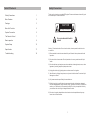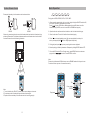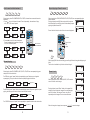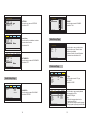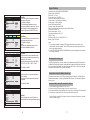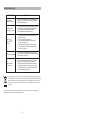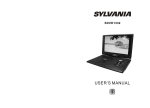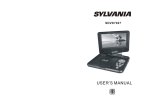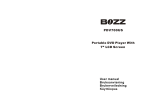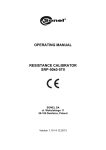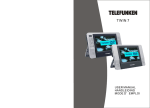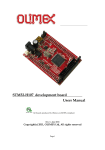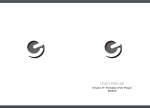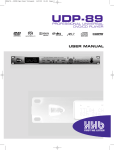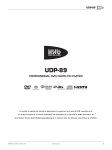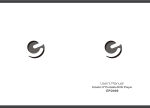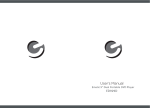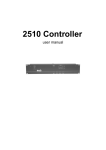Download User Manual
Transcript
Ematic 13.3"Portable DVD Player EPD133BL Table Of Contents Safety Precautions Safety Precautions 1 Main Features 2 Package 3 Main Unit Controls 4 System Connection 5 The Remote Control 7 Basic operation 9 Thank you for choosing our portable DVD player. Please read the manual carefully prior to use and keep it for future reference. CAUTION Hi-voltage, Do Not Open Use care to avoid electric shock System Setup 13 Specification 17 Warning: To reduce the risk of fire or electric shock, do not expose this device to rain or moisture. Troubleshooting 18 1) Please read the instruction manual carefully and follow all the requirements of safe operation. 2) Do not use this unit near water. Do not place the unit over any container with liquid inside. 3) Do not install near any heat sources such as radiators, heat registers,stoves,or other apparatus (including amplifiers) that produce heat. 4) Unplug this unit during lightning storms or when unused for long time. 5) About Cleaning: Unplug the system,use only a moist cloth to clean.Do not use liquid detergent or aerosol. 6) Only use accessories specified by the manufacturer. 7) Refer all servicing to qualified service personnel when the unit has been damaged, such as damaged power supply chords or plugs, spilt liquid in the device, exposure to moisture, or if the device is not operating normally. Do not try to repair the device by yourself due to the risk of high voltage and electric shock. 8) Do not use irregular shaped discs such as heart or star-shaped discs as they may cause the unit to malfunction. 1 This device complies with Part 15 of the FCC Rules. Operation is subject to the following two conditions: (1) This device may not cause harmful interference, and (2) This device must accept any interference received, including interference that may cause undesired operation. Warning: Changes or modifications to this unit not expressly approved by the party responsible for compliance could void the user's authority to operate the equipment. NOTE: This equipment has been tested and found to comply with the limits for a Class B digital device, pursuant to Part 15 of the FCC Rules. These limits are designed to provide reasonable protection against harmful interference in a residential installation. This equipment generates, uses and can radiate radio frequency energy and, if not installed and used in accordance with the instructions, may cause harmful interference to radio communications. Package DVD Player 1 Remote Control with battery 1 AC/DC Power Adapter 1 User Manual 1 Removal Of Waste Battery Main PCB However, there is no guarantee that interference will not occur in a particular installation. If this equipment does cause harmful interference to radio or television reception, which can be determined by turning the equipment off and on, the user is encouraged to try to correct the interference by one or more of the following measures: Reorient or relocate the receiving antenna. Increase the separation between the equipment and receiver. Connect the equipment into an outlet on a circuit different from that to which the receiver is connected. Consult the dealer or an experienced radio/TV technician for help. Ba ry Batter y To remove the battery: a. Unscrew the screws at the back of the unit. b. Pull out the screws on the Main PCB board by the screwdriver to unpack the PCB board and then the battery can be seen. c. Remove the battery socket from the board. Swiveling LCD screen You can swivel the LCD screen of this player clockwise a maximun of 180 ° for use. Main Features High brightness color 13.3" LCD screen Compatible with disc of DVD, VCD, MP3, CD, JPEG etc Built-in stereo speaker Built-in rechargeable Lithium polymer battery Support PAL or NTSC system Support Multi-language OSD,speed forward/backward, repeat function 2 tt e 3 Main Unit Controls System Connection Powering and installation Plug one end of the AC/DC power adaptor into the DC IN 9-12V jack on the right of the unit, then plug the other end into the AC power receptacle. Please refer to the following illustration. 18 Connecting to TV 1 2 3 4 5 SETUP MENU MUTE 6 7 8 You can also connect the unit to a TV to enjoy high quality picture and stereo sound. Please refer to the following illustration: 12 13 14 15 16 17 9 10 AV CABLE 11 Not supplied 1. SETUP button 2. MENU button 3. STOP button 4. PLAY/PAUSE button 5. MUTE button 6. ( )/ ( )/ ( ) / ( ) 7. OK button 8. USB/CARD button 9. Volume- button 10. Volume+ button 11. OPEN knob 12. DC IN 9-12V 13. Power ON/OFF switch 14. AV OUT 15. Earphone jack 16. SD/MMC slot 17. USB jack 18. Rating label position AUDIO IN VIDEO IN TV Please use AV cable to connect the machine and the TV. Make sure it is connected correctly. 4 5 Connecting with external Speaker The Remote Control The unit can be connected to external speakers. Please see the following illustration. 1 AV CABLE 10 11 12 2 VIDEO IN 4 13 14 5 6 15 16 3 Not supplied AUDIO IN 20 AMPLIFIER 17 7 18 19 8 9 TV EPD133BL 1. Number button 2. TITLE(To display title information) Center speaker 12. MENU(To enter or exit root menu) Right front speaker Left front speaker 11. ZOOM(To zoom in/out the image during the playback) 3. AUDIO(To select audio language) 13. SUBTITLE(To select subtitle language when playing DVD disc) 4. SETUP(To go to or exit setup menu) 5. Previous/Next button(To go to previous/next chapter or scene during playing) 6. Fast forward/backward button(To scan forward/backward at 2,4,8,16,or 32 times) SUBWOOFER 14. ANGLE(To change viewing angle when playing disc with multi-angle) 15. A-B(Repeat a specific portion from point A to B, press it again to cancel repeat playing) 16. REPEAT(To repeat playing title, chapter or track) 7. OSD(To display disc information during playing such as elapsed and remaining time) 8. Right rear speaker Left rear speaker Note: 5.1 channel will only be available after connecting to AMP. 9. 17. RETURN(To return to the main menu) PLAY/PAUSE 18. MUTE(To mute the volume) STOP(press once to stop playback, then press to resume playback from the point where you stopped; press stop button twice to stop playback completely) 10. MODE(To select the source) 6 7 19. VOL +/- (To adjust the volume) 20. ENTER(To confirm) Basic Operation The Use of Remote Control Please put the battery into the remote control as shown below. 1 DVD MPEG4 SVCD VCD CD MP3 Playing disc of DVD, MPEG4, SVCD, VCD, CD, MP3. 1. After connecting power to the unit, turn on the unit by sliding the ON/OFF switch to ON, the source menu will be displayed on the screen: Press " " to enter DVD mode or Media mode and press OK button to confirm. When selecting "MODE", ensure to insert USB or SD/MMC card properly. 2 CR2025 CR2025 When using remote control,make sure the infrared window is pointed to infrared receiving window of the machine.The distance between machine and remote control must be within 3 metres.Please refer to the following illustration. 2. Open the disc door and insert a disc into the door with the label side facing up. 3. Close the disc door.The unit will load the disc and start playing. 4. Press“ ”once to stop playback; press“ ”to resume playback from the point where you stopped;press“ ”twice to stop playback completely. 5. During playback,press“ ”to pause; press it again to resume playback. 6. When the playing is finished, please turn off the power by sliding ON/OFF switch to OFF. 7. For some DVD disc with Title or Chapter menu, press“MENU”button to enter menu page, and use“ ”to select. Press ENTER to confirm. SETUP MENU MUTE Note: Please do not disconnect USB devices or remove SD/MMC cards while they are in use. Functional failure may occur if removed incorrectly. 0 30 0 30 Title EPD133BL Note: 1. To avoid malfunction, DO NOT place the device near a damp environment. 2. Do not expose the infrared receiving window to direct sunlight. 3. Replace with a new battery if the remote control isn't working properly. 8 Menu Cursor button ENTER Play/pause EPD133BL EPD133BL 9 Repeat playing of favorite scene Fast forward and fast backward DVD MPEG4 DVD SVCD VCD MPEG4 SVCD VCD CD MP3 CD When playing disc of DVD,MPEG4,SVCD,VCD,CD, the machine can search forward or backward. 1. Press“ ”,the unit will search forward. Press it repeatedly ,the machine will play at 2, 4,8, 16, 32 times of speed. 2X When playing disc of DVD,MPEG4,SVCD,VCD,CD,MP3,user can repeatedly play a specific section. During playback,press“A-B”button at a point A,then press A this button again in point B,the unit will automatically repeat playing the part between“A-B” 4X AB Press it the third time,the unit will return to normal playback. 32X 16X 8X Number 2. Press“ ”, the unit will search backward. Press it repeatedly,the machine will play at 2,4,8,16,32 times of speed. 2X Zoom in/out A-B Angle Search forward Search backward 4X Angle EPD133BL 32X 16X 8X DVD While playing DVD disc with multi-angle, press“Angle”button to change the display angle. Repeat playing DVD MPEG4 SVCD EPD133BL Note: The function is available only for discs with multi-angle. VCD CD MP3 2X When playing disc of DVD, MPEG4, SVCD, VCD, CD, MP3 user can repeat playing one chapter, title or the whole disc. For DVD disc, press "repeat" button to repeat playing one Chapter; press it again to repeat playing Title; press it the third time to repeat playing the whole disc. Chapter Title All Zoom in/ out 3X DVD MPEG4 SVCD VCD When playing disc of DVD, MPEG4, SVCD, VCD user can zoom in or zoom out the image. 4X Repeat off 1 /2X For MP3 disc, press "repeat" button to repeat playing present file;press it again to repeat playing the folder;press it the third time to cancel repeat function. one folder Repeat off During playback, press "Zoom" button, the image will be enlarged; press it again the image will be enlarged again; press it fourth time, the image will zoom out, press it repeatedly and the image will return to normal status. 1 /3X 1 /4X For CD/VCD disc, press "repeat" button repeatedly to repeat the track and the whole disc. Track All 10 Repeat off When the image is enlarged,user can press“ 11 / / / ”to move the image. System Setup Playing JPEG file in data disc 1. Place a JPEG disc into the tray, the unit will start reading and play. 2. Press “ ” to select a JPEG file and press "ENTER" button to confirm. Note: you can press "MENU" to return to the folder list. Press " " or "ENTER" to preview the file selected. 3. To rotate the picture counter-clockwise, press " "; Press " " to rotate the picture clockwise. 4. Press "OSD" button when viewing pictures, you can select different refresh modes as follows: 1. from top to bottom 2. from bottom to top 3. from left side to right side 4. from right side to left side 5. from left top to right bottom 6. from right top to left bottom 7. from left bottom to right top 8. from right bottom to left top 9. from horizontal center to both sides 10.from vertical center to both sides 11.from top and bottom to center 12.from right and left to center 13.from four window's top side to bottom side 14.from four window's left side to right side 15.from 4 edges to center 5. During viewing files,“ ”may appear when pressing“Angle”or“Subtitle”or “Audio” or“A-B”or“Title”etc; in this situation these options are unavailable to operate. 6. When viewing JPEG files,press“ ”,pictures will be displayed in thumbnail mode, press“ ”or“ENTER”button to select one picture to view. AUDIO VIDEO GENERAL - - General Setup Page - - TV DISPLAY ANGLE MARK OSD LANG CAPTIONS SCREEN SAVER LAST MEMORY GOTO GENERAL SETUP PAGE Press "Setup" button,the main menu will be displayed on the screen " button to In the main Page, Press " highlight the item. Press "ENTER" button to access. Press "ENTER" button to confirm your selection. Press Setup button to exit. General Setup Page AUDIO VIDEO GENERAL - - General Setup Page - - TV DISPLAY ANGLE MARK OSD LANG CAPTIONS SCREEN SAVER LAST MEMORY 16:9 On ENG OFF ON OFF PREFERENCE 4:3 PS 4:3 LB 16:9 SET TV DISPLAY MODE AUDIO VIDEO GENERAL - - General Setup Page - - TV DISPLAY ANGLE MARK OSD LANG CAPTIONS SCREEN SAVER LAST MEMORY Playing MP3 files in data disc PREFERENCE 16:9 On ENG OFF ON OFF 16:9 On ENG OFF ON OFF TV display: Enter this option, user can set screen display format (Nomal/PS, Nomal/LB, Wide) The default is "Wide". Note: The function depends on the display ratio with which the DVD disc is recorded. PREFERENCE Angle Mark: Enter this option to set the angle during playback. Optional setting: ON, OFF. ON OFF 1.Place MP3 disc into the disc door. Press “ ” or “ENTER”button to choose an MP3 file;Press “ ” or“ENTER”button to play the file selected. The default is: ON. SET Angle Ma rk 00 36 03 43 Dir 001 AUDIO VIDEO GENERAL - - General Setup Page - - TV DISPLAY ANGLE MARK OSD LANG CAPTIONS SCREEN SAVER LAST MEMORY \Ctyy\ ...... Mp3 Mp3 Mp3 Mp3 Mp3 TRACK01 TRACK02 TRACK03 TRACK04 TRACK05 16:9 On ENG OFF ON OFF ENGLISH FRENCH GERMAN ITALIAN PREFERENCE OSD Language: In the option user can set OSD menu language (English, French, German, Italian). The default: English. Set OSD Language 12 13 AUDIO VIDEO GENERAL - - General Setup Page - - TV DISPLAY ANGLE MARK OSD LANG CAPTIONS SCREEN SAVER LAST MEMORY 16:9 On ENG OFF ON OFF AUDIO GENERAL - - Audio Setup Page -- PREFERENCE CAPTIONS: In the option user can set CAPTIONS. The default: OFF. ON OFF VIDEO DUAL MONO DYNAMIC PREFERENCE FULL ¾ ½ ¼ DYNAMIC: Enter this option to select DYNAMIC. The default: FULL. OFF Set DRC To FULL Closed Caption AUDIO VIDEO GENERAL - - General Setup Page - - TV DISPLAY ANGLE MARK OSD LANG CAPTIONS SCREEN SAVER LAST MEMORY 16:9 On ENG OFF ON OFF PREFERENCE Screen Saver Enter this option to set whether to activate the screen saver function. ON OFF The default is ON. Screen Saver AUDIO VIDEO GENERAL - - General Setup Page - - TV DISPLAY ANGLE MARK OSD LANG CAPTIONS SCREEN SAVER LAST MEMORY 16:9 On ENG OFF ON OFF LAST MEMORY: Enter this option to select LAST MEMORY. The default: OFF. ON OFF Audio Video Preference - - Video Setup Page - Brightness 00 Contrast 00 Sharpness MID Hue 00 Saturation 00 Enter this option, user can adjust picture quality of video output. There are items available to be adjusted: Brightness, Contrast, Hue and Saturation. For all these items the default is 00. GO TO VIDEO SEUP PAGE Preference Page Audio Setup Page DUAL MONO DYNAMIC General PREFERENCE SET LAST MEMORY STATE AUDIO GENERAL - - Audio Setup Page -- Video Setup Page VIDEO VIDEO NTSC ENG ENG ENG PREFERENCE PAL NTSC TV Type: Enter this option to select TV type (PAL, NTSC) The default is NTSC. Set TV Standard PREFERENCE STEREO L-MONO R-MONO MIX MONO AUDIO GENERAL - - Preference Page - - TV TYPE AUDIO SUBTITLE DISC MENU PARENTAL PASSWORD DEFAULT DUAL MONO: Enter this option to select DUAL MONO. The default: STEREO. DUAL MONO(1+1)SETUP AUDIO GENERAL - - Preference Page - - VIDEO TV TYPE AUDIO SUBTITLE DISC MENU PARENTAL PASSWORD DEFAULT NTSC ENG ENG ENG Preferred Audio Language 14 PREFERENCE ENGLISH FRENCH GERMAN ITALIAN Audio: Enter this option, user can select preferred audio language for DVDs. The default is English. Note The audio language depend on the material on each disc. User can also change the audio language duri ng pl ayback by pressing the Audio button. 15 Specification AUDIO GENERAL - - Preference Page - - VIDEO TV TYPE AUDIO SUBTITLE DISC MENU PARENTAL PASSWORD DEFAULT NTSC ENG ENG ENG PREFERENCE ENGLISH FRENCH GERMAN ITALIAN OFF Preferred Subtitle Language AUDIO GENERAL - - Preference Page - - VIDEO TV TYPE AUDIO SUBTITLE DISC MENU PARENTAL PASSWORD DEFAULT NTSC ENG ENG ENG PREFERENCE ENGLISH FRENCH GERMAN ITALIAN OFF Preferred Nenu Language AUDIO GENERAL - - Preference Page - - VIDEO TV TYPE AUDIO SUBTITLE DISC MENU PARENTAL PASSWORD DEFAULT NTSC ENG ENG ENG PREFERENCE 1 KD SAFE 2G 3 PG 4 PG 13 5 PGR 6R 7 Nc17 8 ADULT Set Parental Control Subtitle Select your preferred language to show the subtitles on the screen. The default is English. The subtitle languages depend on the information available on each disc, You can also change the subtitle language during playback by press the SUBTITLE button. Disc Menu This function allows you to choose the menu language stored on the disc. The default is English. Note: the disc menu languages depend on the information available on the disc. Parental: Enter this option to set the parental control level to some unsuitable disc scenes being watched by the children. Optional parental control levels: KID SAFE, G, PG, PG 13, PGR, R, NC17, ADULT. The default is ADULT. AUDIO GENERAL - - Preference Page - - VIDEO TV TYPE AUDIO SUBTITLE DISC MENU PARENTAL PASSWORD DEFAULT NTSC ENG ENG ENG PREFERENCE Enter this option, you can set a password (four numbers). All parental Control features are password protected. CHANGE The default is 8888. Compatible disc: DVD/VCD/CD/MP3/MPEG4 Signal system: PAL/NTSC Panel size: 13.3 inch Picture resolution: 1366X768 Frequency response: 20 Hz to 20 kHz Video output: 1 Vp-p/75Ohm, unbalanced Audio output: 1.4Vrms/10kOhm Audio S/N: Better than 80dB Dynamic range: Better than 85dB Laser: Semiconductor Laser, Wave Length: 650nm/795nm Power source: DC 9-12V Power consumption: 13.5 W Operating temperature: 0~113°F Weight: 1.3kg Dimensions (W x D x H): 14.29x9.76x1.77 in Battery Type: Li Polymer Note: 1. The quality and speed for reading JPEG photos depend on the resolution and compression ratio of the photos. Some JPEG photos may not be played due to the disc quality and the formats. 2. Some DVD+R/RW, DVD-R/RW, CD-R/RW discs may not be played due to the quality on burning conditions. Rechargeable battery use The DVD player features Li polymer battery for portable power supply.The battery has no“Memory Effect”and thus can be recharged safely regardless of whether the battery is fully or partially discharged.The battery charges within 3 hours, When fully charged, the battery can last about 2 hours using earphones. Precautions related to Battery Recharge The power switch must be in the OFF position to charge the battery.The Red light will indicate that the battery is charging.When the DVD player is fully charged the light will turn to yellow. Using and Maintaining Rechargeable Battery Change Password AUDIO GENERAL - - Preference Page - - VIDEO TV TYPE AUDIO SUBTITLE DISC MENU PARENTAL PASSWORD DEFAULT NTSC ENG ENG ENG 1. 2. 3. 4. PREFERENCE Default: Select this item and press "OK" button to reset all settings to the original factory setting. The normal working temperature is:0°C ~40 °C ; Always unplug AC/DC power supply for the unit when not in use; Heat will be created during playback which is normal,Avoid playing while unattended. Do not drop or impact the unit. Avoid heat souces and damp areas. Caution:Danger of explosion if battery is incorrectly replaced. Replace only with the same or equivalent type. RESET Load Factory setting 16 17 Troubleshooting PROBLEM SOLUTION No sound or distorted sound Make sure the machine is connected properly. Make sure all cables are securely inserted into the appropriate jacks. Can't advance through a movie You can't advance through the opening credits and warning information that appears at the beginning of movies because the disc is programmed to prohibit that action. The icon appears on screen The feature or action cannot be completed at this time because: 1.The disc's software restricts it. 2.The disc's software doesn't support the feature (e.g.,angles) 3.The feature is not available at the moment. 4.You've requested a title or chapter number that is out of range. Picture is distorted The disc might be damaged.Try another disc; it is normal for some distortion to appear during forward or reverse scan. No forward or reverse scan Some discs have sections that prohibit rapid scanning or chapter skip;If you try to skip through the warning information and credits at the beginning of a movie,you won't be able to.This part of the movie is often programmed to prohibit skipping through it. If at any time in the future you should need to dispose of this product please note that waste electrical products should not be disposed of with household waste.Please recycle where facilities exist.Check with your Local Authority or retailer for recycling advice.(Waste Electrical and Electronic equipment Directive) Due to continuous improvement of the unit, no prior notice will be given regarding changes on above features and specifications. 18