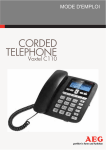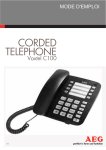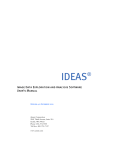Download AEG Voxtel D80_UK
Transcript
nl ow D d de oa 1 m fro QUICK START GUIDE e .b re or nb de an .v w UK w w UK CORDLESS TELEPHONE Voxtel D80 V3 nl ow D d de oa 2 m P2 fro P1 w w de an .v w 1 e .b re or nb 2 3 4 8 5 9 10 P3 1 Press down 2 Slide 6 11 7 12 13 P4 P5 14 nl ow D d de oa 3 m w BECAUSE WE CARE fro 1 e IMPORTANT SAFETY INSTRUCTIONS When using your telephone, basic safety precautions should always be followed to reduce the risk of fire, electric shock and injury, including the following: 1. Read and understand all the instructions. 2. Follow all warnings and instructions marked on the product. 3. Unplug the power adapter from the wall outlet before cleaning. Do not use liquid cleaners or aerosol cleaners. Use a damp cloth for cleaning. 4. Keep your phone away from hot, humid conditions or strong sunlight and don’t let it get wet or use this product near water (for example, near a bath tub , kitchen sink, swimming pool). 5. Do not overload wall outlets and extension cords as this can result in the risk of fire or electric shock. 6. Unplug this product from the wall outlet under the following conditions: • When the power supply cord or plug is damaged. • If the product does not operate normally by following the operating instructions. • If the product has been dropped and the cabinet has been damaged. • If the product exhibits a distinct change in performance. 7. NEVER use your phone outdoors during a thunderstorm-unplug the base from the telephone line and the mains socket when there are storms in your area. Damage caused by lightning is not covered by the guarantee. 8. Do not use the telephone to report a gas leak in the vicinity of the leak. 9. Use only the supplied NiMH (Nickel Metal Hydride) batteries! .b 2 re or nb de an .v w UK w Thank you for purchasing this product. This product has been designed and assembled with utmost care for you and the environment. This is why we supply this product with a quick installation guide to reduce the number of paper (pages) and therefor save trees to be cut for making this paper. A full and detailed user guide with all the features descripted can be found on our website www.aegtelephones.eu. Please download the full user guide in case you want to make use of all the advanced features of your product. To save the environment we ask you not to print this full user guide. Thank you for supporting us to protect our environment. nl ow D d de oa 4 m fro 10. The use of other battery types or non-rechargeable batteries/primary cells can be dangerous. These may cause interference and/or damage to the unit or surroundings. The manufacturer will not be held liable for damage arising from such non-compliance. 11. Do not use third party charging bays. Damage may be caused to the batteries. 12. Please ensure the batteries are inserted in the correct polarity. 13. Dispose of batteries safely. Do not immerse them in water, burn them, or put them where they could get punctured. w w UNPACKING YOUR PHONE In the box you will find: • 1 Handset • 1 Base station • 1 Mains power adapter • 1 Telephone line cord • 2 Rechargeable batteries • 1 User manual Keep the packing materials in a safe place in case you later need to transport the device. e 4 .b INTENDED USE This telephone is intended to be connected to a public analogue telephone network or to an analogue extension of an compatible PBX system. re or nb de an .v w 3 nl ow D d de oa 5 Overview of the handset UK e .b re Display or nb 2 de an Earpiece .v Meaning 1 w # w w 5.1 m GETTING TO KNOW YOUR PHONE fro 5 3 4 • During a call, press to increase earpiece volume. • When the phone is ringing, press to increase the handset ringer volume. • Press to scroll through the menu options, redial list, calls list and phonebook entries. • Press to open the Menu. • Press to select menu options and to confirm a displayed option. • During a call, press to turn mute on/off. 5 • Press to make and receive calls. 6 • To unlock, press any key and follow the on screen instructions. • Press and hold to lock the keypad. 7 • Press to generate a Flash signal 8 • In standby mode, press to open the phonebook menu. In editing mode, press to delete characters and digits. • Go back to the previous menu level. 9 • Press to end a call. When viewing the redial / calls list / phonebook or when in the menu, press to exit and return to standby. • Press and hold for 3 seconds to switch the handset on / off. nl ow D d de oa 6 fro 11 • Press and hold to enter a pause (P) when predialling or storing numbers. 12 • Used to make internal calls and transfer calls to other handsets registered to the base. 13 • In standby mode, press to open the redial list. m 10 • During a call, press to decrease earpiece volume. • When the phone is ringing, press to decrease the handset ringer volume. • Press to scroll through the menu options, redial list, calls list and phonebook entries. • In standby mode, press to open the calls list. w w Flashes to indicate an incoming internal call Internal call in progress 3-way call in progress or transfer an external call to another handset registered to the base Eco mode is ON Flashes to indicate new voicemail messages received Off when there is no voicemail messages Indicates signal strength Flashes when handset is not registered to the base or when out of range e External call in progress .b Flashes to indicate an incoming external call re Meaning or nb de an .v w 5.2 Display icons and symbols(see P2) The LCD display gives you information on the current status of the telephone. nl ow D d de oa 7 fro m Menu is opened w Keypad is locked Displayed number is longer than 12 digits * For this feature, subscribe to the Caller ID from the network operator. Base station (see P4) 14 Press to find misplaced handsets registered to the base. Use to register handsets to the base. 5.4 Navigating the menu The phone has an easy to use menu system. When the handset is switched on and in standby: 1. Press Menu to open the main menu. 2. Then use Up or Down buttons to scroll through the available options. 3. Press to select an option. To return to the previous menu level, press Return . To exit the menu and return to standby, press End call . Note: If no button is pressed for 20 seconds, the handset returns to standby automatically and is preset to tone dialling. e Unanswered call (when viewing the Calls list)* .b Answered call (when viewing the Calls list)* re or nb de an .v Flashes to indicate new call in call list 5.3 UK w w Phonebook is opened nl ow D d de m INSTALLATION fro 6 oa 8 w w e .b re or nb de an .v w 6.1 Connecting the base station (see P5) • Plug the power supply and line cord into the base station. • Plug the power adapter into a 100-240 Vac 50/60Hz mains socket and the line cord into your telephone line socket. Warning: Use only the provided adaptor, using other power supplies may cause a hazard or damage the phone. Install the base unit in a position where the mains adapter plug will reach an easily accessible mains socket to unplug in case needed. Never try to lengthen the mains power cable. Note: The base unit needs mains power for normal operation, not just for charging the handset batteries. 6.2 Installing and charging the batteries (see P3) • Place the 2 supplied batteries into the battery compartment with the polarity markings. Use only the NiMH rechargeable battery type provided with the telephone. • Position the battery compartment cover over the batteries and slide up to click into place. • Put the handset on the base and charge for 24 hours before using the handset for the first time. > The handset will give a beep when it is properly placed on the base or charger. nl ow D d de oa 9 USING THE PHONE m fro 7 w e .b re or nb de an .v w UK w Note: The handset will automatically time the duration of all external calls. The call timer will display after the first 15 seconds of the call. When the call ends, the total duration of the talk time flashes for 2 seconds. 7.1 Switch the handset on/off Press and hold End Call to switch the handset on or off. 7.2 Calls 7.2.1 Make a call 1. Press Talk . 2. When there is a the dial tone, dial the number. 7.2.2 Preparatory dialling 1. Dial the number first. If a mistake is made press d elet e to delete the last digit. 2. Press Talk 7.2.3 to dial. End a call press End call , or place the handset back on the base or charger. 7.2.4 Receive a call When an external call is received, the phone rings and on the display. icon flashes 1. Press Talk to answer the call, or simply lift up the handset to answer the call. Note: To answer calls by pressing Talk switch Auto answer off. even when the handset is lifted, 7.3 Adjust the earpiece volume During a call, press Up or Down the volume. to increase or decrease nl ow D d de oa 10 m fro 7.4 Mute The handset can be muted so that a conversation can be held without the caller hearing. 1. During a call, press Mute . The display shows « MUTE » and the caller cannot hear. 2. press Mute again to resume the call. w w e .b re or nb de an .v w 7.5 Redial The last 10 entries dialled are stored in the redial list. 7.5.1 View or dial an entry 1. Press Redial to open the Redial list. 2. Scroll Up or Down to the required entry. 3. Press Talk to dial the displayed entry or press End call return to standby. to Note: If you have Caller ID and the caller’s number exactly matches an entry stored in the phonebook, the name is displayed. Press Menu to see the caller’s number. 7.5.2 Copy a Redial list number to the phonebook 1. Press Redial to open the Redial list. 2. Scroll Up or Down to the required entry. 3. Press Menu . The display shows « ADD ? ». 4. Press Menu again. The display shows « NAME ? ». 5. Enter the name and Press Menu . The number is displayed. 6. Edit the number if necessary, then Press Menu . 7. Press Up or Down to select the required ringer melody and Press Menu . The number is stored. 7.5.3 Delete an entry 1. Press Redial to open the Redial list. 2. Scroll Up or Down to the required entry and Press Phonebook . The display shows « DELETE ? ». nl ow D d de oa 11 m 7.7 Paging/Find handset Page can be used to alert a handset user that they are wanted or locate a missing handset. Paging calls cannot be answered by a handset. 1. Press Page on the base. All handsets registered to the base will ring. 2. To stop the ringing, Press Page on the base again or press any button on the handset. 8 PHONEBOOK The phonebook can store up to 50 names and numbers. Names can be up to 12 characters long and numbers up to 24 digits. Different ringer melodies can also be selected for the phonebook entries. Entering names Use the keypad letters to enter names, e.g. to store TOM: Press 8 once to enter T. Press 6 three times to enter O. Press 6 once to enter M. e Note: When the keypad is locked an incoming call can still be answered and the handset will operate as normal. When the call ends, the keypad lock comes on again. 1. Press and hold *. icon is displayed. 2. To unlock the keypad, press any key on the handset. The display shows « PRESS * ». 3. Press * within 5 seconds. .b 7.6 Lock/unlock the keypad The keypad can be locked so that it cannot be operated accidentally while carrying it around. re or nb de an .v w 7.5.4 Delete the entire Redial list 1. Press Redial to open the Redial list. 2. Press and hold Phonebook . The display shows « DELETE ALL ? ». 3. Press Menu to confirm or Phonebook to cancel. UK w w to confirm or Phonebook to cancel. fro 3. Press Menu nl ow D d de oa 12 m fro Writing tips Press Phonebook to delete the last character or digit. press Up or Down to move between characters/digits. Press 1 to insert a space. Use 1 twice to insert a dash. w w the phonebook or press End call 8.2 to return to standby. View or dial an entry 1. Press Phonebook . icon is displayed. 2. Scroll Up or Down to the required entry. OR Enter the first letter of the name to search alphabetically. The first name that starts with this letter or the nearest letter in the alphabet will be displayed. Scroll Up or Down to the required entry. 3. Press Talk to dial or End Call to return to standby. e .b re or nb de an .v w 8.1 Store a name and number When subscribed to Caller ID, to display the name of the caller instead of the number, save the full telephone number including the area code to the phonebook. Multiple entries can stored with the same number. However, to prevent unnecessary duplicated entries, the same name can be stored only once. 1. Press Menu . Scroll Down to « PHONEBOOK ». 2. Press Menu to select. The display shows « ADD ENTRY ». 3. Press Menu to select. The display shows « NAME ? ». 4. Enter the name and Press Menu . The display shows « NUMBER ? ». 5. Enter the number and Press Menu . The display shows « MELODY 1 ». 6. press Up or Down to select the required ringer melody and Press Menu . The display shows « ADD ENTRY ». 7. Enter the next name and number entry that needs to be stored in nl ow D d de oa 13 m fro Note: When the name is displayed, to switch between the name and number Press Menu . de an .v w UK w w 8.4 Delete an entry 1. Press Menu . Scroll Down to « PHONEBOOK ». 2. Press Menu to select. 3. Scroll Down to « DELETE ENTRY » and Press Menu . 4. Scroll Up or Down to the entry the needs to be deleted, or search alphabetically and Press Menu . The display shows « CONFIRM ? ». 5. Press Menu to confirm or Phonebook to cancel. e twice to return to standby. .b book or press End call re or nb 8.3 Edit a name and number 1. Press Menu . Scroll Down to « PHONEBOOK ». 2. Press Menu to select. 3. Scroll Down to « MODIFY ENTRY » and Press Menu . 4. Scroll Up or Down to the entry the needs to be edited, or search alphabetically and Press Menu . The existing name is displayed. 5. Press Phonebook to delete the name if required, then enter the new name and Press Menu . The existing number is displayed. 6. Press Phonebook to delete the number if required, then enter the new number and Press Menu . 7. Scroll Up or Down to select a new ringer melody and Press Menu . The display shows « ADD ENTRY ». 8. Scroll Down to « MODIFY ENTRY » and Press Menu . 9. Enter the next name and number entry to be stored in the phone- nl ow D d de m HANDSET SETTINGS fro 9 oa 14 w w Note: Calls from the numbers that have been stored in the phonebook will ring using the ringer melody set when the entry was stored. 9.3 Auto answer The phone is set to answer calls by lifting the handset off the base or charger. This feature can be switched off so that calls can only be answered by pressing Talk. e 9.2 Handset ringer melody Different ringer melodies can be set for internal and external calls. Choose from 5 different ringer melodies. While scrolling a sample ring will be heard for each melody. 1. Press Menu , Scroll Down to « HANDSET » and Press Menu . 2. press Up or Down to select « INT MELODY » or « EXT MELODY » and Press Menu . 3. press Up or Down to select the ringer melody (1 - 5). 4. Press Menu to confirm or Phonebook to return to the previous menu. .b Note: When the phone is ringing, adjust the ringer volume by pressing Up or Down. re or nb de an .v w 9.1 Handset ringer volume The ring volume can be set to different volume levels for internal and external calls. Choose from 5 volume levels or Off. 1. Press Menu , Scroll Down to « HANDSET » and Press Menu . 2. press Up or Down to select « INT RING VOL » or « EXT RING VOL » and Press Menu . 3. press Up or Down to select the volume (1 - 5 or « OFF »). 4. Press Menu to confirm or Phonebook to return to the previous menu. nl ow D d de oa 15 fro m 1. Press Menu , Scroll Down to « HANDSET » and Press Menu . 2. Scroll Down to « AUTO ANSWER » and Press Menu . 3. press Up or Down to select « ON » or « OFF » and press Menu to confirm. e .b re or nb de an .v w UK w w 9.4 Handset name When using more than one handset with the base, a personalized name can be set for each handset to easily distinguish between them. A name can be up to 10 characters long. 1. Press Menu , Scroll Down to « HANDSET » and Press Menu . 2. Scroll Down to « NAME » and Press Menu . 3. Enter the new handset name and Press Menu to confirm. Note: The handset name will only be displayed for approximately 20 seconds when no button is pressed. If a mistake is made, Press Phonebook to delete the last character or digit. See ‘Entering names’ and ‘Writing tips’ on page 16. 9.5 Language 1. Press Menu , Scroll Down to « HANDSET » and Press Menu . 2. Scroll Down to « LANGUAGE » and Press Menu . 3. press Up or Down to select the preferred language and Press Menu to confirm. 9.6 Key beep When pressing a button on the handset keypad, a beep will be heard. These beeps can be switched on or off. 1. Press Menu , Scroll Down to « HANDSET » and Press Menu . The display shows « BEEP ». 2. Press Menu to select. The display shows « KEYTONE ». d de oa fro to select. or Down to select « ON » or « OFF » and to confirm. m w w e 9.9 Keypad lock using the menu The menu can be used to lock the keypad. 1. Press Menu , Scroll Down to « HANDSET » and Press Menu . 2. Scroll Down to « KEYLOCK ? » and press Menu to confirm. icon is displayed. .b 9.8 Out of range warning beep If the handset goes out of range, warning beeps will be heard during a call. These warning beep can be switched on or off. 1. Press Menu , Scroll Down to « HANDSET » and Press Menu . The display shows « BEEP ». 2. Press Menu to select. 3. Scroll Down to « OUT RANGE » and Press Menu . 4. press Up or Down to select « ON » or « OFF » and Press Menu to confirm. re 9.7 Battery low warning beep When the battery is almost fully discharged, a warning beep will be heard every minute during a call. These beeps can be switched on or off. 1. Press Menu , Scroll Down to « HANDSET » and Press Menu . The display shows « BEEP ». 2. Press Menu to select. 3. Scroll Down to « LOW BATTERY » and Press Menu . 4. press Up or Down to select « ON » or « OFF » and Press Menu to confirm. or nb de an .v w 3. Press Menu 4. press Up Press Menu nl ow D 16 nl ow D d de oa 17 m fro Note: To unlock the keypad, press any button on the keypad, then press within 5 seconds. e .b re BASE SETTINGS or nb de an .v w UK w w 10 10.1 Change base PIN code Some functions are protected by a 4 digit PIN code which must be entered if the settings are changed. The default PIN is 0000. The PIN can be changed to a preferred number. When entering a PIN, the digits are shown as ****. 1. Press Menu , Scroll Down to « SETUP » and Press Menu . 2. Scroll Down to « PIN CODE » and Press Menu . 3. Enter the 4 digit PIN code (default = 0000) and Press Menu . 4. Enter a new 4 digit PIN and Press Menu . 5. Re-enter the new PIN again and Press Menu to confirm. IMPORTANT If the PIN code is changed, please keep a record of the new number. 10.2 Dial mode The phone is set to tone dialling. The dialling mode should only need to change if connected to an older type of switchboard/PABX which requires Pulse dialling. 1. Press Menu , Scroll Down to « SETUP » and Press Menu . 2. Scroll Down to « DIAL MODE » and Press Menu . 3. press Up or Down to select « TONE DIAL » or « PULSE DIAL » and Press Menu to confirm. Note: The dial mode is based on the country version, for some countries it will not show in the menu and is preset to tone dialling. nl ow D d de oa 18 m fro 10.3 Recall Mode Depending on the country and network operator, the phone has the recall time set as 100 ms (TIMED BR,1) or 280 ms (TIMED BR,2). 1. Press Menu , Scroll Down to « SETUP » and Press Menu . 2. Scroll Down to « RECALL » and Press Menu . 3. press Up or Down to select << TIMED BR,1 >> or << TIMED BR,2 >> and Press Menu to confirm. w w e 10.5 Emergency default If the PIN code has been lost, the phone can still be restored to its default settings. 1. Remove the batteries from the handset. 2. Press and hold while replacing the batteries. The display shows « DEFAULT ». 3. Press Menu to confirm. The phone will restart automatically. .b IMPORTANT Resetting the phone to its default settings will delete all entries in the Phonebook and Calls list. Current handset and base settings will also be reset. 1. Press Menu , Scroll Down to « SETUP » and Press Menu . 2. Scroll Down to « DEFAULT » and Press Menu . 3. Enter the 4 digit PIN code (default = 0000) and Press Menu . The display shows « CONFIRM ? ». 4. Press Menu to confirm or Phonebook to return to the previous menu. The phone will restart automatically. re or nb de an .v w 10.4 Restore default settings The phone can be restored to its default (original) settings. All the handsets that are registered to the base will be retained. nl ow D d de oa 19 m fro 10.6 Eco mode By operating the phone in Eco mode the level of power emissions can be reduced. When the ECO mode is set to ON, the base transmission power will be reduced. This feature is set to OFF by default. To switch Eco mode on: 1. Press Menu , Scroll Down to « SETUP » and Press Menu . 2. Scroll Down to « ECO MODE » and Press Menu . 3. press Up or Down to select « ON » or « OFF » and Press Menu to confirm. e .b When Eco mode is switched off, the circle around disappears. Note: When ECO mode is set to ON, the handset range will be reduced. re or nb de an .v w UK w w Eco mode ON nl ow D d de m CLOCK & ALARM fro 11 oa 20 w w If subscribed to Caller ID, the date and time will be set on all the handsets whenever a call is received. The date and time can also be set manually on the individual handsets. 11.4 Switch off alarm ring When the alarm sounds, press any button to switch it off. Note: If the handset is being used to make a call when the alarm ring is due, a beep will be heard in the earpiece. e 11.3 Set alarm Each handset can have a different alarm setting. 1. Press Menu , Scroll Down to « DATE-TIME » and Press Menu . 2. Scroll Down to « ALARM SET » and Press Menu . 3. press Up or Down to select « ON » or « OFF » and Press Menu to confirm. 4. If ON is selected, enter the time in 24 hour format (e.g. 07--30 for 7.30am) and Press Menu to confirm. .b 11.2 Set the time 1. Press Menu , Scroll Down to « DATE-TIME » and Press Menu . 2. Scroll Down to « CLOCK SET » and Press Menu . 3. Enter the time in 24 hour format (e.g. 18--30 for 6.30pm) and Press Menu to confirm. re or nb de an .v w 11.1 Set the date 1. Press Menu, scroll Down to « DATE-TIME » and press Menu. The display shows DATE SET. 2. Press Menu to select. 3. Enter the date (e.g. 12--08 for 12th of August) and Press Menu to confirm. nl ow D d de oa 21 m CALLER ID AND THE CALLS LIST fro 12 w 12.2.1 View the Calls list 1. Press Down to open the Calls list. If there are no calls in the list, the display shows « EMPTY ». 2. press Up or Down to scroll through the list. e 12.2 Calls list The Calls list stores details of the last 40 received calls, including the phone number and date and time of the call. The Calls list also displays when there are unanswered calls. The caller’s details are stored in the Calls list whether or not the call has been answered. When the list is full, and a new call is received, the oldest entry will be deleted automatically. When a new call is received in the Calls list, icon will flash on the display in standby mode. When the new call has been viewed, icon disappears but icon will remain. .b 12.1 Caller Display If subscribed to Caller ID, the caller’s number will be displayed (provided it is not withheld) prior to answering the call. The display can show the first 12 digits or characters of the phone numbers and names. If the caller’s name and number are stored in the phonebook and a name/ number match is found, the caller’s name will be displayed instead. re or nb de an .v w UK w IMPORTANT To use Caller ID, first subscribe to the service from the network provider. A subscription fee may be payable. To ensure that the caller’s name is displayed, make sure the full telephone number, including the area code is stored in the phonebook. If the caller’s number is stored in the phonebook, the name assigned to it will be displayed. If the call is a withheld call, « WITHHELD » will be displayed. If the number is unavailable, « UNAVAILABLE » will be displayed. If the call is from an international number, « INT’L » will be displayed. If the call is from the operator, « OPERATOR » will be displayed. If the call is from a payphone, « PAYPHONE » will be displayed. If the call is from a ringback request, « RINGBACK » will be displayed. nl ow D d de oa 22 fro m . If the call was answered, icon is displayed when the entry is viewed. If the call was unanswered, icon is displayed when the entry is viewed. When the end of the list is reached, the handset will beep. . If the caller’s number exactly matches an entry stored in the phonebook, the display will show the caller’s name. Press Menu to see the caller’s number. w w to dial the displayed entry. 12.2.3 Copy a Calls list number to the phonebook 1. Press Down to open the Calls list. 2. Scroll Up or Down to the required entry. 3. Press Menu repeatedly until the display shows « ADD ? ». 4. Press Menu again. The display shows « NAME ? ». 5. Enter the name and Press Menu . The number is displayed. 6. Edit the number if necessary, then Press Menu . 7. press Up or Down to select the required ringer melody and Press Menu . The number is stored. Note: See ‘Entering names’ and ‘Writing tips’ on page 16. 12.2.4 Delete an entry 1. Press Down to open the Calls list. 2. Scroll Up or Down to the required entry and Press Phonebook . The display shows « DELETE ? ». e 3. Press Talk .b 12.2.2 Dial a number in the Calls list 1. Press Down to open the Calls list. 2. Scroll Up or Down to the required entry. re or nb de an .v w . If the telephone number is longer than 12 digits, icon is displayed. Press Menu to see the remaining digits. . Press Menu again to see the time and date of the call. . Press Menu again to access the option to store the entry in the phonebook. nl ow D d de oa 23 m 13.1 Intercom 13.1.1 Make an internal call If more than one handset is registered to the base, internal calls can be made between two handsets. icon is displayed to indicate an internal call. 1. Press Int followed by the number (1-5) of the handset that is to be called. 13.1.2 Receive an internal call When an internal call is received, ber that is calling is displayed. 1. Press Talk icon flashes and the handset num- to answer the call. 13.1.3 Transfer a call To transfer an external call to another handset registered to the base. During an external call: 1. Press Int followed by the number (1-5) of the handset the call is being transfered to. 2. When the other handset answers, press End call the transfer. to complete e USING ADDITIONAL HANDSETS Up to five handsets can be registered to the base to extend the phone system without having to install extension sockets for each new phone. Each handset can be registered with up to four bases. The preferred base can then be selected. .b 13 re or nb de an .v w 12.2.5 Delete the entire Calls list 1. Press Down to open the Calls list. 2. Press and hold Phonebook . The display shows « DELETE ALL ? ». 3. Press Menu to confirm or Phonebook to cancel. UK w w to confirm or Phonebook to cancel. fro 3. Press Menu nl ow D d de oa 24 fro m Note: If there is no answer from the other handset Press Int to return to the external caller. The external call resumes automatically after 30 seconds if there is no answer. w w de an .v w 13.2 Registering an additional handset Note: Handset batteries must be fully charged before registration. Hold the handset close to the base during the registration process. Handsets that were supplied with the base are already pre-registered. 13.2.1 On the base: 1. Press and hold Page for 3 seconds. The base will remain in registration mode for 90 seconds. 13.2.2 On the handset: 1. Press Menu , Scroll Down to « REGISTER » and Press Menu . 2. Scroll Down to « REG BASE » and Press Menu . 3. Enter the base number (1 - 4). The base numbers that are already in use flashes. 4. The display shows « SEARCHING... X », where « X » indicates the base identification number. 5. The display will ask for the PIN to be entered. Enter the 4 digit PIN code (default = 0000) and Press Menu . A beep will be heard if the registration is successful. The handset is automatically assigned an available handset number. Use this number when making internal calls. e to end the call. .b 4. press End call re or nb 13.1.4 3-way conference call To hold a 3-way conference call between 2 internal callers and 1 external caller. During a call with an external caller: 1. Press Int followed by the number (1-5) of the handset required to join the conference call. 2. When the other handset answers, press # to connect all three callers and begin the conference call. icon is displayed. 3. If there is no answer from the other handset, Press Int to return to the external caller. nl ow D d de oa 25 m fro Notes: If registration is not successful the first time, please repeat the process again in case the base registration period ran out of time. If the base is not found after a few seconds, the handset returns to standby. Try registering again. If there are already 5 handsets registered to the base, the registration will fail. De- register another handset before registering a new one. e 13.4 De-register a handset Use one handset to de-register another. The handset being used cannot de-register itself. 1. Press Menu , Scroll Down to « SETUP » and Press Menu . 2. Scroll Down to « DEL HANDSET » and Press Menu . 3. Enter the 4 digit PIN code (default = 0000) and Press Menu . 4. Enter the number of the handset that needs to be de-registered. A confirmation beep will be heard and the display will return to the previous menu. .b Note: If « AUTO » is selelcted, the handset will automatically search for and connect to the base with the strongest signal. re or nb de an .v w UK w w 13.3 Select a base If the handset is registered to more than one base (e.g. one at work and one at home), the preferred base can be selected. Each handset can be registered with up to four bases. 1. Press Menu , Scroll Down to « REGISTER » and Press Menu . The display shows « SELECT BASE ». 2. Press Menu. All the bases that the handset has been registered to will be displayed, e.g. « BASE 1 2 3 4 ». The currently selected base number flashes. 3. Enter the base number that is required. Alternatively, press Up or Down to scroll to « AUTO ». 4. Press Menu to confirm. A confirmation beep will be heard and the display will return to the previous menu. nl ow D d de m GUARANTEE AND SERVICE fro 14 oa 26 w w The phone is guaranteed for 24 months from the date of purchase shown on your sales receipt. This guarantee does not cover any faults or defects caused by accidents, misuse, fair wear and tear, neglect, faults on the telephone line, lightning, tampering with the equipment, or any attempt at adjustment or repair other than through approved agents. Please keep your sales (till) receipt this is your proof of guarantee. e This product works with rechargeable batteries only. If you put nonrechargeable batteries in the handset and place it on the base, the handset will be damaged and this in NOT covered under the warranty conditions. .b 14.2 After the Guarantee has expired If the unit is no longer under Guarantee, contact us via www. aegtelephones.eu re or nb de an .v w 14.1 While the unit is under Guarantee • Disconnect the base unit from the telephone line and the mains electricity supply. • Pack up all parts of your phone system, using the original package. • Return the unit to the shop where you bought it, making sure you take your sales receipt. • Remember to include the mains adapter. nl ow D d de oa m TECHNICAL DETAILS fro 15 w w Digital Enhanced Cordless Technology (DECT) Frequency Range 1880 MHz to 1900 MHz Channel width 1.728 MHz Operating range Up to 300m outdoors; Up to 50m indoors Operating time Standby: up to 135 hours, Talking: up to 6.5 hours; Battery charge time: 24 hours; Temperature range Operating: 10°C to +40 °C Storage: -20°C to +60 °C Electrical power Base unit: Input: 100-240VAC 50/60Hz 200mA Output: 7.5VDC 300mA Battery 1.2V 300mAh, Ni-MH rechargeable, AAA size e .b CE DECLARATION This product is in compliance with the essential requirements and other relevant provisions of the R&TTE directive 1999/5/EC. The Declaration of conformity can be found on: www.aegtelephones.eu re 16 or nb de an .v w Standard nl ow D d de oa m fro w w de an .v DISPOSAL OF THE DEVICE (ENVIRONMENT) w 17 e CLEANING AND CARE Do not clean any part of your phone with benzene, thinners or other solvent chemicals as this may cause permanent damage which is not covered by the Guarantee. When necessary, clean it with a damp cloth. Keep your phone system away from hot, humid conditions or strong sunlight, and don‘t let it get wet. .b 18 re or nb At the end of the product lifecycle, you should not throw this product into the normal household garbage but bring the product to a collection point for the recycling of electrical and electronic equipment. The symbol on the product, user guide and/or box indicate this. Some of the product materials can be re-used if you bring them to a recycling point. By reusing some parts or raw materials from used products you make an important contribution to the protection of the environment. Please contact your local authorities in case you need more information on the collection points in your area. Batteries must be removed before disposing of the device. Dispose of the batteries in an environmental manner according to your country regulations. nl ow D d de oa m fro w w e .b re or nb de an .v w nl ow D d de oa m fro w w e .b re or nb de an .v w © 2014 Binatone Electronics International Limited All rights reserved Subject to availability. Rights of modification reserved. AEG is a registered trademark used under license from AB Electrolux (publ) www.aegtelephones.eu