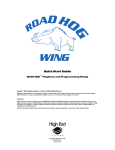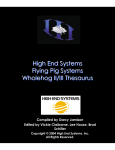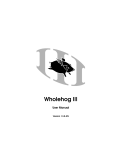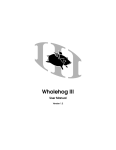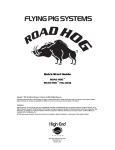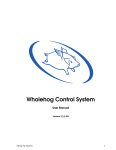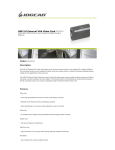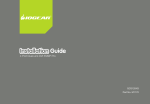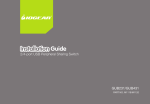Transcript
Road Hog USB to VGA Adapter Kit Quick Start Guide The Road Hog USB to VGA Adapter Kit allows you to connect an additional monitor or touchscreen to your Road Hog console via a USB port. The USB to VGA adapter used to control the extra screen uses very little computer resources and offers a vast array of screen resolutions and color depths. This ensures that there is little difference in performance between a directly connected screen and a screen connected through the USB VGA Adapter. The USB to VGA Adapter supports all analogue CRT and LCD monitors with a VGA connector. DVI- A and DVI- I monitors can also be connected using a suitable VGA DVI converter. Only one USB to VGA Adapter can be connected to the Road Hog console at a time. If you attach more than one module to a Road Hog console, only one will be active. The kit includes: • One Iogear USB 2.0 External Video Card (USB to VGA Adapter) • One USB 2.0 Cable • One Quick Start Guide Power The USB to VGA Adapter is able to run from power supplied by the Road Hog's USB bus and should operate without any problems on the majority of configurations. However if problems do occur, a 5V 400mA supply should be used for external power to the USB to VGA Adapter. VGA Support The VGA output on the USB to VGA Adapter is via a standard 15- pin HD Sub- D connector. This should be connected directly to a computer monitor. The VGA connector may be plugged and unplugged while the USB VGA Adapter is on. Below is a list of refresh rates supported at various resolutions and color depths for the USB to VGA Adapter: Color Depth 640x480 800x600 1024x768 1280x960 1280x1024 Refresh 16 bit 60 72 75 56 60 72 75 85 60 70 75 85 60 85 60 75 85 Refresh 24 bit 60 72 75 56 60 72 75 85 60 70 75 85 60 85 60 75 Installing the Adapter Note: Road Hog XPe Image v1.1.2 or greater is required for support of the USB to VGA Adapter. 1. Connect the adapter to a USB port on the Road Hog console. 2. Connect a monitor to the VGA port on the USB to VGA adapter. 3. Turn on the Road Hog console. 4. Configure the external monitor in the displays pane of the Control Panel: Setup -> Control Panel -> Displays. 5. Refer to section 12.1.3 of the Wholehog User Manual or Help for further details. If you experience any complications or have any questions regarding these installations, contact the High End Systems Service Hotline at 1.800.890.8989 to speak with a technician. P/N 60600290