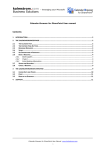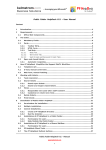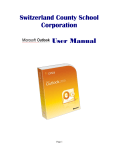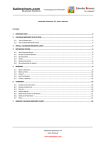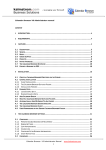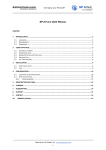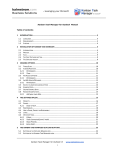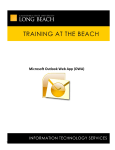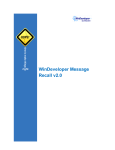Download User Manual for KBase - kalmstrom.com Business Solutions
Transcript
kalmstrom.com Business Solutions – leveraging your Microsoft KBase Manual 1 Introduction ............................................................................................................ 2 1.1 Languages ........................................................................................................... 2 1.2 Systems .............................................................................................................. 3 1.3 OWA ................................................................................................................... 3 1.4 SharePoint ........................................................................................................... 3 1.5 Permissions ......................................................................................................... 3 2 Installation of KBase ................................................................................................. 3 3 Using KBase ............................................................................................................ 6 3.1 Create New article ................................................................................................ 6 3.2 Edit article ........................................................................................................... 8 3.3 Print article .......................................................................................................... 8 3.4 Search articles ..................................................................................................... 9 3.5 Save articles as web pages .................................................................................... 9 3.6 Export to Excel ................................................................................................... 12 4 Registration and trial info ........................................................................................ 14 5 Support ................................................................................................................ 15 6 Contact................................................................................................................. 15 7 Uninstallation ........................................................................................................ 15 KBase for Outlook Manual www.kalmstrom.com 1 kalmstrom.com Business Solutions – leveraging your Microsoft 1 INTRODUCTION KBase is a knowledge base that runs completely in an Outlook folder and is available right inside Outlook. The articles are saved in Outlook in the same way as e-mails and appointments, so no database is needed. 1.1 LANGUAGES The language of KBase is automatically set to the same as of the computer’s operative system. If the OS language is not supported by KBase, English is used instead. The supported languages are: Czech, Danish, Dutch, English, Estonian, Finnish, French, German, Greek, Italian, Norwegian, Portuguese, Russian, Spanish and Swedish. KBase for Outlook Manual www.kalmstrom.com 2 kalmstrom.com Business Solutions – leveraging your Microsoft 1.2 SYSTEMS KBase is easy to use and can be handled without many instructions, but this manual will help you to get the most out of the application. All screenshots in the manual is taken from a PC with Office 2007, English version, but KBase works with Outlook 2003 and 2010 also. 1.3 OWA KBase articles can also be published to Outlook Web Access, but due to limitations in OWA they do not appear exactly the same in OWA as in Outlook. In OWA the articles can only be seen, not edited, and you cannot use the KBase search function but have to use OWA’s instead. For information about OWA integration, please refer to the online video demonstrations at http://www.kalmstrom.com/products/Outlook/KBase/Demonstrations.htm. 1.4 SHAREPOINT KBase can be integrated in a SharePoint site. For instructions on how to do that, refer to the online video demonstrations at http://www.kalmstrom.com/products/Outlook/KBase/Demonstrations.htm. 1.5 PERMISSIONS You can define user-groups by setting permissions on the Outlook folder where KBase is installed. All KBase editors must have write permission over the KBase file folder. 2 INSTALLATION OF KBASE KBase may be installed in any folder on a PC and in Outlook, but if you wish to share the articles you should use a network folder and a public or shared Outlook folder. This is the installation described here. Create a KBase directory in a network drive and save the file you downloaded – KBaseSetup.exe – into it. You can use either a UNC-path, such as \\servername\sharename, or a mapped drive, such as Y:. Then run the KBaseSetup.exe and follow the instructions. If you already have a KBase installation you can select the alternative Repair/Upgrade, but here we will describe a New installation. KBase for Outlook Manual www.kalmstrom.com 3 kalmstrom.com Business Solutions – leveraging your Microsoft Next step is to select or create the network shared folder where KBase will be installed. If you want to familiarize yourself with KBase, you can make use of the possibility to create example data. This possibility is offered at the end of the installation, when you are asked to select Outlook folder. You will be offered the some FAQ from www.kalmstrom.com. KBase for Outlook Manual www.kalmstrom.com 4 kalmstrom.com Business Solutions – leveraging your Microsoft When you are asked to select an Outlook folder it should be a public folder or shared mailbox. KBase for Outlook Manual www.kalmstrom.com 5 kalmstrom.com Business Solutions – leveraging your Microsoft When the installation is finished you will get a message that it has succeeded. The KBase directory should have the following content. When you have used the Export to Excel feature for the first time, you will also get a KBaseExportSettings.xml file, and if you opt to export HTML files you will get a folder for them. 3 USING KBASE Whenever you want to save information, a solution to a problem or something else you want to remember and share with others, KBase is easy at hand in your Outlook. If you use KBase with the information sharing and support handling application Public Folder HelpDesk, also from kalmstrom.com Business Solutions, the most common will be that you save a finished support case as a KBase article by simply clicking a button. If you use KBase alone you will create new articles by writing or copying and pasting information into them. In both cases you can use images, hyperlinks and attachments in the articles. 3.1 CREATE NEW ARTICLE To create a new KBase article, click the button New in the KBase homepage. The first time you do this the KBase form will be installed, which only takes a second or two. When the new, empty article comes up, you can write, paste or insert text, images, links or attachments. You can also use all the other Outlook tools, like format text and spelling check. The two “Created by” fields are filled out automatically with your name and date when the ticket is posted. KBase for Outlook Manual www.kalmstrom.com 6 kalmstrom.com Business Solutions – leveraging your Microsoft There are three fields that are normally filled out in the article: Subject, Problem Category and Problem type. The subject you must write or paste, but you can choose the problem category and type from drop-down lists. If KBase is empty you don’t have any categories or types. Just write something in the fields and KBase will remember it and show it the next time. Later, if you need a new category or type, you also just have to write them in the fields instead of selecting anything. When the article is finished, click Post and it will be saved in .rtf format. KBase for Outlook Manual www.kalmstrom.com 7 kalmstrom.com Business Solutions – leveraging your Microsoft 3.2 EDIT ARTICLE Outlook 2003: under Edit select "Edit content" Outlook 2007: select 'Revise content' under Other actions Outlook 2010: under Actions, select “Edit message” Edit and then post the article again. 3.3 PRINT ARTICLE To print an article, right click it and select Print. KBase for Outlook Manual www.kalmstrom.com 8 kalmstrom.com Business Solutions – leveraging your Microsoft 3.4 SEARCH ARTICLES To search for a certain article, write one word or more in the box and click Search. KBase will then make a search of all the text in the articles and list all articles which contain the word you have written. Click Clear Search if you want to try with another word. 3.5 SAVE ARTICLES AS WEB PAGES To save articles as web pages, click the button Publish to web pages. You will then be presented with a screen where you can decide what problem categories and types that should be saved and how they should be saved. Uncheck the categories or types you don’t want to publish. A table of content can be generated automatically, and there articles can be grouped by Problem category and type and with a collapsible outline. If you want to see an example on KBase articles saved as web pages, please visit http://www.kalmstrom.com/products/Outlook/KBase/FAQ/ KBase for Outlook Manual www.kalmstrom.com 9 kalmstrom.com Business Solutions – leveraging your Microsoft KBase for Outlook Manual www.kalmstrom.com 10 kalmstrom.com Business Solutions – leveraging your Microsoft When you have clicked Generate, Outlook might give a warning message. In that case you have to allow access to be able to save KBase articles as web pages. When the web pages are generated, Internet Explorer may give you a warning too. In that case you must allow blocked content to be able to expand and collapse problem categories and types. Only Internet Explorer allows the collapsing and expanding. KBase Archive Tool imports attachments and inline images while generating KBase web pages. Those attachments are placed in sub-folders. Image attachments such as BMP are automatically converted to JPEG, to make it compatible for web browser as well as to decrease the rather large size of the bitmap. Note: when you need to regenerate .html files again after adding/removing/editing articles, if you want to have also the articles that were not changed left in the index, you need to select all categories and types that were selected before. The index will list only those article categories and types that are generated at each time, and it will not keep anything from an earlier generating. KBase for Outlook Manual www.kalmstrom.com 11 kalmstrom.com Business Solutions – leveraging your Microsoft 3.6 EXPORT TO EXCEL To export KBase articles to an Excel datasheet, use the button in the KBase homepage or run the file KBaseExcelExport.exe in the KBase installation folder. Open the KBase folder in Outlook before you run the file. You may select some articles in KBase or export them by other criteria, see below. (With this tool you may also export items from other Outlook folders to Excel. Just select the items you wish to export and run the file.) You may also opt to include the article attachments and to show the article in HTML in the Excel data sheet. Click the “Export to Excel” button when you have made your choices. This is the default screen and choice. When you have made your own choice KBase will remember it in the file KBaseExportSettings.xml and show it the next time you want to export to Excel. If you select the alternative “Export KBase articles” the screen expands. You may now export KBase articles by Problem Category and Problem Type. Uncheck the box if you don’t want to include a Category or Type. It is also possible to export articles created by a certain user. KBase for Outlook Manual www.kalmstrom.com 12 kalmstrom.com Business Solutions – leveraging your Microsoft This is how the Excel report might look. KBase for Outlook Manual www.kalmstrom.com 13 kalmstrom.com Business Solutions – leveraging your Microsoft 4 REGISTRATION AND TRIAL INFO You may evaluate KBase for 30 days. If you want to continue using the program after the trial period, you must register it. The registration is performed by clicking the 'License' button in the Archive Tool (press the button Publish to web pages to reach it). The license can be bought at the KBase Purchase page. When you have received our e-mail with the registration code, insert in the empty field and click Register. You must be connected to the internet for registration to work. If you are a Member of kalmstrom.com Community, you may use KBase without any extra costs. Just contact the kalmstrom.com Sales department at [email protected] and ask for a registration key, and we will send it to you promptly. KBase for Outlook Manual www.kalmstrom.com 14 kalmstrom.com Business Solutions – leveraging your Microsoft 5 SUPPORT Three months of the kalmstrom.com Single Support are included in the purchase price of KBase, and you are very welcome to renew the services when they expire. The kalmstrom.com Support Services give the following assistance: Free upgrades of the applications you have purchased licenses for – Never worry about upgrades. Your e-mails answered within 24 hours* A scheduled telephone or Skype conference within 36 hours* Remote connection services Influence on future versions and features *during Western Europe working days 6 CONTACT If you have any kind of problem or questions about our software, there are several ways of contacting us: E-mail [email protected] – Technical issues [email protected] Telephone +46 739 206 106 Online chat www.kalmstrom.com – General issues Within USA: (800) 518-4155 7 UNINSTALLATION To un-install KBase, delete all the KBase files and folders, both in Outlook and on the network share that you installed it to. KBase does not install anything on your local machine nor on the Exchange server. Therefore it does not show up in your Control Panel under Add/Remove programs. KBase for Outlook Manual www.kalmstrom.com 15