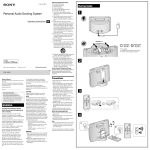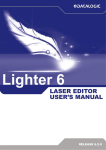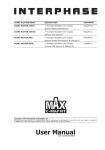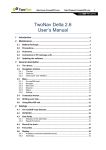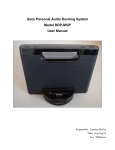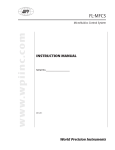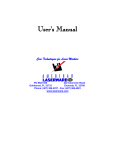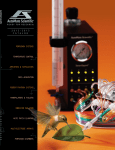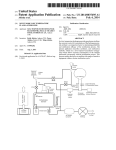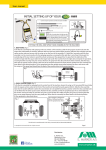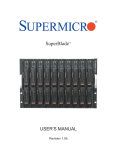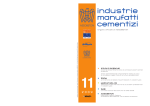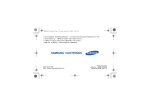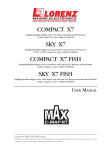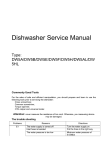Download Macsa Icon User Manual - Chicago Coding Systems
Transcript
USER MANUAL 0 Warning 1 Laser safety 2 Introduction 3 Get started 4 Message mode 5 The marking process 6 Manage your messages 7 Technical description 8 System maintenance 9 User events 10 Training 11 Glossary WARNING 0 THIS IS A CLASS 4 LASER PRODUCT PROPERTY OF MACSA ID, S.A. EXCLUSIVE AND CONFIDENTIAL USE / MARCH 08- VER 3.0.0 ALL PRECAUTIONS RELEVANT TO THIS CLASS OF LASER PRODUCT SHOULD BE STRICTLY OBSERVED. The Company installing the system (Installer) hereby undertakes to ascertain the requirements of its Local Factory Inspector, Laser Safety and Country Regulations as to the proper guarding of the Laser Marking System supplied by MACSA ID, S.A. and undertakes to ensure that such guarding is installed. The Installer undertakes to ensure that all safety devices and features comprised in the Laser Marking System are properly operated and utilized. Specially, the Installer must guarantee to provide and install the safety devices for this Class 4 laser product to turn it into a safety laser product. Safety devices and guards supplied by MACSA ID, S.A. will not necessarily meet requirements of the Customer’s Local Factory Inspector, Laser Safety and Country Regulations, and no warranty or representation is given or made that they comply with any statutory or other requirement and no liability is accepted by MACSA ID, S.A. in the respect therefore, as defined in Chapter 1 of this manual. Since the product delivered to you by MACSA ID, S.A. involves an element of risk to the user if it is not used correctly, it is very important to read the entire manual thoroughly before installing and starting the system. The use of controls or adjustments or procedures other than those specified herein may result in hazardous emission exposure. Strict compliance with the safety precautions set out and referred to in this manual and extreme care in use are essential to minimize the chance of accidental damage to the equipment or personal injury. Despite our best efforts, we acknowledge that there may be errors or omissions in this manual. MACSA ID, S.A. does not accept responsibility for any loss or damage resulting from the use of information, errors or omissions contained in this manual, or the incorrect use of the marking system. The following signs are used in this manual: This sign warns the user about a process that must be carried out with a lot of care for the user’s safety, the correct performance and maintenance of the system. This sign warns the user about invisible output emission that can be a risk for the user. 0-1 Macsa Series K-1000, K-1010 SP, KS-1010 SP 9.3µ, K-1010 PLUS, KS-1010 PLUS 9.3µ , KIP-1010 PLUS IP 65, KSIP-1010 PLUS 9.3µ IP65, K-1030 SP, KS-1030 SP 9.3µ, K-1030 PLUS, KS-1030 PLUS 9.3µ , KIP-1030 PLUS IP 65, KSIP-1030 PLUS 9.3µ IP65, K-1060 PLUS, KS-1060 PLUS 9.3µ , KIP-1060 PLUS IP 65, KSIP-1060 PLUS 9.3µ IP65, Macsa Series F-1000, F-1010 SP, FS-1010 SP 9.3µ, F-1010 PLUS, FS-1010 PLUS 9.3µ, FIP-1010 PLUS IP55, FSIP-1010 PLUS 9.3µ IP55, F-1030 SP, FS1030 SP 9.3µ, F-1030 PLUS, FS-1030 PLUS 9.3µ, FIP-1030 PLUS IP55, FSIP-1030 PLUS 9.3µ IP 55, F-1060 PLUS, FIP-1060 PLUS IP55, FSIP-1060 PLUS 9.3µ IP55, FS1060 PLUS 9.3µ, Macsa Series F-9010, F-9020, Macsa Series S-3000, S-3010, S3030, S-3100, S-3200, S-3240, Macsa Series L-5000, L-5005 CP, L-5010 CP, L-5005 PLUS, L-5010 PLUS, L-5020 CP, L-5020 PLUS, L-5060 PLUS, L-5100 PLUS, Macsa Series D-5005, D-5010, D-5020, D-5030, D-5060, D-5100, Macsa Series P-7000, P7070, P-7100, Macsa Series T-3100 PLUS, T-3200 PLUS, Macsa Series T-9000, T9300, T-9400, Flymark, Linemark, Truemark, Scriptmark, Lasertex, ScanDos, ScanLinux, Macsa, Dynamon, Marca, Marca Lite are trademarks of MACSA ID, S.A. ASTEC is a trademark of ASTEC American, Inc. CW100D and CW200SD are trademarks of GSI Lumonics Inc. DiskOnChip™ is a trademark of M-Systems Flash Disk Pioneers Ltd. Hewlett-Packard (HP) is a trademark of Hewlett-Packard Development Company, L.P. JUKI-745E® is a registered trademark of ICP Electronics Inc. Kem Fluid/10 is a trademark of Kem Quality, S.L. Microsoft®, Windows®, Windows 95®, Windows 98®, Windows NT®, Windows Me®, Windows 2000®, Windows XP® are registered trademarks of Microsoft Corporation. NetBIOS is a trademark of International Business Machines Corporation. Omron is a trademark of OMRON Corporation. PAPST is a trademark of Ebm-papst Inc. Pentium® is a registered trademark of Intel Corporation. Siemens is a trademark of Siemens AG. Synrad, Synrad Evolution are trademarks of Synrad, Inc. Universal is a trademark ok Universal Laser Systems Inc. Violino™ is a registered trademark of Laservall S.p.A. Zicon™ is a registered trademark of Ziptronix, Inc. Other product names mentioned herein are used for identification purposes only and may be trademarks and/or registered trademarks of their respective companies. 0-2 PROPERTY OF MACSA ID, S.A. EXCLUSIVE AND CONFIDENTIAL USE / MARCH 08- VER 3.0.0 Trademarks and registered trademarks: COPYRIGHT No part of this publication may be reproduced, transmitted, transcribed, stored in a retrieval system, or translated into any human or computer language by any means or in any information, without the express prior written permission of MACSA ID, S.A. PROPERTY OF MACSA ID, S.A. EXCLUSIVE AND CONFIDENTIAL USE/ MARCH 08 - VER 3.0.0 Neither whole nor part of the product described in this guide may be adapted or reproduced in any material form without the express prior written permission of MACSA ID, S.A. Contravention of copyright may also reduce the ability of MACSA ID, S.A. to provide effective support for its equipment. This First edition published 2008 ® MACSA ID, S.A. 2008 Macsa is a registered trademark of MACSA ID, S.A. GUIDE CONTENTS The content of this guide is provided for information only. Nothing in the content of this guide represents any contractual or other commitment on the part of MACSA ID, S.A and should not be construed as such. Macsa products are subject to continual development and improvement, and updates to the content of this guide will be made accordingly in subsequent editions. Macsa reserves the right to make changes without notice to both this publication and to the products described herein. Despite our best efforts, we acknowledge that there may be errors or omissions in this manual. MACSA ID, S.A. does not accept responsibility for any loss or damage resulting from the use of information, errors, omissions contained in this manual, o the incorrect use of the marking system. SAFETY RECOMMENDATION It is very important to read the information contained in the Laser Safety section before installing and starting the system. The use of controls or adjustments or procedures other than those specified herein may result in hazardous emission exposure. Strict compliance with the safety precautions set out and referred to in this manual and extreme care in use are essential to minimize the chance of accidental damage to the equipment or personal injury. It is strongly recommended that any maintenance tasks, other than those described in this guide are performed only by Macsa technical service or Macsatrained personnel. 0-3 WARNING 0 0-4 PROPERTY OF MACSA ID, S.A. EXCLUSIVE AND CONFIDENTIAL USE / MARCH 08- VER 3.0.0 1 TABLE OF CONTENTS PROPERTY OF MACSA ID, S.A. EXCLUSIVE AND CONFIDENTIAL USE / MARCH 08 - VER 3.0.0 1 LASER SAFETY 1.1. LASER TYPES 1-1 1.2. SAFETY STANDARDS 1-2 1.2.1. SAFETY INTERLOCKS 1-5 1.2.2. PROTECTIVE COVER 1-5 1.3. WARNING SIGNS AND INFORMATION 1-7 1.3.1. TERMS 1-7 1.3.2. GENERAL HAZARDS 1-8 1.3.3. WARNING OF POSSIBLE PERSONAL INJURY 1-8 1.3.4. CAUTION POSSIBLE PERSONAL INJURY 1-10 1.4. STANDARD AND LEGISLATION COMPLIANCE 1-10 1.4.1. CDRH REQUIREMENTS 1-10 1.4.2. FEDERAL COMMUNICATIONS COMMISSION REQUIREMENTS OF THE USA 1-11 1.4.3. FCC REQUIREMENTS OF THE USA 1-11 1.4.4. FCC INFORMATION TO THE USER 1-12 1.4.5. EUROPEAN UNION REQUIREMENTS 1-12 1.5. AGENCY COMPLIANCE CO2 SYSTEMS 1-17 1.6. AGENCY COMPLIANCE YAG SYSTEMS 1-19 1.7. SAFETY WARNING LABELS 1-21 Version: Date: 3.0.0 March 2008 1-i 1 - ii PROPERTY OF MACSA ID, S.A. EXCLUSIVE AND CONFIDENTIAL USE / MARCH 08 - VER 3.0.0. LASER SAFETY 1 PROPERTY OF MACSA ID, S.A. EXCLUSIVE AND CONFIDENTIAL USE / MARCH 08 - VER 3.0.0 1.1. LASER TYPES There are different types of laser according to the medium of photon propagation (gas, solid, liquid, etc.) contained inside the laser tube and the excitation mechanism used to cause the laser process. As a result, laser emission of different wavelengths (λ), energy content and power are obtained. The risks from exposure to laser emission are different for each type of laser. According to the characteristics mentioned above, lasers are classified into 4 classes and their Accessible Emission Limit (AEL) is specified as follows. ■ Class I. Lasers which are inherently safe or safe due to their design. ■ Class II. Low output power devices which give out visible emission (400nm ≤ λ ≤ 700nm) and can work in continuous or pulsed mode. For exposure times up to 0.25 seconds, the output power of these systems is limited to the AEL of Class I. For exposure times longer than 0.25, the limit is 1mW. ■ Class IIIA. Lasers that have an output power of up to 5mW for CW lasers or five times the Class II limit for pulsed and lasers for the spectral range of 400 nm to 700 nm. Regarding the remaining spectral ranges, emission should not exceed five times the AEL of Class I. ■ Class IIIB. CW lasers cannot exceed 0.5W and the emission exposure of repetitively-pulsed lasers must be less than 105 Jm-2. ■ Class IV. High power devices which exceed the AEL of Class IIIB. 1-1 1.2. SAFETY STANDARDS Any part of the laser protective casing which, when removed or replaced to be repaired, would imply exposure to excessive emission, requires the use of tools. The safety interlock is designed to prevent the removal of the casing unless the accessible emission values are lower than its AEL classification. NOTE: Laser Marking System protection covers can only be removed by using tools. Class IIIB and IV lasers (except for those of Class IIIB which do not exceed five times the Class II AEL limit at a wavelength of 400nm to 700nm) will emit an acoustic or visual warning when the energy supply is enabled. The beam emitted by any laser product of Class II, IIIA, IIIB or IV should end its effective path in a diffused reflection material with suitable reflectivity and thermal properties, or an absorbent material. Whenever possible, the laser beam open path must be located either above or below eye level. NOTE: The final trajectory of the laser beam should finish with some diffused reflectivity element. Mirrors, lenses and beam splitters should be tightly mounted and subject to controlled movements during laser emission to prevent accidental spurious reflection of the emission coming from Class IIIB or IV laser products. There are risk control procedures for each class of laser: ■ Classes II and IIIA. They only need care to prevent the continuous sight of the direct beam. Momentary exposure under circumstances of accidental sight is not considered dangerous. ■ Class IIIB. They are considered hazardous when the naked eye is exposed to the direct beam or spurious reflection. In order to prevent these situations, the following precautions must be taken: 1-2 PROPERTY OF MACSA ID, S.A. EXCLUSIVE AND CONFIDENTIAL USE / MARCH 08 - VER 3.0.0. The marking system is fitted with basic safety features in the parts where there might be risk of laser emission because of AEL surplus. The Marking Laser system is equipped with a protective casing which, except for the laser aperture, prevents human access to laser emission exceeding Class I. 2. The beam must end its useful path in a diffused material with a suitable color and reflectivity, so as to allow the beam location while the reflection risk is minimized. PROPERTY OF MACSA ID, S.A. EXCLUSIVE AND CONFIDENTIAL USE/ MARCH 08 - VER 3.0.0 3. When conditions mentioned in 2 are not complied, your eyes must be protected with special safety glasses. ■ Class IV. They might cause injuries because of direct beam or its spurious and diffused reflections. They also involve fire risk. In addition to the precautions mentioned in the previous section, the following ones should also be taken into account: 1. The laser system must be installed, adjusted and operated only by qualified, trained and authorized personnel. 2. The area where the Marking Laser system will be operating must be identified with a suitable warning label (supplied by MACSA ID, S.A.). 3. The beam and incidence area must be surrounded by a material resistant to the wavelength emitted by the laser in order to avoid spurious reflection in the invisible spectrum due to the low infrared laser emission. 4. The presence of people in the beam path must be avoided in order to prevent exposure to emission or spurious reflections. 5. At the end of the beam path, carbon plates or other sufficiently thick refractory materials must be used. Nevertheless, some precautions must be taken, as the surface of these materials can vitrify after lengthy exposure, causing spurious reflection. 6. Whenever possible, the beam path must be located either above or below eye level. In spite of all the safety elements included in the Laser Marking System and all the precautions to be observed, the Laser Marking System end user may wear safety goggles to completely cover his or her eyes when operating the system, in order to avoid any injury caused by scattered emission. It is also advisable to wear cotton clothes, which are much more resistant to this kind of emission. Each country establishes its own safety standards concerning the sales and distribution of laser products. All of them are quite similar. 1-3 LASER SAFETY 1. The beam must be used in a controlled area. 1 UNITED STATES OF AMERICA OFFICE OF COMPLIANCE (HFZ-312) CENTER FOR DEVICES AND RADIOLOGICAL HEALTH US DEPARTMENT OF HEALTH & HUMAN SERVICES 8757 GEORGIA AVENUE SILVER SPRING, MD 20910 TEL.: (301) 427-1172 www.fda.gov/cdrh EUROPE INTERNATIONAL ELECTROTECHNICAL COMMISSION IEC STANDARD EMISSION SAFETY OF LASER PRODUCTS, EQUIPMENT CLASSIFICATION, REQUIREMENTS AND USER’S GUIDE. www.iec.ch SPAIN The standard to be observed is UNE- EN 60825, which concerns all the laser products installed and manufactured in Spain. SAFETY DEVICES AND GUARDS SUPPLIED BY MACSA ID, S.A. WILL NOT NECESSARILY MEET REQUIREMENTS OF THE CUSTOMER’S LOCAL FACTORY INSPECTOR, LASER SAFETY AND COUNTRY REGULATIONS, AND NO WARRANTY OR REPRESENTATION IS GIVEN OR MADE THAT THEY COMPLY WITH ANY STATUTORY OR OTHER REQUIREMENT, AND NO LIABILITY IS ACCEPTED BY MACSA ID, S.A. IN THE RESPECT THEREOF. 1-4 PROPERTY OF MACSA ID, S.A. EXCLUSIVE AND CONFIDENTIAL USE / MARCH 08 - VER 3.0.0. In this country, the standards which regulate the use of Class IV laser products concerning labelling and safety interlocks must be observed. 1.2.1. SAFETY INTERLOCKS LASER SAFETY 1 The coding system also includes a safety interlock. ■ Closing control. There is an interlock switch located on the protective cover of the laser tube. When this cover is removed while the system is working, a message is displayed on the Laser Marking System’s screen. Then, the laser will be disabled. PROPERTY OF MACSA ID, S.A. EXCLUSIVE AND CONFIDENTIAL USE/ MARCH 08 - VER 3.0.0 1.2.2. PROTECTIVE COVER So as to avoid the marking system’s end user being exposed to laser emission, it is necessary to cover the area between the marking head and the printing surface with a protective cover. This protective cover is the responsibility of each company installing the system (Installer). Example of a protective cover: Next you will find the necessary steps to create a protective cover: Necessary materials: - Metacrylate +2 mm thick - 1 Electric saw - 1 Polisher - 1 black anodized aluminium or a coal board First of all, it is necessary to take the measurements to construct the protection casing. RIGHT SIDE REAR COVER METAL REINFORCEMENT TOP COVER ACCESS WINDOW LEFT SIDE ADJUSTMENT HOLE VACUUM TUBE ADJUSTMENT HOLES PRODUCTION LINE 1-5 TOP COVER ASSEMBLY The dimensions of this cover can vary depending on the marking head position, the production line width, and the height of the products to be marked. Part Length = (2 x casing desired height) + (production line width) Steps to follow: 1. Cut a piece of aluminium according to the dimensions specified above. Use an electric saw. 2. Polish the edges of the top cover. 3. Mark the position where this part needs to be folded. 4. Make incisions (by using the electric saw) in the edges where the piece will be folded. 5. Place the area which will be folded over a thermal resistor (avoid contact). 6. Fold the lateral to form a right-angle. 7. By using an electric saw, make the outlet where the focal lens is going to be attached. 8. Polish the outlet edges. In order to have access to the marking area, a hinge should be mounted between this cover and the rear cover. In this case, it is necessary to use a safety interlock switch to disable the laser when the cover is opened. RIGHT SIDE ASSEMBLY Steps to follow: 1. Take the appropriate measurements. 2. Using an electric saw, cut a piece of aluminium to the above measurements. 3. Cut an outlet in accordance with the size of the products to be marked. 4. Polish the edges. 1-6 PROPERTY OF MACSA ID, S.A. EXCLUSIVE AND CONFIDENTIAL USE / MARCH 08 - VER 3.0.0. ■ Top cover: This part goes from the focal lens to the rear cover of the protective cover. A hole must be made in this cover. It will be adjusted to the size of the focal lens. ■ Right side: This part closes the right side of the protection casing. A hole must be made in this cover to allow the products to pass through. ■ Left side: This part closes the left side of the protection casing. A hole must be made in this cover. It will be used to allow products being marked to pass through. A second hole must be made in this cover to adjust the vacuum system. ■ Rear cover: It closes the protection casing in the rear. ■ Metallic reinforcement: a metal reinforcement should be made, as shown in the previous drawing. This reinforcement should be fixed to the production line. LEFT SIDE ASSEMBLY Follow the same steps for the right side, but now it is necessary to cut a second outlet to install the vacuum system. REAR COVER ASSEMBLY PROPERTY OF MACSA ID, S.A. EXCLUSIVE AND CONFIDENTIAL USE/ MARCH 08 - VER 3.0.0 Steps to follow: 1. Take the appropriate measurements. 2. Cut a piece of aluminium to the above measurements. 3. Polish the edges. 4. Attach this cover on the aluminium reinforcement in the same way as the two protective sides. 5. Insert the black anodized aluminium board. Common safe operating practices should be exercised at all times when actively lasing. To prevent exposure to direct or scattered laser radiation, follow all safety precautions specified in this manual. The use of controls or adjustments or performance of procedures other than those specified herein may result in exposure to hazardous invisible laser radiation, damage to, or malfunction of the laser. Severe burns will result from exposure to the laser beam. Always wear safety glasses with side shields to reduce the risk of damage to the eyes when operating the laser. 1.3. WARNING SIGNS AND INFORMATION Warning signs and information include all terms and symbols used in this manual or on the equipment to alert both operating and service personnel to the recommended precautions concerning the care, use, and handling of laser equipment. 1.3.1. TERMS Danger: Hazards that will result in serious personal injury or death. Warning: Hazards or unsafe practices that could result in serious personal injury or death. Caution: Hazards or unsafe practices that could result in minor personal injury or product damage. Note: Points of particular interest for more efficient or convenient equipment operation; additional information or explanation concerning the subject under discussion 1-7 LASER SAFETY This side should be fixed to the metal support with screws. 1 1.3.2. GENERAL HAZARDS Following there are some descriptions of general hazards and unsafe practices that could result in death, severe injury or product damage. Specific warning and cautions not appearing in this section are found throughout the manual. This product emits invisible infrared laser radiation at the 10.6 µm CO2 or 1.06µm wavelength. Since direct or diffuse laser radiation can inflict severe corneal injuries, always wear eye protection when in the same area as an exposed laser beam. Eyewear protects against scattered energy and is not intended to protect against direct viewing of the beam or reflections from metallic surfaces. Protective eyewear that blocks 10.6 µm CO2 or 1.06 µm YAG laser radiation is available from MACSA ID, S.A. RADIATION VISION CONDITIONS The Laser exiting the resonator is to be considered as an intense monochromatic light source. Due to these characteristics it can be seen as a source of high luminosity. This means that its image is then focalized on the Retina in a very small spot with a dangerously high power density! If the beam becomes divergent and scatters to a non-reflecting screen, then there is an “extended vision” of the image, with a decisively less dangerous power density. So there are different types of radiation vision based on the access to the radiation and consequently different degrees of dangerousness. Direct vision of the Laser beam: This type of vision is the most dangerous and can occur at the exit of the laser opening after having removed the lens. It is to be avoided at all costs! No protective goggles represent a valid means against direct vision of the beam. Direct vision of the beam after mirror reflection: This may occur by directing the beam on a reflecting surface. Vision of a mirror reflected beam from a flat surface is very dangerous and equal to direct vision. Direct vision of the beam after focusing: This occurs if the Laser beam is not extinguished with an opportune absorber at the end of its useful path. Looking at the beam is dangerous up to a considerable distance. 1-8 PROPERTY OF MACSA ID, S.A. EXCLUSIVE AND CONFIDENTIAL USE / MARCH 08 - VER 3.0.0. 1.3.3. WARNING OF POSSIBLE PERSONAL INJURY This is the most frequent vision condition for operating equipment. Looking at the beam is only dangerous from a close distance, but opportune Filters and Goggles can ensure safety, even for prolonged exposure. PROPERTY OF MACSA ID, S.A. EXCLUSIVE AND CONFIDENTIAL USE/ MARCH 08 - VER 3.0.0 The Optical Risk Nominal Distance (O.R.N.D.) for laser systems of MACSA ID, S.A. can be over 20m, for direct or mirror reflected radiation and over 1m for scattered radiation. Only goggles with an Optical Density (O.D.) over 4 can momentarily protect the eyes against accidental vision of damaging laser radiation Always use goggles with conformity certificate. Remember that no goggles can provide prolonged protection from direct radiation. If exposed to intense Laser radiation, even of a short duration, o a less intense but longer lasting duration, both the Cornea and the Retina can burn and be damage irreparably forever. This consequence is completely realistic in the event of direct vision of a class IV Laser beam. If subject to direct focalized radiation, even the skin can burn. In addition, it is necessary to bear in mind that a collateral ultraviolet radiation may exist with the main radiation: long exposure may cause skin cancer. Enclose the beam path whenever possible. Direct or diffuse laser radiation can seriously burn human or animal tissue. U.S. customers should refer to and follow the laser safety precautions in ANSI Z136.1-1993, American National Standard for Safe Use of Lasers. Procedures listed under the Standard include the appointment of a Laser Safety Officer, operation of the product in an area of limited access by trained personnel, servicing of equipment only by trained and authorized personnel, and posting of signs warning of the potential hazards. European customers should refer to and follow the laser safety precautions in EN 60825-1, Radiation Safety of Laser Products, Equipment Classification, Requirements, and User Guide. Materials processing can generate air contaminants such as vapours, fumes, and/or particles that may be noxious, toxic, or even fatal. Material Safety Data Sheets (MSDS) for materials being processed should be thoroughly evaluated and the adequacy of provisions for fume extraction, filtering and venting should be carefully considered. Review the following references for further information on exposure criteria: 1-9 LASER SAFETY Scattered vision of the beam after focusing: 1 ANSI Z136.1-1993, American National Standard for Safe Use of Lasers, section 7.3. U.S. Government ™s Code of Federal Regulations: 29 CFR 1910, Subpart Z. Threshold Limit Values (TLV™s) published by the American Conference of Governmental Industrial Hygienists (ACGIH). It may be necessary to consult local governmental agencies regarding restrictions on the venting of processing vapours. Use of controls or adjustments or performance of procedures other than those specified herein may result in hazardous radiation exposure. 1.4. STANDARD AND LEGISLATION COMPLIANCE Laser System is subjected to certain United States and European Union (EU) directives. These directives impose product performance requirements related to electromagnetic compatibility (EMC) and product safety characteristics for laser products. The associated directives and specific provisions to which Laser System must comply are identified and described in the following paragraphs. 1.4.1. CDRH REQUIREMENTS MACSA ID, S.A. LASER SYSTEM is designed to comply with requirements for Class IV laser products imposed by the Radiation Control for Health and Safety Act of 1968. Under this act, the U.S. Food and Drug Administration (FDA) issued a performance standard in the Code of Federal Regulations (CFR) for laser products. This performance standard (21 CFR, Part 1040.10) was developed to protect public health and safety by imposing requirements upon manufacturers of laser products to provide an indication of the presence of laser radiation, to provide the user with certain means to control radiation, and to assure that all personnel are adequately warned of potential hazards through the use of product labels and instructions. Federal regulations require that all laser products manufactured on or after August 2, 1976 must be certified as complying with the performance standard. The manufacturer must demonstrate the product’s compliance with the standard prior to certification or introduction into commerce by furnishing to the Centre for Devices and Radiological Health (CDRH) reports pertaining to the radiation safety of the product and the associated quality control program. Failure to provide the required reports or product certification is a violation of Section 360B of the Radiation Control and Health and Safety Act of 1968. Product features incorporated into the design of Laser System to comply with CDRH requirements are integrated as panel controls or indicators, internal circuit elements, or input/output signal interfaces. Specifically, these features include a key switch, Laser and Ready indicators, emergency off button, 1 - 10 PROPERTY OF MACSA ID, S.A. EXCLUSIVE AND CONFIDENTIAL USE / MARCH 08 - VER 3.0.0. 1.3.4. CAUTION POSSIBLE PERSONAL INJURY PROPERTY OF MACSA ID, S.A. EXCLUSIVE AND CONFIDENTIAL USE/ MARCH 08 - VER 3.0.0 remote interlock, and a five-second delay between power on (Ready indicator) and lasing. Table 1 summarizes Laser System product features, indicates the type and description of features and whether those features are required by CDRH regulations. LASER SAFETY 1 Common safe operating practices should be exercised at all times when actively lasing. To prevent exposure to direct or scattered laser radiation, follow all safety precautions specified in this manual. The use of controls or adjustments or performance of procedures other than those specified herein may result in exposure to hazardous invisible laser radiation, damage to, or malfunction of the laser. Severe burns will result from exposure to the laser beam. Always wear safety glasses with side shields to reduce the risk of damage to the eyes when operating the laser. Safe operation of the laser requires the use of an external beam block to safely block the beam from travelling beyond the desired work area. Use a firebrick or similar non-scattering, noncombustible material as the beam block. NEVER use organic material or metals as the beam blocker; organic materials, in general, are apt to combust or melt and metals act as specular reflectors that may create a hazard outside the immediate area. This information is available at: U.S. Department of Health and Human Services Public Health Services Food and Drug Administration Centre for Devices and Radiological Health Division of Small Manufactures Assistance Rockville, MD 20857 1.4.2. FEDERAL COMMUNICATIONS COMMISSION REQUIREMENTS OF THE USA The United States Communication Act of 1934 vested the Federal Communications Commission (FCC) with the authority to regulate equipment that emits electromagnetic radiation in the radio frequency spectrum. The purpose of the Communication Act was to prevent harmful electromagnetic interference (EMI) from affecting authorized radio communication services in the frequency range above 9 kHz. 1.4.3. FCC REQUIREMENTS OF THE USA The FCC regulations that govern laser equipment are fully described in 47 CFR. Laser System has been tested and found to comply by proving performance characteristics that have met or exceeded the requirements of 47 CFR, Part 15. 1 - 11 1.4.4. FCC INFORMATION TO THE USER 1.4.5. EUROPEAN UNION REQUIREMENTS The European Norm (EN) document EN 60825-1 was developed to protect persons from laser radiation by imposing requirements upon manufacturers of laser products to provide an indication of laser radiation; to classify laser products according to the degree of hazard; to require both user and manufacturer to establish procedures so that proper precautions are adopted; to ensure adequate warning of the hazards associated with accessible radiation through signs, labels, and instructions; to improve control of laser radiation through protective features; and to provide safe usage of laser products by specifying user control measures. Laser System is designed to comply with the requirements imposed by EN 60825-1. Table 1 summarizes Laser System product features, and it indicates the type and description of features and whether those features are required by European Union regulations. ELECTRO MAGNETIC COMPATIBILITY APPLICATION GUIDE The Electromagnetic Compatibility (EMC) Directive 2004/108/CE is the Directive developed to address electromagnetic interference (EMI) issues in electronic equipment. In particular, the Directive calls out documents that define the emission and immunity standards for specific product categories. For Laser System, the standard EN 61000-3-2:2006 defines the radiated RF emissions limit. The generic standard EN 61000-6-2:2006 defines immunity requirements published by the International Electromechanical Commission (IEC). The requirement to comply with precise EMC regulations is due to the increasing use of powerful electronic devices, which due to the techniques used are the source of disturbances in a very vast field of frequencies (emission) and at they same time they are also affected by disturbances produced by other devices and thus require an adequate level of immunity. 1 - 12 PROPERTY OF MACSA ID, S.A. EXCLUSIVE AND CONFIDENTIAL USE / MARCH 08 - VER 3.0.0. NOTE: This equipment has been tested and found to comply with the limits for a Class A digital device pursuant to Part 15 of the FCC rules. These limits are designed to provide reasonable protection against harmful interference when the equipment is operated in a commercial environment. This equipment generates, uses, and can radiate radio frequency energy and, if not installed and used in accordance with the instruction manual, may cause harmful interference to radio communications. 1. Disturbances are customarily classifies as low frequency (0 < f < 9 kHz) an high frequency (f > 9 kHz). Low frequency phenomenon which are particularly important are those connected to harmonic frequencies and electricity frequency. There are other widespread phenomenon such as electrostatic discharge in air or by contact. LASER SAFETY 1 PROPERTY OF MACSA ID, S.A. EXCLUSIVE AND CONFIDENTIAL USE/ MARCH 08 - VER 3.0.0 2. Disturbances can be transmitted via conductors (conducted disturbances in a field ranging from 0.15 MHz to 30 MHz) and via irradiation (irradiated disturbances ranging from 30 MHz to 1000 MHz). 3. Case studies in industrial environments point to conducted disturbances as the main cause of failure to comply with electro magnetic compatibility. For this reason installation of a Laser Source must be effected scrupulously following the instructions below. 3.1. Connections and wiring. Laser equipment connections to other devices and external sources must be made taking into account minimization criteria of electro magnetic influences between them. Power circuit wiring must be physically separated from command and control (signal circuit) circuits, this is effected using metal channels, metals shields or shielded cables, even for power circuits. 3.2. Filter devices. All equipment, which requires supplementary devices to comply with EMC regulations, must be equipped with such devices, assembled according the Manufacturer instructions. Supplementary devices include RC units to assemble in parallel to AC relay coils, diodes to assemble in parallel to DC relay coils, filters for high frequency conducted disturbance to be assembled on the network input (ask Macsa for the most suitable type). 3.3. Wire shielding. Wire shielding must end as close to the incoming terminal boards as possible. 3.4. Metallic panels. All the panels which make up the system must be interconnected to that they present low impedance to high frequencies. This is obtained by adding numerous screws between the unpainted walls and using EMC metal seals. All the metallic parts are connected with a good ground connection. In applications in places where the disturbance is already over legally permitted levels, it is possible, even if improbable, that there will be disturbances and interferences between the laser system and other devices, despite correct compliance with the installation rules. If there are interferences with other equipment, avoid using the equipment at the same time, or increase the distance between them. 1 - 13 GUIDE TO APPLYING LOW VOLTAGE SAFETY 1. Installation. Only professionally trained individuals can operate in the installation, connection to external energy sources, and in general, for any type of intervention on the electric part Dangerous voltage is present inside the Laser generator. 2. Power cut-off device. Since the laser system is designed to be incorporated in a system including other equipment, it is necessary to install a manually controlled power cut-off device common to the entire system. This is the installer’s responsibility. 3. Stop function. Since the laser system is designed to be incorporated in a system including other equipment, it is necessary to create a category O stop common to the entire system. This is the installer’s responsibility. 4. Emergency stop. Since the laser system is designed to be incorporated in a system including other equipment, the emergency stop must be installed based on the technical specifications of the system, bearing in mind that it may be necessary in some equipments to let cooling water circulate for a few seconds before disconnecting the power. The emergency function is the installer’s responsibility. 5. Protection responsibility. The most of MACSA Laser Systems have a minimum protection category of IP20. To comply with the Machine Directive and Standard EN 60204, the installer is responsible for placing them in a container according to the protection category required for the final use. 6. Ground protection. One of the three conductor of the electrical supply is grounded, meaning with no power. I must always be connected to the laser. The main reason of the use of a ground connection between the laser and the electricity is the safety of individuals and secondly to protect the system. In terms of operating safety, the ground connection helps prevent the occurrence of dangerous voltage between parts which are accessible at the same time, up to frequencies for which the ground connection (solely designed for the safety of individuals) can be considered at low impedance. 1 - 14 PROPERTY OF MACSA ID, S.A. EXCLUSIVE AND CONFIDENTIAL USE / MARCH 08 - VER 3.0.0. Laser System is designed to comply with the Low Voltage Directive 2006/95/CE that covers electrical equipment designed to operate at voltages between 50 and 1000 VAC. Since Laser System is intended for incorporation as a component of Laser System and is dependent upon the user application and installation, additional warning labels and safety barriers may be required to protect the system’s operator. The final system and installation should be evaluated to meet the requirements of the Low Voltage Directive. Therefore at high frequencies (over a few tens of MHz) the impedance of the ground connection is completely unpredictable, and there is no guarantee of protection at high frequencies. The ground connection does not ensure equipotentiality related to the ground for electro magnetic disturbances. LASER SAFETY 1 PROPERTY OF MACSA ID, S.A. EXCLUSIVE AND CONFIDENTIAL USE/ MARCH 08 - VER 3.0.0 WARNING: Always make sure that the electrical system has a ground connection and that the ground connection is operating. Do not disconnection the ground connection for any reason. Laser System should be installed and operated in manufacturing or laboratory facilities by trained personnel only. Due to the considerable risks and hazards associated with the installation and operational use of this device with the incorporated laser, the manufacturer has provided appropriate product warning labels and instructions to the user regarding laser safety. MACSA ID, S.A. assumes no responsibility for the compliance of the system into which Laser System is integrated, other than to supply and/or recommend components and device that are CE marked for compliance with applicable European Directives. In accordance with the Machinery Directive, 98/37/CE, Article 1, Paragraph 4 and 5, the Machines Directive does not apply to this device. Concerning the incorporation of Laser System into devices that may fall under the definition of Machinery, MACSA ID, S.A. considers the application of the EMC Directive as sufficient evidence that MACSA ID, S.A. Laser System will not compromise the compliance of the Machinery, into which it is incorporated. The following hazards would be typical for this product when incorporated for intended use: a. Risk of injury when lifting or moving the unit. b. Risk of exposure to hazardous laser energy through unauthorized removal of access panels, doors, or protective barriers. c. Risk of exposure to hazardous laser energy and injury due to failure of personnel to use proper eye protection and/or failure to adhere to applicable laser safety procedures. d. Generation of hazardous air contaminants that may be noxious, toxic, or even fatal. With respect to instances of electromagnetic interference, MACSA ID, S.A. defines marking variations to be an unacceptable loss of performance, as long as the following criteria are met: (1) there is no damage to the marking equipment, or machinery into which it is integrated, (2) the marking variation does not cause a hazardous or unsafe condition, (3) the marking variation is 1 - 15 apparent to the operator, and (4) normal operation is recovered after removal of the interfering signal. Following there is a summary of EU performance requirements related to the laser marking system. Applicable Standards/Norms 2004/108/CE, Electromagnetic Compatibility 61000-6-3/A11:2004, Generic emissions. 61000-6-2:2006, Generic immunity. 61000-3-2:2006, Harmonic emissions limits. 61000-3-3/A1:2002, Flicker limits. 2006/95/CE, Low Voltage Directive. 61010-1:2002 + CORR: 2003, General requirements. EN 60825-1, Safety of Laser products. Once a product has met the requirements of all applicable EU directives, it can bear the official compliance mark of the European Union. 1 - 16 PROPERTY OF MACSA ID, S.A. EXCLUSIVE AND CONFIDENTIAL USE / MARCH 08 - VER 3.0.0. European Union Directives 1.5. AGENCY COMPLIANCE CO2 SYSTEMS Feature PROPERTY OF MACSA ID, S.A. EXCLUSIVE AND CONFIDENTIAL USE/ MARCH 08 - VER 3.0.0 Protective housing Safety Interlock Keyswitch Emergency Off button Ready indicator Laser radiation emission indicator Five Second Delay Power Fail Lockout Description Laser tube covers. Prevents unnecessary access to direct and collateral radiation. An interlock connected to the laser tube cover disconnects the laser power and closes the shutter to block the laser beam if the laser tube cover is removed. Safety Interlock Failure. The interlock is designed so that if there is a failure it will activate as if the cover had been removed. On/Off keyswitch controls power to laser electronics. Key cannot be removed from switch in the “On” position. In case it is not inserted or in OFF position, the laser does not work. On/Off switch controls power to laser electronics. The user must to rearm the emergency button to restore operation. In this case the laser system never emits laser. The system must be rearmed. Indicates that MACSA ID, S.A. LASER SYSTEM has power applied and is capable of lasing. Ready LED illuminates when the keyswitch is turned “On”, the remote keyswitch is closed and CPU is on. Indicates that MACSA ID, S.A. LASER SYSTEM is actively lasing. Laser LED illuminates when laser beam is active. MACSA ID, S.A. LASER SYSTEM circuit element Disables RF driver/laser output for five seconds after key-switch is turned On and the remote keyswitch is closed. MACSA ID, S.A. LASER SYSTEM circuit element disables RF driver/laser output if input power is removed then later reapplied (AC power failure or remote interlock actuation) while the keyswitch and remote keyswitch are still closed. Operator must reset the keyswitch, or remote keyswitch, to restore operation. Required by CDRH Required by EN60825-1 Yes Yes Yes Yes Yes Yes Yes Yes Yes Yes Yes Yes Yes No Yes No LASER SAFETY 1 1 - 17 Over Temperature Protection Warning labels Shutter Rear panel connection Disables RF driver/laser output when a remote interlock on an equipment door or panel is opened. Operator must reset the keyswitch, or remote keyswitch, to restore operation. Circuit element MACSA ID, S.A. LASER SYSTEM is shut down when the laser temperature is over of the security limits MACSA ID, S.A. LASER SYSTEM exterior Labels attached to various external housing locations warn to personnel of potential hazards. The shutter impedes the laser emission till the user deactivates it from the front panel. It impedes the laser output if an alarm occurs (like an opened remote interlock or an opened safety cover interlock). Yes Yes No No Yes Yes Yes Yes Table 1. Requirements of the CDRH and the EN60825-1 1 - 18 PROPERTY OF MACSA ID, S.A. EXCLUSIVE AND CONFIDENTIAL USE / MARCH 08 - VER 3.0.0. Remote Interlock 1.6. AGENCY COMPLIANCE YAG SYSTEMS Feature PROPERTY OF MACSA ID, S.A. EXCLUSIVE AND CONFIDENTIAL USE/ MARCH 08 - VER 3.0.0 Protective housing Safety Interlock Remote Interlock Keyswitch Emergency Off button Ready indicator Laser radiation emission indicator Description Laser tube covers. Prevents unnecessary access to direct and collateral radiation An interlock connected to the laser tube cover disconnects the laser power and closes the shutter to block the laser beam if the laser tube cover is removed. Safety Interlock Failure. The interlock is designed so that if there is a failure it will activate as if the cover had been removed. Rear panel connection Disables RF driver/laser output when a remote interlock on an equipment door or panel is opened. Operator must reset the remote interlock and accept the warning in the PC screen to restore operation Front panel On/Off keyswitch controls power to laser electronics. Key cannot be removed from switch in the “On” position. In case it is not inserted or in OFF position, the laser does not work. Front panel On/Off keyswitch controls power to laser electronics. The user must to rearm the emergency button to restore operation. In this case the laser system never emits laser. The system must be rearmed. Indicates that MACSA LASER MARKING SYSTEM has power applied and is capable of lasing. Ready LED illuminates when the keyswitch is turned “On”, the remote switch is closed and the starting procedure has been followed. Laser Tube indicator (Red) Indicates that MACSA LASER MARKING SYSTEM is ready to laser emission. LED illuminates when laser beam is active. Required by CDRH Required by EN60825-1 Yes Yes Yes Yes Yes Yes Yes Yes Yes Yes Yes Yes Yes Yes LASER SAFETY 1 1 - 19 Power Fail Lockout Warning labels Shutter Disables the output for five seconds after key-switch is turned “On”, the remote interlock is closed and the user has completed without errors the starting procedure. Disables the output if input power is removed. Then, later reapplied (AC power failure) operator has to reset the system to restore operation. Labels attached to various external housing locations to warn personnel of potential hazards. The shutter impedes the laser output till the user opens it from the front panel. It impedes the laser output if an alarm occurs (like an opened remote interlock or an opened safety cover interlock). Yes No Yes No Yes Yes Yes Yes Table 2. Requirements of the CDRH and the EN60825-1 1 - 20 PROPERTY OF MACSA ID, S.A. EXCLUSIVE AND CONFIDENTIAL USE / MARCH 08 - VER 3.0.0. Five Second Delay LASER SAFETY 1.7. SAFETY WARNING LABELS 1 CO2 LASER 400W MAX. OUTPUT λ 10.6µm CLASS 4 LASER PRODUCT PROPERTY OF MACSA ID, S.A. EXCLUSIVE AND CONFIDENTIAL USE/ MARCH 08 - VER 3.0.0 Label 1- CLASS IV LASER WARNING LABEL CO2 OR YAG Label 2- CLASS IV LASER WARNING LABEL Label 3- NON INTERLOCKED PANEL LABEL Label 4- LASER HAZARD SYMBOL Label 5- GENERAL DANGER SYMBOL 1 - 21 Label 7- US CLASS DANGER LABEL Label 8- INTERLOCKED PANEL LABEL Label 9- LASER APERTURE LABEL Label 10- VOLTAGE LABEL Label 11- SERIAL NUMBER AND CE LABEL 1 - 22 PROPERTY OF MACSA ID, S.A. EXCLUSIVE AND CONFIDENTIAL USE / MARCH 08 - VER 3.0.0. Label 6- LASER APERTURE LABEL PROPERTY OF MACSA ID, S.A. EXCLUSIVE AND CONFIDENTIAL USE/ MARCH 08 - VER 3.0.0 LASER SAFETY 1 Label 12- COMPLIANCE AND HAZARD LABEL Label 13- WARNING LABEL Label 14- AUTORITZED PERSONNEL Label 15- LENS COVER 1 - 23 1 - 24 PROPERTY OF MACSA ID, S.A. EXCLUSIVE AND CONFIDENTIAL USE / MARCH 08 - VER 3.0.0. 2 TABLE OF CONTENTS PROPERTY OF MACSA ID, S.A. EXCLUSIVE AND CONFIDENTIAL USE / MARCH 09 - VER 1.0.1 2 INTRODUCTION 2.1.OVERVIEW 2-1 2.2.USER LEVELS 2-1 2.3.USER INTERFACE 2-2 2.3.1.SCREENS 2-3 Version: Date: 1.0.1 March 2009 2-i 2 - ii PROPERTY OF MACSA ID, S.A. EXCLUSIVE AND CONFIDENTIAL USE / MARCH 09 - VER 1.0.1 INTRODUCTION 2 By now we hope that you have read the safety information at the start of this guide. Do not begin to use the laser system yet though. This chapter describes how to navigate and use the available user interfaces. If you take some time now to read these pages, you can save a lot of time later. PROPERTY OF MACSA ID, S.A. EXCLUSIVE AND CONFIDENTIAL USE / MARCH 09 - VER 1.0.1 2.1. OVERVIEW This document helps you do the most common jobs on the laser system. It describes the layout of the laser system, the controls and the user interface screens. It shows you how to do the followings tasks: Switch on the laser system. Create a message to print. Select a font style and a font size for your message. Create a Time field or a Date field and edit the field. Edit a message. Print a message on a product. Pause printing. Change the print position on a product. Stop the laser system and turn it off. 2.2. USER LEVELS The MACSA Laser System can use the next external controller to create messages and logos: Touch Screen In case of the Touch Screen, there is a password system that protects the laser system functions. There are two level of access, which are called User Levels, protected by different passwords. The levels are as follow: User Level This level provides access to basic functions of the laser system. For example, select a message to print. Technician Level This level provides access to all functions of the laser system with the Touch. The technician can configure the laser system, create and edit a message. To operate in technician mode, the password must be introduced in some functions or menus of the Touch Screen. 2-1 Both cases require a password to access to Message Screen. The Touch Screen needs a password to access to the Configuration Screen. 2.3. USER INTERFACE Touch Screen includes: Return or Validate Back Space Space Before you begin to use the laser system, look at the keyboard and learn where to find all these special keys. Special keyboards are available for some countries that do not use the standard European keyboard. Two direction keys: Left and Right. 2-2 PROPERTY OF MACSA ID, S.A. EXCLUSIVE AND CONFIDENTIAL USE / MARCH 09 - VER 1.0.1 A virtual keyboard that has alphanumeric keys and a number of special keys. For example: PROPERTY OF MACSA ID, S.A. EXCLUSIVE AND CONFIDENTIAL USE/ MARCH 09 - VER 1.0.1 Two key to change the keyboard. (For example, change minuscule letters keyboard to capital letters keyboard). Two keys to go out of the keyboard A back space key. One key to insert a space. One key to change the alphabet of the keyboard. 2.3.1. SCREENS The laser system will inform us via different screens. When you turn on the laser system, you should wait some seconds before to access to the main screen. For this period, the laser system displays a splash screen. This screen shows you a progress bar for the power-up process. 2-3 INTRODUCTION 2 To access to Setup and Message options of the main screen, you have to introduce a password. You cannot access to these options without this password and you cannot modify any parameter. Print option does not need password. There are four basic types of screens on the Touch Screen user interface: Menu pages or configuration screens Operator-entry screens Task screens Information screens - Menu screens or configuration screens: Some of these screens are gateways to other screens. These screens also give information about laser system configuration or about the instructions that it has been given. For example, in the Laser Setup screen, the Scanners option shows actual information about the laser system used. 2-4 PROPERTY OF MACSA ID, S.A. EXCLUSIVE AND CONFIDENTIAL USE / MARCH 09 - VER 1.0.1 When the power-up is complete, the laser system displays a screen with buttons. These buttons drive to other screens with parameters, lists… where these screens will let you to configure de laser system, create a message o print any message of the laser CPU. To select an option in a screen you have to touch in the wished option over the screen with a punter. - Operator-entry screens: To enter or change information for the laser system, you use the operatorentry screens. For example, the laser setup screens. PROPERTY OF MACSA ID, S.A. EXCLUSIVE AND CONFIDENTIAL USE/ MARCH 09 - VER 1.0.1 To provide information in an operator-entry screen, you perform one of the following actions: You enter the information into a box: To change the information that is highlighted in blue, use the virtual keyboard keys to enter the new information. The highlighted text is overwritten when you begin to enter the new information. To remove the blue highlight, use the Left arrow key or the Right arrow key of the virtual keyboard. The vertical line that you can see is the cursor. The cursor shows your current position in the box. Press the Left arrow key or the Right arrow key to move the cursor. Then you can add or insert some characters, or use de backspace key to delete a single character. You can also use the Up and Down arrow keys of the virtual keyboard to increase or decrease the value (numeric value) in some text boxes. If you introduce an incorrect value for the laser system used, when you save, the touch screen interprets the value as incorrect. Then the touch screen corrects this value according to the values for this system. When you open the last configuration, you will see the new value and the incorrect value will have been replaced. - Task screens: You can use the task screens to create, edit o print a message. For example, at the General window of the Print screen, you can start and pause a mark job. You can use the Message screen to create and modify (edit) a message. 2-5 INTRODUCTION 2 - Information Screen: The information screen contains information about de last event occurred in the laser system. This event or alarm can be a warning, a system failure, a print failure or an information event. To close an information screen, press the “OK” button. Most warnings refer to an event that does not prevent normal operation; you can read the information screen y then continue to use the laser system. You should correct the problem as soon as you can. Press “OK” button to close the information screen then correct the problem. If you cannot correct the problem, speak to your supervisor, or contact your local distributor. If the event or alarm is a Print failure, you must correct the problem immediately; you cannot continue to use the laser system. 2-6 PROPERTY OF MACSA ID, S.A. EXCLUSIVE AND CONFIDENTIAL USE / MARCH 09 - VER 1.0.1 If you want to know information about the laser system (system status, last alarm value, number of prints or time), you can access to the system status window on the Print menu. 3 TABLE OF CONTENTS PROPERTY OF MACSA ID, S.A. EXCLUSIVE AND CONFIDENTIAL USE / MARCH 09 - VER 1.0.1 3 GET STARTED 3.1.TURN ON 3-1 3.2.CREATE A MESSAGE 3-2 3.2.1.MESSAGE FIELDS 3-2 3.2.2.CREATE YOUR MESSAGE 3-2 3.2.3.SAVE YOUR MESSAGE 3-4 3.3.PRINT A MESSAGE 3-4 3.3.1.PRINTING 3-4 3.3.2.PAUSE THE PRINT 3-6 3.3.3.DJUST THE PRINT POSITION 3-6 3.3.4.PRINT COUNT 3-7 3.4.STOP AND TURN OFF THE LASER SYSTEM 3-8 3.4.1.TURN IT OFF 3-8 3.5.MENU DIAGRAMS 3-10 3.5.1.MENU DIAGRAM OF THE TOUCH SCREEN 3-10 Version: Date: 1.0.1 March 2009 3-i 3 - ii PROPERTY OF MACSA ID, S.A. EXCLUSIVE AND CONFIDENTIAL USE / MARCH 09 - VER 1.0.1 GET STARTED 3 You can now begin to use the laser system, with the help of the instructions in this chapter. PROPERTY OF MACSA ID, S.A. EXCLUSIVE AND CONFIDENTIAL USE / MARCH 09 - VER 1.0.1 By following the instructions you learn how to turn on the laser system, and how to create, edit and print a message. Also, you learn how to pause the print, stop the laser beam and turn off the laser system. The laser system should already be unpacked, installed and set up by a Macsa approved technician. The mains power supply should already be connected. WARNING: If the laser system is not already connected and you are in any doubt as to your ability to connect power to the laser system, contact your supervisor for guidance. 3.1. TURN ON To turn on the laser system: 1. Connect the electrical cable supply at the back of the laser system. 2. Connect the CUSTOMER connector (DB15) supplied with the laser to the input labelled “Customer” at the back of the laser. 3. Remove the lens protection and point the laser at a flat surface which will be used for a test mark; position it at a distance from this surface equal to the focal length of the lens. The focal length is indicated on the small sticker adjacent to the lens. 4. Plug the power connector to 110/220V AC. 5. Verify that there is a ground connection. 6. Check that the emergency switch (red button situated on the cover) is in the “OFF” position (up). 7. Habilitate the safety key at the rear panel of the laser system. 8. Wait until the internal software (ScanLinux) is loaded in the internal CPU. When the green LED (ready) is illuminated, the laser is ready for operating. The Touch Screen will display a menu with the options MESSAGE, SETUP and PRINT. 3-1 3.2. CREATE A MESSAGE In this section you learn how to create and save a new message. 3.2.1. MESSAGE FIELDS A message can contain several parts. Each part is called a field. You can put different types of field into your message. For example: Date and Time: used to print a Date field or a Time field. Sequential number: prints a value that increases or decreases with each printed message. Sequential message: allow you to select the steps of the printing sequence. When you enter this option the following parameters are displayed. o o o o Hour: The printing sequence changes every day when the selected tour is reached, using a format HH:MM. Month: The printing sequence changes every year when the selected month and date are reached using a format MM. Day: The printing sequence changes every month when the day selected is reached using the format 1…31. Month/Day: The printing sequence changes every year when the selected month and date are reached using the format MM:DD. 3.2.2. CREATE YOUR MESSAGE To create a new message with the touch screen, you should follow the following steps: 1. Press “MESSAGE” on the main screen of the Touch Screen. In order to access to this mode you should introduce a password. It is not possible create a new message without the password. 3-2 PROPERTY OF MACSA ID, S.A. EXCLUSIVE AND CONFIDENTIAL USE / MARCH 09 - VER 1.0.1 Text: a simple field that contains characters that will be printed in a text field. PROPERTY OF MACSA ID, S.A. EXCLUSIVE AND CONFIDENTIAL USE/ MARCH 09 - VER 1.0.1 3. Then you need to codify the message that you are going to create, that is to say, you need to name your message (eight features maximum) so you can access it in PRINT mode. Introducing the desired name carries this out and then, press “RETURN”. Now the objects introductions screen will appear to create the message. 4. Then the EDIT MESSAGE screen will appear. In this screen you have to introduce the objects. You can introduce four text lines maximum. These lines will be the number of lines that the message can have. 5. Press on in line where you want to introduce new field then press FILE/EDIT to add a new object into the selected line. 3-3 GET STARTED 2. Press the “NEW” button in the message menu. 3 6. In the next screen, choose the field type that you wish to introduce in the message then you write the message with the virtual keyboard. Then press “RETURN” on the virtual keyboard. 7. Press “OK” to validate. The Touch Screen brings you to the “EDIT MESSAGE” screen. 8. Repeat steps 4, 5 and 6 if you want to introduce more fields. 10. You can modify a number of message parameters (Resolution, speed…). In order to access to this parameters you will have to select the “PARAMETERS” option of the “MESSAGE screen”. 3.2.3. SAVE YOUR MESSAGE In order to save your message you have to follow the following steps: The Touch Screen does not have any direct option that allows you save your message. The Touch Screen saves the messages when you press “OK” key. When you have created or you have edited a message, when you press “OK” key, the Touch Screen brings you to the previous screen (“EDIT MESSAGE”) and at the same time the message or field is saved. 3.3. PRINT A MESSAGE In this section you learn how to select and print a message that is stored, and pause or stop printing the message. This section also tells you how to change the print position. 3.3.1. PRINTING 1. You enter in “PRINT” mode in the main screen. This mode does not need a password. 3-4 PROPERTY OF MACSA ID, S.A. EXCLUSIVE AND CONFIDENTIAL USE / MARCH 09 - VER 1.0.1 9. When the message is edited, press “OK” button in the “EDIT MESSAGE” screen to save the message and comeback to the “MESSAGE” screen. PROPERTY OF MACSA ID, S.A. EXCLUSIVE AND CONFIDENTIAL USE/ MARCH 09 - VER 1.0.1 2. The “GENERAL” window shows the name of the actual message and the “MESSAGE” window shows the message content. Make sure that the “PRINT” mode displays the correct message. If the correct message is displayed, got to step 3. If the correct message is not displayed, press on the Current Message in the “GENERAL” window to select the correct message. A list with all messages stored will be opened. Select the correct message and press “OK” to comeback to the “PRINT” screen. 3. Press Start Printing key to start the parking process. This option will print the selected message. You can choose the number of prints. IF you assign a 0 in the number of prints field, the laser will mark indefinitely since it receives the stop order. If you assign any other number in the number of prints field, the laser will print the number of copies selected by the user. If you assign 1 in the number of prints field, the laser will mark immediately, without consider the photocell configuration. 4. If you want to change the current message while the message is being printing, you have to press on Select message, select the name of the new message and press “OK”. It is not necessary pause the printing process to change the message. 3-5 GET STARTED 3 3.3.2. PAUSE THE PRINT To pause printing: Press “STOP PRINTING” in the “GENERAL” window inside the “PRINT” mode. Press the Shutter switch. Use the “STOP PRINTING” button to stop the marking process for a short period of time or change the actual message (for this option it is not necessary stop the marking process). The “STOP PRINTING” is only available when the laser system is printing. If you want turn off the laser system when the marking process is finished, see “Stop and turn off the laser system” section. NOTE: When you pause the print, the Touch Screen saves any changes to the message. For example, if you use a sequential field, the mark restarts at the correct position in the sequence. 3.3.3. ADJUST THE PRINT POSITION This section shows you how to make sure that the printed message appears in the right position on the product. Next figure helps you understand the print position. The large arrow shows the direction of the movement of the product. In this example, there is a fixed distance (C) between the printhead (A) and the photocell (B) that detects the edge of the product. This distance is the same for all products and all messages. The distance is zero for some installations. The installation technician enters this measurement into the laser system during the installation, but you can change the value. In this figure, the trigger signal from the sensor (photocell) occurs at the edge of the product, but the label (E) is not at the edge of the product. The distance between the sensor position and the print position (E) is the Print Delay or Photocell Distance (D). 3-6 PROPERTY OF MACSA ID, S.A. EXCLUSIVE AND CONFIDENTIAL USE / MARCH 09 - VER 1.0.1 The marking process is stopped. To restart the marking process, press “START PRINTING” in the “GENERAL” window. In order to change the Print Delay or Photocell Distance, you have to do the following steps: 1. Select “SETUP” mode in the main screen. 2. Then select the “DYNAMIC PARAMETERS” option. 3. Next open the “SIGNAL” window to see the screen where the Photocell Distance is located. PROPERTY OF MACSA ID, S.A. EXCLUSIVE AND CONFIDENTIAL USE/ MARCH 09 - VER 1.0.1 4. You select the Photocell Distance option. 5. Use the virtual keyboard to introduce the new value and then press “VALIDATE” key of the virtual keyboard. 6. Press the “ACCEPT” button in the “SIGNAL” window to validate the changes, save them and comeback to the previous screen. 3.3.4. PRINT COUNT The print count tells you how many prints were done with this message. Inside of “PRINT” mode, in the “PARAMETERS” window you can see the actual Print Count. 3-7 GET STARTED 3 You can only modify the print count value pressing the “RESET” button. This button allows reset the counter to zero. 3.4. STOP AND TURN OFF THE LASER SYSTEM This section tells you how to safely stop the laser system and turn off the electrical supply. Depending on the period of time that you do not use the laser system, you will have to turn it off in one way or in other way. CAUTION: Always use the correct procedure (described below) to shut down and turn off the laser system. Use the correct procedure to make sure that any changes are saved. If you use the mains power supply switch to stop the laser system, you can lose any changes. 3.4.1. TURN IT OFF To stop the mark and turn of the laser system, do the following: If the laser system is not printing (idle): You should turn it off in one of this ways: - Keyswitch: You have to shut down the laser system to deactivate laser beam and the DC power. 3-8 PROPERTY OF MACSA ID, S.A. EXCLUSIVE AND CONFIDENTIAL USE / MARCH 09 - VER 1.0.1 The print count value cannot be modified by the user. You can see this value increase as a message is printed. If you want to turn off the laser system while it is marking, first of all, you should stop the laser emission (see the section “3.3.2. Pause the Print”) with user interface that you have and then proceed how is explained above. PROPERTY OF MACSA ID, S.A. EXCLUSIVE AND CONFIDENTIAL USE/ MARCH 09 - VER 1.0.1 Emergency shutdown procedure - Emergency off button: The emergency off button should be used in emergency case as his name tells. If there is a hazard that prevents safe access to the laser system’ mains supply switch, do not attempt to switch of the laser system, just evacuate the area. WARNING: in all emergency cases, remove the casualty from the hazard. Evacuate the casualty to medical aid if required. 3-9 GET STARTED If the laser system is marking: 3 PROPERTY OF MACSA ID, S.A. EXCLUSIVE AND CONFIDENTIAL USE / MARCH 09 - VER 1.0.1 3.5. MENU DIAGRAMS 3.5.1. MENU DIAGRAM OF THE TOUCH SCREEN 3 - 10 The Touch Screen has three modes: Message mode, Setup (Configuration) mode and Print mode. GET STARTED In this menu you can see how menus are divided in the Touch Screen. 3 In the message mode you can configure all the message properties, that is to say, create, edit, configure the message parameters, save and delete a message. PROPERTY OF MACSA ID, S.A. EXCLUSIVE AND CONFIDENTIAL USE/ MARCH 09 - VER 1.0.1 In the System Configuration mode you can configure all the laser system parameters. You can configure Dynamic Parameters, lenses, Scanners, Check alarms, End Print Signal, and much more options to get the best result during the marking process In the Print Mode you can configure all the print parameters. In this mode you have to choose the message that you want to print, and you can see the system status, the message content, the number of prints, etc. 3 - 11 3 - 12 PROPERTY OF MACSA ID, S.A. EXCLUSIVE AND CONFIDENTIAL USE / MARCH 09 - VER 1.0.1 4 TABLE OF CONTENTS PROPERTY OF MACSA ID, S.A. EXCLUSIVE AND CONFIDENTIAL USE / MARCH 09 - VER 1.0.1 4 MESSAGE MODE 4.1.ADD A NEW FIELD 4-1 4.2.EDIT A FIELD 4-2 4.2.1.OPTIONS SCREEN 4-3 4.3.INSERT A DATE OR TIME 4-5 4.3.1.CREATE THE FIELD 4-5 4.3.2.SELECT A FORMAT 4-6 4.3.3.SET THE DATE OFFSET 4-6 4.4.DELETE A FIELD 4-6 Version: Date: 1.0.1 March 2009 4-i 4 - ii PROPERTY OF MACSA ID, S.A. EXCLUSIVE AND CONFIDENTIAL USE / MARCH 09 - VER 1.0.1 MESSAGE MODE 4 This chapter tells you how to use the “EDIT” option to change an existing message, and describes: How to insert a new field into a message. How to edit or move a field. PROPERTY OF MACSA ID, S.A. EXCLUSIVE AND CONFIDENTIAL USE / MARCH 09 - VER 1.0.1 How to delete a field from a message. 4.1. ADD A NEW FIELD This section describes how to add a new Text field. To add a Date field or a Time field, see section “4.5. Insert a Date or Time”. To learn how you can add other types of field to your message, see the Touch Screen manual. 1. Select the “MESSAGE” mode in the main screen. Remember that the system will ask you a password. 2. Select the message that you want to modify in the message selection option and press “OK”. 3. Press on the “MODIFY” button to access to the “EDIT MESSAGE” screen. 4. The “GENERAL” window of the “EDIT MESSAGE” screen shows the content of your selected message. Press on icon of the lines where you want to introduce the new field then press “FILL/EDIT” button. 4-1 6. Use the virtual keyboard to enter the characters for the new field. The Touch Screen displays the characters in the message as you enter the text. Once the text is introduced, press the “VALIDATE” key of the virtual keyboard to validate the introduced dates. Make sure that the number of characters is within the limit of characters. When you press the “VALIDATE” button the screen displays the message cut, if the number of characters is more than maximum, the screen will show the message cut. The cut part will not be printed. 7. Press “OK” button to return to the “EDIT MESSAGE” screen. 8. Follow the 4, 5, 6 and 7 steps if you want to edit more Text fields in an empty field. 9. Once all fields are edited, press “OK” button in the “EDIT MESSAGE” to validate and save the message. 10. To return to the main screen, press “OK”. If you want to introduce other field type (a Date field or Time field), you have to follow the same steps, although there are different options to configure each field. 4.2. EDIT A FIELD This section tells you how to change a field that exists in a message. 1. Select “MESSAGE” mode at the main screen. 4-2 PROPERTY OF MACSA ID, S.A. EXCLUSIVE AND CONFIDENTIAL USE / MARCH 09 - VER 1.0.1 5. Choose the Text field. 2. Press on select message. Select the necessary message and press “OK” button to open the message. 3. Press “MODIFY” at the “MESSAGE” screen. The “EDIT A MESSAGE” screen will be displayed and at the “GENERAL” window the content of message will be displayed. PROPERTY OF MACSA ID, S.A. EXCLUSIVE AND CONFIDENTIAL USE/ MARCH 09 - VER 1.0.1 4. Put the cursor in the desired field and press “FILL/EDIT” button. Then put the cursor in the text area. Use the virtual key to modify the Text field content. Press “VALIDATE” to introduce the changes in the field. 5. Press “OK” to validate the changes and return to the “EDIT MESSAGE” screen. If the field is not a Text field, you should use a different way to edit it, for example, with a Date field or Time field. Press on the correct field and then press “FILL/EDIT”. The Touch Screen shows the correct screen to edit this type of field. To learn about how to edit a Date field or Time field see section “4.5. Insert a Date or Time”. 4.2.1. OPTIONS SCREEN There is an option screen where you can control the appearance of the field. For example, you can change the font size. To access to this option, go to “FONT” window of the “EDIT MESSAGE” screen. On the right of the screen there are two buttons (FONT CHARACTER AND FONT DOT). With these buttons you can modify different options depending on the font type that you use (font character or font dot). - If you press on “CHARACTER” you will access to the following options: 4-3 MESSAGE MODE 4 Character separation. Centre characters. Message insert X. Message insert Y. Lines separation. Text separator. Angle. Gather lines To modify any of the options above, you should press on this option, introduce the new values with the virtual keyboard and press “VALIDATE” to validate the new value and modify another option. Once all necessary options are modified, press “OK” button to complete the changes and return to the “EDIT MESSAGE” screen. - If you press on “DOT” you will access to the following options: 4-4 PROPERTY OF MACSA ID, S.A. EXCLUSIVE AND CONFIDENTIAL USE / MARCH 09 - VER 1.0.1 Dot Time. Dot Speed. Microstep. Delay. Laser ON. PROPERTY OF MACSA ID, S.A. EXCLUSIVE AND CONFIDENTIAL USE/ MARCH 09 - VER 1.0.1 To modify any of the options above, you should press on this option, introduce the new values with the virtual keyboard and press “VALIDATE” to validate the new value and modify another option. Once all necessary options are modified, press “OK” button to complete the changes and return to the “EDIT MESSAGE” screen. 4.3. INSERT A DATE OR TIME In this chapter you learn how to use a Date field or a Time field in your message. These field types use the current date and time, which is stored in the internal clock in the laser system. You can use an offset to change the laser system date or time. 4.3.1. CREATE THE FIELD To insert a Date and Time field in a message, perform the following steps: 1. At the main screen, select the “MESSAGE” mode. 2. Press on the “SELECT MESSAGE” option. Select the required message then press “OK” button. 3. Press the “MODIFY” button that is located on the Right of the “MESSAGE” screen. The content of the message will be shown in the “EDIT MESSAGE” screen. 4. Press on the icon then press the “EDIT/FILL” button. 5. Select the field type that you want to insert (hour, seconds, minutes, day, month, year, and week). In some fields you can configure some options. 6. Press the “OK” button to validate the new field and introduce it on the message. 7. Repeat the 4, 5 and 6 steps to insert another Date field or Hour field in the message. 8. At the “EDIT MESSAGE” screen, press “OK” to complete the changes and save the message. 4-5 MESSAGE MODE 4 4.3.2. SELECT A FORMAT When you choose the field type that you want to insert in your message, some options appear to configure the field. One of these options is the format that can be use. The format option cannot be configured in all fields (only Hour fields, Day fields, Monty fields, Year fields, Week fields and Hour fields). Choose one of the different formats that are available on the format option when you are creating the field. Select the best format for your necessities and press “OK”. 4.3.3. SET THE DATE OFFSET You can use this option to add a fixed number of days (weeks, months, years) from the correct date. You can use this method to print a “Sell-by” date. The date offset will be printed in the message (for example, if the correct date is September 2 and the date offset is +10 days, the date that is printed in the message is December 12). To set the date difference, there is an “Offset (days)” option in the field options. You have to introduce the value from the virtual message and press “VALIDATE” in the virtual keyboard. Then press “OK” to validate the changes, save them and return to the “EDIT MESSAGE” screen. The Offset (days) always have to be in days. The Offset (days) option can be modified in an existing field. 4.4. DELETE A FIELD This section tells you how to delete a field from an existing message. To delete a field: 1. At the main screen, select the “MESSAGE” mode. 2. Press on select a message. Select the required message and press “OK” to choose the message. 3. You have to enter in the “MODIFY” menu. The “EDIT MESSAGE” is displayed with the content of the selected message. 4. Press on the field that you want to delete. The cursor will appear inside of the field and the text is highlighted. 4-6 PROPERTY OF MACSA ID, S.A. EXCLUSIVE AND CONFIDENTIAL USE / MARCH 09 - VER 1.0.1 To choose the format, you have to modify it when you introduce the field because once the field is introduced, the format cannot be modified. PROPERTY OF MACSA ID, S.A. EXCLUSIVE AND CONFIDENTIAL USE/ MARCH 09 - VER 1.0.1 5. At the “EDIT MESSAGE” screen, press “DELETE” button to delete the field selected. 6. Press “OK” to save the changes in the message and return to the “MESSAGE” screen. 4-7 MESSAGE MODE 4 4-8 PROPERTY OF MACSA ID, S.A. EXCLUSIVE AND CONFIDENTIAL USE / MARCH 09 - VER 1.0.1 5 TABLE OF CONTENTS PROPERTY OF MACSA ID, S.A. EXCLUSIVE AND CONFIDENTIAL USE / MARCH 09 - VER 1.0.1 5 THE MARKING PROCESS GENERAL 5-1 PARÁMETERS 5-2 SYSTEM STATUS 5-3 MESSAGE 5-3 Version: Date: 1.0.1 March 2009 5-i 5 - ii PROPERTY OF MACSA ID, S.A. EXCLUSIVE AND CONFIDENTIAL USE / MARCH 09 - VER 1.0.1 THE MARKING PROCESS 5 PROPERTY OF MACSA ID, S.A. EXCLUSIVE AND CONFIDENTIAL USE / MARCH 09 - VER 1.0.1 In this chapter you find more information about the marking process. This mode has four windows: GENERAL Number of prints: In this option you can select the number of marks that you want to make. Start Printing: In this case it will print the last file that has been previously generated. If we assign 0 in the number of prints field, the laser will mark according to the corresponding Configuration to the Photocell in section Laser Configuration. 5-1 If we assign any other number in the number of prints field, the laser will print the number of copies selected by the user. If we assign 1 in the number of prints field, the laser will mark immediately, without consider de Photocell configuration. PARÁMETERS Print counter: This option allows you to know the number of markings made by the laser. It also enables to reset the counter to zero. Edit sequential number. In this option you can define what number will be the actual number of the message sequence. Edit user message. It allows you modify the variable before and during the printing process. Edit global number. It has the same practice effects that the sequential number, but this option maintains the same value if we change the printing message. 5-2 PROPERTY OF MACSA ID, S.A. EXCLUSIVE AND CONFIDENTIAL USE / MARCH 09 - VER 1.0.1 Start laser pointer: This option allows you to know where the produced text will be marked. If the preliminary printing is correct, access the Start Printing menu in order to start the marking. PROPERTY OF MACSA ID, S.A. EXCLUSIVE AND CONFIDENTIAL USE/ MARCH 09 - VER 1.0.1 MESSAGE In this window of the “PRINT” screen you can see the content of the message that you want to print. It will occur if you press on “PREVIEW”. You will see the message inside of the red square. The arrow keys are located on the left part of the screen, and they allow move the message in the marking area. 5-3 THE MARKING PROCESS SYSTEM STATUS 5 5-4 PROPERTY OF MACSA ID, S.A. EXCLUSIVE AND CONFIDENTIAL USE / MARCH 09 - VER 1.0.1 In this window there are two zoom buttons and one button that allow you to see the 100% of the message content. 6 TABLE OF CONTENTS PROPERTY OF MACSA ID, S.A. EXCLUSIVE AND CONFIDENTIAL USE / MARCH 09 - VER 1.0.1 6 MANAGE YOUR MESSAGES 6.1.DELETE A MESSAGE 6-1 Version: Date: 1.0.1 March 2009 6-i 6 - ii PROPERTY OF MACSA ID, S.A. EXCLUSIVE AND CONFIDENTIAL USE / MARCH 09- VER 1.0.1 MANAGE YOUR MESSAGES 6 This section describes how to manage the messages that are stored in the laser system. You can delete a message that is not needed. 6.1. DELETE A MESSAGE To delete a message you have to follow these steps: PROPERTY OF MACSA ID, S.A. EXCLUSIVE AND CONFIDENTIAL USE / MARCH 09 - VER 1.0.1 1. At the main screen, select the “MESSAGE” mode. 2. Press on the message selection and select the required message. Press “OK” to open the message. 3. Then press the “DELETE” button on the Right-hand of the screen. 4. The Touch Screen asks you to confirm that you want to delete the message. To confirm and delete the message, press “YES” To cancel the operation, press “NO”. The Touch Screen returns you to the “MESSAGE” mode screen. 5. To return to the main screen, press “OK” or “CANCEL”. 6-1 6-2 PROPERTY OF MACSA ID, S.A. EXCLUSIVE AND CONFIDENTIAL USE / MARCH 09- VER 1.0.1 7 TABLE OF CONTENTS PROPERTY OF MACSA ID, S.A. EXCLUSIVE AND CONFIDENTIAL USE / MARCH 09 - VER 1.0.1 7 TECHNICAL DESCRIPTION 7.1.INTRODUCTION 7-1 7.2.TECHNICAL SPECIFICATIONS 7-4 7.3.DIMENSIONS 7-5 7.3.1.ICON 7-5 7.4.BACK PLATE CONNECTORS 7-6 7.5.LENSES 7-7 7.6.USER INTERFACE 7-7 7.7.SOFTWARE 7-7 Version: Date: 1.0.1 March 2009 7-i 7 - ii PROPERTY OF MACSA ID, S.A. EXCLUSIVE AND CONFIDENTIAL USE / MARCH 09 - VER 1.0.1 TECHNICAL DESCRIPTION 7 7.1. INTRODUCTION PROPERTY OF MACSA ID, S.A. EXCLUSIVE AND CONFIDENTIAL USE / MARCH 09 – VER. 1.0.1 The ICON Laser System allows the marking of products with or without movement such as paper, wood and some plastic materials. The wavelength of the laser emission is basically 10.6 m. This corresponds to the infrared zone of the spectrum, which means that the laser emission is invisible. The objective is to send this emission to the surface to be marked, so that it makes marking possible. The wavelength emitted by a particular laser system is specified on the warning logo. Eyes can be severely damaged. All reflections whether specular of diffuse from optical components such as steering mirrors and prisms are dangerous. If the user is in doubt about the distribution of laser emission within external optical system, suitable detecting equipment should be used. Damage to other parts of the body will be a function of the power level of the laser and exposure time. WARNING: ALL PERSONNEL MUST WEAR LASER GOGGLES/GLASSES OF THE APROVED TYPE AT ALL TIMES DURING OPERATION OF THE SYSTEM WITHOUT SAFETY PROTECTION COVER. THESE GOGGLES MUST BE EFFECTIVE AT THE WAVELENGTHS THAT CAN BE GENERATED. The emission classed as completely invisible may interact with any surface on which it impinges to produce visible light. The user is warned that even this light may be hazardous and he or she should maintain maximum care at all times. Access to laser areas should be restricted to personnel whose work requires operation of the laser. These personnel must be instructed in the necessary safety procedures. Warning signs placed near the laser area are required. Main features of the ICON Laser System Marking head of limited (small) dimensions, with 6200 galvanometric scanners. Extension of cable prepared in order that the distributor could separates the head and the tube the necessary distance. Covers of extruded aluminium. Electronics of control located inside of the laser system. Extension options of optical tube and elbows to 90º. Adjustment in proportion to the production line. Interchangeable lenses. Internal CPU. 7-1 New and faster scanner model. Reaction time inferior to 170 microseconds, allowing an improved control of inertia and speed when mounting mirrors of smaller size. It also enables the laser to work without beam expander. The system consists of four principal parts (report) that make possible the marking process. Laser Beam Generator Laser tube. RF power supply. Beam deflection It is necessary to deflect the beam towards the marking surface in the X, Y directions. If the product is moving one of the mirrors is following the product as well. The deflection process is done through: Set of galvanometric Scanners X, Y. These carry a mirror, which reflects the laser beam onto the marking surface. Control of scanners. Its function is to place the scanners into the right angle at all moments in order to get the marking in the right position. Electronic control Its function is to control the message that will be marked on the surface later on. It is composed of the following parts: Scanning SM-140 control board. Internal CPU with ScanLinux software. Control Interface (Touch Screen). Cooling system Since part of the generated energy in the system is lost in form of heat, the system needs to be cooled. In this case it is air-cooled for ICON laser system. These equipments use cooling fans. ICON laser system only has one fan which is located at the rear panel. At the same time, the marking system can incorporate a vacuum system whose function is to eliminate the smoke and other derivatives from the marking process. 7-2 PROPERTY OF MACSA ID, S.A. EXCLUSIVE AND CONFIDENTIAL USE / MARCH 09 - VER. 1.0.1 In this case CO2, He and N2. At the same time the generator is subdivided into the following parts: PROPERTY OF MACSA ID, S.A. EXLCUSIVE AND CONFIDENTIAL USE / MARCH 09 – VER. 1.0.1 BLOCK DIAGRAM 7-3 TECHNICAL DESCRIPTION 7 7.2. TECHNICAL SPECIFICATIONS The basic characteristics of ICON laser system are: 10W 10,6µ ICON MAINS SUPPLY 115V / 230 V 50/60 Hz (1 Phase + N) 300VA DIMENSIONS 632.5mmx126.15mmx183mm WEIGHT Net Weight: 10Kg Gross Weight: 12Kg Laser, Scanners, Power, Control Electronics and Computer built into the laser system FOCAL WD Focal Marking 10W SPECIFICATIONS Distance Area Beam Diameter 85mm 95mm 30x30mm <360µm –S µm: microns S: Standard O: Optional Built in 90º marking SOFTWARE USER INTERFACE CONTROL BY MARKING HEAD ACCESORIES AMBIENT CONDITIONS 7-4 Power Wavelength Model ScanLinux from V4.5 and higher TOUCH SCREEN Touch Screen with ScanLinux software CO2 sealed laser tube R.F. technology Wavelength: 10.6 microns Icon Touch screen Terminal – Photocell kit – Photocell – Shaft Encoder Kit – Alarm kit – Fume Extractor – Plexiglass protection – Floor Stand – Mounting Bracket U-ARM 45x45 – Back Pack – Tripod Floor Stand – Horitzontal Tripod Holder – Vertical Tripod Holder – Table Protection – Marking Papers – Safety Glasses – Focal Distance Measure 10º C (50º F) to 40º C (104º F) external temperature Humidity <95% non-condensing No vibrations PROPERTY OF MACSA ID, S.A. EXCLUSIVE AND CONFIDENTIAL USE / MARCH 09 - VER. 1.0.1 MODEL PROPERTY OF MACSA ID, S.A. EXCLUSIVE AND CONFIDENTIAL USE / MARCH 09 – VER. 1.0.1 7.3. DIMENSIONS 7.3.1. ICON 7-5 TECHNICAL DESCRIPTION 7 7.4. BACK PLATE CONNECTORS ENCODER / PHOTOCELL Pin #1 #2 #3 #4 #5 #6 #7 #8 #9 Function POSITIVE VOLTAGE (+5V) ENC/A ENC A ENC/B ENC B GND +15V PHOTOCELL INPUT GND DB15 Pin #1 #2 #3 #4 #5 #6 #7 #8 #9 #10 #11 #12 #13 #14 #15 7-6 DB15 Función POSITIVE VOLTAGE (+5V) 15V GND COM 30V TXD RXD COM2 GND (5V/15/30) COM NO NC INTERLOCK1 INTERLOCK2 COMPUTER READY PROPERTY OF MACSA ID, S.A. EXCLUSIVE AND CONFIDENTIAL USE / MARCH 09 - VER. 1.0.1 Next a removal of the pieces that conforms the connection of the back plate is included. Marking is activated when the laser is printing the message. External alarms can be detected with the Interlock pins. If the external circuit is not closed, the system will warn the operator about an error and it will not print. PROPERTY OF MACSA ID, S.A. EXCLUSIVE AND CONFIDENTIAL USE / MARCH 09 – VER. 1.0.1 7.5. LENSES The lenses that are used by ICON laser system have only one size. The maximum size is 30x30mm: Working Distance Focal Distance Marking Area 10W Diameter 10W Power Density 85mm 95mm 30x30mm 360 121 It is important to know the difference between Working Distance (WD) and Focal Distance (FD). Next both concepts are explained: - Working Distance (WD): It is the distance between the lens of the laser system and the surface to be marked. - Focal Distance (FD): It is the distance between the last scanner mirror center and the surface to be marked, that is to say, the Working Distance plus the distance between the lens and the scanner mirror center. You can observe in the table how the laser beam diameter (BD) and the power density (PD) vary in function of the lens size and their respective distances. If the lens size increase, the Focal Distance (FD) and the Working Distance (WD) have to increase too. Increasing these values, the beam laser diameter (BD) increases but the power density (PD) decreases. 7.6. USER INTERFACE The ICON laser system can be controlled by the Touch Screen that the equipment incorporates, or, a Touch Screen can be connected externally. 7.7. SOFTWARE There is one software that can control the laser system. This software is optional, that is to say, you can obtain these softwares independently of the machine. Crystal Font Next a brief description of these softwares is explained: 7-7 TECHNICAL DESCRIPTION 7 Computer Ready is activated when the laser is in the printing process and is not printing. It will switch off when marking process is stopped. - Crystal Font: This software is an own font of the laser system and it is incorporated in the ScanLinux. This font is activated externally to the laser system. You have to choose this option in the Touch Screen. Dot time: Defines the laser ON time for each dot of the character (in s). Dot speed: Defines the jump speed between dots (in mm/s). Dot microstep: Defines the resolution for the jumps between dots. Laser On between dots: When enabled, the laser will be kept ON during the jump between dots. Delay: Delay time of the scanner for each dot. When you choose this kind of font type, the text will be represented with dots, as you can see in the following figure. 7-8 PROPERTY OF MACSA ID, S.A. EXCLUSIVE AND CONFIDENTIAL USE / MARCH 09 - VER. 1.0.1 When you choose a Dot Matrix Font for a text object you must introduce the values of the following parameters: 8 TABLE OF CONTENTS PROPERTY OF MACSA ID, S.A. EXCLUSIVE AND CONFIDENTIAL USE / MARCH 09 - VER 1.0.1 8 SYSTEM MAINTENANCE 8.1.PREVENTIVE MAINTENANCE 8-1 8.2.CLEAN THE LASER SYSTEM 8-3 8.2.1.LASER SYSTEM COVER 8-3 8.2.2.PRINTHEAD 8-3 8.3.LENS 8-3 8.3.1.LENS CLEANING 8-4 8.3.2.OPTICAL TRAIN INSPECTION 8-5 8.3.3.FOCAL LENGTH 8-5 8.3.4.X/Y POSITIONING SYSTEM 8-5 Version: Date: 1.0.1 March 2009 8-i 8 - ii PROPERTY OF MACSA ID, S.A. EXCLUSIVE AND CONFIDENTIAL USE / MARCH 09 - VER 1.0.1 SYSTEM MAINTENANCE 8 Before replacing any component, the end user should read carefully Chapters 0 and 1 of this manual. PROPERTY OF MACSA ID, S.A. EXCLUSIVE AND CONFIDENTIAL USE / MARCH 09 - VER 1.0.1 In order to achieve the Laser System’s best performance and to prevent damages, it is very important to perform preventive maintenance to all the components. It is always necessary to establish a standard maintenance schedule for all of the components and to consider the working level and the characteristics of the surface of the product that is being marked. It is very important that the electrical power of the system is shut down before any maintenance procedure, to prevent any hazardous exposure to the laser radiation. 8.1. PREVENTIVE MAINTENANCE CAUTION: Only competent personnel should attempt maintenance. The procedures outlined below do not present any increase in radiation hazard unless specifically stated. The procedures must be followed carefully; failure to do so could lead to increased radiation / electrical hazard or seriously damage the equipment. WARNING: The following operations must be carried out with the equipment isolated from the main electricity supply unless specifically stated otherwise. Added to the preventive maintenance made by the laser system’s owners, a thorough revision by MACSA ID, S.A. technicians is required: The points to be checked are the following: Electronic control (every year) Laser tube cleaning (every two years) Remove external laser tube covers and clean the surfaces removing all the dust deposed. Laser tube optics cleaning (every two years) All the surfaces of the laser tube optics must be cleaned. Laser tube optics adjustment (every two years) 8-1 MAINTENANCE SCHEDULE Weekly (authorised personnel only) Check Check Check Check lens. all cavities and covers for cleanliness. all external hose connections for damage. laser tube air filters for visual sign of blocking. Estimated Time: 15 minutes All the above. Clean the focal lens. Estimated Time: 30 minutes Three monthly (authorised personnel only) All the above. Wash air filters. Check optical train for any contaminant build up by visual inspection. Estimated Time: 2 hours Twelve monthly (MACSA ID, S.A. technicians or its distributors) All the above. Replace the cabinet air filters. Examine the mirrors associated with the laser beam deflection and change them if it is necessary. Revise electronic components. Check the delivered power by laser (adjust the power limits if it is necessary). Estimated Time: 3 hours Twenty-four monthly (MACSA personnel) All the above. Wash the optic components of the laser (mirrors, beam lens…) Estimated Time: 3,5 hours All the procedures above are detailed in the following section. 8-2 PROPERTY OF MACSA ID, S.A. EXCLUSIVE AND CONFIDENTIAL USE / MARCH 09 - VER 1.0.1 Monthly (authorised personnel only) 8.2.1. LASER SYSTEM COVER Use a clean, soft, lint-free cloth. Avoid the contact between the lenses with the clean, soft, lint-free cloth. Do not use abrasive materials, which damage the equipment. No utilice materiales abrasivos, que puedan dañar el equipo. PROPERTY OF MACSA ID, S.A. EXCLUSIVE AND CONFIDENTIAL USE/ MARCH 09 - VER 1.0.1 Use a lint-free cloth to prevent any contamination of the printhead. 8.2.2. PRINTHEAD In order to clean the printhead: 1. Stop and turn off the laser system (see “Stop and turn off the laser system” section). 2. Use a wet and lint-free around the printhead, avoiding the contact between the cloth and the lens. 3. Use a dry and lint-free cloth to dry up the printhead. Avoid the contact between the cloth and the lens. 8.3. LENS WARNING: Pay special attention when handling the lens holder to ensure the lens surface is not touched by fingers or any other device. Clean all lens with acetone and optical paper. While coding, the material which constitutes the surface of the coded product suffers a volatilization that causes fumes and particles, which in turn are absorbed by the vacuum system. The problem may arise when these particles form deposits on the lens surface. Deposits of particles on the lens may cause two different problems: Decreasing of power due to the lens’ lack of transparency. Damaging of the lens in case the particles deposited on it are burned by the laser. This is why the lens must be periodically cleaned, otherwise it might be damaged, and the laser beam focalization might be distorted. 8-3 SYSTEM MAINTENANCE 8.2. CLEAN THE LASER SYSTEM 8 All the optical materials used in the range of infrared are very fragile and its maintenance requires extreme cares. These optical elements must be carefully handled and the proper products for its maintenance must be used. The basic set of materials to clean the lenses is as follows: Plastic tweezers. Lens cleaning paper. Acetone, never use water or soap. The lens must be cleaned with latex gloves. Carry out the following steps to clean the lens: 1. Make sure the laser is not enabled. (Anyway, it is recommendable to turn the system off to clean the lens). 2. Remove the lens carefully. Unscrew the lens and its holder from the base of the printhead. 3. Inspect with detail the lens surface to check its condition. 4. Lay the lens with its holder on a horizontal and even surface. 5. Fold the paper lens cleaning paper twice or three times (preventing sharp corners), hold it with the tweezers and moist it with acetone (the lens cleaning paper must not be soaked). 6. With the aid of tweezers, gently rub with the lens cleaning paper both surfaces of the lens with a circular movement. Tweezers must never touch the lens surface because this would damage its coating, which improves the performance of the lens as well as protecting it. 7. First clean the focal lens. 8. Repeat this procedure changing the paper until the lens is clean. 9. Put the lens and its holder on the base of the printhead. It is not possible to recommend a suitable frequency to clean the lens, because it will depend on the kind of product that is being coded. Products that generate a big amount of particles and fumes when coded will also dirt the lens faster, so it will be necessary to clean it more often. Each user shall establish the cleaning periodicity needed depending on the hours of coding and the kind of product which is coded. 8-4 PROPERTY OF MACSA ID, S.A. EXCLUSIVE AND CONFIDENTIAL USE / MARCH 09 - VER 1.0.1 8.3.1. LENS CLEANING Remove the main laser cover head. By visual inspection but without disturbing any optics check exposed optical surfaces for signs of damage or contamination. The most likely contaminant is dust or the volatilised material. This can be removed with a small air puffer. Aerosol type clean air devices should not be used, since they can cause freezing. PROPERTY OF MACSA ID, S.A. EXCLUSIVE AND CONFIDENTIAL USE/ MARCH 09 - VER 1.0.1 DO NOT remove any protection cover or other covers. Only authorised personnel must check and clean the elements protected with these covers. The optic elements are highly hygroscopic (water soluble) and could be damaged if touched by fingers or become opaque if steam is applied. If any optic component shows signs of severe damage or contamination it will need cleaning with solvent (or even replacing it) and subsequently realigning. Only specialised technicians must attempt this task. 8.3.3. FOCAL LENGTH The focal length is the distance from the lens to the focusing point where the product is positioned to be coded. This distance must be periodically checked because it might have been modified affecting then the printing quality. It also shall be checked after the lens has been cleaned. 8.3.4. X/Y POSITIONING SYSTEM You must check that the laser beam is correctly centrated respect the scanner mirrors. To check this, the procedure to follow is the following: Select a message that contain a square of 30x30mm. If you do not obtain a perfect square, that is to say, if you obtain a distortioned square or one of the laterals is imperfect or it does not appear, the lineup is not correct. In order to solve this problem, move the position dials until you obtain the desired position. 8-5 SYSTEM MAINTENANCE 8.3.2. OPTICAL TRAIN INSPECTION 8 8-6 PROPERTY OF MACSA ID, S.A. EXCLUSIVE AND CONFIDENTIAL USE / MARCH 09 - VER 1.0.1 PROPERTY OF MACSA ID, S.A. EXCLUSIVE AND CONFIDENTIAL USE / MARCH 09 – VER 1.0.1 9 TABLE OF CONTENTS 9 USER EVENTS 9.1.ALARMS 9-4 Version: Date: 1.0.1 March 2009 9-i 9 - ii PROPERTY OF MACSA ID, S.A. EXCLUSIVE AND CONFIDENTIAL USE / MARCH 09 - VER 1.0.1 USER EVENTS 9 This chapter describes some of the System Event messages and what to do if the laser system displays a Warning or a Print Failure message. The laser system displays these messages in the interface if any problem occurs. If the laser system displays an event that is not described in this chapter, you should inform your supervisor or contact your local Macsa distributor. PROPERTY OF MACSA ID, S.A. EXCLUSIVE AND CONFIDENTIAL USE / MARCH 09 – VER 1.0.1 Event messages These even messages indicate problems that you can often easily correct. However, if any of the problems are not cleared after you perform the recommended action, contact your local Macsa distributor. 9-1 System does not turn on Cause Solution Incorrect electrical connection. 1. Check the main connection. 2. Check if there is another machine in the same electrical line that could disturb. 3. Check if the system is plugged properly to the main socket. 4. Check if the fuse is OK. The Ready LED is not activated 1. Fuse is blown. 2. LED is blown. 3. The ScanLinux is not charged correctly. 4. The laser system is not rearmed. 5. The Customer connector is not connected. 1. Check fuse. 2. Check LED. 3. Connect the Customer connector to the laser system. 4. Restart the laser system. 5. Connect the laser system with the external controller. If it communicates, laser or LED is failing. 6. If the problem persists contact with your technical service. The Lase LED is not activated. 1. Fuse is blown. 2. LED is blown. 3. The laser system is no emitting laser beam. 4. Internal problems. 1. Check fuse. 2. Check LED. 3. Check that laser system is emitting laser beam. 4. If the laser system is emitting laser beam and LED is not activated, contact with your technical service. The Alarm LED is activated. The laser system suffers an over temperature. 1. Replace the air filters. 2. Turn off the laser system during a period of time. 9-2 PROPERTY OF MACSA ID, S.A. EXCLUSIVE AND CONFIDENTIAL USE / MARCH 09 - VER 1.0.1 Fault PROPERTY OF MACSA ID, S.A. EXCLUSIVE AND CONFIDENTIAL USE/ MARCH 09 - VER 1.0.1 Laser does not work Cause Solution 1. Disconnection of the output cable. 2. Unsuitable input voltage. 3. Fuse is blown. 1. Check connector connection. 2. Check fuse. 3. Check cable gate. The Touch Screen does not connect with the laser system. Your Touch Screen seems to be connected to the laser system but the Touch Screen does not respond. 1. Check the connection between the Touch Screen and the laser system. 2. If the connection seems correct, verify the cable and connectors. The marking area has no straight lines at the outside parts (curves) There is selected a low resolution. Increase the resolution. The characters and squares are not closed The value of the parameter Maximum inertia is too low. Increase the Maximum inertia, Delay. There are burned areas at the connections of different lines The value of the parameter Maximum inertia is too high. Decrease the Maximum inertia, Delay. 9-3 USER EVENTS Fault 9 9.1. ALARMS Cause Solution Laser Off Interlock in open. Close the laser tube cover. Over Speed The belt goes very quickly. Reduce the belt speed. Hard Disk Full There are too many stored files in the Hard Disk of the laser system. Delete the files that are not necessary for the marking process. File not allowed File format that is not supported by the laser system. Change the file format. Overtemp The laser system temperature excess the allowed temperature limits. Turn off the laser system and let it to refresh. Laser Not Ready The laser system is not Contact with your technical service. rearmed correctly. Maximum Distance The Maximum Distance Configure the Maximum Distance again between two printings is introducing an accurate value. higher than the distance defined by user. Minimum Distance The Minimum Distance Configure the Minimum Distance again between two printings is introducing an accurate value. lower than the distance introduced by user. Invalid Font 9-4 Create the message again with a valid The used font to mark a font for the laser system. message is an invalid font for the laser system. PROPERTY OF MACSA ID, S.A. EXCLUSIVE AND CONFIDENTIAL USE / MARCH 09 - VER 1.0.1 Fault PROPERTY OF MACSA ID, S.A. EXCLUSIVE AND CONFIDENTIAL USE/ MARCH 09 - VER 1.0.1 Cause Solution File not found 1. The file that you are Look for the file with the correct name. looking for does not exist. 2. The file name is not correct. Scanner X Failure in the Scanner X. Contact with your technical service. Scanner Y Failure in the Scanner Y. Contact with your technical service. Empty message The message that you want Edit the message introducing to print does not have content to can print it. content. Belt Stop The Belt is stopped. Trigger signal The system receives more Readjust the trigger value. detection signals than the number of detection signals introduced by user. Initialization The starting process cannot 1. Restart the laser system. be effectuated correctly. 2. If the problem persists, consult your technical service. Interlock Interlock is activated. the Turn on the belt. Close the laser tube cover. Not all alarms always inform to the user in failure case. The user decides if the laser system informs him in the following alarms: Belt Stop. Over Speed. Trigger signal. Interlock. Shutter closed. Empty message. OEM Shutter. 9-5 USER EVENTS Fault 9 Maximum Distance. Minimum Distance. The rest of alarms always inform to the user in failure case. SOLVING POSSIBLE DAMAGE CAUSED IN TRANSIT PROPERTY OF MACSA ID, S.A. EXCLUSIVE AND CONFIDENTIAL USE / MARCH 09 - VER 1.0.1 The laser system could suffer possible damage caused in transit that could affect the marking process. If it occurs, a person of the technical service should make a revision of the different internal components of the laser system. 9-6 PROPERTY OF MACSA ID, S.A. EXCLUSIVE AND CONFIDENTIAL USE / MARCH 09 - VER 1.0.1 10 TABLE OF CONTENTS 10 TRAINING Version: Date: 1.0.1 March 2009 10 - i 10 - ii PROPERTY OF MACSA ID, S.A. EXCLUSIVE AND CONFIDENTIAL USE / MARCH 09 - VER 1.0.1 TRAINING 10 Before users are allowed to use the laser system, or any of its accessories, they should be trained to a level of competency that allows them to perform their tasks safely and effectively. It is recommended that, as a minimum, the training should include the following topics. Basic operations: PROPERTY OF MACSA ID, S.A. EXCLUSIVE AND CONFIDENTIAL USE / MARCH 09 - VER 1.0.1 - Safety: Warnings and cautions. Safety issues (hazard prevention and accident management) for: Eye and skin contact. Importance of Keeping the laser system cover fitted. Use the emergency stop. - Getting started: Switch on and start up. The keyboard and screen. Use of soft keys. Navigate the user interface. - Printing: “SYSTEM STATUS” area and event messages. Select a message. Print a message. Pause the print. - Shut down the laser system: Stop the marking process. Shut down the laser system depending on its non operating period of time. - Look after the laser system: Warning and Failure messages and appropriate actions. 10 - 1 Intermediate operations Depending upon the tasks operators may be asked to perform, they may need additional training in the following areas: - Create a message: Find the parameters. Put the fields in the correct position. Save and print a new message. Print position. - Routine maintenance: How and when to clean the printhead. How and when to clean the lens. How and when to clean o change the air filter. 10 - 2 PROPERTY OF MACSA ID, S.A. EXCLUSIVE AND CONFIDENTIAL USE / MARCH 09 - VER 1.0.1 Use the “EDIT” option. PROPERTY OF MACSA ID, S.A. EXCLUSIVE AND CONFIDENTIAL USE / MARCH 09 - VER 1.0.1 11 TABLE OF CONTENTS 11 GLOSSARY Version: Date: 1.0.1 March 2009 11 - i 11 - ii PROPERTY OF MACSA ID, S.A. EXCLUSIVE AND CONFIDENTIAL USE / MARCH 09 - VER 1.0.1 11 GLOSSARY PROPERTY OF MACSA ID, S.A. EXCLUSIVE AND CONFIDENTIAL USE / MARCH 09 - VER 1.0.1 The glossary explains some of the terms that are used in this guide. Font size The size of the characters that are printed. You can adjust the size of the printed characters. Field A section of a message that you can create and edit separately from other sections. You use one or more fields to build a message. The field types include Text, counters and Data and Time fields. Print Count The number of times that a message was printed after the Print Count was reset. Text box A box that accepts text that you enter from the keyboards. Cursor The marker that shows your current position in a field or a message (for example, the “EDIT A MESSAGE”). You can use the arrow keys to move the cursor to another position or use the mouse (in Marca case). System status The current state of the laser system. The “SYSTEM STATUS” window gives information about the laser beam status. Message The information that is printed. Current Message The message that is selected for printing. Print Delay The distance between the product sensor and the position at which the laser system starts printing the message. 11 - 1 11 - 2 PROPERTY OF MACSA ID, S.A. EXCLUSIVE AND CONFIDENTIAL USE / MARCH 09 - VER 1.0.1