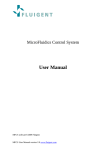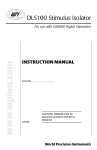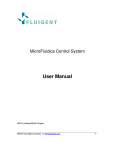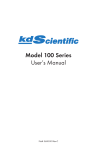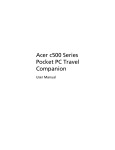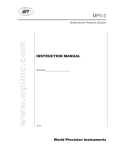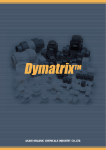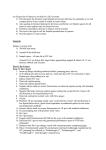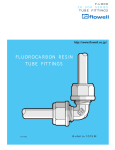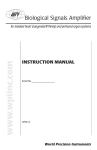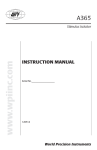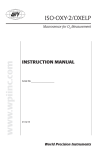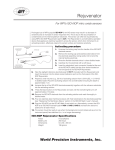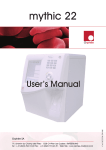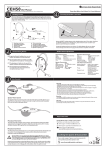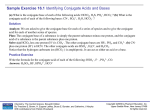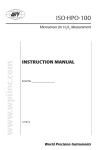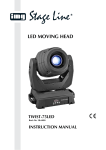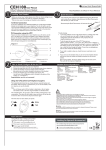Download FL-MFCS Microfluidics Control System
Transcript
FL-MFCS www.wpiinc.com Microfluidics Control System INSTRUCTION MANUAL Serial No._____________________ 011211 World Precision Instruments MicroFluidics Control System ii WORLD PRECiSiON iNSTRUMENTS MicroFluidics Control System CONTENTS ABOUT THIS MANUAL ............................................................................................................................... 1 INTRODUCTION ........................................................................................................................................... 2 Parts List ..................................................................................................................................................... 3 Unpacking ................................................................................................................................................. 4 INSTRUMENT DESCRIPTION .................................................................................................................... 5 Required Materials .................................................................................................................................. 5 Setup ............................................................................................................................................................ 6 Starting the MFCS .................................................................................................................................12 OPERATING INSTRUCTIONS...................................................................................................................14 Purging .....................................................................................................................................................14 Controlling Pressure in the Channels.............................................................................................15 Tab Configurations ...............................................................................................................................16 Saving Curves .........................................................................................................................................16 Coupling ...................................................................................................................................................17 Manual/Auto Modes ............................................................................................................................18 Feedback Coefficient............................................................................................................................18 MFCS Mat (Scripting Software) .........................................................................................................19 General Description ........................................................................................................................19 Description of the Table ................................................................................................................20 Descriptions of the Actions..........................................................................................................20 Script Example ..................................................................................................................................20 Labview ....................................................................................................................................................21 Labivew VI .........................................................................................................................................21 Labview Examples ..........................................................................................................................24 Control 2 MFCS ................................................................................................................................24 Calibration .........................................................................................................................................25 Set Pressure and Alpha–Analog Display ................................................................................25 Set Pressure–Digital Readout ......................................................................................................25 C++ and VBA .........................................................................................................................................26 Function Description (preliminary)...........................................................................................26 VBA Declarations Examples ........................................................................................................29 About Output Pressurization .............................................................................................................30 MAINTENANCE............................................................................................................................................31 ACCESSORIES ...............................................................................................................................................32 SPECIFICATIONS ..........................................................................................................................................33 MFCS 25 mBar .......................................................................................................................................33 MFCS 70 mBar .......................................................................................................................................33 MFCS 350 mBar.....................................................................................................................................34 APPENDIX A .................................................................................................................................................35 Response and Stabilization Time ....................................................................................................35 Unit Conversion Table .........................................................................................................................35 Copyright © 2011 by World Precision Instruments, Inc. All rights reserved. No part of this publication may be reproduced or translated into any language, in any form, without prior written permission of World Precision Instruments, Inc. WORLD PRECiSiON iNSTRUMENTS iii MicroFluidics Control System Hydrodynamic Resistance of Rectangular Channels and Networks ..................................36 Trace and Log Flle Formats................................................................................................................38 WARRANTY ..................................................................................................................................................40 Claims and Returns ..............................................................................................................................40 iv WORLD PRECiSiON iNSTRUMENTS MicroFluidics Control System ABOUT THIS MANUAL The following symbols are used in this guide: This symbol indicates a CAUTION. Cautions warn against actions that can cause damage to equipment. Please read these carefully. This symbol indicates a WARNING. Warnings alert you to actions that can cause personal injury or pose a physical threat. Please read these carefully. NOTES and TIPS contain helpful information. Fig. 1—Flowell microfluidics system WORLD PRECiSiON iNSTRUMENTS 1 MicroFluidics Control System INTRODUCTION MFCS To your application Fluiwell Soft Tubes Reservoirs Fig. 2—Connecting the MFCS system The MicroFluidic Control System (MFCS) is a high-precision, pneumatic pressure controller designed to handle fluid in microfluidics systems (microchannels and nanochannels, capillaries, Lab-on-chips…). It allows a stable and pulsation free flow with short response times (100ms) and a stabilization time as low as 1s. With the MFCS it is also possible to control several independent channels (up to 16 cf Labiview VI) simultaneously. The user friendly software allows you to create scripts for complex flow patterns or dynamic coupling for usercontrolled dependence between channels. Channels Pressure Range (mBar) 0–25 0–69 4 Channel MFCS-4C-25 MFCS-4C-70 MFCS4C-345 8 Channel MFCS-8C-25 MFCS-8C-70 MFCS8C-345 Pressure type P>0 2 0–345 0–1000 -25–0 -69–0 MFCS4C-1000 MFCS-NEG4C-25 MFCS-NEG4C-70 MFCS8C-1000 MFCS-NEG8C-25 MFCS-NEG8C-70 P<0 WORLD PRECiSiON iNSTRUMENTS MicroFluidics Control System Parts List After unpacking, verify that there is no visible damage to the instrument. Verify that all items are included: (1) MFCS unit (1) power supply and a power line cable (1) USB cable (1) pneumatic connection kit (4 soft tube adapters, 4x50cm of soft tube (OD 3mm ID 1mm), a ¼" wrench) For a 8 channel MFCS, 8 adapters are included. (1) Instruction Manual Fig. 3—Parts of the MFCS system FEP Fluiwell Caps Reservoirs 4—Optional accessories for the MFCS system include a Fluiwell and a set of spare parts. Fig. WORLD PRECiSiON iNSTRUMENTS 3 MicroFluidics Control System Unpacking Upon receipt of this instrument, make a thorough inspection of the contents and check for possible damage. Missing cartons or obvious damage to cartons should be noted on the delivery receipt before signing. Concealed damage should be reported at once to the carrier and an inspection requested. Please read the section entitled “Claims and Returns” on page 40 of this manual. Please contact WPI Customer Service if any parts are missing at 941.371.1003 or [email protected]. Returns: Do not return any goods to WPI without obtaining prior approval (RMA # required) and instructions from WPI’s Returns Department. Goods returned (unauthorized) by collect freight may be refused. If a return shipment is necessary, use the original container, if possible. If the original container is not available, use a suitable substitute that is rigid and of adequate size. Wrap the instrument in paper or plastic surrounded with at least 100mm (four inches) of shock absorbing material. For further details, please read the section entitled “Claims and Returns” on page 40 of this manual. 4 WORLD PRECiSiON iNSTRUMENTS MicroFluidics Control System INSTRUMENT DESCRIPTION USB Pressure Inlet Power Supply Rear View On / Off Switch LCD Pannel (Displays input pressure when grren button on) Front View Pressure outlet Green Button Red Button Fig. 5—MFCS front and rear panels are labeled. Required Materials The MFCS requires the following materials: • A computer: • • • • • • USB 1.1 port or faster Screen resolution of 1024x768 Intel Pentium II 500 MHz or faster Windows 2000, Windows XP 5Mb of free disk space Pump of Local Pressure Network A pneumatic pressure source: • • • • • Dry, non-corrosive (use an air drier) Dust and oil-free Pressure regulator to tune the input pressure value 0.01µm Filter Pressure range of the pump to suit your MFCS input pressure (Fig. 6) Norgren (F07-200-A3TG) Norgren (F72C-2GD-QT0) Air drier Particle filter 0.01µm Or Gas Cylinder Pressure Regulator Watson Smith (LS6 2RT) Only for positive pressure Fig. 6—Suggested pressure source scheme WORLD PRECiSiON iNSTRUMENTS 5 MicroFluidics Control System Pressure Range mBar 0 to 25 0 to 69 0 to 345 0 to 1000 PSI 0.35 1.00 5.00 14.50 Input Pressure mBar 500 500 800 1300 PSI 7.25 7.25 11.60 18.86 value Fig. 7—Input pressure value according to the MFCS pressure range –25 to 0 –0.35 – 500 –7.25 –69 to 0 –1.00 – 500 –7.25 Connection to the MFCS requires either: • The Fluiwell, a microfluidic interface between the MFCS and your Microdevice that uses 1/16’’ OD tube or smaller (see Fig. 8) • Your own connection system To microfluidic application Controlled pressurized gas from MFCS Fig. 8—Fluiwell's working principle Setup WARNING: MFCS MUST BE USED IN A CLEAN AND DRY ENVIRONMENT. WARNING: NO LIQUID SHOULD ENTER THE DEVICE. THIS VOIDS THE WARRANTY. WARNING: THE PRESSURE SOURCE MUST BE DRY, DUST AND OIL FREE. USE A 0.01µm FILTER AND A PRESSURE REGULATOR TO INSURE PROPER INPUT PRESSURE. 6 WORLD PRECiSiON iNSTRUMENTS MicroFluidics Control System Fig. 9—Setting up the MFCS with Fluiwell Please follow the next series of operation in order to set properly your MFCS. 1. Unpack the MFCS. NOTE: If something is damaged, email [email protected]. Fig. 10—MFCS unit 2. Make the following connections on the rear panel: • USB cable • Power supply • Pressure source RUN CLEAN, DRY GAS THROUGH A PRESSURE REGULATOR BEFORE CONNECTING THE PRESSURE SOURCE TO THE MFCS. (See "Required Materials" on page 5) 3. Fig. 11—Connections made to the back panel Insert the MFCS software CD into the computer. Copy the folder corresponding to WORLD PRECiSiON iNSTRUMENTS 7 MicroFluidics Control System your device (MFCS-4C for 4 channels and MFCS-8C for 8 channels) folder to desired location on your hard drive. Fig. 12—Folder icons shown on the CD 4. 5. Open the folder you just copied on your hard drive. Then double click on the software folder that has the same name. Fig. 13—Double click on the MFCS4C to install the MFCS4. Turn the MFCS ON using the switch on the rear panel. The red light illuminates to indicate that the power is on. If not, check the power supply and the USB cable. Fig. 14—The red LED illuminates to indicate the power is on. 6. Double click on the MFCS control icon. Fig. 15—The MFCS icon is highlighted in the image. 7. 8 The software opens and is ready for use. WORLD PRECiSiON iNSTRUMENTS MicroFluidics Control System Fig. 16—MFCS software welcome screen 8. The pressure source must be CLEAN AND DRY and fixed to the input pressure value specified on the rear panel of your MFCS. It is located next to the input pressure valve of the MFCS. Fig. 17—The label indicates the correct input pressure for your system. 9. Pressure Range (mBar) 25 69 345 1000 –25 –69 Input Pressure value (mBar) 500 500 800 1300 –500 –500 Press the green button and set the pressure source to the input pressure value of your MFCS. The preheating will start. A preheating procedure is necessary to warm up the MFCS (10 min.). Meanwhile, you can continue with the next step. Avoiding this step can decrease the pressure control stability and accuracy. Preheating is only necessary once a day. Fig. 18— When the green button is pressed, the green LED illuminates (left) and the warning appears on the computer screen (right). 10. Unpack the Fluiwell (optional accessory, not included). Verify that the four toric seals WORLD PRECiSiON iNSTRUMENTS 9 MicroFluidics Control System are in place, before mounting the reservoirs. Fig. 19—A toric seal is marked by the arrow in the image. 11. Screw the 2mL reservoirs on the Fluiwell. Fig. 20—The reservoirs are in position. 12. Prepare your experimental setup by gathering all the devices and elements you might need. The length of the tubing corresponds with the distance between the Fluiwell and the MFCS. Microfluidic Chip Soft Tubing Microscope FEP Tubing Fig. 21—Position the system components as shown in the image. 13. The connectors that are included with the system are 0.0625". If you prefer to use 10 WORLD PRECiSiON iNSTRUMENTS MicroFluidics Control System different connectors, see Appendix A for a list of suppliers. You can also find suppliers for the tubing in the appendix. You will need four pieces of soft tubing and four pies of FEP tubing. (For the MFCS-8C, you will need eight pieces of each.) Fig. 22—The included connectors are installed (left). The image (right) shows the soft tubing on the top and the FEP tubing on the bottom. 14. Connect the soft tubing to the Fluiwell. Fig. 23—The soft tubing is connected. 15. Connect the FEP tubing to the top outlets. Screw the fitting down finger tight in order to avoid leaks. The FEP tubing should be visible inside the 2mL reservoirs. Fig. 24—The FEP tubing extends into the 2mL reservoirs. 16. Your Fluiwell is ready to connect with your microfluidic chip and the MFCS. Before making the connections, fill the 2mL reservoirs with your sample. WORLD PRECiSiON iNSTRUMENTS 11 MicroFluidics Control System Starting the MFCS 1. Remove the protection caps from the MFCS outlets. Use the provided wrench or any ¼" tool. Protection Cap Free Outlet Fig. 25—Remove the caps from the outlets. 2. Tightly screw the soft tube adapters on the outlets Fig. 26—Soft tube adapter are screwed into the outlets. 3. Connect the soft tubing to the MFCS outlets. Fig. 27—The soft tubing from the Fluiwell is connected to the soft tube adapters on the MFCS outlets. 12 WORLD PRECiSiON iNSTRUMENTS MicroFluidics Control System 4. Connect the Fluiwell to your microfluidic chip, using the FEP tubes. A list of adapters for smaller inner diameters tubes is available in the appendix. Fig. 28—Connect the Fluiwell to the microfluidic chip. 5. Fill the 2mL reservoirs with the appropriate fluid corresponding to the inlets of your chip. 6. At the end of the preheating countdown: • Push the red button • On the computer interface, calibrate the MFCS by selecting Setup>Compensate offset. Click the Save to MFCS button to load your calibration parameters into the MFCS and close the window. In order to guarantee the accuracy of your measurements, we recommend calibrating the device every time you move it. Otherwise, once a month is sufficient. The MFCS is ready to be used. ✔ ✔ Fig. 29—MFCS Setup menu Fig. 30—Offset Compensation Window Fig. 31—Save to MFCS button WORLD PRECiSiON iNSTRUMENTS 13 MicroFluidics Control System OPERATING INSTRUCTIONS Here you will learn how to operate the MFCS using the MFCS control interface. Preheating Warning Pressure Handle Pressure scroll Direct Button Coupling field MFCS Status Purge Button Requested Pressure field Config Tabs Fig. 32—MFCS software control interface Purging 1. Click on the Purge button. A warning appears asking for confirmation. Click Yes. Fig. 33—Warning message NOTE: A purge feature is available in channel 1. It applies maximum pressure on this channel. It suits any filling or emptying purpose. 2. To disable the purge, click the Purge button again. The Purge On (green) indicator appears until you stop the purge. Fig. 34—SFCS Status window 14 WORLD PRECiSiON iNSTRUMENTS MicroFluidics Control System Controlling Pressure in the Channels There are two different way to modify the pressure in a channel: 1. Press the Direct Control button to activate the control of the MFCS. Otherwise, the orders will not be transmitted. 2. Then, choose one of the following options. • Change the pressure in the channels, using the corresponding handle. • Fig. 35—Move the slider up to raise the pressure. Enter the numerical value of the pressure in the requested pressure field. 36—Enter the desired pressure into the appropriate field to change pressure in the Fig. channels. Keyboard Shortcuts: • Up arrow: Moves the handle up one step • Down arrow: Moves the handle down one step • Page up: Moves the handle up 10 steps • Page down: Moves the handle down 10 steps • Home: Moves the handle to the top of the scale • End: Moves the handle to the bottom of the scale WORLD PRECiSiON iNSTRUMENTS 15 MicroFluidics Control System Tab Configurations 1. You can use the config tabs to set different handle patterns in order to easily switch between several pressure sets by clicking on the corresponding tab. Fig. 37—Use the configuration tabs along the bottom of the window to switch between several pressure sets. An example is shown in the graph above. 2. The curves will follow the pressure pattern. (See "MFCS Mat (Scripting Software)" on page 19 or "Labview" on page 21 for automated pattern setting). Fig. 38—This sample shows a pressure pattern with no curve. Saving Curves 1. To save a set of curves, first choose the desired trace (sampling) rate. Fig. 39—Choose File>Trace rate to select the desired sampling rate. 16 WORLD PRECiSiON iNSTRUMENTS MicroFluidics Control System 2. Choose File>Save Trace to start recording. Give a name to the curves file in Save Trace dialog box of the file menu. (A check mark appears next to the Save trace menu item.) Fig. 40—File menu with a check mark next to the Save Trace option indicates the system is recording, and the menu without a check mark shows the system is not recording. 3. To end the recording, choose File Save Trace again. (The check mark disappears.) The trace file is saved as a text file that can be imported into any spreadsheet. The file looks similar to the example shown below. 03/09/2020 15:21:39 15:21:39 15:21:39 08 15:2 11463 11464 11465 1:39 MFCS 174,942 175,258 174,942 Automat V: 140,017 140,017 140,017 1.05 MFCS 0 0 0 03/09/2020 08 15:2 2:05 --EN D OF TRACE- - S/N:0005 V:000B 0,105 0,105 0,105 Fig. 41—The table shows the time of the experiment, the time step nº, pressure of channel 1, pressure of channel 2, pressure of channel 3 and pressure of channel 4. In addition it has a line to indicate the start and one for the finish. For more information on curve file formats, see "Trace and Log Flle Formats" on page 38. Coupling Coupling is a feature that creates software driven dependence between channels. Thus, it is possible to increase pressure in one channel while the pressure in a second one is decreasing with the same variation. Both parallel and anti-parallel coupling are possible. • To set a parallel coupling between channel 1 and channel 2, choose A + for both channels in the coupling field. • To achieve an anti-parallel coupling, just choose A- for one of the two channels. • To couple more than one channel, set the coupling field of each channel. WORLD PRECiSiON iNSTRUMENTS 17 MicroFluidics Control System in the pressure difference of two channels Fig. 42—Anti-parallel coupling allows changes without changing the pressure sum. Parallel coupling keeps the pressure difference constant. Keyboard Shortcut: It is possible to temporally disable the coupling feature of a set of channels by pressing the shift key. Then, move the handles independently. Manual/Auto Modes The manual mode provides a proportional control on the valves. The handles directly control the valves opening, and no regulation occurs. This mode is only adapted for special use and it is subject to intrinsic nonlinear characteristics, hysteresis and limited reproducibility of the solenoid-valves. The auto mode provides a direct control on the pressure inside the channels. The handles set the requested pressure and the embedded regulation program computes the command to give to the valves in order to have a stable, quick and reproducible response. Feedback Coefficient 5 Fig. 43—In the first graph, the feedback coefficient is too high. In the second, it is optimized. In the third, it is too low. These graphs show the effect of the feed back coefficient value on the pressure stability and response time. The MFCS Control software provides optimal pressure and flow regulation for a wide range of microfluidic applications, in particular those involving extremely low pressures and or volume flow rates (µL to pL/min). However, when using large volumes, an 18 WORLD PRECiSiON iNSTRUMENTS MicroFluidics Control System adjustment of the feed-back loop’s reactivity can be necessary to achieve optimal results. This can be achieved independently for each channel by adjusting the feed back coefficient. The factory setting is 5, a smaller coefficient results in a slower reaction, a higher value gives a faster response. If the feedback coefficient is too high, the regulation loop can become unstable and pressure control inside the channel is no longer possible. The optimal response is obtained just below the critical damping situation between a monotonous return to equilibrium and oscillatory overshooting (See Fig. 43). NOTE: For high pressure versions of the MFCS, at the initial factory setting, operation is oscillation-free for small pressure changes but shows overshooting and transient oscillations for drastic pressure changes. If this overshooting is a nuisance to your application, it can be suppressed by decreasing the feedback coefficient. You will lose some of the regulation speed for small pressure changes. A working balance must be achieved. The optimal value depends on several features of the connected system, including: volume and elasticity of tubing, hydrodynamic resistance and geometry of the microfluidic channels and the time constant of the phenomena under investigation. MFCS Mat (Scripting Software) General Description Chart (here it is blank) Table MFCS Status Fig. 44—MFCS Automat window MFCS mat is a script software that allows you to create automated pattern of pressure. In the main window (Fig. 44), you can find: • A chart showing the pressure value of all the channels (here it is blank), • Below the chart, the MFCS status is shown with the following buttons: Play, Pause, Stop and Verify program. • On the right hand side, you can add different actions in the table (script). WORLD PRECiSiON iNSTRUMENTS 19 MicroFluidics Control System Description of the Table In this table, there are six columns: • Label needs a string. It is where the action « Goto label » looks for. • Action: define the type of action • Ch: define the channel number where the action is applied. • Parameter: define the parameter of the action if necessary, • Unit: specify the unit of the parameter (automatically set) • Comment: define a comment of the current action. Descriptions of the Actions Actions Parameters Description Alpha Integer from 0 to 255 (n) This value is linked to the feedback coefficient for the pressure regulation. (default value 5) Auto Double (x) Send a pressure order in mBar to the specified channel End End programme Goto label String (s) Go to the line with the s string in the labeled column Manual The channel is control manually without feedback control. X is equivalent to the % of aperture of the Electrovalve. Double (x) Purge off Stop purge on channel 1 Purge on Start purge on channel 1 Wait Double (x) The program waits for x secondes. Script Example Here is an example of a script with the corresponding pressure chart. Step 1 2 Label Action alpha alpha Channel 1 2 Parameter 5 5 Unit 3 4 5 6 7 8 9 start auto wait auto auto wait auto goto label 1 175 20 210 175 20 140 start mb s mb mb s mb 1 2 2 2 This is an endless loop generating a 40 seconds period square pressure signal. 20 WORLD PRECiSiON iNSTRUMENTS MicroFluidics Control System ExampleofMFCSMatscriptforchannel1and2 250 Pressure(mBar) 200 150 Channel 1 100 Channel 2 50 0 0 50 100 Time(s) 150 200 250 Fig. 45—The script above generates this output. Labview The Labview drivers are in the provided CD. The Labview library provided is embedded with a set of functions that allows you to control the MFCS in your own Labview program. Here are a few examples of what you can achieve with this library. Labivew VI Labview VI Symbol mfcs_close.vi Handle Error in mfcs_data_ chan.vi WORLD PRECiSiON iNSTRUMENTS Description Error out Handle in Channel data Error in Handle out Channel data Error out Close the MFCS device and the allocated memory. Get the characteristics of the specified channel: • Pressure unity (0=no sensor, 1=water inch, 2=PSI) • Maximum pressure range (in the specified unity) • Zero pressure value of the sensor (unsigned 12 bits) • Pressure value (unsigned 12 bits) 21 MicroFluidics Control System Labview VI Symbol mfcs_get_ purge.vi mfcs_get_ serial.vi mfcs_get_ status.vi Handle in Error in Handle in Error in Handle in Error in Description Error out Purge ON ? Handle out Handle out Serial Number Error out Handle out MFCS Status Error out mfcs_ initialisation. vi Handle in Error in Handle out Serial number Error out mfcs_read_ chan.vi Handle in Channel number Error in Handle out Pressure (mBar) Measure Time (ms) Error out Get status of the purge in channel 1: • True= Purge ON • False= Purge OFF Get the serial number of the MFCS (0 if no MFCS connected) Get the status of the MFCS: • 0= MFCS is reset. MFCS needs to be manually rearmed (switch on GREEN button) • 1= Normal • 2= Pressure Supply Overpressure • 3= MFCS needs to be manually rearmed alter overpressure (switch on GREEN button) Initialize the MFCS device: • If the serial number is not specified or equal to 0, the first MFCS device found will be initialized. • If the serial number is specified, the corresponding MFCS device is initialized. Each MFCS has a unique serial number written on the back panel. • The VI returns the handle and the serial number of the MFCS (0 if no MFCS found). Get the pressure value (mBar) and the measure time (ms) of the specified channel (from 1 to 4 or 8). 22 WORLD PRECiSiON iNSTRUMENTS MicroFluidics Control System Labview VI Symbol mfcs_set_ alpha.vi Description Handle in Channel number (default all) Alpha (default 5) Error in Handle out Error out mfcs_set_ auto.vi Alpha (default 5) Handle in Channel number (0= all) Pressure (mBar) Handle out Error out Error in mfcs_set_ manual.vi Handle in Channel number (0=all) % EV Error in Handle out Error out mfcs_set_ purge_off.vi mfcs_set_ purge_on.vi mfcs_set_ zero.vi Handle in Error in WORLD PRECiSiON iNSTRUMENTS Handle in Error in Handle in Channel number (0=all) Zero sensor Error in Set the alpha value (default =5) for the specified channel (from 1 to 4 or 8): • If the specified channel is 0, the same is applied to all channels. • Alpha is linked to the proportional value of the PID pressure regulation. Set the regulated pressure value (mBar) for the specified channel (from 1 to 4 or 8): • If the specified channel number is 0, the same pressure is applied to all the channels. • It is also possible to set the alpha value Set the electrovalve aperture (%) for the specified channel (from 1 to 4 or 8): • If the specified channel is 0, the same is applied to all channels. • The manual control of the electrovalve is not recommended and the output pressure is no longer regulated Disable purge feature. Channel 1 can be used normally. Handle out Error out Enable purge feature. Channel 1 is directly connected to the pressure supply. Please use with care in order to avoid any damage to your microsystem. Handle out Error out Handle out Error out Calibrate the zero pressure value of the specified channel. This value can be estimated with mfcs_data_ chan.vi. 23 MicroFluidics Control System Labview Examples MFCS 8C control Fig. 46—This VI is a transposition of MFCS control. It integrates MFCS control software’s functions in a Labview environment: 1. 2. Enter the serial number. Calibrate the MFCS, if needed. 3. Set Pressure Order and Alpha (feedback coefficient) in the channels of interests. 4. Press Purge (channel 1 only) to fill or empty your device. 5. Press Stop to stop the pressure. Control 2 MFCS 2. Fig. 47—This VI lets you control several MFCS at the same time. 3. Set the Channel number, Pressure order and appropriate Alpha (feedback coefficient). 1. 24 Enter the two serial numbers. Select the MFCS of interest with the 1/2 switch of the INPUT box. WORLD PRECiSiON iNSTRUMENTS MicroFluidics Control System 4. Press the Stop button to stop pressure. Calibration The Calibration process can also be in operated from Labview interface Fig. 48—Calibration controls Set Pressure and Alpha–Analog Display This example allows you to set an order (pressure and feedback coefficient) and then to read the result on an analog curve. Fig. 49—Set the pressure and feedback coefficients. Set Pressure–Digital Readout This example allows you to set a pressure order and monitor the result on a numerical display. Fig. 50—Set the pressure and watch the numeric output. WORLD PRECiSiON iNSTRUMENTS 25 MicroFluidics Control System C++ and VBA Function Description (preliminary) Here is a global description of the functions provided with the library. mfcs_initialisation Initialize the USB for the MFCS. If the serial number is not specified or equal to 0, the first MFCS device found will be initialized. If the serial Number is specified, the MFCS device with the designated serial number is initialized. Each MFCS has a unique serial number inscribed on the back panel. The vi returns the handle and a boolean that confirms that the USB initialized correctly. mfcs_close Close the MFCS device and the allocated the memory. mfcs_set_purge_ on Connect the channel 1 output directly to the pressure supply. This function should be used with care, as it can cause damage to the microsystems connected. mfcs_set_purge_ off Disconnect the channel 1 output from the pressure supply. Channel 1 can be used normally. mfcs_get_purge Get the status of the purge: • TRUE = purge ON, • FALSE = purge OFF mfcs_get_status Get the status of the MFCS: • -1= Trouble in the MFCS connections (USB or electric aperature) • 0= MFCS is reset. MFCS needs to be manually rearmed (green switch on the front panel) • 1= Normal • 2= Pressure Supply Overpressure • 3= MFCS needs to be manually rearmed after overpressure (green switch on the front panel) mfcs_read_chan Get the pressure value (mBar) and the measure time (ms) of the specified channel (from 1 to 4 or 8). mfcs_data_chan Get the characteristics of the specified channel: • Pressure Units (0= no captor, 1= inches of water, 2= PSI) • Maximum Pressure range (in the specified units) • Zero pressure value of the captor (unsigned 12 bits) • Pressure value (unsigned 12 bits) • Chrono value (unsigned 16 bits) mfcs_get_serial Get the Serial Number of the MFCS. 26 WORLD PRECiSiON iNSTRUMENTS MicroFluidics Control System mfcs_set_auto Set the regulated pressure (mBar) for the specified channel (from 1 to 4 or 8). If the specified channel is 0, the same is applied to all channels. mfcs_set_alpha Set the alpha value (default value =5) for the specified channel (from 1 to 4 or 8). If the specified channel is 0, the same is applied to all channels. Alpha is linked to the proportional value of the PID. mfcs_set_manual Set the electrovalve aperature (%) for the specified channel (from 1 to 4 or 8). If the specified channel is 0, the same is applied to all channels. The manual control of the electrovalve is not recommended and the output pressure is no longer regulated. mfcs_set_zero Save in the EEPROM the zero pressure value of the specified channel. The following array gives an algorithmic description of the previous functions. function return parameter Comment mfcs_ initialisation UL handle US serial number Initialise USB connection and look for a MFCS with the specified serial number. handle = 0 if no USB connection mfcs_close B OK UL handle Close USB connection mfcs_read C error UL handle Read string on the interface S string mfcs_write C error UL handle Write string on the interface S string mfcs_set_purge_ on C error UL handle Open purge on channel 1 mfcs_set_purge_ off C error UL handle Close purge on channel 1 mfcs_get_purge C error UL handle Get the purge state PB purge state mfcs_get_status C error UL handle PC Status WORLD PRECiSiON iNSTRUMENTS Get MFCS status: 0 if the MFCS is reset 1 if normal 2 if overpressure 3 if MFCS needs to be rearmed. 27 MicroFluidics Control System function return parameter Comment mfcs_read_chan C error UL handle Read the pressure value (mBar) of the specified channel with the timing (time unit 25ms). C channel PF pressure PUS chrono mfcs_data_chan C error UL handle C channel PC sensor unit PUS sensor max PUS zero PUS measure PUS chrono mfcs_get_serial C error UL handle PUS Serial mfcs_set_auto C error US handle C channel F pressure mfcs_set_alpha C error UL handle C channel C alpha mfcs_set_manual C error UL handle C channel F EV mfcs_set_zero C error UL handle C channel Read the sensor data: - sensor unit: 0 = no sensor 1 = "H2O (2.4908 mBar) 2 = psi (68.946 mBar) - full scale in pressure unit - zero value sensor (U12) - direct pressure measure (U12) - chrono (time unit 25ms) Get the serial number of the MFCS Regulate pressure (mBar) on the specified channel. (if 0, the same for all channel) Set the alpha value (U8). This value is linked to the PID performance. The recommended value is 50 for MFCS devices sold with MFCS_Control V1.05. For a more recent version (V1.06 and V1.07), the default value is 5 and a preheating of the electro-valves is necessary (45% aperature for 10 min). Set electro-valve voltage (%) on the specified channel. (If the value is 0, it is set the same for all channels.) Save Zero sensor value on the firmware. To get this value, use mfcs_data_chan (PUS mesure) US Zero Definition of [C error]: • - 0 = OK • - 1 = USB closed • - 2 = Wrong channel 28 WORLD PRECiSiON iNSTRUMENTS MicroFluidics Control System symbol bits C++ Labview VBA UL 32 unsigned long (U32) ByVal Long US 16 unsigned short (U16) ByVal Integer PUS 32 pointer on unsigned short (U16) by address ByRef Integer S 32 char[] (abc) ByVal String C 8 unsigned char (U8) ByVal Byte PC 32 unsigned char * (U8) by address ByRef Byte B 8 char for boolean result 1 = true, 0 = false (U8) ByVal Byte PB 32 pointer on boolean (U8) by address ByRef Byte F 32 float (SGL) ByVal Single PF 32 pointer on float (SGL) by address ByRef Single NB: 1) in Visual Basic, all values are signed 2) After calling mfcs_initialisation, a delay (0.5s) must be set before calling other functions, 3) A mfcs_close must be called before leaving the application, to avoid a Windows error. VBA Declarations Examples Public Declare Function mfcs_initialisation Lib "d:\mfcs\mfcs_vb.dll" (ByVal i As Integer) As Long Public Declare Function mfcs_close Lib "d:\mfcs\mfcs_vb.dll" (ByVal H As Long) As Byte Public Declare Function mfcs_read Lib "d:\mfcs\mfcs_vb.dll" (ByVal H As Long, ByVal S As String) As Byte Public Declare Function mfcs_write Lib "d:\mfcs\mfcs_vb.dll" (ByVal H As Long, ByVal S As String) As Byte Public Declare Function mfcs_set_purge_on Lib "d:\mfcs\mfcs_vb.dll" (ByVal H As Long) As Byte Public Declare Function mfcs_set_purge_off Lib "d:\mfcs\mfcs_vb.dll" (ByVal H As Long) As Byte Public Declare Function mfcs_get_purge Lib "d:\mfcs\mfcs_vb.dll" (ByVal H As Long, ByRef C As Byte) As Byte Public Declare Function mfcs_get_status Lib "d:\mfcs\mfcs_vb.dll" (ByVal H As Long, ByRef C As Byte) As Byte Public Declare Function mfcs_read_chan Lib "d:\mfcs\mfcs_vb.dll" (ByVal H As Long, ByVal Chan As Byte, ByRef P As Single, ByRef Chrono As Integer) As Byte Public Declare Function mfcs_data_chan Lib "d:\mfcs\mfcs_vb.dll" (ByVal H As Long, ByVal Chan As Byte, ByRef Su As Byte, ByRef Sm As Integer, ByRef Zr As Integer, ByRef Ms As Integer, WORLD PRECiSiON iNSTRUMENTS 29 MicroFluidics Control System ByRef Chrono As Integer) As Byte Public Declare Function mfcs_get_serial Lib "d:\mfcs\mfcs_vb.dll" (ByVal H As Long, ByRef Serial As Integer) As Byte Public Declare Function mfcs_set_auto Lib "d:\mfcs\mfcs_vb.dll" (ByVal H As Long, ByVal Chan As Byte, ByVal P As Single) As Byte Public Declare Function mfcs_set_alpha Lib "d:\mfcs\mfcs_vb.dll" (ByVal H As Long, ByVal Chan As Byte, ByVal Alpha As Byte) As Byte Public Declare Function mfcs_set_manual Lib "d:\mfcs\mfcs_vb.dll" (ByVal H As Long, ByVal Chan As Byte, ByVal Ev As Single) As Byte Public Declare Function mfcs_set_zero Lib "d:\mfcs\mfcs_vb.dll" (ByVal H As Long, ByVal Chan As Byte, ByVal Zero As Integer) As Byte About Output Pressurization Pin Pout Pin -‐ Pout Atmosphere Fig. 51—Pressure must be properly equalized. In order to operate in an optimized range of the pressure full scale, it is recommended to work with differential pressure. Indeed, by pressurizing both input and output of a channel properly, the pressure inside the channel would be equal to the differential of the output and the input pressures. 30 WORLD PRECiSiON iNSTRUMENTS MicroFluidics Control System MAINTENANCE The MFCS is designed as a very robust device for usage in laboratory and industrial environment, so it is easy to maintain. Calibrate it regularly (typically every month) or after the MFCS has been displaced, in order to maintain optimal accuracy of the results and compensate for offset drift of the pressure sensors. The housing can be cleaned with a soft tissue moistened with iso-propanol or windowcleaning products. Avoid aggressive organic solvents as acetone or chloroform or abrasive cleaning products. WORLD PRECiSiON iNSTRUMENTS 31 MicroFluidics Control System ACCESSORIES Designation Reference and Supplier USB Cable CD Software User manual Blue tubing (OD=1/32’’, ID=250µm) FEP tubing (OD=1/16’’, ID=800µm) Glass capillary (OD=360µm’, ID=100µm) Green Sleeves (1/16˝ to 360µm) Green Sleeves (1/16˝ to 1/32˝) 10-32 Peek Fitting Nuts soft tubing (1x3mm) Micrew reservoir 1.5 mL Upchurch Scientific : 1581 Fisher : A28556 Polymicro technologies : TPS100375 Upchurch Scientific : F-242X Upchurch Scientific : F-247X Upchurch Scientific : F-120 Fisher : A31309 Fisher : W14432 32 WORLD PRECiSiON iNSTRUMENTS MicroFluidics Control System SPECIFICATIONS MFCS 25 mBar Characteristics Min. Typ. Max. Unit Input pressure range - 500 600 mbar Output pressure precision - <2.5 % - full scale Min. output pressure step - 23 µbar - Max. output pressure - 25 - mbar Operation temperature range 5 25 40 °C Input voltage range 23 24 25 V Weight 1.9 - 2.25 kg Power consumption - - <16 W Min. Typ. Max. Unit Comment Better if calibrated (see Quick start) Depends on model MFCS 70 mBar Characteristics Input pressure range - 500 600 mbar Output pressure precision - <2.5 % - full scale Min. output pressure step - 63 - µbar Max. output pressure - 69 - mbar Operation temperature range 5 25 40 °C Input voltage range 23 24 25 V Weight 1.9 - 2.25 kg Power consumption - - <16 W WORLD PRECiSiON iNSTRUMENTS Comment Better if calibrated (see Quick start) Depends on model 33 MicroFluidics Control System MFCS 350 mBar Characteristics Min. Typ. Max. Unit Input pressure range - 800 900 mbar Output pressure precision - <2.5 % - full scale Better if calibrated (see Quick start) Min. output pressure step - 0.32 - mbar Max. output pressure - 343 - mbar Operation temperature range 5 25 40 °C Input voltage range 23 24 25 V Weight 1.9 - 2.25 kg Power consumption - - <16 W Characteristics Min. Typ. Max. Unit Input pressure range - 1.3 1.4 bar Output pressure precision - <2.5 % - full scale Min. output pressure step - 0.95 - mbar Max. output pressure - 1033 - mbar Operation temperature range 5 25 40 °C Input voltage range 23 24 25 V Weight 1.9 - 2.25 kg Power consumption - - <16 W Comment Depends on model MFCS 1000 mBar 34 Comment Better if calibrated (see Quick start) Depends on model WORLD PRECiSiON iNSTRUMENTS MicroFluidics Control System APPENDIX A Response and Stabilization Time Here are the graphic definitions of response time and stabilization time. Pressure 5% StabilizationTime 100% Response Time Ti me Fig. 52—On this graph you can see when the system begins to respond and when it actually stabilizes. Unit Conversion Table value (↓) = kPa factor xunit (→) bar psi inch H2O 1 kPa 1 0.01 0.145 4.016 1 bar 100 1 14.5 401.6 1 psi 6.895 68.95x10-3 1 27.68 1 inch H2O 0.249 2.49x10-3 3.612x10-2 1 Example: 10 kPa = 10 kPa x 0.01 bar/kPa = 0.1 bar WORLD PRECiSiON iNSTRUMENTS 35 MicroFluidics Control System Hydrodynamic Resistance of Rectangular Channels and Networks Pressure difference (Δp), the volume flow rate (Q), or the averaged velocity (u) and the friction coefficient (C) are related with channel dimensions (a and b) when a/b>>1, channel length (L) and viscosity (µ). (µ= 9.5 x10-4 Pa s for H2O at 25°C) The relation between the friction C and the aspect ratio a/b can be calculated [Stone, Stroock, Ajdari, Ann. Rev. Fluid. Mech., 2004]: with Fig. 53—This graph shows the friction coefficient as a function of the aspect ratio of the channel and can be used to estimate the flow rate due to a given pressure difference. Typical values are: x=1 ⇒ C=0.03512; x=2 ⇒ C=0.05708; x=10 ⇒ C=0.07688. Example: A channel of 10x100µm with a length of 10mm contains 0.01µl. Applying a pressure difference of 10Pa (=100 µBar) gives a volume flow rate of about Q=0.0005µl/ 36 WORLD PRECiSiON iNSTRUMENTS MicroFluidics Control System min and an averaged flow velocity of u = 5µm/min. A pressure of 100,000 Pa (=1 bar) is 10,000 times higher, thus the flow rate and velocity are also 10,000 times increased. Since Ohm's law also applies to flow of other particles than electrons (for example, water), we can transfer the formulas. For a single channel, we have for the volume flow (Q) as a function of the externally applied pressure difference (p) and the resistance (R): Q=p /R, Q=abu. The pressure (pc) at an arbitrary position in a single channel with partial resistances (R1 and R2) of the two halves of the channel is: The total resistance is R=R1+R2, the flow yields Q=(p1−pc)/R1, R2 is equivalent. If the two parts are of equal resistance (equal length and diameter), we find the well known average value: pc=(p1+p2)/2 For three channels (p1, p2, p3 and R1, R2, R3) joining in one point with pressure (pc) we find using the continuity equation (the sum over all Qs going into one knot vanishes) The corresponding flow in channel 1 (as an example) can be obtained with Ohm's law: Q1=(p1−pc)/R1 The other values are equivalent. To obtain the corresponding formulas for n channels joining in one knot, the latter formula can be generalized: More complex geometries can be calculated using well-known methods in analogy to electrical resistor networks (pressure is equivalent to the electric potential, flow is equivalent to the current, and flow resistance of a channel plays the same role as the Ohm's resistance). WORLD PRECiSiON iNSTRUMENTS 37 MicroFluidics Control System Trace and Log Flle Formats MFCScontrol allows a complete real time recording of all settings and measured pressure values during operation. 11.07.2005 17:39:03 MFCS S/N:0003 V:000.011 15885 18.424 0.426 5.146 20.560 15886 18.424 0.426 5.100 20.477 15887 18.386 0.395 5.100 20.454 15888 18.371 0.426 5.123 20.583 15889 18.485 0.395 5.100 20.583 15890 18.462 0.426 5.100 20.500 15891 18.402 0.426 5.146 20.500 15892 18.333 0.395 5.123 ... Fig. 54—Example of a trace file The trace file format consists of a header line and a data block. The header line is composed of the starting date and time, serial number of the connected unit and version number of the MFCScontrol software. The data block is composed of lines carrying a time stamp (absolute time and the internal step number) and the 4 (8) pressure values. '#N/A' means information was lost (for example, transient transmission failure). When using this option, avoid the creation of oversized data files. Adjust the storage frequency, as necessary. (See the pull down menus.) 11.07.2005 17:27:38 --BEGIN OF LOG-11.07.2005 17:27:43 AUTO. Chan. 1 : 11.07.2005 17:27:43 AUTO. Chan. 1 : 11.07.2005 17:27:43 AUTO. Chan. 1 : 11.07.2005 17:27:43 AUTO. Chan. 1 : 11.07.2005 17:27:43 AUTO. Chan. 1 : 11.07.2005 17:27:43 AUTO. Chan. 1 : 11.07.2005 17:27:43 AUTO. Chan. 1 : 11.07.2005 17:27:45 AUTO. Chan. 1 : 11.07.2005 17:27:45 AUTO. Chan. 1 : 11.07.2005 17:27:46 AUTO. Chan. 1 : 11.07.2005 17:27:46 AUTO. Chan. 1 : 11.07.2005 17:27:46 AUTO. Chan. 1 : 11.07.2005 17:39:27 --END OF LOG-- 2196 2221 2246 2283 2332 2381 2406 2715 2727 2739 2739 2739 Fig. 55—Example of a Log file Command Order ALPHA Chan. X : YYYYY set value to YYYYY in Channel X AUTO Chan. X :YYYYY set value YYYYY in Channel X in feed back mode --BEGIN OF LOG-- start logging --END OF LOG-- stop logging 38 WORLD PRECiSiON iNSTRUMENTS MicroFluidics Control System Command MANUAL Order Chan. X : YYYYY set value YYYYY in Channel X in manual mode PURGE OFF open purge valve PURGE ON close purge valve USB OFF close USB channel USB ON ZERO open USB channel Chan. X : YYYYY set zero value YYYYY on channel X Fig. 56—Commands sent from the computer to the MFCS Order Message mfcs exceeding input pressure input pressure exceeds threshold value mfcs operating system is operating normally mfcs purge off purge is switched off MFCS S/N:---- V:---- comprising serial and version number mfcs purge on purge is switched on mfcs reset detected system has realized activation of reset signal (button, processor reset line) Fig. 57—Commands sent from the MFCS to the computer. WORLD PRECiSiON iNSTRUMENTS 39 MicroFluidics Control System WARRANTY WPI (World Precision Instruments, Inc.) warrants to the original purchaser that this equipment, including its components and parts, shall be free from defects in material and workmanship for a period of one year* from the date of receipt. WPI’s obligation under this warranty shall be limited to repair or replacement, at WPI’s option, of the equipment or defective components or parts upon receipt thereof f.o.b. WPI, Sarasota, Florida U.S.A. Return of a repaired instrument shall be f.o.b. Sarasota. The above warranty is contingent upon normal usage and does not cover products which have been modified without WPI’s approval or which have been subjected to unusual physical or electrical stress or on which the original identification marks have been removed or altered. The above warranty will not apply if adjustment, repair or parts replacement is required because of accident, neglect, misuse, failure of electric power, air conditioning, humidity control, or causes other than normal and ordinary usage. To the extent that any of its equipment is furnished by a manufacturer other than WPI, the foregoing warranty shall be applicable only to the extent of the warranty furnished by such other manufacturer. This warranty will not apply to appearance terms, such as knobs, handles, dials or the like. WPI makes no warranty of any kind, express or implied or statutory, including without limitation any warranties of merchantability and/or fitness for a particular purpose. WPI shall not be liable for any damages, whether direct, indirect, special or consequential arising from a failure of this product to operate in the manner desired by the user. WPI shall not be liable for any damage to data or property that may be caused directly or indirectly by use of this product. Claims and Returns • Inspect all shipments upon receipt. Missing cartons or obvious damage to cartons should be noted on the delivery receipt before signing. Concealed loss or damage should be reported at once to the carrier and an inspection requested. All claims for shortage or damage must be made within 10 days after receipt of shipment. Claims for lost shipments must be made within 30 days of invoice or other notification of shipment. Please save damaged or pilfered cartons until claim settles. In some instances, photographic documentation may be required. Some items are time sensitive; WPI assumes no extended warranty or any liability for use beyond the date specified on the container. • WPI cannot be held responsible for items damaged in shipment en route to us. Please enclose merchandise in its original shipping container to avoid damage from handling. We recommend that you insure merchandise when shipping. The customer is responsible for paying shipping expenses including adequate insurance on all items returned. • Do not return any goods to WPI without obtaining prior approval and instructions (RMA#) from our returns department. Goods returned unauthorized or by collect freight may be refused. The RMA# must be clearly displayed on the outside of the box, or the package will not be accepted. Please contact the RMA department for a request form. • Goods returned for repair must be reasonably clean and free of hazardous materials. • A handling fee is charged for goods returned for exchange or credit. This fee may add up to 25% of the sale price depending on the condition of the item. Goods ordered in error are also subject to the handling fee. • Equipment which was built as a special order cannot be returned. • Always refer to the RMA# when contacting WPI to obtain a status of your returned item. • For any other issues regarding a claim or return, please contact the RMA department Warning: This equipment is not designed or intended for use on humans. * Electrodes, batteries and other consumable parts are warranted for 30 days only from the date on which the customer receives these items. World Precision Instruments, Inc. international Trade Center, 175 Sarasota Center Blvd., Sarasota FL 34240-9258 Tel: 941-371-1003 • Fax: 941-377-5428 • E-mail: [email protected] UK: Astonbury Farm Business Centre • Aston, Stevenage, Hertfordshire SG2 7EG • Tel: 01438-880025 • Fax: 01438-880026 • E-mail: [email protected] Germany: Zossener Str. 55, 10961 Berlin • Tel: 030-6188845 • Fax: 030-6188670 • E-mail: [email protected] WORLD PRECiSiON iNSTRUMENTS 40 China & Hong Kong: Rm 20a, No8 Dong Fang Rd., Lu Jia Zui Financial District, shanghaai PRC • Tel: +86 688 85517 • E-mail: [email protected]