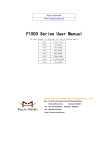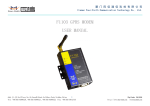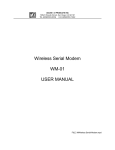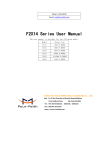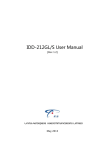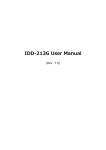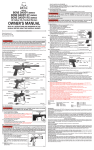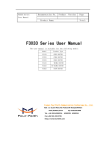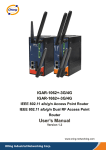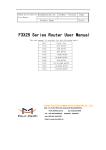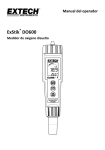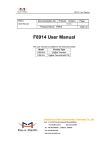Download F1X03 Series User Manual
Transcript
F1X03 Series User Manual Documentation No. Product Version Product Name: Page Total: F1X03 Series User Manual The user manual is suitable for the following model: Model Product Type F1003 GSM MODEM F1103 GPRS MODEM F1203 CDMA MODEM F1303 EDGE MODEM F1403 WCDMA MODEM F1503 TD-SCDMA MODEM F1603 EVDO MODEM Xiamen Four-Faith Communication Technology Co., Ltd. Add:J1-J3,3rd Floor,No.44,GuanRi Road,SoftWare Park,XiaMen,China Zip Code:361008 Tel:+86 592-6300326 ,6300325,6300324 Fax:+86 592-5912735 http://www.fourfaith.com Waveloc Ltd. - 6 Vasiliou Tsitsani str. Glyfada, 16675 Attiki, Greece - http://waveloc.com Property of Xiamen Four-Faith Communication Technology Co., Ltd. All rights reserved. Page 1 of 33 User Manual Files Revised Record Date Version Remark Author Waveloc Ltd. - 6 Vasiliou Tsitsani str. Glyfada, 16675 Attiki, Greece - http://waveloc.com Property of Xiamen Four-Faith Communication Technology Co., Ltd. All rights reserved. Page 2 of 33 User Manual Copyright Notice All contents in the files are protected by copyright law, and all copyrights are reserved by Xiamen Four-Faith Communication Technology Co., Ltd. Without written permission, all commercial use of the files from Four-Faith are forbidden, such as copy, distribute, reproduce the files, etc., but non-commercial purpose, downloaded or printed by individual (all files shall be not revised, and the copyright and other proprietorship notice shall be reserved) are welcome. Trademark Notice Four-Faith、四信、 、 、 are all registered trademarks of Xiamen Four-Faith Communication Technology Co., Ltd., illegal use of the name of Four-Faith, trademarks and other marks of Four-Faith is forbidden, unless written permission is authorized in advance. Waveloc Ltd. - 6 Vasiliou Tsitsani str. Glyfada, 16675 Attiki, Greece - http://waveloc.com Property of Xiamen Four-Faith Communication Technology Co., Ltd. All rights reserved. Page 3 of 33 User Manual Waveloc Ltd. - 6 Vasiliou Tsitsani str. Glyfada, 16675 Attiki, Greece - http://waveloc.com Property of Xiamen Four-Faith Communication Technology Co., Ltd. All rights reserved. Page 4 of 33 User Manual Contents Chapter 1 Brief Introduction of Product ........................................................................................... 6 1.1 General ................................................................................................................................ 6 1.2 Features and Benefits .......................................................................................................... 6 1.3 Working Principle ............................................................................................................... 7 1.4 Specifications ...................................................................................................................... 7 Chapter 2 Installation Introduction ................................................................................................. 10 2.1 General .............................................................................................................................. 10 2.2 Encasement List ................................................................................................................ 10 2.3 Installation and Cable Connection .................................................................................... 10 2.4 Power ................................................................................................................................ 11 2.5 Indicator Lights Introduction ............................................................................................ 11 Chapter 3 Dial-Up Settings ............................................................................................................. 13 3.1 MODEM Connection ........................................................................................................ 13 3.2 Dial-Up Settings ................................................................................................................ 13 Chapter 4 SMS Test ........................................................................................................................ 29 Chapter 5 Appendix ........................................................................................................................ 32 Waveloc Ltd. - 6 Vasiliou Tsitsani str. Glyfada, 16675 Attiki, Greece - http://waveloc.com Property of Xiamen Four-Faith Communication Technology Co., Ltd. All rights reserved. Page 5 of 33 User Manual Chapter 1 Brief Introduction of Product 1.1 General F1X03 series MODEM is a kind of cellular terminal device that provides SMS, dial-up and CSD function by public cellular network. It adopts high-powered industrial cellular module and supports RS232 port that can conveniently connect one device to a cellular network, allowing you to connect to your existing serial device. It has been widely used on M2M fields, such as intelligent transportation, smart grid, industrial automation, telemetry, finance, POS, water supply, environment protection, post, weather, and so on. 1.2 Features and Benefits Design for Industrial Application High-powered industrial cellular module Housing: iron, providing IP30 protection Power range: DC 5~35V Stability and Reliability RS232 port: 15KV ESD protection SIM/UIM port: 15KV ESD protection Power port: reverse-voltage and overvoltage protection Antenna port: lightning protection(optional) Standard and Convenience Support standard RS232 port that can connect to a serial device directly Provide dial-up software that can make it always online Provide SMS tool software Support standard AT command High-performance Support SMS Support dial-up(Except F1003) CSD function(F1003/F1103) Waveloc Ltd. - 6 Vasiliou Tsitsani str. Glyfada, 16675 Attiki, Greece - http://waveloc.com Property of Xiamen Four-Faith Communication Technology Co., Ltd. All rights reserved. Page 6 of 33 User Manual Support APN/VPDN(Except F1003) 1.3 Working Principle The principle chart of the MODEM is as following: Cellualr Module User interface Power RS232 serial Interface Indicator lights 1.4 Specifications Cellular Specification Standard and Band Bandwidth TX power RX sensitivity 14.4Kbps CSD GSM850/900: <-107dBm F1003 GSM MODEM EGSM900/GSM1800MHz, GSM850/900/1800/1900MHz(optional) <33dBm Compliant to GSM phase 2/2+ GSM1800/1900 : <30dBm F1103 GPRS MODEM EGSM900/GSM1800MHz, 85.6Kbps GSM850/900/1800/1900MHz(optional) GSM850/900: <-107dBm <33dBm Compliant to GSM phase 2/2+ GSM1800/1900 : GPRS class 10, class 12(optional) <30dBm F1203 CDMA MODEM CDMA2000 1xRTT 800MHz, 153.6Kbps <30dBm <-104dBm 236.8Kbps GSM850/900: <-106dBm 800/1900MHz(optional),450MHz(optional) F1303 EDGE MODEM GSM850/900/1800/1900MHz GPRS/EDGE Class 12 <33dBm Waveloc Ltd. - 6 Vasiliou Tsitsani str. Glyfada, 16675 Attiki, Greece - http://waveloc.com Property of Xiamen Four-Faith Communication Technology Co., Ltd. All rights reserved. Page 7 of 33 User Manual GSM1800/1900 : <30dBm F1403 WCDMA MODEM UMTS/WCDMA/HSDPA/HSUPA HSUPA:5.76Mbps(Upl 850/1900/2100MHz, oad 850/900/1900/2100MHz(optional) HSDPA:7.2Mbps(Down GSM850/900/1800/1900MHz load speed) GPRS/EDGE CLASS 12 UMTS:384Kbps <24dBm <-109dBm <24dBm <-108dBm <23dBm <-104dBm speed)/ (DL/UL) F1503 TD-SCDMA MODEM TD-SCDMA/HSDPA/HSUPA Download 1880-1920/2010-2025MHz speed:2.8Mbps, upload GSM850/900/1800/1900MHz speed:2.2Mbps GPRS/EDGE CLASS 12 F1603 EVDO MODEM CDMA2000 1X EVDO Rev A Download 800MHz,800/1900MHz(optional), speed:3.1Mbps, upload 450MHz (optional) speed:1.8Mbps CDMA2000 1X RTT, IS-95 A/B Interface Type Item Serial Content 1 RS232 port, 15KV ESD protection Data bits: 5, 6 ,7, 8 Stop bits: 1, 1.5, 2 Parity: none, even, odd, space, mark Baud rate: 110~230400 bps Indicator "Power", "ACT", "Online" Antenna Standard SMA female interface, 50 ohm, lighting protection(optional) SIM/UIM Power Standard 3V/1.8V user card interface, 15KV ESD protection Standard 3-PIN power jack, reverse-voltage and overvoltage protection Power Input Item Content Waveloc Ltd. - 6 Vasiliou Tsitsani str. Glyfada, 16675 Attiki, Greece - http://waveloc.com Property of Xiamen Four-Faith Communication Technology Co., Ltd. All rights reserved. Page 8 of 33 User Manual Standard Power DC 12V/0.5A Power Range DC 5~35V Consumption <200mA (12V) Physical Characteristics Item Housing Dimensions Weight Content Iron, providing IP30 protection 91x58.5x22 mm 195g Environmental Limits Item Content Operating Temperature -25~+65ºC(-13~+149℉) Extended Operating Temperature -30~+75ºC(-22~+167℉) Storage Temperature -40~+85ºC(-40~+185℉) Operating Humidity 95% ( Non-condensing) Waveloc Ltd. - 6 Vasiliou Tsitsani str. Glyfada, 16675 Attiki, Greece - http://waveloc.com Property of Xiamen Four-Faith Communication Technology Co., Ltd. All rights reserved. Page 9 of 33 User Manual Chapter 2 Installation Introduction 2.1 General The MODEM must be installed correctly to make it work properly. Warning: Forbid to install the MODEM when powered! 2.2 Encasement List Name Quantity MODEM host 1 Antenna 1 Power adapter 1 RS232 data cable 1 Manual CD 1 Certification card 1 Maintenance card 1 Remark 2.3 Installation and Cable Connection Dimension: (unit: mm) 8 22 28 4 Ф3 Ф5 35 25 28 58.5 Waveloc Ltd. - 6 Vasiliou Tsitsani str. Glyfada, 16675 Attiki, Greece - http://waveloc.com Property of Xiamen Four-Faith Communication Technology Co., Ltd. All rights reserved. Page 10 of 33 User Manual Installation of SIM/UIM card: Firstly power off the MODEM, and press the out button of the SIM/UIM card outlet with a needle object. Then the SIM/UIM card sheath will flick out at once. Put SIM/UIM card into the card sheath (Pay attention to put the side which has metal point outside), and insert card sheath back to the SIM/UIM card outlet. Warning: Forbid to install SIM/UIM card when powered! Installation of antenna: Screw the SMA male pin of the antenna to the female SMA outlet of the MODEM tightly. Warning: The antenna must be screwed tightly, or the signal quality of antenna will be influenced! Installation of cable: Insert DB9F end of the RS232 data cable into the DB9M interface of MODEM, and connect the other end with user’s device. The signal connection of the RS232 data cable is as follows: DB9F DB9F 1 RXD 2 TXD 3 4 GND 5 6 7 8 9 1 2 RXD 3 TXD 4 5GND 6 7 8 9 RS232 data cable 2.4 Power The power range of the MODEM is 5~35V. Warning: When we use other power, we should make sure that the power can supply power above 4W. We recommend user to use the standard DC 12V/0.5A power adaptor. 2.5 Indicator Lights Introduction The MODEM provides three indicator lights: “Power”, “ACT”, “Online”. Waveloc Ltd. - 6 Vasiliou Tsitsani str. Glyfada, 16675 Attiki, Greece - http://waveloc.com Property of Xiamen Four-Faith Communication Technology Co., Ltd. All rights reserved. Page 11 of 33 User Manual Indicator Light Power ACT Online State Introduction ON MODEM is powered on OFF MODEM is powered off BLINK Data is communicating OFF No data ON/ BLINK MODEM has logged on network OFF MODEM hasn’t logged on network Waveloc Ltd. - 6 Vasiliou Tsitsani str. Glyfada, 16675 Attiki, Greece - http://waveloc.com Property of Xiamen Four-Faith Communication Technology Co., Ltd. All rights reserved. Page 12 of 33 User Manual Chapter 3 Dial-Up Settings 3.1 MODEM Connection Connect Modem and PC with the shipped RS-232 cable as following: 3.2 Dial-Up Settings 1. Press “start” “Settings” “Control Panel”, Double click “Phone and Modem Options” 2. Choose “Modems”, Press “Add” button Waveloc Ltd. - 6 Vasiliou Tsitsani str. Glyfada, 16675 Attiki, Greece - http://waveloc.com Property of Xiamen Four-Faith Communication Technology Co., Ltd. All rights reserved. Page 13 of 33 User Manual 3. Choose “Don’t detect my modem;I will select it from a list”, and click “Next” 4. Manufacture choose ”Standard Modem Types”, Models choose “Standard 33600 bps Modem”, click “Next” button Waveloc Ltd. - 6 Vasiliou Tsitsani str. Glyfada, 16675 Attiki, Greece - http://waveloc.com Property of Xiamen Four-Faith Communication Technology Co., Ltd. All rights reserved. Page 14 of 33 User Manual 5. “Selected ports” choose the actual COM port which connects to Modem, click “Next” button. 6. click “Finish” button, return back to “Modems” page Waveloc Ltd. - 6 Vasiliou Tsitsani str. Glyfada, 16675 Attiki, Greece - http://waveloc.com Property of Xiamen Four-Faith Communication Technology Co., Ltd. All rights reserved. Page 15 of 33 User Manual 7. Choose the modem you have just installed, click “properties“ button to configure the modem driver Waveloc Ltd. - 6 Vasiliou Tsitsani str. Glyfada, 16675 Attiki, Greece - http://waveloc.com Property of Xiamen Four-Faith Communication Technology Co., Ltd. All rights reserved. Page 16 of 33 User Manual 8. Choose “Modem” page, set Maximum Port Speed as 115200. 9. Choose “Advanced” page, input Extra Initialization commands: AT+CGDCONT=1,”IP”,”CMNET” , CMNET is the Access Point Name(APN) of China, please replace it with your own APN name, click “Change Default Preferences” button Waveloc Ltd. - 6 Vasiliou Tsitsani str. Glyfada, 16675 Attiki, Greece - http://waveloc.com Property of Xiamen Four-Faith Communication Technology Co., Ltd. All rights reserved. Page 17 of 33 User Manual note: product model Extraitntiahzation commands F1103 AT+CGDCONT=1,"IP","CMNET" F1203 null F1303 AT+CGDCONT=1,"IP","CMNET" F1403 AT+CGDCONT=1,"IP","3GNET" F1503 AT+CGDCONT=1,"IP","CMNET" F1603 null 10. “Port Speed” choose 115200,”Flow control” choose None, click “OK” button. Waveloc Ltd. - 6 Vasiliou Tsitsani str. Glyfada, 16675 Attiki, Greece - http://waveloc.com Property of Xiamen Four-Faith Communication Technology Co., Ltd. All rights reserved. Page 18 of 33 User Manual 11. On the “Advanced” page, click “OK” button return to “Phone and Modems” page, click “OK” button to finish the Modem driver installation Waveloc Ltd. - 6 Vasiliou Tsitsani str. Glyfada, 16675 Attiki, Greece - http://waveloc.com Property of Xiamen Four-Faith Communication Technology Co., Ltd. All rights reserved. Page 19 of 33 User Manual 12. Finish installing Modem driver, It’s necessary to install the Dial-Up connection. Open “Control Panel”, double click “Network connections” 13.Click “Create a new connection” to start creating a new Dial-Up connection. Waveloc Ltd. - 6 Vasiliou Tsitsani str. Glyfada, 16675 Attiki, Greece - http://waveloc.com Property of Xiamen Four-Faith Communication Technology Co., Ltd. All rights reserved. Page 20 of 33 User Manual 14.Click “Next” button 15.Choose “Connect to the Internet”, click “Next” button Waveloc Ltd. - 6 Vasiliou Tsitsani str. Glyfada, 16675 Attiki, Greece - http://waveloc.com Property of Xiamen Four-Faith Communication Technology Co., Ltd. All rights reserved. Page 21 of 33 User Manual 16.Choose “Set up my connection manually”, click “Next” 17.Choose “Connect using a dial-up modem”, click “Next” Waveloc Ltd. - 6 Vasiliou Tsitsani str. Glyfada, 16675 Attiki, Greece - http://waveloc.com Property of Xiamen Four-Faith Communication Technology Co., Ltd. All rights reserved. Page 22 of 33 User Manual 18.Choose the Modem driver installed just now, click “Next” button 19.Input the ISP Name , click “Next” button Waveloc Ltd. - 6 Vasiliou Tsitsani str. Glyfada, 16675 Attiki, Greece - http://waveloc.com Property of Xiamen Four-Faith Communication Technology Co., Ltd. All rights reserved. Page 23 of 33 User Manual 20.Input the access number of your ISP. In China, It is *99***1#. Click “Next” button. Note: Product model Type the phone number below F1103 *99***1# F1203 #777 F1303 *99***1# F1403 *99# F1503 *98*1# F1603 #777 21.Input the username and password. In china they are both null. Click “Next”. Waveloc Ltd. - 6 Vasiliou Tsitsani str. Glyfada, 16675 Attiki, Greece - http://waveloc.com Property of Xiamen Four-Faith Communication Technology Co., Ltd. All rights reserved. Page 24 of 33 User Manual 22.Choose “Add a shortcut to this connection to my desktop”, click “Finish” button. 23.Double click the Dial-Up shortcut on your desktop to run Dial-Up program. 24.Click the “Properties” button of the Dial-Up program Waveloc Ltd. - 6 Vasiliou Tsitsani str. Glyfada, 16675 Attiki, Greece - http://waveloc.com Property of Xiamen Four-Faith Communication Technology Co., Ltd. All rights reserved. Page 25 of 33 User Manual 25.Choose the Modem driver installed before, Click “Configure” button 26.Set “Maximum Speed [bps]” as 115200, set Hardware features as following, click “OK” button Waveloc Ltd. - 6 Vasiliou Tsitsani str. Glyfada, 16675 Attiki, Greece - http://waveloc.com Property of Xiamen Four-Faith Communication Technology Co., Ltd. All rights reserved. Page 26 of 33 User Manual 27.Click “OK” button to finish Dial-Up program configuration 28.Click “Dial” button to start dial Waveloc Ltd. - 6 Vasiliou Tsitsani str. Glyfada, 16675 Attiki, Greece - http://waveloc.com Property of Xiamen Four-Faith Communication Technology Co., Ltd. All rights reserved. Page 27 of 33 User Manual 29.When dial success, There is a connection icon on the right of your taskbar. Waveloc Ltd. - 6 Vasiliou Tsitsani str. Glyfada, 16675 Attiki, Greece - http://waveloc.com Property of Xiamen Four-Faith Communication Technology Co., Ltd. All rights reserved. Page 28 of 33 User Manual Chapter 4 SMS Test Modem can also be used to send and receive SMS (Short Message Service) except setting up dial-up connection. To simplify customer program, we supply a DLL(Dynamic Link Library) and sample program source code, all the SMS operations can be processed through simple API functions. The following describes how to test the SMS function. 1. Connect PC and Modem with the shipped RS-232 cable and power on Modem, The connection diagram please refer chapter 3.1 2. Run FfSmsTestTool-En.exe 3. Choose the COM port which connect to MODEM, baud rate is 15200, click “Start” button 4. The tool will initiate Modem after clicking the “Start” button, If initiate success, the log column will show “Start Success”, It’s now ready for sending and receiving SMS. Waveloc Ltd. - 6 Vasiliou Tsitsani str. Glyfada, 16675 Attiki, Greece - http://waveloc.com Property of Xiamen Four-Faith Communication Technology Co., Ltd. All rights reserved. Page 29 of 33 User Manual 5. Input the phone to receive this test SMS, click “Send” button 6. The result state will display in the Log column 7. When received SMS, It will display in the receive column Waveloc Ltd. - 6 Vasiliou Tsitsani str. Glyfada, 16675 Attiki, Greece - http://waveloc.com Property of Xiamen Four-Faith Communication Technology Co., Ltd. All rights reserved. Page 30 of 33 User Manual 8.Complete SMS test. Waveloc Ltd. - 6 Vasiliou Tsitsani str. Glyfada, 16675 Attiki, Greece - http://waveloc.com Property of Xiamen Four-Faith Communication Technology Co., Ltd. All rights reserved. Page 31 of 33 User Manual Chapter 5 Appendix The following steps describe how to setup Windows XP Hyper Terminal and send AT command to modem with it. 1. Press “Start””Programs””Accessories””Communications””Hyper Terminal” 2. Input connection name, choose “OK” 3. Choose the correct COM port which connects to modem, choose “OK” 4. Configure the serial port parameters as following, choose “OK” Waveloc Ltd. - 6 Vasiliou Tsitsani str. Glyfada, 16675 Attiki, Greece - http://waveloc.com Property of Xiamen Four-Faith Communication Technology Co., Ltd. All rights reserved. Page 32 of 33 User Manual Bits per second: 115200 Data bits: 8 Parity: None Stop bits: 1 Flow control: None 5. Complete Hyper Terminal operation, It runs as following 6. Type “AT” in the blank of Hyper Terminal and press “Enter”, the modem will return “ok”. Waveloc Ltd. - 6 Vasiliou Tsitsani str. Glyfada, 16675 Attiki, Greece - http://waveloc.com Property of Xiamen Four-Faith Communication Technology Co., Ltd. All rights reserved. Page 33 of 33