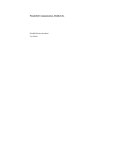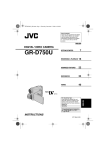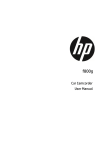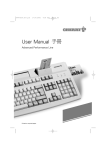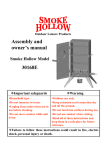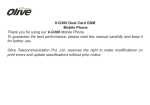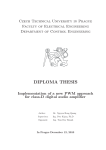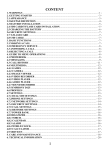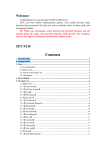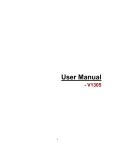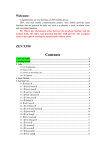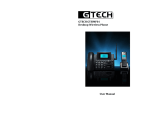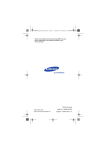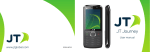Download User Manual
Transcript
1. SAFETY PRECAUTIONS............................................ 4 2. PHONE OVERVIEW.................................................... 8 3. GETTING STARTED ................................................. 12 4. TEXT ENTRY.............................................................. 19 5. CALLING..................................................................... 22 6. MENUS......................................................................... 26 6.1 PHONE BOOK ................................................................ 26 6.2 MESSAGES .................................................................... 28 6.2.1 SMS....................................................................... 28 6.2.2 MMS...................................................................... 31 6.2.3 Email..................................................................... 34 6.2.4 Voice Mail Server.................................................. 35 6.2.5 Broadcast Message ............................................... 36 6.3 CALL HISTORY .............................................................. 36 6.4 SETTINGS ...................................................................... 37 6.4.1 User Profiles ......................................................... 37 6.4.2 Phone Setup .......................................................... 38 6.4.3 Bluetooth............................................................... 54 6.4.4 Call Setup.............................................................. 41 6.4.5 Network Setup ....................................................... 44 6.4.6 Security Setup ....................................................... 45 1 6.4.7 Restore Factory Settings ....................................... 46 6.5 MULTIMEDIA................................................................. 47 6.5.1 Camera ................................................................. 47 6.5.2 Image Viewer ........................................................ 48 6.5.3 Audio Player ......................................................... 48 6.5.4 Video Recorder...................................................... 49 6.5.5 Video Player.......................................................... 50 6.5.6 Sound Recorder..................................................... 50 6.6 FUN & GAMES .............................................................. 50 6.6.1 Java....................................................................... 50 6.6.2 Java Setting........................................................... 51 6.6.3 Java Default Security............................................ 51 6.6.4 Games ................................................................... 51 6.7 ORGANIZER................................................................... 51 6.7.1 Alarm .................................................................... 52 6.7.2 Calculator ............................................................. 52 6.7.3 Calendar ............................................................... 51 6.7.4 E-Book Reader...................................................... 53 6.7.5 To Do List.............................................................. 52 6.7.6 Stopwatch.............................................................. 53 6.7.7 World Clock .......................................................... 52 6.7.8 Unit Converter ...................................................... 53 6.7.9 Currency Converter .............................................. 53 2 6.8 SERVICES ...................................................................... 54 6.8.1 STK ....................................................................... 54 6.8.2 Opera Mini............................................................ 54 6.8.3 WAP ...................................................................... 54 6.8.4 Data Account ........................................................ 55 6.9 FILE MANAGER ............................................................. 56 7. APPENDIX I TROUBLESHOOTING ...................... 57 8. APPENDIX II ABBREVIATIONS AND EXPLANATION .................................................................. 62 3 1. Safety Precautions Information for parents Please read the operating instructions and safety precautions carefully before use. Explain the content to your children and the hazards associated with using the phone. Remember to comply with legal requirements and local restrictions when using the phone, for example, in airplane, petrol stations, hospitals or while driving. Mobile phones can interfere with the functioning of medical devices such as hearing aids or pacemakers. Keep at least 20 cm (9 inches) between the phone and pacemaker. When using the mobile phone hold it to the ear which is furthest away from the pacemaker. For more information, consult your doctor. Always keep the phone and accessories out of reach of small children. Small parts such as the SIM card, dust cap, lens ring and lens cap as well as the microSD card can be dismantled and swallowed by small children. 4 Do not place the phone near to electromagnetic data carriers such as credit cards and floppy disks. Information stored on them could be lost. Do not look directly into the LED (such as flash LED) with optical magnifiers because of radiation. This product complies with IEC/EN 60825-1 “Safety of Laser Products” for LED Class 1M products; such products are safe under reasonably foreseeable operating conditions. Permanent hearing loss may occur if you use earphones or headphones at high volume. You can adapt over time to a higher volume, which may sound normal but can be damaging to your hearing. Set your volume to a safe level. If you experience discomfort or buzzing in your ears, reduce the volume or discontinue use of your earphones or headphones. Ring tones, info tones and handsfree talking are reproduced through the loudspeaker. Do not hold the phone to the ear when it rings or when you have switched on the handsfree function. Otherwise you risk serious permanent damage to your hearing. The mains voltage (V) specified on the power supply unit must not be exceeded. Otherwise the charging device may 5 be damaged. The power supply must be plugged into an easily accessible AC mains power socket when charging the battery. The only way to turn off the charging device after charging the battery is to unplug it. You may only open the phone to replace the battery, SIM and microSD card. You must not open the battery under any circumstances. All other changes to this device are strictly prohibited and will invalidate the guarantee. The phone may cause interference in the vicinity of TV sets, radios and PCs. Dispose of unwanted batteries and phones as permitted by the laws in your countries. Only use original batteries and charging devices. Otherwise you risk serious damage to health and property. The battery could explode, for instance. All batteries can cause property damage, injury or burns if a conductive material such as jewelry, keys or beaded chains touch exposed terminals. The material may complete an electrical circuit and become quite hot. Exercise care in handling any charged battery, particularly when placing it inside your pocket, purse or other 6 container with metal objects. Do not dispose of batteries in fire as they may explode. Improper use will invalidate the guarantee! These safety instructions also apply to original accessories. As mobile devices offer a range of functions, they can be used in positions other than the head, such as directly on the body. In this case, the limits are met too. 7 2. Phone Overview 1. Volume key 2. Display 3. Left Soft key 4. Calling key 5. Number key 6. Earpiece 7. Direction key 8. Right soft key 9. Ending key 10. Connection jack 11. Camera 12. Battery cover Communication control keys Calling key is used to make a call from the master card after a number has been entered or selected from the phone book, or to answer an incoming call. In idle screen, press calling key to show call logs (call history). Left soft key is used to make a call from the slave card after a number 8 has been entered or selected from the phone book. Ending key is used to end a call during calling or conversation, or to quit the menu and return to idle screen. Press and hold the ending key for about two seconds to turn the phone on/off. Direction keys Go to Settings > Phone Setup > Dedicated key to set direction keys. OK key In idle screen, press the OK key to open the main menu. In lists and menus, press the OK key to start an application/function. Left and right soft keys In idle screen, press the left soft key to open the main menu, and then use direction keys to scroll through the main menu. In idle screen, press the right soft key to access Phone Book List. During menu operation, the current functions of the left and right soft keys are shown in the bottom line of the screen, and they are closely related to the current status of the phone. Number keys Press number keys (0-9) to enter numbers. Press and hold number keys (2-9) to start speed dial. You can also use number keys to select menus. If a number is shown before an option in menu list, you can select the option quickly by pressing the corresponding number key. Asterisk key 9 Press the asterisk key to enter "*". Press the asterisk key twice in a row to enter "+", to make an international call. In idle screen, press and hold the asterisk key to lock the keypad; to unlock, press the right soft key and then the "#" key. Pound key Press the pound key to enter "#". Press and hold the pound key in idle screen to activate/deactivate the Silent mode. When in an editing screen, press the pound key to change the input method. Volume key Press the volume key to increase/decrease volume. Connection jack: The connection jack is used to connect charger, headset and USB cable. Icons displayed on the main screen (Icons may be changed without further notice) The following icons may be displayed in the first line of the screen. Signal strength Battery status 10 Keypad locked Alarm activated New SMS received or SMS full New MMS received Phone call(s) missed Connected to the GPRS network Ring Vibration and ring Vibration only Vibration then ring 11 3. Getting Started What is a SIM card When registering your mobile phone number, you will have a SIM card (Subscriber Identity Module) provided by the network operator. The SIM card has information reserved for your use. It includes your phone number, PIN (Personal Identification Number), PIN2, PUK (password to unlock PIN), PUK2 (password to unlock PIN2), IMSI (International Mobile Subscriber Identity) number, network information, phone book data, SMS data and so on. If it is lost, contact your network operator immediately for help. PIN code PIN is the password provided by your network operator. It is usually four digits. When you input the PIN code, the screen displays “*” to replace the number entered. PIN is used to access the SIM card. If the PIN protection function is enabled, the screen will display “Enter PIN” each time the phone is switched on. You can deactivate this feature but you risk unauthorized use of the phone. Some network operators do not permit deactivating the control. PIN2 code PIN2 is required for some specific functions provided by the network, such as the charge information. Note: If you enter the PIN incorrectly three times in a row, the SIM 12 card will be locked. Please contact your network operator immediately for decoding. Attempting to decode by yourself may result in the permanent failure of the SIM card. PUK code PUK (Personal Unblocking Key, 8-digit) unlocks a locked PIN. If you enter the PUK incorrectly ten times in a row, the SIM card will become invalid. Please contact your network operator for a new SIM card. Installing the SIM card 1. Press and hold the ending key to turn off the phone. 2. Remove the battery cover and the battery. 3. Insert the SIM card into the card holder. Ensure that the cut 13 corner is at the top left and the metal contacts face the phone. 4. Re-install the battery. Place the battery cover onto the back of your phone and slide it forward until the latch catches the cover. Insert the SIM card to the master SIM card slot if there is only one SIM card. Note: A SIM card can be easily damaged if its metal contacts become scratched. Therefore, take special care when holding or inserting it and keep it away from small children. Charging the battery The battery is not fully charged when first unpacked. It takes three charging-discharging cycles for the battery to reach its peak performance. The battery can be charged and discharged hundreds of times. However, the capacity of the battery will be reduced each time it is charged/emptied, and it will eventually wear out. When the talk time and the standby time are noticeably shorter than normal, replace the battery. Use original batteries and charging devices only. Unplug the charger from the outlet and the phone when not in use. Do not leave a fully-charged battery connected to a charger because overcharging may shorten the lifetime of the battery. If unused, a fully-charged battery will lose its charge over time. If the battery is completely discharged, the charging may not start immediately when you plug in the connector. Wait 10 to 15 minutes for the phone to begin charging. Use the battery only for its intended purpose. Never use any charger or battery that is damaged. 14 Do not short-circuit the battery. An accidental short circuit may occur when a metallic object such as a coin, clip or pen causes the direct connection of the positive (+) and negative (-) terminals of the battery, for example, when you carry a spare battery in your pocket or purse. Short circuit may damage the battery and the connecting object. Storage at too high or low temperatures will result in a gradual capacity loss. As a result the operating time of your mobile phone may be considerably reduced, even after the battery is fully charged. Do not dispose of batteries in a fire as they may explode. Batteries may also explode if damaged. Dispose of unwanted batteries and phones as permitted by the laws in your countries. Battery type Standby time Call duration Li-ion battery 300-450 hours 180-210 minutes Note: The actual operation time of a battery varies based on the operation mode, network settings and call settings. CAUTION: RISK OF EXPLOSION IF BATTERY IS REPLACED BY AN INCORRECT TYPE. DISPOSE OF USED BATTERIES ACCORDING TO THE INSTRUCTIONS. Charge a battery according to the following steps: 1. Connect the charger to the connection jack of the phone in proper direction, and connect the charger to a main socket. 2. The phone displays "Charger Connected!" and starts charging after properly connected. The battery icon dynamically displays the charging process. In switch-off state, the phone dynamically 15 displays the charging process. 3. When the battery is fully charged, the charging process stops automatically, and the battery icon indicates full grid on the screen. After the battery is fully charged, remove the charger from the phone and socket as soon as possible. Note: After the phone has run out of battery, we recommend that you recharge the battery in time. If you do not recharge the battery in two days, the phone may enter the slow charging mode. When you recharge the battery, there may be no display temporarily. After about 10 minutes, the charging indicator icon is displayed on the screen of the phone. If you do not recharge the battery more than two days, the battery may enter the overdischarge protection state. Thus, in order to get the battery into normal charging mode quickly, we recommend that you charge the battery on an adapter to activate the battery for charging, and then charge the battery with the phone. Alternatively, you can charge the battery with the adapter. Do not change the parts and accessories of the battery by yourself or take off the battery cover for safety. Use only original batteries and charging devices. Otherwise you risk serious damage to health and property. The temperature range for charging a battery is 0°C -40°C. Do not charge batteries in too high or too low temperature. Do not use the phone while charging. 16 It takes approximately four hours to fully charge a battery. Remove the charger quickly after the battery is fully charged. T-Flash card T-Flash card is a kind of multimedia memory card. You can connect the phone to a computer with a USB cable to copy and move files between the T-Flash card and the computer. You can also browse photo, audio and video files stored in the phone or T-Flash card by the computer. Plug the bigger end of the USB cable into the data cable jack of the phone, and the smaller end into the USB port of the computer. Switching the phone on Press and hold the ending key to turn the phone on. The phone will automatically search for the network, if there is no password protection for the SIM card and the phone. After the phone is registered on the network, the name of the service provider will be displayed on the idle screen. Then you can make or answer a call. The phone remains in searching state if it fails to find the available network system temporarily. After the phone is switched on, if a password is required, enter the correct PIN code and press the left soft key or the OK key for confirmation. After unlocked, the phone will display the name of the registered network and the signal strength. Contact your network operator if you do not know the PIN code. The default password of the phone is “0000”. After the phone is switched on, if it displays “Insert SIM Card” on the screen, press and hold the ending key to turn the phone off, and 17 check whether the SIM card is properly inserted. Switching the phone off Press and hold the ending key to turn the phone off. After the switch-off animation is displayed on the screen, the phone will be switched off. Do not attempt to turn the phone off by directly taking out the battery. 18 4. Text Entry When an editing screen is displayed, the current text input method is indicated in the upper left corner of the display. To have more options to enter text, do one of the following ways to select the desired input methods: Go to Settings > Phone Setup > Preferred Input Methods. In editing screen, select Option > Input Method. Changing the input method Press the pound key repeatedly to select an input method. Inserting symbols Press the asterisk key to go to the Select Symbol screen quickly. Then select the required symbols. Numeric When the input method icon is shown as "123", input numbers directly with number keys. Multitap ABC and abc Press a number key (2-9) repeatedly until the required letter appears in the text. Press a key once to input the first letter listed on the key, press it twice quickly to input the second letter, and so on. Press number key 0 to insert a space. Press number key 0 twice to 19 enter 0. While entering text, press the right soft key (Clear) once to delete the last character on the display; press and hold it to delete all entered text. Note: While using the numeric input method, you need to switch to the multitap ABC/abc input method to insert a space by pressing number key 0. Multitap RU and ru Press a number key (2-9) repeatedly until the required letter appears in the text. Press a key once to input the first letter listed on the key, press it twice quickly to input the second letter, and so on. Press number key 0 to insert a space. Press number key 0 twice to enter 0. While entering text, press the right soft key (Clear) once to delete the last character on the display; press and hold it to delete all entered text. Note: While using the numeric input method, you need to switch to the multitap RU/ru input method to insert a space by pressing number key 0. Smart ABC and abc Press each key associated with the letter you want to enter only once. The letters you have entered appear on the display. The candidate words change with each key you press. When the candidate word is displayed, press the up and down direction keys to switch between different candidate words. 20 Press number key 0 to insert a space. While entering text, press the right soft key (Clear) once to delete the last character on the display; press and hold it to delete all entered text. Smart RU and ru Press each key associated with the letter you want to enter only once. The letters you have entered appear on the display. The candidate words change with each key you press. When the candidate word is displayed, press the up and down direction keys to switch between different candidate words. Press number key 0 to insert a space. While entering text, press the right soft key (Clear) once to delete the last character on the display; press and hold it to delete all entered text. 21 5. Calling Making a call In idle screen, enter a phone number and press the calling key to make a call from the master card, or press the left soft key to make a call from the slave card. Press the ending key to end a call. Making an international call 1. Press the asterisk key twice in a row to enter "+". 2. Enter the country code, area code and phone number. 3. Press the calling key to make a call from the master card, press the left soft key to make a call from the slave card. Dialing an extension number Enter the number, and then press the asterisk key three times in a row to enter "P", or press the asterisk key four times in a row to enter "W". Then enter the extension number. Correcting a key-in error Press the right soft key to delete the last character on the display. Press and hold it to clear all entered text. Making a call from phone book 1. In idle screen, enter the menu and select Phone Book. 2. Select Quick Search, scroll and select a contact person 22 3. Press the calling key to make a call from the master card, press the left soft key to make a call from the slave card. Dialing a previous number 1. In idle screen, press the calling key to display Call Logs. 2. Press the up and down direction keys to select a number. 3. Press the calling key or the left soft key to dial. Dialing a speed dial number In idle screen, press and hold the corresponding number (2-9) in the speed dial list to make a call. Note that number key 1 is reserved for the voice mail number. To set speed dial, 1. Edit the speed dial numbers in Settings > Phone Setup > Speed Dial > Set Number > Option > Edit. 2. Go to Settings > Phone Setup > Speed Dial > Enable Speed Dial to enable the function. Listening to voice mail Press and hold number key 1. You need to set the voice mail number and store it on your SIM card. To set the number, go to Messages > Voice Mail Server, select Option and then Edit. Setting volume 23 During a call, press the volume keys at the left side of the phone to adjust the call volume. Answering a call Press the calling key. Press the OK key, or select Option and Answer. Ending a call Press the ending key. Rejecting a call Press the ending key. Select Reject. Call options Press Option during a call for more options. Options vary depending on the current situation. Hold Hold the current call. End End the current call. New Call Add a new call and talk with more than one party at a time. Phone Book Use Phone Book to search for numbers. SMS Read/write a message during a call. 24 Sound Recorder Record the call. Mute The person on the other end of the line cannot hear you (muting). DTMF Enter tone sequences (number) for remote inquiries to an answering machine. Dual-SIM card dual-standby call When both the master and slave cards of a mobile phone are in standby state on the network, and the master/slave SIM card is being used for a call, if there is an incoming call for the other slave/master SIM card, the mobile phone makes a beep sound to prompt the new incoming call. You can choose to be connected to the new caller, and then the current call is held on. When the new incoming call is connected, you can choose the call that you want to activate by pressing the up/down navigation key, and then press the left soft key to activate it. If one call is selected, the other one becomes held on. 25 6. Menus 6.1 Phone Book The phone provides two kinds of storage media: SIM card and phone. The phone can store up to 800 entries. The capacity of the phone book on your SIM card depends on the type of SIM card provided by your network operator. Enter a number in idle screen and press the OK key to save the number. Select the storage location. Then the edit interface appears. If To SIM or To Slave Card is selected, you need to edit the name and phone number only. If To Phone is selected, you need to edit the items that you set in the settings of phone book, including the name, number, home number, company name, email address, office number, fax number, birthday, associate picture, associate sound and caller group. The small icon on the left of the phone book list indicates whether the record is stored in the master SIM card, slave SIM card or phone. Master Dial IP Dial IP phone number by the master SIM card. Slave Dial IP Dial IP phone number by the slave SIM card. Send SMS Send a short message to the record. View View the detailed information of the record. 26 Edit Edit the options included in a phone book record. Delete Delete the record. Copy Copy the record from the current storage to the master SIM card, phone or slave SIM card. Move Move the record from the current storage to the master SIM card, phone or slave SIM card. There are the following options if you access the phone book from menu. Quick Search This option allows quick search through phone book. Enter the first letter. Then all the records starting with such letter are displayed. Search Entry This option lets you search for a specific record. Add New Entry Add a new phone number to the master SIM card, phone or slave SIM card. Copy All Copy the records from master card to phone, from phone to master card, from slave card to phone, from master card to slave card, from slave card to master card, from phone to slave card. 27 Delete You can choose to delete all the records from the master SIM card, the phone or the slave SIM card, or delete them one by one. Note: If you want to delete all records at once, the phone password is required, which is "0000" by default. Caller Group A caller group is the combination of phone settings used to identify a particular group of records. The phone provides five call groups: Friends, Family, VIP, Business and Others. You can edit the details of caller groups. Extra Number Set the owner number and SOS number. Settings View the memory status. Set the default storage of new numbers. Select the items required to be added when adding new numbers to the phone. Edit and send your own vCard. Caller Tone Ring Caller Video Set an associate ring tone to a new entry, selected entry or caller group. View the images, video, audio and so on from phone or memory card. 6.2 Messages 6.2.1 SMS The phone supports Short Messaging Service (SMS) and Enhanced 28 Message Service (EMS). You can send text messages and manage the messages that you sent and received. If the memory for short messages is not full, short messages will be directly saved in the SIM card. A flashing letter icon will appear on the top of the main screen if the memory is full. 1. Write Message Create a new short message. 1. Enter text. 2. Press the left soft key (Option) and select the required items, including Use Template, Insert Object, Format Text, Insert PHB Number, Insert PHB Name, Insert Bookmark and Input Method. 3. Press the left soft key (Option) and select Done for send options. Send Only Send the short message to the corresponding recipient. Save and Send Save the short message in Outbox and send it to the corresponding recipient at the same time. Save Save the short message in Outbox. Send To Many Send the short message to several recipients. 29 Send By Group Send the short message to each member of the corresponding caller group. 2. Inbox Incoming short messages are saved in inbox. Reply Reply the short message. Delete Delete the short message. Edit Edit the short message. Forward Forward this short message to others. Delete all master SMS Delete all the short messages on the master SIM card in the inbox. Delete all slave SMS Delete all the short messages on the slave SIM card in the inbox. Use Number Extract the number in the short message. Use URL Use the URL information in the short message. You cannot receive new messages if the memory for messages is full. Delete unnecessary messages. 3. Outbox Short messages successfully sent, not sent and to be sent are saved 30 here. 4. Template The phone provides ten templates of text message. 5. Message Settings Set the following settings of short messages. Profile Setting Set profile name, SC address, valid period and message type. Common Setting Enable or disable the delivery report and Memory Status View the memory usage ratio of the SIM card reply path of short messages. and phone for short messages. Preferred Storage Set to save short messages to the SIM card or Pref. Bearer Set the network used for sending short to the phone. messages. 6. Slave Message Settings Set the relevant settings of short messages on the slave SIM card. 6.2.2 MMS The phone also supports Multimedia Message Service (MMS). Only the master SIM card supports the MMS function. Multimedia message function is a network service. It enables you to send 31 messages with images, sounds and texts. Ask your service provider whether this service is available. You may need to subscribe to the service from your network operator before sending and receiving multimedia message. All multimedia messages are stored in the memory of the phone. The SIM card cannot store multimedia messages. 1. Write Message Create a new multimedia message. 1. Enter recipients in To by pressing the left soft key (Edit). Confirm with Done. 2. Enter a subject in Subject by selecting Edit. Press the left soft key (Option) and select Done. 3. Enter text in Edit content by selecting Edit. 4. Press the left soft key (Option) and select the items you want to send, including images (Add Image), audios (Add Audio), videos (Add Video), files in other formats (Add Attachment), and bookmarks (Add Bookmark Text) and so on. 5. Confirm the contents by selecting Option and Done. 6. Press the right soft key (Done) for send options. Send Only Send the multimedia corresponding recipient. 32 message to the Save and Send Save the multimedia message in outbox and send it to the corresponding recipient at the same time. Save to Drafts Save the multimedia message in Draft. Send Options Set relevant options for sending multimedia message. Exit Exit the editing of MMS. A message will appear to ask you whether to save the MMS. 2. Inbox Incoming multimedia messages are saved in inbox. 3. Outbox You can view or process the multimedia messages saved in outbox. 4. Draft You can save a multimedia message as draft while creating it. 5. Template The phone provides five templates of multimedia message. 6. Message Settings Set the following settings of multimedia messages. 33 Compose Set how a multimedia message is composed, including creation mode, image resizing and auto signature. Send Set validity period, delivery report, read report, priority, slide timing and delivery time for sending multimedia messages. Retrieve Set home network, roaming, read report and delivery report for receiving multimedia messages. Filter Your phone will reject multimedia messages that meet the selected filter criteria here. Server Profile Activate and edit the server profile. Please contact your service provider for settings. Memory Status View the memory usage ratio, total memory and free memory for multimedia messages. 6.2.3 Email You can send emails containing text, sound and pictures. To use this function, you need to apply for the email service and configure at least one email account in Messages > Email > Email Profile. Contact your service provider for settings. Send Receive and Display the number of emails sent and received. 34 Write Email Edit the content of email to be sent, including: To, CC, Subject, Attachment, Priority and Content. Press the right soft key to select Send, Save and Send, Save to Drafts or Quit without Saving. Inbox Display the emails received. Unsent Display the emails unsent. Sent Emails successfully sent are saved here. Drafts You can save an email as draft while creating it. Delete Folder All Email Profile Delete the emails in all folders. Three different email accounts and servers can be set. You can activate the email profile and configure the email account. 6.2.4 Voice Mail Server Dial the voice mail number to access your voice mail. The number is provided by your network operator. Edit Connect Voice Add or change the voice mailbox number. to Connect to the current voice mailbox number. Note: The voice mail function requires network support. 35 6.2.5 Broadcast Message Broadcast messages are messages that your network operator broadcasts to all users within a particular area, such as weather forecast and transportation conditions. Receive Mode Enable or disable the function. Read Message Scroll to read broadcast messages Languages Set languages for cell broadcast information. Only information in the set language can be received. Channel Setting Set the channel of cell broadcast. For more information about available channels and the information they provide, contact your network operator. 6.3 Call History Viewing Call History In idle screen, press the calling key or go to Call History > Missed/Dialed/Received Calls, to view the call logs. Select a call from the list. When the call is displayed, press the calling key to call the number from the master SIM card, or press the left soft key to call the number from the slave SIM card. Press the OK key to view the details of the call. Delete Call Log: Delete all missed calls, dialed calls or received calls, or delete all call records. 36 Call Time: View Last Call Time, Total Sent and Total Received, or Reset All Time. Call Cost: View Last Call Cost and Total Cost. You can also reset cost and set the maximum cost and the price per unit. You may be required to enter the PIN2 code to activate this function. It requires network support. SMS Counter: View and reset the numbers of short messages sent and received. GPRS Counter: View the volume of GPRS last sent, last received, all sent and all received. You can also reset the contents of the counter. The unit is Byte. 6.4 Settings 6.4.1 User Profiles The phone provide six pre-defined user profiles that allow the operations of the phone to best suit the environment you are in. The profiles are General, Meeting, Outdoor, Indoor, Headset and Bluetooth. The phone will automatically enter the headset profile if you connect the headset. You can customize the following options for new profiles. Tone Setup Set Incoming Call, Alarm, Power On, Power Off, Message Tone and Keypad Tone. Volume Set volume for ring tone and key tone. 37 Alert Type Four types of Ring, Vibration Only, Vibration and Ring and Vibration Then Ring are available for your selection. Ring Type Three types of Single, Repeat and Ascending are available for your selection. Extra Tone You can select one or more extra tones. The options are Warning, Error, Camp on, and Connect. Answer Mode If Any Key is selected, you can press any key to answer a call. Equalizer You can select Normal, Bass, Dance, Classical, Treble, Party, Pop, Rock. 6.4.2 Phone Setup 1. Time and Date Set Home City Set your time zone. Set Time/Date Set the time and the date. Set Format Set the format for the time and the data. Auto update of date and time This function requires network support. If activated, the time zone is switched automatically to local time by the network. 2. Schedule Power On/Off 38 Set the time to power on/off the phone automatically. Warning: In specific areas where the use of phone is prohibited (such as in airplane), please remember to disable the automatic switch-on function before entering the areas to prevent unexpected accidents. 3. Language Set current display language. 4. Preferred Input Methods Set input method for text entry. 5. Display Characteristic Wallpaper Set the standby image of the phone. Screen Saver Set the time and image for the screen saver. Power Display On Set the animation displayed when the phone is turned on. Power Display Off Set the animation displayed when the phone is turned off. Show Date and Time If activated, date and time are displayed on the idle screen. Show Owner Number If activated, the phone number is displayed on the idle screen. 39 LCD Backlight Set the brightness and time of LCD backlight. LCD backlight will be off automatically if the phone is not operated within a specific time period. 6. Greeting Text If activated, the greeting text appears when the phone is turned on. You can edit the greeting text. 7. Speed Dial You can assign number keys 2 to 9 as shortcuts to important phone numbers. Press and hold a corresponding number key in idle screen to dial the number. Note: Number key 1 is predefined as the speed dial key for the voice mail number. You cannot change this function. 8. Dedicated key You can assign the navigation key as shortcuts to important functions. Press the corresponding navigation key in idle screen to start the function. 9. Shortcuts A list of shortcuts is displayed for you to access quickly. In the shortcut list, press the up and down direction keys or the number keys to access the designated function. Select Option to edit the selected shortcut. 40 6.4.3 Call Setup 1. Caller ID When you make a call, your number can be shown or hidden on the display of the called party. Select Set By Network to use the default setting provided by the network operator. You may not be able to make calls if you select Hide Id, depending on the network setting. 2. Call Waiting Activate If activated, an incoming call is signaled by a call waiting tone when you are on another call. The number/name of the incoming call is displayed. Deactivate Cancel the call waiting function. Query Status Inquire the current status from the network. 3. Call Divert You can specify the conditions under which call should be diverted to your voice mail box or another number. Divert All Voice Calls All calls are diverted. Divert If Unreachable A call is diverted if the phone is switched off or is out of range. 41 Divert If Answer No A call is diverted if not answered. Divert If Busy A call is diverted if another call is in progress. Divert All Data Calls All data calls are diverted. Cancel Divert Cancel all call divert settings. All 4. Call Barring Restrict the dialing or receiving of certain calls. To activate or cancel call barring, you have to enter the network password provided by your network operator. Outgoing Calls If All Calls is activated, no calls can be made. If International Calls is activated, no international calls can be made. If International Calls Except To Home PLMN is activated, only local calls or calls to the home country (that is, the country to which the network operator belongs) can be made. Incoming Calls If All Calls is activated, no calls can be received. If When Roaming is activated, you may not receive calls when you are outside your home network. 42 Cancel All Cancel all restrictions to calls. Password from your network operator is required. Change Barring PW Change barring password. The original barring password is required. 5. Line Switching Switch to Line 1 or Line 2. Note: If you select Line2, whether you can make calls is dependent on the network operator. 6. Call Time Reminder If activated, the phone beeps at the interval time you set during a call. 7. Call Time Display Choose whether to display the current call duration during a call. 8. Auto Redial Once activated, the phone will automatically redial, if there is no answer at a number you have dialed. 9. Closed User Group This function requires network support. 1. Select Ok to display Group List. 2. Select Add to enter group name. 3. Select Done and enter the serial number, to complete the 43 addition of a new group. 10. Black List Set whether to enable the black list function. You can add five black list numbers. 6.4.5 Network Setup It requires network support. The network that your phone uses is configured automatically. When turned on, the phone automatically connects to the designated network, or automatically connects to a roaming network when you are outside the coverage of your regular network. When outside the coverage of your regular network, you can manually select the local network system. For Master card: 1. Network Selection Automatic The phone will scan for the available network when you are outside the home network. Manual The phone will list all networks for you to choose from when you are outside the home network. 2. Preferred Networks Select the preferred network operator. The default is the network of your SIM card. 44 3. GPRS Connection Select to change the GPRS connection mode between Always and When Needed. For Slave card: 1. Network Selection: The phone will scan for the available network when you are outside the home network if you select Automatic; the phone will list all networks for you to choose from when you are outside the home network. 2. Band Selection: 900/1800 can be selected. 3. Slave Power Setting: Select on / off to turn it on / off. 6.4.6 Security Setup The phone provides several codes to protect your phone against misuse. SIM Lock The SIM card is protected against misuse by the PIN code. SIM card lock may be set after you enter the PIN code correctly. Phone Lock If the phone lock is activated, the phone lock password is requested when the phone is switched on. The default password is "1122". When the phone is locked, only emergency calls can be made. 45 Auto Lock Keypad Fixed Dial Keypad lock prevents the inadvertent phone usage. However, you can still be called and you can make an emergency call. You can define a list of numbers that can be dialed. Numbers not included in this list cannot be dialed. Note: The PIN2 code is required. Once the PIN2 code is entered when the phone is turned on, it is no longer required until next time the phone is turned on. Barred Dial It requires network support. If your SIM card supports this function, you may restrict the numbers for outgoing calls. If activated, your phone may not call the numbers in the Fixed Dial list. The PIN2 code is required for this setting. Change Password Set new passwords, including PIN, PIN2 and phone lock password. 6.4.7 Restore Factory Settings Reset the phone to default values (factory settings). The phone password is required, which is "0000" by default. 46 6.5 Multimedia 6.5.1 Camera The phone is provided with built-in 2 mega pixel CMOS camera, which supports the photographing and video shooting functions. Pictures are saved in the file system of the phone. The file is in the *.jpg format. You can send the pictures taken by the MMS function provided by the phone. While in camera mode, press the left soft key to set the camera. Then save the settings. Aim the camera lens at the place/object, and then press the OK key to take a photo. Keep the camera lens steady for a while for the image quality. After photographing, the still scenery just taken is displayed on the screen. Album View the saved photos. Camera Settings Set Shutter Sound, EV, Banding, Delay Timer Image Settings Set the image size and image quality. White Balance Set the light condition. Scene Mode Select auto or night. Effect Settings Select the effect of photo display. Add Frame Add frame to a photo. Storage Set the storage location for photos. Restore Default Restore the default settings of camera. and Cont Shot of the camera. 47 6.5.2 Image Viewer Pictures taken can be accessed quickly in Image Viewer. Select Option for available options while viewing pictures. View Browse the pictures saved here. Browse Style Select List Style or Matrix Style. Forward Set the photo as wallpaper, screen saver, power on display, power off display or associate picture in phone book. You can also send it through MMS, email or Bluetooth. Rename Rename the picture. Delete Delete the picture. Delete Files All Delete all the pictures saved here. Sort Sort the pictures by name, type, time or size. Storage Set the storage location of the picture. 6.5.3 Audio Player Audio Player allows you to play audio files. 48 The phone supports T-Flash memory card. You need to save downloaded music files to directory My Music, so that they can be played normally. Refresh List Update the song list. Settings Settings include Pre. Play List, List Auto Gen, Repeat, Shuffle, Background Play, BT Stereo Output, BT Stereo Headset and Equalizer. Note: You can press volume key to adjust the volume of audio player. 6.5.4 Video Recorder Video Recorder is used for video shooting. Press the OK key to start shooting, pause or resume. Stop shooting by pressing the right soft key. The video clip is automatically saved to the phone or T-Flash card. Options for Video Recorder are listed below. To Player Play the saved video file. CamCoder Setting Set White Balance, EV (Exposure Value), Night Mode and Banding of the CamCorder to obtain the best result of video recording. Video Setting Set Video Quality, File Size Limit, Rec Time Limit, Record Audio and Encode Format of the video. 49 Effect Setting Select the effect of video display. Storage Select the storage location for video files. Restore Default Restore the default settings of video recorder. 6.5.5 Video Player Video Player allows you to browse or process video recording files. Start this application from the main menu. Press the asterisk key to switch between full screen and half screen. Note: You can press volume key to adjust the volume of video player. 6.5.6 Sound Recorder Your phone supports three kinds of recording formats: AMR, WAV and AWB. Select a format from Settings in Option to record. A call may also be recorded and saved to the phone or the memory card. 6.6 Fun & Games 6.6.1 Java You can download Java applications to the phone. Once downloaded, these are available to you via the phone. Install the applications first before playing the games. After successfully installing, select Java to enter it. 50 6.6.2 Java Setting Select Java Setting, you can set Java Audio, Java Vibration, Java Network and Heap Size. 6.6.3 Java Default Security In order to make sure of the security and better application of Java game, you can set the conresponding parameters in Java Default Security freely. 6.6.4 Games The phone provides two games of jet and puzzle. Read Game Help to know how to play the game. You can set the BGM, sound effect and game vibration in Game Setting. 6.7 Organizer 6.7.1 Calendar You can enter events in the calendar. In the calendar interface, press the up and down direction keys to scroll to different weeks, and press the left and right direction keys to scroll to different days. View Tasks View or edit event memos for the day. 51 Jump To Date Enter a specific date to be located and the cursor will jump to the date quickly. 6.7.2 To Do List If activated, the phone rings as a reminder when the set time arrives. You can view, add, edit and delete task if required. 6.7.3 Alarm You can set five types of alarm clock time if required. Then the alarm icon will be displayed on the idle screen. Scroll to an alarm and select Edit for settings. You can set whether to enable the alarm, the ring time, ring mode and snooze minutes. 6.7.4 World Clock You can check the current local date and time of major cities in the world. 6.7.5 Calculator 1. Enter the amount to be calculated. Press the pound key to enter decimal points. 2. Use direction keys and the OK key to perform calculation. 52 6.7.6 Unit Converter The phone provides the unit conversion about weight and length. 1. Enter the amount to be converted. 2. Press the OK key to obtain the converted result. 6.7.7 Currency Converter 1. Set the exchange rate and confirm with the OK key. 2. Enter the amount to be converted in Local. Confirm with the OK key. The amount in the other currency is displayed in Foreign. 6.7.8 Stopwatch You can measure times, for example, for a sports game. The phone provides the following two types of stopwatches. Typical Stopwatch The functions of Split Timing, Lap Timing and View record are provided. nWay Stopwatch Press direction keys to start stopwatch. The total time is displayed on the top of the screen. Press and hold the left soft key to reset. 6.7.9 E-Book Reader The phone supports reading files in the *.txt format, which is ideal for reading an e-Book. 53 Store the *.txt files in the Ebook folder, and then you can read them in E-Book Reader. 6.7.10 Bluetooth You can connect wirelessly to other compatible devices with wireless Bluetooth technology. Compatible devices may include mobile phones, computers and enhancements such as headsets and car kits. You can use Bluetooth connectivity to send images, video clips, music, sound clips and notes. Since devices with Bluetooth wireless technology communicate by radio waves, your device and the other device do not need to be in direct line-of-sight. The two devices only need to be within 10 meters (33 feet) of each other, but the connection may be subject to the interference from obstructions such as walls or other electronic devices. Both the master SIM card and the slave SIM card support the Bluetooth function. 6.8 Services 6.8.1 Opera Mini 6.8.2 WAP With the WAP function, you can use the phone to surf the Internet. Homepage Connect browser to a homepage you set. 54 Bookmarks The phone displays a list of stored bookmarks. To add a page to bookmarks, go to Bookmarks > Option > Add Bookmark. Recent Pages The phone displays the recently-visited pages. Enter Address Enter the URL for direct connection to an Internet address. Service Inbox This function means the service provider will send WAP content to your phone without any operation from you. For example, you can obtain the latest news or new WAP setting from the service provider. Settings Set the browser settings, including Edit Profile, Browser Options, Service Message Settings, Clear Cache, Clear Cookies and Trusted Certificates. 6.8.3 Data Account The function is used to set account information. GSM Data Press Edit to set Account Name, Number, User Name, Password, Line Type, Speed and DNS. 55 GPRS Press Edit to set Account Name, APN, User Name, Password and Auth. Type. 6.8.4 STK STK is shown only if it is provided by your SIM card. For further details, please contact your network operator. 6.9 File Manager You can use File Manager to organize your files in folders. If a memory card is inserted, the files stored on it are organized separately. Select Phone or Memory Card and select Option to browse the files in folders. 56 7. Appendix I Troubleshooting If you encounter problems while using the phone, or if it performs erratically, you can consult the information in the following table. If a particular problem cannot be resolved by using the following information, contact the dealer where you purchased the phone. Problem Poor reception Possible causes Possible solution The network signal is too weak at your current location, for example, in a basement or near a tall building, because wireless transmissions cannot effectively reach it. Move to a location where the network signal can be properly received. The network is busy at the current time, for example, during peak times, because there may be too much network traffic to handle additional calls. Avoid using the phone at such time, or try again after waiting a short time. You are too far away from a base station for your service provider. You can request a service area map from your service provider. 57 Echo noise or Battery will not charge. Poor network trunk quality on the part of your service provider. Press the ending key and dial again. You may be switched to a better-quality network trunk or phone line. Poor local telephone line quality Press the ending key and dial again. You may be switched to a better-quality network trunk or phone line. The battery or battery charger is damaged. Contact the dealer. The temperature of the phone is below 0°C or higher than 45°C. Adjust the battery charging environment to avoid extremes of temperature. Poor contact between the battery and charger. Check all connectors to make sure all connections have been properly made. 58 The standby time is related to your service provider system configuration. The same phone used with different service providers’ systems will not provide exactly the same length of standby time. If you are located in an area where signaling is weak, temporarily switch off the phone. The battery is depleted. In high temperature environments, battery life will be shortened. Use a new battery. If you are not able to connect to the network, the phone will continue to send out signals as it attempts to locate a base station. Doing so consumes battery power and will consequently shorten standby time. Change your location to one where the network is accessible, or temporarily turn off your phone. You cannot switch your phone on. Battery power depleted. been Recharge the battery. SIM error SIM card malfunction or damage Take the SIM card to your service provider for testing. Shortened standby time card has 59 SIM card improperly. inserted Insert the SIM card properly. Debris on the SIM card contacts Use a soft and dry cloth to clean the SIM card contacts. SIM card invalid. Contact your service provider. You are not within the service area of the network. Check the service area with your service provider. Poor signal. Move to an open space, or if you are inside a building, move closer to a window. You cannot answer incoming calls. You have activated the call barring feature. Go to Settings > Call Setup > Call Barring, and then select Cancel All. You cannot make outgoing calls. You have activated the call barring feature. Go to Settings > Call Setup > Call Barring, and then select Cancel All. Unable to connect to the network. is 60 You have activated the fixed dial number feature. Go to Settings > Security Setup > Fixed Dial, and select Off to disable this feature. PIN Code is blocked. You have entered an incorrect PIN code three consecutive times. Contact your service provider. If the service provider provides the PUK code of the SIM card, use the PUK code to unlock the SIM card. Unable to enter information into the phone book. The memory of the phone book is already full. Delete unnecessary data from the phone book. Unable select certain features. Your service provider does not support these features, or you have not applied for services that provide these features. Contact your service provider. to 61 8. Appendix II Abbreviations and Explanation GSM Global System of Mobile Communication GPRS General Packet Radio Service SMS Short Message Service WAP Wireless Application Protocol FDN Fixed Dialing Numbers SIM Subscriber Identity Module PIN Personal Identification Number PUK Personal Unblocking Key IMEI International Mobile Equipment Identity MCC Mobile Country Code MNC Mobile Network Code 62 Call waiting A service provided by the network, which allows you to answer another incoming call without interrupting the active call, but it is different from conference call. You can only talk to one party while another party is held at the same time. Call divert A service provided by the network, which allows you to divert an incoming call to a specified number according to different circumstances. Roaming The phone is not used in the area of its local registered network. It includes international and domestic roaming. In this manual it refers to international roaming only. STK SIM Toolkit 63