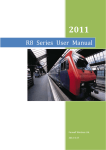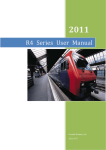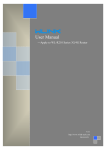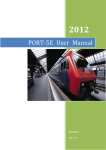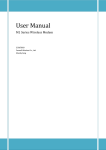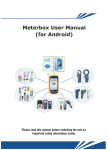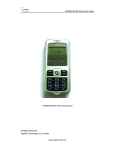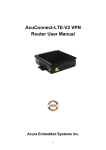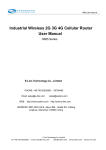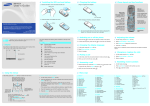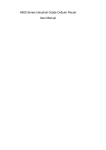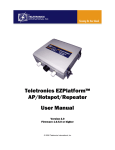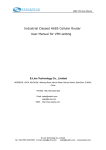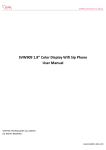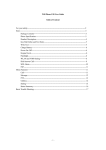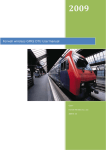Download R8 Series User Manual
Transcript
2012 R8 Series User Manual Forwell Wireless Ltd. 2012-12-26 R8 Series User Manual COPYRIGHT DECLARATION “倚天丰华®”and are the registered trademarks of Shenzhen Forwell Wireless Co., Ltd. The copyright of all the product parts, including accessories and the software, belongs to Shenzhen Forwell Wireless Co., Ltd. Without the permission of Shenzhen Forwell Wireless Co., Ltd, any copy and translating is not allowed. All the pictures and specifications of the product are just for reference, which will have tiny difference with the upgrading of the product. If there is any change of the product, we will not give further notice. If you want to know more about the product, please visit our website: http://www.forwellwireless.com Sales Post Phone +86-755-26624211 Hours 8:30 AM to 6:30 PM GMT+8 E-mail [email protected] FAX +86-755-26621490 2-4A,Chaguang Industrial Park, Nanshan District,Shenzhen,Guangdong Province P.R.China Web Forwellwireless Co.,Ltd http://www.forwellwireless.com 2 R8 Series User Manual CONTENTS Copyright Declaration ............................................................................................................................... 2 Contents ................................................................................................................................................... 3 Chapter 1 Instruction Manual Introduction .......................................................................................... 5 1.1 Purpose ....................................................................................................................................... 5 1.2 Application Fields ....................................................................................................................... 5 1.3 Version Information.................................................................................................................... 5 1.4 Technical Support ....................................................................................................................... 6 Chapter 2 Product Introduction ............................................................................................................ 8 2.1 Brief Introduction to the Products .......................................................................................... 8 2.2 function 2.3 application Fields ................................................................................................................... 10 2.4 Product model ....................................................................................................................... 11 Chapter 3 features .................................................................................................................. 9 Hardware Installation ......................................................................................................... 12 3.1 Overall Dimension ................................................................................................................. 12 3.2 Accessories Description ......................................................................................................... 13 3.3 Installment ............................................................................................................................. 14 Chapter 4 3.3.1 SIM/UIM card installed....................................................................... 15 3.3.2 Grounding ........................................................................................... 15 3.3.3 Check Network Status ........................................................................ 15 Software configuration ..................................................................................................... 17 4.1 Overview................................................................................................................................ 17 4.2 How to log into the Router .................................................................................................... 17 3 Forwellwireless Co.,Ltd R8 Series User Manual 4.2.1 network Configuration of the Computer. .......................................... 17 4.2.2 log into Router .................................................................................... 18 4.3 config through web .................................................................................................................. 20 4.3.1 Internet settings ................................................................................. 20 4.3.2 VPN................................................................................................... 34 4.3.3 DHCP ...................................................................................................... 38 4.3.4 Wirless ................................................................................................... 39 4.3.5 Firewall ............................................................................................. 43 4.3.6 Administration ....................................................................................... 46 4 Forwellwireless Co.,Ltd R8 Series User Manual CHAPTER 1 INSTRUCTION MANUAL INTRODUCTION This chapter is about the related operation information of the R8 Routers. It is the best instruction manual for installing and using R8 series. 1. Purpose 2. Application Fields 3. Version Information 4. Technical Support 1.1 PURPOSE This Instruction Manual is mainly for the installation and test of the R8 series of Forwell Wireless. 1.2 APPLICATION FIELDS This Instruction Manual is suitable for the users who has certain knowledge of computer network and electronic technology, network device administrators and other management personnel who need to use R8 series. 1.3 VERSION INFORMATION According to the requirement of the market and the users, we will make some functional adjustment and technical improvement to the R8 series. Below table 5 Forwellwireless Co.,Ltd R8 Series User Manual includes all the versions of the R8 series of Forwell Wireless and revision reasons in different periods. Table-1.1:Version Information Revision Department Related Department Start-stop Date Revised Content 1.0.0 R&D Center Sales, Technical Engineer 2010.12 First publish 2.0.0 R&D Center Sales, Technical Engineer 2011.1 Add the product function and make adjustments to the hardware 2.1.1 R&D Center Sales, Technical Engineer 2011.3 Version No. 2.1.2 R&D Center Technical 2013.5.10 3.7.12.5 3.0.0 R&D Center Technical 2014.9.10 3.8.7.4 1.4 TECHNICAL SUPPORT 6 Forwellwireless Co.,Ltd R8 Series User Manual In order to solve the problems in the Router use more quickly and get the right solution in hardware, operation system and installation and test. Please contact us by: Tel: Service Hot-line: 0755-26621490 E-mail: Technical Support: [email protected] For more information, please check this website www.forwellwireless.com. 7 Forwellwireless Co.,Ltd R8 Series User Manual CHAPTER 2 PRODUCT INTRODUCTION This chapter mainly describes the function of R8 series and field of application. 1. 2. 3. 4. 2.1 Brief Introduction to the Products function features application Product model BRIEF INTRODUCTION TO THE PRODUCTS With the development of the mobile communication technology, the mobile data communication network using the LTE/EVDO/TD-SCDMA/HSDPA/HSUPA has covered all regions in China. And the network is very stable. All these make a larger market for the R8 series application. Because different industries have different applications and different information needs, so the industry application solutions provided by the mobile communication operators must satisfy both the common needs and the special individual needs of the industry users perfectly. Therefore, in recent two years, based on the needs of industry users, Telecommunication, Mobile and Unicom do innovative practice energetically in mobile application and provide solutions to meet the unique needs of the users. Being different with the popular data requirements, indusry application is very professional. Different industry users need different terminals. So hardware and software development and system integration must be accord with different 8 Forwellwireless Co.,Ltd R8 Series User Manual industry needs. So by analysing the different industry application features in recent years and according to the network features and the actual condition of the network operators, Forwell Wireless Ltd launched the individually designed R8 series. R8 series developed by Forwell Wireless Ltd provide users the high-speed, always-online and transparent-data-transmission communication network. In order to meet the needs of Electronic Power System Automation, Industry Monitoring, Transportation Management, Weather, Environment Protection, Pipe Network Monitoring, Finance and Bond industries, by using 2G/3G/4G network R8 series achieve the transparent data transmission function. 2.2 FUNCTION FEATURES Supports LTE EV-DO RevA/Rev0, 1xRTT, HSUPA, HSDPA, UMTS, EDGE & GPRS network 1 port 10/100 Ethernet LAN switch with LAN / DMZ configurable zones 3G module Built-in Support WiFi 802.11b/g/n RS-232 port offer a transparent channel for M2M application IPSec-based VPN client w/DES, 3DES, AES Stateful Packet Inspection Firewall 9 Forwellwireless Co.,Ltd R8 Series User Manual 2.3 Supports dynamic or static IP addresses assigned by cellular carriers Support APN/VPDN network APPLICATION FIELDS Video Surveillance Financial Service(ATM&POS) 10 Forwellwireless Co.,Ltd R8 Series User Manual 2.4 PRODUCT MODEL R85 LTE Router R89 HSUPA Router R88 TDSCDMA Router R87 HSDPA Router R86 EVDO revA Router R861Y232 EVDO revA Router 11 Forwellwireless Co.,Ltd R8 Series User Manual CHAPTER 3 HARDWARE INSTALLATION This chapter mainly describes the appearance, model and function of R8 series and how to install and set the configurations. 1. Overall Dimension 2. Accessories Description 3. Installment 3.1 OVERALL DIMENSION 12 Forwellwireless Co.,Ltd R8 Series User Manual 3.2 ACCESSORIES DESCRIPTION 13 Forwellwireless Co.,Ltd R8 Series User Manual 3.3 INSTALLMENT Name Entire s Quantit y Describe Device piece 1 Standar d Power piece 1 12V1A antenna piece 2 Standar d Network cable bar 1 Standar d piece 1 Standar d Usermanual Pcture CD-ROM R8 series should be installed and configured properly before putting in service.The installation and configuration should be done or supervise by qualified engineer. Attention: Don’t install R8 series or connect/disconnect its cable when it is power on. 14 Forwellwireless Co.,Ltd R8 Series User Manual 3.3.1 SIM/UIM CARD INSTALLED Load or remove SIM/UIM card, need to have equipment back cover turned, up gently, gap outwards, broke it gets stuck under load, toward the chip can buckle up. Remove UIM card, SIM/broke it gets stuck, thrust the card can slip out. Attention: SIM/UIM card does not reach the designated position, the equipment can not find a card, can't work normally, therefore inserted a try to check again for a SIM card is stuck fast. 3.3.2 GROUNDING To ensure a safe ,stable and reliable R8 series operation,Router cabinet should be grounded properly. 3.3.3 CHECK NETWORK STATUS Please connect the antenna after you successfully connect to the cable. And then insert the valid SIM/UIM card and provide the power to the R8 series via the cable. After provide the power to R8, if the POWER light start to blink in a few seconds, that means the system start-up is normal; if the 3G light works, that means the network has been found; if the VPN light works, that means VPN tunnel has been set up. Please refer to the below table for the situation of the indication lights. 15 Forwellwireless Co.,Ltd R8 Series User Manual LED Indication Light Description POWER On for 3 seconds On for 3 seconds after power supply blink System set-up normally Off or still on after 3 seconds System set-up failure blink Data transmission in Ethernet Off Ethernet connection abnormal On VPN tunnel set-up Off VPN tunnel set-up failure 3G On Access to the Internet WIFI On Enable Off Disable Lan*4 VPN 16 Forwellwireless Co.,Ltd R8 Series User Manual CHAPTER 4 SOFTWARE CONFIGURATION 1. Overview 2. How to log into the Router 3. How to config web 4.1 OVERVIEW R8 series routers with built-in WEB interface configuration, management and debugging tools, user should configuration the parameters first;and it could be altered the parameters flexibility and software upgrades and simple testing. user can set up and manage the parameters of the router on its interface ,detail step as belows :. 4.2 HOW TO LOG INTO THE ROUTER 4.2.1 NETWORK CONFIGURATION OF THE COMPUTER. The router default parameters as follow IP: 10.10.10.254, sub mask: 255.255.255.0. There are two ways to set the PC’s IP address. 1. Manual setting Set the PC IP as 10.10.10.xxx (xxx = 1~253), subnet mask: 255.255.255.0, default gateway: 10.10.10.254, primary DNS: 10.10.10.254. 2. DHCP 17 Forwellwireless Co.,Ltd R8 Series User Manual Choose “Obtain an IP address automatically” and “Obtain DNS server address automatically”. After IP setting, check it by ping. Click Windows start menu, run, execute “cmd” command. Input “ping 10.10.10.254” in the DOS window. This information means the connection is work. This information means the connection is failure. If so, please check the network cable connection and IP address setting. 4.2.2 LOG INTO ROUTER Open the Web browser, and type http://10.10.10.254 into the address field and press Enter botton in your computer keyboard. Type User Name “admin” and Password “admin” in the pop-up Login Window, and then press the “Apply” button. 18 Forwellwireless Co.,Ltd R8 Series User Manual If you type into the correct User Name and Password, you will get the access into the Router’s Web Management Page. 19 Forwellwireless Co.,Ltd R8 Series User Manual 4.3 CONFIG THROUGH WEB 4.3.1 INTERNET SETTINGS 4.3.1.1 OPERATION MODE 20 Forwellwireless Co.,Ltd R8 Series User Manual Bridge: All ethernet and wireless interfaces are bridged into a single bridge interface. Gateway: The first Ethernet port is treated as WAN port. The other Ethernet ports and the wireless interface are bridged together and are treated as LAN ports. AP Client: The wireless interface is treated as WAN port and the wireless AP interface and the Ethernet ports are LAN ports. NAT: Network Address Translation 4.3.1.2 WAN SETTINGS WAN Connection Type support: Static IP, DHCP, PPPoE, Celluar. 21 Forwellwireless Co.,Ltd R8 Series User Manual Cell Mode 22 Forwellwireless Co.,Ltd R8 Series User Manual APN name:you can get it from ISP. Dialing Number: Input the Dialing Number you get from ISP. For example, China Telecom (#777) Network type: you can choose right network here. User Name:you can get it from ISP. Password:you can get it from ISP. Authenticate Type:PAP/CHAP, the default setting is auto. Initial Command String:you need to input the username and password or APN offered by ISP with our Initial command: Model Network Type AT Command Note R86 CDMA/EVDO at\^pppcfg=\”username\”,\”password\” China Telecom R89 WCDMA/TD-SC at+cgdcont=1,\”IP\”,\”APN\”, China Unicom DMA/GPRS CMCC Wan_3G_PIN: enter PIN code if necessary. MTU: Ethernet 1412 byte;PPPoE(ADSL):1492 byte 23 Forwellwireless Co.,Ltd R8 Series User Manual Operation Mode:always online, connect on demand, connect on time. The default mode is always on line. ICMP Detect:you can open/close ICMP Check_target: you can enter IP address or domain name and it can be reach. MAC Clone Enable: enable and disable the MAC clone function. 4.3.1.3 LAN SETTINGS 24 Forwellwireless Co.,Ltd R8 Series User Manual Setting the LAN parameters, You can modify the gateway IP address and subnet mask. 4.3.1.4 ADVANCED ROUTING This section mainly introduce what is Routing Table and how to configure static router. New Static Router This page is about how to set static routing function of the router. § Destination: please enter Target Host or IP network segment § Range: Host or Network can be chosen § Gateway:IP address of the next router. § Interface: You can choose the corresponding interface type. § Comment: some notes Notice: Gateway and LAN IP of this router must belong to the same network segment. If the destination IP address is the one of a host, and then the Subnet Mask must be 255.255.255.255. 25 Forwellwireless Co.,Ltd R8 Series User Manual If the destination IP address is IP network segment, it must match with the Subnet Mask. For example, if the destination IP is 10.0.0.0, and the Subnet Mask is 255.0.0.0. Routing Table This page shows the key routing table of this router. 4.3.1.5 QOS(QUALITY OF SERVICE) QoS (Quality of Service) Service Quality, is one of the network security mechanism, is used to solve the network to delay and block of a kind of technology. In normal conditions, if the network only used for particular no time limit of application system, does not need QoS, such as the Web application, or E-mail setting, etc. But for critical applications and multimedia applications is very necessary. When the network overload or congestion, QoS can ensure that important business from delay or discarded, at the same time, to guarantee that the network of efficient operation. The Quality of Service Setting: The interface on a router, find QoS quality service set up options, the configurations. As shown in figure. 26 Forwellwireless Co.,Ltd R8 Series User Manual First, choose open QoS function, the user can need according to custom upload bandwidth and download bandwidth, can also through the drop-down list to choose the appropriate bandwidth, and click submit. Then, the input to the speed limit of LAN IP address, fill out the upload bandwidth and descending bandwidth, it should be noted, fill in to pay attention to the Numbers behind the unit made clear, 10 K or 10 M, click the Add. Finally, as you can see, just add IP information is in list directory, in Numbers and played the hook on set up a success. pictorial view: 27 Forwellwireless Co.,Ltd R8 Series User Manual 4.3.1.6 DTU SETTINGS 28 Forwellwireless Co.,Ltd R8 Series User Manual This section is mainly about DTU settings. DTU status: open and close DTU Link Type: Server link or Client link can be chosen in the DTU config table. If use it as Server, we suggest you to use fixed IP of the SIM card. Multiple-path Backup: the router can support 4 Server IP at most to meet the need for multiple-path data backup. Heart Beat function: You can define heart beat time and heat beat information. So that Server can use the heart beat information to identify DTU. Data content: the largest package contents are 3KB. The interval between packets can be adjusted through change “send data timeout”. 29 Forwellwireless Co.,Ltd R8 Series User Manual 4.3.1.7 SMS/VOICE COMMAND This section is to introduce how to wake up the router from SMS or Voice. SMS/Voice status: open(on) or close(off) this function. Send respond SMS: When the router receive a message, it will reply one piece if you choose”on”.. Voice Command: 4 choices(close, 3G link up, 3G link down, 3G link up or down); perform the corresponding action according to what you have 30 Forwellwireless Co.,Ltd R8 Series User Manual chosen. (Note:at present, Voice function do not support phone number filtering.) Telephone Number Settings: 10 numbers can be set at most, which you can send SMS from these phone numbers. Command Settings: Sending order by mobile phone can open “3G link up” and “3G link down”. Note: SIM Card inserted in the router must support SMS or Voice. 4.3.1.8 DDNS DDNS: support Dyndns.org/freedns.afraid.org/www.zoneedit.com/www.no-ip.com 4.3.1.9 GPS(OPTIONAL) Due to different application requirements, R8 3G takes all these special requirements into consideration, so R8 3G provide you GPS service. Detailed settings as below: 31 Forwellwireless Co.,Ltd R8 Series User Manual GPS Settings:1.GPS Action:enable/disable 2.GPS Send to:Serial or TCP/IP Serial Settings:Please refer to -- 4.3.6.5 GPS To TCP/IP Settings: 1.Socket Type:TCP/UDP 2.Server:Server IP address 3.Port:Server Port 4.3.1.10 SNMP 32 Forwellwireless Co.,Ltd R8 Series User Manual SNMP (Simple Network Management Protocol, Simple Network Management Protocol (SNMP) function support RFC1213 MIB library of standard basic query function, at the same time support the V2 SNMP Protocol version.You can customize the SNMP access port and configure the login password. Note: this function set up must restart to take effect. 4.3.1.11 FAILOVER 33 Forwellwireless Co.,Ltd R8 Series User Manual This function is applicable to automatic switching between wired and wireless. Enable: check the checkbox, said to enable this feature. Automatic switch: check the checkbox, according to the network priority setting, abnormal high priority link will automatically backup to the low priority network, if high priority during network after recovery, automatically switch back to the high priority network. High priority setting: select a high-priority network.Said 3 g cellular network. Detection of address: a reliable server IP address. Testing address need to fill in 2 public IP address, Otherwise function switch will be abnormal.This function takes effect after restart. 4.3.2 VPN 4.3.2.1 IPSEC 34 Forwellwireless Co.,Ltd R8 Series User Manual IPsec connect name: make sure the name in client and server are same, we suggest to use domain name(111.vpn1.com). if you want to build a point-to-point channel, the IPsec name have to be written as DEV+equipment ID+name(DEV281250D52F2A1452.vpn1.com), and make sure both the client and server are inputing Client equipment ID. You can find R8’s ID in the Status interface. Service Mode: Server/Client Mode: Main/Aggressive. The Aggressive mode is commonly used. 35 Forwellwireless Co.,Ltd R8 Series User Manual Remote Gateway: This choice just appears in the Client mode and it is used to fill the IP address in the Server. Local IP address: Fill LAN IP of this device. You can fill an IP or a network segment. Remote IP address:Fill the IP of the other router. Authentication: Commonly, Pre-Shared Key is chosen. And the Client and Server must choose the same key. Advanced AKE settings: There are some encryption methods in this field. You must use the settings in this field when VPN tunnel needs to be built between R8 and other brand VPN server. 4.3.2.2 L2TP this function in the device just works as Client. 4.3.2.3 PPTP 36 Forwellwireless Co.,Ltd R8 Series User Manual this function in the device just works as Client. 4.3.2.4 GRE 37 Forwellwireless Co.,Ltd R8 Series User Manual this function in the device just works as Client. 4.3.3 DHCP 4.3.3.1 DHCP CLIENTS List the Clients which gain IP address from DHCP . 4.3.3.2 DHCP SERVER You can configure the gateway, DNS server, start ip and end ip 4.3.3.3 IP/MAC BIND 38 Forwellwireless Co.,Ltd R8 Series User Manual You can assign the very IP address for a dhcp client with designated MAC 4.3.4 WIRLESS 4.3.4.1 BASIC 39 Forwellwireless Co.,Ltd R8 Series User Manual The basic parameters of Wi-Fi setting. The Radio function enable and disable. The network mode supports 802.11 b/g/n (draft). Support multi-SSID up to 8. 4.3.4.2 ADVANCED 40 Forwellwireless Co.,Ltd R8 Series User Manual 4.3.4.3 SECURITY 41 Forwellwireless Co.,Ltd R8 Series User Manual 4.3.4.4 WDS Wireless Distribution System Settings 4.3.4.5 WPS You could setup security easily by choosing PIN or PBC method to do Wi-Fi Protected Setup. 42 Forwellwireless Co.,Ltd R8 Series User Manual 4.3.4.6 STATION LIST You could monitor stations which associated to this AP here. 4.3.4.7 WIFIDOG Before configuring wifidog, pls configure the wireless settings, especially the SSID. After enabling this function, you need to add new node at c.wifiap.cn . 4.3.5 FIREWALL 4.3.5.1 MAC/IP/PORT FILTER SETTINGS 43 Forwellwireless Co.,Ltd R8 Series User Manual This section is mainly about MAC/IP/Port filter settings Basic Settings: Open the filter setting and set the filtering principle. MAC address: Fill the MAC address which needs to filter. Destination IP: IP of the target computer( the computer which the data packet will be sent to) Destination Port Range: port range of target computer Source Port Range: port range of the computer which sends data 44 Forwellwireless Co.,Ltd R8 Series User Manual 4.3.5.2 PORT FORWARDING Port forwarding is the process that your router or firewall uses to sort the right kind of network data to the right port. Computers and routers use ports as a way to organize network data. Different types of data, such as web sites, file downloads, and online games, are each assigned a port number. By using port forwarding, the router or firewall sends the correct data to the correct place. Virtual Server Settings: open and close Settings. IP address: fill the IP address of forwarding. PortRange: fill the Port of forwarding. 4.3.5.3 DMZ HOST 45 Forwellwireless Co.,Ltd R8 Series User Manual In computer networking, DMZ is a firewall configuration for securing local area networks (LANs). DMZ Settings: open and close Settings. DMZ host IP Address: Please Enter the IP address of the computer which you want to set as DMZ host Note: When DMZ host is setted, the computer is completely exposed to the external network, the firewall will not influence this host. 4.3.5.4 SYSTEM SECURITY Include Remote management,Ping from WAN Filter and SPI(Stateful Packet Inspection). 4.3.6 ADMINISTRATION 46 Forwellwireless Co.,Ltd R8 Series User Manual 4.3.6.1 MANAGEMENT You may configure administrator account and password, NTP settings, and Dynamic DNS settings here. Http Server Port Select Language Adminstrator Settings. The default both are admin. NTP Settings 4.3.6.2 REBOOT SETTINGS 47 Forwellwireless Co.,Ltd R8 Series User Manual This function will detect the status of 3G by ping and complete the corresponding actions according to the ping result。 Check the box, start the net detection restart function. Detection method (PING): fill the server domain name or IP, and then click the detection button, and detect if the fill-in is right. Detection interval time (second): the interval time between the first detection and the second detection is 60-86400 seconds. Detection counter: if you can’t get the right result by ping when the detection frequency is the same as the fill-in times, the device will restart. Restart the counter before the detection function get into dormant state & detection function dormant time: this will protect the device against the damage caused by the continuous restarts, which are 48 Forwellwireless Co.,Ltd R8 Series User Manual caused by the ping failure by the result of the fault in filling the server domain name. After several times of restarts, the device will get into the dormant state. After that the detection will continue, and now the counter in flash will become zero and recount. Note: This function will be only valid only in 3G permanent on-line and dialing according to the setting time,other states not.In setting ,firstly you must detect if the filled-in server domain name or IP is valid. 4.3.6.3 UPGRADE FIRMWARE Upgrade the firmware to obtain new functionality. It takes about 2 minutes. 4.3.6.4 SETTINGS MANAGEMENT 49 Forwellwireless Co.,Ltd R8 Series User Manual Here you can make a backup of current settings or restore previous settings of the router . Export settings: click ‘export’ to export configuration files and then select save path. Import settings: click ‘browse’, select previous backup configuration files and then click ‘Import’. Then all the previous settings will be recovered. Load Factory Defaults: click ‘Load Default’ then all settings will be restored to factory settings. This is not recommended in order to avoid the loss of important parameter 4.3.6.5 SERIAL Baudrate: support 4800/9600/19200/38400/57600/115200bps 50 Forwellwireless Co.,Ltd R8 Series User Manual Parity: support odd and even Data bits: support 7~8 bits Stop bits: support 1~2 bits Flow Control: support hardware and software 4.3.6.6 STATUS From the this page you can see the Router’s basic running state. Product Model Software Version: software version reveals the status of software update. 51 Forwellwireless Co.,Ltd R8 Series User Manual Hardware Version: 1.0.0 Device ID: every device has a unique ID, which has two functions: 1, it is manageable; 2, it allows to use point to point in VPN. System Uptime: this time directly reveals router working hours. Signal Strength: reveals the current network state of 2G/3G. 0 and 99 mean no signal. Attachment state: displays the current network attachment state, which can be set by users. WPN IP address: the IP expose when the router gets on internet. 4.3.6.7 STATISTICS Display the statistics information of system flow. 4.3.6.8 SYSTEM LOG 52 Forwellwireless Co.,Ltd R8 Series User Manual From the system log you can read the various situations after the system starts. 53 Forwellwireless Co.,Ltd