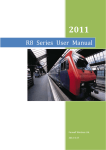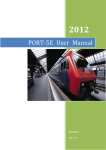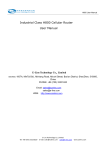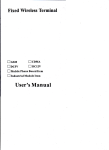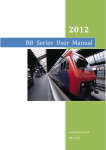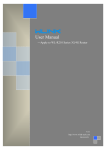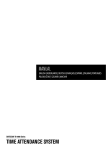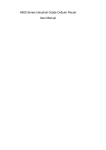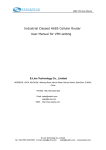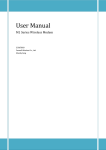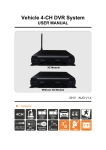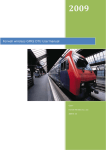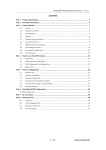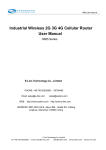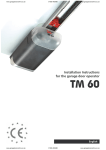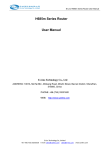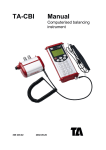Download R4 Series User Manual
Transcript
2011 R4 Series User Manual Forwell Wireless Ltd. 2011-4-27 R4 Series User Manual Copyright Declaration “倚天丰华®”and are registered trademarks of Shenzhen Forwell Wireless Co., Ltd. The copyright of all the product parts, including accessories and the software, belongs to Shenzhen Forwell Wireless Co., Ltd. Without the permission of Shenzhen Forwell Wireless Co., Ltd, any copy and translating is not allowed. All the pictures and specifications of the product are just for reference, which will have tiny difference with the upgrading of the product. If there is any change of the product, we will not give further notice. If you want to know more about the product, please visit our website: http://www.forwellwireless.com Sales Post Web Forwell Wireless Ltd. Phone +86-755-26624211 E-mail [email protected] FAX +86-755-26621490 2-4A,Chaguang Industrial Park, Nanshan District,Shenzhen,Guangdong Province P.R.China http://www.forwellwireless.com Page 2 R4 Series User Manual Catalog Chapter 1 Instruction Manual Introduction ................................错误!未定义书签。 1.1 Purpose .........................................................................................错误!未定义书签。 1.2 Application Fields ....................................................................错误!未定义书签。 1.3 Version Information................................................................错误!未定义书签。 1.4 Technical Support ....................................................................错误!未定义书签。 Chapter 2 Product Introduction ........................................................错误!未定义书签。 2.1 Brief Introduction to the Products...................................错误!未定义书签。 2.2 function features...................................................................错误!未定义书签。 2.3 application Fields .....................................................................错误!未定义书签。 2.4 Product model ...........................................................................错误!未定义书签。 Chapter 3 Hardware Installation.......................................................错误!未定义书签。 3.1 Overall Dimension ...................................................................错误!未定义书签。 3.2 Accessories Description ........................................................错误!未定义书签。 3.3 Installment ..................................................................................错误!未定义书签。 3.3.1 SIM/UIM card installed ..................................错误!未定义书签。 3.3.2 The installation of terminal blocks ................错误!未定义书签。 3.3.3 Terminal signal definition ..............................错误!未定义书签。 3.3.4 Grounding .......................................................错误!未定义书签。 3.3.6 Check Network Status ....................................错误!未定义书签。 Chapter 4 Software configuration ..................................................错误!未定义书签。 4.1 Overview ......................................................................................错误!未定义书签。 4.2 How to log into the Router...................................................错误!未定义书签。 4.2.1 network Configuration of the Computer. .......错误!未定义书签。 4.2.2 log into Router ................................................错误!未定义书签。 4.3 How to config web ...................................................................错误!未定义书签。 4.3.1 Main Menu as below Picture ..........................错误!未定义书签。 4.3.2 Operation Mode ..............................................错误!未定义书签。 4.3.3 WAN Settings ..................................................错误!未定义书签。 4.3.4 LAN Settings ...................................................错误!未定义书签。 4.3.5 DHCP Client ....................................................错误!未定义书签。 4.3.6 Configure Static Routing.................................错误!未定义书签。 4.3.7 QoS(Quality of Service) ................................................................ 22 4.3.8 VPN ............................................................................................... 24 4.3.8.1 IPSEC.......................................................................................... 24 4.3.8.2 PPTP........................................................................................... 27 4.3.8.3 L2TP........................................................................................... 27 4.3.9 DTU Settings ................................................................................. 28 4.3.10 SMS/Voice Control(it is only used for R46B/R49B) ............. 29 4.3.11 GPS(OPTIONAL) …………………………………………………………………… 30 Forwell Wireless Ltd. Page 3 4.3.12 4.3.13 4.3.14 R4 Series User Manual Wirless settings .......................................................................... 31 Firewall....................................................................................... 32 Administration ........................................................................... 35 Chapter 1 Instruction Manual Introduction This chapter is about the related operation information of the R4 Routers. It is the best instruction manual for installing and using R4 series. 1. Purpose 2. Application Fields 3. Version Information 4. Technical Support 1.1 Purpose This Instruction Manual is mainly for the installation and test of the R4 series of Forwell Wireless. 1.2 Application Fields This Instruction Manual is suitable for the users who has certain knowledge of computer network and electronic technology, network device administrators and other management personnel who need to use R4 series. 1.2 Version Information According to the requirement of the market and the users, we will make some functional adjustment and technical improvement to the R4 series. Below table includes all the versions of the R4 series of Forwell Wireless and revision reasons in different periods. Table-1.1:Version Information Version No. 1.0.0 Revision Department R&D Center 2.0.0 R&D Center Forwell Wireless Ltd. Related Department Sales, Technical Engineer Sales, Technical Engineer Date 2010.12 2011.1 Revised Content First publish Add some function and make Page 4 R4 Series User Manual adjustments to hardware 2.1.1 R&D Center Sales, Technical Engineer 2011.3 Add function 1.3 Technical Support In order to solve the problems more quickly. Please contact us by: Tel: Service Hot-line: 0755-88839200 E-mail: Technical Support: [email protected] For more information, please visit our website www.forwellwireless.com. Forwell Wireless Ltd. Page 5 R4 Series User Manual Chapter 2 Product Introduction This chapter mainly describes the function of R4 series and field of application. 1. 2. 3. 4. Brief Introduction features application Product model 2.1 Brief Introduction With the development of mobile communication technology, the mobile data communication network using GPRS/CDMA/EDGE/EVDO/TD-SCDMA/HSDPA/HSUPA has covered many regions in the world. And network is very stable. All these make a larger market for wireless terminals. Because different industries have different applications and different information needs, so the industry application solutions provided by the mobile communication operators must satisfy both the common needs and the special individual needs of the industry users perfectly. Therefore, in recent two years, based on the needs of industry users, Telecommunication, Telecom Operator do innovative practice energetically in mobile application and provide solutions to meet the unique needs of the users. Being different with the popular data requirements, indusry application is very professional. Different industry users need different terminals. So hardware and software development and system integration must be accord with different industry needs. So by analysing the different industry application features in recent years and according to the network features and the actual condition of the network operators, Forwell Wireless Ltd launched the individually designed R4 series. R4 series provide users the high-speed, always-online and transparent-data-transmission communication network. In order to meet the needs of Electronic Power System Automation, Industry Monitoring, Transportation Management, Weather, Environment Protection, Pipe Network Monitoring, Finance and Bond industries, by using 2G/3G network R4 series achieve the transparent data transmission function. In the meantime, considering the network needs of every department, on the basis oR4 series developed the R4 products which have RS232/485 interface are high-performance,industry-use and external. Forwell Wireless Ltd. Page 6 R4 Series User Manual 2.2 function features Supports EV-DO RevA/Rev0, 1xRTT, HSUPA, HSDPA, UMTS, EDGE & GPRS network 1 port 10/100 Ethernet LAN switch with LAN / DMZ configurable zones 3G module Built-in Support WiFi 802.11b/g/n RS-232 port offer a transparent channel for M2M application IPSec-based VPN client w/DES, 3DES, AES Stateful Packet Inspection Firewall Supports dynamic or static IP addresses assigned by cellular carriers Support APN/VPDN network 2.3 application Fields Video Surveillance Forwell Wireless Ltd. Page 7 R4 Series User Manual Financial Service(ATM&POS) 2.4 Product model R49 HSUPA Router R48 TDSCDMA Router R47 HSDPA Router R46 EVDO revA Router Forwell Wireless Ltd. Page 8 R4 Series User Manual R461Y232 EVDO revA Router R44 EDGE Router R43 CDMA Router R42 GPRS Router Chapter 3 Hardware Installation This chapter mainly describes the appearance, model and function of R4 series and how to install and set the configurations. 1. Overall Dimension 2. Accessories Description 3. Installment 3.1 Overall Dimension 3.2 Accessories Description Forwell Wireless Ltd. Page 9 R4 Series User Manual Name Device Entires piece Quantity 1 Describe Standard Power piece 1 12V1A antenna piece 2 Standard Network cable piece 1 Standard Usermanual piece 1 Standard Picture CD-ROM 3.3 Installment R4 series should be installed and configured properly before putting in service.The installation and configuration should be done or supervise by qualified engineer. Attention: Don’t install R4 series or connect/disconnect its cable when it is power on. 3.3.1 SIM/UIM card installed Before loading SIM/UIM card, please open back cover. Up gently, gap outwards, press to make the card fixed. Attention: SIM/UIM card does not reach the designated position, the equipment can not find a card, can't work normally. Forwell Wireless Ltd. Page 10 R4 Series User Manual 3.3.2 The installation of terminal blocks R4 use pluggable terminals to connect the user’s data and the power supply. Spacing: 3.81mm,10 Pin; user data and power supply suggestion: 14~24AWG. Please refer to the Table 2-4 for the interface definition of the power cable and connection sequence. Specific interface definition of the power cable and connection sequence you can read on the labels of R4 products. Using 14~24AWG cable and referring to R4 products labels or the belowed interface definition and connection sequence, you need to use the oblate screw driver to fix the cable to the connecting jacks of the pluggable terminal. After successfully connection, you need to insert the terminal into the corresponding position in the bottom of the R4 products. Notes: Connection sequence should be accurate 。 Cable’s insulating striping length is about 7mm. (For safety, insulating striping length should be not too long.). please refer to the picture. Forwell Wireless Ltd. Page 11 R4 Series User Manual Attention: 1. The power cable should be connected correctly .We “suggest double check before switch it on .Wrong connections may destroy the equipment. 2. Power terminals:Pin 1 and Pin 2; 3. Here:Pin 2 is “GND”,PIN 1 is power input “Vin”(DC7~30V). 3.3.3 Teiminal signal definition PIN 1 2 3 4 5 Signal Vin GND Tx Rx PGND Description +7-30V DC Input Ground Transmit Receive Ground 6 Reset Reset 7 8 9 10 SPI-I(IO0) SPI-O IO1) SPI-CLK IO2) SPI-EN IO3) General Purpose I/O General Purpose I/O General Purpose I/O General Purpose I/O Forwell Wireless Ltd. Note Current:12V/1A Reset Pin has the same function with reset button. In the usage,it needs to be short connected to the GND. After giving the device a 1 sec low level, it will reboot.3 seconds, the device will restore factory settings Page 12 R4 Series User Manual 3.3.4 Grounding To ensure a safe ,stable and reliable R4 series operation,Router cabinet should be grounded properly. 3.3.5 Power Supply R4 series can be applied to complicated external environment and usually the power range is very large. So in order to fit the complicated application environment and improve the stability of the system, R4 series is designed with advanced power management technology. The DC power supply electronic to the device via the pluggable terminal PIN 2(GND) and PIN 1(Vin).Please refer to the above table for the detail definition of the terminal. Normally, R4 series input powers supply is +7~+30V. the standard configuration is 12V/1A. 3.3.6 Check Network Status Please connect the antenna after you successfully connect to the cable. And then insert the valid SIM/UIM card and provide the power to the R4 series via the cable. After provide the power to R4, if the RUN light start to blink in a few seconds, that means the system start-up is normal; if the Online light works, that means the network has been found; if the VPN light works, that means VPN tunnel has been set up. Please refer to the below table for the situation of the indication lights. LED Indication Light Run On for seconds Lan VPN Description 3 On for 3 seconds after power supply blink System normally Off or still on after 3 seconds System set-up failure blink Data transmission in Ethernet Off Ethernet connection abnormal On VPN tunnel set-up Off VPN tunnel failure Forwell Wireless Ltd. set-up set-up Page 13 R4 Series User Manual Online On Access to the Internet WIFI On Enable Off Disable Chapter 4 Software configuration 1. Overview 2. How to log into the Router 3. How to config web 4.1 Overview R4 series routers with built-in WEB interface configuration, management and debugging tools, user should configure the parameters first;and it could be altered the parameters flexibility and software upgrades and simple testing. user can set up and manage the parameters of the router on its interface ,detail step as belows :. 4.2 How to log into the Router 4.2.1 network Configuration of the Computer. The router default parameters as follow IP: 10.10.10.254, sub mask: 255.255.255.0. There are two ways to set the PC’s IP address. 1. Manual setting Set the PC IP as 10.10.10.xxx (xxx = 1~253), subnet mask: 255.255.255.0, default gateway: 10.10.10.254, primary DNS: 10.10.10.254. 2. DHCP Choose “Obtain an IP address automatically” and “Obtain DNS server address automatically”. After IP setting, check it by ping. Click Windows start menu, run, execute “cmd” command. Input “ping 10.10.10.254” in the DOS window. Forwell Wireless Ltd. Page 14 R4 Series User Manual This information means the connection is ok. This information means the connection is failure. If so, please check the network cable connection and IP address setting. 4.2.2 log into Router Open the Web browser, and type http://10.10.10.254 into the address field and press Enter botton in your computer keyboard. Type User Name “admin” and Password “admin” in the pop-up Login Window, and then press the “Apply” button. Forwell Wireless Ltd. Page 15 R4 Series User Manual If you type into the correct User Name and Password, you will get the access into the Router’s Web Management Page. Forwell Wireless Ltd. Page 16 R4 Series User Manual 4.3 config through web 4.3.1 Main Menu as below Picture 4.3.2 Operation Mode Bridge: All ethernet and wireless interfaces are bridged into a single bridge interface. Gateway: The first Ethernet port is treated as WAN port. The other Forwell Wireless Ltd. Page 17 R4 Series User Manual Ethernet ports and the wireless interface are bridged together and are treated as LAN ports. AP Client: The wireless interface is treated as WAN port and the wireless AP interface and the Ethernet ports are LAN ports. NAT: Network Address Translation 4.3.3 WAN Settings WAN Connection Type support: Static IP, DHCP, PPPoE, L2TP, PPTP, 3G. USB Modem: System supports the follow module: HUAWEI EM560(for R88 TD-SCDMA), HUAWEI EM660/THINKWILL MI600(for R86 EVDO), and HUAWEI EM770/LONGSUNG-U6300/U5300(for R89 HSPA). Please choose right USB modem. 3G SIM PIN: enter PIN code if necessary. Operation Mode: always online, connect on demand, connect on time. The default mode is always on line. MAC Clone: enable and disable the MAC clone function. Forwell Wireless Ltd. Page 18 R4 Series User Manual Mobile MSP parameters: edit the MSP parameters. MSP Name: any name is ok 3G network type: you can choose right network here. Dialing Number: Input the Dialing Number you get from ISP. For example, China Telecom (#777) Initial Command String: you need to input the username and password or APN offered by ISP with our Initial command R46 EVDO:pleaseinput: at\^pppcfg=\”username\”,\”password\” Take China Telecom (both username and password are “CARD”)as a sample: we input this command at\^pppcfg=\”CARD\”,\”CARD\” (HUAWEI_EM660/Thinkwill MI600) R47/R49 HSPA: at+cgdcont=1,\”IP\”,\”APN\”, Take China Mobile(Their APN is 3gnet) as a sample: we input this command at+cgdcont=1,\”IP\”,\”3gnet\”, (HUAWEI_EM770/U5300/U6300/GaoRan280) R42a GPRS: at+cgdcont=1,\”IP\”,\”APN\”, as a sample: we input this command at+cgdcont=1,\”IP\”,\”cmnet\”, R43a CDMA: at+zpidpwd=username,password , as a sample:we input this command at+zpidpwd=card,card Username and Password: input them. Authenticate Type: PAP/CHAP, the default setting is auto. Forwell Wireless Ltd. Page 19 R4 Series User Manual MSP list: This list is produced automatically once you finish the above mobile MSP parameters.just choose the right MSP parameters and corresponding module(3G USB modem), and click Apply, then it will dial. For example, we use R49 HSPA router to dial: Forwell Wireless Ltd. Page 20 R4 Series User Manual 4.3.4 LAN Settings Setting the LAN parameters, include IP address, sub mask, VLAN, DHCP, etc. 4.3.5 DHCP Client List the Clients which gain IP address from DHCP . 4.3.6 Configure Static Routing This section mainly introduce what is Routing Table and how to configure Forwell Wireless Ltd. Page 21 R4 Series User Manual static router. Routing Table This page shows the key routing table of this router. New Static Router This page is about how to set static routing function of the router. § Destination: please enter Target Host or IP network segment § Range: Host or Network can be chosen § Gateway:IP address of the next router. § Interface: You can choose the corresponding interface type. § Comment: some notes Notice: Gateway and LAN IP of this router must belong to the same network segment. If the destination IP address is the one of a host, and then the Subnet Mask must be 255.255.255.255. If the destination IP address is IP network segment, it must match with the Subnet Mask. For example, if the destination IP is 10.0.0.0, and the Subnet Mask is 255.0.0.0. 4.3.7 Qos(Quality of Service) QoS (Quality of Service) Service Quality, is one of the network security mechanism, is used to solve the network to delay and block of a kind of technology. In normal conditions, if the network only used for particular no time limit of application system, does not need QoS, such as the Web application, or E-mail setting, etc. But for critical applications and multimedia applications is very necessary. When the network overload or congestion, QoS can ensure that important business from delay or discarded, at the same time, to guarantee that the network of efficient operation. The Quality of Service Setting: The interface on a router, find QoS quality service set up options, the configurations. As shown in figure. Forwell Wireless Ltd. Page 22 R4 Series User Manual First, choose open QoS function, the user can need according to custom upload bandwidth and download bandwidth, can also through the drop-down list to choose the appropriate bandwidth, and click submit. Then, the input to the speed limit of LAN IP address, fill out the upload bandwidth and descending bandwidth, it should be noted, fill in to pay attention to the Numbers behind the unit made clear, 10 K or 10 M, click the Add. Finally, as you can see, just add IP information is in list directory, in Numbers and played the hook on set up a success. pictorial view: Forwell Wireless Ltd. Page 23 R4 Series User Manual 4.3.8 VPN 4.3.8.1 IPSEC Forwell Wireless Ltd. Page 24 R4 Series User Manual IPsec connect name: make sure the name in client and server are same, we suggest to use domain name(111.vpn1.com). if you want to build a point-to-point channel, the IPsec name have to be written as DEV+equipment ID+name(DEV281250D52F2A1452.vpn1.com), and make sure both the client and server are inputing Client equipment ID. You can find R8’s ID in the Status interface. Service Mode: Server/Client Mode: Main/Aggressive. The Aggressive mode is commonly used. Remote Gateway: This choice just appears in the Client mode and it is used to fill the IP address in the Server. Local IP address: Fill LAN IP of this device. You can fill an IP or a network segment. Remote IP address:Fill the IP of the other router. Authentication: Commonly, Pre-Shared Key is chosen. And the Client and Server must choose the same key. Advanced AKE settings: There are some encryption methods in this field. You must use the settings in this field when VPN tunnel needs to be built between R8 and other brand VPN server. Forwell Wireless Ltd. Page 25 R4 Series User Manual Example: Connected cisco 7200 and R4 How to config R4 as VPN clinet IPsec Name:make sure the name in client and server are same, we suggest to use domain name(111.vpn1.com). if you want to build a point-to-point channel, the IPsec name have to be written as DEV+equipment ID+name(DEV281250D52F2A1452.vpn1.com), and make sure both the client and server are inputing Client equipment ID. You can find R8’s ID in the Status interface. How to config cisco 7200 as VPN Server Forwell Wireless Ltd. Page 26 R4 Series User Manual crypto keyring jordan pre-shared-key hostname jordan key test crypto isakmp profile jordan description china SZ shenzhen keyring jordan match identity host jordan keepalive 60 retry 10 crypto ipsec transform-set vpnset esp-des esp-sha-hmac crypto ipsec profile jordan set transform-set vpnset set isakmp-profile jordan crypto dynamic-map jordan 1 set security-association lifetime kilobytes 536870912 set security-association lifetime seconds 43200 set transform-set vpnset set isakmp-profile jordan reverse-route crypto map COREVPN 26 ipsec-isakmp dynamic jordan 4.3.8.2 PPTP this function in the device just works as Client. 4.3.8.3 L2TP Forwell Wireless Ltd. Page 27 R4 Series User Manual this function in the device just works as Client. 4.3.9 DTU Settings Forwell Wireless Ltd. Page 28 R4 Series User Manual This section is mainly about DTU settings. DTU status: open and close DTU Baudrate: support 4800/9600/19200/38400/57600/115200bps Link Type: Server link or Client link can be chosen in the DTU config table. If use it as Server, we suggest you to use fixed IP of the SIM card. Multiple-path Backup: the router can support 4 Server IP at most to meet the need for multiple-path data backup. Heart Beat function: You can define heart beat time and heat beat information. So that Server can use the heart beat information to identify DTU. Data content: the largest package contents are 3KB. The interval between packets can be adjusted through change “send data timeout”. 4.3.10 SMS/Voice Control(it is only used for R46B/R49B) Forwell Wireless Ltd. Page 29 R4 Series User Manual This section is to introduce how to wake up the router from SMS or Voice. SMS/Voice status: open(on) or close(off) this function. Send respond SMS: When the router receive a message, it will reply one piece if you choose”on”.. Voice Command: 4 choices(close, 3G link up, 3G link down, 3G link up or down); perform the corresponding action according to what you have chosen. (Note:at present, Voice function do not support phone number filtering.) Telephone Number Settings: 10 numbers can be set at most, which you can send SMS from these phone numbers. Command Settings: Sending order by mobile phone can open “3G link up” and “3G link down”. Note: SIM Card inserted in the router must support SMS or Voice. 4.3.11 GPS(OPTIONAL) Due to different application requirements, R4 3G takes all these special r equirements into consideration, so R4 3G provide you GPS service. Detailed settings as below: GPS Settings:1.GPS Action:enable/disable 2.GPS Send to:Serial or TCP/IP Serial Settings:1.Baudrate:default 115200 2.Parity:default none Forwell Wireless Ltd. Page 30 R4 Series User Manual 3.Datebit:default 8 4.Stopbits:default 1 5.Flow Control:default none GPS To TCP/IP Settings: 1.Socket Type:TCP/UDP 2.Server:Server IP address 3.Port:Server Port 4.3.12 Wirless settings 4.3.12.1 Basic Wireless Settings The basic parameters of Wi-Fi setting. The Radio function enable and disable. The network mode supports 802.11 b/g/n (draft). Support multi-SSID up to 8. 4.3.12.2 Wireless Security/Encryption Settings Forwell Wireless Ltd. Page 31 R4 Series User Manual The SSID select from multi-SSID setting. Security mode include: disable, open, share, wep auto, WPA, wpa-psk, wpa2, wpa2-psk, wpa-psk/wpa2-psk, wpa/wpa2, 802.1X. Access policy: setting the MAC list for access or deny. 4.3.13 Firewall 4.3.13.1 MAC/IP/Port Filter Settings Forwell Wireless Ltd. Page 32 R4 Series User Manual This section is mainly about MAC/IP/Port filter settings Basic Settings: Open the filter setting and set the filtering principle. MAC address: Fill the MAC address which needs to filter. Destination IP: IP of the target computer( the computer which the data packet will be sent to) Destination Port Range: port range of target computer Source Port Range: port range of the computer which sends data 4.3.13.2 Port Forwarding Port forwarding is the process that your router or firewall uses to sort the right kind of network data to the right port. Computers and routers use ports as a way to organize network data. Different types of data, such as web sites, file downloads, and online games, are each assigned a port number. By using port forwarding, the router or firewall sends the correct data to the correct place. Virtual Server Settings: open and close Settings. IP address: fill the IP address of forwarding. PortRange: fill the Port of forwarding. Forwell Wireless Ltd. Page 33 4.3.13.3 DMZ Host R4 Series User Manual In computer networking, DMZ is a firewall configuration for securing local area networks (LANs). DMZ Settings: open and close Settings. DMZ host IP Address: Please Enter the IP address of the computer which you want to set as DMZ host Note: When DMZ host is setted, the computer is completely exposed to the external network, the firewall will not influence this host. 4.3.13.4 System Security Include Remote management,Ping from WAN Filter and SPI(Stateful Packet Inspection). 4.3.13.5 Content Filter Settings Forwell Wireless Ltd. Page 34 R4 Series User Manual You can setup Content Fillter to restrict the improper content access,including Webs Content Settings,URL filter and Host Filter. 4.3.14 Administration 4.3.14.1 Management Select Language Adminstrator Settings. The default both are admin. NTP Settings DDNS: support Dyndns.org/freedns.afraid.org/www.zoneedit.com/www.no-ip.com 4.3.14.2 Reboot Settings Forwell Wireless Ltd. Page 35 R4 Series User Manual This function will detect the status of 3G by ping and complete the corresponding actions according to the ping result。 Check the box, start the net detection restart function. Detection method (PING): fill the server domain name or IP, and then click the detection button, and detect if the fill-in is right. Detection interval time (second): the interval time between the first detection and the second detection is 60-86400 seconds. Detection counter: if you can’t get the right result by ping when the detection frequency is the same as the fill-in times, the device will restart. Restart the counter before the detection function get into dormant state & detection function dormant time: this will protect the device against the damage caused by the continuous restarts, which are caused by the ping failure by the result of the fault in filling the server domain name. After several times of restarts, the device will get into the dormant state. After that the detection will continue, and now the counter in flash will become zero and recount. Note: This function will be only valid only in 3G permanent on-line and dialing according to the setting time,other states not.In setting ,firstly you must detect if the filled-in server domain name or IP is valid. 4.3.14.3 Upgrade Firmware Upgrade the firmware to obtain new functionality. It takes about 2 minutes. 4.3.14.4 Parameter Management Forwell Wireless Ltd. Page 36 R4 Series User Manual Here you can make a backup of current settings or restore previous settings of the router . Export settings: click ‘export’ to export configuration files and then select save path. Import settings: click ‘browse’, select previous backup configuration files and then click ‘Import’. Then all the previous settings will be recovered. Load Factory Defaults: click ‘Load Default’ then all settings will be restored to factory settings. This is not recommended in order to avoid the loss of important parameter 4.3.14.5 System state information Forwell Wireless Ltd. Page 37 R4 Series User Manual From the this page you can see the Router’s basic running state. Product Model Software Version: software version reveals the status of software update. Hardware Version: 1.0.0 Device ID: every device has a unique ID, which has two functions: 1, it is manageable; 2, it allows to use point to point in VPN. System Uptime: this time directly reveals router working hours. Signal Strength: reveals the current network state of 2G/3G. 0 and 99 mean no signal. Attachment state: displays the current network attachment state, which can be set by users. WPN IP address: the IP expose when the router gets on internet. 4.3.14.6 Flow Statistics Display the statistics information of system flow. 4.3.14.7 System log From the system log you can read the various situations after the system starts. Forwell Wireless Ltd. Page 38