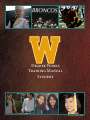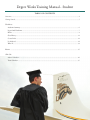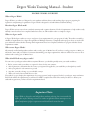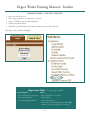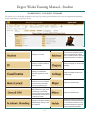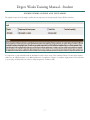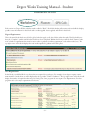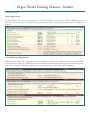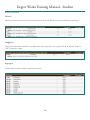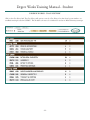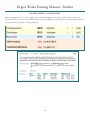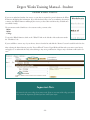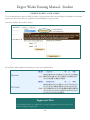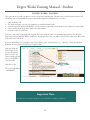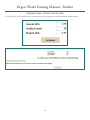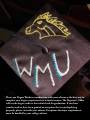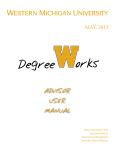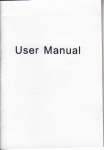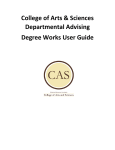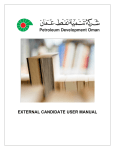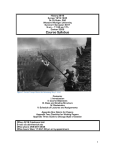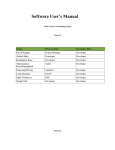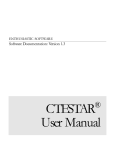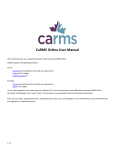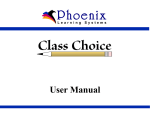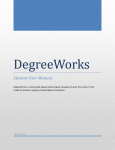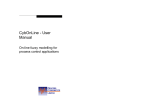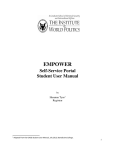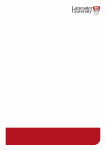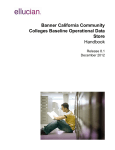Download Degree Works Training Manual Student
Transcript
Degree Works Training Manual Student Revised: January 2014 Degree Works Training Manual - Student table of contents Overview........................................................................................................................................................................ 4 Getting Started............................................................................................................................................................... 5 Worksheets Academic Summary................................................................................................................................................. 6 Legend and Disclaimer............................................................................................................................................. 7 Blocks...................................................................................................................................................................... 8 Class History.......................................................................................................................................................... 11 Course Links.......................................................................................................................................................... 12 Look Ahead........................................................................................................................................................... 14 What If.................................................................................................................................................................. 13 Planner....................................................................................................................................................................... 15 GPA Calc Advice Calculator................................................................................................................................................... 16 Term Calculator..................................................................................................................................................... 17 -3- Degree Works Training Manual - Student degree works overview What is Degree Works? Degree Works is an online tool designed to assist students and their advisors with tracking degree progress, preparing for registration, and planning for graduation. Degree Works is designed to aid and facilitate academic advising. How does Degree Works work? Degree Works reviews courses from a student’s transcript and organizes them into blocks of requirements to help students easily identify courses that have been completed and what courses are still needed in order to complete a degree. What is a degree audit? A Degree Works degree audit is an easy-to-read view of your requirements for your program of study. The audit is essentially a checklist of requirements for a degree through Western Michigan University. Completed and in-progress classes are used to fill spots within the audit worksheet showing which requirements have been completed, which are in progress and what classes/ requirements remain. Who can use Degree Works? All currently enrolled undergraduate students with a catalog year of 2010 or later. If you have a catalog year prior to 2010, you will need to meet with your advisor for assistance determining your degree requirements. Advisors will also have access to those students with a catalog year of 2010 or later. When should I look at my degree audit? You can review your degree audit worksheet anytime! However, you should especially review your audit worksheet: 1. Before you meet with your advisor to register for classes for the next semester. 2. After registration to determine that the courses you registered for applied to your audit like you thought they would. 3. After your grades for each semester are posted. 4. Any time you make a change to your schedule or major. 5. When you need to know which classes to take. Your audit is set up to display the requirements for your program of study in separate blocks for your degree, major and minor. Each block will list the requirements you will need to fulfill to complete that block. Meet with your advisor to discuss your audit and any questions you have about the requirements listed. Important Note: Degree Works is designed to aid and facilitate academic advising, but is not intended to replace face-to-face advising sessions. It is neither an official academic transcript nor an official notification of degree requirements and should not be treated as such. -4- Degree Works Training Manual - Student degree works - getting started 1. Open your favorite browser 2. Turn off pop-up blockers (see important note below) 2. Login to GoWMU - http://gowmu.wmich.edu 3. Click the Student Home tab 4. Click the Degree Works link located under Academic Services in My Self Service Your degree audit worksheet will display. Important Note: Internet Explorer - Select Tools from the menu option - Choose Pop-up Blocker - Select Turn Off Pop-up Blocker To remove pop-up blocker Firefox - Select Tools from the menu option - Choose Options - Select the Content tab - Remove the check from Block pop-up windows OR - Grant an exception to http://gowmu.wmich.edu -5- Degree Works Training Manual - Student worksheets: academic summary The Student View is the default worksheet format type. It provides general information about your completed and remaining degree requirements, grouped into blocks. Displays your full name. IF you have been assigned a specific advisor, that individual will be listed here. If no advisor is listed, contact the college advising office for assistance. Displays your Western Identification Number (WIN). Displays the Degree you will earn upon graduating. Displays your classification (Freshman, Sophomore, Junior, Senior). Displays the College with whom you are associated. Hours earned are the number of credit hours you have completed and can be used to determine your priority registration time. Displays your declared major. Displays your overall GPA. Each letter grade carries a point value. Calculate your overall GPA by dividing the total amount of grade points earned by the total amount of credit hours earned. Displays your declared minor. Displays your Academic Standing (Good Standing, Warning, Probation, Dismissal). Displays any holds that you may have. See GoWMU for detailed hold information. You will want to take care of any holds before attempting to register for classes or requesting a transcript. -6- Degree Works Training Manual - Student degree works: legend and disclaimer The legend contains all of the unique symbols that are important for interpreting the Degree Works worksheet. It is important to read and understand the disclaimer located at the bottom of the worksheet. Please note that this worksheet audit is not an official transcript or an official notification of completion of degree or certificate requirements. You should refer to your catalog and talk with your advisor to fully interpret the worksheet audit. -7- Degree Works Training Manual - Student worksheets: blocks Each section in a Degree Works worksheet audit is called a “Block”. Each block header will contain a title and will also display specific course information for that block such as credits applied, classes applied, and GPA for that block. Degree Requirements This is the main block that houses all of the global rules that apply to all other blocks within the audit. This block will never have the “Complete” symbol until all other blocks have been completed. Within this block you will also find “Unmet Conditions” which are requirements that must be met in order to graduate (residency requirement, total credits needed, etc.). The top-right corner of this block displays the total credits required to graduate and Catalog Year. Core Requirements In this block you will find all the core classes that are required for your degree. For example, if your degree requires a minimum number of credit hours, it will be displayed at the top under “Unmet Conditions”. The top-right corner of this block will display the number of required credits and your Catalog Year. Some programs do not require Core Requirements. For these programs refer to the major requirements block (next). -8- Degree Works Training Manual - Student Blocks continued. . . Major Requirements This block will house all of the major requirements for your degree. If you have a concentration, this block will display the specific courses for that concentration. Displayed in the top-right corner will be your Catalog Year and the number of credit hours required. General Education Requirements Within this block will be all the required general education information. This block is divided into Proficiencies and Distribution Areas. Please consult your academic advisor because additional requirements may exist for specific curricula, majors, and minors. Also, some General Education requirements may be satisfied by your major and/or minor requirements. -9- Degree Works Training Manual - Student Blocks continued. . . Electives This block contains classes that are not used in the previous blocks, but will still count in overall credits towards degree. Insufficient This block contains classes which are not awarded credit, such as repeated coures or grades of E, X, W, NC (No Credit) or TNC (Transfer No Credit). In-progress This block shows current and future registration in courses. - 10 - Degree Works Training Manual - Student degree works: class history Click on the Class History link. The Class History will open in a new tab. Class History is broken down by term similar to an unofficial transcript located in GoWMU. This should not; however, be considered or used as an official University transcript. - 11 - Degree Works Training Manual - Student degree works: course links When a requirement has not yet been completed, the worksheet will display courses that are still needed to complete the requirement. These courses are also hyperlinks, that when clicked, will display catalog and current course offerings information. Courses followed by an asterisk (*) have prerequisites. - 12 - Degree Works Training Manual - Student degree works: what if If you are an undeclared student, but want to see just what is required for general education the WhatIf function will display that information. If you have declared a major, but are considering other majors or minors, the What-If function will display the courses you have taken and where they would fit into a new field of study. The system starts with a blank slate so for accurate results, you must select: - Major - Minor - College To access the What If function, click on the “What If ” link on the left-side of the audit screen under the “Worksheets” tab. If you would like to remove any of your choices, select it from the list and click the “Remove” button located below the list box. After selecting the desired criteria, press the “Process What-If ” button. DegreeWorks will then take your entire course history and apply it to an audit with the newly selected changes. Any wrong combination of degree, major and minor will result in an error. Important Note: You must select the correct college for accurate results. If you are uncertain which college you should select, contact the department for which you have declared your major. - 13 - Degree Works Training Manual - Student degree works: look ahead To see an audit showing courses for which you plan to register in future terms, enter the Subject and Number of each anticipated course. Please note: there is no guarantee of class availability for any given term. Once done, click the “Process New” button. The worksheet will be updated; scroll until you see the courses planned show. Important Note: The “Look Ahead” feature is a helpful tool to use as part of registration. You can see how a course will be used before you register for it. - 14 - Degree Works Training Manual - Student degree works: planner This option allows you and your advisor to create a long-range academic plan. The plan can be saved for future reference and will display a list of recommended courses to take and the sequence in which they are to be taken. 1. 2. 3. 4. 5. Click the Planner tab Two windows display, one with your audit and one with the planner blocks. Scroll through each window individually to see the necessary courses and to enter them into the semester by semester plan. Select a term from the drop-down menu in the right window. Enter the courses for each term. This can be done either by dragging and dropping the courses from the audit or by manually typing them in. The drag and drop feature will automatically add the credit hours. By typing in the course, you will need to enter the credit hours. Hours will total at the end of each block. If you are undecided about a particular course, enter a dash, a space, and a brief note (e.g. “- Elective”). The hours will be included in the total and the note will serve as a place holder. Click the Check All Terms button at the bottom OR click the little box next to the Select Term drop-down that you would like to see in the audit. Click Process New The courses will display as ‘PLANNED’ Important Note: An audit can be run against the plan to see if it will lead successfully to graduation. - 15 - Degree Works Training Manual - Student degree works: advice calculator The Current GPA and Credits Earned are automatically populated. Simply enter the desired GPA and click Calculate. - 16 - Degree Works Training Manual - Student degree works: term calculator The Current GPA and Credits Earned are automatically populated. Simply enter the desired GPA and click Calculate. - 17 - Degree Works Training Manual - Student Please use Degree Works in coordination with your advisor as the best way to complete your degree requirements in a timely manner. The Registrar’s Office will use the degree audit as the initial check for graduation. If you have transfer work or have been granted an exception that is not displaying properly, please visit with your advisor. - 18 -Exceptions for major requirements must be handled by your college advisor.