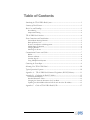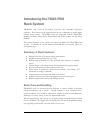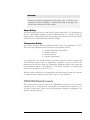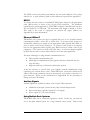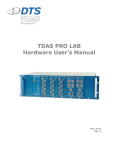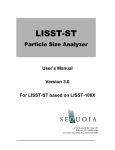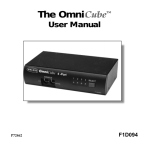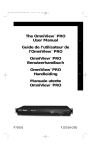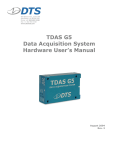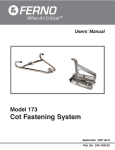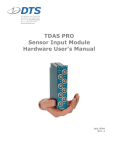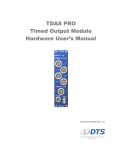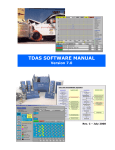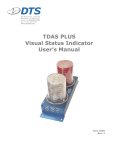Download TDAS PRO Rack Hardware User`s Manual
Transcript
TDAS PRO Rack Hardware User’s Manual November 2001 Rev. 1 Table of Contents Introducing the TDAS PRO Rack System............................................................................3 Summary of Rack Features....................................................................................................3 Basic Care and Handling.......................................................................................................3 Shock Rating ..............................................................................................................................4 Temperature Rating ..................................................................................................................4 TDAS PRO Rack Overview ................................................................................................4 Power Connections and Considerations ...................................................................................5 Internal Rack Back-up Batteries..............................................................................................5 Back-up Battery Life .................................................................................................................5 Power Consumption and Management .................................................................................6 Module Back-up Batteries........................................................................................................6 Charging Batteries .....................................................................................................................6 Switching On Power .................................................................................................................7 Communication Features and Cables......................................................................................7 RS232...........................................................................................................................................8 Ethernet 10BaseT......................................................................................................................8 Auxiliary Signals.........................................................................................................................8 Using Multiple Rack Systems ..................................................................................................8 Connecting the Event Input ....................................................................................................9 Mounting Your TDAS PRO Rack ................................................................................... 10 Typical Operational Sequence .............................................................................................. 10 Appendix A: TDAS PRO Rack Connector Designations (RS232/Ethernet) ............... 11 Appendix B: Configuring the Rack IP Address............................................................... 12 Command Description ...........................................................................................................12 Standard Parameter Values ....................................................................................................12 Changing the Network Parameters for Your Rack............................................................13 Updating the TDAS PRO Software INI file with the New IP Address ........................13 Appendix C: Guide to TDAS PRO Rack LEDs......................................................... 15 ii Introducing the TDAS PRO Rack System TDAS PRO racks come in 32-channel (four-slot) and 64-channel (eight-slot) capacities. These racks may be interconnected in any combination to create higher channel count systems. TDAS PRO racks are compatible with all TDAS PRO modules, including Analog Input, Digital Input and Timed Output (air bag firing) modules. This manual discusses all the features and options available with TDAS PRO rack systems. To identify the specific hardware included with your system, please see your packing slip. Summary of Rack Features • • • • • • • • • Designed for 100+ G dynamic testing environments. Integral mounting flanges for ease of use. Built-in back-up batteries for safe operation even with loss of primary power. “Smart Charge” circuit helps ensure that batteries receive proper charge. Keyed power switch prevents inadvertent turn off. Power input is protected against reverse current, over-current, and transient over-voltage conditions. Contact-closure event input with 1000-volt isolation. 10BaseT ethernet ports with built-in hub for interconnecting racks. RS232 communication driver with ESD protection. Basic Care and Handling TDAS PRO racks are precision devices designed to operate reliably in dynamic testing environments up to 100 Gs. Though resistant to most external environmental conditions, care should be taken not to subject the unit to harsh chemicals, submerge it in water, or drop it onto any unprotected surface. When transporting the unit, treat it as you might a laptop computer and you should have no problems. We suggest that you always place the unit in the padded carrying case originally provided with your rack when it is not in use. 3 WARNING: Electronic equipment dropped from desk height onto a solid floor may experience as much as 10,000 Gs. Under these conditions, damage to the exterior and/or interior of the unit is likely. Shock Rating All TDAS systems are rated for and tested to greater than 100 Gs, 12 mS duration, in all axes. TDAS PRO equipment can be mounted directly on a vehicle or sled for impact testing. Mounting methods and mounting bolt selection should be carefully calculated so as to withstand expected shock loading. Temperature Rating Your system has been tested for full functionality with a case temperature of 70°C. The actual case temperature will be affected by four primary factors: 1) 2) 3) 4) Ambient temperature and airflow, Sunlight exposure, Sensor load, and Length of time armed. As a general rule, you should shield the units from exposure to direct sunlight and avoid situations where airflow is significantly restricted. If two or more of the primary factors will cause high case temperatures, additional airflow across the units will significantly reduce case temperature. The airflow created by a small fan will increase heat transfer by a factor of 3 to 5. When in doubt, measure the case temperature and take whatever steps are necessary to reduce the case temperature to less than ~60°C for safe operation. TDAS PRO Rack Overview The control panel on the left side of the TDAS PRO rack allows you to connect external power, a contact-closure event signal, and communication signals to your PC and/or other racks. Please see the pin designation diagrams in Appendix A for specific connector pin-outs. 4 Key-Operated Power Switch Communication Connectors • • • • • • Ethernet 10BaseT (two ports) RS232 ports (two Rx, one Tx) Status/Fault Output Status/Fault Input Start Record Input Event (rack to rack) Contact Closure Event Input Main Power Input • • 12-14 volts for normal operation Requires >13.2 volts to activate “Smart Charge” TDAS PRO Rack Control Panel Power Connections and Considerations Making sure that you have a good power source is of paramount importance. DTS systems are designed to be as simple to operate as possible, but it is important that you carefully follow recommended procedures in order to ensure maximum reliability. The 12V PWR input is designed to operate from a standard lead-acid battery with a nominal output voltage of 12-14 volts. (The specific connector pin-outs can be found in Appendix A.) The rack power cable (RPM-xx-xxxx) is used to connect a rack to a properly-wired battery or power supply with appropriate ratings. Internal Rack Back-up Batteries Each rack contains two back-up batteries. The main power back-up battery helps ensure a smooth transition from external to internal power if the external power source is disconnected or shorted during data collection. The redundant memory back-up battery helps ensure a data retention period longer than 30 days. Back-up Battery Life The main rack power back-up battery has a capacity of 1,100 mA hours. The system was designed to provide at least 10 minutes of operational power if all external power is lost. Once the system is armed, loss of external power will result in a 5 reported fault condition, however the system will continue to function until battery power becomes too low to sustain operation. The actual useful back-up life will depend upon the number of channels in use, the resistance of the connected sensors, and whether or not the back-up batteries were fully charged before testing. Power Consumption and Management When connected to external power over 13.0 volts, the rack always draws 500800 mA for charging the back-up batteries and running the control electronics. When the user runs a test set-up, the software automatically energizes only those channels that have been programmed in the test setup file (.TSF file—see the Software Manual for information on the Test Setup File). The current draw per module will increase to as much as 900 mA when the system is fully armed and powering 350Ω bridges with 10 volts excitation. Thus, the current draw for a fully loaded and armed 32- or 64-channel rack system will be ≈4 Amps and 8 Amps, respectively. Once the system has been armed for data collection, all circuits remain in a full power state until the system finishes storing data then the modules automatically rerun their calibration checks and return to an idle state to minimize power consumption. Module Back-up Batteries In addition to rack back-up batteries, each TDAS PRO module contains a back-up battery sufficient to sustain full power operation for a short time if all other power is lost. (Each module has a back-up capacity of 110 mA hours.) Module back-up batteries are automatically charged whenever the rack’s smart-charge feature is activated (13.2 volts or greater is applied to the main power input). Charging Batteries The most reliable ways to fully charge all rack and module batteries are outlined below. 1. Rack system implemented without a battery power supply (i.e., power supplied through an umbilical and off-board power supply): Connect a 13.2 to 14.0 volt power source to the rack main power input with the key turned off. The maximum current draw in this condition will be approximately 700 mA per rack. Use this charging set-up for several hours before testing (overnight works well). 6 DTS-supplied power supplies and distribution boxes are designed to meet all criteria for proper charging and operation. 2. Rack system using an on-board battery: Connect the rack to a crashworthy, 12-volt, lead-acid battery; then connect a high-quality battery charger to this battery. As the battery charges above 13 volts, the rack and module back-up batteries will also charge. In this way, all batteries, including the primary external battery, will charge fully. DTS offers simple battery charging units (such as the InteliTender) as well as higher current power converters that may be used to charge an on-board battery and provide sufficient current for charging all back-up batteries and for main operational power. The rack does not have to be turned on in order to charge all rack and module internal batteries. The InteliTender charging unit indicates the state of charge by its indicator lamps. Please see the InteliTender manual for more information. Switching On Power Multiple-module racks are “booted up” using the key switch located at the top of the control panel. This process takes approximately 10 seconds to complete. Interconnected multiple rack systems can be booted up in any order, however be sure to wait at least 10 seconds between each rack. The power indicator LEDs on the modules will begin to blink green. Once boot-up is completed, you can then start your TDAS PRO software. To reboot a rack, turn off the key and wait approximately 10 seconds after all module LEDs go completely dark (about 30 seconds) before turning it on again. (An incomplete power down cycle can result in errors, so be certain to follow proper boot-up and power down procedures.) Communication Features and Cables The two 19-pin COM connectors on each rack panel allow access to all communication and status lines, including standard RS232 and ethernet 10BaseT communication drivers. (The specific connector pin-outs can be found in Appendix A.) All communication features are accessed through the various cables that are available. You may connect rack-to-PC, rack-to-hub, or rack-to-rack and it does not matter which 19-pin receptacle you use. (Note that you can only use one communication protocol/cable at a time.) 7 The LEDs on the rack control panel indicate the state and condition of the system when in use. A quick reference guide to these indicators is provided in Appendix C. RS232 To connect the rack system to a standard PC RS232 port, simply use the appropriate cable (RS2-xx-xxxx) to either of the 19-pin COM connectors. The maximum communication speed supported by TDAS PRO hardware is 460.8K baud, but most PCs are limited to 115.2K baud. The maximum cable length is limited to 50 feet. This cable is also used to reprogram the ethernet IP engine address—see Appendix B for more information. Ethernet 10BaseT TDAS PRO rack systems can also be supplied with one of two possible ethernet communication cables: rack-to-PC or rack-to-hub. To connect a rack system to a standard PC ethernet port, simply use the appropriate cable (typically blue; REC-xxxxxx) to either of the 19-pin connectors. To connect a rack system to an ethernet hub, use the appropriate cable (typically gray; REH-xx-xxxx) to either of the 19-pin connectors. (You cannot use both at the same time.) A crossover adapter supplied by DTS may be used to convert either cable for use in the other application. The main advantages to using ethernet communications are: • • • Fully isolated communication path; Much higher communication speed (greatly decreases download time for large data files); Supports cables up to 100 meters and wireless options. It may be necessary to consult with your company network administrator when connecting any network device such a TDAS PRO rack. Each rack contains an IP address and several parameters that must be properly set in order to function on a given network. Please see the information in Appendix B for the procedure to change your rack’s IP address. Auxiliary Signals Auxiliary signals are available on either of the 19-pin COM connectors. • • • Additional event input, contact closure, fully isolated and protected; Start record input (optically-coupled 0-5 volt signal); Status output (0-5 volt, 20 mA output). Using Multiple Rack Systems TDAS PRO racks can be connected together in a chain. In this way, one rack can act as the main terminal point for a large channel count system. Rack-to-rack 8 communications are accomplished using the appropriate cable(s) (RDC-xx-xxxx). The procedure for the making the proper connections is outlined below. • Using either COM port on the first rack, connect your PC to the rack using the appropriate communication cable for the desired communication method (RS2-, REC-, or REH-xx-xxxx). • Then, using a rack-to-rack COM cable (RDC-xx-xxxx), connect the end marked “MASTER” to the first rack and the end marked “SLAVE” to either COM port on the second rack. • Using a second rack-to-rack COM cable, connect the end marked “MASTER” to the open COM port on the second rack; connect the end marked “SLAVE” to either COM port on the third rack. • Continue connecting the rack-to-rack cables in this manner so that each rack in the middle of the chain has both a “MASTER” and “SLAVE” cable ends connected. The last rack in the chain will have only the cable end marked “SLAVE” connected; the other COM port will remain open. (Do not connect your PC to the last rack in the chain.) Connecting the Event Input TDAS PRO racks contain an isolated, ESD protected, contact-closure EVENT input. (The specific connector pin-outs can be found in Appendix A.) This input provides a way to use a closure switch in harsh or noisy environments, without negatively affecting the data acquisition system. By using the appropriate cable (RVB-xx-xxxx), a hardware event can be used as a trigger. A software trigger can also be used—please see your Software Manual for information on how to set a software level trigger. The EVENT input may be used in either of two ways. • • In circular buffer mode, this input actually triggers data collection and is used to mark zero time (T=0). In recorder mode, this input is used to mark T=0 only. WARNING: Do not apply external voltages to the EVENT input — this could result in damage to the unit. A simple FET switch can be used to convert a voltage input to an appropriate contact closure. Please contact DTS if you need assistance. 9 Mounting Your TDAS PRO Rack TDAS PRO equipment can be mounted directly on a vehicle or sled for impact testing. Expected shock loading must be carefully calculated and appropriate mounting methods and mounting bolts must be selected. Typical Operational Sequence 1. Use DTS software to run pre-test measurement system calibration. 2. Confirm other vehicle or sled systems are ready to arm/fire. 3. Use DTS software to arm TDAS PRO system. 4. Arm other vehicle or sled systems and confirm that all systems are ready to fire. 5. Apply “Start Record” signal to TDAS PRO system (0-5 volt transition). 6. Confirm that OK status signal is received from TDAS PRO (0-5 volt transition). 7. Fire sled or crash vehicle. Apply Event signal to TDAS PRO to mark zero time. This can be a contact closure or 0-5 volt transition. 8. Download, process and view data using the TDAS PRO software supplied by DTS. 10 Appendix A: TDAS PRO Rack Connector Designations (RS232/Ethernet) 19-Pin COM Connectors RS232 Rx Ethernet Rx3 (+) Ethernet Tx3 (-) Ethernet Rx3 (-) RS232 Tx Ethernet Tx3 (+) 1 Shield (RS-232 reference) 2 3 Event, Rack to Rack (-) Event, Rack to Rack (+) 19 15 16 RS-232 Daisy Chain Input 11 13 14 4 Start Recording Input, optically-coupled (apply 5 volts WRT Pin #16) Ethernet Rx2 (+) 12 18 10 Ethernet Rx2 (-) 17 9 Ethernet Tx2 (+) 8 5 6 7 Ethernet Tx2 (-) Soft Common Rack Status Output, 5V via 110 ohm (referenced to “Soft Common”) Rack Status Daisy Chain Input (+) Rack Status Daisy Chain Input (-) 3-Pin Trigger Connector 1 Event + 2 3 Event - 4-Pin Power Connector Power Input + Power Input - 1 4 2 3 (All connectors shown in panel view.) 11 Appendix A Appendix B: Configuring the Rack IP Address TDAS PRO racks can communicate using two communication protocols: RS232 and 10BaseT ethernet. Resident in each TDAS PRO rack is a micro-controller and a four-port ethernet 10BaseT hub. Your system was shipped with fixed IP address (myip) and sub-net mask (netmask) parameters already loaded in the flash memory of the micro-controller (see the file called tdas_pro_.ini for the IP address shipped from DTS). The steps outlined below will describe the steps required to modify the rack network parameters so that the rack can be connected to your existing network. Note: This process will likely require the help of your network administrator. If your in-house network support person is unavailable, we encourage you to contact DTS for help. Command Description Familiarize yourself with following commands. They are used to read and set the network parameters using the rack boot-loader program. fget – Get Parameter (print parameter from flash memory) Command fget [<name>] - read parameter Example >fget myip = 192.168.1.8 netmask = 255.255.255.0 ?N = DR0025 … ?P = 11-01-00 > fset – Set Parameter (set parameter into flash memory) Command fset <name> <value> - set parameter Example >fget myip myip = 192.168.1.25 >fset myip 192.168.1.8 >fget myip myip = 192.168.1.8 Standard Parameter Values The rack boot firmware recognizes the following standard firmware parameters: myip netmask gateway specifies the target board’s IP address (required) sub-net mask (required) gateway IP address (if needed – see your network administrator) 12 Appendix B Changing the Network Parameters for Your Rack Use the following steps to change the network parameters: 1. Connect the computer to the rack using an RS232 cable wired for use with your rack system. 2. Setup your serial terminal program (HyperTerminal is included with Windows) for 9600 baud and 8 bits, no parity, 1 stop bit and NO hardware flow control. 3. Connect to the serial port using the terminal program so that you will receive the boot message from the rack when power is first applied. 4. Turn on the rack. 5. Immediately after you see the boot message, press the [ESC] key to stop the auto-boot process and access the boot-loader program prompt. When autobooting, you have three seconds to press the [ESC] key on the keyboard to cancel the auto-boot operation. To re-try, turn the rack power off for 10 seconds, then on again. 6. If you don’t receive a boot message at this point, carefully check all connections and make sure that your serial port is correctly configured. 7. Your screen should now look similar to this: BSE 10 Dec 1999 bootcmd “go FE010000” > 8. At the prompt, use the fget and fset commands to change the parameters. Note: Be careful not to change any other parameters in the flash memory or your rack will not work properly. A typical change sequence might look like this: BSE 10 Dec 1999 bootcmd “go FE010000” >fget myip=192.168.1.124 netmask=255.255.255.0 … >fset myip 192.168.3.150 >fget myip=192.168.3.150 netmask=255.255.255.0 … > 9. Reboot the rack by turning the power switch off; waiting for 10 seconds after the module BAT LEDs stop flashing, then on again. 10. The rack network parameters have been updated. Updating the TDAS PRO Software INI file with the New IP Address Use the following steps to update the software files with the new network parameters: 11. Find the tdas_pro_.ini file in the TDAS PRO program folder (normally c:\dts_tdas_pro) and make a back-up copy called tdas_pro_backup.ini. 13 Appendix B 12. Edit the file tdas_pro_.ini using Notepad or any text editor. 13. Find the line titled “Rack Inventory” and change the IP address associated with the serial number for the rack so that they match. Note: Change only the IP address and not the rack serial number. This is how the software will know how to search for the rack at the new IP address. 14. Save the file. 15. Double-check that you are (now) using the ethernet cable for ethernet communications between the rack and computer. 16. Start the TDAS PRO software and confirm that the rack is found at the new IP address. 14 Appendix B Appendix C: Guide to TDAS PRO Rack LEDs Rack Light Color Description Power on and OK BATT PWR Key on Power warning (11.2-11.8 volts) Power critical (<11.2 volts) BATT PWR Key off Back-up batteries charging “Blinking” Back-up batteries charged COM ADDR Computer communicating with rack CAL/ FAULT All calibrations passed Rack communicating with modules Calibration in progress Calibration fault ARM/ EVENT System armed & waiting for start record or event signal Received start record signal; waiting for event signal Unit no longer armed or no longer collecting data or received event signal RACK FAULT No faults detected Received event signal Fault occurred, either: - Low battery - Rack fault - Module fault Green Yellow (this LED may appear slightly orange) Red 138A PCB 15 Appendix C