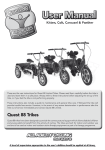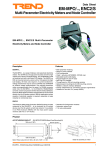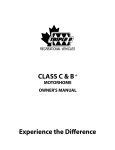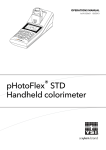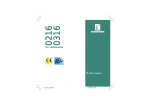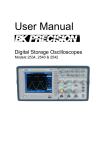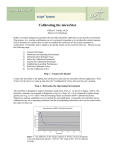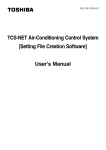Download DPM680
Transcript
Power Meter
DPM680
Instruction
Manual
BEFORE YOU BEGIN
Please read this instruction manual thoroughly before
installation, operation and maintenance of the DPM680
power meter.
The symbol on the left is used throughout this instruction
manual to alert the user or personnel of the danger or to prompt
caution during the installation and maintenance process.
EMC COMPLIANCE
This power meter has been tested and found to comply with the limits of the IEC/EN61000 EMC
standards. These standards are designed to provide reasonable protection against interference
when using this device. Failure to install or use the device in accordance with the instruction may
cause harmful inteference. This does not, however, guarantee that inteference will not occur in any
installation. In case of inteference, the user is encouraged to:
• relocate or reorient the victim/emitting equipment
• change the connection point of the victim/emitting equipment
• increase the distance between the victim/emitting equipment and the power meter
Please consult a qualified technician for assistance.
DISCLAIMER
Mikro shall not be liable for errors contained herein including any incidental and/or consequential
damages arising from the use of this material. Mikro also reserves the right to vary the product from
that described in this material without prior notice.
COPYRIGHT
The licensed software contained in the product is proprietary software owned by Mikro or its third party
suppliers and it shall be used solely in connection with the product.
1. INTRODUCTION 5
1.1 How to use this Manual 5
1.2 Content of Box 7
1.3 Parts of the Power Meter
7
2. INSTALLATION 9
2.1 Precautions 9
2.2 Meter Placement & Connections 9
2.3 Meter Setup
13
2.4 TCP/IP Connection Setup
14
3. METER OPERATIONS16
3.1 OVERVIEW page & MAIN MENU 16
3.2 Password Authentication
17
3.3 VOLTAGE sub-menu
18
3.3.1
Phase Voltage
19
3.3.2 Line Voltage 19
3.3.3 Peak Voltage 20
3.3.4 Voltage Waveform 20
3.3.5 Voltage Harmonics 21
3.3.6
Sequence Voltages
22
3.4 CURRENT sub-menu
3.4.1 Phase Current 3.4.2 Peak Current 3.4.3
Current Waveform
3.4.4
Current Harmonics
3.4.5 Sequence Currents 3.4.6 Demand Current 3.4.7 Max Demand Current
3.5 PF & FREQUENCY sub-menu 3.5.1 Power Factor (PF) 3.5.2
Displacement PF
3.5.3 PF & Frequency
3.6 POWER sub-menu 3.6.1
Active Power
3.6.2
Reactive Power
3.6.3
Apparent Power
3.6.4
Total Power
3.6.5
Demand Power
3.6.6
Max Demand
23
24
24
25
26
27
27
29
30
31
31
32
33
33
34
35
35
36
37
Table of content
This power meter should NOT be installed or used for primary
protection. Do not use the device in applications where its failure
can cause harm or death. Avoid high fire risk applications.
TABLE OF CONTENT
3
TABLE OF CONTENT
4. WEBPAGE OPERATIONS51
4.1 Voltage and Current page
51
4.2 Energy and Power page
53
4.3 Parameter Setting page
55
4.3.1
Webpage Password
56
6. TROUBLESHOOTING GUIDE58
Appendix A Specifications
Appendix B Modbus Table
Appendix C Numerical Methods
C.1 Demand Calculation
C.2 Total Harmonic Distortion Calculation
C.3 Sequence Components Calculation
C.4 Power Factor Calculation
59
63
66
66
67
67
68
• True and peak RMS phase voltage (L-N).
•True RMS line voltage (L-L).
•True and peak RMS phase and neutral current.
•Active, reactive and apparent power.
•Active, reactive and apparent energy.
•Total and displacement power factor.
•Frequency.
•Voltage and current total harmonic distortion (THD).
•Positive, negative and zero sequence voltages
and currents.
•Demand and maximum demand for current
(thermal demand) - phase and neutral.
•Demand and maximum demand for active,
reactive and apparent power.
It’s large colour graphics LCD also displays:
•Scalable voltage and current waveforms
•Voltage and current harmonic spectrums up to
the 32nd order
•Modbus RTU connectivity
•Modbus TCP/IP connectivity
•Built-in webserver
1.1
HOW TO USE THIS MANUAL
For installation instruction, the Installation chapter
(ch2) should be read carefully.
The OVERVIEW page & MAIN MENU and
Password Authentication sections of the
Operations chapter (ch3) covers the common
steps before jumping to any parameter page. The
tree diagram shown in Fig 1 shows the menus,
sub menus, pages and sub pages to navigate
through before reaching the page of interest.
1.1
5. MODBUS OPERATIONS57
Thank you for purchasing the DPM680 Digital
Power Meter. This multifunction power meter
features a user-friendly colour graphical and
touch button interface. It’s primary function is for
measuring the following parameters:
For SCADA and remote monitoring, this power
meter also comes with:
Introduction 1
Table of content
4
3.7 ENERGY sub-menu
38
3.7.1
Active Energy
39
3.7.2
Reactive Energy
39
3.7.3
Apparent Energy
40
3.7.4
Total Energy
41
3.7.5 Reset Energy Counters
41 3.8 SETTING sub-menu
42
3.8.1 CT & VT Ratios
42
3.8.2
Communication Settings43
3.8.2.1
Ethernet (TCP/IP) 44
3.8.2.2
Modbus
45
3.8.3
System Settings
47
3.8.3.1
Version
47
3.8.3.2
Date & Time
48
3.8.3.3
Change Device
Password
49
3.8.3.4
Factory Settings 50
3.8.4 For Factory Use Only
50
1
INTRODUCTION
Please refer to the table of content to jump to the
operation details in Operations chapter (ch3).
The chapters on Webpage Operations (ch4)
and Troubleshooting Guide (ch6) can be used
stand-alone. The Modbus Operations (ch5) may
be used in conjunction with the Modbus Table in
Appendix B. Information on calculation methods
are given in Appendix C.
Detailed technical specifications and parametric
limits are listed in Appendix A.
5
Fig 1 : Operation tree diagram
1.2
CONTENT OF BOX
Phase Voltage
Line Voltage
Voltage
Peak Voltage
Voltage Waveform
Voltage THD
Sequence Voltages
Phase Current
Peak Current
Current
Current Waveform
Current Harmonics
Current THD
Sequence Currents
Demand Current
Max Demand Current
Power Factor
PF / Freq
Displacement PF
Table 1 : Parts list
No
1
2
3
4
5
6
Description
DPM680 power meter
Retainer clip
Control power plug
RS-485 plug
Voltage input plug
This instruction manual
Quantity
1
2
1
1
1
1
PF and Frequency
Active Power
1.3
PARTS OF THE POWER METER
Reactive Power
Power
Apparent Power
Total Power
Demand Power
Max Demand Power
Active Energy
Fig 2 : Dimension of meter
Reactive Energy
Energy
Fig 2 shows the outline dimension of the power meter.
17 mm
96 mm
Apparent Energy
mm
Main Menu
10
0
Overview
Upon opening this box, you should find the following items shown in Table 1:
Introduction1.2 1.3
Introduction1.1
Voltage Harmonics
83 mm
Total Energy
Reset Energy Counters
6
For Factory Use Only
Modbus
Version
Front
Side
Rear
86 mm
System Setting
Ethernet (TCP/IP)
90 mm
Comm Setting
Setting
96 mm
CT & VT Ratios
Date & Time
Change Dev Password
Fatory Settings
86 mm
7
The parts and locations in the meter where connections and
fastening is made is shown in Fig 3 and Table 2:
Fig 3 : Parts location
Please observe the following safety precautions
before and during the installation of the power
meter:
Label
A
B
C
D
E
F
G
H
I
J
Part / Location
Control power input
Voltage input
Current input
RS-485 port
RJ45 port
Retainer clip
Retainer clip slot
Control power plug
Voltage input plug
RS-485 plug
Description
Meter control power supply
Metering voltage connection
Metering current connection
RS-485 connection for Modbus RTU
LAN connection for Modbus TCP/IP & webserver
Clip to hold meter in cut out hole
Location to slide the retainer clips
Meter control power detachable terminal block
Metering voltage detachable terminal block
RS-485 detachable terminal block
•Only competent and trained personnel should
install this device.
•Use appropriate personal protective gloves,
glasses and clothing.
•Never work alone.
•Disconnect ALL (metering, control power and
communication) power sources to the meter
before performing installation, inspection, test
and maintenance.
•Do not perform megger, hi-pot or any high voltage
stress test with the meter connected to the system.
•Use a shorting block to short circuit the CTs
before disconnecting from the meter.
•Install in a suitable enclosure where meter
connections are inaccessible with suffficient
clearance from other live parts.
•Do not bypass any fuse.
•Follow safe electrical work practices.
•Use only dry clothes to wipe the meter.
Please note that incorrect installation may impair
the operation or even damage the meter.
There is no user servicable part in the meter.
Tampering with the meter may damage the
meter, resulting in injury or even death and also
voiding any warranty.
2.2
METER PLACEMENT &
CONNECTIONS
Before installing the power meter, please
check that the environment meets the following
conditions:
•Operating temperature: -20˚C to +70˚C
•Humidity: 5% to 95%, non condensing
•Dust free environment away from electrical
noise and radiation
Installation2 2.1 2.2
Introduction1.3
2.1
PRECAUTIONS
Table 2 : Location and parts labels
8
2
INSTALLATION
a) provide a cut out hole on the switchgear panel
according to DIN43700/ANSI C39.1 as shown in
Fig 4 below:
Fig 4 : Cut-out hole
91±0.5mm
91±0.5mm
101.6±0.5mm
9
b)insert the meter through the hole and slide in the retainer clip along the slots on both sides of
the power meter until the device is tightly secured on the switchgear panel. The direction and
orientation of the retainer clips is shown in Fig 3.
Fig 6 :
3-phase star plus neutral,
4CTs with direct voltage input connection
L1 L2 L3 Ln
Fig 7 :
3-phase star plus neutral,
3CTs with direct voltage input connection
L1 L2 L3 Ln
90~415 V AC /
S1
S2
S1
c) remove the detachable terminal block from the voltage input connection and connect the metering
voltage inputs to the detachable terminal block as shown in Fig 5 according to the wiring schemes
shown in Figs 6 to 9 below. The recommended wire size is AWG16~22.
S2
S1
S2
S1
S2
GND
Fig 5 : Metering voltage input detachable terminal block connections
90~415 V AC /
AUX 100~300 V DC
S1
l1
S1
S2
S1
l3
S2
S1
ln
S2
GND
RS 485
L1
L2
S2
l2 Ethernet
Modbus-RTU
L3
L3
Ln
L1 L2 L3
RS 485
Modbus-RTU
Fig 9 :
3-phase delta without neutral 3CTs with direct
voltage input connection
L1 L2 L3
90~415 V AC /
90~415 V AC /
AUX 100~300 V DC
AUX 100~300 V DC
S1
S1
S2
Please make sure the power to the voltage metering
input is totally removed.
S1
S2
S1
S2
S1
S2
l1
S2
S1
l2 Ethernet
S2
S1
l3
S2
S1
ln
S2
L1
L2
RS 485
L1
Modbus-RTU
L2
L3
L3
Ln
Ln
GND
l1
l2 Ethernet
l3
ln
GND
GND
LOAD
l3
ln
LOAD
Fig 8 :
3-phase delta without neutral 3CTs with 3VTs connection
10
l2 Ethernet
L1
L2
Ln
LOAD
l1
Installation2.2
Installation2.2
The retainer clip can be removed by lifting the tab lightly at the handle end.
AUX 100~300 V DC
LOAD
RS 485
Modbus-RTU
11
Upon completing this step, please insert the
detachable terminal block into the voltage input
connector housing.
d)connect the metering current input to the
current input terminal block as shown in
Fig 10. The recommended wire size is
AWG12~18.
Please make sure the power to
the current metering input is totally
shunted. Under no circumstances can
the CT connection be left open circuit.
Use a CT shorting block if necessary.
Fig 10 :
3-phase and neutral CT connections
Please make sure the power to the
meter control is totally removed.
Fig 12 :
Modbus RTU connections
Fig 11 :
Control power connections
Upon completing this step, please insert the
detachable terminal block into the meter control
power supply connector housing.
The terminal block must be inserted
securely into the connector housing
on the meter to prevent improper
operation.
12
g)if Modbus RTU is used, remove the
detachable terminal block from the RS-485
port and connect the Modbus communication
cable to the terminal block as shown in Fig
12. The recommended wire size is AWG22 or
thicker, shielded twisted pair.
Please make sure the polarity is
correctly aligned.
An isolation transformer or EMC filter may need
to be installed before feeding into the power
meter in case of power quality problems in the
control power supply.
Up to 32 devices can be connected in a daisy
chain fashion and the total cable length should
not be more than 1000m.
Avoid running the cable near
sources of electrical noise. The
network cable shield should be
grounded at only ONE end.
Upon completing this step, please insert the
detachable terminal block into the RS-485 port
connector housing.
The terminal block must be inserted
securely into the connector housing
on the meter to prevent improper
operation.
h)if Modbus TCP/IP or the webserver is
used, simply connect the LAN cable’s RJ45
connector to the RJ45 port shown in Fig 3.
Please make sure the connector
snaps into the port to ensure proper
connection is made.
2.3
METER SETUP
Before commencing operation, the meter has to
be set up. To do this, the meter must be powered
up by the meter control power supply.
Under section 3.8, the following parameters
should be reviewed against the default value and
modified if necessary:
•CT ratio and VT ratio, see section 3.8.1
•IP address and subnet mask, see section 3.8.2.1
•RS-485 serial data format and baud rate, see section 3.8.2.2
•Modbus RTU device address, see section 3.8.2.2
•Modbus remote read enable, see section 3.8.2.2
•Date and time, see section 3.8.3.2
•Device password, see section 3.8.3.3
Installation2.22.3
Installation2.2
The terminal block must be inserted
securely into the connector housing
on the meter to prevent improper
operation.
f) remove the detachable terminal block from
the meter control power supply connection
and connect the control power supply to
the terminal block as shown in Fig 11. The
recommended wire size is AWG16 ~ 22.
13
These values can be changed at the meter as
explained in section 3.8.2.1.
The following parameters should also be
reviewed against the default value and modified
if necessary:
Only devices within the sub-network as defined
by the subnet mask can communicate with the
meter. In the instance of the above default subnet
mask, only devices (e.g. PC or router, etc.) with
IP addresses that begin with 192.168.28 can
communicate with the meter.
•demand interval and sub interval block for
thermal current demand, see section 3.4.6
•demand interval and sub interval block for
power demand, see section 3.6.5
The following registers should be reviewed and
reset if necessary:
•peak phase voltage, see section 3.3.3
•peak phase current, see section 3.4.2
•maximum thermal current demand, see section 3.4.7
•maximum power demand, see section 3.6.6
2.4
TCP/IP CONNECTION
SETUP
The meter runs on IPv4 and its default IP settings
is as follows:
14
IP address: 192.168.28.28
Subnet mask: 255.255.255.0
Installation2.4
Installation2.32.4
To reset the energy register values, please see
section 3.7.5
For direct PC connection, the IP address can be
changed as follows:
a)go to the START menu and click on the
Control Panel label.
b)under the Network and Internet heading,
click on the View network status and tasks
link.
c) under the Tasks sidebar, click on the Manage
network connections link.
d)double click on the LAN port that is connected
to the meter. You may be asked by Windows
for access permission. Upon confirmation,
you will see the Local Area Connection
Properties window as shown in Fig 13.
Fig 13 :
Local Area Connection Properties window
e) Single click to highlight the Internet Protocol
Version 4 (TCP/IPv4) bar and click on the
Properties button. The Internet Protocol
Version 4 (TCP/IPv4) Properties window will
appear as shown in Fig 14.
Fig 14 :
Internet Protocol Version 4 (TCP/IPv4) Properties window
f) check on the Use the following IP address
button and set the IP address to 192.168.28.1
and the subnet mask to 255.255.255.0 as
shown above.
NOTE:
The last digit of the IP address may be varied
from 1 up to 255. But care must be taken to
use only a vacant IP address.
g) click on the OK button to exit. Repeat pressing
the OK button in the Local Area Connection
Properties window.
15
3
METER OPERATIONS
To touch the button, simply place a finger on the
square below the labels corresponding to the menu
item at the bottom of the display.
3
3.1
OVERVIEW PAGE & MAIN
MENU
Upon power up, the power meter will display an
OVERVIEW page, listing a summary of basic
parameters for all phases as shown in Fig 15:
TOUCH BUTTON FUNCTIONS:
•when any button is touched, the MAIN
MENU will be displayed as shown in Fig 16
below.
•to go to the sub-menu of interest, touch the
SELECT (F2) button in multiple times until
the corresponding icon is highlighted (within
a dashed rectangular box) as shown in
Fig 16. To confirm this selection, touch the
ENTER (F4) button.
3.2
PASSWORD
AUTHENTICATION
For authentication in the parameter setting
operations, the user may be prompted for a valid
password. In this mode, the Enter Password
window as shown in Fig 17 below will appear.
The default device password is 9999. The user
is advised to set their own password for security
reasons.
Fig 16 : MAIN MENU
3.1
TOUCH BUTTON FUNCTIONS:
•to abort the operation and return to the
previous page, touch the ABORT (F4) button.
•otherwise, touch the SET (F1) button to enter
the input password mode.
F1
16
F2
F3
F4
When the power meter is left idle for more than 5
minutes, the display will default to the OVERVIEW page.
The device password will be used for all
authentication purposes except in the
Factory Settings sub page.
Fig 17 : Enter Password window
•to return to the OVERVIEW page, touch the
HOME (F1) button in the MAIN MENU.
Fig 15 : OVERVIEW page
NOTE:
In the input password mode, the UP (F2) and
DOWN (F3) buttons will become active and
the background colour of the active field will be
changed to white.
Meter Operations3.2
Meter Operations
The power meter front panel user interface comes
with a large colour LCD display and 4 touch buttons,
labelled F1, F2, F3 and F4 as shown in Fig 15.
On the other hand, the factory setting password
is fixed at 6256 and it cannot be changed.
TOUCH BUTTON FUNCTIONS:
•to increase the number, touch the UP (F2)
button.
•to decrease the number, touch the DOWN
(F3) button.
•to select the next active field to change, touch
the NEXT (F1) button and repeat the above 2
steps.
17
•to abort the operation and return to the
previous page, touch the ABORT (F4) button.
The VOLTAGE sub-menu allows the selection of
voltage parameter pages as shown in Fig 18:
Fig 18 : VOLTAGE sub-menu
The Phase Voltage page shows the true RMS
voltage of each phase as shown in Fig 19 below:
3.3.2
LINE VOLTAGE
The Line Voltage page shows the true RMS
voltage between any 2 phases as shown in Fig 20:
Fig 19 : Phase Voltage page
Fig 20 : Line Voltage page
TOUCH BUTTON FUNCTIONS:
TOUCH BUTTON FUNCTIONS:
•to jump to the Line Voltage page, touch the
LINE (F3) button.
•to jump to the Phase Voltage page, touch the
PHASE (F3) button.
•otherwise, touch the BACK (F1) button to
return to the VOLTAGE sub-menu.
•to jump to the Voltage Waveform page,
touch the WAVE (F4) button.
NOTE:
In a delta system without any neutral as shown
in Figs 8 and 9, the phase quantities are
measured with respect to a virtual neutral point.
TOUCH BUTTON FUNCTIONS:
•to select the parameter page of interest,
touch either the UP (F2) or DOWN (F3)
button until the item of interest is highlighted
(within a dashed rectangular box and a RED
dot to its left).
•to confirm this selection, touch the ENTER
(F4) button.
18
3.3.1
PHASE VOLTAGE
•to return to the MAIN MENU, touch the
BACK (F1) button.
•to jump to the Peak Voltage page, touch the
PEAK (F2) button.
Meter Operations 3.3.13.3.2
Meter Operations3.2 3.3
•to confirm the password, touch the ENTER
(F4) button. If the password is wrong, an
error message will appear and the above
process has to be repeated unless aborted
by touching the ABORT (F4) button.
3.3
VOLTAGE SUB-MENU
•to jump to the Peak Voltage page, touch the
PEAK (F2) button.
19
•otherwise, touch the BACK (F1) button to
return to the VOLTAGE sub-menu.
The Peak Voltage page shows the recorded
maximum true RMS voltage of each phase since
the last reset as shown in Fig 21:
3.3.2 3.3.3
Fig 21 : Peak Voltage page
•to reset the recorded maximum voltage
values to zero, touch the RESET (F4) button.
The three display zoom levels correspond to a
maximum range of approximately ±110V, ±220V
and ±440V rms at the metering voltage input.
•otherwise, touch the BACK (F1) button to
return to the VOLTAGE sub-menu.
The time capture span is fixed at approximately
65 msec.
NOTE:
3.3.4
VOLTAGE WAVEFORM
The Voltage Waveform page shows the phase
voltage waveform of all phases as shown in
Fig 22:
The displayed waveform is solely for visual
inspection and not for measurement purposes.
The waveform is the captured voltage at
the metering voltage input, not necessarily
the actual phase voltage, especially when
voltage transformers are used.
•otherwise, touch the BACK (F4) button to
return to the VOLTAGE sub-menu.
3.3.5
VOLTAGE HARMONICS
The Voltage Harmonics page shows the
voltage harmonics spectrum and the voltage
Total Harmonics Distortion (THD) of each phase.
Upon entering this parameter page, the voltage
harmonics spectrum will be displayed as shown
in Fig 23:
Fig 23 : Voltage Harmonics page
Fig 22 : Voltage Waveform page
3.3.4
TOUCH BUTTON FUNCTIONS:
•to change the trigger source among the 3
phases, touch the TRIG (F1) button.
TOUCH BUTTON FUNCTIONS:
20
The RED, YELLOW and BLUE traces show
the voltage waveform of phases L1, L2 and L3
respectively.
Meter Operations 3.3.43.3.5
Meter Operations
3.3.3
PEAK VOLTAGE
•to jump to the Line Voltage page, touch the
LINE (F3) button.
•to jump to the Phase Voltage page, touch the
PHASE (F2) button.
•to zoom out the voltage display scale, touch
the - (F2) button.
•to zoom in the voltage display scale, touch
the + (F3) button.
The harmonics content is displayed as a percentage
of the fundamental phase voltage. Please see
section C.2 in Appendix C for more details.
21
TOUCH BUTTON FUNCTIONS:
•to return to the Voltage Harmonics page,
touch the BACK (F4) button
•otherwise, touch the BACK (F4) button to
return to the VOLTAGE sub-menu.
In the Voltage THD parameter page, the voltage
THD for each phase is displayed as shown in
Fig 24.
Fig 24 : Voltage THD parameter page
•to jump to the Peak Voltage page, touch the
PEAK (F2) button.
•to jump to the Phase Voltage page, touch the
PHASE (F3) button.
•to display the spectrum of the next phase,
touch the NEXT (F3) button.
•to jump to the THD parameter page as shown
in Fig 24 below, touch the THD (F1) button.
TOUCH BUTTON FUNCTIONS:
3.3.6
SEQUENCE VOLTAGES
The Sequence Voltages page shows the
positive, negative and zero sequence RMS phase
voltages as shown in Fig 25. They are useful
for identifying abnormalities such as voltage
imbalance and phase reversals. Please see
section C.3 in Appendix C for details.
Fig 25 : Sequence Voltages page
•to jump to the Voltage Waveform page,
touch the WAVE (F4) button.
•otherwise, touch the BACK (F1) button to
return to the VOLTAGE sub-menu.
3.4
CURRENT SUB-MENU
The CURRENT sub-menu allows the selection of
current parameter pages as shown in Fig 26:
Fig 26 : CURRENT sub-menu
The right-most column of the current value
display shows the corresponding percentage
loading of the rated metering current input.
TOUCH BUTTON FUNCTIONS:
•to select the parameter page of interest,
touch either the UP (F2) or DOWN (F3)
button until the parameter item is highlighted
(within a dashed rectangular box and a RED
dot to its left). To confirm this selection, touch
the ENTER (F4) button.
•to return to the MAIN MENU, touch the
BACK (F1) button.
NOTE:
In a star system without a neutral CT as
shown in Fig 7, the displayed neutral current
is derived from the summation of the phase
CT currents.
Meter Operations 3.3.63.4
Meter Operations 3.3.53.3.6
22
•to alternate between the odd and even
harmonics spectrum display, touch the EVEN
(F2) or ODD (F2) button.
TOUCH BUTTON FUNCTIONS:
23
3.4.1
PHASE CURRENT
Fig 27 : Phase Current page
The Current Waveform page shows the current
waveform of all phases shown in Fig 29:
Fig 29 : Current Waveform page
Fig 28 : Peak Current page
NOTE:
The displayed waveform is solely for visual
inspection and not for measurement purposes.
The waveform is the captured current at the
metering current input, not necessarily the
actual phase current.
TOUCH BUTTON FUNCTIONS:
•to change the trigger source among the 3
phases, touch the TRIG (F1) button.
•to zoom out the current display scale, touch
the - (F2) button.
•to zoom in the current display scale, touch
the + (F3) button.
TOUCH BUTTON FUNCTIONS:
•to jump to the Peak Current page, touch the
PEAK (F2) button.
•to jump to the Current Harmonics page,
touch the HAR (F3) button.
•to jump to the Current Waveform page,
touch the WAVE (F4) button.
24
The Peak Current page shows the recorded
maximum true RMS current of each phase and
where applicable, neutral since the last reset as
shown in Fig 28:
3.4.3
CURRENT WAVEFORM
•otherwise, touch the BACK (F1) button to
return to the CURRENT sub-menu.
Meter Operations3.4.3
Meter Operations 3.4.13.4.2
The Phase Current page shows the true RMS
current of each phase and where applicable,
neutral as shown in Fig 27:
3.4.2
PEAK CURRENT
TOUCH BUTTON FUNCTIONS:
•to jump to the Phase Current page, touch
the PHASE (F2) button.
•to jump to the Current Harmonics page,
touch the HAR (F3) button.
•to reset the recorded maximum current
values to zero, touch the RESET (F4) button.
•otherwise, touch the BACK (F1) button to
return to the CURRENT sub-menu.
The RED, YELLOW and BLUE traces show
the current waveform of phases L1, L2 and L3
respectively.
•otherwise, touch the BACK (F4) button to
return to the CURRENT sub-menu.
The three display zoom levels correspond to a
maximum range of approximately ±20%, ±40%
and ±80% of the rated rms metering current
input (5A).
The time capture span is fixed at approximately
65 msec.
25
3.4.4
CURRENT HARMONICS
Fig 30 : Current Harmonics page
•to jump to the THD parameter page as shown
in Fig 31, touch the THD (F1) button.
•otherwise, touch the BACK (F4) button to
return to the CURRENT sub-menu.
In the Current THD parameter page, the current
THD for each phase is displayed as shown in
Fig 31.
3.4.5
SEQUENCE CURRENTS
The Sequence Current page shows the
positive, negative and zero sequence currents as
shown in Fig 32. They are useful for identifying
abnormalities such as current imbalance and
phase reversals. Please see section C.3 in
Appendix C for details.
Fig 32 : Sequence Current page
•to jump to the Current Waveform page,
touch the WAVE (F4) button.
•otherwise, touch the BACK (F1) button to
return to the CURRENT sub-menu.
3.4.6
DEMAND CURRENT
The Demand Current page shows the demand
current averaged over a demand interval for each
phase as shown in Fig 33. The neutral demand
current is not shown. The demand current is
calculated using the thermal demand method.
Please see section C.1 in Appendix C for details.
Fig 31 : Current THD parameter page
Fig 33 : Demand Current page
The harmonics content is displayed as a percentage
of the fundamental phase current. Please see
section C.2 in Appendix C for more details.
TOUCH BUTTON FUNCTIONS:
26
•to alternate between the odd and even
harmonics spectrum display, touch the EVEN
(F2) or ODD (F2) button.
Meter Operations 3.4.53.4.6
Meter Operations3.4.4
The Current Harmonics page shows the
current harmonics spectrum and the current
Total Hormonic Distortion (THD) of each phase.
Upon entering this parameter page, the current
harmonics spectrum will be displayed as shown
in Fig 30. The neutral harmonics content will NOT
be displayed.
•to display the spectrum of the next phase,
touch the NEXT (F3) button.
TOUCH BUTTON FUNCTIONS:
•to jump to the Peak Current page, touch the
PEAK (F2) button.
TOUCH BUTTON FUNCTIONS:
•to return to the Current Harmonics page,
touch the BACK (F4) button.
•to jump to the Phase Current page, touch
the PHASE (F3) button.
27
TOUCH BUTTON FUNCTIONS:
•to jump to the Max Demand Current page,
touch the MAX (F4) button.
•otherwise, touch the BACK (F1) button to
return to the CURRENT sub-menu.
Fig 34 : Current Demand Setup page
•otherwise, touch the BACK (F1) button to
return to the CURRENT sub-menu.
In the input mode, the UP (F2) and DOWN (F3)
buttons will become active and the background
colour of the active field will be changed to white.
Demand interval can be set from 60 secs to 1800
secs in steps of 60 secs whereas the number of
sub interval blocks can be set from 2 to 120.
NOTE:
The demand interval in secs must be whole
number multiples of the number of sub
intervals and the sub interval period must be
longer than 15 secs.
•to select the next field to change, touch the
NEXT (F4) button and repeat the above 2
steps.
•to save the settings and/or return to the
Demand Current page, touch the BACK
(F1) button.
•to increase the number, touch the UP (F2)
button.
TOUCH BUTTON FUNCTIONS:
28
•to input new settings, touch the SET (F4)
button.
•to decrease the number, touch the DOWN
(F3) button.
In the Max Demand Current page, the recorded
maximum demand current for each phase
is displayed as shown in Fig 35. The neutral
maximum demand current will NOT be displayed.
Fig 35 : Max Demand Current page
NOTE:
When the Demand Interval is changed, the
sub intervals defaults to 2. This can however,
be changed separately when the NEXT (F4)
button is touched.
The user will be prompted to confirm the saving
of settings.
TOUCH BUTTON FUNCTIONS:
TOUCH BUTTON FUNCTIONS:
3.4.7
MAX DEMAND CURRENT
•to abort saving the settings and return to the
Demand Current page, touch the NO (F3)
button.
•otherwise, touch the YES (F2) button to save
the settings and the user will be prompted for
password authentication as per section 3.2
Meter Operations 3.4.63.4.7
Meter Operations3.4.6
•to jump to the Current Demand Setup page
as shown in Fig 34, touch the SET (F2)
button.
TOUCH BUTTON FUNCTIONS:
•touch the BACK (F1) button to return to the
CURRENT sub-menu.
•to jump to the Demand Current page, touch
the DMD (F3) button.
•to reset the recorded maximum demand
current values to zero, touch the CLR (F2)
button.
29
In clearing the recorded maximum values, the
user will be prompted with a Clear demand log?
confirmation.
•to confirm clearing the recorded values, touch
the YES (F3) button.
•otherwise, touch the NO (F2) button.
The PF & FREQUENCY sub-menu allows the
selection of parameter pages as shown in Fig 36:
Fig 36 : PF & FREQUENCY sub-menu
The Power Factor page shows the total power
factor for each phase as well as the overall total
power factor as shown in Fig 37. The total power
factor is derived from the phase RMS voltage,
RMS current and active power. Please see
section C.4 in Appendix C for more details.
Fig 37 : Power Factor page
In any case, the meter will return to the Demand
Current page.
•otherwise, touch the BACK (F1) button to
return to the PF & FREQUENCY sub-menu.
3.5.2
DISPLACEMENT PF
The Displacement PF page shows the
displacement power factor for each phase as
shown in Fig 38. The displacement power factor
is derived from the fundamental component of
the phase voltage, current and fundamental
active power. Please see section C.4 in Appendix
C for more details.
Fig 38 : Displacement PF page
TOUCH BUTTON FUNCTIONS:
•to select the parameter page of interest,
touch either the UP (F2) or DOWN (F3)
button until the parameter item is highlighted
(within a dashed rectangular box and a RED
dot to its left). To confirm this selection, touch
the ENTER (F4) button.
30
3.5.1
POWER FACTOR (PF)
•to return to the MAIN MENU, touch the
BACK (F1) button.
Meter Operations 3.5.13.5.2
Meter Operations 3.4.73.5
TOUCH BUTTON FUNCTIONS:
3.5
PF & FREQUENCY
SUB-MENU
The right-most column of the display indicates the
capacitive or inductive nature of the power factor.
TOUCH BUTTON FUNCTIONS:
•to jump to the Displacement PF page, touch
the DPF (F2) button.
•to jump to the PF & FREQUENCY page,
touch the ALL (F4) button.
The right-most column of the display indicates the
capacitive or inductive nature of the power factor.
31
TOUCH BUTTON FUNCTIONS:
•to jump to the Power Factor page, touch the
PF (F3) button.
•otherwise, touch the BACK (F1) button to
return to the PF & FREQUENCY sub-menu.
TOUCH BUTTON FUNCTIONS:
•to jump to the Displacement PF page, touch
the DPF (F2) button.
3.6
POWER SUB-MENU
The POWER sub-menu allows the selection of
power parameter pages as shown in Fig 40:
Fig 40 : POWER sub-menu
The Active Power page shows the nett active
power for each phase as well as the total nett
active power as shown in Fig 41:
Fig 41 : Active Power page
•to jump to the Power Factor page, touch the
PF (F3) button.
•otherwise, touch the BACK (F1) button to
return to the PF & FREQUENCY sub-menu.
3.5.3
PF & FREQUENCY
The PF & Frequency page shows the summary
of the overall total power factor as well as the
power frequency as shown in Fig 39:
Fig 39 : PF & FREQUENCY page
TOUCH BUTTON FUNCTIONS:
•to select the parameter page of interest,
touch either the UP (F2) or DOWN (F3)
button until the parameter item is highlighted
(within a dashed rectangular box and a RED
dot to its left). To confirm this selection, touch
the ENTER (F4) button.
32
3.6.1
ACTIVE POWER
•to return to the MAIN MENU, touch the
BACK (F1) button.
TOUCH BUTTON FUNCTIONS:
Meter Operations3.6 3.6.1
Meter Operations 3.5.23.5.3
•to jump to the PF & FREQUENCY page,
touch the ALL (F4) button.
The right-most column of the total power factor
display indicates the capacitive or inductive
nature of the power factor.
•to jump to the Total Power page, touch the
ALL (F2) button.
•to jump to the Reactive Power page, touch
the Q (F3) button.
•to jump to the Apparent Power page, touch
the S (F4) button.
33
3.6.3
APPARENT POWER
•otherwise, touch the BACK (F1) button to
return to the POWER sub-menu.
Fig 43 : Apparent Power page
Fig 44 : Total Power page
TOUCH BUTTON FUNCTIONS:
TOUCH BUTTON FUNCTIONS:
•to jump to the Reactive Power page, touch
the Q (F3) button.
•to jump to the Reactive Power page, touch
the Q (F3) button.
•to jump to the Total Power page, touch the
ALL (F4) button.
•to jump to the Apparent Power page, touch
the S (F4) button.
•otherwise, touch the BACK (F1) button to
return to the POWER sub-menu.
•otherwise, touch the BACK (F1) button to
return to the POWER sub-menu.
3.6.2
REACTIVE POWER
The Reactive Power page shows the nett
reactive power for each phase as well as the total
nett reactive power as shown in Fig 42:
Fig 42 : Reactive Power page
TOUCH BUTTON FUNCTIONS:
•to jump to the Active Power page, touch the
P (F2) button.
•to jump to the Total Power page, touch the
ALL (F3) button.
•to jump to the Apparent Power page, touch
the S (F4) button.
•otherwise, touch the BACK (F1) button to
return to the POWER sub-menu.
34
The Total Power page shows the total nett power
flow for active, reactive and apparent power as
shown in Fig 44:
•to jump to the Active Power page, touch the
P (F2) button.
Meter Operations 3.6.33.6.4
Meter Operations 3.6.13.6.2
The Apparent Power page shows the nett apparent
power for each phase as well as the total nett
apparent power as shown in Fig 43:
3.6.4
TOTAL POWER
•to jump to the Active Power page, touch the
P (F2) button.
35
3.6.5
DEMAND POWER
TOUCH BUTTON FUNCTIONS:
TOUCH BUTTON FUNCTIONS:
•otherwise, touch the YES (F2) button to save
the settings and the user will be prompted for
password authentication as per section 3.2.
The demand interval in secs must be whole
number multiples of the number of sub
intervals and the sub interval period must be
longer than 15 sec.
•to increase the number, touch the UP (F2)
button.
Fig 45 : Demand Power page
•to decrease the number, touch the DOWN
(F3) button.
TOUCH BUTTON FUNCTIONS:
•to select the next field to change, touch the
NEXT (F4) button and repeat the above 2
steps.
•otherwise, touch the BACK (F1) button to
return to the POWER sub-menu.
•to save the settings and/or return to the
Demand Power button page, touch the
BACK (F1) buttons.
•to input new settings, touch the SET (F4)
button.
TOUCH BUTTON FUNCTIONS:
•to jump to the Power Demand Setup page
as shown in Fig 46, touch the SET (F2)
button.
•to jump to the Max Demand page, touch the
MAX (F4) button.
36
NOTE:
•otherwise, touch the BACK (F1) button to
return to the POWER sub-menu.
In the input mode, the UP (F2) and DOWN (F3)
buttons will become active and the background
colour of the active field will be changed to white.
Demand interval can be set from 60 secs to 1800
secs in steps of 60 secs whereas the number of
sub interval blocks can be set from 2 to 120.
•to abort saving the settings and return to the
Demand Power page, touch the NO (F3)
button.
3.6.6
MAX DEMAND
In the Max Demand page, the recorded
maximum demand power for active, reactive and
apparent power is displayed as shown in Fig 47:
Fig 47 : Max Demand page
Meter Operations 3.6.53.6.6
Meter Operations3.6.5
The Demand Power page shows the demand
power averaged over a demand interval for
active, reactive and apparent power as shown
in Fig 45. Please see section C.1 in Appendix C
for details.
Fig 46 : Power Demand Setup page
NOTE:
When the Demand Interval is changed, the
sub intervals defaults to 2. This can however,
be changed separately when the NEXT (F4)
button is touched.
The user will be prompted to confirm the saving
of settings.
37
TOUCH BUTTON FUNCTIONS:
•touch the BACK (F1) button to return to the
POWER sub-menu.
Fig 48 : ENERGY sub-menu
The Active Energy page shows the nett active
energy for each phase as well as the total nett
active energy as shown in Fig 49:
•to jump to the Reactive Energy page, touch
the Q (F4) button.
•otherwise, touch the BACK (F1) button to
return to the ENERGY sub-menu.
Fig 49 : Active Energy page
•to reset the recorded maximum demand
power values to zero, touch the CLR (F2)
button.
3.7.2
REACTIVE ENERGY
The Reactive Energy page shows the nett
reactive energy for each phase as well as the total
nett reactive energy as shown in Fig 50:
In clearing the recorded maximum values, the
user will be prompted with a Clear demand log?
confirmation.
Fig 50 : Reactive Energy page
TOUCH BUTTON FUNCTIONS:
•to confirm clearing the recorded values,
touch the YES (F3) button.
•otherwise, touch the NO (F2) button.
In any case, the meter will return to the Demand
Power page.
38
The ENERGY sub-menu allows the selection of
energy parameter pages as shown in Fig 48:
3.7.1
ACTIVE ENERGY
TOUCH BUTTON FUNCTIONS:
•to select the parameter page of interest,
touch either the UP (F2) or DOWN (F3)
button until the parameter item is highlighted
(within a dashed rectangular box and a RED
dot to its left). To confirm this selection, touch
the ENTER (F4) button.
•to return to the MAIN MENU, touch the
BACK (F1) button
The displayed values may be incomplete due to
the limited display width. Use the < and > buttons
to view the complete values.
Meter Operations 3.7.13.7.2
Meter Operations 3.6.63.7
•to jump to the Demand Power page, touch
the DMD (F3) button.
3.7
ENERGY SUB-MENU
TOUCH BUTTON FUNCTIONS:
•to view the digits on the right of the displayed
numbers, touch the < (F1) button.
•to view the digits on the left of the displayed
numbers, touch the > (F2) button.
The displayed values may be incomplete due to
the limited display width. Use the < and > buttons
to view the complete values.
39
TOUCH BUTTON FUNCTIONS:
•to view the digits on the right of the displayed
numbers, touch the < (F1) button.
•to jump to the Apparent Energy page, touch
the S (F4) button.
•otherwise, touch the BACK (F1) button to
return to the ENERGY sub-menu.
3.7.3
APPARENT ENERGY
The Apparent Energy page shows the nett
apparent energy for each phase as well as the
total nett apparent energy as shown in Fig 51:
Fig 51 : Apparent Energy page
TOUCH BUTTON FUNCTIONS:
•to view the digits on the right of the displayed
numbers, touch the < (F1) button.
3.7.4
TOTAL ENERGY
The Total Energy page shows the total nett
energy flow for active, reactive and apparent
energy as shown in Fig 52:
•otherwise, touch the BACK (F1) button to
return to the ENERGY sub-menu
Fig 52 : Total Energy page
•to view the digits on the left of the displayed
numbers, touch the > (F2) button.
•to jump to the Total Energy page, touch the
ALL (F4) button.
3.7.5
RESET ENERGY
COUNTERS
•otherwise, touch the BACK (F1) button to
return to the ENERGY sub-menu.
The displayed values may be incomplete due to
the limited display width. Use the < and > buttons
to view the complete values.
When the Reset Energy Counter page is
selected, the user will be prompted with a Clear
All Registers? confirmation.
TOUCH BUTTON FUNCTIONS:
TOUCH BUTTON FUNCTIONS:
•to abort clearing the energy register values,
touch the NO (F2) button.
•to view the digits on the left of the displayed
numbers, touch the > (F2) button.
•otherwise, touch the YES (F2) button to clear
the energy registers and the user will be
prompted for password authentication as in
section 3.2.
•to view the digits on the right of the displayed
numbers, touch the < (F1) button.
40
•to jump to the Active Energy page, touch
the P (F4) button.
Meter Operations 3.7.43.7.5
Meter Operations 3.7.23.7.3
•to view the digits on the left of the displayed
numbers, touch the > (F2) button.
The displayed values may be incomplete due to
the limited display width. Use the < and > buttons
to view the complete values.
41
3.8
SETTING SUB-MENU
Fig 53 : SETTING sub-menu
Fig 54 : CT & VT Ratios page
•to input new settings, touch the SET (F4)
button.
•otherwise, touch the BACK (F1) button to
return to the SETTING sub-menu
In the input mode, the UP (F2) and DOWN (F3)
buttons will become active and the background
colour of the active field will be changed to white.
TOUCH BUTTON FUNCTIONS:
•to increase the number, touch the UP (F2)
button.
TOUCH BUTTON FUNCTIONS:
•to select the parameter page of interest,
touch either the UP (F2) or DOWN (F3)
button until the parameter item is highlighted
(within a dashed rectangular box and a RED
dot to its left). To confirm this selection, touch
the ENTER (F4) button.
•to return to the MAIN MENU, touch the
BACK (F1) button.
42
The CT & VT Ratios page as shown in Fig 54
displays and allows the setting of the current
transformer (CT) and voltage transformer (VT)
ratios used to scale the metering inputs.
TOUCH BUTTON FUNCTIONS:
The CT primary current input can be set from 5 A
to 50,000 A but the CT secondary current
output is fixed at 5A full scale.
The VT primary voltage input can be set from
60 V to 50,000 V and the VT secondary voltage
output can be set from 60 V to 300V full scale.
NOTE:
The VT secondary voltage must be lower
than the VT primary voltage.
•to decrease the number, touch the DOWN
(F3) button.
•to select the next field to change, touch the
NEXT (F4) button and repeat the above 2
steps.
TOUCH BUTTON FUNCTIONS:
•to abort saving the settings, touch the NO
(F3) button to return to the SETTING submenu.
•otherwise, touch the YES (F2) button to save
the settings and the user will be prompted for
password authentication as in section 3.2.
3.8.2
COMMUNICATION
SETTINGS
The Communication Settings page displays
and allows the setting of the communication
parameters as shown in Fig 55.
Fig 55 : Communication Settings page
Meter Operations 3.8.13.8.2
Meter Operations3.8 3.8.1
The SETTING sub-menu allows the selection of
parameter pages as shown in Fig 53:
3.8.1
CT & VT RATIOS
•to save the settings and/or return to the CT
& VT Ratios sub-page, touch the BACK (F1)
button.
The user will be prompted to confirm the saving
of settings.
43
TOUCH BUTTON FUNCTIONS:
•to return to the SETTING sub-menu, touch
the BACK (F1) button.
The Ethernet (TCP/IP) sub-page as shown in
Fig 56 displays and allows the setting of TCP/IP
network parameters for the purpose of accessing
the webpage and the Modbus TCP/IP server.
Fig 56 : Ethernet (TCP/IP) sub-page
IP address: 192.168.28.28
Subnet mask: 255.255.255.0
NOTE:
The server is not DHCP enabled, so the IP
address has to be assigned manually.
TOUCH BUTTON FUNCTIONS:
•to input new settings, touch the SET (F4)
button.
•otherwise, touch the BACK (F1) button to
return to the Communication Setting page.
In the input mode, the UP (F2) and DOWN (F3)
buttons will become active and the background
colour of the active field will be changed to white.
Each field in the IP address and subnet mask
must be numerical from 0 to 255.
•to save the settings and/or return to the
Ethernet (TCP/IP) sub-page, touch the
BACK (F1) button.
3.8.2.2
MODBUS
The Modbus sub-page displays and allows the
setting of Modbus communication parameters as
shown in Fig 57.
Fig 57 : Modbus sub-page
The user will be prompted to confirm the saving
of settings.
TOUCH BUTTON FUNCTIONS:
•to abort saving the settings, touch the NO
(F3) button to return to the Ethernet (TCP/
IP) sub-page.
•otherwise, touch the YES (F2) button to save
the settings and the user will be prompted for
password authentication as in section 3.2.
TOUCH BUTTON FUNCTIONS:
•to input new settings, touch the SET (F4)
button.
TOUCH BUTTON FUNCTIONS:
•otherwise, touch the BACK (F1) button to
return to the Communication Setting page.
•to decrease the number, touch the DOWN
(F3) button.
In the input mode, the UP (F2) and DOWN (F3)
buttons will become active and the background
colour of the active field will be changed to white.
•to increase the number, touch the UP (F2)
button.
44
•to select the next field to change, touch the
NEXT (F4) button and repeat the above 2
steps.
3.8.2.1 3.8.2.2
3.8.2.1
ETHERNET (TCP/IP)
Meter Operations
Meter Operations 3.8.23.8.2.1
•to select the parameter sub-page of interest,
touch either the UP (F2) or DOWN (F3)
button until the parameter item is highlighted
(within a dashed rectangular box and a RED
dot to its left). To confirm this selection, touch
the ENTER (F4) button.
The default TCP/IP setting is as follows:
45
•to decrease the number or select the prior
option, touch the DOWN (F3) button.
Before the saving of settings, the user will be
prompted for confirmation.
Meter Operations3.8.2.2
•to select the next field to change, touch the
NEXT (F4) button and repeat the above 2
steps.
•to save the settings and/or return to the
Modbus sub-page, touch the BACK (F1)
button.
The unit Address can be set from 1 to 247.
The serial Data Format options are shown in
Table 3.
Table 3 : RS-485 data format
Parity
Even
Odd
No
No
46
Stop
1
1
2
1
Baud Rate can be set as either 300, 600, 1200,
2400, 4800, 9600, 19200 or 38400.
3.8.3
SYSTEM SETTINGS
The System Settings page displays the system
parameters and allows the adjustment of time,
date and password as shown in Fig 58:
Fig 58 : System Settings page
3.8.3.1
VERSION
The Version sub-page displays the basic identity
information of the power meter as shown in
Fig 59:
Fig 59 : Version sub-page
TOUCH BUTTON FUNCTIONS:
•to abort saving the settings, touch the NO
(F3) button to return to the Modbus subpage.
•otherwise, touch the YES (F2) button to save
the settings and the user will be prompted for
password authentication as in section 3.2.
TOUCH BUTTON FUNCTIONS:
•to select the parameter sub-page of interest,
touch either the UP (F2) or DOWN (F3)
button until the parameter item is highlighted
(within a dashed rectangular box and a RED
dot to its left). To confirm this selection, touch
the ENTER (F4) button.
TOUCH BUTTON FUNCTIONS:
•to return to the System Settings page,
touch the BACK (F2) button.
Meter Operations 3.8.33.8.3.1
•to increase the number or select the next
option, touch the UP (F2) button.
Enabling the Remote Set allows the remote
terminal to read and write the meter settings via
Modbus RTU or Modbus TCP/IP, otherwise the
setting data can only be read.
TOUCH BUTTON FUNCTIONS:
•to return to the SETTING sub-menu, touch
the BACK (F1) button.
47
3.8.3.2
DATE & TIME
Fig 60 : Date & Time sub-page
•to increase the number, touch the UP (F2)
button.
•to decrease the number, touch the DOWN
(F3) button.
•to select the next field to change, touch the
NEXT (F4) button and repeat the above 2
steps.
TOUCH BUTTON FUNCTIONS:
•to abort saving the settings, touch the NO
(F3) button to return to the Date & Time subpage.
•otherwise, touch the YES (F2) button to save
the settings and the user will be prompted for
password authentication as in section 3.2.
To enter the Change Device Password subpage, the user will be prompted for password
authentication as in section 3.2.
When the correct password is authenticated, the
Change Device Password sub-page will appear
as shown in Fig 61:
Fig 61 : Change Device Password sub-page
3.8.3.2 3.8.3.3
•to save the settings and/or return to the Date
& Time sub-page, touch the BACK (F1)
button.
TOUCH BUTTON FUNCTIONS:
•to input new settings, touch the SET (F4)
button.
•otherwise, touch the BACK (F1) button to
return to the System Settings page.
In the input mode, the UP (F2) and DOWN (F3)
buttons will become active and the background
colour of the active field will be changed to white.
48
TOUCH BUTTON FUNCTIONS:
Meter Operations
Meter Operations3.8.3.2
The Date & Time sub-page displays and allows
the setting of date and time as shown in Fig 60:
3.8.3.3
CHANGE DEVICE
PASSWORD
The date format is year / month / day.
The time is hour : minute in 24-hour format.
The year is settable from 2000 to 2050 and
the settable day of the month depends on the
selected month and the applicable leap year.
TOUCH BUTTON FUNCTIONS:
Before the saving of settings, the user will be
prompted for comfirmation.
•otherwise, touch the SET (F4) button to input
the password.
•to abort the saving operation and return to
the System Settings page, touch the BACK
(F1) button.
49
In the input mode, the UP (F2) and DOWN (F3)
buttons will become active and the background
colour of the active field will be changed to white.
•to increase the number, touch the UP (F2)
button.
•to decrease the number, touch the DOWN
(F3) button.
•when all the fields are filled, touch the
ENTER (F4) button and the SAVE (F1)
button will appear.
•touch the SAVE (F1) button and if the
New Password does not match with the
Re-entered password, an error message
will appear and the above process has to
be repeated unless aborted by touching the
BACK (F1) button. If the password is correct,
it will be saved and the display will return to
the System Settings page.
TOUCH BUTTON FUNCTIONS:
•to abort resetting the meter to default values,
touch the NO (F3) button to return to the
System Settings page.
•otherwise, touch the YES (F2) button and
the user will be prompted for password
authentication as in section 3.2.
The password for this purpose is the factory
setting password. Please see section 3.2 for
more details.
3.8.4
FOR FACTORY USE ONLY
The access to the For Factory Use Only page is
restricted to factory personnel only.
The webpages stored in the meter’s built-in
server can be accessed by a browser. However,
it is recommended to use IE7 or higher versions.
NOTE:
Please ensure the LAN is properly
connected to the meter and the TCP/IP
setting is properly configured both at the
meter and the client and/or router.
This main webpage displays the following
parameters:
•line voltage: between any 2 phases.
•phase voltage: all phases.
•maximum/peak phase voltage: all phases.
•current: all phases and neutral.
•maximum/peak current: all phases & neutral.
•current THD: all phases.
•voltage THD: all phases.
4.1
VOLTAGE AND CURRENT
PAGE
The Voltage and Current webpage can be
accessed either by typing the IP address in the
URL input of the web browser or by clicking
on the Voltage & Current link in any page. In
systems where NetBIOS is implemented, the
webpage may also be accessed through http://
dpm680, provided the client or PC is in the same
subnet. The main webpage as shown in Fig 62
should appear.
•voltage sequence component: positive,
negative & zero.
•current sequence component: positive,
negative & zero.
44.1
3.8.3.3 3.8.3.4 3.8.4
•to select the next field to change, touch the
NEXT (F1) button and repeat the above 2
steps.
The Factory Settings sub-page displays a
warning message that all settings (and device
password) will be reset to the factory default
values except for the energy register values.
(The energy registers can be cleared through the
Reset Energy Counter page).
4
WEBPAGE OPERATIONS
Meter Operations
Meter Operations
50
TOUCH BUTTON FUNCTIONS:
3.8.3.4
FACTORY SETTINGS
•line frequency.
•time & date
51
By clicking on the links at the bottom of the
webpage, the browser will download the
corresponding webpage.
Fig 62 : Voltage and Current webpage display
The Energy and Power webpage can be
downloaded by clicking on the Energy and
Power link in any page. The webpage as shown
in Fig 63 should appear.
This webpage displays the following parameters:
•nett active, reactive and apparent power:
all phases & total.
•imported active, reactive and apparent
energy: all phases.
•exported active, reactive and apparent
energy: all phases.
•displacement and total power factor: all
phases.
•overall total power factor.
•nominal thermal current demand: all
phases.
•maximum/peak power demand: all phases.
•time & date.
The imported energy is the energy flow from the
supply end to the load while the exported energy
is the energy flow from the load to the supply
end. These parameters are NOT available for
display at the meter.
4.2
•nett active, reactive and apparent energy:
all phases & total.
•maximum/peak active, reactive and
apparent power demand.
Meter Operations
Meter Operations4.1
Clicking on the Voltage and Current link will
reload this webpage.
4.2
ENERGY AND POWER
PAGE
By clicking on the links at the bottom of the
webpage, the browser will download the
corresponding webpage.
Clicking on the Energy and Power link will
reload this webpage.
•nominal active, reactive & apparent power
demand.
52
53
Fig 63 : Energy and Power webpage display
4.3
PARAMETER SETTING
PAGE
In this webpage, the user is allowed
to modify the following displayed
parameters:
• VT primary voltage
The CT secondary current is fixed at 5A.
By clicking on the links at the bottom, the brower
will download the corresponding webpage.
Clicking on the Parameter Setting link will reload
this webpage.
Fig 64 : Energy and Power webpage display
4.3
• VT secondary voltage
NOTE:
Meter Operations
Meter Operations4.2
The Parameter Setting webpage can be
downloaded by clicking on the Parameter
Setting link in any page. The following main
webpage as shown in Fig 64 should appear.
• CT primary current
• power demand interval
• power demand sub interval blocks
• thermal current demand interval
• thermal current demand sub
interval blocks
54
55
The input parameter is checked according to the
following restrictions:
• the VT secondary voltage is between 60V
and 300V AND it is lower than the VT primary
voltage.
• the CT primary current is between 5A and
50,000A.
• the demand interval for both power and thermal
current demands in secs must be whole
number multiples of their respective sub interval
blocks and,
• the sub interval period must be longer than 15
secs.
If any of the above restrictions is violated, the
user will be prompted to review the violated
restriction, highlighted in red.
56
The user is advised to set their own webpage
password for security reasons. This be done by
entering the new webpage password in both the
New Password and Retype New Password
fields while entering current webpage password
in the Password field.
NOTE:
The maximum length of the webpage
password is 15 characters.
If an invalid webpage password is entered, the
parameter changes will not take place and the
Invalid Password or Setting error message
window will appear, urging the user to retry.
The meter is accessible through either ModbusRTU or Modbus TCPIP.
NOTE:
It is NOT advisable to access the meter through
both RTU and TCP/IP at the same time.
The table of variables and their respective
addresses are similar for both protocols and they
are listed in Table B.1 in Appendix B.
The Modbus registers are divided into 4 broad
categories:
• Device Information Data
• Communication Information Data
• Setting Data
• Operations Data
The registers in ALL categories can be accessed
either through the function code 03 or 04. Only
Setting Data registers can be written over
through function code 06. Function code 06 can
only be enabled through the meter touch buttons
– please see section 3.8.2.2.
The physical interface for Modbus-RTU is
isolated RS-485. Therefore, the limitations and
restrictions according to the RS-485 standard
must be observed. In particular, the total length
should not be more than 1,000 m per network
and each network should be daisy- chained with
not more than total 32 devices.
In the Modbus TCPIP interface, the physical
interface is 10M/100M Base T Ethernet, based on
IPv4. The meter may auto-negotiate with the PC
or router whenever possible to run at 100M Base
T speed if available.
5
• the interval for both thermal current demand
and power demand is between 60 and 1,800 in
multiples of 60.
To authenticate the changing of parameters, a
valid webpage password must be entered.
The factory default webpage password is
dpm680.
5
MODBUS OPERATIONS
Meter Operations
Meter Operations4.3 4.3.1
• the VT primary voltage is between 60V and
50,000V.
4.3.1
WEBPAGE PASSWORD
NOTE:
The device ID is fixed at 1 for Modbus TCP/IP.
The Modbus server is limited to opening no
more than 2 TCP/IP sockets, i.e. it can serve
no more than 2 clients.
The Modbus TCP/IP server shares the same
TCP/IP stack with the webserver, therefore
sharing the same IP address and subnet mask.
As such, DHCP also not enabled for the Modbus
TCP/IP server.
57
6
TROUBLESHOOTING GUIDE
Table 4 shows some basic checking that can be
done at the user level to identify some possible
causes of problems and possible solutions.
Table A.1 below shows the list of measurement parameters and their associated limits and resolution.
It also shows the display, communication, environmental and mechanical attributes of the meter,
including standards compliance.
Please do NOT open the meter.
Doing so will void the warranty and
may endanger the user.
Table A.1 Specification list
Appendix
A
Troubleshooting Guide6
The meter contains no user serviceable
parts. Please contact your dealer or local
sales representative should the meter require
maintenance service.
Table 4 Troubleshooting guide
Problem
Possible Causes
LCD display not illuminating No power from the meter
control power supply to the
meter.
Possible Solution
Verify meter control power
connection to the meter,
including fuses.
Meter displaying unexpected Incorrect setting
value, phase order and
polarity
Improper connection
Verify the meter settings as
per section section 2.3
Verify connections as per
section 2.2, esp the polarity
and phase order
Meter unable to
communicate with remote
terminal
Verify connections as per
section 2.2, esp the polarity
Verify the network terminator
is installed properly
Verify the meter settings as
per section 3.8.2
Verify the network settings as
per section 2.4
Improper termination
Improper termination
Incorrect setting
58
APPENDIX A
SPECIFICATIONS
Incorrect setting
59
Table A.1 Specification list
Table A.1 Specification list
0.5
0.5%, 1A
to 5A
0.5
0.5%, 1A
to 5A
Appendix
Appendix
-
A
A
9
±2 x 10 W
±2 x 109 VAR
±2 x 109 VA
±9 x 1018
Wh
60
±9 x 10
Varh
18
±9 x 10
VAh
18
IEC
62053-22
Class 0.5
±2 x 10
W
-
-
-
-
9
9
±2 x 10
W
0.5
0.5%, 1A
to 5A
0.5
0.5%, 1A
to 5A
110 V, 220 V & 440 V rms
20%, 40% & 80% of rated rms
current
61
110 V, 220 V & 440 V rms
Table A.1 Specification list
20%, 40% & 80% of rated rms
current
Table A.2 below shows the variables accessible through Modbus for both read and write functions.
Device Info
Data
Table B.1 Modbus table
Read Only (Function 0x03 or 0x04)
Register
Description
0000
Device type – main
0001
0002
0003
0004
0005
0006
0007
Overvoltage
IV
Communication
Info Data
typ 3W
Device type – sub
-
Version number- main
$00;$01
-
Version number- sub
$00;$00
-
Device ID address
Parity selection
1002
Baudrate selection
1004
1005
1006
-
$00
1001
1003
Range
-
1
0=none, 1 stop
2=odd, 1 stop
1=300
5=4800
2=600
6 =9600
1=none, 2 stop
3=even, 1stop
3=1200
4 = 2400
7=19200 8 = 38400
B
A
1000
Min unit
$00;$03;$02
Appendix
Appendix
300, 600, 1200, 2400, 4800,
9600, 19200 & 38400 bps
APPENDIX B
MODBUS TABLE
0–3
0–8
IP Address
byte1.byte2||byte3.byte4
0|0;0|0
0 - $FF | 0 - $FF ;
0 - $FF | 0 - $FF
Subnet mask
byte1.byte2||byte3.byte4
0|0;0|0
0 - $FF | 0 - $FF ;
0 - $FF | 0 - $FF
Real energy
1Wh
-$7FFFFFFFFFFFFFFF to
+$7FFFFFFFFFFFFFFF
Apparent energy
1VAh
-$7FFFFFFFFFFFFFFF to
+$7FFFFFFFFFFFFFFF
Reactive energy
1VArh
-$7FFFFFFFFFFFFFFF to
+$7FFFFFFFFFFFFFFF
4000
4001
4002
4003
4004
4005
Operations Data
4006
4007
4008
4009
4010
4011
4012
Total real power
1W
-$7FFFFFFF to
+ $7FFFFFFF
Total apparent power
1VA
-$7FFFFFFF to
+ $7FFFFFFF
Total reactive power
1VAr
-$7FFFFFFF to
+ $7FFFFFFF
4018
Total power factor**
0.001
4019
Frequency
0.01Hz
4500 – 6500
Instantaneous current A
0.001A
0 - $FFFFFFFF
4013
4014
4015
4016
4017
15.1
62
15.2
15.3
IEC 61326-1
4020
4021
Read Only (Function 0x03 or 0x04)
Register
Description
4022
Instantaneous current B
4023
0 – 1000
Min unit
Range
0.001A
0 - $FFFFFFFF
63
Total power factor**
4019
Frequency
4021
Instantaneous current A
0.001
Table B.1 Modbus table
Read Only (Function 0x03 or 0x04)
Register
Description
4022
Instantaneous current B
4023
4024
4025
4026
4028
4029
4030
4031
4032
4033
4034
4035
4036
4037
4039
Operations Data
4040
4041
4042
4043
4044
4045
4046
4047
4048
4049
4050
4051
4052
4053
4054
4055
4056
4057
4058
4059
4060
4061
4062
4063
4064
4065
4066
4067
4068
64
4069
0 - $FFFFFFFF
Min unit
Range
0.001A
0 - $FFFFFFFF
0.001A
0 - $FFFFFFFF
4064
4065
4066
4067
4068
4069
0.001A
0 - $FFFFFFFF
0.1V
0 - $FFFFFFFF
4074
Voltage line BC
0.1V
0 - $FFFFFFFF
0.1V
0 - $FFFFFFFF
Voltage phase AN
0.1V
0 - $FFFFFFFF
Voltage phase BN
0.1V
0 - $FFFFFFFF
Voltage phase CN
0.1V
Real power A
Real power B
1W
-$7FFFFFFF to
+ $7FFFFFFF
1VAr
-$7FFFFFFF to
+ $7FFFFFFF
1VA
-$7FFFFFFF to
+ $7FFFFFFF
Table B.1 Modbus table
Apparent power demand
Read Only (Function 0x03 or 0x04)
Register
Description
4070
Positive sequence current
4071
4072
Voltage line AC
Real power demand
Reactive power demand
4073
4075
4076
4077
4078
4079
4080
Min unit
Range
0.001A
0 - $FFFFFFFF
Negative sequence current
0.001A
0 - $FFFFFFFF
Zero sequence current
0.001A
0 - $FFFFFFFF
Positive sequence phase
voltage
0.1V
0 - $FFFFFFFF
Negative sequence phase
voltage
0.1V
0 - $FFFFFFFF
Zero sequence phase voltage
0.1V
0 - $FFFFFFFF
4082
Current THD A**
0.1%
0 - 1000
4083
Current THD B**
0.1%
0 - 1000
0 - $FFFFFFFF
4084
Current THD C**
0.1%
0 - 1000
4085
Voltage THD A**
0.1%
0 - 1000
1W
-$7FFFFFFF to
+ $7FFFFFFF
4086
Voltage THD B**
0.1%
0 - 1000
4087
Voltage THD C**
0.1%
0 - 1000
1W
-$7FFFFFFF to
+ $7FFFFFFF
100
PT primary voltage
1V
60 - 50000
Real power C
1W
-$7FFFFFFF to
+ $7FFFFFFF
101
PT secondary voltage
1V
60 - 300
102
CT primary current
1A
5 - 50000
Apparent power A
1VA
-$7FFFFFFF to
+ $7FFFFFFF
103
CT secondary current
5A
104
Power demand interval
Apparent power B
1VA
-$7FFFFFFF to
+ $7FFFFFFF
105
Power demand sub interval
106
Current demand interval
107
Current demand sub interval
4081
Read or write (Function 0x03, 0x04 or 0x06)
1sec
60 - 1800
-
2 - 120
1sec
60 - 1800
-
2 - 120
Apparent power C
1VA
-$7FFFFFFF to
+ $7FFFFFFF
Reactive power A
1VAr
-$7FFFFFFF to
+ $7FFFFFFF
Reactive power B
1VAr
-$7FFFFFFF to
+ $7FFFFFFF
111
Minutes*
1m
0 - 59 (decimal)
112
Hours*
1hr
0 - 23 (decimal)
Reactive power C
1VAr
-$7FFFFFFF to
+ $7FFFFFFF
113
Days*
1day
1 - 31 (decimal)
Current demand A
0.001Arms
0 - $FFFFFFFF
Current demand B
0.001Arms
0 - $FFFFFFFF
Current demand C
0.001Arms
0 - $FFFFFFFF
Real power demand
1W
-$7FFFFFFF to
+ $7FFFFFFF
Reactive power demand
1VAr
-$7FFFFFFF to
+ $7FFFFFFF
Apparent power demand
1VA
-$7FFFFFFF to
+ $7FFFFFFF
Read Only (Function 0x03 or 0x04)
Register
Description
4070
Positive sequence current
4071
Min unit
Range
0.001A
0 - $FFFFFFFF
B
B
4038
instantaneous current N
Voltage line AB
4500 – 6500
0.001A
Appendix
Appendix
4027
Instantaneous current C
0 – 1000
0.01Hz
Setting Data
4020
Operations Data
4018
108
Reserved as $0000 for each register
109
110
*
**
The Minutes, Hours and Day data is returned in BCD format.
For PF and THD quantities, $FFFF will be returned for invalid data.
65
APPENDIX C
NUMERICAL METHODS
In the example shown in the Fig below for 3 sub intervals per demand interval, sub interval average
current, is1 to is5 are taken over sub intervals 1 to 5. At the end of sub interval 3, the demand current
id1 is calculated from the average of the last 3 sub interval average current, i.e. id1 = (is1 + is2 + is3) /
3. This process will repeat again at the end of sub interval 4 where id2 = (is2 + is3 + is4) / 3.
THD={h2 +h3 +h4 +........+h32}/ h1 x100%
where hn represents the nth harmonic component of the quantity, resolved using Fourier’s Transform.
C.3 SEQUENCE COMPONENTS CALCULATION
Sequence components are abstract quantities resolved from the phase voltages and currents.
They describe the degree and nature of imbalance and phase reversal. Any 3-phase system can
be resolved into 3 balanced 3-phase components: positive, negative and zero sequences using the
following equations:
Izero C.2C.3
C.1
Demand parameters are used to show average values over a demand interval.
This power meter calculates the demand quantity by using the sliding block method. In this method,
the demand interval is divided into n sub intervals. For each sub interval s, the quantity average, qs is
taken. Finally, the demand quantity is the average of the n consecutive sub interval quantity average
over the demand interval, i.e. Σ(qs)/n . The demand quantity is therefore updated at the expiry of each
sub interval.
Total Harmonic Distortion (THD) is a power quality indicator used to show the extent of voltage and
current waveform distortion by the load. The THD is calculated by the following equation:
Appendix
Appendix C.1 DEMAND CALCULATION
C.2 TOTAL HARMONIC DISTORTION CALCULATION
= 1⁄3 { I1 + I2 + I3}
Ipos = 1⁄3 { I1 + aI2 + a2I3}
Ineg = 1⁄3 { I1 + a2I2 + aI3}
Vzero= 1⁄3 { V1 + V2 + V3}
where a = 120˚ unit vector phase shifter
Vpos = 1⁄3 { V1 + aV2 + a2V3}
Vneg = 1⁄3 { V1 + a2V2 + aV3}
66
These values are useful for identifying sources of imbalance and for troubleshooting protective relay
settings and wiring faults such as phase reversals.
67
C.4 POWER FACTOR CALCULATION
The total power factor is a measure of effectiveness of actual power transfer and it is calculated by the
following equation:
Appendix
Total power factor = Active power / {RMS voltage x RMS current}
= Active power / Apparent power
The overall total power factor is calculated based on arithmetic apparent power and total active power.
C.4
On the other hand, the displacement power factor is calculated using only the fundamental
components of the voltage, current and active power, i.e.
Displacement power factor =Fundamental active power /
{Fundamental RMS voltage
x Fundamental RMS current}
68
(423468-T)
No. 1 Jalan TP 7/7, Sime UEP Industrial Park,
40400 Shah Alam, Selangor, Malaysia.
Website:www.itmikro.com
Tel:
+(603) 5192 7155
Fax:
+(603) 5192 7166