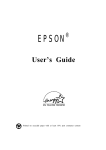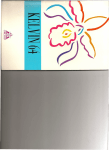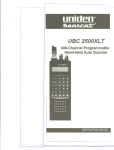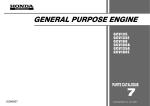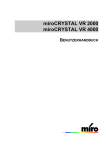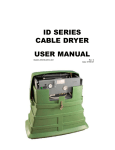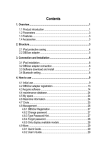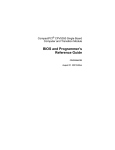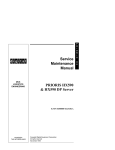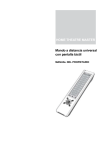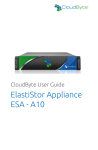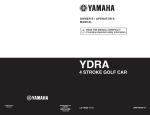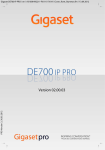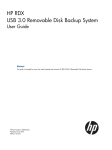Download STARION 9xx & 20xx PC Family Service Maintenance Manual
Transcript
S T A R I O N Service Maintenance Manual STARION 9xx & 20xx PC Family EK-A0853-SV. A01 Copyright Digital Equipment Corporation All rights reserved 9 x x 2 0 x x January 1996 January 1996 The information in this document is subject to change without notice and should not be construed as a commitment by Digital Equipment Corporation. Digital Equipment Corporation assumes no responsibility for any errors that might appear in this document. The software, if any, described in this document is furnished under a license and may be used or copied only in accordance with the terms of such license. No responsibility is assumed for the use or reliability of software or equipment that is not supplied by Digital Equipment Corporation or its affiliated companies. Restricted Rights: Use, duplication, or disclosure by the U.S. Government is subject to restrictions as set forth in subparagraph (c) (1) (ii) of the Rights in Technical Data and Computer Software clause at DFARS 252.227-7013. Copyright Digital Equipment Corporation All Rights Reserved The following are trademarks of Digital Equipment Corporation: STARION and the Digital logo. The following are third party trademarks: MS-DOS and Windows and Windows NT and Windows NT Server are trademarks of Microsoft Corp. Novell and Netware are trademarks of Novell, Inc. SCO and Open Desktop are trademarks of The Santa Cruz Operation, Inc. UNIX is a registered trademark of UNIX System Laboratories, Inc. All other trademarks and registered trademarks are the property of their respective holders. Created by: MCS Logistics Engineering - Nijmegen Printed in Ireland Digital STARION 9xx & 20xx PC Table of Contents Table of Contents S T A R I O N REVISION HISTORY ................................................................................................................................ 7 PREFACE .................................................................................................................................................... 9 CHAPTER 1 PRODUCT DESCRIPTION............................................................................................ 11 PRODUCT INTRODUCTION............................................................................................................................. 11 PRODUCT MODELS INFORMATION ................................................................................................................ 12 CHAPTER 2 SERVER UTILITIES & CONFIGURATION............................................................... 15 SYSTEM UTILITIES ........................................................................................................................................ 15 Backup Media ........................................................................................................................................ 15 Restoring Factory-Installed Software...................................................................................................... 16 Restore All Factory-Installed Software ................................................................................................... 16 Restore Individual Programs................................................................................................................... 17 PHLASH .EXE ....................................................................................................................................... 17 Before Using PHLASH.EXE .................................................................................................................. 17 Creating a Crisis Recovery Diskette ....................................................................................................... 18 Using a Crisis Recovery Diskette ........................................................................................................... 19 Upgrading the Computer's BIOS ............................................................................................................ 19 Configuring the Boot Block Jumper ....................................................................................................... 20 UTILITIES AND VIDEO DRIVERS .................................................................................................................... 20 Setting High Resolution Mode for the Monitor ...................................................................................... 20 Configuring Audio.................................................................................................................................. 21 Plug and Play .......................................................................................................................................... 21 Using The Remote Support Diskette ...................................................................................................... 21 BIOS SETUP UTILITY ................................................................................................................................... 21 Running the BIOS setup Ultility............................................................................................................. 22 Updating The Computer's Configuration................................................................................................ 22 Helpful Hints .......................................................................................................................................... 22 BIOS Setup Utility Options .................................................................................................................... 23 Main Menu Options................................................................................................................................ 23 Hard Disk Options (IDE Adapter 0/1 Master/Slave) .............................................................................. 23 Memory and Cache............................................................................................................... .................. 24 Boot Options........................................................................................................................................... 26 Keyboard Features .................................................................................................................................. 27 Advanced Options .................................................................................................................................. 27 Integrated Peripherals ............................................................................................................................. 28 Advanced Chipset Control...................................................................................................................... 29 Security Options ..................................................................................................................................... 29 Power Options ........................................................................................................................................ 31 MCS Logistics Engineering - Nijmegen 3 9 x x 2 0 x x Table of Contents Digital STARION 9xx & 20xx PC CHAPTER 3 SERVICE PROCEDURES ..............................................................................................33 SAFETY REQUIREMENTS ...............................................................................................................................33 RECOMMENDED TOOLS ................................................................................................................................34 Other Needed Materials ..........................................................................................................................34 Remedial Diagnostic Test Software. .......................................................................................................34 Recommended Virus Detection and Cleanup Software ..........................................................................34 ECO/FCO INFORMATION .............................................................................................................................35 BIOS version information .......................................................................................................................35 UNLOCKING AND REMOVING THE COVER.....................................................................................................35 Removing the cover ................................................................................................................................36 COMPUTER COMPONENTS ............................................................................................................................37 EXPANSION SLOTS ........................................................................................................................................38 Expansion Slot Types & Locations .........................................................................................................38 MAIN LOGIC BOARD JUMPERS ......................................................................................................................40 Main Logic Board Jumper Settings.........................................................................................................40 Main Logic Board Jumper Locations ......................................................................................................41 COMPUTER MEMORY CONFIGURATIONS ......................................................................................................42 Memory Configurations ..........................................................................................................................42 Starion SIMM Sockets Locations............................................................................................................43 PART REMOVAL AND REPLACEMENT............................................................................................................44 Removing the 3½-Inch Diskette Drive....................................................................................................44 Removing a 5¼-Inch Device...................................................................................................................45 Removing the IDE Hard Disk Drive .......................................................................................................46 Removing Expansion Boards..................................................................................................................47 Removing the Main Logic Board............................................................................................................48 Removing the Power Supply ...................................................................................................................49 Removing Riser Card & Bracket ............................................................................................................50 INSTALLATION PROCEDURES ........................................................................................................................51 Installing a Higher Performance CPU .....................................................................................................51 Installing Video Memory ........................................................................................................................52 Replacing the Real-Time Clock (RTC)/ Lithium Battery........................................................................53 Replacing the Computer Battery ................................................................................................. ............55 MASS STORAGE DEVICES .............................................................................................................................57 Connecting Diskette and IDE Devices ....................................................................................................57 Diskette and IDE Data Cable Connections .............................................................................................58 CHAPTER 4 TROUBLESHOOTING ...................................................................................................59 INITIAL TROUBLESHOOTING..........................................................................................................................59 BEEP CODES .................................................................................................................................................60 POST AND BOOT MESSAGES ........................................................................................................................61 POST and Boot Error Messages..............................................................................................................61 POST and Boot Informational Messages ................................................................................................63 COMPUTER TROUBLESHOOTING ...................................................................................................................65 DISK DRIVE TROUBLESHOOTING ..................................................................................................................70 MONITOR TROUBLESHOOTING......................................................................................................................71 CD-ROM TROUBLESHOOTING .....................................................................................................................72 AUDIO TROUBLESHOOTING ..........................................................................................................................72 QAPLUS/FE ERROR MESSAGES ....................................................................................................................73 4 MCS Logistics Engineering - Nijmegen Digital STARION 9xx & 20xx PC Table of contents / Table of Figures CHAPTER 5 DEVICE MAPPING ........................................................................................................ 75 CPU Memory Address Map (Full Range)............................................................................................... 75 I/O Address Map..................................................................................................................................... 76 Computer Interrupt Levels ...................................................................................................................... 77 DMA Channel Assignment..................................................................................................................... 77 CHAPTER 6 PASS / FAIL CRITERIA................................................................................................. 71 APPENDIX A SERVICES NOTES........................................................................................................ 73 APPENDIX B USEFUL INFORMATION ............................................................................................ 75 RELATED DOCUMENTATION ......................................................................................................................... 75 ON-LINE BULLETIN BOARDS ........................................................................................................................ 75 DOCUMENT FEEDBACK ...................................................................................................................... 77 PERSONAL NOTES................................................................................................................................. 79 READERS COMMENTS ........................................................................................................................... 83 Table of Figures Figure 3 - 1 Removing the Cover ............................................................................................................... 36 Figure 3 - 2 Computer Components ........................................................................................................... 37 Figure 3 - 3 Expansion Slots....................................................................................................................... 39 Figure 3 - 4 Main Logic Board Jumper Locations ...................................................................................... 41 Figure 3 - 5 SIMM Socket Locations.......................................................................................................... 43 Figure 3 - 6 Removing the 3½-Inch Diskette Drive.................................................................................... 44 Figure 3 - 7 Removing a 5¼-Inch Device................................................................................................... 45 Figure 3 - 8 Removing the IDE Hard Disk Drive ....................................................................................... 46 Figure 3 - 9 Removing Expansion Boards .................................................................................................. 47 Figure 3 - 10 Removing the Main Logic Board.......................................................................................... 48 Figure 3 - 11 Removing the Power Supply ................................................................................................. 49 Figure 3 - 12 Removing Riser Card & Bracket........................................................................................... 50 Figure 3 - 13 Installing a Higher Performance CPU ................................................................................... 51 Figure 3 - 14 Installing Video Memory ...................................................................................................... 52 Figure 3 - 15 Replacing the Real-Time Clock (RTC) ................................................................................. 54 Figure 3 - 16 Replacing the Computer Battery ........................................................................................... 56 Figure 3 - 14 Diskette and IDE Data Cable Connections ........................................................................... 58 MCS Logistics Engineering - Nijmegen 5 S T A R I O N 9 x x 2 0 x x Digital STARION 9xx & 20xx PC Revision History 9 x x 2 0 x x Revision History Revision Date Description of change A01 Janary 1996 First release of the Service Manintenance Manual describing the STARION 9xx & 20xx series computer MCS Logistics Engineering - Nijmegen S T A R I O N 7 Digital STARION 9xx & 20xx PC Preface 9 x x 2 0 x x Preface The Digital Starion 9xx & 20xx PC Family Service Maintenance Manual is a troubleshooting guide that can be used for reference when servicing the Starion 9xx & 20xx line of PC’s. Digital Equipment Corporation reserves the right to make changes to the Digital Starion 9xx & 20xx series without notice. Accordingly, the diagrams and procedures in this document may not apply to the computer(s) you are servicing since many of the diagnostic tests are designed to test more than one product. CAUTION Digital recommends that only A+ certified engineers attempt to repair this equipment. All troubleshooting and repair procedures are detailed to support subassembly/module level exchange. Because of the complexity of the indivual boards and subassemblies, no one should attempt to make repairs at component level or to make modifications to any printed wiring board. Improper repairs can create a safety hazard. Any indications of component replacement or printed wiring board modifications may void warranty or exchange allowances. MCS Logistics Engineering - Nijmegen S T A R I O N 9 Digital STARION 9xx & 20xx PC Chapter 1 Product Description Product Description Product Introduction The Starion Minitower PC computers are high-performance personal computers featuring the latest in computing technology. Developed using the following state-of-the-art technology, these computers are the most value packed minitower computers in their class. ♦ Model/Processor/Speed ◊ Starion 910 Pentium 75MHz ◊ Starion 915 Pentium 100MHz ◊ Starion 920 Pentium 75MHz ◊ Starion 917 Pentium 100MHz ◊ Starion 930 Pentium 100MHz ◊ Starion 932 Pentium 120MHz ◊ Starion 940 Pentium 133MHz ◊ Starion 942 Pentium 133MHz ◊ Starion 2001 Pentium 133MHz ♦ Pentium OverDrive Support ♦ System Memory ◊ Starion 910/915/917 - standard 8MB, expandable to 128MB ◊ Starion 920/930/932/940/942/2001 - standard 16MB, expandable to 128MB ♦ Secondary Cache ◊ Starion 930/932/940/942: 256KB ♦ I/O Slots 5 total (4 available) ◊ 2 PCI ◊ 2 ISA ◊ 1 ISA occupied with Diamond multimedia card MCS Logistics Engineering - Nijmegen 11 S T A R I O N 9 x x 2 0 x x Product Description Digital STARION 9xx & 20xx PC Product Introduction (continued) ♦ Drive Bays 5 ◊ ♦ Hard Disk Drives 850MB Starion 910/915 ◊ 1200MB Starion 9/17/920/930/932/940 ◊ 1600MB Starion 942/2001 ◊ ♦ Video DRAM ◊ 1MB (upgradable to 2MB on Starion 930/932/940/942) ♦ PCI Local Bus Graphics ♦ CD-ROM Drive: Quad-speed CD-ROM ♦ Fax/Data/Voice Modem ◊ Starion 910/915/920: 14.4 fax/data/voice modem ◊ Starion 917/930/932/940: 28.8 fax/data/voice modem ♦ 16-bit stereo sound ♦ JBL Subwoofer ◊ Only on the Starion 2001 Product Models Information Starion Models Product Model CPU HDD Starion 910 Starion 915 Starion 917 Starion 919 Starion 920 Starion 930 Starion 932 Starion 935 Starion 940 Starion 941 Starion 942 Starion 2001 FR-901AA-A7 FR-902AA-A6 75 MHz Pentium 75 MHz Pentium 100 MHz Pentium 100 MHz Pentium 90 MHz Pentium 100 MHz Pentium 100 MHz Pentium 120 MHz Pentium 133 MHz Pentium 133 MHz Pentium 133 MHz Pentium 133 MHz Pentium 850 MB 850 MB 1.2 GB 8 MB 8 MB 8 MB 1.2 GB 1.2 GB 1.2 GB 16 MB 16 MB 16 MB 1.2 GB 16 MB 1.6 GB 1.6 GB 16 MB 16 MB 12 FR-901AA-A9 FR-902AA-A6 FR-902AA-A7 FR-902AA-A8 FR-903AA-A5 FR-903AA-A4 FR-903AA-A7 FR-902AA-A9 FR-903AA-A6 RAM MCS Logistics Engineering - Nijmegen Digital STARION 9xx & 20xx PC Product Description Starion Models Product Model Video Cache CDROM Starion 910 Starion 915 Starion 917 Starion 919 Starion 920 Starion 930 Starion 932 Starion 935 Starion 940 Starion 941 Starion 942 Starion 2001 FR-901AA-A7 FR-902AA-A6 S3 Trio 32 S3 Trio 32 None None None None None 256KB 256KB 4X-Speed 4X-Speed 4X-Speed 4X-Speed 4X-Speed 256KB 4X-Speed 256KB 4X-Speed 4X-Speed FR-901AA-A9 FR-902AA-A6 FR-902AA-A7 FR-902AA-A8 FR-903AA-A5 FR-903AA-A4 FR-903AA-A7 FR-902AA-A9 FR-903AA-A6 S3 Trio 32 64 bits 64 Bits 64 Bits MCS Logistics Engineering - Nijmegen S T A R I O N 9 x x 2 0 x x 13 Digital STARION 9xx & 20xx PC Chapter 2 Utilities & Configuration Server Utilities & Configuration System Utilities The Starion computer has been set up at our factory with all system software, utilities and drivers preinstalled and ready for use. Most system software can be launched from Digital's “Getting Started” program by selecting the Multimedia and Productivity selections. Look through these selections for a complete listing of all software supplied with the computer. This chapter describes how to use some important utilities installed on the computer. It also explains how to restore the computer’s software in the event of a hard disk failure or if the software becomes corrupted. The following system utilities and device drivers are available for the Starion computers: ♦ ♦ ♦ ♦ Software Applications and Backup Media BIOS Utilities and Drivers Setting High Resolution Mode for the Monitor Additional Utilities and Drivers Backup Media The following backup software is supplied with the computer in the event restoring the computer to the out-of-the-box condition as configured from our factory is necessary. ♦ ♦ ♦ ♦ Windows 95 backup CD (included with the Windows 95 user manual and software license kit) Starion System Software Restore CD Starion System Software Restore/Boot diskette Remote Support diskette Store the software in a safe place for future use when it is ever needed to re-install the computer’s software. Also, have the Remote Support diskette available when calling Digital for service support. Master backup copies of other application programs and games installed on the computer are provided only on the Starion System Restore CD. MCS Logistics Engineering - Nijmegen 15 S T A R I O N 9 x x 2 0 x x Utilities & Configuration Digital STARION 9xx & 20xx PC Restoring Factory-Installed Software In the event of a hard disk failure or the software becomes corrupted, restoring all or some of the factory installed software might be necessary. To re-load all factory installed software will be needed to use the System Software Restore CD and the System Software Restore/Boot diskette supplied with the computer. Individual program applications can be re-installed using the Restore Factory Programs selection included in the “Getting Started” Service selection. A Windows 95 Backup CD is also included should you choose to install the Windows 95 operating system only. However, when using only this restore method the computer will not be optimized with the various utilities and system application software integrated and fully supported by Digital. Restore All Factory-Installed Software To restore all factory software proceed as follows: 1) 2) 3) 4) 5) 6) 7) 8) Close and save any open files, close all applicationsand shut down Windows 95. Insert the System Software Restore/Boot diskette into the diskette drive. Insert the System Software Restore CD into the CD-ROM drive. Reboot the computer. The computer will then prompt for confirmation that you want to perform the software restore procedure and format the hard disk drive. Enter [Y] to proceed. The system software isl then copied to the hard disk drive. This process will take about 15 minutes. When the files have been successfully copied, remove the System Software Restore/Boot diskette and the System Software Restore CD. Reboot the computer. All system software is now loaded to the out-of-box factory condition. The computer will now display several Windows 95 welcome and user registration screens. Select “Gathering Information”, then enter any requested user registration and COA license information requested. NOTE 16 If the computer can still perform basic functions, Digital recommends to first make backup diskettes of all important personal files that are created since purchasing the computer. Restoring the factory software will re-format the hard disk and erase all personal data. MCS Logistics Engineering - Nijmegen Digital STARION 9xx & 20xx PC Utilities & Configuration Restore Individual Programs If an individual application has been inadvertently deleted or has become corrupted, it can be restored from the “Getting Started” Service selection. To restore any program you must first have a working copy of Windows 95 and “Getting Started” installed on the computer. 9 x x 2 0 x x To restore an individual application proceed as follows: 1) 2) 3) 4) 5) 6) 7) Close and save any open files and close all application programs. Open Digital's “Getting Started” program and click on the Service selection. Click on the Restore Factory Software selection. The screen displays a list of all software that can be re-installed to the hard disk drive. Insert the System Software Restore CD into the CD-ROM drive. Select the software program you want to re-install. Follow the screen prompts and enter any requested information. PHLASH .EXE Starion computers are equipped with flash memory. This means that users can restore the computer's BIOS simply by running the PHLASH.EXE utility. Users can also upgrade the computer's BIOS to future releases by running PHLASH.EXE along with any flash BIOS update diskette if necessary. Download the PHLASH Utility and any required BIOS update files from the Digital BBS. Afterwards, PHLASH Utility and BIOS update files can be copied onto diskettes for use. Accessing and using the BBS is described using the “Getting Started” Services selection or a Digital service representative can help. The following files should be copied onto the BIOS Diskette: ♦ ♦ PHLASH.EXE and associated runtime files. Binary BIOS images. Before Using PHLASH.EXE Before upgrading the BIOS using PHLASH.EXE, make a backup diskette (crisis recovery diskette) of the old BIOS. It is important to make this diskette. Should you find the BIOS upgrade unsuccessful, this crisis recovery diskette can be used to return to the old BIOS. The following is needed to create this diskette: ♦ ♦ A blank 3½-inch 1.44 MB formatted diskette. A diskette copy of the PHLASH Utility downloaded from the Digital BBS. MCS Logistics Engineering - Nijmegen S T A R I O N 17 Utilities & Configuration Digital STARION 9xx & 20xx PC Creating a Crisis Recovery Diskette 1) 8) Turn on the computer and allow the POST to complete. If POST detects an error, refer to Chapter 4, “Troubleshooting” to identify and determine how to correct the problem. After the problem has been resolved, restart the computer. Insert the BIOS diskette into the diskette drive and enter: A:DIR. The entry should show that the following files are on the diskette: MINIDOS.SYS PHLASH.EXE MAKEBOOT.EXE MAKECRD.EXE DEVTBLS.DAT PHLASH.INI STARION.ROM Note that there are some additional files as well. Refer to the README file on the diskette for additional information. Create an upgrade directory on the hard disk drive. For example, if the hard disk drive is c:>, enter at the DOS prompt: C: MD UPGRADE. Copy the files from the BIOS diskette into the upgrade directory on the hard disk drive. For example, from the DOS prompt enter: COPY A:\UPGRADE\*.* C:\UPGRADE\*.*. Insert a blank formatted diskette into drive A. On drive A, make a directory for the files previously copied. For example, from the DOS prompt enter: A:MD UPGRADE. Return to the hard disk drive and copy the files. From the DOS prompt, enter: C:MAKECRD. The makecrd command prompts for a recovery diskette to be placed in drive A and then automatically copies the files to drive A. Remove the crisis recovery diskette from drive A and store it in a safe place. 18 MCS Logistics Engineering - Nijmegen 2) 3) 4) 5) 6) 7) Digital STARION 9xx & 20xx PC Utilities & Configuration Using a Crisis Recovery Diskette The crisis recovery diskette must be used only if the computer's BIOS fails or if a BIOS upgrade was unsuccessful. If the computer's BIOS failed to flash properly or is corrupted in some way, the following sequence of events occurs: ♦ ♦ ♦ ♦ POST detects an error after a normal boot cycle or a BIOS upgrade. This message appears on the monitor screen, indicating that the computer's BIOS did not flash properly or has failed. The BIOS in the bootblock memory automatically executes. The computer attempts to find the correct BIOS files to execute the correct boot cycle. The computer beeps several times. This means the computer cannot properly boot using the BIOS files that were just copied during the flash update. The computer accesses the diskette drive. The computer is searching for the crisis recovery diskette to restore the BIOS to its previous known state. Restore the computer’s BIOS to its previous known state by performing the following procedures: 1) 2) 3) 4) 5) Turn off the computer, unlock and remove the coverand set the recovery jumper (J32) to “Recovery Mode” (jumper on). Jumper J32 controls whether the computer is in recovery or normal operation. Replace the cover, insert the crisis recovery diskette into drive Aand then power on the computer. The computer automatically boots from drive A and upgrades the BIOS. Upon completion, the computer sounds a beep code and attempts to restart. After the BIOS is restarted, turn off power to the computer and remove the crisis recovery diskette from drive A. Remove the cover and set the recovery jumper (J32) to “Normal” (jumper off). Replace and lock the left-side cover and turn the power back on for normal operation. Upgrading the Computer's BIOS 1) 2) 3) 4) 5) 6) Perform the following steps to update the computer's BIOS in the flash memory to a new updated one. Locate or create a crisis recovery diskette. (Do not use a crisis recovery diskette created on any other computer.) Refer to “Creating a Crisis Recovery Diskette”. Insert the BIOS diskette in the diskette drive. Turn on the computer and allow the POST to complete. The computer now boots from the BIOS diskette. If POST detects an error, refer to Chapter 4, “Troubleshooting” to identify and determine how to correct the problem. After the problem has been resolved, restart the computer. At the MS-DOS prompt, type: A:\UPGRADE\PHLASH. A screen appears on the monitor warning that the computer's BIOS is about to be erased. Press [Enter] to continue. Press [Esc] to cancel. If [Enter] is pressed, PHLASH.EXE automatically updates the computer's BIOS. After the flashing process completes, the computer automatically reboots itself so changes immediately take effect. Remove the BIOS diskette. MCS Logistics Engineering - Nijmegen 19 S T A R I O N 9 x x 2 0 x x Utilities & Configuration Digital STARION 9xx & 20xx PC Configuring the Boot Block Jumper Perform the following steps to configure the boot block jumper (J32). 1) 2) 3) 4) 5) 6) 7) 8) 9) 10) 11) Turn off power to the computer. Disconnect external devices and power. Unlock and remove the cover. Change the jumper setting of J32 from position 1 - 2 to position 2 - 3. Close the drive bay subassembly. Replace and lock the cover. Reconnect external devices and restore power. Repeat steps 2 - 5 of the BIOS update procedure. Repeat steps 1 - 4 of this procedure. Restore the jumper setting of J32 to position 1 - 2. Repeat steps 6 - 8 of this procedure. The BIOS should now be successfully upgraded. Utilities and Video Drivers Setting High Resolution Mode for the Monitor When purchasing a high resolution monitor, you might want run the Windows 95 Settings program and access the control panel Display selections to change the monitor type, video resolutionsand color depths to match the capabilities of the monitor. Refer to “Changing System Setting” section of the Windows 95 manual for more information. S3refrsh.EXE is an MS-DOS based utility that works in conjunction with Windows 95 Display selections to set the video controller monitor refresh rates. This utility has been pre-installed and configured at the factory to meet most monitor resolution needs. In most cases this utility is never needed. To use S3refrsh.EXE proceed as follow: 1) 2) 3) 20 At the C:\> prompt type: S3refrsh.EXE and then press [Enter]. The S3refrsh utility screen appears. The refresh options are shown on the left side and the corresponding resolutions are displayed on the top of the matrix. Click on the desired boxes. The "X" mark means that a selection is not valid. Selected refresh rates are defined by check marks. Click on EXIT to set the new refresh rate. The utility will then prompt when wishing to save the changes in the AUTOEXEC.BAT file. Confirm by entering yes [Y]. MCS Logistics Engineering - Nijmegen Digital STARION 9xx & 20xx PC Utilities & Configuration Configuring Audio In most cases, the Starion computer came with audio already configured. If not, there are audio applications included within Windows 95. Use these applications to set up and configure the computer’s audio. Any supplied audio drivers are located in the PC Audio directory. NOTE Audio is already installed in the computer. As a result, the Audio DMA and Audio IRQ options in the BIOS Setup are factory set to Enabled. Plug and Play Plug and Play technology eliminates the process of manually configuring optional Expansion Boards for operation in the computer. With Plug and Play, the computer’s BIOS and the hardware logic built into Plug and Play expansion boards work together to automatically assign the proper computer resources (interrupt requests (IRQs), I/O and memory addressesand direct memory access (DMA) channels). Plug and Play technology also makes installing older legacy expansion boards much easier. Information about Plug and Play depends on what Windows-based operating environment you are using. ♦ “Windows 95” - Plug and Play is integrated in Windows 95. Refer to the Windows 95 information set. Refer to the Windows 95 documentation for additional information and installing legacy expansion boards. Using The Remote Support Diskette The Remote Support diskette contains software that enables a Digital service representative to remotely troubleshoot the computer over the telephone lines prior to making a service call. Instructions on using this diskette will be provided by the service representative assisting in troubleshooting the computer. Keep this diskette in a safe place and have it available when calling Digital for service. BIOS Setup Utility This chapter provides information on how to configure the computer using the BIOS Setup utility. If the computer was delivered with factory-installed software, it has already been configured. When familiar with utility programs and their uses, refer to the appropriate sections in this chapter to set up or update the computer. Otherwise, carefully read this chapter before attempting to modify the computer's configuration settings. MCS Logistics Engineering - Nijmegen 21 S T A R I O N 9 x x 2 0 x x Utilities & Configuration Digital STARION 9xx & 20xx PC Running the BIOS setup Ultility The BIOS Setup utility enables to select and permanently store information about the computer's hardware and software in the battery-backed memory of the CMOS RAM. This information takes effect each time the computer boots and can be changed each time setup is runned. Use the BIOS Setup utility when experiencing problems with the hard disk or when reconfiguration of the computer is needed. In addition, the BIOS Setup utility might be necessary to modify the configuration after hardware is added or removed, or computer settings are changed. To run the BIOS Setup utility, perform the following steps: 1) 2) 3) Turn on the computer and allow the POST to complete. Make a note of any configuration errors listedand then press [F2] to display the main menu. Follow the instructions on the monitor screen and any on-line help pop-up screens to configure the computer. Updating The Computer's Configuration The following sections list the BIOS Setup utility options that can be updated or modified using the following menu selections: ♦ ♦ ♦ ♦ ♦ Main enables to set basic computer configuration options (time, date, video, etc.). Advanced enables to set advanced features to increase computer performance (memory, COM ports, LPT port, etc.). Security enables to set passwords and backup data reminders. Power enables to set power saving options to conserve electricity and increase the life of the computer. Exit enables to quit the current menu and save setup changes. Helpful Hints Below are some helpful hints when using the BIOS Setup utility: ♦ ♦ ♦ ♦ ♦ ♦ ♦ ♦ 22 Several keyboard function keys and numeric keypad keys are assigned to help to select menus and sub-menus, options, change option valuesand display help information. These keys are displayed at the bottom of the main menu and from the General Help pop-up screen. Item-specific help is available anytime during the setup process and appears at the right of the setup screen each time an option is highlighted. This on-line help provides information about a highlighted option. Select “Save Changes & Exit” to save all Setup values. Select “Discard Changes & Exit” to exit Setup without recording any changes. Select “Get Default Values” to set all Setup options to their default values. Select “Load Previous Changes” to restore all CMOS values from the last session. Select “Save Changes” to save all selections without exiting Setup. Press [Esc] to exit the Setup utility. MCS Logistics Engineering - Nijmegen Digital STARION 9xx & 20xx PC Utilities & Configuration BIOS Setup Utility Options The following topics list the BIOS options that can be updated or modified by using the BIOS Setup utility, according to the various sub-menus under which they appear. NOTE In some cases, options might be listed in a different order than they actually appear in the sub-menus. Main Menu Options Menu Fields Settings Comments System time System date Language Diskette drive A / Diskette drive B Current time Current date English 1.44 MB, 3½ 2.88 MB, 3½ Not Installed 1.2 MB, 5¼ 720 KB, 3½ EGA / VGA CGA 80x25 Monochrome Not user selectable Not user selectable Displays the current time. Displays the current date. This field only displays the current language of the BIOS. Sets the size and density of diskette drives. Video system System memory Extended memory Sets the video controller type. Displays the amount of base (conventional) memory each time the computer boots. Displays the amount of extended memory each time the computer boots. Hard Disk Options (IDE Adapter 0/1 Master/Slave) Menu Fields Settings Autotype fixed disk None to 39 Type User Cylinders Heads Sectors/track Landing Zone 0 to 4095 1 to 64 0 to 63 0 to 4095 Write precomp 0 to 4095 None Comments Press [Enter] to detect and fill in the installed hard disk drive parameters in the remaining fields. Selecting None to 39 automatically fills in the remaining fields in this menu. Selecting User allows the remaining fields to be filled in manually, using the installed hard disk drive’s parameters. Displays the number of cylinders. Displays the number of heads. Displays the number of sectors/track. Displays the resting or park position of the heads when the HDD is inactive. Displays the number of cylinders that have their write timing changed. MCS Logistics Engineering - Nijmegen 23 S T A R I O N 9 x x 2 0 x x Utilities & Configuration Digital STARION 9xx & 20xx PC Hard Disk Options (IDE Adapter 0/1 Master/Slave) (continued) Menu Fields Settings Comments Multi-sector transfers 2 sectors 4 sectors 8 sectors 16 sectors Auto Disabled Determines the number of sectors per block for multiple sector transfers. LBA control mode 32 Bit I/O Disabled Enabled Enabled Disabled Transfer Mode Standard Fast PIO1 Fast PIO2 Fast PIO3 Enabled Disabled Enabling LBA causes logical block addressing to be used instead of cylinders, headsand sectors. Enables or disables 32-Bit data transfer with the IDE HDD. If enabled, Read Ahead Mode is also enabled and cannot be changed by the user. Selects the method to transfer data to and from the HDD. If autotype is used to identify the HDD, Setup automatically selects the optimum transfer mode. Read Ahead Mode Auto refers to the size the disk returns when queried. When enabled, the read ahead buffer in the local bus IDE controller increases HDD performance. Enabled is selected automatically if 32Bit I/O is enabled. Memory and Cache Menu Fields Settings Internal cache Enabled Disabled Enabled External Disabled cache System BIOS Not user selectable, shadow permanently set to Enabled. Cache system BIOS 24 Enabled Disabled Comments Enables or disables the computer's internal cache. External cache is not present or upgradeable on Starion 200i/300i systems. The main logic board reserves an area of DRAM, called "shadow memory" for a copy of system BIOS ROM. This DRAM is writeprotected and has the same addresses as the system BIOS ROM locations. When system BIOS ROM is shadowed, the ROM information is copied into an appropriate area in DRAM. This increases the computer's performance because the system BIOS instructions are in fast DRAM instead of ROM. This option enables the system BIOS to be cached in the internal cache and external cache (if installed). This increases computer performance because BIOS instructions can be executed in cache instead of RAM. MCS Logistics Engineering - Nijmegen Digital STARION 9xx & 20xx PC Video BIOS shadow Enabled Disabled Utilities & Configuration The main logic board reserves an area of DRAM, called "shadow Memory", for a copy of video BIOS ROM. This DRAM is writeprotected and has the same addresses as the video BIOS ROM locations. When video BIOS ROM is shadowed, the ROM information is copied into an appropriate area in DRAM. This increases the computer's performance because the video BIOS instructions are in fast DRAM instead of ROM. For PCI VGA cards, video BIOS is always shadowed, regardless of this field’s setting. MCS Logistics Engineering - Nijmegen 25 S T A R I O N 9 x x 2 0 x x Utilities & Configuration Digital STARION 9xx & 20xx PC Memory and Cache (continued) Menu Fields Settings Comments Cache video BIOS Enabled Disabled Shadow 16K at: C8000h CC000h D0000h D4000h D8000h DC000h AT bus space Enabled Disabled This option enables the video BIOS to be cached in the internal cache and external cache (if installed). This increases computer performance because video BIOS instructions can be executed in cache instead of RAM. Enables or disables shadowing of individual segments of ROM to increase computer performance. Extended memory report Disabled F80000h, 0.5 MB F00000h, 1 MB Compatibility Noncompatibility Memory hole not available; upper memory is contiguous. Sets the memory hole at address F80000 with 0.5 MB memory available. Sets the memory hole at address F00000 with 1 MB memory available. Selects the BIOS report mechanism for memory amount.Select Compatibility when using a conventional operating system. Select Non-compatibility for extended memory above 64 MB under Windows NT v3.1. Boot Options Menu Fields Settings Boot sequence A: only A: then C: C: then A: C: only Enabled SETUP prompt Disabled POST errors Enabled Disabled Floppy check Enabled Summary screen Disabled Enabled Disabled 26 Comments Each time the computer boots, it will load the operating system from the sequence selected. Enables or disables the <F2> Setup prompt each time the computer boots. Selecting Disable only disables the prompt indicating when to press <F2> to enter Setup. Setup can still be entered by pressing <F2> before POST completes. Enabling this option causes the computer to pause and display a setup entry or resume the boot prompt if an error occurs at boot. If this option is disabled, the computer will always attempt to boot regardless of a setup entry or error. Enabling this option causes the computer to verify the diskette type each time the computer boots. Disabling this option speeds up the boot process. Enabling this option causes the computer to display configuration parameters (in the form of a summary screen) during boot. MCS Logistics Engineering - Nijmegen Digital STARION 9xx & 20xx PC Utilities & Configuration Keyboard Features Menu Fields Settings Comments Numlock Auto On Off Disabled Enabled 2/sec 6/sec 10/sec 13.3/sec 18.5/sec 21.8/sec 26.7/sec 30/sec 1/4 sec 1/2 sec 3/4 sec 1 sec Turns Numlock on or off each time the computer boots. Key click Keyboard auto-repeat rate Keyboard auto-repeat delay Enables or disables the audible key click feature. Sets the number of times a second to repeat a keystroke while the key is held down. Sets the delay time after a key is held down before it begins to repeat a keystroke. Advanced Options Menu Fields Settings Comments Large disk access mode DOS Other Plug & Play O/S Reset Configuration Yes No Yes No Select DOS if MS-DOS is installed. Select Other if another operating system is installed. A large disk drive constitutes one that has more than 1024 cylinders, 16 heads, or 63 tracks per sector. Select Yes if using a Plug & Play operating system such as Windows 95. Otherwise, select No. Select Yes to clear the system configuration data when suspecting it is corrupted, which sometimes occurs after a power outage. This option also clears the Plug & Play databases. After inputting correct settings (or accept the default settings), the computer switches this setting back to No. When clearing of the system configuration data is not needed, leave the setting at No. MCS Logistics Engineering - Nijmegen 27 S T A R I O N 9 x x 2 0 x x Utilities & Configuration Digital STARION 9xx & 20xx PC Integrated Peripherals Menu Fields Settings Comments Mouse port Disabled Enabled Auto Disabled 3BC, IRQ 7 378, IRQ 7 278, IRQ 5 Enables or disables the mouse port. Parallel port Sets the onboard parallel port mode. Parallel port mode Compatible mode Bi-directional mode ECP mode EPP 1.7 EPP 1.9 Serial port 1 Serial port 2 Diskette controller Exchange diskette drives Diskette write protection IDE adapter 0 IDE adapter 1 28 Enables or disables the onboard port at the specified address. Auto Disabled 3F8, IRQ 4 2F8, IRQ 3 3E8, IRQ4 2E8, IRQ3 Auto Disabled 3F8, IRQ 4 2F8, IRQ 3 3E8, IRQ4 2E8, IRQ3 Enabled Disabled Disabled Enabled Disabled Enabled Enabled Disabled Standard printer connection. PS/2 compatible mode and able to receive data. Extended capabilities port mode. Enhanced parallel port mode. Selection based on what EPP version the printer supports. Only choose a mode that the parallel port device (such as a printer) supports. Check the parallel port device documentation for this information. If this information cannot be located, use the default setting. Enables or disables onboard serial port 1 at the specified address.Select Auto unless interrupts IRQ4 and/or IRQ3 are allocated as a computer resource. Two devices cannot share the same IRQ. Choosing Disable makes serial port 1 unusable. When selecting Auto, Setup configures COM1 to address = 3F8h and IRQ = 4. Enables or disables onboard serial port 2 at the specified address.Select Auto unless interrupts IRQ4 and/or IRQ3 are allocated as a computer resource. Two devices cannot share the same IRQ. Choosing Disable makes serial port 2 unusable. When selecting Auto, Setup configures COM2 to address = 2F8h and IRQ = 3. Enables or disables the onboard diskette controller. Logically exchanges physical diskette drive designations. Enables or disables the selected diskette drive’s write protect option. Enables or disables the onboard IDE controller. MCS Logistics Engineering - Nijmegen Digital STARION 9xx & 20xx PC Utilities & Configuration Advanced Chipset Control CAUTION The following advanced chipset control options should normally stay at their default values. Change them only if necessary to correct specific operating problems or errors. Menu Fields Settings Comments PCI Slot 1 Latency Timer PCI Slot 2 Latency Timer VGA palette snoop Default(40h) 08h - F8h Select Default or a value from 08h to F8h to set the PCI device’s latency timer. Default uses the PCI device’s power on setting Default(40h) 08h - F8h Select Default or a value from 08h to F8h to set the PCI device’s latency timer. Default uses the PCI device’s power on setting Enabled Disabled Default Monitor Auto Color Monochrome Enabled This option controls how VGA devices handle accesses to their palette areas. Enabling this option causes special palette behavior (a device must not respond to normal accesses). Disabling this option causes a device to treat palette accesses like any other device access. Enable VGA Palette Snoop when a second video adapter is connected to the feature connector of the installed VGA adapter for multi-media devices. Sets the monitor type. Auto automatically detects the monitor type. If Auto fails to correctly detect the monitor type, select Color or Monochrome as appropriate. Use with VGA add-in cards to inform card not to claim VGA palette writes. Use to inform VGA add-in cards to claim VGA palette writes. Select Enabled if the application requires VGA IRQ. VGA Feature connector Disabled Onboard VGA Enabled Disabled IRQ Security Options Menu Fields Settings Not user selectable (Disabled) User password Not user selectable is (Disabled) Set supervisor Press [Enter] password Supervisor password is Comments Indicates whether or not the supervisor's password is enabled or disabled. Indicates whether or not the user's password is enabled or disabled. Allows a supervisor password to be set. The supervisor password must be set if a user password is to be used. When the supervisor later enters his or her password, all user selectable features are accessible. MCS Logistics Engineering - Nijmegen 29 S T A R I O N 9 x x 2 0 x x Utilities & Configuration Digital STARION 9xx & 20xx PC Security Options (continued) Menu Fields Settings Comments Set user password Press [Enter] Password on boot Custom sign on banner is Enabled Disabled Not user selectable (Disabled) Press [Enter] Allows a user password to be set. This password can be set only if a supervisor password is entered. When the user has entered his or her name but the supervisor is not logged in, only the following information is accessible: Supervisor password is Enabled. User password is Enabled. Set user password [press enter] to enter a user password. Password on boot Enabled/Disabled (which ever is in effect). This option is not allowed to change. Custom sign on banner Enabled/Disabled (which ever is in effect). This option is not allowed to change. Enables or disables the enter password on boot option. Custom sign on banner Diskette access Supervisor User Fixed disk boot sector Network server System backup reminder Virus check reminder Keyboard quick lock 30 Normal Write protect Enabled Disabled Disabled Daily Weekly Monthly Disabled Daily Weekly Monthly Enabled Disabled Indicates whether the custom sign on banner is enabled or disabled. Press [Enter] to enter a custom sign on banner that displays during POST. For example, the user might enter “Welcome to John’s machine.” The maximum number of characters is 50. Controls who has access to diskette drives. If Supervisor is selected, access to the diskette drive mouse limited to the supervisor, who must enter his or her password. If User is selected, the diskette drive can be accessed by entering either the supervisor or the user password. Whatever setting is chosen, it only becomes functional if both a Supervisor Password and a User Password have been set (when choosing User for the setting). Write protects the boot sector on the hard disk drive. This option keeps the computer from being accessed during network operation. Enables or disables the system backup reminder message. Enables or disables the virus check reminder message. Select Enabled to "quick lock" the keyboard. Select Disabled to disable this feature. MCS Logistics Engineering - Nijmegen Digital STARION 9xx & 20xx PC Utilities & Configuration Power Options Menu Fields Settings Comments Power management Enabled Disabled System standby timer Disabled 1 min. 5 min. 10 min. 20 min. 30 min. Enable this field to use any of the power management options. If this field is enabled and the other fields are disabled, only minimal power reduction is affected. After a set period of computer inactivity, the BIOS places the computer in a standby state (medium power savings), that is, the Energy Star-compatible monitor and hard disk are set to a medium power-saving state. Any mouse or keyboard activity quickly returns the computer to operation. Disabling this option prevents this feature from operating. Power management must be enabled to use this option. After a set period of computer inactivity, the BIOS places the computer in a suspend state (maximum power savings), that is, the Energy Star-compatible monitor, hard disk, CPU and fan are shut off. If a timer is set for the field, set Power Management to Enabled. Disabling this option prevents this feature from operating. Power management must be enabled to use this option. Disabled 1 hour 1.5 hours 2 hours 3 hours 6 hours 12 hours Suspend Lock No Yes system Quick suspend Disabled User-selected key sequence System suspend timer When enabled, the system locks the keyboard and the mouse until the power-on password is entered. Selects the key combination used to put the system in suspend mode. MCS Logistics Engineering - Nijmegen 31 S T A R I O N 9 x x 2 0 x x Digital STARION 9xx & 20xx PC Chapter 3 Service Procedures Service Procedures Safety Requirements WARNING Static electricity collects on non-conductors such as paper, cloth, or plastic. A static discharge can be damaging even though it often cannot be felt or seen. The following safety precautions must be observed to insure product and personal safety and prevent damage to circuit boards and/or components. ♦ ♦ ♦ ♦ ♦ ♦ ♦ Always wear an ESD wrist strap when handling ESD sensitive material and be sure it is properly connected. Keep circuit boards and components away from non-conductors. Keep clothing away from circuit boards and components. Keep circuit boards in anti-static bags. Be cautious when AC power is exposed when working on an assembly. Always use an ISOLATION TRANSFORMER when diagnosing any terminals, monitors or power supplies when AC power is applied. Be cautious of very high voltage potentials when working with monitors. There should be an approved insulating mat (for technician safety) in front of any workbench where monitors, terminals or power modules are being serviced when power is applied. NOTE Do NOT wear ESD straps when working on terminals,monitors or power supplies when AC power is applied. This is to avoid the hazard of electrical shock. MCS Logistics Engineering - Nijmegen 33 S T A R I O N 9 x x 2 0 x x Service Procedures Digital STARION 9xx & 20xx PC Recommended Tools The following tools are needed for servicing Digital PC systems. Note that test equipment must be calibrated. ♦ ♦ ♦ Multimeter (4 1/2 digit) A philips screwdriver An antistatic wrist strap Other Materials Needed Cleaning agent should be an all purpose cleaner that is used in-house. Remedial Diagnostic Test Software ♦ QAPLUS/fe , PC Advanced Diagnostic Software, latest version. Supplier information: Diagsoft, Inc. 5615 Scotts Valley Drive, Suite 140 Scotts Valley, California 95066, U.S.A Voice: 1-408-438-8247 Fax: 1-408-438-7113 Internet: http://www.diagsoft.com (Diagsoft, Inc. homepage) Recommended Virus Detection and Cleanup Software ♦ F-PROT, Virus Detection and Cleanup Software, latest version. Supplier information: North America, South America, Australia and New Zealand: Command Software Systems Inc. Tel: +1-407-575 3200 Fax: +1-407-575 3026 Most of Europe, Africa, Middle and Far East: Data Fellows Ltd Paivantaite 8 FIN-02210 ESPOO FINLAND tel: +358-0-478 444 fax: +358-0-478 44 599 e-mail: [email protected] Internet: http://www.datafellows.fi (Data Fellows Ltd. homepage) 34 MCS Logistics Engineering - Nijmegen Digital STARION 9xx & 20xx PC Service Procedures ECO/FCO Information BIOS version information Refer to the Digital DECpc Bulletin Board Support (telephone number: 1-508-496-8800 for the latest information on BIOS upgrades). NOTE This BBS is NOT a source for technical support. For advice, please call the Digital Equipment Service Representative 1-800-354-9000 Unlocking and Removing the Cover Before removing the cover, do the following: 1) 2) 3) 4) Turn off power to all external devices connected to computer. Turn computer off. Unplug power cord from wall outlet. Disconnect power cord and monitor cord from computer. WARNING You might injure yourself or damage the computer if you attempt to remove the cover before unplugging ac and monitor power cords. MCS Logistics Engineering - Nijmegen 35 S T A R I O N 9 x x 2 0 x x Service Procedures Digital STARION 9xx & 20xx PC Removing the cover The computer's cover must be removed prior to install any hardware option. To remove the cover: 1) 2) 3) Loosen and remove three screws along perimeter of rear panel to release cover from chassis. Carefully slide cover toward front of chassis until it clears rear panel. Carefully lift cover from chassis. DEC00423-2 Figure 3 - 1 Removing the Cover 36 MCS Logistics Engineering - Nijmegen Legend Component S T A R I O N A B C D E F G H Power supply Main logic board 3½-inch diskette drive CD-ROM drive Front drive bays Internal drive bay Riser card; supports up to five expansion cards: 2 PCI and 3 ISA or 4 ISA and 1 PCI FAX/Modem/Sound card 9 x x 2 0 x x Digital STARION 9xx & 20xx PC Service Procedures Computer Components H B G A C D E F D E C 0 0 6 6 6- 2 Figure 3 - 2 Computer Components MCS Logistics Engineering - Nijmegen 37 Service Procedures Digital STARION 9xx & 20xx PC Expansion Slots The Starion riser card contains six slots for installing: ♦ ♦ Three ISA expansion boards and two PCI expansion boards or Four ISA expansion board and one PCI expansion boards (refer to the table). The computer automatically assigns the necessary resources to any installed Plug and Play-compatible expansion board so it operates at maximum performance. When planning on installing non-Plug and Play expansion boards, it may be necessary to manually set jumpers on the board based on the computer resources already allocated. Expansion Slot Types & Locations Expansion Slot Type Description J1 ISA J2 and J3 ISA J4 ISA J5 PCI J6 PCI Supports half-length industry-standard 16-bit ISA expansion boards Supports full-length industry-standard 16-bit ISA expansion boards Supports full-length industry-standard 16-bit ISA expansion boards Designated as a shared slot with PCI slot J5(1) Supports full-length 32-bit PCI local bus expansion boardsDesignated as a shared slot with ISA slot J4(1) Supports full-length 32-bit PCI local bus expansion boards (1) Only one expansion board can reside in slot J5 and J4 at any one time. These slots have to share the slot opening at the rear panel 38 MCS Logistics Engineering - Nijmegen Digital STARION 9xx & 20xx PC Service Procedures S T A R I O N 9 x x 2 0 x x Figure 3 - 3 Expansion Slots J1 J2 J3 J4 J5 J6 D E C 00 67 1-2 MCS Logistics Engineering - Nijmegen 39 Service Procedures Digital STARION 9xx & 20xx PC Main Logic Board Jumpers Jumper pins allow to set specific computer parameters. They are set by changing the pin location of jumper blocks. Note that the square pin of each jumper block is pin 1. A jumper block is a small plastic-encased conductor (shorting plug) that slips over the pins. To change a jumper setting, remove the jumper from its current location. Place the jumper over the two pins designated for the desired setting. Press the jumper evenly onto the pins. Be careful not to bend the pins. CAUTION Do not touch any electronic component unless you are safely grounded. Wear a grounded wrist strap or touch an exposed metal part of the system box chassis. A static discharge from your fingers can result in permanent damage to electronic components. Main Logic Board Jumper Settings Settings shown in bold italics are factory defaults Feature Description Setting CPU clock 50 MHz J22, open J21, open J22, open J21, jumpered J22, jumpered J21, jumpered J27, jumpered J10, open J10, jumpered J11, open J11, jumpered J32, pins 2 and 3 jumpered J32, pins 1 and 2 jumpered 60 MHz 66 MHz CPU core/bus frequency Recovery mode Password clear Boot block write protect 2/1 Normal Recovery mode Normal mode Password clear (MFG test) Disable BIOS boot block from being rewritten Enable BIOS boot block write CAUTION Use of the BIOS boot block jumper is normally reserved for factory use only. Keep this jumper in the factory default (disabled) position at all times and only use when instructed by a Digital service representative. Unauthorized use can cause the computer to operate incorrectly. 40 MCS Logistics Engineering - Nijmegen Digital STARION 9xx & 20xx PC Service Procedures Main Logic Board Jumper Locations 1 2 3 J32 J2 2 9 x x 2 0 x x J21 D J11 J10 J27 DEC00669-4 Figure 3 - 4 Main Logic Board Jumper Locations MCS Logistics Engineering - Nijmegen S T A R I O N 41 Service Procedures Digital STARION 9xx & 20xx PC Computer Memory Configurations Adding more memory allows the computer to run larger, more complicated software and to run it faster. The computer comes with 8 MB of memory hardwired to the main logic board. Additional memory can be installed, to a maximum of 128 MB, using the two SIMM sockets on the main logic board. When adding SIMMs, be sure to: ♦ ♦ ♦ Install a matching pair only. Install 32-bit SIMMs having an access time of 70 ns or less. Supported SIMM sizes: 4 MB, 8 MB, 16 MB, 32 MB or 64 MB. For improved performance, Starion Minitower PC computers are designed with interleaved memory. This feature requires to populate both sockets. Ensure that the SIMM in each socket is the same type, sizeand speed. Therefore, a 4-MB SIMM in socket J23 requires a 4 MB SIMM in socket J24. Memory Configurations Onboard Socket J23 Socket J24 Total 8 MB 8 MB 8 MB 8 MB 8 MB Disabled 4 MB 8 MB 16 MB 32 MB 64 MB 4 MB 8 MB 16 MB 32 MB 64 MB 8 MB 16 MB 24 MB 40 MB 72 MB 128 MB 42 MCS Logistics Engineering - Nijmegen Digital STARION 9xx & 20xx PC Service Procedures Starion SIMM Sockets Locations S T A R I O N 9 x x 2 0 x x J2 3 J2 4 DEC00669-3 Figure 3 - 5 SIMM Socket Locations MCS Logistics Engineering - Nijmegen 43 Service Procedures Digital STARION 9xx & 20xx PC Part Removal and Replacement Removing the 3½-Inch Diskette Drive To remove the 3½-inch diskette drive: 1) 2) 3) 4) 5) 6) 7) 8) Turn off the computer. Disconnect external devices, ac power and monitor power. Remove cover. Remove two screws securing the diskette drive to front panel. Disconnect power cable. Slightly lift front of drive to clear front panel and slide diskette drive out of the front of the chassis. Disconnect ribbon cable. Refer to “Connecting Diskette and IDE Devices”. Figure 3 - 6 Removing the 3½-Inch Diskette Drive 44 MCS Logistics Engineering - Nijmegen Digital STARION 9xx & 20xx PC Service Procedures Removing a 5¼-Inch Device To remove a 5¼-inch device: 1) 2) 3) 4) 5) 6) 7) 9 x x 2 0 x x Turn off the computer. Disconnect external devices, ac powerand monitor power. Remove cover. Remove four screws securing the device to device bay. Disconnect power and data/audio cables. Refer to “Connecting Diskette and IDE Devices”. Slide device out of the front of the chassis. Figure 3 - 7 Removing a 5¼-Inch Device MCS Logistics Engineering - Nijmegen S T A R I O N 45 Service Procedures Digital STARION 9xx & 20xx PC Removing the IDE Hard Disk Drive To remove the IDE hard disk drive: 1) 2) 3) 4) 5) 6) 7) 8) Turn off the computer. Disconnect external devices, ac power and monitor power. Remove cover. Remove metal filler plate. Remove four screws securing hard disk drive to device bay. Disconnect power and ribbon cables. Slide drive toward rear of computer to clear guide tab on left side. Lift front of device up and over guide tab and slide drive out of the front of the chassis. Refer to “Connecting Diskette and IDE Devices”. Figure 3 - 8 Removing the IDE Hard Disk Drive 46 MCS Logistics Engineering - Nijmegen Digital STARION 9xx & 20xx PC Service Procedures Removing Expansion Boards To remove an expansion board: 1) 2) 3) 4) 5) Turn off the computer. Disconnect external devices, ac power and monitor power. Unlock and remove cover. Remove screw from metal filler plate. Gently pull board outward. 9 x x 2 0 x x Figure 3 - 9 Removing Expansion Boards MCS Logistics Engineering - Nijmegen S T A R I O N 47 Service Procedures Digital STARION 9xx & 20xx PC Removing the Main Logic Board To remove the main logic board: 1) 2) 3) 4) 5) 6) 7) Turn off the computer. Disconnect external devices, ac power and monitor power. Unlock and remove cover. Remove all connectors. Remove all expansion boards. Remove the riser card and bracket. Remove screws and lift the board out. Fan , S peaker and LE D C onnectors M ou nting H o les (8) Riser Ca rd S lot K eyboard C onnecto r M ouse C onn ector H ard D isk C able C onne cto r Pow er Co nn ectors D iske tte Drive C ab le Con ne cto r Figure 3 - 10 Removing the Main Logic Board 48 MCS Logistics Engineering - Nijmegen Digital STARION 9xx & 20xx PC Service Procedures Removing the Power Supply To remove the power supply: 1) 2) 3) 4) 5) 6) 7) 8) Turn off the computer. Disconnect external devices, ac power and monitor power. Remove cover. Disconnect power supply cabling from main logic board noting the proper orientation. Disconnect power supply cables from all devices. Loosen two screws securing power on/off switch to chassis. Remove screws securing power supply to chassis (bracket on bottom of case (one) and rear panel (four). Remove power supply and power on/off switch from the chassis. Figure 3 - 11 Removing the Power Supply MCS Logistics Engineering - Nijmegen 49 S T A R I O N 9 x x 2 0 x x Service Procedures Digital STARION 9xx & 20xx PC Removing Riser Card & Bracket To remove the riser card and bracket: 1) 2) 3) 4) 5) 6) Turn off the computer. Disconnect external devices, ac power,and monitor power. Remove cover. Remove all expansion boards. Remove screws securing bracket to front panel and expansion slot panel. Carefully pull bracket and riser card from computer. DEC00539-2 Figure 3 - 12 Removing Riser Card & Bracket 50 MCS Logistics Engineering - Nijmegen Digital STARION 9xx & 20xx PC Service Procedures Installation Procedures Installing a Higher Performance CPU The Starion main logic board is equipped with a Pentium processor installed in a ZIF socket (Socket 5 type) and a voltage regulator that supports 3.3V dc Pentium Processors. To install a higher-performance CPU: 1) 2) 3) 4) 5) 6) 7) 8) Turn off the computer, disconnect external devices, ac power and monitor power. Unlock and remove cover. Lift up on lever to release old CPU. Remove old CPU. Install new CPU. Make sure pin 1 on CPU is aligned with pin 1 on ZIF socket (A). Return release lever to its original position and then set all appropriate CPU jumpers. Refer to “Main Logic Board Jumper Settings”. Replace and lock cover and connect external devices and restore power. A Figure 3 - 13 Installing a Higher Performance CPU D E C 0 06 70 -2 MCS Logistics Engineering - Nijmegen 51 S T A R I O N 9 x x 2 0 x x Service Procedures Digital STARION 9xx & 20xx PC Installing Video Memory The computer comes standard with 1 MB of video memory. Starion models 930, 940and 2000 can be upgraded to 2 MB by installing two 512 KB video DRAM chips in the designated sockets on the main logic board. To install the video memory upgrade chip: 1) 2) 3) 4) 5) 6) 7) Turn off the computer. Disconnect external devices, ac power and monitor power. Remove cover. Remove upgrade chips from packaging and install in socket. Make sure pin 1 on chip is aligned with pin 1 on socket (A). Replace cover. Connect external devices and restore power. A D E C 0 0 6 7 0 -5 Figure 3 - 14 Installing Video Memory 52 MCS Logistics Engineering - Nijmegen Digital STARION 9xx & 20xx PC Service Procedures Replacing the Real-Time Clock (RTC)/ Lithium Battery The Starion Minitower PC computer Comes either with a Lithium 3V wafer-style battery or a Dallas RTC. If the computer ever fails to retain the correct date, time, or configuration settings when it is turned on, replacement of the installed device is necessary. 9 x x 2 0 x x To replace the RTC, perform the following: 1) 2) 3) 4) 5) Record computer configuration settings using the BIOS Setup utility. Turn off the computer, disconnect external devices, ac power and monitor power. Unlock and remove cover. Carefully extract old RTC from socket. Install new RTC. CAUTION Make sure pin 1 on RTC is correctly aligned with location on socket (A). Incorrect installation can cause faulty computer operation. 6) 7) 8) 9) Replace the cover. Connect external devices and restore power. Run BIOS Setup utility to reconfigure computer using recorded configuration settings from step 1. Refer to BIOS Setup Utility. MCS Logistics Engineering - Nijmegen S T A R I O N 53 Service Procedures Digital STARION 9xx & 20xx PC A Figure 3 - 15 Replacing the Real-Time Clock (RTC) D EC0 0670-4 54 MCS Logistics Engineering - Nijmegen Digital STARION 9xx & 20xx PC Service Procedures Replacing the Computer Battery To replace the lithium battery, perform the following: 1) 2) 3) 4) 5) Record computer configuration settings using the BIOS Setup utility. Turn off the computer. Disconnect external devices, ac power and monitor power. Remove cover. Carefully lift up on retaining clip and remove old battery. WARNING There is a danger of battery explosion if a Lithium battery is incorrectly replaced. To prevent damage to the computer, be sure the + side faces up when installing a new battery. Also be sure to replace the battery with either a Digital ( P/N 12-41474-05), Toshiba (P/N CR20302) or equivalent 3V dc Lithium battery. Depending on your locality, the computers battery might be considered hazardous waste. Make sure to follow any state or local statute to properly dispose of the old battery. 6) 7) 8) 9) 10) Install new battery. When installing new battery, make sure + side faces up. Replace cover. Connect external devices and restore power. Run BIOS Setup utility to reconfigure computer using recorded configuration settings from step 1. MCS Logistics Engineering - Nijmegen 55 S T A R I O N 9 x x 2 0 x x Service Procedures Digital STARION 9xx & 20xx PC Figure 3 - 16 Replacing the Computer Battery DEC00670-6 56 MCS Logistics Engineering - Nijmegen Service Procedures S T A R I O N The top device bay contains a factory-installed 3½-inch diskette drive. The second device bay contains a factory-installed CD-ROM drive. The third and fourth device bays can hold 5¼-inch, half-height devices. For example, a diskette drive or a hard disk drive. The internal device bay is not accessible from the front of the computer and contains a factoryinstalled 3½-inch hard disk drive. 9 x x 2 0 x x Digital STARION 9xx & 20xx PC Mass Storage Devices The Starion Minitower PC computer contains five mass storage device bays: ♦ ♦ ♦ ♦ The following procedures and illustrations show a base computer configuration. The specific drive bay configurations and storage devices might vary. Connecting Diskette and IDE Devices Refer to the specific data cable connection topics listed below for illustrations of the relevant connections. To connect diskette and IDE devices, perform the following: 1) 2) 3) 4) 5) Connect supplied ribbon cable to device. Connect a power cable to device. Replace cover. Connect external devices and restore power. Run BIOS Setup utility to configure computer. NOTE If only one IDE device is installed, make sure to use the ribbon cable connector furthest from the main logic board connector. Also, when having IDE devices installed in both internal drive bays, make sure that the ribbon cable has no twists between the two IDE drives. Most cables and sockets are keyed so they cannot be connected backwards. If the cable or device is not keyed, connect pin 1 of cable to pin 1 of device's socket. Pin 1 of cable is on edge with colored stripe. Pin 1 of device's socket should be marked with a number or symbol at one end of socket or with a number or symbol printed on circuit board near one end of socket. If necessary, refer to the device's documentation for pin 1 orientation. MCS Logistics Engineering - Nijmegen 57 Service Procedures Digital STARION 9xx & 20xx PC Diskette and IDE Data Cable Connections Legend Component A B C D E F G H I Power supply Power connection Diskette drive connection IDE drive connection Main logic board diskette drive connection Primary IDE interface for hard disk drive Secondary IDE interface for CD-ROM CD ROM drive connection Audio cable from CD-ROM to sound card C B B G I H E F D B A Figure 3 - 14 Diskette and IDE Data Cable Connections 58 MCS Logistics Engineering - Nijmegen Digital STARION 9xx & 20xx PC Chapter 4 Troubleshooting Troubleshooting The following pages provide initial troubleshooting procedures and tables listing specific problems, probable causesand recommended actions to take if the computer fails after it nas been configured or after optional hardware or software has been installed. Refer to the documentation supplied with additional options when experiencing problems with specific installed options. Initial Troubleshooting Follow these general procedures to troubleshoot the Starion computers: ♦ ♦ ♦ ♦ ♦ ♦ ♦ ♦ Press [Ctrl] + [Alt] + [Del]. If the computer fails to boot, turn it off, wait until all hard disk drives spin down completelyand then turn it back on. If the POST detects an error refer to this chapter and take the appropriate steps to correct the problem. After the problem has been resolved, restart the computer. Run the BIOS Setup utility. Make sure all necessary changes have been made to the CONFIG.SYS and AUTOEXEC.BAT files. Make sure all necessary video, printerand application device drivers are properly installed. Ensure that all cables and connections are secure. Run the QAPLUS/fe advanced diagnostic software. If these steps do not identify and/or correct the problem, perform the specific troubleshooting procedures appropriate to the circumstances. NOTE If you need to return a failed component, pack it in its original container and return it to Digital for service. Fill in the appropriate fields of the Part Exchange Form with the relevant error information!! MCS Logistics Engineering - Nijmegen 59 S T A R I O N 9 x x 2 0 x x Troubleshooting Digital STARION 9xx & 20xx PC Beep Codes When POST finds an error and cannot display a message, the computer's speaker emits a series of beeps to indicate the error. For example, video failure or configuration error is indicated by a 1 - 2 beep code (a burst of three beeps , one long beep followed by two short beeps ). The following table lists other fatal error and their associated beep codes. Each code represents the number of short beeps that are grouped together. Fatal errors (errors that lock up the computer) are generally the result of a failed main logic board or some other add-on component (SIMM, BIOS, computer battery, etc.). Beep Code Error Message 2-2-3 3-1-1 3-1-3 3-4-1 3-4-3 2-1-2-3 2-2-3-1 BIOS ROM checksum Test DRAM refresh Test keyboard controller Test 512K base address lines Test 512K base memory Check ROM copyright notice Test for unexpected interrupts 60 MCS Logistics Engineering - Nijmegen Digital STARION 9xx & 20xx PC Troubleshooting POST and Boot Messages The POST displays messages to alert to errors in hardware, software and firmware or to provide operating information about the computer. Each time the POST displays a message on the screen, the computer's speaker beeps twice. If an error occurs before the monitor is initialised, specific beep codes sound to alert to a problem. The following table lists a general grouping of system messages. In addition, each message is accompanied by text describing the message and in most cases, a recommended solution to the problem. NOTE Italics indicate variable parts of a message such as memory addresses, hexadecimal valuesand so on. These messages can differ at each occurrence. POST and Boot Error Messages Message Problem Solution Diskette drive A Diskette drive has failed. error / Diskette drive B error Extended RAM Extended memory failed or Failed at offset: configured incorrectly. nnnn Failing Bits: nnnn Fixed Disk 0 Failure Fixed Disk 1 Failure Fixed Disk Controller failure Incorrect Drive A type - run SETUP Incorrect Drive B type - run SETUP Invalid NVRAM media type Run the BIOS Setup utility. Check all connections. If the problem persists, replace the defective diskette drive and/or drive cable. Make sure SIMMs are installed correctly (see Installing SIMMs). If the problem persists, replace defective SIMMs. Run the BIOS Setup utility and restore all settings to original values. nnnn is a map of the bits at the Run the BIOS Setup utility and restore all settings RAM address which failed the to original values. If the problem persists, replace memory test. the defective memory. Hard disk drive and/or controller Run the BIOS Setup utility. Check all failed. connections. If the problem persists, replace the defective hard disk drive and/or controller. Diskette drive A and/or B not correctly identified in the BIOS Setup utility. Run the BIOS Setup utility and properly identify diskette drive A and/or B. NVRAM access failed. Run the BIOS Setup utility and restore all settings to original values. If the problem persists, replace the defective component. MCS Logistics Engineering - Nijmegen 61 S T A R I O N 9 x x 2 0 x x Troubleshooting Keyboard and/or keyboard Keyboard controller error controller failed. Keyboard error Keyboard locked - Unlock key switch 62 Digital STARION 9xx & 20xx PC Check the keyboard connection. If the connection is secure, the keyboard or keyboard controller might have failed. If the problem persists, replace the defective keyboard and/or controller. MCS Logistics Engineering - Nijmegen Digital STARION 9xx & 20xx PC Troubleshooting POST and Boot Error Messages (continued) Message Problem Solution Monitor type does not match CMOS - Run SETUP Operating system not found Monitor type has been incorrectly specified. Run the BIOS Setup utility and set the correct monitor type. The operating system cannot be found on drive A or drive C. Run the BIOS Setup utility and correctly identify drive A or drive C. Correctly install the operating system. Refer to the supplied operating system documentation. Press <F1> to reboot or <F2> to enter the BIOS Setup utility to make any necessary changes. This message appears after any Press <F1> to resume, <F2> to recoverable error message. Setup Real time clock Real-time clock failed BIOS test. Replace real-time clock and then run the BIOS Setup utility to restore previous configuration error information. RAM cache failed. Run the BIOS Setup utility and restore all settings System cache to original values. If the problem persists, replace error - Cache the defective cache memory. disabled Correct the address conflict using the BIOS Setup System CMOS Battery/real-time clock failed. utility. If the problem persists, replace the checksum bad battery/real-time clock. run SETUP System RAM failed. Run the BIOS Setup utility and restore all settings System RAM to original values. If the problem persists, replace failed at offset: the defective memory. nnnn The computer's timer test failed. Run the BIOS Setup utility and restore all settings System timer to original values. If the problem persists, replace error the defective component. Shadow RAM failed. Run the BIOS Setup utility and disable failed Shadow RAM shadow memory region. Failed at offset: nnnn Replace the battery and then run the BIOS Setup System battery Battery/real-time clock failed. utility to restore previous configuration is dead information. Replace and run SETUP POST and Boot Informational Messages Message Description nnnn Cache SRAM Passed Where nnnn is the amount of computer cache (in kilobytes) that tested successfully. BIOS Setup utility runs. Where nnnn is the amount of extended memory (in kilobytes) that tested successfully. Entering SETUP Extended RAM Passed MCS Logistics Engineering - Nijmegen 63 S T A R I O N 9 x x 2 0 x x Troubleshooting nnnn Shadow RAM passed 64 Digital STARION 9xx & 20xx PC Where nnnn is the amount of shadow RAM (in kilobytes) that tested successfully. MCS Logistics Engineering - Nijmegen Message Description S T A R I O N System BIOS shadowed This indicates that the computer’s BIOS was successfully copied to shadow RAM. Where nnnn is the amount of system RAM (in kilobytes) that tested successfully. Displays the address of the upper limit of UMB. This indicates the released segments of the BIOS that can be reclaimed by a virtual memory manager. This indicates that the computer’s video BIOS was successfully copied to shadow RAM. 9 x x 2 0 x x Digital STARION 9xx & 20xx PC Troubleshooting POST and Boot Informational Messages (continued) nnnn System RAM passed UMB upper limit segment address: nnnn Video BIOS shadowed Computer Troubleshooting Problem Possible Cause Action No response when the computer is turned on Main logic board failure. Replace main logic board. Main logic board jumpers incorrectly set. Set all appropriate jumpers. Refer to “Main logic board jumpers”. CPU has failed. Replace CPU. Replace Power Supply. Power Supply failed. Power is on, but Brightness and contrast controls Adjust the brightness and contrast controls. are not correctly set. there is no screen display The Power Management has shut Press [Shift] to reactivate monitor. the monitor off. Monitor cable is incorrectly installed. Check all monitor connections. Incorrect VGA drivers installed. Install the correct VGA drivers. Refer to “Utilities and Video Drivers”. Video controller has failed. Replace the video controller. MCS Logistics Engineering - Nijmegen 65 Troubleshooting Computer operates incorrectly after installing optional expansion board 66 Digital STARION 9xx & 20xx PC Expansion board installed incorrectly. Remove expansion board and reinstall. Did not run ICU to configure expansion board before installation. Run the ICU to properly configure expansion board and then reboot the computer. Refer to the supplied ICU documentation. Expansion board has failed. Remove expansion board and reboot. If computer boots without errors, replace expansion board. MCS Logistics Engineering - Nijmegen Digital STARION 9xx & 20xx PC Troubleshooting Computer Troubleshooting (continued) Problem Possible Cause Action Remove SIMMs and reinstall. SIMMs installed incorrectly. Computer operates incorrectly after Did not rerun BIOS Setup utility. Rerun BIOS Setup utility. installing Rerun BIOS Setup utility and save changes. optional SIMMs BIOS Setup utility changes not saved before exiting. SIMMs have failed. Computer operates incorrectly after installing optional external cache module Computer fails to retain setup information External cache module installed incorrectly. Remove SIMMs and reinstall. Make sure bank 0 is filled with the correct SIMM size, speedand type. Replace SIMMs. Remove external cache module and reinstall. External cache module has failed. Replace external cache module. Computer battery has failed. Replace computer battery. CMOS clear Jumper (J16) enabled. Disable CMOS clear Jumper ( J16). MCS Logistics Engineering - Nijmegen 67 S T A R I O N 9 x x 2 0 x x Troubleshooting Digital STARION 9xx & 20xx PC Computer Troubleshooting (continued) Problem Possible Cause Computer does not boot from an IDE hard disk drive Operating system software is not Install the appropriate operating system. installed on the IDE hard disk drive. IDE hard disk drive is not correctly formatted or the requested partition does not exist. Action Format the IDE hard disk drive or partition the IDE hard disk drive using the supplied operating system software. Install software on the requested partition. There is no software on the requested partition. IDE hard disk drive jumpers incorrectly set. IDE drive type incorrect. Refer to the supplied IDE hard disk drive kit installation instructions. Run the BIOS Setup utility to identify the correct drive type. Secure all cable connections. Loose cables. Onboard IDE interface disabled. Run the BIOS Setup utility and set the IDE controller option to “Enabled”. Connect the boot disk to the inner IDE connector IDE hard disk is connected to the on the main logic board. wrong IDE connector. Run appropriate software to detect and remove viruses ( F-PROT ). There might be a boot sector virus. For DOS, boot from a DOS diskette then enter the Hard disk boot sector is missing. following commands: c: cd\dos fdisk/mbr 68 MCS Logistics Engineering - Nijmegen Digital STARION 9xx & 20xx PC Troubleshooting Computer Troubleshooting (continued) Problem Possible Cause Computer does SCSI device jumpers incorrectly not recognize an set. internal or SCSI cable not terminated. external SCSI device SCSI device not plugged in. Computer does not boot from an internal SCSI hard disk drive No response to keyboard commands Refer to the supplied SCSI device kit installation instructions. 9 x x 2 0 x x Terminate each end of the SCSI bus. Check power and SCSI cables. Terminating resistors not removed from the SCSI device. Remove terminating resistors. SCSI adapter failure. Replace SCSI adapter. Set SCSI IDs correct. SCSI ID conflicts. Operating system software is not Install the appropriate operating system on the SCSI hard disk drive. installed on the SCSI hard disk drive. Requested partition does not exist. Computer not configured for SCSI hard disk drive operation. Computer does not boot from a target diskette drive Action Drive ID incorrectly set. Partition the SCSI hard disk drive and then reload the operating software. Run the BIOS Setup utility and set the IDE controller option to “Disabled.” This disables the IDE interface. Note: When having both IDE and SCSI hard disk drives installed, the computer uses the IDE hard disk drive as the boot device. Make sure the drive ID is correctly set. Diskette drive not enabled. Run the BIOS Setup utility to enable the diskette drive. Diskette boot option disabled. Run the BIOS Setup utility and set and set the proper boot sequence. Onboard diskette controller disabled. Run the BIOS Setup utility and set the diskette controller option to “Enabled”. Diskette does not contain startup files. Keyboard is password protected. Insert a diskette with the correct start-up files. Keyboard is connected to the mouse port. Power down the computer and connect the keyboard to the keyboard port. Computer operation halted. Reboot Computer. MCS Logistics Engineering - Nijmegen S T A R I O N Enter the keyboard password. 69 Troubleshooting Digital STARION 9xx & 20xx PC Computer Troubleshooting (continued) Problem Possible Cause Action No response to mouse commands Mouse is password protected. Enter the keyboard and mouse password. Mouse is connected to the keyboard port. Power down the computer and connect the mouse to the mouse port. Mouse driver not installed. Install the appropriate mouse driver. Computer operation halted. Reboot Computer. Disk Drive Troubleshooting Problem Possible Cause IDE/SCSI hard disk drive cannot read or write information Incorrect disk drive jumper settings. Target diskette drive cannot read or write information 70 Action Loose or incorrectly installed cables Refer to the supplied kit installation instructions. Make sure all cables are correctly installed. IDE drive type incorrect. Run the BIOS Setup utility to identify the correct drive type. Onboard IDE interface disabled. Run the BIOS Setup utility and set the IDE controller option to “Enabled”. IDE/SCSI hard disk drive is not correctly formatted or partitioned. Onboard diskette controller disabled. Format and partition as required using the supplied operating system. Diskette write protection is enabled Run the BIOS Setup utility and set the diskette write protection to “Disabled”. Run the BIOS Setup utility and set the diskette controller to “Enabled”. MCS Logistics Engineering - Nijmegen Digital STARION 9xx & 20xx PC Troubleshooting Monitor Troubleshooting Problem Possible Cause Action Monitor power indicator is not on No screen display Monitor is turned off. No power at wall outlet. Power indicator is defective. Configuration error. Turn on the monitor. Use another outlet. Replace the failed component. Run the BIOS SETUP UTILITY to configure the computer for VGA operation. Set the jumper for VGA operation. Refer to “Main Logic Board Jumpers”. Monitor brightness and contrast controls are incorrectly set. Monitor type incorrectly set. Adjust the monitor brightness and contrast controls. Set the correct monitor type. Refer to appropriate video driver documentation. Monitor incorrectly adjusted. Adjust accordingly. Monitor signal cable incorrectly installed. Straighten any bent connector pins and then reconnect. Computer was turned on before the monitor was turned on. Turn off the computer, turn on the monitor, then turn the computer back on. Video jumper incorrectly set. Appropriate high-resolution video drivers are not installed or incorrectly installed. Monitor type incorrectly set. Set the jumper for VGA operation. Correctly install all appropriate high-resolution video drivers. Refer to the documentation supplied with the monitor and/or video drivers. Set the correct monitor type. Refer to appropriate video driver documentation. No monitor display while loading Windows video drivers Distortedrolling-or flickering screen displayor wrong/uneven color Color monitor displaying monochrome Monitor fails to switch to highresolution mode Monitor display not centered while loading Windows video drivers MCS Logistics Engineering - Nijmegen 71 S T A R I O N 9 x x 2 0 x x Troubleshooting Digital STARION 9xx & 20xx PC CD-ROM Troubleshooting Problem Possible Cause Action Cannot access the CD-ROM drive. Error message reading drive X Power is on but indicator shows no activity Device drivers not installed. Install correct device drivers. Disc is dirty or damaged. Carefully clean the disc using appropriate materials. Also try another disc. No disc in the CD-ROM drive. Insert a disc. Cables are loose or incorrectly connected. Properly connect all cables. Audio Troubleshooting Problem Possible Cause Nothing seems to work Address contention. Two or more Check IRQ, I/O address and DMA settings. devices may be trying to access Change settings as required. the same address. Device drivers missing or improperly installed. Reinstall device drivers. Cables improperly connected or not fully connected. Check cable connections for proper location. Reconnect cables. Refer to manufacturers documentation. Check the error messages for the necessary drivers. In Windows Control Panel, select “Drivers”, then “Add” and install the necessary driver(s). Audio does not work Sound, MIDI, mixer drivers not installed. Voice sounds distorted Cables loose or not properly connected. Microphone or telephone handset too close to mouth. Speakers squeal Normal operation. when computer is turned off 72 Action Make sure speaker and mic plugs are in correct jacks. Reconnect cables. Move the telephone mouthpiece 2 to 3 inches away from the mouth, when speaking. When using the microphone, make sure that it is positioned 1 to 2 feet away from the mouth. No corrective action required. MCS Logistics Engineering - Nijmegen Digital STARION 9xx & 20xx PC Troubleshooting QAPlus/FE Error Messages Component Messages Arithmetic Function Failed. General Functions Failed. Exception Interrupt in Protected Mode. Refresh Failure. Logic Functions Failed. Butterfly Cylinder Access Test Failed. Hard disk Cylinder 0 Errors. Random Cylinder Access Failed. Linear Cylinder Access Failed. Controller Diagnostic Test Failed. Hard drive/controller Questionable Controller Card. Hard drives failed. Floppy diskette Media Mismatch. Drive Not Ready CPU Floppy drive Battery/clock CMOS Serial port Video adapter Write Protected Media Unformatted Media Floppy Drives Failed Clock Stopped. Invalid Date. RTC Interrupt Failed. CMOS Clock Test Failed. COM port failed. Serial Chip Error. Serial Compare Error. Serial Timeout Error. Video Failed. Error in Video. MCS Logistics Engineering - Nijmegen Solution Reset CPU. Replace CPU. S T A R I O N 9 x x 2 0 x x Low-level format hard disk. Replace disk. Run Setup, Check connections. Reset controller, Replace controller. Replace disk. Use known good diskette. Check size and density of diskette Close drive door. Remove write protection. Format diskette. Check connections, Replace drive. Run Setup. Replace battery/clock. Change time from Setup menu in QAPLUS. Check COM device. Check connections. Replace COM device. Replace COM device. Replace video adapter. Replace video adapter. 73 Digital STARION 9xx & 20xx PC Device Mapping Chapter 5 Device Mapping This section provides a series of tables listing mapping and address information related to computer memory and various main logic board devices (keyboard controller, interrupt controller, DMA controller, etc.). The computer's memory and address locations are allocated at the factory to operate within a standard PC environment. However, due to the number of optional devices and/or expansion boards that are available, sometimes memory and address locations need to be changed. For example, some network expansion boards require a specific memory location. If that location is already allocated, a memory conflict results and the expansion board will not operate as expected. Note that some memory, I/O and interrupt locations can be changed using the BIOS Setup utility. NOTE Plug and Play add-in cards are automatically configured by the computers BIOS. The ICU must be run to properly configure computer resources for use with legacy ISA cards (that is, not Plug and Play ISA), in order to avoid conflicts with Plug and Play cards. CAUTION Before changing any memory or address location, refer to the documentation supplied with the optional device, expansion board, or software application and make sure adequate information is available. CPU Memory Address Map (Full Range) Range Function Notes 0 KB to 640 KB 640 KB to 1024 KB (1MB) 1MB to 16 MB 16 MB to 128 MB main memory main memory PC compatibility range PC compatibility range ISA memory lower limit ISA memory upper limit Computer memory upper limit main memory main memory MCS Logistics Engineering - Nijmegen 75 S T A R I O N 9 x x 2 0 x x Device Mapping Digital STARION 9xx & 20xx PC I/O Address Map Range (hexadecimal) Function 000 - 00F 020 - 021 040 - 043 060 - 06F 070 - 07F 080 - 08F 0A0 - 0A1 0C0 - 0CF 0F0 0F1 0F8 - 0FF 170 - 177 1F0 - 1F7 220, 240 278 - 27A 300, 320, 330, 340 530, 604, E80, F40 2E8 - 2EF 2E8, 2F8, 3E8, 3F8 2F8 - 2FF 378 - 37A 3BC - 3BE 3E8 - 3EF 3F0 - 3F7 3F6 - 3F7 3F8 - 3FF 3B0 - 3DF 46E8 42E8, 4AE8, 82E8, 86E8, 8AE8, 8EE8, 92E8, 96E8, 9AE8, 9EE8, A2E8, A6E8, AAE8, AEE8, B2E8, B6E8, BAE8, BEE8, E2E8, E2EA DMA controller one Interrupt controller one Interval timer Keyboard controller Real-time clock (RTC), NMI DMA page register Interrupt controller two DMA controller two Clear math co-processor busy Reset math co-processor Math co-processor Secondary IDE controller Primary IDE controller Diamond SoundBlaster emulation LPT2 Diamond MPU-401 emulation (optional) Diamond Windows sound system emulation COM4 Diamond data/fax modem COM2 LPT1 LPT3 COM3 Diskette (floppy disk) controller Primary/secondary IDE controller (alt status, device address) COM1 VGA register VGA enable register VGA enhanced mode registers 76 MCS Logistics Engineering - Nijmegen Digital STARION 9xx & 20xx PC Device Mapping Computer Interrupt Levels Interrupt Number Interrupt Source IRQ0 IRQ1 IRQ2 IRQ3 IRQ4 IRQ5 IRQ6 IRQ7 IRQ8 IRQ9 IRQ10 IRQ11 IRQ12 IRQ13 IRQ14 IRQ15 Timer tick Keyboard controller Cascade interrupt COM2 (Modem) COM1 SoundBlaster emulation and Windows sound system Diskette (floppy disk) drive, if enabled LPT1, LPT3, if enabled Real-time clock (RTC) Wavetable/MIDI-port Available Available Mouse interrupt, if enabled Math co-processor IDE primary, if enabled IDE secondary, if enabled 9 x x 2 0 x x DMA Channel Assignment Channel Controller Function 0 1 2 3 4 5 6 7 1 1 1 1 2 2 2 2 Diamond TeleCommander and SoundBlaster sound Not used Diskette (floppy disk) controller, if enabled ECP Cascade DMA Not used Not used Not used MCS Logistics Engineering - Nijmegen S T A R I O N 77 Digital STARION 9xx & 20xx PC Chapter 6 Pass / Fail Criteria Pass / Fail Criteria As Final Acceptance Test the following tests should be run to meet the Pass/Fail criteria: 1) Successful completion of the POST tests. 2) Successful completion of the following QAPLUS/fe module tests (one pass): ♦ ♦ ♦ ♦ System Board Memory Video Hard Disk ♦ ♦ ♦ ♦ ♦ Floppy Disk Keyboard COM Ports LPT Ports Pointer device 3) Successful bootstrap of the on the computer installed Operating System. (All Tests) (All Tests) (All Tests) (All Tests, except: Sequential write/read (destructive test !!) Sequential write/random read (destructive test !!)) (All Tests) (All Tests) (All Tests) (All Tests) (All Tests) Operating Systems Supported: ◊ MS-DOS version 6.22 and earlier ◊ Windows 3.11 ◊ Windows 95 ◊ Windows NT Workstation ◊ OS/2 version 3.0 Warp ◊ SCO UNIX Version 3.2.4 ◊ Novell Netware 3.12 client Remove any software that was put on the hard drive to enable repair of the system before shipping. When completed, carefully clean outside of unit with cleaning solution. MCS Logistics Engineering - Nijmegen 79 S T A R I O N 9 x x 2 0 x x Digital STARION 9xx & 20xx PC Appendix A Service Notes Services Notes This appendix contains the current Service Notes for the Starion 9xx & 20xx product line. MCS Logistics Engineering - Nijmegen 81 S T A R I O N 9 x x 2 0 x x Digital STARION 9xx & 20xx PC Appendix B Useful Information Useful Information Related documentation Document Titles Order’s STARION 9XX Quick Reference Guide STARION Quick Setup Guide STARION User's Guide TeleCommander 2500XL User’s Guide Warranty & service card SMM Spare Parts Catalogue STARION PC Family EK-A8054-RG ER-901A3-IA ER-901A3-UA ER-90FM3-UA EK-PCHWW-CA EK-A0860-SV On-Line Bulletin Boards The most current product information and technical support is also available on line. The most current device drivers, Setup diskettes and technical tips can be found on all of these bulletin boards. ♦ ♦ DECpc Bulletin Board Server DECpc BBS provides an easy-to-use, menu-driven bulletin board providing on-line access to the latest PC product information, device drivers, shareware and freeware. For access to the DECpc BBS, dial 1 - 508 - 496 - 8800. CompuServe Digital hosts a number of conferences on Compuserve featuring a wide range of topics. Enter GO DEC to reach Digital's main menu page. For information on PC integration, enter: GO DEC PC. MCS Logistics Engineering - Nijmegen 83 S T A R I O N 9 x x 2 0 x x Digital STARION 9xx & 20xx PC Document Feedback 9 x x 2 0 x x Document Feedback If you have comments on the contents or layout of this document we highly appreciate your feedback. We will do our best to make this document a valuable support to your service efforts for Digital. Please fill - out the reader feedback form and send or fax it to: Digital Equipment Parts Center b.v. Att: MCS Logistics Engineering Call Desk P.O. Box 6774 6503 GG Nijmegen Holland If you have questions about this document please do not hesitate to get in contact with our Call Desk. The number is: Phone: xx31-24-3529666 Fax: xx31-24-3563106 MCS Logistics Engineering - Nijmegen S T A R I O N 85 Personal Notes Personal Notes Personal Notes Personal Notes READERS COMMENTS Digital STARION 9xx & 20xx PC Service Maintenance Manual EK-A0853-SV Rev A01 This form is for documents only. Commitments submitted on this form are used at Digital’s direction. Did you find errors in this manual? If so, specify by page. ......................................................................................................................................................................... ........... ......................................................................................................................................................................... ........... ......................................................................................................................................................................... ........... What is your general reaction to this manual (format, completeness, organisation etc.)? ......................................................................................................................................................................... ........... ......................................................................................................................................................................... ........... ......................................................................................................................................................................... ........... Is the documentation understandable, usableand sufficient for your needs? What material is missing? ......................................................................................................................................................................... ........... ......................................................................................................................................................................... ........... ......................................................................................................................................................................... ........... Additional comments: ......................................................................................................................................................................... ........... ......................................................................................................................................................................... ........... ......................................................................................................................................................................... ........... ......................................................................................................................................................................... ........... Name ....................................................................................................................................................... .......... Title ....................................................................................................................................................... .......... Company ................................................................. ......................................................................... Dept Address ....................................................................................................................................................... .......... City ................................................................. ......................................................................... State Country ....................................................................................................................................................... ..........