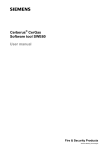Download (PLRM) User`s Manual - California Stormwater Quality Association
Transcript
Pollutant Load Reduction Model (PLRM) User's Manual December 2009 Terms and Conditions for Use The software product is provided on an "as-is" basis. The members of the PLRM Development Team (United States Government, State of California, State of Nevada, Northwest Hydraulic Consultants Inc.; Geosyntec Consultants, Inc.; and 2NDNATURE, LLC) make no representations or warranties of any kind, and specifically disclaim, without limitation, any implied warranties of title, merchantability, applicability, fitness for a particular purpose, and non-infringement. Although care has been used in preparing the software product, the PLRM Development Team members disclaim all liability for its accuracy or completeness, and the user shall be solely responsible for the selection, use, efficiency and suitability of the software product. Members of the PLRM Development Team and their agencies, officials, representatives, employees and subcontractors shall not be liable for lost profits or any special, incidental, or consequential damages arising out of or in connection with use of PLRM regardless of cause, including negligence. PLRM Development Team members shall have no liability to users for the infringement of proprietary rights by the software product or any portion thereof. Any person who uses this product does so at their sole risk and without liability to members of the PLRM Development Team. By using this product you voluntarily agree to these terms and conditions. Foreword and Acknowledgements The Pollutant Load Reduction Model is part of a multi-stakeholder effort to provide technical tools for project planners, funders, implementers, and regulators to work collaboratively to minimize the deleterious effects of urban storm water on the remarkable clarity of Lake Tahoe, a keystone in the ecological and economic health of the Lake Tahoe Basin. This product would not be possible without the generous participation of several Basin regulatory and project implementing entities. This specific product is authorized pursuant to Section 234 of the Water Resources Development Act of 1996 (PL 104-303) which provides for coordinated interagency efforts in the pursuit of water quality and watershed planning. This product was funded by: Support and in-kind services were provided by: This product was prepared by: TABLE OF CONTENTS 1.0 INTRODUCTION AND OVERVIEW ................................................................................. 1 1.1 INTENDED USE OF THE PLRM ................................................................................................ 1 1.2 PLRM DOCUMENTATION ....................................................................................................... 2 1.3 USER’S MANUAL CONTENT ................................................................................................... 3 1.4 MODELING APPROACH AND CAPABILITIES............................................................................. 4 1.5 INSTALLING AND RUNNING THE PROGRAM ............................................................................ 7 2.0 QUICK START GUIDE......................................................................................................... 9 2.1 STARTING A NEW PROJECT AND SCENARIO.......................................................................... 10 2.2 DEVELOPING A SCHEMATIC ................................................................................................. 14 2.3 ENTERING CATCHMENT DATA ............................................................................................. 16 2.4 LAND USE CONDITIONS AND POLLUTANT SOURCE CONTROLS ............................................ 21 2.5 HYDROLOGY AND HYDROLOGIC SOURCE CONTROLS .......................................................... 24 2.6 STORM WATER TREATMENT ................................................................................................ 27 2.7 RUNNING THE MODEL AND VIEWING RESULTS .................................................................... 30 3.0 WORKING WITH PROJECTS AND SCENARIOS ........................................................ 34 3.1 PROJECT EDITOR .................................................................................................................. 35 3.2 SCENARIO EDITOR................................................................................................................ 37 3.3 MANAGING PROJECTS AND SCENARIOS ON YOUR COMPUTER ............................................. 39 4.0 DEVELOPING A SCHEMATIC ........................................................................................ 41 5.0 ENTERING CATCHMENT DATA ................................................................................... 44 5.1 PHYSICAL ATTRIBUTES ........................................................................................................ 45 5.2 LAND USES .......................................................................................................................... 46 5.3 SOILS ................................................................................................................................... 48 6.0 DEFINING LAND USE CONDITIONS AND POLLUTANT SOURCE CONTROLS 50 6.1 ROAD METHODOLOGY ......................................................................................................... 51 6.1.1 Road Risk Categories................................................................................................... 52 6.1.2 Road Conditions........................................................................................................... 55 6.2 PARCEL METHODOLOGY ...................................................................................................... 68 7.0 DEFINING HYDROLOGY AND HYDROLOGIC SOURCE CONTROLS ................. 71 7.1 DRAINAGE CONDITIONS ....................................................................................................... 73 7.2 HYDROLOGIC PROPERTIES OF LAND USES ........................................................................... 75 7.3 HYDROLOGIC PROPERTIES OF HSC FACILITIES .................................................................... 80 7.3.1 Infiltration Facility Editor ........................................................................................... 81 7.3.2 Pervious Dispersion Area Editor ................................................................................. 82 8.0 DEFINING STORM WATER TREATMENT FACILITIES AND OBJECTS ............. 84 8.1 DRY BASIN........................................................................................................................... 86 8.2 INFILTRATION BASIN ............................................................................................................ 90 PLRM User’s Manual i December 2009 8.3 WET BASIN .......................................................................................................................... 94 8.4 BED FILTER .......................................................................................................................... 98 8.5 CARTRIDGE FILTER ............................................................................................................ 102 8.6 TREATMENT VAULT OR USER-DEFINED FLOW BASED SWT.............................................. 104 8.7 OUTFALLS, JUNCTIONS, AND FLOW DIVIDERS.................................................................... 106 9.0 RUNNING THE MODEL AND VIEWING RESULTS ................................................. 109 9.1 SCENARIO REPORT ............................................................................................................. 110 9.2 SCENARIO COMPARISON REPORT ....................................................................................... 114 10.0 PARAMETER GUIDANCE ............................................................................................ 116 10.1 DEFAULT PARAMETERS.................................................................................................... 117 10.2 INPUT PARAMETERS ......................................................................................................... 118 11.0 PLRM DATABASE OVERVIEW .................................................................................. 135 12.0 NOTES ON PLRM MODELING.................................................................................... 147 12.1 LIMITATIONS AND STRUCTURE OF VERSION 1 .................................................................. 147 12.2 DEFINITIONS OF TERMS .................................................................................................... 151 PLRM User’s Manual ii December 2009 List of Figures FIGURE 1.1 – MODELING APPROACH .................................................................................... 5 FIGURE 2.1 – PLRM ICON .......................................................................................................... 9 FIGURE 2.2 – STARTING THE PLRM ...................................................................................... 10 FIGURE 2.3 – PROJECT EDITOR.............................................................................................. 11 FIGURE 2.4 – PROJECT AND SCENARIO MANAGER ......................................................... 12 FIGURE 2.5 – SCENARIO EDITOR .......................................................................................... 13 FIGURE 2.6 – SCHEMATIC WINDOW AND FUNCTIONS ................................................... 15 FIGURE 2.7 – QUICK START EXAMPLE ELEMENTS .......................................................... 16 FIGURE 2.8 – CATCHMENT PROPERTIES EDITOR ............................................................. 17 FIGURE 2.9 – LAND USE EDITOR ........................................................................................... 19 FIGURE 2.10 – SOILS EDITOR ................................................................................................. 20 FIGURE 2.11 – LAND USE CONDITIONS EDITOR ............................................................... 21 FIGURE 2.12 – ROAD CONDITIONS EDITOR ........................................................................ 23 FIGURE 2.13 – DRAINAGE CONDITIONS EDITOR (ROAD METHODOLOGY) ............... 25 FIGURE 2.14 – DRAINAGE CONDITIONS EDITOR (PARCEL METHODOLOGY) ........... 26 FIGURE 2.15 – DRY BASIN EDITOR ....................................................................................... 28 FIGURE 2.16 – DRY BASIN REPRESENTATION IN PLRM .................................................. 29 FIGURE 2.17 – RECOMMENDED RANGE REPORT .............................................................. 30 FIGURE 2.18 – SCENARIO REPORT ........................................................................................ 31 FIGURE 2.19 – SCENARIO COMPARISON REPORT............................................................. 32 FIGURE 3.1 – PROJECT AND SCENARIO EDITOR ............................................................... 34 FIGURE 3.2 – PROJECT EDITOR.............................................................................................. 36 FIGURE 3.3 – SCENARIO EDITOR .......................................................................................... 38 FIGURE 3.4 – FINDING PROJECT AND SCENARIO FOLDERS ON YOUR COMPUTER 40 FIGURE 4.1 – SCHEMATIC WINDOW AND FUNCTIONS ................................................... 41 FIGURE 5.1 – CATCHMENT PROPERTIES EDITOR ............................................................. 44 FIGURE 5.2 – LAND USE EDITOR ........................................................................................... 47 FIGURE 5.3 – SOILS EDITOR ................................................................................................... 48 FIGURE 6.1 – LAND USE CONDITIONS EDITOR: ROAD METHODOLOGY .................... 50 FIGURE 6.2 – EXAMPLE OF DEFAULT ROAD RISK LAYER ............................................. 53 FIGURE 6.3 – ROAD CONDITIONS EDITOR .......................................................................... 55 FIGURE 6.4 – ROAD SHOULDER CONDITION DECISION PROCESS ............................... 58 FIGURE 6.6 – LAND USE CONDITIONS EDITOR: PARCEL METHODOLOGY ................ 68 FIGURE 7.1 – DRAINAGE CONDITIONS EDITOR (ROAD METHODOLOGY) ................. 71 FIGURE 7.2 – ENTERING HYDROLOGIC PROPERTIES FOR A DRAINAGE AREA ........ 76 FIGURE 7.3 – SIMPLIFIED IMPERVIOUS AREA CONNECTIVITY DEPICTION .............. 77 FIGURE 7.4 – ACCESS TO HSC FACILITY EDITORS ........................................................... 80 FIGURE 7.5 – INFILTRATION FACILITY EDITOR ............................................................... 81 FIGURE 7.6 – PERVIOUS DISPERSION AREA EDITOR ....................................................... 82 FIGURE 8.1 – DRY BASIN EDITOR ......................................................................................... 86 FIGURE 8.2 – DRY BASIN REPRESENTATION IN PLRM .................................................... 88 FIGURE 8.3 – DRY BASIN VOLUME-DISCHARGE CURVE EDITOR ................................ 89 FIGURE 8.4 – INFILTRATION BASIN EDITOR ...................................................................... 90 FIGURE 8.5 – INFILTRATION BASIN REPRESENTATION IN PLRM ................................ 91 FIGURE 8.6 – INFILTRATION BASIN VOLUME-DISCHARGE CURVE EDITOR ............. 93 PLRM User’s Manual iii December 2009 FIGURE 8.7 – WET BASIN EDITOR ......................................................................................... 94 FIGURE 8.8 – WET BASIN REPRESENTATION IN PLRM ................................................... 96 FIGURE 8.9 – WET BASIN VOLUME-DISCHARGE CURVE EDITOR ................................ 97 FIGURE 8.10 – BED FILTER EDITOR ...................................................................................... 98 FIGURE 8.11 – BED FILTER REPRESENTATION IN PLRM................................................. 99 FIGURE 8.12 – BED FILTER VOLUME-DISCHARGE CURVE EDITOR ........................... 101 FIGURE 8.13 – CARTRIDGE FILTER EDITOR ..................................................................... 102 FIGURE 8.14 – CARTRIDGE FILTER REPRESENTATION IN PLRM ................................ 103 FIGURE 8.15 – TREATMENT VAULT EDITOR .................................................................... 104 FIGURE 8.16 – TREATMENT VAULT REPRESENTATION IN PLRM .............................. 105 FIGURE 8.17 – OUTFALL EDITOR ........................................................................................ 106 FIGURE 8.18 – JUNCTION EDITOR ....................................................................................... 107 FIGURE 8.19 – FLOW DIVIDER EDITOR .............................................................................. 108 FIGURE 9.1 – RECOMMENDED RANGE REPORT.............................................................. 109 FIGURE 9.2 – SCENARIO REPORT ........................................................................................ 111 FIGURE 9.3 – SCENARIO COMPARISON REPORT............................................................. 114 FIGURE 11.1 – SIMPLIFIED IMPERVIOUS AREA CONNECTIVITY DEPICTION .......... 124 FIGURE 11.1 – PLRM DATABASE AND PROGRAM STRUCTURE .................................. 136 List of Tables TABLE 1.1 – DESCRIPTION OF PLRM DOCUMENTATION.................................................. 2 TABLE 6.1 – CRITERIA FOR DEFAULT ROAD RISK GIS LAYER ..................................... 54 TABLE 6.2 – ROAD ABRASIVE APPLICATION STRATEGIES ........................................... 56 TABLE 6.3 – ROAD SHOULDER CONDITIONS INPUT ........................................................ 58 TABLE 6.4 – SWEEPER TYPE .................................................................................................. 66 TABLE 6.5 – PARCEL CRCS WITH AND WITHOUT PSCS .................................................. 70 TABLE 7.1 – DEFAULT PERCENT DCIA VALUES ............................................................... 78 TABLE 10.1 – SENSITIVE DEFAULT PARAMETERS WITHIN PLRM DATABASE ....... 117 TABLE 10.2 – SENSITIVE INPUT PARAMETERS WITHIN PLRM INTERFACE............. 119 PLRM User’s Manual iv December 2009 List of Abbreviations BMP – Best Management Practice CEC – Characteristic Effluent Concentration CICU – Commercial, Institutional, Communications, Utilities CRC – Characteristic Runoff Concentration DIN – Dissolved Inorganic Nitrogen FSP – Fine Sediment Particles (less than 16 microns) GIS – Geographic Information System GUI – Graphical User Interface HSC – Hydrologic Source Control HSG – Hydrologic Soil Group KML – Keyhole Markup Language Ksat – Saturated Hydraulic Conductivity PLRM – Pollutant Load Reduction Model PSC – Pollutant Source Controls SRP – Soluble Reactive Phosphorus SWMM5 – Storm Water Management Model version 5 SWT – Storm Water Treatment TMDL – Total Maximum Daily Load TN – Total Nitrogen TP – Total Phosphorus TSS – Total Suspended Sediment XML – eXtensible Markup Language XSLT – eXtensible Stylesheet Language Transformations PLRM User’s Manual v December 2009 1.0 Introduction and Overview 1.1 Intended Use of the PLRM The Pollutant Load Reduction Model (PLRM) is intended to be used for evaluating and comparing pollutant load reduction alternatives for storm water quality improvement projects in the Tahoe Basin. The PLRM uses publicly available software and source code to provide users with complete access to the tools developed. The PLRM is intended to be practical for application by users possessing a basic understanding of hydrology, water quality, and water resources modeling. The PLRM provides predictions of storm water pollutant loads on an average annual basis for urbanized areas within the Tahoe Basin. The PLRM reports an average annual mass of pollutants of concern and an average annual runoff volume. The primary purpose of the PLRM is to assist project designers to select and justify a recommended storm water project alternative based on a quantitative comparison of pollutant loads and runoff volumes for project alternatives. Pollutant loads in storm water are highly variable, and notoriously difficult to predict with absolute accuracy at particular locations and times. The focus of the PLRM is to make use of best available Lake Tahoe storm water quality Key Concept Box information to compare relative performance of alternatives over the long term. There are no restrictions to the size of a catchment that can be The recommended spatial scale of application for the modeled. However, if you model PLRM is the typical Tahoe Basin storm water quality catchments that are smaller or larger than the recommended improvement project scale (i.e. roughly 10-100 acres). size scale (roughly 10-100 There are no restrictions in the PLRM on the size of a acres), you should first review project area or catchment that can be modeled. However, Section 12.1 of this Manual to if a user is modeling areas that are smaller or larger than understand the capabilities of the the recommended size, they should first review Section model and the potential 12.1 of this Manual to understand the capabilities of the situations where the PLRM may model and the situations where the PLRM may not not generate appropriate output.. generate appropriate output for small and large catchments. The PLRM may eventually support broader objectives beyond prediction of the relative performance of storm water project alternatives. However, additional development, testing, and an institutional framework for supporting the PLRM are needed to expand the use of the PLRM. The structure of the PLRM was designed to be flexible and robust so that future refinements can efficiently improve upon the PLRM, without the need to incorporate significant redevelopment or rebuilding of the model structure. PLRM User’s Manual 1 December 2009 The PLRM is not intended to predict pollutant loads in nonurbanized settings in the Tahoe Basin. The PLRM should not be used to size facilities and conveyances for flood protection. The PLRM will not replace tools and models recommended by local and regional hydrology guidelines or codes for flood protection. Finally, the model will not explicitly evaluate the effects of hydrologic modification on downstream channel erosion and associated sediment loads. Key Concept Box The PLRM should not be used to size facilities and conveyances for flood protection. The PLRM will not replace tools and models recommended by local and regional hydrology guidelines or codes for flood protection. 1.2 PLRM Documentation This User’s Manual is one part of the documentation developed for the PLRM. Table 1.1 lists three documents that are available to assist users in applying and understanding the PLRM. Table 1.1 – Description of PLRM Documentation Documentation User's Manual Applications Guide Model Development Document PLRM User’s Manual Description The manual is the primary document describing how to use the PLRM. The manual provides information that is directly applicable for setting up and performing basic PLRM simulations. The guide provides simple example applications of the PLRM. The example applications walk the user through the basic steps of developing a PLRM simulation and interpreting results. The document supplements the User's Manual by providing the interested reader with more background on the PLRM program structure; development of data sets supporting the PLRM; and technical algorithms used to develop data sets as well as inform computational methods. Although the information in this document will not generally be needed to perform basic simulations, it provides important background on the fundamental model structure and supports a more in-depth understanding of model computations and a baseline for future model development. 2 December 2009 1.3 User’s Manual Content The User’s Manual is the primary document describing how to apply the PLRM. The manual is organized into the following sections. A hyperlink to each section in this Manual is provided below. To use the hyperlink function, hold the CTRL button on your keyboard and click on a hyperlink. Section 1 – Introduction and Overview: Describes the intended uses of the PLRM; provides an overview of the modeling approach; provides guidance on how to install and run the program; and describes the typical data needs and sources for obtaining necessary data. Section 2 – Quick Start Guide: Describes how to use the PLRM in a brief step-by-step procedure. Section 3 – Working With Projects and Scenarios: Describes the file management structure of the PLRM; and the relationship of projects and scenarios. Section 4 – Developing a Schematic: Describes how to build a scenario using the PLRM graphical user interface (GUI) as well as how to link graphical elements together to define storm water routing within a scenario. Section 5 – Entering Catchment Data: Describes how to enter catchment data for key physiographic parameters, land uses, and soils. Section 6 – Defining Land Use Conditions and Pollutant Source Controls: Describes the PLRM Road Methodology and Parcel Methodology, which are used to estimate characteristic runoff concentrations (CRCs) for each land use. Section 7– Defining Hydrology and Hydrologic Source Controls: Describes how to enter input parameters and edit default parameters for hydrologic properties of drainage areas and for defining hydrologic source controls. Section 8 – Defining Storm Water Treatment Facilities: Describes how to enter and edit input parameters to define the function of Storm Water Treatment facilities. Section 9 – Viewing Results: Describes how to access and interpret results of a PLRM simulation for a single scenario and for comparing multiple scenarios. Section 10 – Input Parameter Guidance: Provides a description of the most sensitive input parameters in the PLRM; provides guidance for estimating sensitive input parameters; and documents the recommended ranges for sensitive input parameters. Section 11 – Database Overview: Provides an overview of the structure of the PLRM database. Section 12 – Notes on PLRM Modeling: Describes some key limitations of the model. PLRM User’s Manual 3 December 2009 1.4 Modeling Approach and Capabilities Figure 1.1 illustrates the three elements used for simulating pollutant loads in the PLRM: 1) hydrology and hydrologic source controls (HSC), 2) pollutant load generation and pollutant source controls (PSC), and 3) storm water treatment (SWT). User input is required for each element, and the results derived from each element are used in subsequent elements. Computed pollutant loads represent the combined effectiveness of the three major elements. A detailed rationale for the modeling approach is discussed in the report: Methodology to Estimate Pollutant Load Reductions (nhc and Geosytnec, 2006). The definition of each element is as follows: Hydrology and Hydrologic Source Controls (HSCs) Hydrology is reported as average annual runoff volumes from long-term continuous simulations of precipitation and runoff. Continuous hydrologic simulations include many time steps over a specified period of time; including many hydrologic events and intervening dry periods (rather than a single storm) to represent the full range of hydrologic conditions during the period of time simulated. HSCs reduce runoff volumes and minimize the concentration of storm water runoff through distributed runoff interception, infiltration, and disconnection of impervious surfaces. HSCs primarily function to increase infiltration, which routes precipitation or surface runoff to groundwater. Pollutant Generation and Pollutant Source Controls (PSCs) Pollutant generation focuses on estimating the total pollutant load from a drainage catchment based on the characteristics of the catchment, in particular the land uses with the catchment and the condition of the land uses. The product of storm water volume and storm water pollutant concentration is the pollutant load generated from the catchment. PSCs reduce the generation of pollutants of concern at their sources by inhibiting or reducing mobilization and transport of pollutants with storm water. Storm Water Treatment (SWT) SWT removes pollutants of concern after they have entered concentrated storm water runoff flow paths. This might include treatment of flows infiltrated to groundwater as well as those discharged to surface waters. The PLRM streamlines and automates many of the data inputs required to setup and execute a simulation. The PLRM is intended to minimize the burden on the end user for data collection and data compilation. For example, the PLRM automatically generates location-specific PLRM User’s Manual 4 December 2009 meteorological data needed for the long-term continuous simulation based on user input. With some minor exceptions, performing a PLRM simulation only requires data typically collected and compiled in current Tahoe Basin practice for implementing storm water quality improvement projects (i.e. Formulating and Evaluating Alternatives [SWQIC, 2004]). The PLRM is intended to standardize the methods used to estimate pollutant loads for urban areas in the Lake Tahoe Basin. The PLRM reports the pollutants of concern defined by the Lake Tahoe TMDL, specifically: TSS; fine sediment particles (<16 microns); total and dissolved phosphorus; and total and dissolved nitrogen. Figure 1.1 – Modeling Approach The following discussion highlights the modeling capabilities for the PLRM; organized into sections representing the PLRM Interface and each element of the pollutant load simulation (i.e. HSC, PSC, and SWT). PLRM Interface The following are current capabilities of the PLRM Interface: Simple and intuitive data entry architecture Graphic representation of a project area Multiple catchment simulation Pre-processed Tahoe-specific input data and default input parameters that facilitate ease of use and consistency Flexibility for user override of default input parameters Summarized output for hydrology, pollutant loading, and storm water treatment Comparison of multiple scenarios to compute pollutant load reductions Automated flagging and reporting of user variations outside recommended ranges for sensitive input parameters PLRM User’s Manual 5 December 2009 Hydrology and Hydrologic Source Controls (HSC) Hydrologic simulations in the PLRM include the following capabilities: Snowfall and snowmelt Effects of directly and indirectly connected impervious area, including routing directly connected areas to pervious areas Private property BMP implementation Infiltration and evapotranspiration, including accounting and reporting of volumes For the hydrologic computations in the PLRM, pre-processed input data sets and default input parameters are provided to represent Tahoe Basin conditions. Pre-load input data sets include: Long-term meteorological data sets of precipitation and temperature at hourly intervals Snowmelt and snow management parameters Evapotranspiration parameters Hydrologic properties of soil from the Tahoe Basin Soil Survey (NRCS, 2006) Pollutant Generation and Pollutant Source Control (PSC) Pollutant generation in the PLRM is based on the product of average annual runoff and land use based characteristic runoff concentrations (CRCs). Two separate methods are used to represent the implementation of PSCs, which can reduce the CRCs for 1) public right-of-ways (Road Methodology), and on 2) predominantly private land uses (Parcel Methodology). Capabilities for simulating pollutant generation and PSC implementation in the PLRM include: Road Methodology – a standardized approach that integrates physiographic characteristics, pollutant source control efforts, and pollutant recovery to predict the likely road condition and associated CRCs Parcel Methodology - a simple method to estimate improvements in CRCs from private property BMP implementation consistent with current regulations Storm Water Treatment (SWT) The reduction in pollutant loading achieved by a SWT facility depends on the portion of runoff treated and the extent of treatment achieved. The modeling approach calculates the percentage of runoff captured by the SWT from user entered design information and long-term simulations of hydrology. Runoff captured is assumed treated to a characteristic effluent concentration (CEC). Runoff that is bypassed is assumed to equal influent concentration. Current capabilities for SWT in the PLRM include: PLRM User’s Manual 6 December 2009 Representation of volume based and flow based SWT facilities based on key design criteria (e.g., water quality storage, drain time, water quality flow rate, infiltration rate, etc.) Representation of treatment trains Pre-loaded defaults for CECs based on Tahoe Basin data sets supplemented by data from the International BMP Database Flexibility for user specified CECs to represent advanced or innovative treatment 1.5 Installing and Running the Program Installation Procedure 1. To obtain the PLRM setup program, download the PLRM_Setup.zip file from the TIIMS website: http://www.tiims.org/TIIMS-Sub-Sites/PLRM.aspx 2. After downloading the zip file, extract the contents to a folder on your computer. 3. In the folder, run the setup program PLRM_SetUp.exe from within the folder Install PLRM. 4. Follow the instructions on the screen to install the Key Concept Box PLRM. 5. If you have Microsoft Access 2007 on your computer skip this step. If you do not have Microsoft Access 2007 on your computer, or are unsure, you need to complete the following for the PLRM to run on your computer: a. After extracting the content from the PLRM_Setup.zip file to your computer, run the setup program AccessRuntime.exe from within the folder Install Access Runtime. b. Follow the instructions on the screen to install the free software: Microsoft Access Runtime 2007. A user needs to have Microsoft Access 2007 installed on their computer to view the PLRM Database. However, Microsoft Access 2007 does not need to be installed to run the PLRM. The PLRM setup program includes the free software: Microsoft Access Runtime 2007, which needs to be installed for the PLRM to run and successfully interact with the PLRM Database. The setup program will automatically create a program group called PLRM. The program group will be listed under the Programs menu, which is under the Start menu. The PLRM icon will be contained within the PLRM program group. The PLRM executable can be found in the directory C:\Program Files\PLRM\Engine. Note that if you have administrative access limitations on your computer, you should ask your computer administrator to give you “write access” to the directory C:\Program Files\PLRM on your computer when your administrator installs the PLRM. PLRM User’s Manual 7 December 2009 Having write access to the C:\Program Files\PLRM will allow you to manage files better because certain file management functions are have not been developed into PLRM Version 1 – see Section 3.3. Hardware Requirements This version of the PLRM will run on a computer that has the following: Intel Based PC or compatible machine with Pentium processor or higher (a Pentium III or highly is recommended). A hard disk with at least 1 gigabyte of free space. A minimum of 256 megabytes of RAM, however additional RAM is recommended. Windows XP (Service Pack III or newer). Windows Vista with User Account Control turned off. As of December 2009, PLRM has not been tested on Windows 7. Uninstall Procedure The PLRM setup program automatically registers the software with the Windows operating system. The software can be uninstalled by clicking on the uninstall icon in the PLRM program group under the Start menu, or by navigating to Add/Remove programs on the Control Panel. PLRM User’s Manual 8 December 2009 2.0 Quick Start Guide This Quick Start Guide provides basic information on how to enter required information to successfully build a PLRM simulation and run the program. This section does not provide any guidelines regarding how to estimate Input Parameters or how the input forms influence computations and results. Sections 3 through 11 of this User’s Manual should be reviewed to gain a thorough understanding of the program, the Input Parameters required by the program, and the guidelines for estimating Input Parameters. To Start the PLRM: When you run the PLRM setup program, you automatically get a new program group called PLRM and associated program icon. The PLRM should appear in the start menu under Programs. The setup program will also give you the option to create a shortcut on your desktop. If you decide to create a shortcut, the icon on your desktop will look like Figure 2.1. PLRM v1.0 Figure 2.1 – PLRM Icon From your desktop, double-click on the PLRM icon. If you did not create a PLRM icon on your desktop, go to the Start menu and select Programs, then select PLRM. When you first start the PLRM you will see the Project and Scenario Manager as shown in Figure 2.2. The PLRM Schematic Window will be visible in the background but will not be accessible to you at this point. PLRM User’s Manual 9 December 2009 Figure 2.2 – Starting the PLRM 2.1 Starting a New Project and Scenario The first step in developing a PLRM simulation is to define a new Project and a new Scenario. In PLRM terminology a Project is the physical area where storm water quality improvements and the potential for pollutant load reduction will be assessed. A Scenario is a unique PLRM simulation that can represent existing conditions or a water quality improvement alternative. Multiple Scenarios will be associated with a single Project because the comparison of Scenarios produces the estimates of pollutant load reductions. To create a new Project, select the New Project button on the Project and Scenario Manager. This will bring up the Project Editor as shown in Figure 2.3. A default project name is provided by the PLRM and can be changed in the field Project Name. Additional supplemental information about the Project can be entered on this form that will be included in the summary results. PLRM User’s Manual 10 December 2009 Figure 2.3 – Project Editor The only information that must be entered in the Project Editor for the program to continue is the Project Location Grid Number. If you click on the button Find Met Grid, this will activate an image of the Tahoe Basin overlain with a grid. You can zoom and browse through the image to find your Project area and enter the associated grid number. For now, enter “204”, which is the grid number for Tahoe City. Then click on the button Save Project Info. This will close the Project Editor and return you to the Project and Scenario Manager. The Project and Scenario Manager organizes Projects and the Scenarios associated with each Project using a tree structure. For the Project you just created, click once on the plus sign next to the name of the Project to expand the tree structure. You’ll see that the PLRM automatically created your first Scenario when you created the Project with the default name “Scenario1”. Depending on whether you edited the name of your Project in the Project Editor, the form should look like Figure 2.4. PLRM User’s Manual 11 December 2009 Figure 2.4 – Project and Scenario Manager To start working with a Scenario, double-click on the default “Scenario1” created by the PLRM for your Project. In this example, the Scenario is named “Scenario1”. This will bring up the Scenario Editor as shown in Figure 2.5. PLRM User’s Manual 12 December 2009 Figure 2.5 – Scenario Editor The program does not require you to enter information in the Scenario Editor to proceed. Primarily you can use this form to edit the name of your Scenario in the field Scenario Name. The users name and Scenario notes may also be entered into the form for future reference. Click the Next button to begin building a PLRM Scenario using the Schematic Window. After clicking the Next button, a message will pop up that explains that the long-term meteorological data for the selected grid cell needs to be created. This operation will take up to five minutes depending on the speed of your computer. The operation will not be repeated again as long as you don’t change the meteorological grid cell for your Project. Click the OK button on the message, and in about five minutes the PLRM will complete the meteorological data extraction operation and the Schematic Window will become active. PLRM User’s Manual 13 December 2009 2.2 Developing a Schematic The Schematic Window is the central input form for the PLRM and allows the modeler to complete the following functions: Create a visual representation of their Scenario Define model elements and drainage routing between model elements Access input forms for Catchments and SWTs that are created Run a simulation for a single Scenario View results for a single Scenario or compare the results for multiple Scenarios The Schematic Window will appear as shown in Figure 2.6 for a new Scenario. Figure 2.6 provides a brief overview of the functions of the buttons on the Schematic Window. The buttons within the Schematic Window are organized within three toolbars: Object Toolbar – Contains all objects that can be added into a PLRM simulation: Catchments, SWT facilities, Junctions, Flow Dividers, and Outfalls Function Toolbar – Contains commands for the program to Save, Run, and Display Results View Toolbar – Contains buttons to adjust the view. The toolbar also contains the selection command (arrow icon), which allows selection and movement of specific objects, as well as access to input forms for specific objects. The toolbars may be moved and placed anywhere in the Schematic Window. PLRM User’s Manual 14 December 2009 Function Toolbar Compare Return to View Export Scenarios to Project and Run Estimate Load Scenario Scenario Save Scenario Report Manager Scenario Scenario Reductions Report About PLRM Version View Toolbar Create a Catchment Object Toolbar Junction Outfall Flow Divider Adjust Window Size Selection Tool Dry Basin Infiltration Basin Wet Basin Bed Filter Cartridge Filter Treatment Vault or User Defined SWT Figure 2.6 – Schematic Window and Functions As an example exercise for the purposes of following along with this Quick Start Guide: add a single Catchment, Dry Basin, and Outfall to the Schematic Window. To add each of these objects: 1. Click once on the desired object within the Object Toolbar. The cursor will change to an icon that resembles cross-hairs. 2. Move the cursor into the white space on the Schematic Window and click once. The object you selected form the Object Toolbar should appear. 3. Select the next object you would like to add from the Object Toolbar and repeat the process. After adding each object, your example should appear similar to Figure 2.7. When all objects have been created, click on the Selection Tool (Arrow Icon) within the View Toolbar to close the session for adding objects and to allow access to Input Forms for the objects created. Note that storm water routing between objects is not defined from the Schematic Window but from within the individual Input Forms. PLRM User’s Manual 15 December 2009 Figure 2.7 – Quick Start Example Elements 2.3 Entering Catchment Data To enter and edit catchment data, double-click on the Catchment icon from the Schematic Window. This will bring up the Catchment Properties Editor as shown in Figure 2.8. The Catchment Properties Editor requires entry of information about the catchment in a series of steps. Information entered from one step is used to populate recommended default values and inputs parameters in subsequent steps. Thus, the steps must be completed sequentially. As shown in Figure 2.8, when you first access the Catchment Properties Editor Step 3 through Step 5 will not be active and cannot be selected. The sequence of data entry is forced by the PLRM since input data in subsequent steps is contingent upon input data entered in previous steps. Until all five data entry steps have been completed, only the Cancel button and Apply button will be active in Catchment Properties Editor. The OK button will become active once all five steps have been completed. The functions of each button are as follows: Cancel – disregards changes and returns to the Schematic Window Apply – saves input parameters for a particular step, such as Step 1: Define Physical Attributes OK – saves input parameters for all steps in Catchment Properties Editor and returns to the Schematic Window PLRM User’s Manual 16 December 2009 Figure 2.8 – Catchment Properties Editor The first requirement in the Catchment Properties Editor is to define the receiving object where storm water runoff from the catchment will drain. The field “Flows to” contains a dropdown box to select the object that receives flow from the catchment. Objects that can receive flow include junctions, outfalls, dividers, or other SWTs. Only previously created objects will be available to select from the drop-down box. For this example, select “DryBasin1”, which is the dry basin previously created. PLRM User’s Manual 17 December 2009 Step 1: Define Physical Attributes Within the context of the PLRM, the key physical attributes of a catchment are the catchment area (defined in acres) and the average slope of the catchment (defined as a percent slope). For this example, set the catchment area equal to 10 acres and the slope equal to 5 percent. After entering the information click on the button Step 2: Define Land Uses Step 2: Define Land Uses The Land Use Editor is shown in Figure 2.9. The form is pre-populated with Tahoe Basin land uses as defined by the Lake Tahoe TMDL. The TMDL Land Use GIS Layer can be downloaded from the Lahontan RWQCB website: http://www.waterboards.ca.gov/lahontan/water_issues/programs/tmdl/lake_tahoe/index.shtml The pre-populated land uses are selectable from the box titled Available Land Uses. To add a land use to the catchment, click on the name of the desired land use within the selection box Available Land Uses. With the desired land use highlighted, click on the Single Arrow button. This will transfer the selected land use to the list box titled Selected Land Uses as well as add the land use to the table at the bottom of the form. For this example, we’ll assume a simple residential catchment serviced by secondary roads. Following the procedure above, add the following land uses to Selected Land Uses: Secondary Roads (ROW) and Single Family Residential. Next, the program needs to know the percentage of the total catchment area that each land use occupies. Enter the information as shown in Figure 2.9 in the column % of Catchment Area, where Secondary Roads occupies 20% of the catchment and Single Family Residential occupies the remaining 80% of the catchment. The acreage of each land use is calculated and displayed in the Acres column of the table. The PLRM provides a default estimate of percent impervious area for each land use (% Impervious). We’ll use the defaults for this example; however, in practice this value should be changed or confirmed by the user for each land use because impervious area can significantly affect surface runoff in a catchment. Finally, click OK to save the information entered and return to the Catchment Properties Editor. PLRM User’s Manual 18 December 2009 Figure 2.9 – Land Use Editor Step 3: Define Soils To enter soil information click on the button Step 3: Define Soils from the Catchment Properties Editor. This will bring up the Soils Editor as shown in Figure 2.10. The form is pre-populated with all Map Units defined in the 2006 Tahoe Basin Soil Survey (NRCS, 2006). Identifying the Map Units present in your catchment based on information from the 2006 Tahoe Basin Soil Survey activates an algorithm in the PLRM that will recommend default values for hydrologic properties of soil for the catchment. The data source for deriving the soils distribution within a catchment is the 2006 Tahoe Basin Soil Survey, which can be downloaded from the NRCS website for Soil Survey Symbol = CA693: http://soildatamart.nrcs.usda.gov/Survey.aspx?State=CA PLRM User’s Manual 19 December 2009 The pre-populated soils information is organized by Map Unit within the selection box titled Available Map Units. To add a Map Unit to the catchment, click on the name of the desired Map Unit within the selection box Available Map Units. With the soil highlighted, click on the Single Arrow button. This will transfer the soil to the list box titled Selected Map Units as well as add the soil to the table at the bottom of the form. For this example, we’ll assume a single Map Unit comprises the entire catchment. Following the procedure above, add Map Unit: 7171- Kneeridge gravelly sandy loam, 2 to 9 percent. Next, the program needs to know the percentage of the total catchment area that the Map Unit occupies. Enter the information as shown in Figure 2.10 in the column % of Catchment Area, where the 7171 Kneeridge overlays 100% of the catchment. Finally, click OK to save the information entered and return to the Catchment Properties Editor. Figure 2.10 – Soils Editor PLRM User’s Manual 20 December 2009 2.4 Land Use Conditions and Pollutant Source Controls To enter information for Land Uses Conditions and Pollutant Source Controls (PSCs), click on the button Step 4: Define Land Use Conditions from the Catchment Properties Editor. This will bring up the Pollutant Source Controls Editor as shown in Figure 2.11. The Area column will be populated based on information entered in the Land Use Editor. In this example, the Secondary Roads and Single Family Residential land uses were defined in the Land Use Editor, as shown by the values populated in the Area column (Figure 2.11). Note that the current version of the form will display all available urban land uses in the PLRM, but the Area for land uses that are not defined as present will be zero. While the form would allow entry of information for urban land uses not present in the catchment, the program would not use the input. Figure 2.11 – Land Use Conditions Editor PLRM User’s Manual 21 December 2009 Two separate methods are accessible from the Land Use Conditions Editor to represent PSCs: The Road Methodology defines the condition of public right-of-ways, which includes Primary Road (mostly highways) and Secondary Road land uses. The Road Methodology allows for separate definitions of the condition of Primary Roads and Secondary Roads within a catchment. The Parcel Methodology defines the condition of predominantly private land uses (Single Family Residential, Multi-Family Residential, CICU, and Vegetated Turf). The Parcel Methodology allows for separate definitions of private property BMP implementation for each applicable land use within a catchment. The discussion below provides a quick example for entering the required information for the two methodologies. Section 6 of this User’s Manual provides detailed information and guidance on the definition of input variables and the use of the two methodologies in estimating pollutant loads from actual catchments. Road Methodology The first step in the Road Methodology defines “Road Risk” using three categories (High, Moderate, and Low). The three categories of Road Risk are related to the anticipated quality of storm water runoff generated from a road based on key physiographic and anthropogenic characteristics. Within each risk category, “Road Conditions” Key Concept Box are used to further define expected pollutant concentrations. For this example, enter the Road Risk distribution for Secondary Roads as shown in Figure 2.11: High = 30%; Moderate = 30%; and Low = 40%. Note that the value in the High column is calculated based on the values entered in the Moderate and Low columns (see Key Concept Box). After completing the Road Risk input, we’ll move on to defining the condition of the Secondary Roads within the catchment. Select the button Edit Road Conditions Defaults to bring up the Road Conditions Editor as shown in Figure 2.12. Make sure you select the button for Secondary Roads and not the button for Primary Roads. PLRM User’s Manual 22 The PLRM code was written to ensure percentages in tables add up to 100%. Fields with text in blue with a shaded background are not editable and are calculated based on information entered in other associated fields. For example, in the Road Risk table the value for “High” is calculated as: (100% minus value in Moderate column minus value in Low column). December 2009 Figure 2.12 – Road Conditions Editor The Road Conditions Editor is divided into three sections. Within each section the user enters information by Road Risk category. This allows for varying road conditions and water quality strategies to be explored by Road Risk category. The three sections provide the following functions: 1. Pollutant Potential – defines the relative magnitude of available pollutants that may be transported during a storm water runoff event from a road. Pollutant potential is adjusted by the presence or absence of varying levels of road abrasive control strategies and varying road shoulder conditions. 2. Sweeping Effectiveness – defines pollutant recovery actions associated with street sweeping. Sweeping effectiveness is adjusted based on the type of sweeper and the frequency of sweeping. 3. Characteristic Runoff Concentrations (CRCs) – representative concentrations for each pollutant of concern in storm water runoff based on the Road Risk category, Pollutant Potential, and Sweeping Effectiveness. CRCs are dynamically calculated within the Road Conditions Editor as information is entered for Pollutant Potential and Sweeping Effectiveness. PLRM User’s Manual 23 December 2009 For this example, enter the information as shown in Figure 2.12. Note how the CRCs dynamically change for each Road Risk category as information about the Pollutant Potential and Street Sweeping activities are entered. After completing data entry in the Road Conditions Editor to match Figure 2.12, select the OK button to save the information, close the form, and return to the Pollutant Source Controls Editor (Figure 2.11). Parcel Methodology The Parcel Methodology defines the amount of private property BMP implementation for each urban land use present in the catchment. BMP implementation is entered in the Pollutant Source Controls Editor in the table titled BMP Implementation as the percent of area of the land use. There are two types of BMP Implementation as defined by TRPA, which issues BMP certificates: Source Control Certificate – a property has completed PSC implementation (i.e. pervious areas of the property are stabilized). However, the property has recognized constraints that do not allow for HSC implementation to the typical standard (i.e. storage of runoff from 20-year 1-hour storm on the property) BMP Retrofit Certificate – a property has completed both PSC and HSC implementation to the typical standard For this example, we’ll assume that the Single Family Residential land use has 25% of its total area under BMP Certificate compliance. Enter the information to reproduce Figure 2.11 then Click the OK button to save the information entered and return to the Catchment Properties Editor. 2.5 Hydrology and Hydrologic Source Controls To enter information on Hydrologic Properties and HSCs, click on the button Step 5: Define Drainage Conditions from the Catchment Properties Editor. This will bring up the Drainage Conditions Editor as shown in Figure 2.13. There are two tabs on the Drainage Conditions Editor: 1) Road Methodology; and 2) Parcel Methodology. Click on the Road Methodology tab, and this will bring up the screen shown in Figure 2.13. Similar to the Land Use Conditions Editor, the Drainage Conditions Editor includes an Area column and an Impervious Area column with values populated based on information entered in the Land Use Editor. Note that the form will display all available urban land uses for the specific methodology, but the Area for land uses that are not defined as present will be zero. While the form would allow entry of information for urban land uses not present in the catchment, the program would not use the input. PLRM User’s Manual 24 December 2009 Figure 2.13 – Drainage Conditions Editor (Road Methodology) For the Road Methodology, three drainage areas can be defined for each road land use. Area Draining to Infiltration Facilities Area Draining to Pervious Dispersion Areas Remaining Area Draining to the Outlet The user specifies the % of Area that comprises each drainage area within a road land use. For each drainage area, the Drainage Conditions Editor will suggest input parameters for drainage characteristics that most strongly influence calculations of surface runoff in the PLRM. The most sensitive input parameter is the percentage of the impervious area within a drainage area [column titled Imperv Area (ac)] that is directly connected to the drainage system [column titled DCIA (%)]. The DCIA value should be changed or confirmed by the user for each drainage area because DCIA can significantly affect surface runoff. PLRM User’s Manual 25 December 2009 For this example, we’ll assume that HSCs have not been implemented and the entire Secondary Road land use drains to the outlet: Remaining Area Draining to Outlet = 100%. We’ll also assume that the impervious area associated with the roads in the catchment is roughly 50% directly connected to the outlet: DCIA (%) = 50. Note that these assumptions are the default values for the PLRM, so there are no changes to make on the Road Methodology portion of the Drainage Conditions Editor. Click the tab Parcel Methodology. This will switch the form in the Drainage Condition Editor to the Parcel Methodology (Figure 2.14). Figure 2.14 – Drainage Conditions Editor (Parcel Methodology) The form for the Parcel Methodology is similar to the Road Methodology, except for the following differences: There is no option to specify the percentage of Area Drainage to Pervious Dispersion Areas. The PLRM automatically inputs the percentage of Area Draining to Infiltration Facilities and the Remaining Area Draining to Outlet. This is automatically done based on the information entered in the Land Use Conditions Editor for BMP Implementation. In PLRM User’s Manual 26 December 2009 our example, we entered in the Land Use Conditions Editor that 25% of the Single Family Residential area had BMP Retrofit Certificates. Based on the definition of the BMP Retrofit Certificates, this means that 25% of the area for that land use is draining to infiltration facilities. For this example, we’ll assume that the impervious area associated with Remaining Area Draining to Outlet in Single Family Residential is roughly 50% directly connected to the outlet: DCIA (%) = 50. Note that these assumptions are the default values for the PLRM, so there are no changes to make on the Parcel Methodology portion of the Drainage Conditions Editor. Click the OK button to close the form and return to the Catchment Properties Editor. At this point, all information required for the catchment has been completed. On the Catchment Properties Editor, click the OK button to close the form and return to the Schematic Window. 2.6 Storm Water Treatment There are a number of Storm Water Treatment (SWT) facilities than can be simulated in the PLRM. For this Quick Start Guide, we’ll go over how to input information for a Dry Basin. Section 8 describes inputs parameters for all SWT facilities in the PLRM. To enter and edit SWT data for a Dry Basin, double-click on the Dry Basin icon we created from the Schematic Window. This will bring up the Dry Basin Editor as shown in Figure 2.15. The first requirement in the Dry Basin Editor is to define the receiving object where surface water leaving the SWT will drain (treated and bypassed flows). The field “Flows to” contains a drop-down box to select the object that receives flow from the Dry Basin. Objects that can receive flow include junctions, outfalls, dividers, or other SWTs. Only previously created objects will be available to select from the drop-down box. For this example, select the Outfall you previously created in Key Concept Box the Schematic Window. If you didn’t rename your Outfall, Outfalls are required objects it will be named “Outfall1” in the drop-down box. because the PLRM calculates and summarizes average annual Note that Outfalls are required objects in any PLRM runoff volumes and pollutant simulation because the PLRM calculates and summarizes loading at Outfalls. If storm average annual runoff volumes and pollutant loading of a water runoff is not routed to an Scenario at the Outfalls defined for that Scenario. If storm Outfall, then the Scenario Report will not include all runoff and water runoff is not routed to Outfalls then the Scenario pollutant loading for the Report (Section 9.1 of this Manual) will not include all Scenario. runoff and pollutant loading. PLRM User’s Manual 27 December 2009 Figure 2.15 – Dry Basin Editor The Dry Basin Editor requires entry of key Design Parameters to simulate the performance of the Dry Basin for capturing and treating runoff. Key Design Parameters include: Water Quality Volume – storage capacity below the bypass outlet designed for water quality treatment Footprint – surface area that will typically be inundated; approximately the area at the average design depth Infiltration Rate – characteristic rate of infiltration expected over the life-span of the SWT while factoring in assumptions for anticipated or committed maintenance PLRM User’s Manual 28 December 2009 Brim Full Draw Down Time – time it takes for the Water Quality Volume to completely drain through treatment outlets(s) as treated storm water runoff without consideration of the infiltration rate An illustration of how the Design Parameters relate to the representation of a Dry Basin in the PLRM is accessible from the Dry Basin Editor by clicking on “Click here to see schematic with parameters descriptions”. Clicking on the link will bring up Figure 2.16. Figure 2.16 – Dry Basin Representation in PLRM For this example, enter the information as shown in Figure 2.15. Water Quality Volume = 3,000 cubic feet Footprint = 2,000 cubic feet Infiltration Rate = 0.0 inches/hour Brim Full Draw Down Time = 72 hours After completing data entry in the Dry Basin Editor to match Figure 2.15, click the OK button to close the form and return to the Schematic Window. PLRM User’s Manual 29 December 2009 2.7 Running the Model and Viewing Results At this point, all information needed to execute a PLRM simulation has been entered. To run the model, click on the Run button on the Schematic Window within the Function Toolbar (Figure 2.6). As the PLRM begins to run in the background, your default web browser will open and display the Recommended Range Report (Figure 2.17), which is described in detail in Section 10.2 of this Manual. In summary, when a value for the input parameters shown in Table 10.2 is outside a recommended range, the program will flag the input parameter in the Recommended Range Report for review. The Recommended Range Report provides a brief message regarding any suggested actions for the user for any flagged value. Figure 2.17 – Recommended Range Report Viewing Scenario Results When the PLRM completes a run, the program will return to the Schematic Window. To view results for a completed run, click on the Report button on the Schematic Window within the Function Toolbar (Figure 2.6). This will bring up the Scenario Report that includes the results for pollutant loading and runoff volumes for the simulated Scenario (Figure 2.18). Note that the results shown in the Scenario Report are pollutant loads and not pollutant load reductions. The PLRM calculates pollutant loads for a Scenario within a Project. Pollutant load reductions produced by the PLRM are the result of comparing multiple Scenarios within the same Project PLRM User’s Manual 30 December 2009 that have completed Scenario Reports using the Scenario Comparison Report (discussed below). Figure 2.18 illustrates the Scenario Report for the completed Scenario, which is described in detail in Section 9 of this User’s Manual. The Scenario Report provides results on average annual runoff volumes and average annual pollutant loads for pollutants of concern. The Scenario Report is organized into sections that describe pollutant loading from simulated Catchments; the performance of simulated SWT facilities; and Scenario Summary results that summarize the average annual hydrology and outfall loadings. Figure 2.18 – Scenario Report Creating and Viewing Scenario Comparisons Estimates of pollutant load reductions are created in the PLRM through Scenario comparisons. So far in our example we have only created one Scenario so we cannot view a Scenario comparison. To quickly create another Scenario, from the Schematic Window return to the Project and Scenario Manager by clicking on the Project Manager button in the Function Toolbar (Figure 2.6). PLRM User’s Manual 31 December 2009 In the Project and Scenario Manager, expand the tree structure for our Project by clicking once on the plus sign next to the name of our Project. Then click on the name of the Scenario we created to highlight the Scenario. Finally, with the Scenario highlighted click on the button Copy Selected. This will copy our Scenario into the Project and open the Scenario Editor. In the Scenario Editor for the field Scenario Name, rename the Scenario to “Scenario2” and click the Next button. The Schematic Window will now be shown with the copied Scenario. Key Concept Box The results shown in the PLRM Scenario Report are pollutant loads. Pollutant load reductions are calculated by comparing multiple Scenarios within the same Project using the Scenario Comparison Report. Now we’ll slightly modify “Scenario2” to illustrate how pollutant loads are compared by the PLRM. Double-click on the Dry Basin icon to bring up the Dry Basin Editor. Set the Infiltration Rate to equal 0.2, and then click the OK button to save and return to the Schematic Window. Now run the PLRM by selecting the Run button. Once the simulation has completed, click on the Compare Scenarios button in the Function Toolbar (Figure 2.6) from the Schematic Window. This will bring up the Scenario Comparison Report (Figure 2.19). Figure 2.19 – Scenario Comparison Report PLRM User’s Manual 32 December 2009 To compare Scenarios for our Project complete the following steps in order. 1. In the drop-down box titled (Step 1) Select Project, select our Project. After selecting the Project, you’ll notice that our Scenarios will appear in the selection box titled Available Scenarios and Results. 2. In the drop-down box titled (Step 2) Select Baseline Scenario, select “Scenario1”. This will be the baseline Scenario (typically the existing condition) to which other Scenarios will be compared for calculating pollutant load reductions. 3. In the selection box titled Available Scenarios and Results, click on “Scenario2” to highlight it. Then click on the Single Arrow button pointing to the list box titled Compared to Baseline. This will move “Scenario2” into the list box and populate the tables below. Completing the steps above will populate the pollutant load reductions tables in the Scenario Comparison Report as shown in Figure 2.19. Two tables are provided in the Scenario Comparison Report that report 1) average annual loads and 2) the relative difference of pollutant loads among Scenarios. To export the output in this form to an editable format, click on the button Export and specify the location for saving the file. PLRM User’s Manual 33 December 2009 3.0 Working with Projects and Scenarios When you first start the PLRM you will see the Project and Scenario Manager as shown in Figure 3.1. The Project and Scenario Manager creates, copies, and organizes Projects and Scenarios. In PLRM terminology Projects and Scenarios are defined as follows: Project – a set of analyses within the PLRM used to compare existing or proposed storm water conditions to predict potential pollutant load reductions. Note that a Project is also a defined physical area that cannot vary among Scenarios, which ensures results are comparable. Scenario – a unique PLRM simulation associated with a specific Project. A Scenario typically represents existing conditions or a potential water quality improvement alternative. The comparison of Scenarios within a Project produces an estimate of pollutant load reduction. Multiple Scenarios are associated with a single Project (e.g., Existing Conditions, Alternative 1, Alternative 2, etc.). Figure 3.1 – Project and Scenario Editor PLRM User’s Manual 34 December 2009 The following functions are executed by the Project and Scenario Manager: New Project – Creates a new Project and launches the Project Editor. The PLRM will provide a default name for the Project, which can be renamed within the Project Editor. New Scenario – Creates a new Scenario and launches the Scenario Editor. The PLRM will provide a default name for the Scenario, which can be renamed within the Scenario Editor. Note that this function only works when a Project is selected in the Project and Scenario Manager because a Scenario must be associated with a Project. Copy Selected – Copies and adds the selected Project or Scenario to the Project and Scenario Manager. The PLRM will provide a default name for a copied Project or Scenario, which can be renamed. 3.1 Project Editor To create a new Project, select the New Project button on the Project and Scenario Manager. This will bring up the Project Editor as shown in Figure 3.2. To edit a Project that has already been created, double-click on the Project name to bring up the Project Editor. The following information can be entered in the Project Editor. The only required input parameter in the Project Editor is the Project Location (Grid No.). Project Name – name of the Project when viewed within the PLRM Interface. Changing the name of the Project from the PLRM Interface will not change the default name of the Project Folder on your computer (see Section 3.3). EIP Number (if applicable) – where applicable, the water quality improvement project’s Environmental Improvement Program (EIP) number(s). Implementing Agency –agency designing and constructing the water quality improvement project. Project Location Description – location of the water quality improvement project within the Tahoe Basin. Where applicable, include the Urban Planning Catchment (UPC) identification. PLRM User’s Manual 35 December 2009 Figure 3.2 – Project Editor The following functions are executed by the Project Editor: Project Location (Grid No.) – defines the physical location of the water quality improvement project in the Tahoe Basin by designating a PLRM meteorological grid cell. Clicking on the button Find Met Grid from the Project Editor will activate an image of the Tahoe Basin overlain with the PLRM meteorological grid. Each grid cell is 800 meters by 800 meters. You can zoom into the image to find your project area and the associated grid cell. Select and enter the grid cell that is closest to the centroid of your project area. Only one grid cell can be defined for a Project. Defining the grid cell of your Project will execute a temperature and precipitation algorithm in the PLRM that will provide pre-processed hourly precipitation and temperature data for your specified location for Water Years 1989 through 2006. Precipitation data is extrapolated to your grid cell using the historical time series of precipitation from the most applicable SnoTel gage and a relationship derived from the Parameter-elevation Regressions on Independent Slopes Model (PRISM), developed at PLRM User’s Manual 36 December 2009 Oregon State University (PRISM, 2008). Temperature data is extrapolated to your grid cell using the historical time series of temperature from the most applicable SnoTel gage and a temperature lapse rate developed for use in the Lake Tahoe Watershed Model. Additional documentation describing the precipitation and temperature algorithms can be found in the PLRM Model Development Documentation (Section 3 and Appendix A). Database – defines the PLRM Database used for the Project. The Default Parameters included within the PLRM Database are not recommended for modification by the user unless the modifications are done to incorporate new or additional data. Maintaining consistent Default Parameters in the PLRM Database is recommended because it will help to maintain consistency of results generated by multiple user’s across multiple project areas. Additionally, the structure of the PLRM Database should not be modified, only data within the database. Section 11 of this Manual describes the PLRM Database. Continuous Simulation Length – this function provides an option to reduce the run time of a PLRM simulation by reducing the length of the continuous simulation. A Short Simulation will run a subset of the current PLRM time series - Water Years 1990 through 1996. A Full Simulation will run the complete PLRM time series - Water Years 1989 through 2006. The intent of providing the Short Simulation option is to allow the user to decrease run times when creating and testing a Scenario. The time period for the Short Simulation was selected because it includes Water Years with above average, below average, and average precipitation. In most cases the Short Simulation will produce output with similar results to a Full Simulation. Once the Scenarios have been developed and quality assured, the user should switch to the Full Simulation option to assess and report output. Save Project Info – Saves information entered in the Project Editor and returns to the Project and Scenario Manager. 3.2 Scenario Editor The Project and Scenario Manager organizes Projects and the Scenarios associated with each Project using a tree structure. The PLRM will automatically create the first Scenario for a Project with the default name “Scenario1”. If Scenarios are not visible in the Project and Scenario Manager, click once on the plus sign next to the name of the applicable Project to expand the tree structure. To create a new Scenario for the Project, with the Project highlighted, click on the New Scenario button in the Project and Scenario Manager. You can access the Scenario Editor (Figure 3.3) by either creating a new Scenario or doubleclicking on an existing Scenario. The PLRM does not require you to enter information in the PLRM User’s Manual 37 December 2009 Scenario Editor to proceed to the Schematic Window. The Project Information box in the Scenario Editor is provided for information purposes and can only be edited from the Project Editor. The Scenario Information box allows you to enter and edit the following information: Created By – the person or organization developing the Scenario. Scenario Name – name of the Scenario when viewed within the PLRM Interface. Changing the default name of the Scenario from the PLRM Interface will not change the default name of the Scenario Folder on your computer (see Section 3.3). Scenario Notes – the box below the Scenario Name field allows for a longer description of the Scenario to be entered. Figure 3.3 – Scenario Editor PLRM User’s Manual 38 December 2009 The following functions are executed by the Scenario Editor: Back – Returns to the Project and Scenario Manager. Next – Proceeds to the Schematic Window where Key Concept Box you can start building a PLRM Scenario. If you select a new meteorological grid cell in the Project The PLRM executes an algorithm Editor, when you click the NEXT button on the to create hourly time series data Scenario Editor a message will pop up explaining of precipitation and temperature that the long-term meteorological data for the for your project location. This selected grid cell needs to be created. Creating the operation will take up to five hourly time series of precipitation and temperature minutes depending on the speed of your computer. The data is data will take up to five minutes depending on the saved and the operation will not speed of your computer. Click the OK button on be repeated when the same the message, and in about five minutes the PLRM meteorological grid cell is used. will complete the meteorological algorithm and the Schematic Window will become active. The PLRM will save the time series of precipitation and temperature for the meteorological grid cell to your computer. With the time series saved, the operation will not be repeated the next time you click the NEXT button from the Scenario Editor. The operation will be repeated if you change the meteorological grid cell in the Project Editor. 3.3 Managing Projects and Scenarios on Your Computer This section describes how to manage Projects and Scenarios outside of the Project and Scenario Manager. To conserve programming resources for PLRM Version 1, some file management functions (e.g., delete a Project or Scenario) are not yet incorporated into the Project and Scenario Manager but can be completed manually using Windows Explorer. When the PLRM is installed on your computer, a directory named “PLRM” is created in a user-specified location. Within the PLRM directory, three directories are created: Data, Engine, and Projects. The Projects Directory is used to store files related to a specific Project and Scenario. When a user creates a new Project, a Project Folder is created in the Projects Directory. When a user creates a new Scenario, a Scenario Folder is created and placed in the associated Project Folder. Project and Scenario Folders are named sequentially by the PLRM (e.g., Project1, Project2, Scenario1, Scenario2, etc.) and should never be moved or renamed from Windows Explorer. Within the PLRM Interface, a Project or Scenario can be renamed using the Project and Scenario Editors. This will create an alias for the Project or Scenario when viewed within the PLRM Interface. However, it will not rename a Project or Scenario Folder on your computer. PLRM User’s Manual 39 December 2009 The directory structure on your computer for Project and Scenario Folders uses the default naming convention of the PLRM for file management purposes. If you rename a Project or Scenario to create an alias name in the Project and Scenario Editors, the Project and Scenario Manager (Figure 3.4) provides a function to show you the pathname to the files on your computer. When you click on a Project or Scenario it will be highlighted and the location of the associated Project Folder or Scenario Folder will be shown at the bottom of Project and Scenario Manager. In the example shown in Figure 3.4, the Project with the alias “HSC_Test” can be found in the folder: “C:\PLRM\Project\Project1”. If you want to delete or view individual files created for this Project, you can use Windows Explorer to navigate to the appropriate directory named “Project1”. Note that the PLRM must be closed when deleting a Project Folder or Scenario Folder. Figure 3.4 – Finding Project and Scenario Folders on Your Computer You can view, edit, or print files created by the PLRM by browsing to the associated Project or Scenario Folder. A complete list of file types created by the PLRM and their functions are described in Section 2 of the PLRM Model Development Document. PLRM User’s Manual 40 December 2009 4.0 Developing a Schematic The Schematic Window is the central input form for the PLRM. Figure 4.1 illustrates the functions of the buttons on the Schematic Window. Function Toolbar Compare Return to View Export Scenarios to Project and Scenario Run Estimate Load Save Scenario Scenario Report Scenario Report Reductions Scenario Manager About PLRM Version View Toolbar Create a Catchment Object Toolbar Junction Outfall Flow Divider Adjust Window Size Selection Tool Dry Basin Infiltration Basin Wet Basin Bed Filter Cartridge Filter Treatment Vault or User Defined SWT Figure 4.1 – Schematic Window and Functions The buttons are organized within three toolbars and that may be moved and placed anywhere in the Schematic Window. Object Toolbar – Contains all objects that can be added to a PLRM simulation. A hyperlink to guidance in Section 8 of this Manual describing each object is provided below. To use the hyperlink function, hold the CTRL button on your keyboard and click on a hyperlink. o Catchments o Dry Basins o Infiltration Basins o Wet Basins o Bed Filters o Cartridge Filters o Treatment Vaults or User-Defined SWT o Junctions, Outfalls, and Flow Dividers PLRM User’s Manual 41 December 2009 Function Toolbar – Contains commands for the program to Save, Run, and Display Results. The following functions are accessible from the toolbar. Where applicable, a hyperlink to guidance in this Manual describing each function is provided below. To use the hyperlink function, hold the CTRL button on your keyboard and click on a hyperlink. o Project Manager – closes the Scenario and returns to the Project and Scenario Manager o Save – saves the current inputs for the Scenario o Run – executes a PLRM simulation for a Scenario with completed input o Scenario Comparison Report – location where pollutant load reductions for a Project can be calculated among Scenarios with completed simulations o Scenario Report – provides summary results for a single Scenario after a simulation has been completed for that Scenario View Toolbar – Contains buttons to adjust the view in the Schematic Window and select objects. The function of each button is as follows: - Resize and view multiple windows - Select objects (referred to as the Selection Tool in this Manual) - Select objects in a defined area - Pan - Zoom in - Zoom out - Zoom to extents Adding Objects from the Object Toolbar To add an object from the Object Toolbar, make sure the Selection Tool is active and click on the desired object. The cursor will change to an icon that resembles cross-hairs. Move the crosshair cursor into the white space on the Schematic Window and click once. The object you selected from the Object Toolbar should appear. To add additional objects, select the next object you would like to add from the Object Toolbar and repeat the process. When all objects have been created, click on the Selection Tool within the View Toolbar to close the session for adding objects. Moving Objects To move an object after it has been added to the Schematic Blinking Square Window, make sure the Selection Tool is active. Left click once on the object near its center. A blinking square will appear inside the object (it may take a few attempts to find the location of the blinking square for PLRM User’s Manual 42 December 2009 different objects). Left click again on the blinking square and hold the left click button. You should now be able to move the object by moving your mouse. Deleting Objects To delete an object after it has been added to the Schematic Window, make sure the Selection Tool is active. Left click once on the object near its center. A blinking square will appear inside the object (it may take a few attempts to find the location of the blinking square for different objects). Hit the Delete button on your keyboard. The PLRM will ask you to confirm the deletion of the object. Select YES to delete the object and NO to cancel. Accessing Input Forms for Objects To access Input Forms for each object after it has been added to the Schematic Window, double-click on the object. In most cases, you can double-click anywhere on the object to bring up the relevant Input Form. Defining Storm Water Routing Between Objects Storm water routing between objects is not defined from the Schematic Window but rather from within the individual Input Forms. For each object there is drop-down box titled “Flows to” that will include all other objects that have been added to the Key Concept Box Schematic Window that can receive flow. Objects that can receive flow include junctions, outfalls, dividers, or The routing between objects is other SWTs. Examples of objects that cannot receive not defined from the Schematic flow include 1) any Catchment, or 2) any object cannot be Window but rather from within routed to itself. The user should first add all objects the individual Input Forms for each object using a drop-down envisioned for a Scenario to the Schematic Window then box titled “Flows to:”. The user define storm water routing of individual objects from the should first add objects Input Forms. This approach will ensure that all potential envisioned for a Scenario to the objects that could receive flow are accessible from each Schematic Window then define Input Form when defining storm water routing. storm water routing using Input Forms. PLRM User’s Manual 43 December 2009 5.0 Entering Catchment Data To access the Catchment Properties Editor, add a Catchment to the Schematic Window and double-click on the catchment icon. The Catchment Properties Editor requires entry of catchment information in a series of steps. Information entered from one step is used to populate recommended default parameters and inputs parameters in subsequent steps. Thus, the steps must be completed sequentially. When you first access the Catchment Properties Editor (Figure 5.1), some steps will not be active and cannot be selected. The sequence of data entry is forced by the PLRM because input data in subsequent steps is contingent upon input data entered in previous steps. If you complete data entry in the Catchment Properties Editor, but then decide to go back and edit one of the intermediate steps (e.g., edit land uses in Step 2) the PLRM will require you to reconfirm and re-enter data in subsequent steps. Figure 5.1 – Catchment Properties Editor PLRM User’s Manual 44 December 2009 There are five steps for data entry in the Catchment Properties Editor. Steps 1 through 3 are described in this section of the Manual. Input parameters described in this section are typically developed during the Formulating and Evaluating Alternatives (FEA) process and are available within a project’s Existing Conditions Analysis Memorandum (ECAM). Therefore, the methods to develop input parameters for Steps 1 through 3 are not described in detail here. The formulation of alternatives should also include the input parameters described in this section if alternatives change catchment boundaries relative to existing conditions, or if alternatives change land uses. Key Concept Box A hyperlink to each step is provided below. The sequence of data entry within the Catchment Properties Editor Step 1: Define Physical Attributes is forced by the PLRM because Step 2: Define Land Uses input data in subsequent steps is Step 3: Define Soils contingent upon input data Step 4: Define Land Use Conditions - is entered in previous steps. If you complete data entry in the described in Section 6 of this Manual. Catchment Properties Editor, Step 5: Define Drainage Conditions - described but then decide to go back and in Section 7 of this Manual. edit one of the intermediate steps (e.g., edit land uses in Step 2) the Until all five data entry steps have been completed, only PLRM will require you to reconfirm and re-enter data in the Cancel button and Apply button will be active in subsequent steps. Catchment Properties Editor. The OK button will become active once all five steps have been completed. The functions of each button are as follows: Cancel – disregards changes and returns to the Schematic Window Apply – saves input parameters for a particular step, such as Step 1: Define Physical Attributes OK – saves input parameters for all steps in Catchment Properties Editor and returns to the Schematic Window 5.1 Physical Attributes Physical attributes include the storm water routing of the catchment, the size of the catchment, and the average slope of the catchment. The following are input parameters for Step 1: Name – you can edit the default name of the catchment if desired. By default, the PLRM will name catchments sequentially as Catch1, Catch2, etc. PLRM User’s Manual 45 December 2009 Flows to – contains a drop-down box to select the object that receives flow from the Catchment. Objects that can receive flow include junctions, outfalls, dividers, or SWTs. Only previously created objects in the Schematic Window will be available to select from the drop-down box. Area – catchment area (units in acres) %Slope – average slope of the catchment (enter slope in units of percent – e.g., a catchment with an average slope of 5%) 5.2 Land Uses Clicking on the button Step 2: Define Land Uses from within the Catchment Properties Editor will launch the Land Use Editor (Figure 5.2). This form is pre-populated with Tahoe Basin land uses as defined by the Lake Tahoe TMDL program. The pre-populated land uses are selectable from the box titled Available Land Uses. To add a land use to the catchment, click on the name of the desired land use within the selection box Available Land Uses. With the desired land use highlighted, click on the Single Arrow button. This will transfer the selected land use to the list box titled Selected Land Uses as well as add the land use to the Land Use Table at the bottom of the form. To complete the Land Use Table, the PLRM needs to know the following for each land use defined as present in the catchment: % of Catchment Area – the percentage of the catchment occupied by the land use. The sum of land use percentages for the catchment should add up to 100% in the Sub-totals row of the table. % Impervious – the percent impervious area within each land use. The PLRM provides a default estimate of percent impervious area for each land use. However, this value should be changed or confirmed by the user for each specific catchment because impervious area can significantly affect surface runoff in a catchment. The PLRM will calculate the average percent imperviousness for the entire catchment in the Sub-totals row based on user entry for percent imperviousness of individual land uses. Acres – The PLRM automatically calculates the area of each land use from the % of Catchment Area field and the total area of the catchment entered in Step 1. The recommended data source for deriving the land use distribution within a catchment is the TMDL Land Use GIS Layer, which can be downloaded from the Lahontan LRWQCB website: http://www.waterboards.ca.gov/lahontan/water_issues/programs/tmdl/lake_tahoe/index.shtml PLRM User’s Manual 46 December 2009 Figure 5.2 – Land Use Editor The TMDL Land Use GIS Layer classifies urban land uses (i.e. Single Family Residential, Multi Family Residential, and CICU) as impervious and pervious. To populate the Land Use Editor using the TMDL Land Use GIS Layer for these land uses: % of Catchment Area – tabulate the impervious and pervious area of each land use in GIS and divide by the total catchment area % Impervious – divide the impervious area of the land use by the total area of the land use as tabulated in GIS The TMDL Land Use GIS Layer only classifies the impervious area of road land uses (i.e. Primary Roads and Secondary Roads) and does not provide a method to tabulate the right-of-way area of road land uses. The area within a catchment that is road right-of-way (% of Catchment Area field in the Land Use Editor) will need to be tabulated in GIS, AutoCAD, or any other applicable method using a data source other than the TMDL Land Use GIS Layer. The % Impervious field could be derived using the estimated impervious area of a road land use from the TMDL Land Use GIS Layer and the road right-of-way area tabulated from other sources. PLRM User’s Manual 47 December 2009 5.3 Soils Clicking on the button Step 3: Define Soils from within the Catchment Properties Editor will launch the Soils Editor (Figure 5.3). This form is pre-populated with all Map Units for the Tahoe Basin defined by the 2006 Tahoe Basin Soil Survey (NRCS, 2006). Defining the Map Units present within a catchment activates an algorithm in the PLRM that will recommend default values for hydrologic properties of soil for the catchment. The recommended default values can be reviewed and edited by the user in Step 5: Define Drainage Conditions. Figure 5.3 – Soils Editor The pre-populated soils information is organized by Map Unit within the selection box titled Available Map Units. To add a Map Unit to the catchment, click on the name of the desired Map Unit within the selection box Available Map Units. With the soil highlighted, click on the Single Arrow button. This will transfer the soil to the list box titled Selected Map Units as well as add soil to the Soils Table at the bottom of the form. To complete the Soils Table, the PLRM needs to know the following for each Map Unit defined as present in the catchment: PLRM User’s Manual 48 December 2009 % of Catchment Area – the percentage of the catchment occupied by the soil. The sum of percentages for all soils in the catchment should add up to 100% in the Sub-totals row of the table. Acres – The PLRM automatically calculates the area of each soil using % of Catchment Area field and the total area of the catchment entered in Step 1. The data source for deriving the soils distribution within a catchment is the 2006 Tahoe Basin Soil Survey, which can be downloaded from the NRCS website for Soil Survey Symbol = CA693: http://soildatamart.nrcs.usda.gov/Survey.aspx?State=CA An alternative method for developing the soils distribution information is to use the Web Soil Survey tools created by the NRCS. The tools are accessible at: http://websoilsurvey.nrcs.usda.gov/app/HomePage.htm PLRM User’s Manual 49 December 2009 6.0 Defining Land Use Conditions and Pollutant Source Controls To enter information for Land Uses Conditions and Pollutant Source Controls (PSCs), click on the button Step 4: Define Land Use Conditions from the Catchment Properties Editor. This will bring up the Pollutant Source Controls Editor as shown in Figure 6.1. The Area column will be populated based on information entered in the Land Use Editor. The form will display all available urban land uses in the PLRM, but the Area for land uses that are not defined as present in the Land Use Editor will be equal to zero. While the form would allow entry of information for urban land uses not present in the catchment, the program would not use the input. Figure 6.1 – Land Use Conditions Editor: Road Methodology PLRM User’s Manual 50 December 2009 Two separate methods are accessible from the Land Use Conditions Editor to represent PSCs: The Road Methodology defines the condition of public right-of-ways, which includes Primary Roads and Secondary Roads. Primary Roads include all state and federal highways, as well as major arterial roads in the Tahoe Basin (e.g., Pioneer Trail). Secondary Roads are all urban roads in the Tahoe Basin that are not Primary Roads. The Road Methodology allows for separate definition of the condition of Primary Roads and Secondary Roads within a catchment. Note that the methodology applies to primary and secondary roads as a land use, and thus includes paved and unpaved areas within the right-of-way and not just the road pavement areas. The Parcel Methodology defines the condition of predominantly private land uses (Single Family Residential, Multi-Family Residential, CICU, and Vegetated Turf). The Parcel Methodology allows for separate definition of private property BMP implementation for each applicable land use within a catchment. 6.1 Road Methodology The PLRM Road Methodology contains new concepts and methods to predict the quality of runoff generated from roads. The methodology is based on the hypothesis that the condition of roads can be correlated to characteristic runoff concentrations (CRCs) for pollutants of concern. The key variables that are use to predict CRCs include physiographic characteristics, PSCs applied to the road shoulder, road abrasive application practices, and pollutant recovery activities. Key Concept Box The definitions and methods in Section 6.1 are focused on defining CRCs rather than pollutant loads. The methods are not influenced by the connectivity of impervious area to downstream receiving waters. Section 7 describes the appropriate place and methods in the PLRM to incorporate impervious area connectivity. A detailed discussion of the research and development of the Road Methodology is provided in the PLRM Model Development Document – Section 5.1, Appendix B, and Appendix C. This section of the User’s Manual describes how to apply the Road Methodology in the PLRM as it pertains to Pollutant Generation and PSC Implementation. The definitions and methods in this section are focused on defining CRCs rather than loads, and are not influenced by the connectivity of impervious area to downstream receiving waters. Connectivity is an important factor in estimating pollutant loads, and Section 7 of this Manual (Define Drainage Conditions) describes the appropriate place and methods in the PLRM to incorporate impervious area connectivity. PLRM User’s Manual 51 December 2009 6.1.1 Road Risk Categories As shown in the Land Use Conditions Editor (Figure 6.1), the first step in the Road Methodology is to define the distribution of Road Risk for Primary Roads and Secondary Roads. Road Risk is used to categorize the pollutant potential of a road segment based on physiographic characteristics that are assumed to most strongly influence the quality of storm water generated, specifically: Slope, Traffic Density, and Adjacent Land Use. The rationale for selecting these physiographic characteristics to define Road Risk is summarized as follows: Slope – Steeper sloped roads generally receive more frequent road abrasive applications. Additionally, storm water on steeper sloped roads is conveyed at higher velocities, which increases the potential for scour and pollutant transport. Traffic Density – Highly trafficked roads receive more frequent road abrasive applications and are subject to increased road shoulder disturbance through human and vehicle traffic. Sediment on highly trafficked roads will be subject to more pulverization and therefore a higher fraction of FSP is anticipated in storm water runoff. Adjacent Land Use – Roads adjacent to denser urban land uses (e.g. Commercial and Multi-Family Residential) tend to have more frequent road abrasive applications and are subject to increased road shoulder disturbance through human and vehicle traffic. Figure 6.2 displays the default Road Risk GIS Layer developed from these parameters for use in the PLRM. You can use the default Road Risk Layer in GIS to develop an estimated distribution of Road Risk Categories in your catchment for Primary and Secondary Roads. The default Road Risk GIS Layer is available for download along with the PLRM setup program and documentation from: http://www.tiims.org/TIIMS-Sub-Sites/PLRM.aspx Road Risk can be defined separately for Primary Roads and Secondary Roads in the Land Use Conditions Editor (Figure 6.1). The distribution of Road Risk is entered as percentages of the total road land use (i.e. Primary Roads or Secondary Roads) using categories of High Risk, Moderate Risk, and Low Risk. The sum of percentages for the three Road Risk Categories should equate to 100%. In practical terms, a High Risk Road relative to a Moderate Risk Road is 1) steeper, 2) has higher average traffic volumes; and/or 3) has denser urban land uses adjacent to the road. Conversely, a Low Risk Road relative to a Moderate Risk Road is 1) flatter, 2) has lower average traffic volumes, and/or 3) has less dense urban land uses adjacent to the road. PLRM User’s Manual 52 December 2009 Figure 6.2 – Example of Default Road Risk Layer PLRM User’s Manual 53 December 2009 Table 6.1 outlines the criteria used to create the Basin-wide default urban Road Risk GIS Layer available with the PLRM executable (Figure 6.2). You can adjust the Road Risk for specific road segments in your catchment if you believe the actual Road Risk is not adequately defined by the criteria outlined in Table 6.1 or if they are not accurately reflected in the default GIS layer. Remember that the definition of Road Risk is not influenced by the connectivity of impervious area to downstream receiving waters. You should not revise Road Risk based on considerations for impervious area connectivity as this characteristic is an input of the Drainage Conditions Editor (Section 7 of this Manual). Adjusted Road Risk should reflect the relative risk to produce high, medium, or low CRCs based solely on physiographic conditions. Additional input parameters can be used in the Road Conditions Editor (see below) to further refine pollutant potential in each Road Risk category. Table 6.1 – Criteria for Default Road Risk GIS Layer Primary Road Average Annual Daily Traffic (AADT) Low Average Annual Daily Traffic (<10,000 AADT) High Average Annual Daily Traffic (>=10,000 AADT) Dominant Land Use Adjacent to the Secondary Road Non-Urban Residential - Single family Residential - Multi-family Commercial Primary Roads Low Slope Moderate Slope High Slope (<3%) (3% - 7%) (>7%) Low Risk Moderate Risk High Risk High Risk High Risk High Risk Secondary Roads Low Slope Moderate Slope High Slope (<3%) (3% - 7%) (>7%) Low Risk Low Risk Moderate Risk High Risk Moderate Risk Moderate Risk High Risk High Risk High Risk High Risk High Risk High Risk The following guidelines can be followed to adjust Road Risk for factors that were not incorporated into the GIS analysis. The factors listed below might justify increasing Road Risk for individual road segments relative to the defaults provided in the Road Risk GIS Layer. You can also decrease Road Risk categories relative to default values. 1) Primary access roads for ski resorts or other large commercial or recreational facilities. 2) School bus routes. 3) Secondary Roads that contain above average road traffic, such as roads that access a large neighborhood or other major throughways. PLRM User’s Manual 54 December 2009 4) Intersections of Secondary Roads with Primary Roads. 5) Roads that are predisposed to icy conditions and are managed frequently for safety. 6.1.2 Road Conditions To access the Road Conditions Editor (Figure 6.3), within the Land Use Conditions Editor, click on the button Edit Road Condition Defaults. The Road Conditions Editor is structured for data entry by Road Risk Category. This allows for varying water quality strategies to be explored by Road Risk Category. The Road Conditions Editor is divided into three sections, where Pollutant Potential and Sweeping Effectiveness define CRCs by Road Risk Category. A hyperlink to guidance for each section is provided below. Pollutant Potential Sweeping Effectiveness Characteristic Runoff Concentrations (CRCs) Figure 6.3 – Road Conditions Editor PLRM User’s Manual 55 December 2009 6.1.2.1 Pollutant Potential Pollutant Potential further refines estimated CRCs generated from each Road Risk category based on road abrasive applications and road shoulder conditions. This is done separately for Primary and Secondary Road land use categories. In the Pollutant Potential section of the Road Conditions Editor the user inputs the road abrasive application strategy and the road shoulder conditions for each Road Risk Category in a catchment. The following guidance describes how to define 1) road abrasive application control strategies, and 2) road shoulder conditions. 6.1.2.1.1 Road Abrasive Application Strategy Road abrasive application strategies in PLRM are intended to represent long-term programmatic efforts to minimize the total mass of road abrasives applied while maintaining safe driving conditions. A general description of each strategy is provided in Table 6.2. Each strategy in Table 6.2 can be selected in the PLRM drop-down box titled Road Abrasive Application Strategy. The road abrasive application strategy that best fits each Road Risk Category should be selected. If a Road Risk Category in your catchment does not receive road abrasives, select “Advanced Control Measures”. Table 6.2 – Road Abrasive Application Strategies Minimal Control Measures Moderate Control Measures Advanced Control Measures Road abrasive applications are minimized to the extent possible while maintaining traffic safety. Abrasive durability and chemical quality are controlled to reduce generation of FSP and phosphorous. (Note: Reductions in overall road abrasive applications have occurred in most jurisdictions across the Basin in the last several years. These reductions are not assumed to meet the definition of moderate or advanced control measures). Alternative deicing strategies such as brine pre-application are employed to reduce the frequency and quantity of road abrasive applications. Alternative deicing strategies are used in combination with advanced management measures, such as temperature sensors or meteorological monitoring, to minimize road abrasive applications based on antecedent conditions and storm types. Also if there is a section of road that does not receive any abrasive application, it should be specified as this strategy. 6.1.2.1.2 Road Shoulder Conditions The following key points should be kept in mind when estimating road shoulder conditions. Recommended Level of Effort – The intent of the PLRM is not to require overly burdensome methods for estimating road shoulder conditions. The amount of time allocated for this effort should be limited to the time needed to gain confidence that the estimated road shoulder conditions are reasonably accurate on a catchment scale. Road shoulder conditions can be highly variable within neighborhoods and even between PLRM User’s Manual 56 December 2009 individual houses. Determining road shoulder condition is somewhat subjective. The recommended level of effort for the Road Methodology is to designate the dominant road shoulder condition by block (i.e. one designation for every 500 foot segment of road). In many cases, the left and right road shoulder conditions may vary markedly for the same block. If this occurs, the user should define the dominant road shoulder condition for the left and right shoulder of the same block. The user can choose to define road condition at a finer or coarser scale of spatial resolution if increased resolution is thought to significantly improve results. In particular, the user may find it useful to define a finer scale of spatial resolution for High Risk and Moderate Risk road shoulders because these Road Risk Categories will likely have highest pollutant loads and therefore will be targeted for water quality improvements. Relationship to Impervious Area Connectivity – This section provides guidance on estimating road shoulder condition as it relates to pollutant generation and PSC implementation. As mentioned above, impervious area connectivity is not a consideration for judging the condition of the road shoulder for pollutant generation. For example, a disconnected compacted dirt road shoulder should not be defined as stable because one might assume that storm water runoff does not reach a storm water inlet or piping system. Using the PLRM methodology, a disconnected compacted dirt road shoulder should be defined as erodible in the Road Conditions Editor and defined as disconnected in the Drainage Conditions Editor (see Section 7). While pollutant generation and impervious area connectivity are independent input parameters in the PLRM, they are interdependent components of the pollutant load calculations in the PLRM. Note that it will likely be more efficient to assess road shoulder condition and impervious area connectivity of roads at the same time. Therefore, it is recommended that the user review Section 7 of this manual before developing input parameters for road shoulder conditions. Guidance for Estimating Road Shoulder Conditions The following is recommended guidance for populating the Road Shoulder Conditions table within the Pollutant Potential section of the Road Conditions Editor. The necessary input for the Road Conditions Editor is shown in Table 6.3. There are four types of road shoulder conditions defined in the PLRM: 1) Erodible; 2) Protected; 3) Stable; and 4) Stable and Protected. Within a catchment, the percentage of each road shoulder condition by Road Risk Category must be tabulated, where the sum equals 100%. PLRM User’s Manual 57 December 2009 Table 6.3 – Road Shoulder Conditions Input Road Shoulder Conditions (%)) Road Risk Category Erodible High Moderate Low Protected Stable and Protected Stable 25% 75% 50% 50% 100% The steps below are recommended activities that occur outside of PLRM to develop input parameters: Step 1 - Quality assure and modify as needed the designations of Road Risk in the default Road Risk GIS Layer provided with the PLRM. Step 2 - Print out a hard copy map of each catchment with the Road Risk Categories distinguishable on the map (i.e. High, Moderate, and Low Risk roads distinguished). Step 3 - Use either field survey, Google Maps Street View, or a combination, to develop an inventory of road shoulder conditions for a catchment. Figure 6.4 provides a decision process for determining road shoulder condition. Detailed definitions of each road shoulder condition are provided after Figure 6.4. The decision process of Figure 6.4 is used to estimate condition of the road shoulder for pollutant generation and does consider the connectivity of the road shoulder to the drainage system. Connectivity is an important factor in estimating pollutant loads, and Section 7 of this Manual (Define Drainage Conditions) describes the appropriate place and methods in the PLRM to incorporate impervious area connectivity. Question 1: Could storm water runoff collect along the road shoulder and cause erosion? Yes Question 2: Can automobiles and/or snow plow activity disturb a significant portion of the unpaved road shoulder? No Question 2: Can automobiles and/or snow plow activity disturb a significant portion of the unpaved road shoulder? Yes Erodible No Yes Protected Decision Point Road Shoulder Condition No Stable and Protected Stable Figure 6.4 – Road Shoulder Condition Decision Process PLRM User’s Manual 58 December 2009 Mark-up the hard copy map with the dominant road shoulder condition by block, or your preferred spatial resolution, using a color-coded legend. Distinguish between left and right road shoulder conditions if they are markedly different on the same block. Step 4 – For each Road Risk category in the catchment, estimate the percentage of area that equates to a particular road shoulder condition. The percentage of area can be estimated by transferring the hard copy map information to GIS or AutoCAD and tabulating distances by Road Risk Category. Transferring the information to digital form will also allow for better presentation and subsequent use in alternatives evaluation. The estimate of road shoulder condition does not need to be precise. The intent of the Road Methodology is to reasonably estimate the general distribution of road shoulder conditions (e.g., Are the road shoulders 0%, 25%, 50%, 75%, or 100% stable?). Users may deviate from these recommended steps based on available resources and compatibility with other planning and maintenance activities – the key objectives are 1) categorization of road segments at a reasonable resolution and 2) production of a digital record for use in model input and analysis. Definitions of Road Shoulder Condition 1. Stable – The road shoulders have physical improvements or other elements that either: 1) promote sheet flow and avoid concentration of storm water and conveyance along the road shoulder; or 2) stabilize the conveyance of storm water and inhibit erosion along the road shoulder. Physical improvements are actions that stabilize a road shoulder (e.g., curb and gutter, rock-lined channel, etc.). Other elements can include vegetation that stabilizes a road shoulder, or topography that promotes sheet flow and avoids concentration and conveyance of storm water in the road shoulder. The following are key points to consider when judging if a road shoulder is Stable. a. Following the decision process of Figure 6.4, ask the question: Could storm water runoff collect along the road shoulder and cause erosion? i. If the answer is YES, then the road shoulder is not stable. ii. If the answer is NO, then the road shoulder is stable. b. Visual evidence of erosion in the road shoulder is not required to make a determination that the road shoulder is not stable. 2. Protected – The road shoulders have physical features (e.g. structures, vegetation, etc) or policies (parking ordinances) that discourage or minimize disturbance by automobiles and snow plows. Defining a road shoulder as Protected means that the majority of the PLRM User’s Manual 59 December 2009 pervious portion of road shoulder within the public right-of-way will remain undisturbed under typical conditions. The following are key points and definitions to consider when judging if a road shoulder is protected. a. “Typical condition” is defined as a state that can be reasonably anticipated. For example, the presence of vegetation in the road shoulder is not much of a barrier to a snow plow, but the presence of vegetation indicates that under “typical conditions” the shoulder is not disturbed by plowing and therefore can be considered Protected. b. Following the decision process of Figure 6.4, ask the question: Can automobiles and/or snow plow activity disturb a significant portion of the unpaved road shoulder? i. If the answer is YES, then the road shoulder is not protected. ii. If the answer is NO, then the road shoulder is protected. c. In cases where a policy is implemented to discourage road shoulder disturbance, the user may need to judge the success of the policy by estimating the amount of visual disturbance in the road shoulder. For example, if 20% of the road shoulders within a particular block appear to be parked on, then the parking ordinance is protecting 80% of the road shoulders on the block. 3. Stable and Protected – The road shoulders meet the definitions of stable and protected as discussed above. Following the decision process of Figure 6.4, the answer to the following two questions would be NO: a. Could storm water runoff collect along the road shoulder and cause erosion? b. Can automobiles and/or snow plow activity disturb a significant portion of the unpaved road shoulder? 4. Erodible – The road shoulders do not meet the definitions of stable or protected as discussed above. Following the decision process of Figure 6.4, the answer to the following two questions would be YES: a. Could storm water runoff collect along the road shoulder and cause erosion? b. Can automobiles and/or snow plow activity disturb a significant portion of the unpaved road shoulder? PLRM User’s Manual 60 December 2009 Developing Road Shoulder Conditions for Formulated Alternatives The methods in the PLRM do not explicitly distinguish or rank the different types of PSCs that could be implemented on road shoulders. It is up to the project designer and project reviewers to assess how proposed PSCs in formulated alternatives will influence the condition of road shoulders in terms of pollutant generation. Water quality improvements attributed to PSC implementation on road shoulders is based on the road shoulder condition they create. Any PSC that creates the same road shoulder condition is considered equal in the methodology in terms of pollutant generation. For example, the Road Methodology does not distinguish between curb and gutter and a rock-lined channel. Using the PLRM definitions for road shoulder condition, both curb and gutter and a rock-lined channel are PSCs that could create a stabilized road shoulder condition. However, user discretion should be applied to adjust road shoulder conditions as deemed appropriate. For example, if an existing rock-lined channel was not deemed to be effective at stabilizing a road shoulder, then the user could classify that particular road shoulder as “not stable”. PLRM User’s Manual 61 December 2009 Example 1 - Erodible Photos 1 and 2 below are examples of Erodible road shoulders. The designation was determined based on answers to the following two questions. Photo 1 - Erodible Photo 2 - Erodible Question 1: Could storm water runoff collect along the road shoulder and cause erosion? YES (not stable) – runoff could collect and erode the pervious shoulders. Note that the road shoulders in the photos may be disconnected from the drainage system. However, as discussed in various places in this document, the connectivity of impervious area is not used to judge the condition of road shoulders for pollutant generation. Therefore, the road shoulders should be designated as Erodible in the examples above because runoff will collect in the unpaved portion of the road shoulder and could erode the shoulder. Question 2: Can automobiles and/or snow plow activity disturb a significant portion of the unpaved road shoulder? YES (not protected) – the majority of the unpaved pervious right-of-way can be disturbed. Determination: Erodible PLRM User’s Manual 62 December 2009 Example 2 - Protected Photo 3 below shows an example of a Protected road shoulder. The designation was determined based on answers to the following two questions. Photo 3 - Protected Question 1: Could storm water runoff collect along the road shoulder and cause erosion? YES (not stable) – runoff will convey along the unpaved portion of the shoulder between the pavement and vegetation. Question 2: Can automobiles and/or snow plow activity disturb a significant portion of the unpaved road shoulder? NO (protected) – the vegetation indicates that parking and snowplow disturbance does not occur for a significant portion of the unpaved road shoulder within the right-of-way (although a user must judge if this condition can be reasonably expected in future). Determination: Protected PLRM User’s Manual 63 December 2009 Example 3 - Stable Photo 4 below shows an example of a Stable road shoulder. The designation was determined based on answers to the following two questions. Photo 4 – Stable Photo 5 - Stable Question 1: Could storm water runoff collect along the road shoulder and cause erosion? NO (stable) – conveyance is stabilized by the rolled curb and gutter. Question 2: Can automobiles and/or snow plow activity disturb a significant portion of the unpaved road shoulder? YES (not protected) – the rolled curb and gutter will not deter parking in the unpaved area of the road shoulder within the right-of-way behind the curb and gutter. Determination: Stable PLRM User’s Manual 64 December 2009 Example 2 – Stable and Protected Photos 6, 7, and 8 below are examples of Stable and Protected road shoulders. The designation was determined based on answers to the following two questions. Photo 6 – Stable and Protected Photo 7 – Stable and Protected Photo 8 – Stable and Protected Question 1: Could storm water runoff collect along the road shoulder and cause erosion? NO (stable) – in Photo 6 conveyance is stabilized by the rolled curb and gutter; in Photo 7 conveyance is stabilized by the dense vegetation; in Photo 8 storm water runoff will not collect and convey as it will sheet flow off the road. Question 2: Can automobiles and/or snow plow activity disturb a significant portion of the unpaved road shoulder? NO (protected) – in Photo 6 and Photo 7 the majority of the unpaved area in the shoulders is protected by dense vegetation; in Photo 8 the steep natural topography will deter shoulder parking and snow plow disturbance. Determination: Stable and Protected PLRM User’s Manual 65 December 2009 6.1.2.2 Sweeping Effectiveness The Sweeping Effectiveness section of the Road Conditions Editor defines pollutant recovery actions associated with street sweeping, where street sweeping assumes the entire road is swept. Sweeping effectiveness is adjusted based on the type of sweeper used and the frequency of sweeping. For each Road Risk Category the user selects a sweeper type from the Type of Sweeper drop-down box in the Road Conditions Editor. The sweeper type will likely be the same for the entire project area, but the user has the option to select different types of sweepers by Road Risk Category. The available sweeper types to select are listed in Table 6.4. Table 6.4 – Sweeper Type Road Sweeper Type High-efficiency vacuum-assisted (dustless) Regenerative air (dustless) Tandem operation (mechanical + vacuum sweeper) Mechanical broom (1988 model or newer) Example Sweeper Schwarze EV1 Elgin Crosswind, Schwarze A-Series Elgin Eagle or Mobil Mechanical (1988) followed by TYMCO vacuum sweeper Elgin Eagle, Mobil Mechanical (1988) The user selects a sweeping frequency for each Road Risk Category from the Sweeping Frequency drop-down box in the Road Conditions Editor. The description of sweeping frequency that best fits an existing practice or future commitment should be selected. The option to define sweeping frequency by Road Risk Category allows a user to evaluate various levels of effort for sweeping, and the potential incremental benefits of sweeping different Road Risk Categories at different frequencies. The categories of sweeping frequency to select from the drop-down box are as follows: 1. Rare: Winter = 0 times; summer = 1-2 times (~ 2 annual sweepings) 2. Occasional: Winter and summer = 1-2 times per season (~ 4 annual sweepings) 3. Often: Winter = monthly; summer = 1-2 times; assume roads well swept prior to first fall rain (~ 8 annual sweepings) 4. Frequent: Winter = twice monthly; summer = 1-2 times; assume roads well swept prior to first fall rain (~ 12 annual sweepings) 5. Very Frequent: Winter = as soon as possible after abrasive application; summer = monthly; assume roads well swept prior to first fall rain (~ 24 annual sweepings) PLRM User’s Manual 66 December 2009 6.1.2.3 Characteristic Runoff Concentrations (CRCs) The condition of roads within a catchment is correlated to characteristic runoff concentrations (CRCs) to estimate average pollutant generation. A CRC is a representative concentration for a pollutant of concern in runoff from a specific Road Land Use, Road Risk Category, and associated condition. When combined with continuous runoff hydrology from the PLRM, CRCs are intended to provide a representative estimate of average annual pollutant loading for specific land use conditions. CRCs are automatically calculated within the Road Conditions Editor for each Road Risk Category as information is entered for Pollutant Potential and Sweeping Effectiveness. CRCs are calculated for all pollutants of concern, which include: TSS – Total Suspended Sediment FSP – Fine Sediment Particles (TSS less than 16 microns in diameter) TP – Total Phosphorus SRP – Soluble Reactive Phosphorus TN – Total Nitrogen DIN – Dissolved Inorganic Nitrogen The research and development that went in to relating Pollutant Potential and Sweeping Effectiveness to CRCs for each pollutant of concern can be reviewed in the Model Development Document in Section 5, Appendix A, and Appendix B. Pollutant Delivery Factors Pollutant Delivery Factors provide a method to adjust the quantity of pollutants of concern delivered to the outlet of the catchment. This option was included in the Road Conditions Editor recognizing that the Road Methodology does not account for every PSC action that may be implemented to improve the quality of runoff generated from roads. The intent of Pollutant Delivery Factors is to provide a flexible and transparent process for adjusting pollutant loads if the Road Methodology is deemed insufficient for representing PSCs. By default, Pollutant Delivery Factors are set to 1 in the Road Conditions Editor. Changing a Pollutant Delivery Factor to a value other than 1 will linearly adjust CRCs for pollutants of concern. Two Pollutant Delivery Factors are provided to separately adjust 1) Particulate CRCs = TSS, TP, and TN, and 2) Fines and Dissolved CRCs = FSP, SRP, and DIN. Adjusting Pollutant Delivery Factors to a value other than 1 is acceptable, but the adjustment will be flagged by the Recommended Range Report because the user should provide justification to project reviewers when Pollutant Delivery Factors other than 1 are used. PLRM User’s Manual 67 December 2009 6.2 Parcel Methodology The Parcel Methodology defines the level of Best Management Practices (BMP) implementation, as defined by TRPA Code. Current regulations for BMP implementation require the stabilization of pervious areas as well as the containment of storm water runoff from impervious surfaces on individual parcels. The calculation of the runoff volume required for storage and infiltration on a parcel is made by multiplying the intensity of the 20-year 1-hour design storm (generally taken as one inch of rain in one hour) by the impervious surface area associated with the parcel. The level of BMP implementation can be defined for each urban land use, where urban land uses include: Single Family Residential, Multi-Family Residential, CICU, and Vegetated Turf. To enter information for the Parcel Methodology, click on the button Step 4: Define Land Use Conditions from the Catchment Properties Editor. This will bring up the Pollutant Source Controls Editor as shown in Figure 6.6. The Area column will be populated based on information entered in the Land Use Editor. Figure 6.6 – Land Use Conditions Editor: Parcel Methodology PLRM User’s Manual 68 December 2009 Note that the current version of the form will display all available urban land uses in the PLRM, but the Area for land uses that are not defined to be present in the Land Use Editor will be equal to zero. While the form would allow entry of information for urban land uses not present in the catchment, the program would not use the input. BMP implementation is entered in the Pollutant Source Controls Editor by defining the percent of area for each urban land use with completed BMPs. In typical practice, the amount of BMP implementation is reported based on the number of parcels with completed BMPs. If data is only available on the number of parcels with completed BMPs for existing conditions, this data will need to be converted to an area using GIS or by assuming an average size for the parcels. There are two types of BMP Implementation that can be defined in the PLRM: Source Control Certificates and BMP Retrofit Certificates. The definition of each, which is based on TRPA definitions, is as follows: Source Control Certificate – a property has completed PSC implementation (i.e. pervious areas of the property are stabilized). However, the property has recognized constraints that do not allow for HSC implementation to the typical standard (i.e. storage of runoff from 20-year 1-hour storm on the property). In the PLRM, defining a property to have a source control certificate reduces the CRCs generated from that property. BMP Retrofit Certificate – a property has completed both PSC implementation (i.e. pervious areas of the property are stabilized) and HSC implementation to the typical standard (i.e. storage of runoff from 20-year 1-hour storm on the property). Representation in the PLRM Source Control Certificates and BMP Retrofit Certificates signify that PSC implementation has been completed for a certain amount of a particular land use. The designation of a Source Control Certificate or BMP Retrofit Certificate will adjust pollutant generation through adjustments to CRCs (Table 6.5) to signify that PSCs have been implemented. While it is recognized that urban land use condition will vary substantially and result in variable CRCs, a detailed methodology characterizing parcel condition was not part of the scope of work for PLRM Version 1. Unlike the Road Methodology, the Parcel Methodology uses static CRC values that reflect the average condition of a land use based on the presence of PSC implementation or the absence of PSC implementation. Table 6.5 displays the default CRCs used by the PLRM and the data sources used to develop the CRCs. Table 6.5 is not displayed in PLRM User’s Manual 69 December 2009 the Pollutant Source Controls Editor. Section 5.2 of the Model Development Documentation provides additional detail regarding development of the Parcel Methodology and the CRCs. Parcel Land Use Type SFR MFR CICU Table 6.5 – Parcel CRCs With and Without PSCs Land Use Condition CRC Values (mg/L unless otherwise noted) (Data Source) TSS FSP (% of TSS by mass) TN DIN TP SRP Without PSCs (TMDL Existing Conditions Values) 56.4 20.3 (36%) 1.752 0.144 0.468 0.144 With PSCs (TMDL Tier 1 Values) 39 14.0 (36%) 1.577 0.13 0.421 0.13 Without PSCs (TMDL Existing Conditions Values) 150 87.0 (58%) 2.844 0.42 0.588 0.144 With PSCs (TMDL Tier 1 Values) 56.4 32.7 (58%) 2.56 0.378 0.529 0.13 Without PSCs (TMDL Existing Conditions Values) 296.4 186.7 (63%) 2.472 0.293 0.702 0.37 With PSCs (TMDL Tier 1 Values) 204 128.5 (63%) 2.136 0.195 0.536 0.05 Without PSCs (nutrient values from 2NDNATURE (2007); sediment values from TMDL Existing Conditions) 12 4.3 (36%) 4.387 0.547 1.09 0.631 With PSCs (nutrient values from 2NDNATURE (2007); sediment values from TMDL Tier 1) 12 4.3 (36%) 2.369 0.319 0.454 0.289 Veg_Turf Unlike Source Control Certificates which signify that only PSC implementation was completed, BMP Retrofit Certificates signify that HSC implementation has been completed with PSC implementation. In addition to assigning the CRCs shown in Table 6.5 to the area designated as having BMP Retrofit Certificates, storm water runoff from that area will be routed to an HSC in the PLRM to retain and infiltrate the runoff. The details of how the HSC operation works in the PLRM are discussed in Section 7.2 of this Manual. PLRM User’s Manual 70 December 2009 7.0 Defining Hydrology and Hydrologic Source Controls To enter information on Hydrologic Properties and Hydrologic Source Controls (HSCs), click on the button Step 5: Define Drainage Conditions from the Catchment Properties Editor. This will bring up the Drainage Conditions Editor as shown in Figure 7.1. There are two tabs on the Drainage Conditions Editor: 1) Road Methodology; and 2) Parcel Methodology. The Road Methodology tab defines hydrologic properties for Primary Roads and Secondary Roads, and the Parcel Methodology tab defines hydrologic properties for all other (non-road) Urban Land Uses. The Drainage Conditions Editor is organized by land use and includes an Area column and an Impervious Area column with values populated based on information entered in the Land Use Editor. Note that the form will display all available urban land uses for the specific methodology, but the Area for land uses that are not defined as present will be zero. While the form would allow entry of information for urban land uses not present in the catchment, the program would not use the input. Figure 7.1 – Drainage Conditions Editor (Road Methodology) PLRM User’s Manual 71 December 2009 In the PLRM, hydrologic calculations are aggregated by land use. This approach supports land – use based pollutant load computations by facilitating hydrologic analysis by land use (e.g., routing a portion of the Secondary Roads to a pervious area or installation of private property BMPs within residential land uses). Key Concept Box Note that land uses are typically distributed through a Land uses are typically catchment, and aggregation by land use does not allow distributed through a catchment, flows or loads to be tracked geographically within a and aggregation by land use does catchment – if results are needed for a particular portion not allow flows or loads to be of a catchment, it should be divided into two or more tracked geographically within a catchments. Additionally, if hydrologic properties of a catchment – if results are needed single land use are significantly different from one for a particular portion of a catchment, it should be divided portion of the catchment to another, it may be into two or more catchments. advantageous to use two or more catchments. In the Drainage Conditions Editor, the user is required to enter the hydrologic properties that most strongly influence calculations of surface runoff in the PLRM. The discussion in the following section describes entry of information in the PLRM for a single catchment. This simplifies the text, but is not a limitation of the PLRM. There is no limitation on the number of catchments that can be simulated in a Scenario in the PLRM. PLRM User’s Manual 72 December 2009 7.1 Drainage Conditions For each urban land use, Drainage conditions are defined by estimating the portions of a land use routed to the catchment outlet or to an HSC facility; where an HSC facility can either be an Infiltration Facility or a pervious area where storm water runoff is dispersed – termed a Pervious Dispersion Area. Defining Drainage Conditions based on the routing of storm water for a particular land use is termed Land Use Routing in the PLRM. Land Use Routing allows the PLRM to account for flow volume reductions associated with Hydrologic Source Controls (HSCs) implemented for a specific land use. The methods used to define Drainage Conditions are not intended to require a detailed tabulation in GIS or AutoCAD. The user should estimate the general characteristics by land use (e.g., does 0%, 25%, 50%, 75%, or 100% of Secondary Roads within the catchment drain to infiltration facilities?). Key Concept Box The methods used to define Drainage Conditoins are not intended to require a detailed tabulation in GIS or AutoCAD. The intent of the methods is to reasonably estimate the general characteristics of storm water routing within a catchment by land use. Road Methodology For the Road Methodology, three types of Drainage Conditions are defined for each Road Land Use (Primary Roads and Secondary Roads). The user specifies the % of Area in each Drainage Condition in the Drainage Conditions Editor. Drainage Conditions in the Road Methodology are defined as follows: Area Draining to Infiltration Facilities – the impervious portion of a road land use within the catchment routed to an Infiltration Facility. An Infiltration Facility could be a dry well, an infiltration trench, or any other physical structure designed to store and infiltrate runoff. Area Draining to Pervious Dispersion Areas – the impervious portion of a road land use within the catchment routed to a pervious surface for dispersal and infiltration of runoff. A Pervious Dispersion Area is typically not the pervious portion of the right-of-way, but rather an urban lot, or collection of urban lots, where storm water is dispersed. Representing impervious/pervious connectivity of the pervious portion of the right-ofway is defined by specifying Directly Connected Impervious Area (DCIA), discussed in Section 7.2 of this Manual. Remaining Area Draining to the Outlet – the impervious portion of a road land use within the catchment not routed to an HSC Facility prior to reaching the catchment outlet. An HSC Facility is either an Infiltration Facility or a Pervious Dispersion Area. PLRM User’s Manual 73 December 2009 Parcel Methodology The tab in the Parcel Methodology in the Drainage Conditions Editor is similar to the Road Methodology except the Parcel Methodology does not include an option to specify a Drainage Conditions for: Area Draining to Pervious Dispersion Areas. Representation of impervious/pervious connectivity for urban land uses included in the Parcel Methodology is defined by specifying Directly Connected Impervious Area (DCIA), discussed in Section 7.2 of this Manual. Urban Land Uses in the Parcel Methodology include: Single Family Residential; Multi-Family Residential; CICU; and Vegetated Turf. Drainage Conditions in the Parcel Methodology are defined as follows: Area Draining to Infiltration Facilities – the impervious portion of an urban land use within the catchment routed to an Infiltration Facility. An Infiltration Facility could be a dry well, an infiltration trench, or any other physical structure designed to store and infiltrate runoff. Remaining Area Draining to the Outlet – the impervious portion of an urban land use within the catchment not routed to an Infiltration Facility prior to the catchment outlet. In the Parcel Methodology, the PLRM automatically inputs the % of Area value for the Drainage Conditions: Area Draining to Infiltration Facilities and Remaining Area Draining to Outlet. This is automatically done for each land use based on user entered information in the Land Use Conditions Editor for BMP Retrofit Certificates. By definition, a BMP Retrofit Certificate indicates impervious area on a parcel that is routed to an Infiltration Facility. For each Urban Land Use in the Parcel Methodology, the % of Area value that the user entered for BMP Retrofit Certificates is therefore the value used in the Drainage Conditions Editor for the Drainage Area: Area Draining to Infiltration Areas. The remaining area is automatically calculated by the PLRM and input into the Drainage Area: Remaining Area Draining to Outlet. PLRM User’s Manual 74 December 2009 7.2 Hydrologic Properties of Land Uses For each Drainage Condition within a land use, the Drainage Conditions Editor will suggest Input Parameters for hydrologic properties that most strongly influence calculations of surface runoff in the PLRM. The following provides a description of each Input Parameter. The most sensitive Input Parameter accessible from the Drainage Conditions Editor is the percentage of the impervious area that is directly connected to the drainage system – termed directly connected impervious area (DCIA). Section 10.2 provides additional Key Concept Box guidance for the Input Parameters described below. % DCIA can significantly % DCIA influence results and care should The percentage of impervious area that is directly connected be taken when estimating this to the drainage system (DCIA) can significantly affect Input Parameter. However, the runoff volumes and pollutant loading. This is a key Input quantification of DCIA is Parameter in the PLRM that can significantly influence recognized to be somewhat subjective. The amount of time results, and care should be taken when estimating this value. allocated for estimating the % However, the intent of the PLRM and the Formulating and DCIA for input into the Drainage Evaluating Alternatives (FEA) process in general avoids Conditions Editor should be recommending overly cumbersome techniques for limited to the time needed to gain estimating DCIA as the quantification of DCIA is confidence that the estimated recognized to be somewhat subjective. The amount of time value is reasonably accurate.. allocated for estimating the % DCIA for input into the Drainage Conditions Editor should be limited to the time needed to gain confidence that the estimated value is reasonably accurate for each Drainage Condition. In general, estimation closer than about 10% may provide diminished returns in modeling results relative to the time it takes to gain such accuracy (e.g., is the impervious area of a land use routing type 0, 20%, 40%, 60%, 80%, or 100% directly connected?). A project that decreases DCIA in a catchment will reduce runoff volumes and therefore this action will meet the definition of Hydrologic Source Controls (HSCs) in this Manual. It is important to note that there are three ways to simulate implementation of HSCs in the PLRM among Scenarios within a Project: 1. Land use changes that decrease the amount of impervious area. Changes to impervious area are specified in the Land Use Editor. 2. Routing some portion of impervious area from a land use to an HSC facility. An HSC Facility in the PLRM is defined as either an Infiltration Facility or a Pervious Dispersion Area. Changes in storm water routing to an HSC Facility are specified in the Drainage Conditions Editor using Drainage Areas. PLRM User’s Manual 75 December 2009 3. Disconnecting existing impervious area. The concept of disconnected impervious area is different than Land Use Routing (i.e. the HSC described above in #2). In this case, storm water runoff is not purposely routed to an HSC facility, but rather is deterred from becoming concentrated flow by allowing or promoting sheet flow from impervious surfaces to convey over pervious surfaces. Changes to the amount of DCIA within a land use and Drainage Condition are specified in the % DCIA field of the Drainage Conditions Editor. Figure 7.2 below illustrates how the % DCIA field in the Drainage Conditions Editor relates to the impervious area for a land use. As shown in Figure 7.2, the user must enter hydrologic properties for a specific land use within a catchment and for a specific Drainage Condition within that land use. In this example for Primary Roads with the Drainage Area = Remaining Area Draining to Outlet; the PLRM has calculated an impervious area of 9 acres based on previous user input. For the field “DCIA (%)”, enter the percentage of the 9 impervious acres that is directly connected to drainage systems and therefore the outlet of the catchment. Figure 7.2 – Entering Hydrologic Properties for a Drainage Area The most recent guidance for estimating DCIA is found in: Interim Guidance Paper for Formulating and Evaluating Alternatives for Tahoe Basin Water Quality Improvement Projects (2008). That Interim Guidance Paper can be downloaded at http://www.trpa.org/default.aspx?tabindex=4&tabid=168 PLRM User’s Manual 76 December 2009 Figure 7.3 below is taken directly from the Interim Guidance Paper. However, the complete guidance for estimating DCIA as described in the Interim Guidance Paper is not repeated here. Directly Connected Impervious Area (DCIA) – impervious surfaces draining to a conveyance system; Area A in Figure 7.3. Indirectly Connected Impervious Area (ICIA) – impervious surfaces draining to pervious surfaces that promote infiltration, distribution and energy dissipation, or storage prior to overflow draining to a conveyance system; Area B in Figure 7.3. O ut le t Area A Area B DCIA ICIA Area C Area D pe rvious pe rvious Figure 7.3 – Simplified Impervious Area Connectivity Depiction Table 7.1 displays the defaults for % DCIA in the Drainage Conditions Editor by Drainage Area. PLRM User’s Manual 77 December 2009 Table 7.1 – Default Percent DCIA Values Drainage Area Default % DCIA Area Draining to Infiltration Facilities 100% Area Draining to Pervious Dispersion Areas 100% Remaining Area Draining to the Outlet 50% Rationale for Default and Sensitivity of Value Impervious area routed to an HSC facility is typically directly connected to the HSC facility and the default was set to 100%. For example: 1) a roof draining to a drip line trench; 2) a driveway draining to a dry well; or 3) a road with curb and gutter routed to an urban lot. Because the area is routed to an HSC, the calculations of surface runoff at the catchment outlet will have minimal sensitivity to the selection of the % DCIA for these Drainage Areas. Existing condition DCIA is highly variable. 50% was selected for the default but the user should always confirm or edit the default value based on an understanding of their catchment and drainage characteristics. Results can be very sensitive to this Input Parameter. Ksat (inch/hour) Infiltration over pervious areas is simulated using the Green-Ampt equation, and values for saturated hydraulic conductivity (Ksat) are the most sensitive input parameter for the equation. The PLRM provides a suggested value for Ksat in the Drainage Conditions Editor that applies to the pervious area of each land use . The suggested value is based on user input in the Soils Editor as well as a number of algorithms that are described in detail in Section 4.1 of the Model Development Document. The basis for developing the suggested value for Ksat provided in the Drainage Conditions Editor is the following: 1. The user inputs the distribution of soils in their catchment using the Map Units defined by the 2006 NRCS Tahoe Basin Soil Survey (Survey). 2. The PLRM calculates an area-weighted value for Ksat in the catchment based on the hydrologic properties of the Map Units, as defined in the Survey. 3. A compaction factor is applied to the area-weighted Ksat value to incorporate the likely impact of urbanization on infiltration. Compaction factors vary among urban land uses, where land uses judged to typically decrease infiltration in pervious areas the most have the highest compaction factors. From highest to lowest, compaction factors are ranked as follows: Primary Roads – Secondary Roads – CICU – Multi-Family Residential – SingleFamily Residential. PLRM User’s Manual 78 December 2009 The user may override the suggested value for Ksat for each urban land use or for a specific Drainage Condition within a land use in the Drainage Conditions Editor. The user should base adjustments to Ksat on site specific information that may have been collected during an Existing Conditions Analysis or field reconnaissance, and ensure that it represents anticipated long-term performance. Pervious Depression Storage (inch) Pervious depression storage accounts for the storage of precipitation on pervious surfaces caused by ponding, surface wetting, and interception. The default value in the PLRM is 0.1 inches. A value close to 0.1 should be used for pervious areas without significant vegetation or forest cover. A value closer to 0.2 should be used for areas with thick vegetative cover or a forest litter layer. Impervious Depression Storage (inch) Impervious depression storage accounts for the storage of precipitation on impervious surfaces caused by ponding, surface wetting, and interception. The default value of 0.05 inches is recommended for use without modification. PLRM User’s Manual 79 December 2009 7.3 Hydrologic Properties of HSC Facilities The term HSC Facility in the PLRM is used to distinguish an HSC that has the functions of either an Infiltration facility or a Pervious Dispersion Area relative to other HSCs activities that can be simulated in the PLRM (e.g., disconnecting or removing impervious area). For example, decreasing the amount of DCIA is considered an HSC and can be simulated in the PLRM. To enter information on hydrologic properties of an HSC Facility, click on the button Edit HSC Properties from the Drainage Conditions Editor. In the Road Methodology, the modeler can edit the properties of an HSC Facility for both an Infiltration Facility and a Pervious Dispersion Area (Figure 7.4). In the Parcel Methodology the user can edit properties for an Infiltration Facility. Different properties for an HSC facility can be entered and saved for different urban land uses (i.e. an Infiltration Facility for Secondary Roads can have different properties relative to an Infiltration Facility for Single Family Residential). Accesses Infiltration Facility Editor. Figure 7.5 of this Manual. Accesses Pervious Dispersion Area Editor. Figure 7.6 of this Manual. Figure 7.4 – Access to HSC Facility Editors PLRM User’s Manual 80 December 2009 7.3.1 Infiltration Facility Editor Figure 7.5 displays the Infiltration Facility Editor accessed from the Drainage Conditions Editor. Figure 7.5 – Infiltration Facility Editor Two Input Parameters can be adjusted for an Infiltration Facility: Unit Area Storage – defined as the depth of precipitation over the impervious drainage area which an Infiltration Facility is sized to store. Current TRPA regulations require containment of the storm water runoff volume generated by a 20-year return period, 1hour duration “design storm” from impervious surfaces. The calculation of runoff volume is made by multiplying the precipitation depth (taken as one inch of precipitation in one hour) by the impervious surface area. The default value in the Infiltration Facility Editor is set to 1-inch, reflecting the TRPA criteria. Adjusting the default value will adjust the storage volume for the Infiltration Facility as a function of the tributary impervious area. Adjusting the default value may be useful in certain cases. For example, it’s common for public water quality improvement projects that primarily target storm water runoff from roads to implement HSCs that store less than 1-inch or runoff because of constraints in the right-of-way that limit storage opportunities. Section 10.2 provides additional guidance on modifying this Input Parameter. PLRM User’s Manual 81 December 2009 Saturated Hydraulic Conductivity – Infiltration in an Infiltration Facility is simulated using the Green-Ampt equation. Values for saturated hydraulic conductivity (Ksat) are the most sensitive input parameter for the Green-Ampt equation. The default value in the Infiltration Facility Editor is 0.5 inches/hour. Section 10.2 provides additional guidance on modifying this Input Parameter. In PLRM Version 1, defining an Infiltration Facility will add a minute amount of area to the simulation above that specified by the user in the Land Use Editor. For example, in a typical catchment if all impervious area was routed to Infiltration Facilities, this would increase the area simulated by roughly 0.5% relative to the area defined by the user in the Land Use Editor. This minor discrepancy has been tested and does not appear to influence results; no action is required by the user. A future version of the PLRM may develop a more automated method to address this minor discrepancy. 7.3.2 Pervious Dispersion Area Editor Figure 7.6 displays the Pervious Dispersion Area Editor accessed from the Drainage Conditions Editor. Figure 7.6 – Pervious Dispersion Area Editor PLRM User’s Manual 82 December 2009 Four Input Parameters can be adjusted for a Pervious Dispersion Area: Footprint of Pervious Dispersion Area – the physical area of the Pervious Dispersion Area that will typically be inundated with storm water. The default value is 5,000 square feet, but the user should always adjust this value when modeling a Pervious Dispersion Area dependent upon their site specific conditions and/or proposed project design. Average Slope of Pervious Dispersion Area – average slope entered as a percent. Saturated Hydraulic Conductivity – infiltration is simulated using the Green-Ampt equation, and values for saturated hydraulic conductivity (Ksat) are the most sensitive input parameter for the equation. The default value is 0.5 inches/hour. Section 10.2 provides additional guidance on this Input Parameter. Depression Storage – Storage of precipitation provided through ponding, surface wetting, and interception on pervious surfaces. Section 10.2 of this Manual provides guidance on selecting a value for pervious depression storage based on the characteristics of the pervious area. The default value for a Pervious Dispersion Area is 0.2 inches. A value close to 0.1 should be used for pervious areas without significant vegetation or forest cover. A value closer to 0.2 should be used for areas with thick vegetative cover or a forest litter layer. In PLRM Version 1, defining a Pervious Dispersion Area will add area to the simulation above that specified by the user in the Land Use Editor. Depending on the size of the Pervious Dispersion Area, this could cause a notable discrepancy in output. After adding a Pervious Dispersion Area, the user should return to the Land Use Editor and subtract out the area from the associated land use that comprises the Pervious Dispersion Area. A future version of the PLRM may develop a more automated method to address this discrepancy. PLRM User’s Manual 83 Key Concept Box A Pervious Dispersion Area will add area above that specified by the user in the Land Use Editor. After adding a Pervious Dispersion Area, the user should return to the Land Use Editor and subtract out the area from the associated land use that comprises the Pervious Dispersion Area. December 2009 8.0 Defining Storm Water Treatment Facilities and Objects There are a number of Storm Water Treatment (SWT) facilities than can be simulated in the PLRM. A hyperlink to guidance describing each SWT, as well as the other PLRM objects (junctions, outfalls, and dividers) is provided below. To use the hyperlink function, hold the CTRL button on your keyboard and click on a hyperlink. Dry Basins Infiltration Basins Wet Basins Bed Filters Cartridge Filters Treatment Vaults or User-Defined SWT Junctions, Outfalls, and Flow Dividers The reduction in pollutant loading achieved by a SWT facility depends on the portion of runoff treated and the extent of treatment achieved. The PLRM estimates pollutant load reductions achieved by an SWT facility using basic design information supplied by the user and a long-term simulation of hydrology to continuously compute hydraulic capture for the SWT. Runoff captured by the SWT is considered treated, and is assigned a characteristic effluent concentration (CEC) for pollutants of concern that is specific to each SWT facility. Runoff that is not captured by the SWT is considered untreated or bypassed, and is assigned an effluent concentration equaling the influent concentration. Pollutant loads can be reduced in a SWT facility through reductions in storm water volumes and/or improvements in storm water quality. Both processes are controlled by the hydraulic capture of the SWT (i.e. the percent of the runoff volume captured and treated/removed by the SWT). Depending on the type of SWT, there are several input parameters that influence the hydraulic capture of an SWT, for example: storage volume, drain time, water quality flow rate, stagedischarge relationships, and infiltration rate. The PLRM standardizes the representation of SWT facilities and the required user supplied input parameters for each SWT that most strongly influence hydraulic capture. Water quality improvement attributed to the treatment of storm water in an SWT is modeled by applying CECs to the volume of runoff captured that exits the treatment outlet of a SWT (if present). If an influent concentration is less than a CEC for a pollutant of concern, then the CEC will not be applied and effluent concentration equals influent concentration. Default values for CECs are pre-loaded in the database for each SWT type. The current default CEC values are based on best available data and were derived from statistical analysis of multiple storm water PLRM User’s Manual 84 December 2009 performance studies to predict a representative level of treatment for each SWT facility for the pollutants of concern. The PLRM Model Development Document (Section 7) provides additional detail on how the default CECs were developed for each SWT facility. As discussed in various places in this Manual, Input Key Concept Box Parameters should be characteristic of the long-term average expected condition of the SWT. The PLRM will The PLRM will simulate simulate performance of an SWT continuously over an 18performance of an SWT continuously over an 18-year year time period when the Full Simulation option is time period. However, the Input selected from the Project Editor. However, the Input Parameters used to define the Parameters used to define the performance characteristics performance characteristics of of the SWT are static and do not explicitly account for the SWT are static and do not changes in condition over time, such as maintenance explicitly account for changes in activities or a lack of maintenance activities. Therefore, the condition over time, such as maintenance activities or a lack modeler must decide what the average expected condition of maintenance activities. of the SWT will be for each Input Parameter required by the PLRM over the life-span of the SWT, while factoring in assumptions for anticipated or committed maintenance. Section 10.2 of this Manual provides recommended ranges and guidance for key Input Parameters. PLRM User’s Manual 85 December 2009 8.1 Dry Basin A Dry Basin (also known as an extended detention basin or dry pond) is a volume-based SWT designed to detain runoff for an extended period of time to allow particle and associated pollutant settling. Dry basins provide pollutant load reductions from 1) volume reduction via infiltration, and 2) improvements in effluent quality relative to influent quality. Dry Basins do not have a permanent pool of water; they are designed to drain completely between runoff events. To access the Dry Basin Editor, add a Dry Basin to the Schematic Window and double-click on the Dry Basin icon. This will bring up the Dry Basin Editor as shown in Figure 8.1. Figure 8.1 – Dry Basin Editor PLRM User’s Manual 86 December 2009 The following are data entry fields for a Dry Basin: Name – edit the default name of the Dry Basin if desired. By default, the PLRM will name Dry Basins in a Scenario sequentially as DryBasin1, DryBasin2, etc. Flows to – contains a drop-down box to select the object that receives flow from the Dry Basin. Objects that can receive flow include junctions, outfalls, dividers, or another SWT. Only previously created objects in the Schematic Window will be available to select from the drop-down box. Design Parameters The Dry Basin Editor requires entry of key Design Parameters to simulate the performance of the Dry Basin for capturing, infiltrating, and treating storm water runoff. Key Design Parameters include: Water Quality Volume (cf) – storage capacity below the bypass outlet designed for water quality treatment. Footprint (sf) – surface area that will typically be inundated; approximately the area at the average design depth. Infiltration Rate (in/hr) – characteristic rate of infiltration expected over the life-span of the SWT while factoring in assumptions for anticipated or committed maintenance. The recommended range is 0.05 – 0.5 inches/hour. Brim Full Draw Down Time (hr) – time it takes for the Water Quality Volume to completely drain through treatment outlet(s) without consideration of the infiltration rate. The recommended range is 48 – 72 hours. An illustration of how the Design Parameters relate to the conceptual representation of a Dry Basin in the PLRM is accessible from the Dry Basin Editor by clicking on the link “Click here to see schematic with parameters descriptions”. Clicking on the link will bring up Figure 8.2. PLRM User’s Manual 87 December 2009 Figure 8.2 – Dry Basin Representation in PLRM The volume of infiltrated storm water as well as an estimate of pollutant load removed with the infiltrated storm water is tracked by the PLRM. Surface water that is retained in the Dry Basin and exits through the treatment outlet is considered Treated Flow. The quality of Treated Flow is assigned CECs for pollutants of concern as defined in the Dry Basin Editor. Storm water that bypasses the Dry Basin through the bypass outlet when the Water Quality Volume is exceeded is considered Bypass Flow. The quality of Bypass Flow is equal to the influent concentration of the storm water entering the Dry Basin. The Dry Basin Editor allows for modification of default CEC values, but any modification should be justified by the user. Customized Treatment Rate and Infiltration Rate The Dry Basin Editor provides a function that allows the user to customize the Treatment Rate and Infiltration Rate of a Dry Basin as a function of the Water Quality Volume to account for complex outlet designs, head dependent infiltration rates, or variable stage-area relationships. This function can be accessed by clicking on the Custom Volume-Discharge Curve button from the Dry Basin Editor (Figure 8.1). Clicking on the button will activate the VolumeDischarge Curve Editor (Figure 8.3). The column Volume (ft3) divides the user-defined Water Quality Volume entered in the Dry Basin Editor into ten increments. For each increment, the user can set the Treatment Rate (cfs) and Infiltration Rate (in/hr) of the Dry Basin. The Treatment Rate (cfs) is surface runoff that drains through the treatment outlet(s) of the Dry Basin. The following functions can be performed from the Volume-Discharge Curve Editor: Save and Close – informs the user of calculated Brim Full Draw Down Time and average Infiltration Rate based on their values entered for each volume increment. Information entered in the form is saved and the PLRM returns to the Dry Basin Editor. Auto Calculate – restores the values of Treatment Rate and Infiltration Rate calculated based on design parameters entered in the Dry Basin Editor. Cancel – disregards changes to the form and returns to the Dry Basin Editor. PLRM User’s Manual 88 December 2009 Figure 8.3 – Dry Basin Volume-Discharge Curve Editor PLRM User’s Manual 89 December 2009 8.2 Infiltration Basin An Infiltration Basin is a volume based SWT designed to detain and infiltrate storm water runoff. Compared to a Dry Basin, an Infiltration Basin does not include a treatment outlet that discharges treated storm water as surface flow. Infiltration Basins provide pollutant load reductions from volume reductions via infiltration. Infiltration Basins are constructed with a highly permeable base to promote infiltration. To access the Infiltration Basin Editor, add an Infiltration Basin to the Schematic Window and double-click on the Infiltration Basin icon. This will bring up the Infiltration Basin Editor as shown in Figure 8.4. Figure 8.4 – Infiltration Basin Editor PLRM User’s Manual 90 December 2009 The following are data entry fields for an Infiltration Basin: Name – edit the default name of the Infiltration Basin if desired. By default, the PLRM will name Infiltration Basins in a Scenario sequentially as InfiltrationBasin1, InfiltrationBasin2, etc. Flows to – contains a drop-down box to select the object that receives flow from the Infiltration Basin. Objects that can receive flow include junctions, outfalls, dividers, or another SWT. Only previously created objects in the Schematic Window will be available to select from the drop-down box. Design Parameters The Infiltration Basin Editor requires entry of key Design Parameters to simulate the performance of the Infiltration Basin for capturing and infiltrating storm water runoff. Key Design Parameters include: Water Quality Volume (cf) – storage capacity below the bypass outlet designed for infiltration. Footprint (sf) – surface area that will typically be inundated; approximately the area at the average design depth. Infiltration Rate (in/hr) – characteristic rate of infiltration expected over the life-span of the SWT while factoring in assumptions for anticipated or committed maintenance. The recommended range is 0.5 – 1.5 inches/hour and the default value is 1 inch/hour. An illustration of how the Design Parameters relate to the conceptual representation of an Infiltration Basin in the PLRM is accessible from the Infiltration Basin Editor by clicking on the link “Click here to see schematic with parameters descriptions”. Clicking on the link will bring up Figure 8.5. Figure 8.5 – Infiltration Basin Representation in PLRM PLRM User’s Manual 91 December 2009 Pollutant load reductions from Infiltration Basins in the PLRM are a function of volume losses via infiltration of the Water Quality Volume. The volume of infiltrated storm water as well as an estimate of pollutant load removed from surface water by infiltration is tracked by the PLRM. Storm water that bypasses the Infiltration Basin through the bypass outlet when the Water Quality Volume is exceeded is considered Bypass Flow. The quality of Bypass Flow is equal to the influent concentration of the storm water entering the Infiltration Basin. Note that Infiltration Basins do not include a treatment outlet. Hence, there are no CECs for Infiltration Basins and treatment is assumed to only occur via volume reductions from infiltration. Customized Infiltration Rate The Infiltration Basin Editor provides a function that allows the user to customize the Infiltration Rate as a function of Water Quality Volume to account for head dependent infiltration rates or variable stage-area relationships. This function can be accessed by clicking on the Custom Volume-Discharge Curve button from the Infiltration Basin Editor (Figure 8.4). Clicking on the button will activate the Volume-Discharge Curve Editor (Figure 8.6). The column “Volume (cf)” divides the user-defined Water Quality Volume entered in the Infiltration Basin Editor into ten increments. For each increment, the user can set the Infiltration Rate (in/hr) of the Infiltration Basin. The following functions can be performed from the VolumeDischarge Curve Editor: Save and Close – informs the user of calculated average Infiltration Rate based on their values entered for each volume increment. Information entered in the form is saved and the PLRM returns to the Infiltration Basin Editor. Auto Calculate – restores the values of Infiltration Rate based on design parameters entered from the Infiltration Basin Editor. The default is a constant infiltration rate for all storage volume increments greater than zero. Cancel – disregards changes to the form and returns to the Infiltration Basin Editor. PLRM User’s Manual 92 December 2009 Figure 8.6 – Infiltration Basin Volume-Discharge Curve Editor PLRM User’s Manual 93 December 2009 8.3 Wet Basin A Wet Basin (also known as a wetland basin, retention pond, wet pond, constructed wetland, etc.) is a class of volume-based SWT that includes a permanent or seasonal pool of water (typically called a wet pool). Wet Basins require perennial or seasonal base flow and an outlet design that maintains the wet pool. Wet Basins can be designed with extended detention of storm water by providing storage above the wet pool surface (typically called surcharge storage). Wet Basins provide pollutant load reductions from 1) volume reduction via evaporation of the wet pool, and 2) improvements in effluent quality relative to influent quality. To access the Wet Basin Editor, add a Wet Basin to the Schematic Window and double-click on the Wet Basin icon. This will bring up the Wet Basin Editor as shown in Figure 8.7. Figure 8.7 – Wet Basin Editor PLRM User’s Manual 94 December 2009 The following are data entry fields for a Wet Basin: Name – edit the default name of the Wet Basin if desired. By default, the PLRM will name Wet Basins in a Scenario sequentially as WetBasin1, WetBasin2, etc. Flows to – contains a drop-down box to select the object that receives flow from the Wet Basin. Objects that can receive flow include junctions, outfalls, dividers, or another SWT. Only previously created objects in the Schematic Window will be available to select from the drop-down box. Design Parameters The Wet Basin Editor requires entry of key Design Parameters to simulate the performance of the Wet Basin for capturing and treating storm water runoff. Key Design Parameters include: Wet Pool Volume (cf) – the wet pool water quality volume used for flow through treatment. The wet pool can be depleted by evaporation and is regenerated by incoming flows. Wet Pool Footprint (sf) – surface area of the wet pool, which affects the rate of evaporation from the wet pool surface. Minimum Hydraulic Residence Time (HRT) of Wet Pool (hr) – the minimum travel time of a parcel of water entering the wet pool for which effective water quality treatment would occur. The wet pool volume divided by the minimum HRT is used to compute the wet pool treatment flow rate. The recommended range is 24 to 96 hours. Surcharge Basin Volume (cf) – the water quality storage volume above the wet pool. This parameter is used for “hybrid” Wet Basins that include both retention and detention storage. The surcharge basin volume is not flood control storage. Brim Full Draw Down Time (hr) – time it takes for the Surcharge Basin Volume to completely drain through treatment outlet(s). The recommended range is 48 – 72 hours. An illustration of how the Design Parameters relate to the conceptual representation of a Wet Basin in the PLRM is accessible from the Wet Basin Editor by clicking on the link “Click here to see schematic with parameters descriptions”. Clicking on the link will bring up Figure 8.8. PLRM User’s Manual 95 December 2009 Qmax> Qmax< Figure 8.8 – Wet Basin Representation in PLRM As shown in Figure 8.8, two parallel storage units are used to simulate treatment within the Wet Pool and Surcharge Storage. Inflow equal to or below the computed maximum wet pool treatment flow rate (Qmax in Figure 8.8) is routed to the Wet Pool. Inflow in excess of Qmax is routed to the Surcharge Storage where treatment will occur for flow that exits through the treatment outlet of the Surcharge Storage. The Treatment Rate of the Surcharge Storage is defined as a function of the Surcharge Basin Volume and the Brim Full Draw Down Time. Storm water that passes through the bypass outlet when the Surcharge Basin Volume is exceeded is considered Bypass Flow. The quality of Bypass Flow is equal to the influent concentration of the storm water entering the Wet Basin. Infiltration is not simulated for a Wet Basin. The quality of Treated Flow from the Wet Pool is assigned CECs for pollutants of concern as defined in the Wet Basin Editor. The Wet Basin Editor allows for modification of CEC values, but any modification should be justified by the user. The CECs for the Surcharge Storage are fixed values that relate the Wet Basin CECs to multipliers contained in the PLRM Database. For the default values in the PLRM Database, the ratios are set as the difference in CECs between a Wet Basin and a Dry Basin. The multiplier approach ensures than the Surcharge Storage CECs are never lower than the Wet Basin CECs. Customized Treatment Rate The Wet Basin Editor provides a function that allows the user to customize the Treatment Rate of the Surcharge Storage as a function of the Surcharge Basin Volume to account for complex outlet designs or variable stage-area relationships. This function can be accessed by clicking on PLRM User’s Manual 96 December 2009 the Custom Volume-Discharge Curve button from the Wet Basin Editor (Figure 8.7). Clicking on the button will activate the Volume-Discharge Curve Editor (Figure 8.9). The column “Volume (cf)” divides the user-defined Surcharge Basin Volume entered in the Wet Basin Editor into ten increments. For each increment, the user can set the Treatment Rate (cfs) of the Surcharge Basin Volume of the Wet Basin. The Treatment Rate (cfs) is surface runoff that drains through the treatment outlet(s) of the Surcharge Storage. The following functions can be performed from the Volume-Discharge Curve Editor: Save and Close – informs the user of calculated Brim Full Draw Down Time based on values entered for each volume increment. Information entered in the form is saved and the PLRM returns to the Wet Basin Editor. Auto Calculate – restores the values of Treatment Rate based on design parameters entered from the Wet Basin Editor. Cancel – disregards changes to the form and returns to the Wet Basin Editor. Figure 8.9 – Wet Basin Volume-Discharge Curve Editor PLRM User’s Manual 97 December 2009 8.4 Bed Filter A Bed Filter is a flow-based SWT designed for vertical filtration of storm water through a porous medium (such as sand, compost, zeolite, or combinations of natural and engineered substrates). Bed filters provide pollutant load reductions by removing particulates and associated pollutants from storm water through physical straining and adsorption. Some storage is typically designed above the media bed that temporarily ponds storm water when the rate of inflowing storm water is greater than the rate of filtration through the media. Treated storm water is collected in an underdrain system and routed as surface flow. To access the Bed Filter Editor, add a Bed Filter to the Schematic Window and double-click on the Bed Filter icon. This will bring up the Bed Filter Editor as shown in Figure 8.10. Figure 8.10 – Bed Filter Editor PLRM User’s Manual 98 December 2009 The following are data entry fields for a Bed Filter: Name – edit the default name of the Bed Filter if desired. By default, the PLRM will name Bed Filters in a Scenario sequentially as BedFilter1, BedFilter2, etc. Flows to – contains a drop-down box to select the object that receives flow from the Bed Filter. Objects that can receive flow include junctions, outfalls, dividers, or another SWT. Only previously created objects in the Schematic Window will be available to select from the drop-down box. Design Parameters The Bed Filter Editor requires entry of key Design Parameters to simulate the performance of the Bed Filter for capturing and treating storm water runoff. Key Design Parameters include: Equalization Basin Volume (cf) – the storage volume above the surface of the bed filter Footprint of Filter (sf) – surface area of the Bed Filter. Filtration Rate (in/hr) – the average rate of flow through the filter media. The filtration rate times the footprint of the filter is the average treatment flow rate (cfs). An illustration of how the Design Parameters relate to the conceptual representation of a Bed Filter in the PLRM is accessible from the Bed Filter Editor by clicking on the link “Click here to see schematic with parameters descriptions”. Clicking on the link will bring up Figure 8.11. Figure 8.11 – Bed Filter Representation in PLRM PLRM User’s Manual 99 December 2009 As shown in Figure 8.11, storm water that passes through the filter media is considered Treated Flow. The quality of Treated Flow from the Bed Filter is assigned CECs for pollutants of concern as defined in the Bed Filter Editor. If the incoming flow rate exceeds the treatment flow rate, the Equalization Basin Volume above the filter bed will begin to fill. Storm water that passes through the bypass outlet when the Equalization Basin Volume is exceeded is considered Bypass Flow. The quality of Bypass Flow is equal to the influent concentration of the storm water entering the Bed Filter. The Bed Filter Editor allows for modification of CEC values, but any modification should be justified by the user. Customized Filtration Rate The Bed Filter Editor provides a function that allows the user to customize Filtration Rate as a function of the Equalization Basin Volume to account for head dependent filtration rates or variable stage-area relationships. This function can be accessed by clicking on the Custom Volume-Discharge Curve button from the Bed Filter Editor (Figure 8.10). Clicking on the button will activate the Volume-Discharge Curve Editor (Figure 8.12). The column “Volume (cf)” divides the user-defined Equalization Basin Volume entered in the Bed Filter Editor into ten increments. For each increment, the user can set the Filtration Rate (inch/hr) of the Bed Filter. The following functions can be performed from the Volume-Discharge Curve Editor: Save and Close – informs the user of calculated average Filtration Rate based on values entered for each volume increment. Information entered in the form is saved and the PLRM returns to the Bed Filter Editor. Auto Calculate – restores the values of Filtration Rate based on the design parameters entered from the Bed Filter Editor. The default is a constant filtration rate for all storage volume increments greater than zero. Cancel – disregards changes to the form and returns to the Bed Filter Editor. PLRM User’s Manual 100 December 2009 Figure 8.12 – Bed Filter Volume-Discharge Curve Editor PLRM User’s Manual 101 December 2009 8.5 Cartridge Filter A Cartridge Filter is a flow-based SWT that typically houses a number of proprietary cartridges that contain engineered filtration media. Cartridge filters provide pollutant load reductions by removing particulates and associated pollutants from storm water through physical straining and adsorption. While some storage is often provided within the vaults that house the cartridge filters, the SWT facility is typically designed as a flow through device and storage is considered negligible. To access the Cartridge Filter Editor, add a Cartridge Filter to the Schematic Window and double-click on the Cartridge Filter icon. This will bring up the Cartridge Filter Editor as shown in Figure 8.13. Figure 8.13 – Cartridge Filter Editor PLRM User’s Manual 102 December 2009 The following are data entry fields for a Cartridge Filter: Name – edit the default name of the Cartridge Filter if desired. By default, the PLRM will name Cartridge Filters in a Scenario sequentially as CartridgeFilter1, CartridgeFilter2, etc. Flows to – contains a drop-down box to select the object that receives flow from the Cartridge Filter. Objects that can receive flow include junctions, outfalls, dividers, or another SWT. Only previously created objects in the Schematic Window will be available to select from the drop-down box. Design Parameters The Cartridge Filter Editor requires entry of a single key Design Parameter to simulate the performance of the Cartridge Filter for capturing and treating storm water runoff: Maximum Treatment Flow (cfs) – the maximum flow rate through the Cartridge Filter that provides effective treatment. For proprietary devices, a unit rate is typically specified per cartridge that can be used to estimate the total treatment rate of the device. An illustration of how the Design Parameters relate to the conceptual representation of a Cartridge Filter in the PLRM is accessible from the Cartridge Filter Editor by clicking on the link “Click here to see schematic with parameters descriptions”. Clicking on the link will bring up Figure 8.14. Figure 8.14 – Cartridge Filter Representation in PLRM As shown in Figure 8.14, storm water that passes through the filter media is considered Treated Flow. Bypass Flow occurs when the incoming flow rate exceeds the Maximum Treatment Flow. The quality of Treated Flow from the Cartridge Filter is assigned CECs for pollutants of concern as defined in the Cartridge Filter Editor. The quality of Bypass Flow is equal to the influent concentration of the storm water entering the Cartridge Filter. The Cartridge Filter Editor allows for modification of CEC values, but any modification should be justified by the user. PLRM User’s Manual 103 December 2009 8.6 Treatment Vault or User-Defined Flow Based SWT A Treatment Vault is a generic flow-based SWT facility where treatment may occur via a number of processes. The default CECs for Treatment Vaults in the PLRM is based on storm water performance data for hydrodynamic separators - a proprietary type of Treatment Vault. With supporting effluent quality data, a user may modify CEC values in the Treatment Vault Editor and model any flow-based SWT facility. Treatment Vaults are considered flow through devices in the PLRM and storage is considered to be negligible. To access the Treatment Vault Editor, add a Treatment Vault to the Schematic Window and double-click on the Treatment Vault icon. This will bring up the Treatment Vault Editor as shown in Figure 8.15. Figure 8.15 – Treatment Vault Editor PLRM User’s Manual 104 December 2009 The following are data entry fields for a Treatment Vault: Name – edit the default name of the Treatment Vault if desired. By default, the PLRM will name Treatment Vaults in a Scenario sequentially as TreatmentVault1, TreatmentVault2, etc. Flows to – contains a drop-down box to select the object that receives flow from the Treatment Vault. Objects may include junctions, outfalls, dividers, or another SWT. Only previously created objects in the Schematic Window will be available to select from the drop-down box. Design Parameters The Treatment Vault Editor requires entry of a single key Design Parameter to simulate the performance of the Treatment Vault for capturing and treating storm water runoff: Maximum Treatment Flow (cfs) – the maximum flow rate through the Treatment Vault that provides effective treatment. For proprietary devices, design guidelines or manufacturer guidelines can be used to determine the maximum treatment flow. An illustration of how the Design Parameters relate to the conceptual representation of a Treatment Vault in the PLRM is accessible from the Treatment Vault Editor by clicking on the link “Click here to see schematic with parameters descriptions”. Clicking on the link will bring up Figure 8.16. Figure 8.16 – Treatment Vault Representation in PLRM As shown in Figure 8.16, storm water that passes through the vault is considered Treated Flow. Bypass Flow occurs when the incoming flow rate exceeds the Maximum Treatment Flow. The quality of Treated Flow from the Treatment Vault is assigned CECs for pollutants of concern as defined in the Treatment Vault Editor. The quality of Bypass Flow is equal to the influent concentration of the storm water entering the Treatment Vault. The Treatment Vault Editor allows for modification of CECs values. With supporting effluent quality data, a user may modify CEC values in the Treatment Vault Editor and model any flow-based SWT facility. PLRM User’s Manual 105 December 2009 8.7 Outfalls, Junctions, and Flow Dividers Outfalls, Junctions, and Flow Dividers are hydrologic routing objects in the PLRM. Outfalls define the final discharge point(s) for a Scenario and are required objects for any PLRM Scenario. Junctions can be used to combine flows prior to routing to a downstream object. Flow Dividers can be used to split flows. Junctions and Flow Dividers are optional objects for any PLRM Scenario. Below is a brief discussion of each object. Outfall Editor To access the Outfall Editor, add an Outfall to the Schematic Window and doubleclick on the Outfall icon. This will bring up the Outfall Editor as shown in Figure 8.17. Figure 8.17 – Outfall Editor The only item to edit for an Outfall is the name. By default, the PLRM will name Outfalls in a Scenario sequentially as Outfall1, Outfall2, etc. Key Concept Box Outfalls are required objects in any PLRM simulation Outfalls are required objects in because the PLRM calculates and summarizes average any PLRM simulation because annual runoff volumes and pollutant loading for a the PLRM calculates and Scenario at the Outfall(s) defined for that Scenario. If summarizes average annual storm water runoff is not routed to an Outfall then the runoff volumes and pollutant Scenario Report (Section 9.1 of this Manual) will not loading of a Scenario at the report all runoff and pollutant loading for the Scenario. Outfall(s) defined for that Scenario. PLRM User’s Manual 106 December 2009 Junction Editor To access the Junction Editor, add a Junction to the Schematic Window and double-click on the Junction icon. This will bring up the Junction Editor as shown in Figure 8.18. Figure 8.18 – Junction Editor The following are data entry fields for a Junction: Name – edit the default name of the Junction if desired. By default, the PLRM will name Junctions in a Scenario sequentially as Junction1, Junction2, etc. Flows to – contains a drop-down box to select the object that receives flow from the Junction. Objects that can receive flow include junctions, outfalls, dividers, or an SWT. Only previously created objects in the Schematic Window will be available to select from the drop-down box. PLRM User’s Manual 107 December 2009 Flow Divider Editor To access the Flow Divider Editor, add a Flow Divider to the Schematic Window and double-click on the Flow Divider icon. This will bring up the Flow Divider Editor as shown in Figure 8.19. Figure 8.19 – Flow Divider Editor The following are data entry fields for a Flow Divider: Name – edit the default name of the Flow Divider if desired. By default, the PLRM will name Flow Dividers in a Scenario sequentially as Divider1, Divider2, etc. Cutoff Flow Rate (cfs) – the threshold flow rate controlling the bifurcation of storm flows Flows Above Cutoff Go To: – contains a drop-down box to select the object where high flows should be routed. Only previously created objects in the Schematic Window will be available to select from the drop-down box. Flows Below Cutoff Go To: – contains a drop-down box to select the object where low flows should be routed. Only previously created objects in the Schematic Window will be available to select from the drop-down box. PLRM User’s Manual 108 December 2009 9.0 Running the Model and Viewing Results After all information is entered for a Scenario, a simulation can be initiated by clicking on the Run button on the Schematic Window within the Function Toolbar. As the PLRM begins to run in the background, your default web browser will open and display the Recommended Range Report (Figure 9.1). The Recommended Range Report flags user entered input that is outside recommended ranges for key Input Parameters. The Recommended Range Report provides a brief message regarding any suggested actions for the user for any flagged value. Section 10.2 of this Manual describes the key Input Parameters that will be flagged, the default recommended ranges, and any suggested actions for flagged values. Figure 9.1 – Recommended Range Report The time required to complete a PLRM simulation will likely be on the order of a few minutes, but will vary depending on: 1) the speed of your computer; 2) the complexity of your simulation – the presence of SWTs noticeably increases the simulation time; and 3) the selection of a Short Simulation or Full Simulation from the Project Editor. During the simulation two separate routines will run: 1) the first routine is the SWMM5 simulation; and 2) the second routine is the PLRM collecting and summarizing the time-series of SWMM5 output into average annual output. After the simulation completes, a message box will appear stating that: “All Results Collected”. Click OK on the message box. The PLRM will return to the Schematic Window and your Scenario. PLRM User’s Manual 109 December 2009 The PLRM provides two options for viewing and evaluating results: 1) Scenario Report; and 2) Scenario Comparison Report. A Scenario Report provides results for the active Scenario in the PLRM. The results shown in the Scenario Report are pollutant loads and not pollutant load reductions. Pollutant load reductions result from comparison of multiple Scenarios within the same Project that have completed Scenario Reports. The Scenario Comparison Report is used to estimate pollutant load reductions among multiple Scenarios within the same Project. The two reporting options are described below. Key Concept Box The results shown in the Scenario Report are pollutant loads and not pollutant load reductions. Pollutant load reductions result from comparison of multiple Scenarios within the same Project that have completed Scenario Reports. 9.1 Scenario Report To view results for the active Scenario with a completed simulation, click on the View Report button on the Schematic Window within the Function Toolbar. This will bring up the Scenario Report as shown in Figure 9.2, which is organized into four sections: Global Information, Catchments, Storm Water Treatment, and Scenario Summary. Each section is accessible using the “Bookmarks” function on the left hand panel of the Scenario Report or by simply scrolling down to the desired section. Note that the output in a Scenario Report cannot be edited or copied from the PLRM Interface. To copy or compare output in a Scenario Report it must first be exported by clicking on the Export Report button on the Function Toolbar in the Schematic Window. This option allows the user to define a location on their computer where a Scenario Report will be exported in a format that can be viewed, copied, and edited using any text editor. The Export Report button will export the Scenario Report for the active Scenario in the PLRM. PLRM User’s Manual 110 December 2009 Figure 9.2 – Scenario Report The following summarizes the output included in each section of the Scenario Report. Global Information The Global Information section lists the Project and Scenario names, the number of years simulated, and the meteorological grid cell used in the simulation. The number of years simulated should be 18 for a Full Simulation or 6 years for a Short Simulation. Global Information also includes the time the PLRM Scenario was created and the time that PLRM Scenario was run that created the Scenario Report being viewed. Catchments The Catchments section provides a summary of the average annual runoff volumes and pollutant loads for pollutant of concern for each catchment in the Scenario. PLRM User’s Manual 111 December 2009 Storm Water Treatment The Storm Water Treatment section summarizes for each SWT facility in the Scenario the following: Total Influent – average annual runoff volume and pollutant load to the SWT facility Bypass Stream – average annual runoff volume and pollutant load not captured by the SWT facility (i.e. runoff and pollutant load bypassing the SWT facility) Treatment Stream – average annual runoff volume captured and treated by the SWT facility; average annual pollutant load remaining after treatment by the SWT facility Total Effluent – combined bypass stream and treated stream; average annual runoff and pollutant load downstream of the SWT facility Volume/Load Removed – average annual runoff volume and pollutant load removed by the SWT facility % Change (Removed/Influent) – relative percent of average annual runoff volume and pollutant load removed. Note that the subtraction or addition of PSCs and HSCs to the catchment(s) draining to an SWT will influence the load removed by the SWT. % Capture (1- Bypass/Influent) – average annual hydraulic capture of the SWT or the percent of the influent volume captured and treated and/or infiltrated by the SWT. The percent capture is an important performance metric that provides an indication of the effectiveness of the hydraulic design of the SWT relative to inflowing storm water characteristics. For example, a target percent capture of 80% - 90% is common in practice because this range is typically the “point of diminishing returns” where small incremental increases in the percent capture require a much larger facility. Hydraulic capture increases for short drain times or high infiltration/filtration rates. Short drain times decrease the time it takes for an SWT to recover its storage capacity. For actual SWT facilities, short drain times may not provide the hydraulic residence necessary to achieve the Characteristic Effluent Concentrations (CECs) assumed in the PLRM. For this reason, recommended limits for several input parameters that affect hydraulic capture are provided in Section 10.2. For example, the minimum recommended brim full drawdown time for a Dry Basin is 48 hours. PLRM User’s Manual 112 December 2009 Scenario Summary The Scenario Summary section summarizes average annual hydrology and surface loading. The hydrology summary includes average annual precipitation, evaporation losses, system surface discharge, and percolation to groundwater. The summary also calculates a water balance continuity error and the percent of rainfall that generates surface runoff. The surface loading summary provides average annual runoff volumes and pollutant loading for each outfall in the Scenario, as well as Scenario Total. The Scenario Total is simply the sum of the runoff volumes and pollutant loads for all outfalls in the Scenario. The Scenario Total is used by the Scenario Comparison Report to estimate pollutant load reductions among Scenarios. PLRM User’s Manual 113 December 2009 9.2 Scenario Comparison Report After more than one Scenario within a Project has been successfully simulated, comparisons among Scenarios may be made to estimate pollutant load reductions or compare effectiveness of storm water improvement alternatives. Estimating a load reduction would typically involve comparing one or more improvement Scenarios to a baseline condition, such as an existing conditions Scenario. To access the Scenario Comparison Report (Figure 9.3), click on the Compare Scenarios button in the Function Toolbar from the Schematic Window. Figure 9.3 – Scenario Comparison Report Only Scenarios within the same Project may be compared. However, any Project with completed Scenarios may be assessed at any time by accessing the Scenario Comparison Report. To compare Scenarios for a Project complete the following steps in order. 1. In the drop-down box titled (Step 1) Select Project, select a Project. After selecting the Project, you’ll notice that Scenarios associated with that Project with completed simulations will appear in the selection box titled Available Scenarios and Results. PLRM User’s Manual 114 December 2009 2. In the drop-down box titled (Step 2) Select Baseline Scenario, select a Baseline Scenario that all other Scenarios will be compared against. The Baseline Scenario is typically the existing conditions Scenario, but it doesn’t need to be. Once selected, the runoff volume and pollutant loads of the Baseline Scenario are summarized at the top of the two grid boxes at bottom of the form. 3. In the selection box titled Available Scenarios and Results, select a Scenario to compare to the Baseline Scenario and click on the right arrow. The runoff volume and pollutant loads of the selected Scenario will be added to the first grid box and the pollutant load reduction between the Baseline Scenario and the selected Scenario will be summarized in the second grid box. Multiple Scenarios within a Project may be compared simultaneously using the approach outlined in this step. 4. Pollutant load reductions and/or comparisons of the effectiveness among various storm water improvement alternatives may be viewed as absolute or relative values by clicking on the tabs at the top of the second grid box. 5. The Scenario Comparison Report may be exported to a comma delimited text file by clicking the Export button. The Scenario Comparison Report compares and estimates differences in total pollutant loading among Scenarios using the Scenario Total output at the bottom of the Scenario Report. If the user wishes to explore more detailed results among Scenarios, such as differences in runoff from a specific catchment attributed to varying the levels of HSC implementation among Scenarios, then the Scenario Reports must be compared manually. Key Concept Box The Scenario Comparison Report compares and estimates differences in total pollutant loading among Scenarios using the Scenario Total output at the bottom of the Scenario Report. If the user wishes to explore more detailed results among Scenarios, then individual Scenario Reports must be compared manually. Scenario Reports can be compared manually by first exporting each Scenario Report using the Export Report option on the Schematic Window within the Function Toolbar. This option allows the user to define a location on their computer where a Scenario Report will be exported in a format that can be viewed, copied, and edited using any text editor. The Export Report button will export the Scenario Report for the active Scenario in the PLRM. PLRM User’s Manual 115 December 2009 10.0 Parameter Guidance This section provides guidance for defining key model parameters that strongly influence PLRM model results and that require some user judgment to determine. The structure of the PLRM was developed to streamline input data entry by limiting the number of parameters accessible from the PLRM Interface to those that are project area specific and are sensitive in terms of influencing PLRM output. This structure relieves the burden on the user to develop all input data required to execute a SWMM5 simulation. Input necessary for a PLRM simulation is similar to some of the data typically collected for a Tahoe Basin Existing Conditions Analysis (SWQIC, 2004). Parameters accessible from the PLRM Interface are termed Input Parameters. Parameters that are necessary for a SWMM5 simulation, but either do not strongly influence PLRM output (e.g., Manning’s n) or are typically not project specific (e.g., snowmelt coefficients) are included in the PLRM Database (see Section 11). Parameters that are not directly accessible from the PLRM Interface are termed Default Parameters. Section 10.1 describes the most sensitive Default Parameters and the way that they influence PLRM output. Section 10.2 describes key Input Parameters. The guidance in Section 10.2 is limited to Input Parameters that are not easily measured (e.g., percentage of directly connected impervious area) or may vary over time (e.g., infiltration rates). Input Parameters that are easily measured and are relatively static values (e.g., quantity of impervious area) are assumed to be relatively straightforward for the user, and are not discussed in this section although they may strongly influence PLRM output. PLRM User’s Manual 116 December 2009 10.1 Default Parameters Table 10.1 lists the most sensitive Default Parameters in the PLRM Database and includes a description of each parameter, the specific location in the PLRM Database, and a brief summary of how each default parameter influences PLRM output. Documentation regarding the development of default values for the parameters shown in Table 10.1 can be found in the PLRM Model Development Document and are not discussed here. In general, the Default Parameters included within the PLRM Database should not be modified by the user unless the modifications are done to incorporate new or additional data. Maintaining consistent Default Parameters in the PLRM Database is recommended because it will help to maintain consistency of results generated by multiple user’s across multiple project areas. Table 10.1 – Sensitive Default Parameters within PLRM Database Parameter Description Location in PLRM Database Influence on PLRM Output Snow Parameters Includes snow melt coefficients, the dividing temperature between rain and snow, and the base temperature at which snow begins to melt SnowMelt and SnowPacks Volume of surface runoff and seasonal timing of runoff Evaporation Volume of surface runoff and the estimate of evapotranspiration relative to infiltration Defaults: IDs 400-402 Volume of surface runoff Evaporation Rates Overland flow length Characteristic Runoff Concentrations (CRCs) Sweeping Effectiveness PLRM User’s Manual Monthly estimates of evaporation rates Characteristic width of the overland flow path for sheet flow runoff. Calculated for the user within the PLRM Database based on the area of each drainage catchment and a shape factor CRCs for parcel land uses and roads, where Road CRCs are related to the condition of the road Estimate of the percent reduction in a CRC based on street sweeping practices 117 RoadCRCs and ParcelCRCs Pollutant loads generated SweepingEffectiveness December 2009 10.2 Input Parameters Table 10.2 below describes the most sensitive Input Parameters included in the PLRM Interface including a description of each parameter, the specific form where they can be found in the PLRM Interface, and a brief description of how each Input Parameter influences PLRM output. Table 10.2 also provides the minimum and maximum recommended ranges for each Input Parameter. When the user enters a value outside the recommended ranges shown in Table 10.2, the user entered value will be flagged by the program and will be included in the output report titled: Recommended Range Report. The Recommended Range Report provides a brief message regarding any suggested actions for any value entered by the user that is flagged as being outside the recommended range. Three descriptions are used in the Recommended Range Report to categorize values entered by the user that have been flagged. A value flagged by the Recommended Range Report does not necessarily mean the value entered by the user is incorrect. 1. Note: An action by the user is not likely required as values outside the recommended range commonly occur. However, given the sensitivity of the input parameter, a value outside the recommended range is flagged by the program for review by the user. 2. Warning: Action by the user is likely required as values outside the recommended range are not typical. In certain instances values outside the recommended range are allowable. However, in these instances the warning message signifies that the user should provide a rationale for selection of a value outside the recommended range (e.g., pollutant delivery factors not equal to 1). 3. Error: Action by the user is required as data input will result in model instabilities and/or erroneous results. For each input parameter identified in Table 10.2, additional guidance not found in the Recommended Range Report is provided below regarding the: 1) Message – significance of being outside the recommended range; 2) Reference – brief description of how the recommended range was developed; and 3) Guidance – discussion on the level of effort for estimating an input parameter and/or additional guidance regarding how to estimate the input parameter. PLRM User’s Manual 118 December 2009 Table 10.2 – Sensitive Input Parameters within PLRM Interface Recommended Range Low High Input Parameter Description Location in PLRM Interface Units Influence on PLRM Output Pollutant Delivery Factors Used to explicitly vary CECs for pollutant source controls not directly accounted for in the Road Methodology Road Conditions Editor 1.0 1.0 ratio Pollutant loads generated from roads Percent Slope (Maximum elevation - minimum elevation) / length of catchment Catchment Editor 1 30 % Percent DCIA The percentage of impervious area draining directly to conveyance systems 10 80 % Ksat for Pervious Drainage Area Key parameter in the Green-Ampt equation. Used to calculate infiltration for pervious areas 0.05 3 in/hour Pervious Depression Storage Storage of precipitation provided through ponding, surface wetting, and interception on pervious surfaces Impervious Depression Storage Storage of precipitation provided through ponding, surface wetting, and interception on impervious surfaces Ksat for an HSC Facility Key parameter in the Green-Ampt equation. Used to calculate infiltration for a HSC PLRM User’s Manual Drainage Conditions Editor Infiltration Facility or Pervious Dispersion Area Editor 119 Volume of surface runoff 0.1 0.2 in 0.02 0.1 in 0.05 1 in/hour Volume of surface runoff infiltrated by the HSC December 2009 Input Parameter Description Location in PLRM Interface Recommended Range Low High Units Influence on PLRM Output in Volumetric capture efficiency of the HSC, which affects the volume of surface runoff infiltrated by the HSC Unit Area Storage for an Infiltration Facility Storage provided by an HSC calculated as a depth of precipitation over the impervious area routed to the specific HSC (i.e. 1-inch is the default - 20-year 1-hour storm) Infiltration in a Dry Basin Estimate of characteristic infiltration rate for a storm water treatment facility Dry Basin Editor 0.05 0.5 in/hour Volume of surface runoff infiltrated by the Dry Basin. Infiltration in an Infiltration Basin Estimate of characteristic infiltration rate for a storm water treatment facility Infiltration Basin Editor 0.05 1.5 in/hour Volume of surface runoff infiltrated by the Infiltration Basin. Brim Full Draw Down Time Drain time for the water quality volume of a basin (i.e. amount of time it takes to drain from "brim full" to empty) Dry Basin Editor, Infiltration Basin Editor, and Wet Basin Editor 48 72 hours HRT of Wet Pool Minimum hydraulic residence time of the permanent pool of a Wet Basin (used to compute the maximum flow through rate for which treatment is effective) Wet Basin Editor 24 96 hours Filtration Rate Characteristic treatment flow rate through the filter media Bed Filter Editor 0.5 2.5 in/hour Characteristic Effluent Concentrations Characteristic effluent concentrations for SWT facilities for treated surface runoff SWT Editors (e.g. Dry Basin Editor) PLRM User’s Manual Infiltration Facility Editor 120 1.0 1.0 Defaults in Database by SWT - see Database table: SWTCECs mg/L Volumetric capture efficiency of the SWT which affects the volume of surface runoff treated by the SWT Pollutant loads reduced by SWT facilities December 2009 Pollutant Delivery Factors Flagged As: Warning Range: Low = 1.0; High = 1.0 Message: The Pollutant Delivery Factors provide a method to adjust the quantity of pollutants of concern delivered to the outlet of the catchment. This option was incorporated recognizing that the Road Methodology does not account for every PSC action that may be implemented to improve runoff quality. Values other than 1 are acceptable as Pollutant Delivery Factors, but are flagged because the user should provide justification to project reviewers when Pollutant Delivery Factors other than 1 are used. The Pollutant Delivery Factors adjust the CRCs for pollutants of concern. Reference: No specific reference is cited. Pollutant Delivery Factors are an internal algorithm implemented in the PLRM to provide a flexible and transparent process for adjusting CRCs if the Road Methodology is not deemed to be sufficient to represent PSCs for roads. Guidance: Developing the rationale and justification for using a Pollutant Delivery Factor other than 1 is the responsibility of the user. PLRM User’s Manual 121 December 2009 Average Slope Flagged As: Warning Range: Low = 1%; High = 30% Message: The average slope is bounded by a recommended range to ensure the user has entered a reasonable value. Values outside the recommended range will be rare for Tahoe Basin urban areas and the user should double-check their calculation of average slope. Reference: The recommended range was developed based on review of calculations of slopes for Tahoe Basin urban areas using a GIS analysis of the Tahoe Basin Digital Elevation Model (DEM) available for download at: http://tahoe.usgs.gov/DEM.html Guidance: The calculation of average slope only needs to provide a representative value for a user-defined catchment. A high level of accuracy is not required. In most cases, the following calculation will suffice for average slope = (maximum catchment elevation - minimum catchment elevation) / length of catchment. If a significant grade break is evident in the catchment (e.g. half the catchment is a 20% slope and the other half is 2% slope), the user may want to consider modeling two separate catchments. PLRM User’s Manual 122 December 2009 Percentage DCIA Flagged As: Note Range: Low = 10%; High = 80% Message: The percentage of directly connected impervious area (DCIA) defined by the user can significantly affect runoff volumes. Given the significance of this parameter, values entered by the user for % DCIA outside the recommended range are flagged. The message is only categorized as a “Note” because values outside the recommended range can be a common occurrence. Reference: No specific reference is cited. The recommended range was developed to highlight values entered by the user that indicate the impervious area is either highly connected or highly disconnected. When a user enters a value that is below the recommended minimum, the user has defined the impervious area to be almost entirely disconnected (i.e. <10% DCIA). When a user enters a value that is above the recommended maximum, the user has defined the impervious are to be almost entirely connected (i.e. >80% DCIA). Guidance: The most current guidance for estimating the percentage of DCIA is found in: Interim Guidance Paper for Formulating and Evaluating Alternatives for Tahoe Basin Water Quality Improvement Projects (2008). That Interim Guidance Paper can be downloaded at http://www.trpa.org/default.aspx?tabindex=4&tabid=168 Figure 11.1 below is taken directly from the Interim Guidance Paper. However, the complete guidance for estimating DCIA as described in the Interim Guidance Paper is not repeated here. Directly Connected Impervious Area (DCIA) - impervious surfaces draining to conveyance systems via a hydraulic connection; Area A in Figure 11.1. Indirectly Connected Impervious Area (ICIA) – impervious surfaces draining to pervious surfaces that promote infiltration, distribution and energy dissipation, or storage prior to overflow draining to a conveyance system; Area B in Figure 11.1. PLRM User’s Manual 123 December 2009 O ut le t Area A Area B DCIA ICIA Area C Area D pervious pervious Figure 11.1 – Simplified Impervious Area Connectivity Depiction The PLRM simulates runoff and pollutant loading individually for specific land uses (e.g., Single Family Residential) within a catchment. Therefore, the user must estimate the percentage of DCIA for the specific land uses contained within a catchment, even though land uses may be spatially distributed throughout the catchment. The intent of the PLRM and the Formulating and Evaluating Alternatives (FEA) process is not to require overly cumbersome techniques for estimating DCIA - the quantification of DCIA is recognized as being somewhat subjective. The amount of time allocated for this effort should be limited to the time needed to gain confidence that the estimated % DCIA is reasonably accurate for each land use within a catchment. An estimate to the nearest 10% will normally be sufficient. If a specific land use has dramatically dissimilar percentages of DCIA dispersed in different areas within the catchment, the user may want to consider splitting the catchment into two separate catchments. PLRM User’s Manual 124 December 2009 Ksat for a Pervious Drainage Area Flagged As: Note Range: Low = 0.05 in/hour; High = 3 in/hour Message: Infiltration over pervious areas is simulated using the Green-Ampt equation, and values for saturated hydraulic conductivity (Ksat) are the most sensitive input parameter for the equation. Ksat values above the maximum recommended range are not uncommon for Tahoe Basin soils. However, values above the recommended range indicate that the pervious area has relatively undisturbed hydrologic characteristics. In other words, values above the recommended range indicate that urban land use activities have not significantly altered the hydrologic properties of the soil. Reference: The recommended range was developed based on analysis of the 2006 NRCS Tahoe Basin Soil Survey (Survey). Technical documentation regarding how the PLRM provides a suggested default value for Ksat is included in the PLRM Technical Development Document – Section 4.1. Guidance: The user may override the suggested value for Ksat for each urban land use. The user should justify overriding suggested values for Ksat based on site specific information, or site specific measurements that may have been collected during the Existing Conditions Analysis. The PLRM simulates runoff and pollutant loading individually from specific urban land uses (e.g., Single Family Residential) within a userdefined catchment. The estimate of Ksat should be characteristic of the pervious areas associated with the specific land use within the userdefined catchment. If a specific land use has significantly dissimilar hydrologic properties of soil dispersed in different areas within the catchment, the user may want to consider splitting the catchment into two separate catchments. PLRM User’s Manual 125 December 2009 Pervious Depression Storage Flagged As: Warning Range: Low = 0.1 inches; High = 0.2 inches Message: Depression storage is used to simulate the storage of precipitation provided through ponding, surface wetting, and interception. Pervious depression storage below the recommended minimum may be too low for a pervious area unless it is absent of vegetation and the soil is compacted. Pervious depression storage above the maximum is unlikely for an urban area unless the pervious area is heavily vegetated or forested with a thick duff layer. Reference: SWMM User’s Manual – Table A.5 Guidance: Values within the recommended range should be used unless supporting information that justifies deviating outside the recommended range is provided. A value close to 0.1 should be used for pervious areas without significant vegetation or forest cover. A value closer to 0.2 should be used for areas with thick vegetative cover or a forest litter layer. Impervious Depression Storage Flagged As: Warning Range: Low = 0.02 inches; High = 0.1 inches Message: Depression storage is used to simulate the storage of precipitation provided through ponding, surface wetting, and interception. Impervious depression storage outside the recommended range is unlikely. Reference: SWMM User’s Manual – Table A.5 Guidance: The default value is 0.05. Values within the recommended range should be used. For PLRM Version 1 it is recommended that 0.05 inches is used. PLRM User’s Manual 126 December 2009 Ksat for a HSC Facility 1 Flagged As: Warning Range: Low = 0.05 in/hour; High = 1.0 in/hour Message: Infiltration in Hydrologic Source Controls (HSC) is simulated using the Green-Ampt equation, and values for saturated hydraulic conductivity (Ksat) are the most sensitive input parameter for the equation. Ksat below the minimum recommended range indicates the HSC is not functioning for infiltration. Ksat values above the maximum recommended range should be justified as a hydraulically loaded HSC may not perform above the recommended maximum over the long-term simulation (18 years) without significant maintenance. Reference: The recommended range was developed based on analysis of literature values that relate Hydrologic Soil Group (HSG) to Ksat (NRCS, 2007) 1. While it is recognized that HSG does not directly correlate to the longterm performance of an HSC, the relationship was used to conservatively bound expected performance. Sensitivity tests show that values above the recommended range strongly influence results and may result in overly optimistic estimates of long-term load reductions. Guidance: The PLRM provides a conservative estimate of the characteristic longterm performance of infiltration in a HSC. When modifying the suggested default value outside the recommended range, the user should ensure that a characteristic value is estimated and not an optimal value. A characteristic value is defined as the average expected condition of the HSC over the life-span of the HSC while factoring in assumptions for anticipated or committed maintenance. NRCS - U.S. Department of Agriculture. 2007. National Engineering Handbook, Part 630 Hydrology, Chapter 7 Hydrologic Soil Groups. PLRM User’s Manual 127 December 2009 Unit Area Storage for an Infiltration Facility Flagged As: Note Range: Low = 1.0 inch/impervious area; High = 1.0 inch/impervious area Message: Current TRPA regulations require containment, at a minimum, of the storm water runoff volume generated by a 20-year return period, 1-hour duration “design storm” from impervious surfaces. The calculation of runoff volume is made by multiplying the intensity of the 20-year 1-hour design storm (taken as one inch of precipitation in one hour) by the impervious surface area. A value other than 1 inch indicates the user is evaluating an infiltration facility that is sized for a runoff volume generated by something other than one inch of precipitation (i.e. the current design storm). The minimum and maximum values for the recommended range were both set to 1 inch to flag when the user is evaluating an alternative design sizing criteria for an HSC. Reference: Based on TRPA regulations for the 20-year 1-hour storm, which equates to 1 inch of precipitation over the impervious drainage area. Guidance: The PLRM allows the user to adjust the sizing criterion for an Infiltration Facility by adjusting the unit area storage value. This may be useful to evaluate situations where Infiltration Facilities cannot be sized to store the 20-year 1-hour storm because of physical constraints. For example, it’s common for water quality improvement projects on roads to store less than the 20-year 1-hour storm volume because of constraints in road rights-of-way that limit storage opportunities. PLRM User’s Manual 128 December 2009 Infiltration in a Dry Basin Flagged As: Warning Range: Low = 0.05 in/hour; High = 0.5 in/hour Message: Infiltration in a dry basin is calculated based on the infiltration rate of the Dry Basin and the footprint of the Dry Basin. Unlike pervious drainage areas and HSCs, infiltration in a Dry Basin is not calculated based on Ksat, but is directly specified by the user as an infiltration rate. An infiltration rate below the minimum recommended range indicates that a Dry Basin is not functioning for infiltration. Similar to HSCs, an infiltration rate above the maximum recommended range should be justified as a hydraulically loaded Dry Basin may not perform above the recommended maximum over the long-term simulation (18 years) without significant maintenance. Reference: The recommended range was developed based on analysis of literature values that relate Hydrologic Soil Group (HSG) to Ksat (NRCS, 2007)2. While it is recognized that HSG does not directly correlate to the longterm performance of a Dry Basin for infiltration, the relationship was used to conservatively bound expected performance. Sensitivity tests show that values above the recommended range strongly influence results and may result in overly optimistic estimates of long-term load reductions. Guidance: The PLRM provides a suggested default value 0f 0.2 inches/hour for infiltration rates as an estimate of the characteristic long-term performance of infiltration in a Dry Basin. When modifying the suggested default value, the user should ensure that a characteristic value is provided and not an optimal value. A characteristic value is defined as the average expected condition of the Dry Basin over the life-span of the Dry Basin while factoring in assumptions for anticipated or committed maintenance. 2 NRCS - U.S. Department of Agriculture. 2007. National Engineering Handbook, Part 630 Hydrology, Chapter 7 Hydrologic Soil Groups. PLRM User’s Manual 129 December 2009 Infiltration in an Infiltration Basin Flagged As: Warning Range: Low = 0.05 in/hour; High = 1.5 in/hour Message: Infiltration in an Infiltration basin is calculated based on the infiltration rate of the Infiltration Basin and the footprint of the Infiltration Basin. Unlike pervious drainage areas and HSCs, infiltration in an Infiltration Basin is not calculated based on Ksat, but is directly specified by the user as an infiltration rate. An infiltration rate below the minimum recommended range indicates that an Infiltration Basin is not functioning for infiltration. Similar to HSCs, an infiltration rate above the maximum recommended range should be justified as a hydraulically loaded Infiltration Basin may not perform above the recommended maximum over the long-term simulation (18 years) without significant maintenance. Reference: The recommended range was developed based on analysis of literature values that relate Hydrologic Soil Group (HSG) to Ksat (NRCS, 2007) 3. While it is recognized that HSG does not directly correlate to the longterm performance of an Infiltration Basin, the relationship was used to conservatively bound expected performance. Sensitivity tests show that values above the recommended range strongly influence results and may result in overly optimistic estimates of long-term load reductions. Guidance: The PLRM provides a suggested default value of 0.4 inches/hour for infiltration rates as an estimate of the characteristic long-term performance of infiltration in an Infiltration Basin. When modifying the suggested default value, the user should ensure that a characteristic value is provided and not an optimal value. A characteristic value is defined as the average expected condition of the Infiltration Basin over the life-span of the Infiltration Basin while factoring in assumptions for anticipated or committed maintenance. 3 NRCS - U.S. Department of Agriculture. 2007. National Engineering Handbook, Part 630 Hydrology, Chapter 7 Hydrologic Soil Groups. PLRM User’s Manual 130 December 2009 Brim Full Draw Down Time Flagged As: Warning Range: Low = 48 hours; High = 72 hours Message: The brim full draw down time is the number of hours it takes for the user specified water quality volume of an SWT to completely drain through treatment outlet(s) as treated storm water runoff. A constant discharge rate is used in the PLRM for the entire volume unless the user specifies a custom volume-discharge curve (See Section 9). Runoff leaving a SWT through treatment outlets is assigned a Characteristic Effluent Concentration (CEC) for each pollutant of concern. Values below the recommended minimum drain time are not suggested because the modeling approach assumes a relatively long hydraulic residence time is needed to produce the default CECs used in the PLRM. Values above the recommended maximum are acceptable for water quality performance, but may conflict with mosquito concerns (vector control requirements), which typically require ponded water to drain in 72 hours. Reference: The recommended minimum drain time of 48 hours was selected to be consistent with assumptions for default CECs in PLRM and to avoid user input that might over-predict actual SWT performance (see Guidance below). The California Stormwater BMP Handbook for New Development and Redevelopment (January 2003) recommends a minimum drain time of 48 hours and cautions against a drain time of more than 72 hours because of vector control concerns. Guidance: The recommended range for drain time is relatively narrow. The minimum drain time of 48 hours reduces the potential for performance in volume based SWTs to be over-predicted. CEC values for SWTs are not explicitly linked to design information the user enters in the PLRM. A drain time less than the recommended minimum will increase the capture efficiency of the SWT facility but will not consider how decreased hydraulic residence time may decrease treatment performance for surface runoff exiting the SWT. If a user enters a custom volume-discharge curve, the brim full draw down time is calculated and reported to the user (See Section 9). PLRM User’s Manual 131 December 2009 HRT of a Wet Pool Flagged As: Warning Range: Low = 24 hours; High = 96 hours Message: The hydraulic residence time (HRT) of the wet pool is calculated as the Wet Pool Volume / Average Baseflow. Runoff leaving the wet pool through treatment outlets is assigned a CEC for each pollutant of concern. Values below the recommended minimum HRT are not suggested because the modeling approach assumes the minimum hydraulic residence time is needed to produce the default CECs used in the PLRM. No recommended maximum is necessary, but a limit of 96 hours was set to indicate that increased performance may not be realized for HRTs greater than four days. Reference: The recommended minimum HRT of 24 hours was selected based on best professional judgment to avoid user input that might over-predict actual Wet Basin performance (see Guidance below). Guidance: The minimum HRT of 24 hours for the wet pool reduces the potential for performance in a Wet Basin to be over-predicted because the CEC values for SWTs are not explicitly linked to design information the user enters in the PLRM. A HRT less than the recommended minimum will increase the capture efficiency of the Wet Basin but will not consider how decreased HRT may decrease treatment performance for surface runoff exiting the Wet Basin. As an example: if the anticipated baseflow for the Wet Basin is 0.1 cfs, then with a minimum HRT of 24 hours the Wet Pool Volume would need to be at least 8,640 cf. Where: Wet Pool Volume = HRT * Baseflow Wet Pool Volume = (24 Hours) * (0.1 cfs) * (3600 seconds/hour) Wet Pool Volume = 8,640 cf PLRM User’s Manual 132 December 2009 Filtration Rate Flagged As: Warning Range: Low = 0.5 in/hour; High = 2.5 in/hour Message: The filtration rate is specific to a Bed Filter (e.g., sand filter). The filtration rate is the characteristic rate of surface runoff passing through the media in the bed filter. A filtration rate below the minimum recommended range indicates that the bed filter is not functioning for storm water treatment. A filtration rate above the maximum recommended range should be justified as a hydraulically loaded SWT may not perform above the recommended maximum over the long-term simulation (18 years) without significant maintenance. Reference: The recommended range was developed based on typical filtration rates reported for storm water in Table 10.15 of the reference Stormwater Treatment (Minton, 2005). Guidance: The user may have performance estimates for a specific type of media or from a manufacturer that suggest using a different (higher) filtration rate. However, when modifying the suggested default value, the user should ensure that a characteristic value is provided and not an optimal value. A characteristic value is defined as the average expected condition of the SWT over the life-span of the SWT while factoring in assumptions for anticipated or committed maintenance. PLRM User’s Manual 133 December 2009 Characteristic Effluent Concentration Flagged As: Warning Range: Defaults depend on the type of SWT and pollutant of concern. Message: Characteristic Effluent Concentrations (CECs) were developed through a statistical analysis of storm water performance data to predict a representative level of treatment for each type of SWT facility included in the PLRM. Modification to CECs values should be justified by the user and the program will flag any value for any pollutant of concern that deviates from the default value. Reference: The development of the existing default CEC values for each type of SWT facility included in the PLRM are described in the PLRM Model Development Document – Section 7.2. Guidance: The PLRM provides suggested default CEC values. As noted in Section 7.2 of the Model Development Documentation, additional work is needed and is underway to improve the default CEC values. The current CEC values are based on a statistical analysis of best available data from multiple storm water performance studies for each type of SWT facility included in the PLRM. The statistical nature of the analysis is assumed to provide a representative performance estimate for each SWT facility. Justification should be provided if the default CEC values are replaced using data from a single storm water performance study. For example, if the design of the proposed facility is very similar to the design of a monitored facility the performance of the two may be expected to be comparable assuming similar drainage characteristics and climatic conditions. However, the user should be cautious about using data from relatively short term studies. PLRM User’s Manual 134 December 2009 11.0 PLRM Database Overview The PLRM Database is a Microsoft Access 2007 database used to 1) store Default Parameters and preprocessed input data; 2) store program configurations; and 3) dynamically generate several PLRM Interface components and Input Parameters based on user entry. The PLRM Database significantly reduces the data preparation and data input burden on the user relative to typical requirements for building a continuous simulation model of hydrology and pollutant loading. The typical user of the PLRM does not need to interact directly with the PLRM Database. The PLRM Database was designed to provide an application that is simple to use, while allowing flexibility for future database modifications or additions. The database structure was developed to dynamically interact with the PLRM Interface so that future updates or modifications to PLRM Database are reflected in the PLRM without the need to redesign and recompile the program. Note that as discussed in the previous section, the Default Parameters included within the PLRM Database are not recommended for modification by the user unless the modifications are done to incorporate new or additional data. Maintaining consistent Default Parameters in the PLRM Database is recommended because it will help to maintain consistency of results generated by multiple user’s across multiple project areas. During the installation process for the PLRM, the PLRM Database is unpacked and saved into the Data Directory with a filename of: PLRMv1.0.accdb. The PLRM Database was built in Microsoft Access 2007 and a user needs to have Microsoft Access 2007 installed on their computer to view the PLRM Database. However, Microsoft Access 2007 does not need to be installed on a user’s computer to run the PLRM. The PLRM setup program includes the free software: Microsoft Access Runtime 2007 (Runtime). The PLRM setup program will install Runtime on a user’s computer to ensure the PLRM successfully interacts with the PLRM Database regardless of the presence of Microsoft Access 2007. Key Concept Box A user needs to have Microsoft Access 2007 installed on their computer to view the PLRM Database. However, Microsoft Access 2007 does not need to be installed to run the PLRM. The PLRM setup program includes the free software: Microsoft Access Runtime 2007 (Runtime) to ensure the PLRM successfully interacts with the PLRM Database. Figure 11.1 illustrates the function of the PLRM Database within the overall PLRM program structure. The PLRM Input Forms interact with the PLRM Database to automate many of the data entry needs required for a simulation. Besides the storage of Default Parameters, the PLRM Database executes technical algorithms on certain data sets to generate required data entry based on user entry in the PLRM Input Forms. For example, location specific meteorological data sets are created from the PLRM Database based on the meteorological grid cell the user defines in the Project Editor. PLRM User’s Manual 135 December 2009 Typical User Interacts Solely with Input and Output Forms PLRM Input Forms PLRM Output Forms PLRM Database PLRM Input File (XML) PreProcessed Data Input Processor Output Processor Technical Algorithms SWMM5 Engine SWMM5 Binary Output File Figure 11.1 – PLRM Database and Program Structure The remainder of this section provides an overview of the content included in each table in the PLRM Database. The name of each PLRM Database table is provided in bold below. For each table, the overview is organized as follows: 1. Description – provides a brief summary of the content and purpose of the table. 2. Structure – describes the format of the table, key fields, and when applicable the general interactions of the table with the PLRM Interface. 3. Reference – provides a pointer to additional information about how the data included in the table was developed. PLRM User’s Manual 136 December 2009 ArealDepletion Description: Values in this table are used to specify points on Areal Depletion Curves for both impervious and pervious surfaces. Areal depletion refers to the tendency of accumulated snow to melt non-uniformly. Each curve is defined by 10 equal increments of a relative depth ratio between 0 and 0.9, where a relative depth ratio is an area's current snow depth divided by the depth at which there is 100% areal coverage. Structure: The table includes two rows that define Areal Depletion Curves separately for impervious and pervious surfaces in 10 equal increments. Reference: Values in the PLRM Database are default values used by SWMM5 for natural areas. Additional discussion of Areal Depletion Curves can be found in the SWMM5 User’s Manual: http://www.epa.gov/ednnrmrl/models/swmm/ Aquifer Description: Values in this table are used calculate transpiration and to define the groundwater elevation at the start of the simulation. Structure: The table includes one row and a number of columns organized to inform the SWMM5 code for Aquifers. A number of fields are blank in the table because an algorithm is used to populate the fields based on the meteorological grid cell the user defines in the Project Editor. A description of each field can be reviewed by opening the table in Design View in Access. Reference: Section 4.2 of the Model Development Document. BuildupParcels Description: The table includes SWMM5 code required to simulate buildup of pollutants for each land use and associated pollutant of concern. Because the PLRM does not use SWMM5 algorithms to simulate the buildup of pollutants, all values in this table are zero. Structure: A description of each field can be reviewed by opening the table in Design View in Access. Reference: None cited. Pollutant buildup is not simulated in the PLRM but the code is transferred from the PLRM Database to the SWMM5 input file to ensure the SWMM5 simulation executes correctly. PLRM User’s Manual 137 December 2009 CatchmentValidationRules Description: The table includes default recommended ranges for key Input Parameters that are associated with data entry for defining the properties of a catchment. Structure: Values in Min and Max columns are used by the Recommended Range Report to flag user entered values that are outside the Min or Max value. The Flag column categorizes the type of message that will be generated as a Note, Warning, or Error. Reference: See Section 10.2 of this Manual. Codes Description: This is the primary table used within the PLRM Database to relate internal fields and to define fields. The PLRM Database uses values in the codes column to relate to most other fields in the PLRM Database. Structure: This is the primary table used to define a new field for land uses, pollutants of concern, SWT facilities, etc. The following are functions of the columns in the table: code – value used by the PLRM Database to define a field name – name of field PLRM_Name – abbreviation used in XML code to generate a SWMM5 input file description – describes how a specific code fits within a family of codes Reference: None cited; this is the internal reference table for the PLRM Database. Defaults Description: The table includes various defaults used in the PLRM Interface and some values used by database algorithms. This table also includes land use specific compaction factors used in the algorithm that generates recommended values for Ksat that appear in the Drainage Conditions Editor. Land use specific compaction factors have IDs in the 700s for this table. Structure: The following are functions of key columns in this table: defaultValue – the value used by the PLRM Interface for a specific variable description – a brief description of where the default value is used variable – a brief description of the variable Reference: See Section 10.2 of this Manual for a discussion on the various default values. See Section 4.1 of the Model Development Document for discussion on how compaction factors are applied to generate recommended Ksat values. PLRM User’s Manual 138 December 2009 Evaporation Description: This table includes daily evaporation rates in inches per day organized as monthly normals. Evaporation rates are used to calculate evaporation and transpiration over the simulation period. Structure: Evaporation rates are input as monthly normals in units of inches/day. Reference: See Section 4.4 of the Model Development Document. Groundwater Description: Values for parameters in this table are used to compute rate of groundwater flow, which affects computations that determine the volume of infiltrated runoff that percolates to groundwater relative to the amount that is transpired. Structure: The table includes one row and a number of columns formatted in a manner to inform the SWMM5 code. A description of each field can be reviewed by opening the table in Design View in Access. Reference: See Section 4.2 of the Model Development Document. HydSoilGroup Description: This table relates hydrologic soil group to soil suction head. Structure: The table is used with the Soils table to provide a value for soil suction head for the Green-Ampt equation in the SWMM5 code used to compute infiltration. Hydrologic soil group is defined based on user entry in the Soils Editor. The following are functions of key columns in the table: HSC – hydrologic soil group SoilSuctionHead – the assigned soil suction head for the associated hydrologic soil group. Reference: See Section 4.1 of the Model Development Document. PLRM User’s Manual 139 December 2009 LandUseParcels Description: This table includes SWMM5 code required for each land use and associated pollutant of concern to simulate street sweeping intervals. Because the PLRM uses external algorithms to estimate the effectiveness of street sweeping, all values in this table are zero. Structure: The table includes each unique land use in the PLRM. A description of each field can be reviewed by opening the table in Design View in Access. Reference: None cited. The SWMM5 algorithms for sweeping are not used in the PLRM but the code is transferred from the PLRM Database to the SWMM5 input file to ensure the SWMM5 simulation executes correctly. LandUses Description: This table includes TMDL land uses that will be selectable from Land Use Editor. The table includes default values for the percentage of impervious area associated with each land use that appear in the % Impervious field of the Land Use Editor. Structure: Available land uses in the Land Use Editor are populated from this table. The following are functions of key columns in the table: code – value in the Codes table of the PLRM Database name – name of land use PLRM_Name – abbreviation used in XML code to generate a SWMM5 input file defaultImpervFraction – default values that populate the % Impervious field of the Land Use Editor description – describes family of codes; land uses can be any code from 100-199 Reference: Default land uses included in the table are defined by the TMDL Land Use GIS Layer, which can be downloaded from the Lahontan LRWQCB website: http://www.waterboards.ca.gov/lahontan/water_issues/programs/tmdl/lake_tahoe/index.shtml PLRM User’s Manual 140 December 2009 MetGrid Description: The table includes data sets for each meteorological grid cell used in the meteorological extrapolation. Structure: Each row in the table is a unique meteorological grid cell and includes the assigned SnoTel gage; monthly scaling factors for precipitation; average elevation of the grid cell in the Tahoe Basin; and a temperature adjustment based on the difference in elevation between the assigned SnoTel gage and the average elevation of the grid cell. A description of each field can be reviewed by opening the table in Design View in Access. Reference: See Section 3 of the Model Development Document. MonthlyWindSpeed Description: This table includes the monthly average windspeed used by the heat budget equation for SWMM5 to calculate snowmelt during periods with precipitation. Structure: Wind speed values are input as monthly normal values in units of mph. Reference: Default values are average values for the Tahoe Basin taken from the FifthGeneration Mesoscale Model (MM5), which was used by researchers at UCDavis to predict meteorological variables for the Tahoe Basin. nodeValidationRules Description: The table includes default recommended ranges for key Input Parameters associated with SWT facilities, as well as default recommended ranges for Characteristic Effluent Concentrations (CECs) for each SWT facility. Structure: Values in Min and Max columns are used by the Recommended Range Report to flag user entered values outside the Min or Max value. The Flag column categorizes the type of message that will be generated as a Note, Warning, or Error. For CECs, the Min and Max values are equal in this table. This ensures that any value other than the default CEC value will be flagged by the Recommended Range Report if CECs are changed in the SWT Editors (e.g., Dry Basin Editor, Wet Basin Editor). Reference: See Section 7.1 of the Model Development Document for more information on SWT design parameters. See Section 7.2 of the Model Development Document for more information on default CEC values. PLRM User’s Manual 141 December 2009 Options Description: This table includes default values that standardize the parameters used to define a PLRM Simulation relative to the various analysis options that can be performed in a SWMM5 simulation. Structure: Each field in the Category column describes a SWMM5 analysis option. The Parameter column is the value or option used for a PLRM simulation. The Start Date and End Date fields are blank because these values are populated based on the user’s selection of either a Short Simulation or Full Simulation from the Project Editor. Reference: See Appendix D of the SWWM5 User’s Manual for a description of the various analysis options for a SWMM5 simulation. ParcelCRCs Description: This table includes characteristic runoff concentrations (CRCs) for pollutants of concern for all land uses not incorporated into the Road Methodology, which is all land uses in the Parcel Methodology as well as all Erosion Potential land uses. Structure: This table provides CRCs to the SWWM5 code for all land uses except Road Land Uses, including Urban Land Uses with BMPs implemented. A description of each field can be reviewed by opening the table in Design View in Access. The following are functions of key columns in the table: code – value in the Codes table for land uses Pollutant_Code – value in the Codes table for pollutant of concern Land_Use – abbreviation used in XML code to generate a SWMM5 input file Pollutant – abbreviation for pollutant of concern Function – SWWM5 analysis option, always “EMC” Coeff1 – CRC for land use and pollutant of concern in units of mg/L Reference: See Section 5.2 of the Model Development Document. Pollutants Description: This table defines pollutants of concern simulated by the PLRM. Structure: The table includes a number of required fields needed by the SWMM5 code to define each pollutant of concern. A description of each field can be reviewed by opening the table in Design View in Access. Reference: See Section 5.2 of the Model Development Document. PLRM User’s Manual 142 December 2009 PrecipTimeSeries Description: This table includes an 18-year data set (Water Year 1989 to 2006) of precipitation for eight SnoTel gages in the Tahoe Basin. Data is provided as depth in inches on hourly intervals. Data is only for hours when precipitation is recorded; SWMM 5 assumes missing hours are periods without precipitation. Structure: The columns in the table are formatted so the time series can be exported and read directly as a SWMM5 input file for precipitation. The column SnoTelID is the code identifying the SnoTel station. The column Precip is the depth of precipitation recorded at that SnoTel station for the specific hour in units of inches. Reference: See Section 3 of the Model Development Document. RoadCRCs Description: This table includes characteristic runoff concentrations (CRCs) for pollutants of concern for Road Land Uses, which are related to the calculation of Pollutant Potential. Pollutant Potential is determined through user input in the Road Conditions Editor and the database table RoadPollutantPotential. Structure: For each pollutant of concern, the table repeats Pollutant Potential scores in one-tenth increments from 0.5 to 5. A CRC is assigned to each Pollutant Potential score for each pollutant of concern. These CRC values are dynamically read into the Road Conditions Editor based on the Pollutant Potential Score calculated by the Road Conditions Editor. Reference: Section 5.1 and Appendix B of the Model Development Document describes how CRCs were developed and related to Pollutant Potential scores for each pollutant of concern. RoadPollutantPotential Description: Values in this table are used to relate Road Risk, a road shoulder stabilization score, and a road abrasive application score to a Pollutant Potential score. Structure: The Road Conditions Editor interacts dynamically with this table to continuously update Pollutant Potential based on user entry in the Road Conditions Editor. The PLRM queries this table for: 1) Road Risk [column RdLandUseAndRisk]; 2) Road Stabilization Score [RdStabScore]; and 3) Abrasive Application Score [column AbrAppScore] to return a unique Pollutant Potential Score (column PollutantPotential). The Pollutant Potential score is related to the CRCs in the table RoadCRCs. Reference: See Section 5.1 and Appendix B of the Model Development Document describe how Pollutant Potential relates to Road Risk, road shoulder stabilization, and abrasive applications. PLRM User’s Manual 143 December 2009 Simulation Period Description: This table defines the Start Date and End Date for a Short Simulation and Full Simulation. The user selects the simulation period from the Project Editor. Structure: The fields in this table are used to populate blank fields in the Options table based on user entry in the Project Editor. Reference: See Section 3.1 of this Manual. Snowmelt Description: This table includes snowmelt parameters for the temperature index method used by SWMM5 to compute snowmelt. Structure: A description of each field can be reviewed by opening the table in Design View in Access. The column ElevationAboveMSL is blank because the elevation is populated based on the meteorological grid cell the user defines in the Project Editor. Elevation is read from the MetGrid table. Reference: See Section 4.3 of the Model Development Document. Snowpacks Description: This table includes snowmelt parameters for the temperature index method used by SWMM5, as well as parameters used by the SWMM5 snow management algorithm. Structure: The table includes values for minimum and maximum melt coefficients, snow management coefficients, etc. Three separate snowmelt routines are included in the table. The three separate snowmelt routines are applied as follows to land uses in the PLRM: 1. Roads – applied to Road Land Uses 2. Parcels – applied to Single-Family Residential, Multi-Family Residential, and CICU 3. Pervious – applied to all other land uses. Each routine is organized in the formatting required by the SWMM5 code, which includes four rows of data entry: 1. 2. 3. 4. Row 1 defines the melt coefficient for plowable surfaces Row 2 defines the melt coefficient for impervious surfaces not plowed Row 3 defines the melt coefficient for pervious surfaces Row 4 defines plowing characteristics. PLRM User’s Manual 144 December 2009 A description of each field and each row used to populate the SWMM5 code can be reviewed by opening the table in Design View in Access. Reference: See Section 4.3 of the Model Development Document. Soils Description: This table includes hydrologic properties of soil for each Map Unit from the 2006 NRCS Tahoe Basin Soil Survey (Survey). Structure: Available soils by Map Unit in the Soils Editor are populated from this table. Additionally, this table is used to generate recommended values for Ksat that appear in the Drainage Conditions Editor. The following are functions of key columns in the table: MU – unique identifier for the Map Unit as defined by the Survey HydSoilGroupID – the dominant hydrologic soil group of the Map Unit. This value is related to the table HydSoilGroup to supply Soil Suction Head to the SWMM5 code for the Green-Ampt equation KsatPervoius – value taken from the Survey for saturated hydraulic conductivity (Ksat) of the Map Unit in units of inches/hour SoilMoisDef – initial soil moisture deficit of the Map Unit; value is used in the GreenAmp equation in SWMM5 MUName – long description of the Map Unit Reference: See Section 4.1 of the Model Development Document. Sweeping Effectiveness Description: This table provides default values that estimate the effectiveness of pollutant recovery through street sweeping by sweeper type and sweeping frequency. Structure: The Road Conditions Editor interacts dynamically with this table to continuously update Sweeping Effectiveness based on user entry, which in turn adjusts CRCs in the Road Conditions Editor. A description of each field can be reviewed by opening the table in Design View in Access: SweeperTypeScore – value in the column relates to the Codes table for the specific sweeper type SweepFrequencyScore –value in the column relates to the Codes table for the specific sweeping strategy PollutantCode – Pollutant code from the Codes table Percent_Red – Percent reduction in CRC based on the combination of sweeper type and sweeping strategy selected in the Road Conditions Editor for each pollutant of concern PLRM User’s Manual 145 December 2009 Reference: Section 5.1 and Appendix B of the Model Development Document describe how default street sweeping effectiveness values were developed. SWTCECs Description: The table includes default characteristic effluent concentrations (CECs) for each SWT facility and pollutant of concern in the PLRM. Default values are use to populate CECs in the SWT Editors (e.g., Dry Basin Editor, Wet Basin Editor) Structure: A description of each field can be reviewed by opening the table in Design View in Access; notable columns in the table include: SWT_Code – value relates to the Codes table to define the specific SWT facility CEC_Value – default CECs for each SWT facility and each pollutant of concern Reference: See Section 7.2 of the Model Development Document. SWTDesignParameters Description: The table includes default design parameters organized by SWT facility. Default values are used in the SWT Editors (e.g., Dry Basin Editor, Wet Basin Editor) Structure: A description of each field can be reviewed by opening the table in Design View in Access; notable columns in the table include: SWT_Code – value in the column relates to the Codes table to define the specific SWT facility variable – description of design parameter defaultValue – default value used by in the SWT Editors Reference: See Section 7.1 of the Model Development Document. TempTimeSeries Description: This table includes an 18-year data set (Water Year 1989 to 2006) of temperature for eight SnoTel gages in the Tahoe Basin. Data is provided in degrees Fahrenheit at hourly intervals. Structure: The columns in the table are formatted so the time series can be read exported and read directly as a SWMM5 input file for temperature. The column SnoTelID is the code identifying the SnoTel station. The column AirTemp is the temperature recorded at that SnoTel station for the specific hour in degrees Fahrenheit. Reference: See Section 3 of the Model Development Document. PLRM User’s Manual 146 December 2009 12.0 Notes on PLRM Modeling 12.1 Limitations and Structure of Version 1 Catchment simulation size The PLRM was built for the typical Tahoe Basin storm water quality improvement project scale (i.e. roughly 10-100 acres). However, there are no restrictions applied in the PLRM on the size of a project area that can be modeled, or to the size of a catchment that can be modeled. That said, the user should be aware of the following when simulating catchments that are smaller or larger than the recommended size. 1. Small catchments – the PLRM was not developed with the intention of simulating pollutant loading from individual parcels (e.g., 5,000 square feet to 1-acre parcels). Theoretically, there is nothing about the structure of the PLRM that would cause errors in a simulation of a single parcel. However, providing parcel scale assessments is not the intention of the PLRM and this functionality has not been robustly tested. There is the potential for small-scale analyses to produce inaccurate results; examples of why this can occur are described below. Small catchments can be simulated in the PLRM and the pollutant load and runoff generated from these catchments should be reasonable. However, the user should follow standard engineering methods to size flow-based storm water treatment (SWT) facilities placed at the outlet of small catchments instead of sizing flow-based SWT facilities based on PLRM results. This is because: a. As the drainage area of a catchment decreases, the time of concentration of the catchment will also decrease making peak flows in the catchment more sensitive to short-duration, high intensity precipitation. b. The best available long-term continuous precipitation data included in the PLRM is at hourly intervals from the SnoTel gages. The use of 1-hour interval precipitation data may not represent peak flows that would be expected from short-duration, high-intensity precipitation. c. Flow-based SWT facilities in the PLRM require the user to define a maximum treatment rate – runoff above the maximum treatment rate will bypass the SWT and be considered untreated. The PLRM may overestimate performance of flowbased SWT facilities in small catchments because the hourly interval precipitation data may cause peak flows to be under-predicted during high intensity events. PLRM User’s Manual 147 December 2009 d. The sensitivity of potential errors was tested on a limited basis using a data set of sub-hourly precipitation compared to hourly precipitation available from the Lake Tahoe Airport. The sensitivity testing showed a negligible difference in the longterm average annual capture ratio for flow-based SWT facilities for catchments within the recommended size range for the PLRM. This result is due to longer times of concentration for larger catchments and the infrequent nature of the highintensity precipitation events (i.e. summer thunderstorms), which have a relatively small contribution to the overall water balance in the Tahoe Basin for any given water year. However, as catchment size decreases below the recommended range, precipitation intensity will become a more sensitive input parameter and the modeler should be mindful of performance results produced by the PLRM for flow-based SWT facilities at the outlets of small catchments. 2. Large catchments – the PLRM was not developed with the intention of simulating pollutant loading from large catchments (e.g., TMDL subwatersheds or TRPA watersheds). The following are limitations of the PLRM for simulating large catchments that the user should consider: a. The PLRM uses simplified routines for hydrologic routing of storm water that may not adequately represent runoff characteristics in large catchments. b. The PLRM allows only one meteorological file to be assigned to a Project. Given strong orographic effects in the Tahoe Basin, a single large catchment can have markedly different precipitation and temperature characteristics and these characteristics won’t be represented. Pervious Dispersion Areas A Pervious Dispersion Area is an urban lot, or collection of urban lots, where storm water is dispersed and infiltrated to simulate the implementation of a Hydrologic Source Control (HSC). A Pervious Dispersion Area can be added to a simulation using the Pervious Dispersion Area Editor, which is accessed from the Drainage Conditions Editor. In PLRM Version 1, defining a Pervious Dispersion Area will add area to the simulation above that specified by the user in the Land Use Editor. Depending on the size of the Pervious Dispersion Area, this could cause a notable discrepancy in output. After adding a Pervious Dispersion Area, the user should return to the Land Use Editor and subtract out the area from the associated land use that comprises the Pervious Dispersion Area. A future version of the PLRM may develop a more automated method to address this discrepancy. PLRM User’s Manual 148 December 2009 Urban Hydrology Model The PLRM was developed to compute pollutant loading from storm water quality improvement projects in urban areas of the Lake Tahoe Basin. The PLRM runs the EPA’s Storm Water Management Model version 5 (SWMM5). SWMM5 was selected to run the PLRM in part because of its recognized strengths in urban hydrology. However, SWMM5 may not be the best model to simulate hydrology and pollutant loading in pervious forested areas of the Tahoe Basin. Given the development focus on urban pollutant loading, the PLRM should not be used to estimate pollutant loading from forested areas in the Tahoe Basin. Groundwater Algorithms PLRM development focused on computations of surface runoff and pollutant loading generated from urban areas. The PLRM uses simplified groundwater algorithms to track infiltrated volumes and evapotranspiration. The approach will only provide reasonable results for areas with a low water table. High groundwater conditions will likely not be accurately depicted, although this is more a general limitation of the hydrologic approach in SWMM5 and would be difficult to improve upon by adjusting PLRM Database defaults. If complex groundwater issues need to be evaluated for a project area, then the use of the PLRM (and its parent model SWMM5) are likely not the appropriate model. The interested reader is directed to Section 4.2 of the Model Development Document for more information on the groundwater algorithms employed and the default values used. Snowfall, Snow Accumulation, and Snowmelt While not discussed in this Manual, the PLRM computes snowfall, snow accumulation, and snowmelt throughout the long-term continuous simulation. The parameters and algorithms used for the computations of snowfall, snow accumulation, and snowmelt are specific to the routines employed by SWMM5. For consistency of application among PLRM users, as well as to simplify the date entry requirements on the user, snow hydrology is not accessible to the user from the PLRM Interface. Snow hydrology parameters are Default Parameters accessible only through the PLRM Database. The interested reader is directed to Section 4.3 of the Model Development Document, which discusses Snow Hydrology and default parameters used in the PLRM. Outfalls Outfalls are required objects in any PLRM simulation because the PLRM calculates and summarizes average annual runoff volumes and pollutant loading of a Scenario at the Outfalls defined for that Scenario. If storm water runoff is not routed to Outfalls then the Scenario Report (Section 9.1 of this Manual) will not include all runoff and pollutant loading for that Scenario. PLRM User’s Manual 149 December 2009 Sequence of Data Entry in Catchment Properties Editor The sequence of data entry within the Catchment Properties Editor is forced by the PLRM because input data in subsequent steps is contingent upon input data entered in previous steps. If you complete data entry in the Catchment Properties Editor, but then decide to go back and edit one of the intermediate steps (e.g., edit land uses in Step 2) the PLRM will require you to reconfirm data entered for subsequent steps. Note that if you find the OK button is not active on the Catchment Properties Editor, but all five steps appear active as shown, this means you need to reenter Step 5: Define Drainage Conditions and reconfirm input data for that step. After reconfirming input data in Step 5, the OK button will be active and the PLRM will allow you to exit the Catchment Properties Editor with the edits saved. PLRM User’s Manual 150 December 2009 12.2 Definitions of Terms Bed Filter – a flow-based SWT designed for vertical filtration of storm water through a porous medium (such as sand, compost, zeolite, or combinations of natural and engineered substrates). Bed filters provide pollutant load reductions by removing particulates and associated pollutants from storm water through physical straining and adsorption. Some storage is typically designed above the media bed that temporarily ponds storm water when the rate of inflowing storm water is greater than the rate of filtration through the media. Treated storm water is collected in an underdrain system and routed as surface flow. Cartridge Filter – a flow-based SWT that typically houses a number of proprietary cartridges that contain engineered filtration media. Cartridge filters provide pollutant load reductions by removing particulates and associated pollutants from storm water through physical straining and adsorption. While some storage is often provided within the vaults that house the cartridge filters, the SWT facility is typically designed as a flow through device and storage is considered negligible. Characteristic Effluent Concentration (CEC) – represents the effluent concentration typically achieved by a SWT facility. Water quality improvement attributed to the treatment of storm water in a SWT is modeled by applying CECs to the volume of runoff captured that exits the treatment outlet(s) of a SWT facility. The current default CEC values are based on best available data and were derived from statistical analysis of multiple storm water performance studies to predict a representative level of treatment for each SWT facility for the pollutants of concern. Characteristic Runoff Concentration (CRC) – a representative concentration for a pollutant of concern in runoff from a specific land use and associated land use condition. When integrated with continuous runoff hydrology from the PLRM, CRCs provide a representative estimate of average annual pollutant loading for specific land use conditions. Default Parameter – parameters necessary for a SWMM5 simulation that either do not strongly influence PLRM output (e.g., Manning’s n) or are typically not project specific (e.g., snowmelt coefficients). Parameters that are not directly accessible from the PLRM Interface are termed Default Parameters and are included in the PLRM Database. PLRM User’s Manual 151 December 2009 Dry Basin – a volume-based SWT designed to detain runoff for an extended period of time to allow particle and associated pollutant settling. Dry basins provide pollutant load reductions from 1) volume reduction via infiltration, and 2) improvements in effluent quality relative to influent quality. Dry Basins do not have a permanent pool of water; they are designed to drain completely between runoff events. A Dry Basin is also known as an extended detention basin or dry pond. Infiltration Basin – a volume based SWT designed to detain and infiltrate storm water runoff. Compared to a Dry Basin, an Infiltration Basin does not include a treatment outlet that discharges treated storm water as surface flow. Infiltration Basins provide pollutant load reductions from volume reductions via infiltration. Infiltration Basins are constructed with a highly permeable base to promote infiltration. Infiltration Facility – distributed infiltration features in a catchment that could be a dry well, an infiltration trench, or any other physical structure designed to store and infiltrate runoff. An Infiltration Facility is different from an Infiltration Basin in that Infiltration Facilities are smaller features distributed throughout a catchment that store and infiltrate distributed storm water runoff, whereas an Infiltration Basin stores and infiltrates concentrated storm water runoff. Input Parameter – parameters that are accessible from the PLRM Interface. The structure of the PLRM was developed to streamline input data entry by limiting the number of parameters accessible from the PLRM Interface to those that are project area specific and are sensitive in terms of influencing PLRM output. Hydrologic Source Control (HSC) Facility – an Infiltration Facility or a Pervious Dispersion Area. Hydrologic Source Controls (HSCs) – reduce runoff volumes and minimize the concentration of storm water runoff through distributed runoff interception, infiltration, and disconnection of impervious surfaces. HSCs primarily function to increase infiltration, which routes precipitation or surface runoff to groundwater. Parcel Methodology – defines the condition of predominantly private land uses (Single Family Residential, Multi-Family Residential, CICU, and Vegetated Turf) to estimate pollutant loads generated. The Parcel Methodology allows for separate definition of private property BMP implementation for each applicable land use within a catchment. Pervious Dispersion Area – an urban lot or collection of urban lots where storm water is dispersed and infiltrated. PLRM User’s Manual 152 December 2009 Pollutant Source Controls (PSCs) – reduce the generation of pollutants of concern at their sources by inhibiting or reducing mobilization and transport of pollutants with storm water. Project – a set of analyses within the PLRM used to compare existing or proposed storm water conditions to predict potential pollutant load reductions. Note that a Project is also a defined physical area that cannot vary among Scenarios, which ensures results are comparable. Road Land Uses – Primary Roads and Secondary Roads. Primary Roads include all state and U.S. roads, as well as major arterial roads in the Tahoe Basin. Secondary Roads are all urban roads in the Tahoe Basin that are not Primary Roads. Road Land Uses are a subset of Urban Land Uses. Road Methodology – defines the condition of public right-of-ways, which is used to estimate pollutant loads generated from Road Land Uses. The Road Methodology allows for separate definition of the condition of Primary Roads and Secondary Roads within a catchment. The methodology applies to primary and secondary roads as a land use, and thus includes paved and unpaved areas within the right-of-way and not just the road pavement areas. Road Risk – used to categorize the pollutant potential of a road segment based on physiographic characteristics that are assumed to most strongly influence the quality of storm water generated, specifically: Slope, Traffic Density, and Adjacent Land Use. Scenario – a unique PLRM simulation associated with a specific Project. A Scenario typically represents existing conditions or a potential water quality improvement alternative. The comparison of Scenarios within a Project produces an estimate of pollutant load reduction. Multiple Scenarios are associated with a single Project (e.g., Existing Conditions, Alternative 1, Alternative 2, etc.). Storm Water Treatment (SWT) – facilities that remove pollutants of concern after they have entered concentrated storm water runoff flow paths. This might include treatment of flows infiltrated to groundwater as well as those discharged to surface waters. SWT facilities in the PLRM include a Dry Basin, Infiltration Basin, Wet Basin, Bed Filter, Cartridge Filter, and Treatment Vault. Treatment Vault – a generic flow-based SWT facility where treatment may occur via multiple treatment processes. The default CECs for Treatment Vaults are based on storm water performance data for hydrodynamic separators - a proprietary type of Treatment Vault. Treatment Vaults are considered flow through devices in the PLRM and storage is considered to be negligible. PLRM User’s Manual 153 December 2009 Wet Basin – a class of volume-based SWT that includes a permanent or seasonal pool of water (typically called a wet pool). Wet Basins require perennial or seasonal base flow and an outlet design that maintains the wet pool. Wet Basins can be designed with extended detention of storm water by providing storage above the wet pool surface (typically called surcharge storage). Wet Basins provide pollutant load reductions from 1) volume reduction via evaporation of the wet pool, and 2) improvements in effluent quality relative to influent quality. A Wet Basin is also known as a wetland basin, retention pond, wet pond, storm water wetland, etc. Urban Land Use – a subset of land uses classified by the TMDL Land Use GIS Layer, specifically: Single Family Residential; Multi-Family Residential; CICU – Commercial, Institutional, Communications, Utilities; and Vegetated Turf. Primary Roads and Secondary Roads are a special class of Urban Land Uses termed Road Land Uses. PLRM User’s Manual 154 December 2009




































































































































































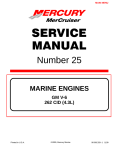
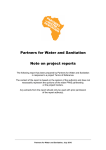
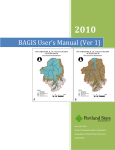
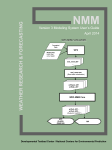


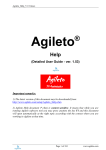
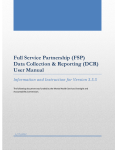
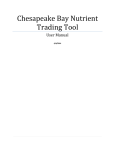
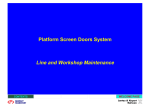
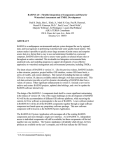







![[DRAFT] User Manual for the LMD Martian Mesoscale Model](http://vs1.manualzilla.com/store/data/005789657_1-11bdf725af45641ff39ff695d9ffff09-150x150.png)