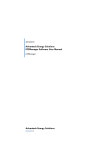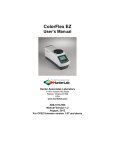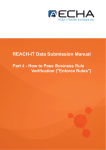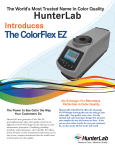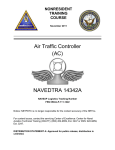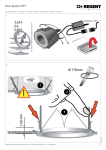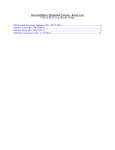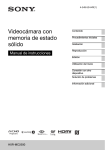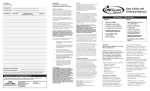Download SpectraTrend HT User Manual
Transcript
SpectraTrend® HT User’s Manual A60-1014-954 Manual Version 3.1 Hunter Associates Laboratory 11491 Sunset Hills Road Reston, Virginia 20190, USA www.hunterlab.com An ISO 9001:2008 Certified Company SpectraTrend User's Guide Copyrights and Trademarks This documentation contains proprietary information of Hunter Associates Laboratory, Inc. Its reproduction, in whole or in part, without the express written consent of Hunter Associates Laboratory, Inc. is prohibited. LUCITE is a trademark of ICI Acrylics Inc. Windows is a registered trademark of Microsoft Corporation. EasyMatch and SpectraTrend are registered trademarks of Hunter Associates Laboratory, Inc. iii SpectraTrend User's Guide Safety Notes For your safety when using the SpectraTrend HT, you should pay particular attention to the following types of statements in this User’s Manual. Each description is shown in its representative typeface. Notice: General safety instruction that should be observed at all times while operating the instrument. CAUTION Specific safety instruction critical to the type of instrument operation being explained in the area of the manual where the caution appears. Note: Additional clarification of instructions, not safety-related. iv SpectraTrend User's Guide TABLE OF CONTENTS CHAPTER 1 - INTRODUCTION TO YOUR SPECTRATREND HT...........................1-1 1.1 Product Applications and Key Features..................................................................................... 1-1 1.2 System Components ..................................................................................................................... 1-3 1.2.1 System Components............................................................................................................ 1-3 1.2.2 The Slide-On Manual Calibrator ........................................................................................ 1-4 1.2.3 The Metal Support Unit ...................................................................................................... 1-4 1.2.4 Power Cords (110V and 220v) ........................................................................................... 1-5 1.2.5 Communications ................................................................................................................. 1-5 1.3 Additional Components and Accessories ................................................................................... 1-6 1.3.1 Table Top Stand & TriColor Stack Light ........................................................................... 1-7 1.3.2 The Computer ..................................................................................................................... 1-7 1.4 The Basics of SpectraTrend Operation ...................................................................................... 1-9 1.4.1 The Button Pad and LCD Display ...................................................................................... 1-9 1.4.2 Menus and Prompts............................................................................................................. 1-9 1.5 About Your Instrument ............................................................................................................. 1-10 CHAPTER 2 - INSTALLATION .....................................................................................2-1 2.1 Mounting the SpectraTrend Sensor............................................................................................ 2-1 2.2 Presentation of the product to the sensor ................................................................................... 2-1 2.2.1 Access to the sensor ............................................................................................................ 2-1 2.2.2 Sensor environment ............................................................................................................ 2-1 2.2.3 Clearance for plant maintenance ......................................................................................... 2-1 2.3 Connecting the SpectraTrend Sensor ......................................................................................... 2-1 2.4 The Metal Support Unit ............................................................................................................... 2-2 2.4.1 Support Unit Environment: ................................................................................................. 2-2 2.5 The Slide-On Calibrator .............................................................................................................. 2-3 2.6 The EasyMatch OL ST Software ................................................................................................ 2-4 2.7 The Computer ............................................................................................................................... 2-4 2.8 SpectraTrend HT Installation Drawings.................................................................................... 2-4 CHAPTER 3 - PRODUCT SETUP ..................................................................................3-1 3.1 Setup Parameters for the Front Panel Display .......................................................................... 3-1 3.2 Product Setups .............................................................................................................................. 3-1 3.2.1 Product Name Setup ........................................................................................................... 3-3 3.2.2 Product Standards ............................................................................................................... 3-4 3.2.3 Average ............................................................................................................................... 3-6 3.2.4 Views .................................................................................................................................. 3-7 3.2.5 Standard Values ................................................................................................................ 3-13 3.2.6 Tolerances ......................................................................................................................... 3-15 3.2.7 AutoSearch ........................................................................................................................ 3-18 v SpectraTrend User's Guide 3.2.8 Global Options .................................................................................................................. 3-19 3.2.9 Run Configuration ............................................................................................................ 3-23 3.3 Setup Parameters for EasyMatch OL-ST Software ................................................................ 3-29 3.3.1 Product Setup .................................................................................................................... 3-31 3.3.2 Product Standard, Tolerances and Corrections ................................................................. 3-34 CHAPTER 4 - OPERATION ...........................................................................................4-1 4.1 Standardization Using the Front Panel Display ........................................................................ 4-1 4.2 Taking Readings ........................................................................................................................... 4-4 4.3 Reading Individual Samples ........................................................................................................ 4-4 4.4 Reading With Averaging.............................................................................................................. 4-7 4.5 Run Mode Operation ................................................................................................................. 4-10 CHAPTER 5 – DIAGNOSTICS .......................................................................................5-1 5.1 White Tile Repeatability .............................................................................................................. 5-1 5.2 Green Tile Check .......................................................................................................................... 5-2 5.3 Signal Levels.................................................................................................................................. 5-4 5.4 Distance Sensor ............................................................................................................................. 5-5 5.5 Self Test ..................................................................................................................................... 5-6 CHAPTER 6 - MAINTENANCE .....................................................................................6-1 6.1 Routine Maintenance Schedule ................................................................................................... 6-1 6.2 System Warm-Up ......................................................................................................................... 6-1 6.3 Cleaning the Sensor ...................................................................................................................... 6-2 6.4 Cleaning the Instrument Standards............................................................................................ 6-2 6.5 Replacing the Fuses ...................................................................................................................... 6-2 CHAPTER 7 - SPECIFICATIONS ..................................................................................7-1 7.1 Physical Characteristics ............................................................................................................... 7-1 7.2 Environmental .............................................................................................................................. 7-1 7.3 Electrical Characteristics ............................................................................................................. 7-2 7.4 Input/Output (I/O)........................................................................................................................ 7-2 7.5 Conditions of Illumination and Viewing .................................................................................... 7-2 7.5.1 Illumination ......................................................................................................................... 7-2 7.5.2 Viewing ............................................................................................................................... 7-2 CHAPTER 8 - INSTRUMENT REPLACEMENT, REPAIR, PROBLEMS AND QUESTIONS ....................................................................................................................8-1 8.1 Warranty ..................................................................................................................................... 8-1 8.2 Shipping Claims ............................................................................................................................ 8-1 8.3 Breakage or Damage .................................................................................................................... 8-1 vi SpectraTrend User's Guide 8.4 Freight or Express ........................................................................................................................ 8-2 8.5 Parcel Post Shipment ................................................................................................................... 8-2 8.6 United Parcel Service ................................................................................................................... 8-2 8.7 Shortage ..................................................................................................................................... 8-2 8.8 Incorrect Shipment ....................................................................................................................... 8-3 8.9 Returns ..................................................................................................................................... 8-3 vii SpectraTrend User's Guide Chapter 1 - INTRODUCTION TO YOUR SPECTRATREND HT The SpectraTrend HT is the newest in HunterLab’s versatile and cost-effective on-line color measurement instruments. The SpectraTrend HT is a continuous, online, non-contact color, and height measurement instrument. Designed for use in production environments, the SpectraTrend HT uses LED sample illumination technology to measure and monitor color on the production line. Like a bench spectrophotometer, the instrument can output both colorimetric and spectral values for the visible spectrum, along with a measurement of product height. Production runs are monitored continuously, from beginning to end, to identify color variation and out-of-spec product, without contact or intrusion. 1.1 Product Applications and Key Features SpectraTrend HT takes real-time color measurements of products of virtually any size, and in industries as diverse as paint, food, building products and industrial minerals. Current applications include: • • • • • • • Building Products -- glass, siding, plastic, lumber, insulation and roofing. Food -- processed, baked, fried, and roasted. Paint -- coated aluminum and steel Paper -- lightweight low opacity paper, coated board, fine paper, and colored/white paper Plastic -- pellets, film, and extruded sheet products. Textile -- denim dyeing, automotive fabric, carpet, dyeing/finishing and continuous dyeing for apparel fabrics. Other – crushed stone, fertilizer. This instrument functions optimally when used to measure color differences between samples and an ideal product standard. Table 1 lists the key features and benefits of the device. Introduction 1-1 SpectraTrend User's Guide Table 1: SpectraTrend HT Features and Benefits Features Spectrometer Benefits Solid state 256 element diode array, concave holographic grating True dual beam spectrophotometer for on-line applications with optimal agreement with bench top color instruments. 400-700nm/10nm output Spectral values output over full range. <3nm: 10nm true triangular Superior wavelength precision and inter-instrument agreement. 6 flashes/second Rapid measurements for high speed product lines. 1 update/second to several minutes Users can select quick updates or average readings for non-uniform products. Full spectrum, balanced solid state LED system Enhanced light output with long lamp life. 0°/30º Directional viewing matches true visual appearance for textured or glossy products. Sealed Design Distance to Product NEMA4/IP66 Can be used in harsh, dirty environments. 2.5in-4.5in(63.5mm-114.3mm) Large operating range means no need for precise sensor placement or alignment relative to product. Spot Size Product Detection 25mm Large Viewing area Spectral Range/date output Wavelength Resolution: bandpass Measurement Time Measurement Report Time LED Light Source Geometry Product Height Output Background Discrimination Communications Digital I/O Front Panel Display Operating Range Multiple Language Support Clean Window Alert Windows based Graphic User Interface 1-2 Description Built-in red Laser height sensor On-screen height measurement Enables individual measurements using built-in height detection. Also provides automatic detection when product flow rises above or falls below the userset levels. Provides user with height of individual products and can be used to determine flow rates based on height. User selectable viewing distance based on height Ability to ignore product transport structures such as conveyor belts, buckets, and framework. Ethernet 3-Color Tolerance; 1-Input; 2User Defined 3.7” Diagonal Color LCD (320x240 pixels) Ability to connect to any PC on the network. 0º-50º C Chinese, English, French German, Italian, Japanese, and Spanish on front panel Auto Test View Window Option EasyMatch® OL-ST Easy connection to control systems. Provides local color monitoring and operation at the location of measurement. Versatile sensor placement on the production line for quick feedback of any color changes. Ability to use a language that is native or known to the operator. Alerts operator if window becomes dirty or obstructed. Provides user customizable data viewing, process control charts, trend screens, alarms and event logs and product standards storage. SpectraTrend User's Guide 1.2 System Components The following sections provide a brief description of the SpectraTrend HT basic system components. Numbered images of each system component are located at the end of Chapter 1. Please refer to Chapter 2 for installation instructions. 1.2.1 System Components The SpectraTrend HT sensor (Figure 1-6) head is housed in a National Electrical Manufacturers Association (NEMA) 4/Ingress Protection Rating (IP) 66 enclosure and is designed to be mounted above the product. The sensor monitors the product and sends color and height information to the fixed terminal, EasyMatch OL ST software, or other external device. The sensor does not need to make direct contact with the product. The sensor window should be located at least 2.5 inches (63.5 mm) and not more than 4.5 inches (114.3 mm) from the product. a. How the Sensor Works The color-monitoring process is controlled by a microprocessor. Measurements are taken at a frequency of approximately 5 Hz using a solid-state, LED illumination and detection system. The light illuminating the product is produced by 4 LEDs: 2-white, 1-cyan (499nm), and 1- UV (402nm). The LEDs produce light in the visible region of the electromagnetic spectrum. The light is directed toward the product, and a relay lens gathers the reflected light and transmits it to the spectrophotometer. Each light source is switched on with modulation at a preset frequency. In addition to the LED light source(s), there is a receiving lens and a detector in the sensor. The receiving lens collects light diffusely reflected from the product and focuses it onto a position-sensitive spectrophotometer. The information from the detector is then used for calculation of colorimetric data. A separate Laser detector also provides signals from which the distance from the sensor window to the top of the product being measured is computed via optical triangulation. This information is converted so that the height of the product itself is displayed. The distance is also used to calculate a mathematical compensation for the way in which the reflected color signal changes when the product position varies. NOTE: The minimum reflectance that the laser detector on this instrument can detect is about 15%. Therefore, it is not recommended for height compensated measurement of black or near-black samples. Introduction 1-3 SpectraTrend User's Guide 1.2.2 The Slide-On Manual Calibrator The slide-on calibrator (Figure 1-1) allows easy installation and removal of the standard tiles. It slides onto the track under the sensor window to allow consistent and accurate placement of the standard tile during standardization. The calibrated values for the white tile and green tile, in XYZ using D65/10°, are recorded on the front of the calibrator as shown below in Figure 1-2. These tile values are traceable to reflectance standards held at the National Physical Laboratory (England) and the National Institute of Standards and Technology [N.I.S.T.] (U.S.A.). Figure 1-1. Slide on Calibrator Figure 1-2. Calibrated Values for the Slide-On Calibrator 1.2.3 The Metal Support Unit Housed in a NEMA 4/IP66 enclosure with a hinged cover the metal support unit provides DC power to the sensor. Various communications options are also accessible at the support unit if installed. 1-4 SpectraTrend User's Guide 1.2.4 Power Cords (110V and 220v) Figure 1-3. Power Cords for the SpectraTrend HT 1.2.5 Communications a. Ethernet Communications Cable Twenty meters of Ethernet cable are provided for communication between the sensor and the personal computer. An optional digital output for Pass, Warning, and Fail stack light is available. b. System Power I/O Cable Thirty meters of System Power I/O cable are provided for connection between the metal support unit and the sensor. Additional lengths of extension cable may be purchased separately. c. EasyMatch® OL-ST The EasyMatch OL-ST Software is designed to run on a standard personal computer running Windows. The software allows the user to enter instructions to the sensor using the keyboard and mouse. The computer monitor then displays all results, prompts, and diagnostics messages. The EasyMatch OL ST software allows you to perform the following SpectraTrend HT functions: • • • Select product setups, Modify product setup parameters, and Save readings and event information to a file. The computer monitor shows the product name, the height of the product or the color index, a trend plot illustrating the differences between samples and a product standard. Introduction 1-5 SpectraTrend User's Guide 1.3 Additional Components and Accessories There are also various optional components/add-ons available for purchase for use with your SpectraTrend. HunterLab part numbers are provided for each item listed below for your convenience in ordering. Table 2. SpectraTrend Accessories Accessory Part No. Tri-Color Light Stack L02-1014-761 Table Stand D02-1014-893 Computer and Monitor Ink Jet Color Printer and Cable 4 Channel Analog Output Kit Glass Sensor Window Kit COMPUTER A13-1005-721 Sensor Window Monitor D02-1014-603 Calibration Box, replacement Cables, extra length D02-1014-730 Function Green, amber and red LED lights indicate “intolerance”, “out-of-tolerance” or “in-warning” range. Includes 30m unterminated cable. Enables optical sensor to be used as a bench-top instrument in a laboratory environment. Windows® Computer to run the system. To connect to the computer. L02-1014-757 Individually isolated 4-20mA analog outputs for connection to PLC devices. D02-1014-745 Replacement window for use in environments unsuitable for the standard polycarbonate window. Automatic white tile measurement indicates sensor window is free of debris. Manual Slide-on with black, white and check tile position indicators. Call for info HunterLab, 11491 Sunset Hill Road, Reston, Virginia 20190 703-471-6870 www.hunterlab.com [email protected] or [email protected] 1-6 SpectraTrend User's Guide 1.3.1 Table Top Stand & TriColor Stack Light Figure 1-4. Table Top Stand Figure 1-5. Tricolor Stack Light 1.3.2 The Computer A personal computer is available for those systems running the utility software. Models and configurations may vary; refer to the computer documentation for more information. a. Computer Requirements The Table 3 lists the minimum configuration your computer must meet in order to run the utility software. The Recommended column lists the configuration suggested for optimal operation of the software. The minimum system will operate, but performance may be hampered. Introduction 1-7 SpectraTrend User's Guide Table 3: Computer Requirements Component Processor Keyboard Surge Protection Minimum 32-bit (x86) or 64-bit (x64) 1 Gz 2 GB Windows XP Professional CD-ROM drive SVGA 19” color Ethernet Serial bus, or USB mouse Enhanced Surge protector Backup Medium 50 GB Harddrive Clock Speed RAM Operating System Installation Medium Video Adapter Monitor Communication Ports Pointing Device Recommended 32-bit (x86) or 64-bit (x64) 1GHz + 4 GB+ WindowsXP Professional or Windows 7 Professional 16x CD-ROM drive SVGA or higher 19” color or larger Ethernet Serial bus, or USB mouse Enhanced Line conditioner or surge protector Network backup -In addition, 1G of free space is required on the installation disk for initial installation. Additional hard drive space will be required for saving data files. 1-8 SpectraTrend User's Guide 1.4 The Basics of SpectraTrend Operation 1.4.1 The Button Pad and LCD Display The five buttons on the button pad can be loosely defined as the left, right, up, and down buttons, with the “Go” (lightning bolt) button located to the right of the arrows. In actuality, however, these buttons perform slightly different functions depending on the current operation. Consult the miniature map of the button pad shown at the bottom of the LCD display for the relevant definitions of the buttons at any particular time. Figure 1-6. SpectraTrend HT Sensor Figure 1-7. Button Keypad for the SpectraTrend HT 1.4.2 Menus and Prompts All SpectraTrend HT functions may be accessed through its main menu. The main menu commands lead to prompts (such as for standardization and reading), setup screens (for product setup and global options), or an additional menu (such as the Diagnostics, Saved Readings, and Setup Maintenance choices), depending on the function requested. When Return is shown as an available button command on the main menu screen, you may choose Return to go back to the last screen used before the instrument shut down. Introduction 1-9 SpectraTrend User's Guide When “Off” is shown as an available button command on the main menu screen, you may choose “Off” to immediately turn the instrument off. 1.5 About Your Instrument Information specific to your instrument may be viewed on the About Your Instrument screen, which can be obtained by choosing About from the main menu. The LCD Screen displays the model, serial number, firmware version, and total flash count for your instrument. More details on SpectraTrend HT operation are given in Chapters 2 through 4. 1-10 SpectraTrend User's Guide Chapter 2 - INSTALLATION 2.1 Mounting the SpectraTrend Sensor The sensor box is equipped with a mounting plate which can be used to mount the sensor in a variety of ways. The sensor must be installed in accordance with the applicable HunterLab installation drawing, which is included at the end of this chapter for reference. The following factors, as well as the details shown in the installation drawing, should be considered in making this installation. 2.2 Presentation of the product to the sensor The sensor must be located where it can view the product in a stable condition representative of the product color. If the product is carried on a flexible belt conveyer, the sensor should be located at or close to a point where the conveyer is supported from below. The sensor window must be located 2.5 to 4.5 inches (63.5-114.3 mm) from the product, with the optimum distance being 3.5 inches (88.9 mm). 2.2.1 Access to the sensor It will be necessary to have physical access to the sensor for standardization and maintenance at regular intervals, so convenient access should be available. 2.2.2 Sensor environment While the sensor is rugged and sealed, accumulated contamination on the sensor window will eventually degrade performance. The more contaminants to which the sensor is subjected (dust, oil, crumbs, etc.), the more frequently it will need to be cleaned to maintain performance. The ambient air temperature and relative humidity must remain within the intervals specified in Chapter One. The sensor window must not be facing into any type of bright light. 2.2.3 Clearance for plant maintenance The sensor and mount should be sited so that they are neither in the way nor vulnerable during plant maintenance. Notice: Welding near the SpectraTrend HT system can cause damage to the sensor and will void your warranty. 2.3 Connecting the SpectraTrend Sensor Insert the black round connector-end of the grey 24V I/O System Cable (as shown in Figure 2-1) into the round pronged slot located on the top side of the sensor. Align the holes on the I/O cable connector with the prongs on the sensor to connect. Installation 2-1 SpectraTrend User's Guide Insert the black round connector end of the blue Ethernet Cable into the Ethernet jack on the bottom side of the sensor. System Power I/O Cable Ethernet Connection Figure 2-1. Connecting the SpectraTrend Sensor to Power and Ethernet 2.4 The Metal Support Unit The support unit must be installed in accordance with the applicable HunterLab installation drawing, which is included at the end of this chapter for reference. The following factors, as well as the details shown in the installation drawing, should be considered in making the installation. 2.4.1 Support Unit Environment: The ambient air temperature and relative humidity must remain within the intervals specified for the sensor in Chapter One. The support unit is sealed and can withstand normal factory floor environments. This equipment has an ON/OFF switch with a terminated power cable not longer than 3 meters. It is left to the customer’s knowledge and discretion to properly connect the 3-meter cable to plant AC power and the support unit ground wire to system ground. Failure to properly connect plant power and ground to the SpectraTrend HT system will void all warranties and may expose you to dangerous voltages. The support unit-sensor combination must be installed in such a way so that no ground loops are created. The sensor has an isolating bracket which should be used for mounting. The support unit should be mounted to a wall or other support that is not connected electrically to ground. 2-2 Installation SpectraTrend User's Guide Testing for isolation from ground is highly recommended after installation. Figure 2-2. Support Unit Connectors 2.5 The Slide-On Calibrator Install the slide-on calibrator when required for standardization by sliding it onto the track below the sensor window. The calibrator is slid on from right side of the sensor. Follow the onscreen prompts to standardize to the black tile and white tile. The green tile is provided to check the standardization. Figure 2-3. Slide on Calibrator Installation 2-3 SpectraTrend User's Guide 2.6 The EasyMatch OL ST Software Install the utility software as follows: Insert the installation CD into your CD-ROM drive. Navigate to the EasyMatch OL ST folder and select the EasyMatch OL ST Unicode.exe to begin installation of the Software. Follow the prompts to complete the installation. Open EasyMatch OL ST software by selecting the EasyMatch OL ST icon on the desktop or by selecting it from the Program Files/HunterLab using the Windows Start Menu. The default user name is ‘Admin’. The default password is ’hunterlab’. 2.7 The Computer Access to the computer, monitor, keyboard, and mouse: Routine operation requires observation of displays on the monitor, use of the keyboard and mouse, and access to the disk drives for routine file backups. Thus, the location and height of the computer, monitor, keyboard, and mouse should be convenient. Environment: The supervisory computer is a standard, non-hardened system, and requires a normal computer environment. The ambient temperature around the computer and monitor must be between 15° C (59° F) and 30° C (86° F). Proximity of the computer to the support unit: The computer must not be any farther from the support unit than the length of the cable connecting the two. 2.8 SpectraTrend HT Installation Drawings All the installation drawings relevant to the SpectraTrend HT system, including its various configurations and options, are listed and shown in the next few pages. 2-4 Installation SpectraTrend User's Guide Installation 2-5 SpectraTrend User's Guide 2-6 Installation SpectraTrend User's Guide Installation 2-7 SpectraTrend User's Guide 2-8 Installation SpectraTrend User's Guide Chapter 3 - PRODUCT SETUP A product setup defines the operation of the system for a specific product. Up to 250 product setups may be saved in the sensor memory. The most obvious parameters that need to be defined are the color scale, standard color values for the product, and the acceptable tolerances applied to those standard values. In addition, operating parameters must be defined. These parameters are described in the rest of this chapter. Product setup is performed using the button pad and the LCD front panel display on the SpectraTrend HT Sensor Head or the EasyMatch OL ST software. Product setups can be created and modified only when the system is in Product Setup mode. Color measurements cannot be made while you are working on a product setup. For this reason, product setup maintenance should be done during periods when measurements are not necessary. 3.1 Setup Parameters for the Front Panel Display UP LEFT GO Figure 3-1. Button Pad Operation RIGHT DOWN 3.2 Product Setups Select Product Setup from the Main Menu by moving the green cursor highlight to the PRODUCT SETUP position using the up and down arrow buttons on the button pad. Then press the GO button on the button pad. Product Setups 3-1 SpectraTrend User's Guide Figure 3-2. Product Setup The Product Setup screen appears and asks “Do you want to select the setup to configure?” You can choose from either YES to select the product setup from a list by pressing the up arrow button or NO to configure the last setup used by pressing the down arrow button. Figure 3-3. Product Setup Screen If YES is chosen, the Select setup to configure screen is shown. Move the cursor highlight to the position of the setup you wish to configure using the up and down arrow buttons or by scrolling through the pages using the right arrow button for PAGE. Then press the GO button to select it. 3-2 Product Setups SpectraTrend User's Guide Figure 3-4. Select Setup to Configure The screen that allows you to configure the setup selected (or the last setup used if you chose not to select a setup) appears next. You can choose from NAME, STANDARD, AVERAGE, VIEWS, STANDARD VALUES, TOLERANCES, AUTOSEARCH, and RUN CONFIG. Configure each desired parameter by moving the cursor highlight to its position using the up and down arrow buttons. When the parameter is highlighted, press the right arrow button to scroll through the available choices for the parameter. When the desired choice is displayed, stop scrolling. You may then move on to configure more parameters in the same manner, if desired. When all parameters are as desired, press the GO (MAIN MENU) button to accept the settings and return to the main menu or left arrow (BACK) to select another setup to configure. The product setup parameters that may be configured are as follows: 3.2.1 Product Name Setup Press the right arrow button to obtain the Product Name screen on which you may enter any descriptive name for the product setup. Up to 15 characters may be entered using all the letters and numbers, as well as the space character. Select “NAME” by pressing right arrow button. You will then be directed to the Product NAME Screen. Product Setups 3-3 SpectraTrend User's Guide Figure 3-5. Product Name Setup Use the button pad map displayed on the bottom of the screen as a guide for Product Name setup. Push the up and down arrow buttons to scroll up (+) and down (-) through the list of available characters. Select NEXT using the right arrow button to enter the next character in the name. Press the GO button to add a space between characters. Select DONE using the left arrow button when finished. This will now take you back to the Product Setup Screen with the chosen Product Name displayed on the NAME line. Note: There is no backspace command. In order to get rid of unwanted spaces return to the first position in the name field and re-enter the chosen name by pressing the right arrow button. To delete a character use the right arrow button to select (highlight) the desired character and then press the GO (SPACE) button. To scroll through the name field/box to go back to the beginning or the desired position press the right arrow button. 3.2.2 Product Standards Four types of standards are available: Ad Hoc, Numeric, Hitch, and Physical. To select your standard press the right arrow key. 3-4 Product Setups SpectraTrend User's Guide Choose AD HOC when you wish to use the first measurement value as the standard. This setting is useful if the standard values are unknown or you need the trending measurement values from the beginning of the Run. Please note: measurement values from the previous Run are overwritten/lost for each subsequent Run using this standard. Figure 3-6. Product Setup & Ad Hoc Standard Type Choose NUMERIC when an actual product specimen is not available for measurement but you know the target color values taken from previous measurements of the product specimen. The color values for a numeric standard are entered and stored in the product setup for as long as desired. Figure 3-7. Product Setup & Numeric Standard Type Choose HITCH when you wish to alter the readings made on the SpectraTrend HT to better correlate to another color measurement instrument. A specific standard with known color values from the reference instrument are read with the SpectraTrend HT. The reading is stored in the product setup with the known color values from the reference instrument. In this way the instruments are “hitched” together. The modified standard is stored in the product setup for as long as desired. Product Setups 3-5 SpectraTrend User's Guide Figure 3-8. Product Setup & Hitch Standard Type Choose PHYSICAL when an actual product specimen is available and represents your target color. Use the target color values of the product specimen to compare to the color values of your samples. A physical standard is measured and stored in the product setup for as long as desired. Figure 3-9. Product Setup & Physical Standard Type 3.2.3 Average NOTE: The average is only available for READ Mode. When using the RUN mode, this option setting is ignored. Select OFF if you wish to make only one reading of each standard and sample when using the manual READ mode. If you would instead like to average several readings into a single measurement when using the READ mode, indicate the number of readings to be averaged, up to 20. Press the right arrow button to move through the list of available choices. 3-6 Product Setups SpectraTrend User's Guide Figure 3-10. Product Setup & Average 3.2.4 Views NOTE: During a RUN the Display is locked to Absolute or Difference Mode. Spectral Data, Spectral Difference, Spectral Plot, Diff Plot, and Color Plot are ONLY available when using the READ menu. When using the RUN mode, this option setting is ignored. The VIEWS setting allows you to specify the type of data to display on the SpectraTrend HT’s LCD screen after taking a measurement. Figure 3-11. Product Setup & Views Press the right arrow button to obtain the Data VIEWS screen. Up to eight different views may be displayed. Use the UP and DOWN arrow buttons to move to the View parameter, then toggle between ENABLED (view on) and DISABLED (view off) using the right arrow button. NOTE: View 1 is always automatically enabled and may not be disabled. Product Setups 3-7 SpectraTrend User's Guide Figure 3-12. Data View Enabled Display: Use the down arrow button to move down to the Display parameter, and then scroll through your choices using the right arrow button. In RUN Mode the display will only show the Absolute or Difference. Display: Absolute displays the raw color scale values (such as L, a, and b) for the most recent standard or sample read. Display: Difference displays the most recent sample read in comparison to the standard and the difference in color between them (such as dL, da, db). Figure 3-13. Data View Absolute & Difference In READ Mode, any of the following additional views discussed below may be enabled under different views. Display: Spectral Data displays the raw reflectance values for each wavelength read by the instrument for the most recent standard or sample. 3-8 Product Setups SpectraTrend User's Guide Figure 3-14. Spectral Data View Display: Spectral Difference displays the difference between the standard and the most recent sample read in raw reflectance values for each wavelength read by the instrument. Figure 3-15. Spectral Difference View Display: Spectral Plot displays the raw reflectance values for each wavelength read by the instrument to be plotted for the most recent standard or sample. Figure 3-16. Spectral Plot View Product Setups 3-9 SpectraTrend User's Guide Display: Diff Plot displays the difference between the standard and the most recent sample read to be plotted in raw reflectance values for each wavelength read by the instrument. Figure 3-17. Difference Plot View Display: Color Plot displays the sample’s location in color space relative to the standard, plotted in the center of the a-b and L plots. Figure 3-18. Color Plot View Ill/Obs. Choose the illuminant/observer combination under which color values will be calculated. Use the down arrow button to move down to the ILL/OBS parameter, then scroll through your choices using the right arrow button. 3-10 Product Setups SpectraTrend User's Guide Figure 3-19. Illuminant/Observer Data View The available choices are A/2, C/2, D50/2, D55/2, D65/2, D75/2, F2/2, F7/2, F11/2, A/10, C/10, D50/10, D55/10, D65/10, D75/10, F2/10, F7/10, and F11/10. Refer to the “Measurement Values” chapter for a more detailed description of each illuminant and observer. Color Scale. Choose the color scale you wish to see. Use the down arrow button to move down to the Color Scale parameter, then scroll through your choices using the right arrow button. Figure 3-20. Color Scale Data View The available choices are L*a*b*, L*C*h, L a b, X Y Z, Y x y, dLdCdH and [none]. If the display type chosen is Difference, the color scale will be expressed on the read screen as dXdYdZ, dYdxdy, dLdadb, dL*da*db*, or dL*dC*dh instead. Note: dLdCdH is available only with Difference display type. Refer to the “Measurement Values” chapter for a description of each color scale. Product Setups 3-11 SpectraTrend User's Guide Color Index. Choose the color index you wish to see. Use the down arrow button to move down to the Color Index parameter, then scroll through your choices using the right arrow button. Figure 3-21. Color Index Data View Choices include: Y, YID, YIE, WIE, Tint, Z%, 457B, BCU, SMA, SW, GSC, GSS, dE*, dEc, dE, dC*, dC, SSN, and MI. If the display type chosen is Difference, the color index may be expressed on the read screen as a difference value, such as dY, dYIE, dWIE, etc. instead. The choice of (...) [none] is also available. Some indices may not display until both a standard and a sample are read. Refer to the “Measurement Values” chapter for a description of each color index. CMC/Shade Sort. The CMC/Shade Sort parameter applies only if the color index chosen is dEc or SSN. Use the down arrow button to move down to the CMC/Shade Sort parameter, then press the right arrow button to obtain the CMC/Shade Sort screen. Figure 3-22. CMC/Shade Sort Data View 3-12 Product Setups SpectraTrend User's Guide As shown on the button pad map at the bottom of the screen, use the up and down arrow buttons to scroll up (+) and down (-) through the numbers for the digit that is currently highlighted. Press the right arrow button (NEXT) to move to the next digit in the value and then to move from the commercial factor to the l:c ratio and then to the Shade Blocks. Press the left arrow button (DONE) when the needed values have been entered. Figure 3-23. CMC Parameters Entry Refer to the “Measurement Values” chapter for a description of each the CMC index values and the definition of shade blocks. Press the LEFT arrow button (BACK ) twice to return to the Product Setup screen. 3.2.5 Standard Values The Standard Values parameter is only relevant when the Standard Type is physical, numeric, or hitch. When the Standard Values parameter is highlighted, press the right arrow button to move to the Standard Values configuration screen. Product Setups 3-13 SpectraTrend User's Guide Figure 3-24. Standard Values Setup For a PHYSICAL standard, place the standard under the sensor window at a valid distance and press the GO button (READ) to read the standard and place its measurement values (in the selected color scale) in the product setup. When complete, press the LEFT arrow button (DONE) to return to the product setup screen. Figure 3-25. Entering Standard Values For a NUMERIC standard, change the highlighted digit of the selected color scale value using the up and down arrow buttons. When the desired digit is shown, press NEXT to move to the next digit. When all digits are entered, press DONE to return to the product setup screen. 3-14 Product Setups SpectraTrend User's Guide Figure 3-26. Reading Standard Values For a HITCH standard, place the hitch standard (with known values from a reference instrument) at the sample port and press the GO button (READ) to read the standard and place its measurement values (in the selected color). 3.2.6 Tolerances When Tolerances is highlighted, press the right arrow button to move to the Tolerances configuration screen, on which you may set tolerances in the chosen color scale and color index. Figure 3-27. Tolerances Setup There are 3 sets of Tolerances that may be selected: Color Tracking (if enabled), Alarm Limits, and Alert Limits. Color Tolerances: Color Tracking. Choose whether color tracking is enabled by setting the tolerances. When all tolerance values are set to zero, the color tracking feature is disabled. When Color Tracking is enabled, (a non-zero value is set) product will only register as present if the measured color is within the preset range (in absolute mode) or within a tolerance band of the target color (in difference mode). In this case, the number of valid color readings per sample measurement interval will be displayed Product Setups 3-15 SpectraTrend User's Guide in the upper left hand corner of the display for the current sample measurement. If the value of the valid samples per measurement is zero, no product is being measured. Figure 3-28. Enter the Color Tracking Tolerances Change the highlighted digit of the selected color scale tolerance value using the UP and DOWN arrow buttons. When the desired digit is shown, press the RIGHT arrow button (NEXT) to move to the next digit. To scroll to the desired position, hold down the RIGHT arrow button. When all digits are entered, press the LEFT arrow button (DONE) to return to the tolerances screen. Color Tolerances: Alarm Limits. Use the DOWN arrow button to move down to the alarm limits parameter, then press the RIGHT arrow button to obtain the alarm limits screen. The alarm limit is a color value or color difference value beyond which values are considered out of tolerance. In tolerance values are reported in black. The alarm state is indicated by the color values returning to those of the product standard and the product height changing to 0.00. Prior to the hold time elapsing, the color values are reported in black with a red background to indicate that the alarm limit has been exceeded. Change the highlighted digit of the selected color scale tolerance value using the UP (+) and DOWN arrow buttons. When the desired digit is shown, press the RIGHT arrow button (NEXT) to move to the next digit. To scroll to the desired position, hold down the RIGHT arrow button. When all digits are entered, press LEFT arrow button (DONE) to return to the tolerances screen. To disable this feature set all tolerance values to zero. 3-16 Product Setups SpectraTrend User's Guide Figure 3-29. Entry of Alarm Limits Color Tolerances: Alert Limits. Use the down arrow button to select alert limits and then press the right arrow key to display the alert limits configuration screen. The alert limit is a color value or color difference value beyond which an alert, or caution, is given that the samples being read are close to being out of tolerance. The alert state is indicated by the color values being reported in black with a yellow background on the measurement screen. To disable this feature set all tolerance values to zero. Change the highlighted digit of the selected color scale tolerance value using the up and down arrow buttons. When the desired digit is shown, press the right arrow button (NEXT) to move to the next digit. To scroll to the desired position, hold down the right arrow button. When all digits are entered, press LEFT arrow button (DONE) to return to the Tolerances screen. To return to the Product Setup screen press the LEFT arrow button twice. Product Setups 3-17 SpectraTrend User's Guide Figure 3-30. Entry of Alert Limits 3.2.7 AutoSearch NOTE: This feature only applies to READ mode. In RUN mode, this feature is disabled. Press the right arrow button to toggle between YES and NO. Select YES if you wish to include this product setup when using the automatic standard searching feature, which transfers you to the most appropriate product setup (based on the standard’s color values) each time a sample is read. Select NO if you do not which to include this product setup in automatic standard searching. 3-18 Product Setups SpectraTrend User's Guide Figure 3-31. Automatic Standard Search Press the LEFT arrow button (Back) to accept the parameters just set and select another Product Setup to configure or the GO button (Main Menu) to accept the parameters just set and return to the Main Menu. 3.2.8 Global Options When Global Options selection is highlighted, press the GO button to move to the configuration screen. From here the Language, Display Setting, Analog Outputs, Locked Setups, Standardization Interval, AutoSearch, Measurement Settings and Date/Time can be configured. Use the up/down arrows to select the Global Option to change. Figure 3-32. Global Options from the Main Menu Global Options:Language Select the language by using the RIGHT or LEFT arrow. Languages include English, French, German, Italian, Japanese, Spanish and Chinese. Product Setups 3-19 SpectraTrend User's Guide Figure 3-33. Display Settings Global Options:Display Settings Choose the display settings by pressing the RIGHT arrow. • • • Screen Angle – from 0 or 180-degrees for readings pointing up or down to a production line. Backlight from 0 to 100 in increments of 5. Zero would be dark and 100 would be the lightest. A value of 50 is normal. Contrast is available in increments of 5 from zero to 100. Figure 3-34. Display Settings Menu When done, press the GO button. Global Options:Analog Output Choose the analog output by pressing the RIGHT arrow. Upper and lower limits can be entered using the right and left arrow to select and the up/down arrows to change the limits. Item 1 through 3 will output the three values of the color scale as defined by your product setups (for example #1 = L, #2 = a, #3 = b) while 4 will output an Index or Color Difference. 3-20 Product Setups SpectraTrend User's Guide Figure 3-35. Analog Output When the analog outputs have been entered, press the LEFT arrow to return to the Global Options menu. Global Options:Setups Locked This parameter will toggle between YES to Lock and NO to Unlock the Setups. When YES is selected, the user will be unable to change the product setup. This parameter is helpful in maintaining a consistency of readings by protecting the system from product setup change. Figure 3-36. Setups Locked Global Options:STDZ Interval To automate the notification interval between standardizations in days, select this option (ON) and the interval desired. The default value for this option is 1 day. Product Setups 3-21 SpectraTrend User's Guide Figure 3-37. Standardization Interval Global Options:Autosearch Autosearch finds a suitable standard based on Color difference or Average. To initiate this option, press the RIGHT arrow and then choose the method for the Autosearch. The standard will only function in READ mode. Figure 3-38. Autosearch Global Options:Measure Settings To set the HEIGHT TRIGGER pressing the RIGHT arrow. When the Distance is set to AUTO (default) the distance sensor will calculate the height to use for color compensation. When the distance is set to a number, a single fixed measurement is used for color compensation. The height units for the fixed measurements are mm or inches and the distance is from 50 - 150mm or 2 – 6 inches. 3-22 Product Setups SpectraTrend User's Guide Figure 3-39. Measure Settings Press the GO button to return to the Global Options Menu. Global Options:Date/Time To set the DATE/TIME press the RIGHT arrow. The numbers can be changed using the right and left arrow to select and the up/down arrows to change between date and time. When finished press the GO button to SET the time and then again to return to the MAIN MENU. Figure 3-40. Date/Time 3.2.9 Run Configuration When Run Config Setting is highlighted press the RIGHT arrow button to move to the configuration screen. You may set the following parameters by using the UP and DOWN buttons: Product Setups 3-23 SpectraTrend User's Guide Figure 3-41. Run Configuration & Read Over Time Run Configuration: Read Mode: You may choose whether to read and present data averaged over a selectable time period (TIME) or averaged for each piece read (PIECE) by pressing the right arrow button. If PIECE is selected, the system waits until the product is sensed, collects data until the product is no longer sensed, and then transmits average data, in units selected, for all the readings taken on the piece. The maximum speed at which the sensor can measure in piece mode is 1 per second. This mode is appropriate for individually-measured products such as cookies or crackers. If TIME is selected, the SpectraTrend HT continuously measures and reports data over specific periods of time, transmitting average data, in units selected, for the selected time interval. Gaps in product when in time mode are ignored by the sensor. This mode is appropriate for products measured in piles or batches, such as potato chips or powders. In TIME mode, all sets of results for a product are used in the average result for the time period defined as the Read Time. The default read time is 15 seconds. For both PIECE and TIME modes, height is given relative to the “background”. The default setting for background is five inches from the sensor window. In PIECE mode, a continuous piece of product is assumed to be present if the measured height is within the cutoff distance (for which the default setting is also five inches). 3-24 Product Setups SpectraTrend User's Guide Figure 3-42. Run Configuration and Piece Mode Run Configuration: Interval. If TIME is selected, set the measurement integration (averaging) time. The intervals are increased or decreased in 5 second steps by using the RIGHT (increase) and LEFT arrow key (decrease). The minimum interval is zero (maximum measurement output approximately 1 reading per second) and the maximum interval is 60 seconds. Figure 3-43. Read Mode Intervals Run Configuration: Belt Distance. Belt distance is defined as the distance from the front surface of the sensor window to the selected background (conveyor) position in the height units selected. However, since the SpectraTrend HT measures height by detecting the angle of the light reflected to the sensor, height is not measured “absolutely,” and all heights are relative. Therefore, the background distance cannot be determined with a ruler. Instead, perform the background height determination procedure using the Distance Sensor in the Diagnostic Menu and enter the value obtained as this parameter in the setup. The default background distance is four inches (100 mm). Product Setups 3-25 SpectraTrend User's Guide Figure 3-44. Belt Distance Run Configuration: Min Height. The Min Height distance is defined as a distance measured from the Belt Distance in the height units selected such that any product or background located beyond the Min Height distance will not be included in measurements. However, since the SpectraTrend HT measures height by detecting the angle of the light reflected to the sensor, height is not measured “absolutely,” and all heights are relative. Instead, perform the Min Height determination procedure using the Distance Sensor in the Diagnostic Menu and enter the value obtained as this parameter in the setup. The default value is 0 inches (0 mm). As a general rule, the Min Height distance can be set to half of the height of the product. Adjust the value by using the RIGHT arrow. The values are changed in 5 unit steps up to 100. Once the desired value is reached press the DOWN arrow to move to the next parameter. Figure 3-45. Minimum Height from Belt Run Configuration: Max Height: The Max Height distance is defined as a distance measured from the Belt Distance in the height units selected such that any product or background located beyond the Max Height distance will not be included in measurements. However, since the SpectraTrend HT measures height by detecting the angle of the light reflected to the sensor, height is not measured “absolutely,” and all 3-26 Product Setups SpectraTrend User's Guide heights are relative. Instead, perform the Max Height determination procedure using the Distance Sensor in the Diagnostic Menu and enter the value obtained as this parameter in the setup. The values are changed in 5 unit steps up to 300. Adjust the value by using either the LEFT or RIGHT arrow. Once the desired value is reached press the down arrow to move to the next parameter. Figure 3-46. Maximum Height from Belt Run Configuration: Ext Trigger: When the Ext. Trigger is set to NO, the default is in place. When the Ext Trigger is set to YES, then the external wiring must be in place to support this feature. Figure 3-47. External Trigger Run Configuration: Height Trigger: When the Height Trigger is set to YES, the sensor will only flash when the sample is within in the selected range for Min and Max Height. If the sensor is outside this range, the sensor will not flash, and no readings are taken. When the Height Trigger is set to NO, the sensor will flash regardless of the Min/Max Height settings. Height triggering is most useful in PIECE mode, as the sensor will begin measurements when the leading edge is detected. Press the RIGHT arrow button to toggle between YES or NO. Product Setups 3-27 SpectraTrend User's Guide Figure 3-48. Height Trigger Run Configuration: Filter: The filter function allows you to smooth the output data without extending the update period. The output data may be smoothed by using the TIME read mode and a large number (such as 60 seconds) for the read time. However, this method would constrain the system to providing a reading only every 60 seconds, which is unacceptable for some on-line processes. The filter function can provide the same filtering effect as a long read time while maintaining a worst-case read time of about one second. Press the RIGHT (increase) or LEFT (decrease) arrow button to obtain the desired value. The filter works by allowing you to select the ratio of “old” data to “new” data in each update. The filter function performs the following transfer function on the calculated color data prior to reporting: Value_Out = [New-Value x (1 - Filter)] + Old-Value x (Filter)] The value of the entered filter constant must be between zero and 100. No filtering occurs with a value of zero and maximum smoothing/filtering (and the slowest read time) occurs with a filter constant of 10. The graph below illustrates the number of readings required to reach a new value when the product changes. For example, a filter value of 10 takes two to three readings to settle out completely, whereas a filter value of 90 takes as many as forty readings. Multiply the number of readings required to settle the output by the read time to calculate the amount of time required for settling. 3-28 Product Setups SpectraTrend User's Guide Figure 3-49. Setting the Filter Value Filter Settling vs. Filter Figure 3-50. Filter Setting (x100) vs. Filter Value (x100) 3.3 Setup Parameters for EasyMatch OL-ST Software Before Beginning a Product Setup for the first time, make sure you have selected the PREFERENCES from the System Menu. After selecting Metric (mm) or US (inches) select the OK button and then follow the prompts to Download the System Setup with the new Units of Measure. The Units of measure will remain as selected until manually changed and the System Setup is downloaded. Product Setups 3-29 SpectraTrend User's Guide Figure 3-51. Software Setup Preferences Next, from the RUN Menu select PRODUCT SETUP from the dropdown list. 3-30 Product Setups SpectraTrend User's Guide 3.3.1 Product Setup The Saved Product Setups appear on the left window pane. Right Select on Default > “add new” or Right select on an existing name to change the parameters. Any alphanumeric set-up (product) name of up to twenty characters may be entered into this field and will appear on the measurement screen when this setup is chosen. Select the Product Setup that you would like to modify by using the right mouse button. Product Setup, (Tab) Page 1: Color Scale Color scales available include XYZ, Hunter Lab, CIE L*a*b*, Yxy, and L*C*H* Figure 3-52. Product Setup & Color Scale Product Setup, (Tab) Page1: Optional Index An optional Index may be selected from the list to display on the front panel along with the color measurement values. Product Setups 3-31 SpectraTrend User's Guide Figure 3-53. Product Setup & Index Product Setup, (Tab) Page 1: Data Collection You may choose whether to read and present data averaged over a selectable time period (TIME units) or averaged for each piece read (PIECE). When PIECE units are selected, the system collects data when the product is sensed and continues until the product is no longer sensed. Average data in units selected is transmitted for all the readings taken. The maximum speed at which the sensor can measure in PIECE mode is 1 piece per second. This mode is appropriate for individually-measured products such as cookies or crackers. If TIME units are selected, the SpectraTrend HT continuously measures in the units selected and transmits average data for the selected time interval. Note that gaps are ignored by the sensor. TIME units are appropriate for products measured in piles or batches, such as potato chips or powders. In TIME unit mode, all sets of results for a productare used in the average result for the time period defined as the Sample Time. The default sample time is 15 seconds. 3-32 Product Setups SpectraTrend User's Guide Figure 3-54. Time Units for Data Collection Product Setup, (Tab) Page 1: Read Interval (Time) If the read mode chosen was TIME, you may set the measurement integration (averaging) time in seconds. Product Setup, Tab: Page 1: Set-Up ID A SETUP ID may be any number between one and 250. The last Product Setup that is downloaded is used during a RUN. Product Setup, (Tab) Page 1: Display Mode The available data display modes are ABSOLUTE and DIFFERENCE. ABSOLUTE provides values as measured by the sensor. These values are relative to the standard white tile supplied with the system, which in turn is traceable to measurements made by N.I.S.T. of similar material. DIFFERENCE provides values calculated based on the difference between a product standard’s values and the product sample’s values. Product Setup, (Tab) Page 1: Illuminant/Observer Choose the ILLUMINANT and OBSERVER that you would like to use when displaying color measurement values on the front panel of the sensor. Product Setups 3-33 SpectraTrend User's Guide Figure 3-55. Selection of Illuminant 3.3.2 Product Standard, Tolerances and Corrections Product Setup, (Tab) Page 2: Product Standard Values Select the Page 2 tab to enter product target values for the color scale selected. Choose AD HOC when you wish to use the first measurement value as the standard. Choose Numeric when an actual product specimen does not exist for measurement, but the target color values are known from previous measurements. Choose Physical when an actual product specimen is available that represents the target color to which samples will be compared on a regular basis. A physical standard is measured and stored in the product setup for as long as desired. Choose Hitch when you wish to alter the readings made on the SpectraTrend HT to better correlate to another color measurement instrument. A specific standard with known color values from the other (reference) instrument will then be read with the SpectraTrend HT and that reading manually adjusted within the product setup to match the reference instrument. The modified standard is stored in the product setup for as long as desired. 3-34 Product Setups SpectraTrend User's Guide Figure 3-56. Select the Product Standard Type (Page 2) Product Setup, (Tab) Page 2: Offset Correction Offset correction values may be entered for the color scale selected. The values entered are added to the values read by the sensor. Product Setup, Tab: Page 2: Tolerances & Warning Limits Enter the desired alarm limit and warning limit for each parameter into the correct boxes. 3.3.4 CMC Parameters Select PAGE 3 to enter the CMC/Shade Sort parameters. Note that this applies only if the color index chosen is dE CMC. Shade Sorting Blocks and Tolerance Band is not used with this equipment and may be ignored. Product Setups 3-35 SpectraTrend User's Guide Figure 3-57. Entering CMC Parameters (Page 3) 3.3.5 Belt Distance, Height, Color Tracking Select PAGE 4 to enter the information on the height and belt distance. Belt distance is defined as the distance from the front surface of the sensor window to the selected background. Since the SpectraTrend HT measures height by detecting the angle of the light reflected to the sensor, height is not measured “absolutely,” and all heights are relative. Therefore, the background distance cannot be determined with a ruler. Instead, perform the background height determination procedure using the Distance Sensor in the Diagnostic Menu and enter the value in the setup. Product Setup, (Tab) Page 4: Min Height The Minimum Height distance is defined as a distance measured from the Belt Distance in the height units selected. Any product or background located beyond the Min Height distance will not be included in measurement. However, since the SpectraTrend HT measures height by detecting the angle of the light reflected to the sensor, height is not measured “absolutely,” and all heights are relative. Therefore, the Min Height distance cannot be determined with a ruler. Instead, perform the Min Height determination procedure using the Distance Sensor in the Diagnostic Menu and enter the value obtained as this parameter in the setup. As a general rule, the min height should be onehalf the actual product height. 3-36 Product Setups SpectraTrend User's Guide Product Setup, (Tab) Page 4: Max Height The Max Height distance is defined as a distance measured from the Belt Distance in the height units selected. Any product or background located beyond the Max Height distance will not be included in measurements. However, since the SpectraTrend HT measures height by detecting the angle of the light reflected to the sensor, height is not measured “absolutely,” and all heights are relative. Therefore, the Max Height distance cannot be determined with a ruler. Instead, perform the Max Height determination procedure using the Distance Sensor in the Diagnostic Menu and enter the value obtained as this parameter in the setup. Figure 3-58. Distance and Height Parameters (Page 4) Product Setup, (Tab) Page 4: Filter Coef The filter function, when enabled, allows you to smooth the output data without extending the update period. The output data may be smoothed by using the Time Average read mode and a large number (such as 60 seconds). However, this method could constrain the system to providing a reading only every 60 seconds, which is unacceptable for some on-line processes. The filter function can provide the same Product Setups 3-37 SpectraTrend User's Guide filtering effect as a long sample time while maintaining a worst-case sample time of about one second. The filter works by allowing you to select the ratio of “old” data to “new” data in each update. The filter function performs the following transfer function on the calculated color data prior to reporting: Value_Out = [New-Value x (1 - Filter)] + Old-Value x (Filter)] Enter an integer between 0 (off) and 90 (max effect). Figure 3-59. Smoothing the Data with the Filter Function Product Setup, (Tab) Page 4: Height Trigger When the Height Triggering is selected, the sensor will only flash when the sample is within in the selected range for Min and Max Height. If the sensor is outside this range, the sensor will not flash, and no readings are taken. When the Height Trigger is set to “None”, the sensor will flash regardless of the Min Max Height settings. Height triggering is most useful in PIECE mode, as the sensor will begin measurements when the edge is detected. Regardless of the setting, only color measurements that fall within the boundaries set by the min/max height and color tracking are used in determining the 3-38 Product Setups SpectraTrend User's Guide color measurement. When External Triggering is selected, the external trigger must be installed. Figure 3-60. External Triggering Product Setup, (Tab) Page 4: Color Tracking Choose whether color tracking is enabled by setting the tolerances. When all tolerance values are set to zero, the color tracking feature is disabled. When Color Tracking is enabled, the product will be registered as present if the measured color is within the preset tolerance of the target color. In this case, the number of valid color readings per sample measurement interval will be displayed in the upper left hand corner of the display for the current sample measurement. If the value of the valid samples per measurement is zero, then no product is being measured. Product Setups 3-39 SpectraTrend User's Guide Figure 3-61. Setting the Color Tracking Values Product Setup, (Tab) Page 4: Height Color Compensation Allow the sensor to determine the distance to the product and compensate for changing product heights. In situations where it is difficult for the height sensor to operate correctly (low Laser reflectance), you may choose to disable the auto height compensation by selecting Fixed and entering a value between 2.5 and 4.5 inches (63.5114.3 mm). 3-40 Product Setups SpectraTrend User's Guide Figure 3-62. Compensating for Variations in Height Product Setups 3-41 SpectraTrend User's Guide Chapter 4 - OPERATION 4.1 Standardization Using the Front Panel Display Standardization sets the top and bottom of scale for the neutral axis. During standardization, the bottom of the scale (zero) is set first. For this, you simulate the case where all of the source light is absorbed by the sample. This is done by sliding the black glass that is contained in the calibration “box” in to place. The top of the scale is then set by scaling the light which is reflected back from the calibrated white tile also in the calibration box. Messages on the LCD screen prompt you through the standardization process as described below. The time elapsed (in hours/days) since the last standardization is shown in the upper right corner of the screen. It is extremely important that the standard used for standardization be treated carefully. It must be clean and in good condition if standardization is to be successful. If there is any doubt about the standard being clean, clean it as described in the “Maintenance and Troubleshooting” chapter. Standardization, when the system is referenced to a reading of the white tile in the slideon calibrator is performed as follows: • • • Check that the tiles are clean and free of dust and scratches. If they are dirty (including marked with fingerprints), clean them as described in “Maintaining and Testing SpectraTrend HT.” Select Standardize from the SpectraTrend HT’s main menu by moving the cursor highlight to its position using the up and down arrow buttons and then pressing the (Go) button. Confirm the white tile values and green tile values by comparing to the values on the calibration box. Figure 4-1. Confirming the Values of the White and Green Tiles Operation 4-1 SpectraTrend User's Guide • The Standardization screen appears, prompting you to place the black glass. Figure 4-2. Reading the Black Glass • Slide the calibration box to the black indication on the side of the box. The box will rest in the first detent position. Press the button (GO). The SpectraTrend HT reads the black glass and sets the instrument zero. When it is finished, the screen prompts you to place the white tile. Figure 4-3. Reading the White Tile • • • 4-2 Replace the black glass by sliding the white tile into position, which is the second indentation on the standards box. Press the button (GO). The SpectraTrend HT reads the white tile and sets the top of scale. Replace the white tile by sliding the green tile into position, which is the third indentation on the standards box. Operation SpectraTrend User's Guide Figure 4-4. Reading the Green Tile When it is finished, the screen indicates that the instrument has been successfully standardized. Figure 4-5. Results of a Successful Standardization • Press MAIN MENU (right arrow) to return to the main menu. If any of the following error screens occur, clean the tile and repeat the standardization process. Operation 4-3 SpectraTrend User's Guide Figure 4-6. Examples of Standardization Errors The frequency with which standardization must be performed depends on the operating conditions, including the temperature at the sensor and the build-up of dirt and contaminants on the sensor window. Standardization must be performed at intervals which are short compared to the time required for significant color measurement changes to occur. These changes may be evaluated by simply reading the instrument standard in the calibrator and observing the changes over time. Note: Distance calibration is performed at the factory and does not need regular checking. 4.2 Taking Readings Note: When the color or height of the product being read changes drastically, HunterLab recommends allowing time for the readings to stabilize before recording them. The length of time required for the readings to stabilize is a function of the current setting of the Read Time and Filter parameters. 4.3 Reading Individual Samples Complete the following steps to take individual (non-averaged) readings using the SpectraTrend HT: Note: These instructions apply when Average in the product setup is set to OFF. • 4-4 Select Read from the SpectraTrend main menu. Move the cursor highlight to its position using the up and down arrow buttons and then press the (GO) button. Operation SpectraTrend User's Guide Figure 4-7. Ready to Read a Sample • The first Reading screen appears, asking if you want to select the setup to use. If you want to read using the last product setup that was used, press NO (down arrow. If you want to select the setup for use from the list of setups, press YES (up arrow), and the Select setup to use screen appears. Figure 4-8. Selecting a Setup • Scroll through the list of setups using the up and down arrow buttons until the setup you wish to use is highlighted, then press the button (GO) to move to that setup. Operation 4-5 SpectraTrend User's Guide Figure 4-9. Scrolling through Setups to Use • The first reading screen appears which prompts you to read the standard (if the product setup uses a working standard) or sample. Figure 4-10. Initiate Standard Reading • Place the standard or sample under the viewing window of the sensor. Make sure the item is within the working range that is set in the product setup. Figure 4-11. Initiate Sample Reading 4-6 Operation SpectraTrend User's Guide • Press the (GO) button to read. The standard or sample is read and its values (as configured in the product setup) displayed on the screen. Figure 4-12. Display of Readings Note that the meanings of the keypad buttons have now changed slightly, as shown on the keypad map at the bottom of the screen. • Press Read (GO button) to take another reading in this product setup. Press NEXT (up arrow) if it is an option to move to the next data view for this product setup. Press MAIN MENU (right arrow) to return to the main menu. 4.4 Reading With Averaging Complete the following steps to take and average multiple readings using the SpectraTrend HT: Note: These instructions apply when Average in the product setup is set to a value other than OFF. • Select Read from the SpectraTrend HT’s main menu. Move the cursor highlight to its position using the up and down arrow buttons and then press the (GO) button. • The first Reading screen appears, asking if you want to select the setup to use. If you want to read using the last product setup that was used, press NO (down arrow) and skip to Step 4. If you want to select the setup for use from the list of setups, press YES (up arrow), and the Select setup to use screen appears. • Scroll through the list of setups using the up and down arrow buttons until the setup you wish to use is highlighted, then press the center button (GO) to move to that setup. Operation 4-7 SpectraTrend User's Guide Figure 4-13. Selecting a New Setup for Averaging • The first reading screen appears, which prompts you to place the standard for reading 1 of n (if the product setup uses a working standard) or sample for reading 1 of n. Figure 4-14. Reading a Sample or Standard for Averaging 4-8 • Place the standard or sample under the viewing window of the sensor. Make sure the item is within the working range that is set in the product setup. • Press the (GO) button to read. The standard or sample is read and its values (as configured in the product setup) displayed on the screen. Operation SpectraTrend User's Guide Figure 4-15. Displaying Values for Reading #1 • Repeat the process until the number of selected averages samples has been completed. Figure 4-16. Displaying Reading #3 • Press the (GO) button to view the average for the sample or standard. Figure 4-17. Displaying the Average • Press the RIGHT arrow to view the standard deviation. Operation 4-9 SpectraTrend User's Guide Figure 4-18. Displaying the Standard Deviation of the Readings Note that the meanings of the keypad buttons have now changed slightly, as shown on the keypad map at the bottom of the screen. • Once the standard deviation is displayed, you may press MAIN MENU (right arrow) to return to the main menu. 4.5 Run Mode Operation Complete the following steps to take and average multiple readings using the SpectraTrend HT: Note: The Average in the product setup is not used during Run Mode. Note: The RUN will use the last selected Product Setup in the product setup. • Before starting a RUN, select the Product Setup to use if it is different from the last time that Run was selected. To change the Product Setup, navigate to the PRODUCT SETUP and then select GO. Figure 4-19. Select Product Setup 4-10 Operation SpectraTrend User's Guide • Select YES (up arrow key) to select the product setup from the list. Use the UP/DOWN arrow keys to navigate through the Product Setup list until the desired setup is highlighted. Figure 4-20. Select New Product Setup • Select the PRODUCT SETUP to use, and then press the GO button to return to the Main Menu. Figure 4-21. Select the Parameters • Select RUN from the SpectraTrend HT’s main menu. Move the cursor highlight to its position using the UP and DOWN arrow buttons and then press the (GO) button. Operation 4-11 SpectraTrend User's Guide Figure 4-22. Select RUN to Measure Continuously 4-12 • The SpectraTrend will then begin to measure as described by the Product Setup that was selected. At the end of each measurement interval, the front panel will display the colorimetric data, height, and any index that was selected in the Product Setup. In the top left hand corner of the display is the current sample number reading, and the number of valid measurements for that reading. The top right corner displays the number of days and hours since the last standardization. • Pressing the GO button will pause the run, if desired. Pressing the GO button again will resume the run. Pressing the LEFT arrow key will stop the Run and return to the Main Menu. Operation SpectraTrend User's Guide Chapter 5 – DIAGNOSTICS To initiate, select Diagnostics from the Main Menu and select the GO button to obtain the menu of available tests. Choose the desired function using the UP and DOWN arrow keys and then press the RIGHT arrow button. The various functions perform as described below: Figure 5-1. Diagnostics 5.1 White Tile Repeatability Select the White Repeatability by using the RIGHT arrow key. Figure 5-2. White Tile Repeatability Test The instrument then prompts the user to standardize the instrument, first with the black glass and then with the white tile. Diagnostics 5-1 SpectraTrend User's Guide Figure 5-3. Standardization for White Tile Repeatability When standardization is complete, the white tile is left at the port for a series of 20 readings. Figure 5-4. Initiation of Repeatability Test Readings are taken in X, Y, Z and the dE* is reported at the end and compared to a dE* tolerance of ≤ 0.05. Figure 5-5. Passing Results of Repeatability Test To return to the Diagnostics Menu select the LEFT arrow. To return to the Main Menu select the RIGHT arrow. 5.2 Green Tile Check The Green Tile Check provides a way to determine if the instrument can read color. 5-2 Diagnostics SpectraTrend User's Guide Figure 5-6. Green Tile Check To begin, the software prompts the user to confirm the values for the green tile stored in memory. The values stored should match the values printed on the slide-on calibrator. If the values match, press the GO button to continue. If the values in the instrument’s memory require revision, change the selected color scale value using the up and down arrow buttons. When the desired digit is shown, press NEXT to move to the next digit. When all digits are as desired, press GO to continue. You may also press BACK to cancel the test. The instrument then prompts the user to standardize; first with the black glass and then with the white tile. Once standardization is complete, the instrument prompts for the green tile. Figure 5-7. Standardization & Green Tile Check Diagnostics 5-3 SpectraTrend User's Guide Figure 5-8. Results of Green Tile Check Readings are taken in X, Y, Z and the dX, dY, dZ values are reported at the end and compared to an individual tolerance of ≤ 0.30. To return to the Diagnostics Menu select the LEFT arrow. To return to the Main Menu select the RIGHT arrow and to SEND the results, select the DOWN arrow. 5.3 Signal Levels To examine the spectral signal levels for a sample, select the Signal Levels by pressing the RIGHT arrow. Place the sample of interest at the port and press GO when ready. Normally this will be the white tile, but HunterLab’s Technical Support staff may instruct differently. Place the sample and press GO. The sample and monitor channels are plotted on a graph for examination by HunterLab’s Technical Support staff. Figure 5-9. Signal Level Diagnostic 5-4 Diagnostics SpectraTrend User's Guide Figure 5-10. Spectral Plot of Signal Levels To return to the Diagnostics Menu select the LEFT arrow. To return to the Main Menu select the RIGHT arrow and continue reading, press the GO button. 5.4 Distance Sensor To set the distance sensor, press the RIGHT arrow to initiate. A sample should be available for measurement. Figure 5-11. Distance Sensor Diagnostic The raw data for measuring the distance between the sample and the bottom of the sensor is displayed along with the calculated distance in millimeters. Figure 5-12. Sensor Count Diagnostics 5-5 SpectraTrend User's Guide To continue measuring, press the GO button. To return to the Diagnostics Menu, press the LEFT arrow and to return to the Main Menu, press the RIGHT arrow. 5.5 Self Test The DIAGNOSTICS MENU contains a fourth function named SELF TEST. When this function is selected, communication tests between the SpectraTrend’s subsystems are run. If successful, the versions of the firmware are displayed. Also shown is the value of the checksum of the instrument’s calibration data in hexadecimal. Press the RIGHT arrow to begin. Figure 5-13. Self Test Diagnostic The value of the checksum of the calibration data should remain constant unless the white tile’s assigned reflectance is updated or the instrument is serviced. You should keep a record of the checksum’s value. If it changes for unexplained reasons then the instrument may not function correctly. Figure 5-14. Firmware Versions & Check Sum Values To return to the Diagnostics Menu, press the LEFT key, to return to the Main Menu, press the RIGHT key. 5-6 Diagnostics SpectraTrend User's Guide Chapter 6 - MAINTENANCE This chapter describes routine maintenance functions to be performed regularly on the SpectraTrend HT system. Consistent system performance is enhanced by a consistent maintenance program. The SpectraTrend HT requires very little maintenance other than regular standardization and surface cleaning. If it becomes necessary to disconnect the sensor or support unit cables for maintenance, always turn power to the support unit off before disconnecting cables and turn it back on only after reconnecting all cables. Notice: Do not disassemble the instrument and attempt to clean the optical components. Do not open the instrument or remove any covers except using the instructions given in this User’s Manual or under the direction of HunterLab Technical Support. 6.1 Routine Maintenance Schedule The following schedule outlines recommended maintenance procedures for the SpectraTrend HT. The actual frequency of maintenance required will be determined by the measurement application and plant operating conditions. Daily (or once per shift) Check and wipe the sensor viewing window clean with mild cleaning solution and then a dry soft cloth. Weekly Clean the exterior of the sensor and mounting. Standardize the sensor. Monthly Clean the standards (slide-on calibrator and sensor window monitor) using a laboratory-grade detergent and a nylon brush. Wipe dry with a lint-free paper towel containing no FWAs. If a Hitch Standard has been used, then compare hitch standard values for the SpectraTrend HT to those of the off-line colorimeter. Rehitch the SpectraTrend HT if necessary or desired. As Needed Replace the sensor window. Replace the fuses. Perform the diagnostics. 6.2 System Warm-Up If power to any of the system components has been turned off, it must be restored to all components before operation can resume. If power to the support unit has been turned off, a 30-minute warm-up period is required for sensor temperature stabilization. If power to the support unit has been turned off for more than an hour, a two-hour warm-up period is required. Diagnostics 6-1 SpectraTrend User's Guide When restoring power to system components, • • • • Restore power to the support unit and computer (if included). Allow at least thirty minutes of warm-up time. Standardize. Select the desired product setup and begin operation. 6.3 Cleaning the Sensor To ensure proper operation of the sensor it is recommended that the abrasion-resistant LUCITE® viewing window of the sensor be wiped clean with household glass cleaner on a soft lens tissue or lintless cloth at the start of each shift. The exterior of the sensor and mount should be cleaned weekly. The system cleaning should always be followed by standardization using the calibrator. 6.4 Cleaning the Instrument Standards It is extremely important that the standard tile (the slide-on calibrator) be treated with great care. It should be protected from physical damage and dirt at all times. Be sure the standards are clean before using it for standardization. Once a month, use a soft nylon brush and a Sparkleen (Fisher Scientific Catalog Number 4-320-4) in water solution (1 tablespoon per gallon), followed by a running hot water rinse. Wipe dry with a clean, lintfree paper towel manufactured without fluorescent whitening agents (FWAs) to remove water marks. 6.5 Replacing the Fuses Fuse failure can indicate that one or both fuses in the support unit have failed. CAUTION: Replace only with a specified fuse, HunterLab part #A13-1010-143, or equivalent. More information concerning this fuse can be found on page 7-2. To replace a fuse: • • • 6-2 Turn off the power to the support unit and disconnect it from the power source. Open the support unit cover and locate fuse holder 1 and 2 as shown in Figure 5-1. If the fuse is blown the red light will be on. The fuse is HunterLab part number A13-1014-833. The rating is 0.5A, SB, 5 X 20 MM, 250V Flip up the plastic fuse holder and open the cover panel. Diagnostics SpectraTrend User's Guide Cover open in fuse holder Figure 6-1. Replacing the Fuse • • • • • • • • • Using a fuse removal tool, lift the faulty fuse out of its fuse holder and discard it. Snap a replacement fuse into the operational fuse holder. Notice: Use only the fuse specified above for your instrument or one which is identical in type, voltage rating, and current rating. Otherwise, there may be a risk of fire. Replace the plastic cover panel and flip the fuse holder back into the original position. Close the support unit cover. Restore power to the support unit. Allow the sensor and support unit to warm up for five minutes. Standardize the instrument and proceed with measurements. Order additional spare fuses for potential future use. Diagnostics 6-3 SpectraTrend User's Guide Chapter 7 - SPECIFICATIONS 7.1 Physical Characteristics Operating ambient temperature: 10 to 50 degrees Celsius (50-122°F) Storage temperature: -5 to 70 degrees Celsius (50-122°F) Operating ambient relative humidity: 5% to 95% (non-condensing) Sensor size: 9.3in (23.5 cm) x 7.8in (20 cm) x 4.3in (11 cm), 10 lbs (4.5 kg) Support unit size: 11in (4cm) x 8in (20.32cm) x 6in (15.24cm) Dimensions of standard tiles: 2-1/4in (5.72cm) round Note for high temperature applications: The SpectraTrend HT design has an ambient temperature limit of 122° F (50° C). Ideally, the SpectraTrend HT sensor should be mounted at a position near the oven exit where the temperature never exceeds 122°. Mounting over a hot conveyor is not recommended. Prolonged operation over the temperature limit will negate system performance specifications and may also cause material damage to the sensor components. If your application requires operation beyond the temperature limit, contact HunterLab for more information. 7.2 Environmental Sensor and support unit are sealed to NEMA 4/IP65 standards. Shock and vibration per MIL-STD 810: Shipping/Transport: Shock: 4 foot drop testing per MIL-STD 810 Vibration: 10-50 Hz at 1 Hz/sec at 2 g Operation: Vibration: Minimum integrity test Specifications 7-1 SpectraTrend User's Guide 7.3 Electrical Characteristics Input power*: 100-240 VAC, 47-63 Hz, <5 amp typical Fuses: 1 Amp SB Power conditioning: Spike/sag/surge protection to permit stable operation Installation category: II (Over Voltage) *(See note under “Regulatory Notice.”) 7.4 Input/Output (I/O) Analog: Four isolated 4-20 mA outputs Digital: Ethernet RJ-45. Tristimulus color values (3) and the selected index Color out of Tolerance (3 outputs) 60mA max 7.5 Conditions of Illumination and Viewing 7.5.1 Illumination Light source: 1 Full Spectrum LED 400-700nm LED Life: Unlimited Area of illumination: 18 to 30mm Illumination: Monodirectional illumination at 0° 7.5.2 Viewing 7-2 Distance to Product From 2.5 to 4.5in from the front surface of the sensor window Viewing area: 20mm diameter Specifications SpectraTrend User's Guide Chapter 8 - INSTRUMENT REPLACEMENT, REPAIR, PROBLEMS AND QUESTIONS The following HunterLab policies are described in this chapter: • Warranty • Claims • Returns/Service • Technical Assistance 8.1 Warranty HunterLab warrants that all instruments it manufactures will be free from defects in material and workmanship under normal use and service. HunterLab’s obligation under this warranty is limited to repairing or replacing any defective parts which our examination determines to be factory defective when returned to us by prepaid transportation. The time limit on this warranty is one year from date of shipment of new instruments and two months from the date of shipment of repaired instruments. The printer and computer are covered under the original manufacturer’s warranty. HunterLab warranty does not cover expendable items such as lamps, fuses, batteries, diskettes, etc. The warranty is void if the user has made unauthorized repairs, performed improper installation, or has incorrectly used the instrument. An instrument registration card is shipped with major pieces of HunterLab equipment. It is important that you return this card promptly upon receipt of equipment. The registration card is kept on file with the HunterLab Service Department with complete information on the exact equipment purchased. Questions concerning operation, maintenance, or repair of your equipment directed to the Service Department can then be knowledgeably handled. 8.2 Shipping Claims All materials are sold F.O.B. from Reston, Virginia (unless otherwise specified) and HunterLab responsibility ends upon delivery to the first carrier. All claims for loss or damage must be rendered by the consignee against the carrier within fifteen days of receipt of goods. A copy of this notice must also be forwarded to HunterLab within five days of its receipt. 8.3 Breakage or Damage According to the contract terms and conditions of the carrier, the responsibility of the shipper ends at the time and place of shipment. The carrier then assumes full responsibility. Perform the following procedures if your instrument arrives broken or damaged. Instrument Replacement, Repair, Problems and Questions 8-1 SpectraTrend User's Guide 8.4 Freight or Express Notify your local carrier. Hold the damaged goods with their container and packaging for inspection by the examining agent. Do not return any goods to HunterLab prior to inspection and authorization of the carrier. File a claim against the carrier. Substantiate this claim with the examining agent's report. A certified copy of our invoice is available upon request. The original B/L is attached to our original invoice. If the shipment is prepaid, write for a receipted transportation bill. Advise HunterLab regarding replacement. 8.5 Parcel Post Shipment Notify HunterLab at once in writing, giving details of the loss or damage. This information is required for filing a claim. Hold the damaged goods with their container and packaging for possible inspection by postal authorities. Advise HunterLab regarding replacement. 8.6 United Parcel Service Contact your local UPS office regarding damage and insurance claim. Each UPS office has a different method of handling these occurrences and yours will advise you of its procedures. Retain the container and packaging. Notify HunterLab at once for replacement. 8.7 Shortage Perform the following procedure if your order appears to be missing items. Check the packing list notations. The apparent shortage may be a back ordered item and may be marked as an intentional short-ship. Re-inspect the container and packing material, particularly to locate smaller items. Ascertain that the item was not removed by unauthorized personnel prior to complete unpacking and checking. Notify HunterLab immediately of the shortage in writing. 8-2 Instrument Replacement, Repair, Problems and Questions SpectraTrend User's Guide 8.8 Incorrect Shipment Perform the following procedure if material received does not correspond with your order. Notify HunterLab immediately, referencing order number and item. Hold incorrect items until return shipping instructions are received. 8.9 Returns A Service Return Order (SRO) number is required before any items can be returned to HunterLab. Contact HunterLab's Order Processing Department to obtain an SRO for damaged or incorrect parts, or Technical Support to obtain an RMA to return an instrument for service. Do not return any damaged or incorrect items to HunterLab until all shipping instructions are received. Note: HunterLab must be notified within fifteen days or we cannot accept responsibility for damaged or incorrect items. HunterLab offers complete repair service for all instruments it manufactures. Call HunterLab for the service facility nearest your location. If your equipment is not functioning properly, contact HunterLab Technical Support for maintenance or repair instructions. Many times, this on-the-spot diagnosis is all that is required. If repair is required, HunterLab offers two means of servicing. Instrument may be returned to a HunterLab service facility for repair or a HunterLab Service Department technician can come to your location to perform on-site repair. For scheduling and terms by trained service technicians, call HunterLab Technical Support. Please read “When You Need Assistance” prior to contacting HunterLab. The customer is responsible for incoming and outgoing freight charges for instruments being returned to HunterLab for all repairs, including warranty repairs. Instrument Replacement, Repair, Problems and Questions 8-3 SpectraTrend User's Guide INDEX 457B , 457-nm Brightness ...................................................................................................................... A-6 A ............................................................................................................................................................. A-2 Absolute Indices ..................................................................................................................................... A-6 Access to the sensor ................................................................................................................................. 2-1 Alarm Limits .......................................................................................................................................... 3-13 Alert Limits ............................................................................................................................................ 3-14 Average .................................................................................................................................................... 3-5 Averaging................................................................................................................................................. 4-6 Backup medium ....................................................................................................................................... 1-8 Belt Distance ................................................................................................................................. 3-17, 3-27 Brightness ....................................................................................................................................... A-6, A-7 Broken instruments .................................................................................................................................. 7-1 C ............................................................................................................................................................. A-2 Calibrator ................................................................................................................................................. 1-4 Installation ............................................................................................................................................ 2-3 Chroma Difference ................................................................................................................................. A-9 Chromaticity Difference ......................................................................................................................... A-9 CIE 1976 L*a*b* .................................................................................................................................... 1, 3 CIE Chromaticity Coordinates................................................................................................................ A-1 CIE L*C*h .............................................................................................................................................. A-3 CIE tristimulus XYZ ............................................................................................................................... A-1 Claims ...................................................................................................................................................... 7-1 Cleaning Instrument Standard .............................................................................................................................. 5-2 Cleaning Sensor ....................................................................................................................................... 5-2 Clearance for plant maintenance.............................................................................................................. 2-1 Clip-on calibrator Installation ............................................................................................................................................ 2-3 Clock speed .............................................................................................................................................. 1-8 CMC............................................................................................................................................. 3-10, 3-13 CMC Autotolerancing........................................................................................................................... A-10 Color Index ............................................................................................................................................ 3-10 Color scale ...................................................................................................................................... 3-9, 3-22 Color scales ............................................................................................................................. A-1, A-4, A-9 Colorant Strength .................................................................................................................................... A-9 Communication ports ............................................................................................................................... 1-8 Computer ................................................................................................................................................. 1-7 Installation ............................................................................................................................................ 2-4 Computer requirements............................................................................................................................ 1-7 Configuration Read Mode .......................................................................................................................................... 3-16 d457B ...................................................................................................................................................... A-8 D50.......................................................................................................................................................... A-2 D55.......................................................................................................................................................... A-2 D65.......................................................................................................................................................... A-2 D75.......................................................................................................................................................... A-2 Index I-1 SpectraTrend User's Guide Damaged instruments .............................................................................................................................. 7-1 dC Chromaticity Difference.................................................................................................................... A-9 dC* Chroma Difference .......................................................................................................................... A-9 dE Total Color Difference ............................................................................................................ A-9, A-16 dE* Total Color Difference .................................................................................................................... A-9 dEc ........................................................................................................................................................ A-10 Difference Color Scales .......................................................................................................................... A-4 Difference Indices ................................................................................................................................... A-8 Display ..................................................................................................................................................... 3-7 Absolute ................................................................................................................................................ 3-7 Color Plot.............................................................................................................................................. 3-8 Diff Plot ................................................................................................................................................ 3-8 Difference ............................................................................................................................................. 3-7 Spectral Data......................................................................................................................................... 3-7 Spectral Difference ............................................................................................................................... 3-8 Spectral Plot .......................................................................................................................................... 3-8 Display Mode ......................................................................................................................................... 3-24 dL*da*db ................................................................................................................................................ A-4 dL*dC*dH* ............................................................................................................................................ A-5 dLdadb .................................................................................................................................................... A-4 dTint ........................................................................................................................................................ A-8 dWIE ....................................................................................................................................................... A-8 dXdYdZ .................................................................................................................................................. A-4 dY Brightness ......................................................................................................................................... A-8 dYdxdy.................................................................................................................................................... A-4 dYID ....................................................................................................................................................... A-8 dYIE ........................................................................................................................................................ A-8 dZ% ......................................................................................................................................................... A-8 Electrical characteristics .......................................................................................................................... 6-2 Environmental .......................................................................................................................................... 6-1 F11 .......................................................................................................................................................... A-2 F2 ............................................................................................................................................................ A-2 F7 ............................................................................................................................................................ A-2 Filter ....................................................................................................................................................... 3-19 Filter Coef. ............................................................................................................................................. 3-28 Gray change .......................................................................................................................................... A-12 Gray stain .............................................................................................................................................. A-14 GSC ....................................................................................................................................................... A-12 GSS ....................................................................................................................................................... A-14 Height Max ..................................................................................................................................................... 3-18 Max ..................................................................................................................................................... 3-28 Min...................................................................................................................................................... 3-18 Trigger ................................................................................................................................................ 3-19 Height Sensor ......................................................................................................................................... 3-30 Height Trigger........................................................................................................................................ 3-29 Height, Min ............................................................................................................................................ 3-27 I-2 Index SpectraTrend User's Guide Hitch standard ........................................................................................................................................ 3-25 How the sensor works .............................................................................................................................. 1-3 Hunter L, a, b .......................................................................................................................................... A-2 Hunter Lab .............................................................................................................................................. A-1 Ill/Obs ...................................................................................................................................................... 3-9 Illuminant/Observer ............................................................................................................................... 3-24 Illumination .............................................................................................................................................. 6-2 Incorrect shipment ................................................................................................................................... 7-2 Index ...................................................................................................................................................... 3-10 Indices ................................................................................................................................................. 1, 6, 9 Input/output .............................................................................................................................................. 6-2 Installation ........................................................................................................................................ 1-3, 2-1 Installation medium ................................................................................................................................. 1-8 Interval ................................................................................................................................................... 3-17 Introduction .............................................................................................................................................. 1-1 Key Features ............................................................................................................................................ 1-1 Keyboard .................................................................................................................................................. 1-8 L*a*b* .................................................................................................................................................... A-3 L*C*h ..................................................................................................................................................... A-3 Measurement values ............................................................................................................................... A-1 Metamerism Index ................................................................................................................................ A-14 MI.......................................................................................................................................................... A-15 Monitor .................................................................................................................................................... 1-8 Numeric standard ................................................................................................................................... 3-25 Operating system ..................................................................................................................................... 1-8 Opponent-color scales............................................................................................................................. A-1 Other Indices ........................................................................................................................................... A-9 Paper brightness ...................................................................................................................................... A-8 Parallel port .............................................................................................................................................. 1-8 Physical characteristics ............................................................................................................................ 6-1 Physical Standard ................................................................................................................................... 3-25 Piecewise ............................................................................................................................................... 3-23 Pointing device ........................................................................................................................................ 1-8 Presentation of the product to the sensor. ................................................................................................ 2-1 Processor .................................................................................................................................................. 1-8 Product target values .............................................................................................................................. 3-25 RAM ........................................................................................................................................................ 1-8 Read Interval .......................................................................................................................................... 3-24 Reading .................................................................................................................................................... 4-4 Replacing Fuses ....................................................................................................................................... 5-2 Returns ..................................................................................................................................................... 7-3 Routine maintenance................................................................................................................................ 5-1 Safety notes ................................................................................................................................................ iv Sensor Installation ............................................................................................................................................ 2-1 Sensor environment ................................................................................................................................. 2-1 Set-Up ID ............................................................................................................................................... 3-24 Shade Number....................................................................................................................................... A-15 Index I-3 SpectraTrend User's Guide Shade Sort .................................................................................................................................... 3-10, 3-13 Shipping claims........................................................................................................................................ 7-1 Shortage ................................................................................................................................................... 7-2 SMA ........................................................................................................................................................ A-9 SPECIFICATIONS .................................................................................................................................. 6-1 SpectraTrend HT Installation Drawings .................................................................................................. 2-5 SSN ....................................................................................................................................................... A-15 Standard Ad Hoc .................................................................................................................................................. 3-4 Hitch ..................................................................................................................................................... 3-5 Numeric ................................................................................................................................................ 3-4 Physical ................................................................................................................................................. 3-5 Support unit Installation ............................................................................................................................................ 2-2 Surge protection ....................................................................................................................................... 1-8 SW ........................................................................................................................................................ A-10 System Components ................................................................................................................................ 1-3 System Warm-up ..................................................................................................................................... 5-1 Time Average ........................................................................................................................................ 3-23 Tint .......................................................................................................................................................... A-6 Tint ASTM E313 .................................................................................................................................... A-6 Tolerances Color Tracking .................................................................................................................................... 3-30 Total Color Difference .................................................................................................................. A-9, A-16 Utility software Installation ............................................................................................................................................ 2-3 Video adapter ........................................................................................................................................... 1-8 Viewing .................................................................................................................................................... 6-2 Warm-up .................................................................................................................................................. 5-1 Warranty .................................................................................................................................................. 7-1 Whiteness Index E313 ............................................................................................................................ A-6 WIE ......................................................................................................................................................... A-6 XYZ ........................................................................................................................................................ A-1 Y ............................................................................................................................................................. A-7 Y Brightness ........................................................................................................................................... A-7 Yellowness Index ASTM D1925 ............................................................................................................ A-7 Yellowness Index ASTM E313 .............................................................................................................. A-7 YI D1925 ................................................................................................................................................ A-7 YI E313-98 ............................................................................................................................................. A-7 YID ......................................................................................................................................................... A-7 YIE .......................................................................................................................................................... A-7 Yxy.......................................................................................................................................................... A-1 Z% ........................................................................................................................................................... A-8 I-4 Index SpectraTrend User's Guide APPENDIX A Measurement Values Color values measured using the SpectraTrend HT are relative to the absolute value or a perfect reflecting diffuser as measured under the same geometric conditions (see ASTM E308), according to the January 1, 1969 recommendation of the International Commission on Illumination, CIE. This chapter explains the various color scales, color difference scales, and indices available for use. Note: Not all of the indices or components of a color scale will be available on a single-channel SpectraTrend HT. Color Scales and Related Color Difference Scales and Indices CIE Tristimulus XYZ Scale The SpectraTrend HT performs integration of reflectance values over the visible spectrum to arrive at tristimulus X, Y, and Z values. These values simulate the color matching response functions of the human observer as defined by the 1931 2° Standard Observer or the 1964 CIE 10° Standard Observer. Tristimulus integrations based on any of the illuminants listed on the next page may be performed. For a complete description of how to calculate tristimulus values, refer to the publication CIE 15.2 and to ASTM E308. CIE Chromaticity Coordinates, Yxy The relationship between CIE XYZ and the x, y, chromaticity coordinates is as follows: Y = CIE Tristimulus Y x= X X+Y+Z y= Y . X+Y+Z Opponent-Color Scales (Hunter Lab, CIE 1976 L*a*b*, and CIE L*C*h) The opponent-color scales yield measurements of color in units of approximate visual uniformity throughout color space. Measurement Values A-1 SpectraTrend User's Guide In the Hunter L, a, b scale, L measures lightness and varies from 100 for perfect white to zero for black, approximately as the eye would evaluate it. The chromaticity dimensions (a and b) yield understandable designations of color as follows: a describes redness when positive, gray when zero, and greenness when negative. b describes yellowness when positive, gray when zero, and blueness when negative. The relationship between the Hunter L, a, b scale and the CIE XYZ scale for the CIE 1931 2° Standard Observer and the CIE 1964 10° Standard Observer is as follows: Y Yn L = 100 X a = Ka -Y Xn Yn Y Yn X b = Kb -Z Xn Zn Y Yn where: X, Y, and Z are CIE tristimulus values Xn, Yn, and Zn are tristimulus values of the standard illuminant as listed in ASTM E308 with Yn always equal to 100.00 (normalized) Ka and Kb are chromaticity coefficients for the illuminant used (see ASTM E308). Illuminant A represents incandescent (tungsten) lamp light with an approximate color temperature of 2854K. Illuminant C represents average, or north sky, daylight with a correlated color temperature of approximately 6770K. Illuminant D50 represents daylight with a correlated color temperature of approximately 5000K. Illuminant D55 represents daylight with a correlated color temperature of approximately 5500K. Illuminant D65 represents daylight with a correlated color temperature of approximately 6500K. D75 represents daylight with a correlated color temperature of approximately 7500K. Illuminants F2, F7, and F11 represent light from a cool white fluorescent source. A-2 Measurement Values SpectraTrend User's Guide The CIE 1976 L*a*b* scale is recommended by the Commission Internationale de l’Eclairage (CIE). It is a simplified cube root version of the Adams-Nickerson space produced by plotting the quantities of L*a*b* in rectangular coordinates. The relationship between the CIE L*a*b* scale and the CIE XYZ scale for any illuminant referenced in ASTM E308 is as follows: Y L * = 116 f Yn - 16 X Y a * = 500 f - f Yn Xn Y Z b * = 200 f - f Zn Yn where: f X = 3 X Xn Xn X f Xn ( if X/Xn > (24/116)3 841 = 108 16 ) XX + 116 n f Y = 3 Y Yn Yn Y f Yn if Y/Yn > (24/116)3 ( 841 = 108 16 ) YY + 116 n f Z = 3 Z Zn Zn Z f Zn ( if X/Xn ≤ (24/116)3 if Y/Yn ≤ (24/116)3 if Z/Zn > (24/116)3 841 = 108 16 ) ZZ + 116 n if Z/Zn ≤ (24/116)3 and Xn, Yn, and Zn are tristimulus values for any illuminant. CIE L*C*h is a modification to the CIEL*a*b* scale, and plots in polar coordinates rather than rectangular ones. L * = 116 3 C*ab = Y - 16 Yn a *2 + b *2 Measurement Values A-3 SpectraTrend User's Guide h° = arctan (b*/a*) Reference: Commission Internationale de l’Elclairage (CIE): “Recommendations on Uniform Color Spaces, Color Difference Equations, Psychometric Color Terms,“ Supplement no. 2 to CIE Publication No. 15, Colorimetry, Bureau Central de la CIE, Paris, 1978. For more information, see AATCC Test Method 173: Calculation of Small Color Differences. Difference Color Scales (available when Display Type is Difference; Reading of Both Standard and Sample Required) dXdYdZ This scale yields the color difference between the sample and the standard via the CIE XYZ scale. dX = Xsample - Xstandard dY = Ysample - Ystandard dZ = Zsample - Zstandard. dYdxdy This scale yields the color difference between the sample and the standard via the CIE Yxy scale. dY = Ysample - Ystandard dx = xsample - xstandard dy = ysample - ystandard. dLdadb This scale yields the color difference between the sample and the standard via the Hunter L, a, b scale. dL = Lsample - Lstandard (If dL is positive, the sample is lighter than the standard. If dL is negative, the sample is darker than the standard.) da = asample - astandard (If da is positive, the sample is redder than the standard. If da is negative, the sample is greener than the standard.) db = bsample = bstandard (If db is positive, the sample is yellower than the standard. If db is negative, the sample is bluer than the standard.) dL*da*db This scale yields the color difference between the sample and the standard via the CIE L*a*b* scale. A-4 Measurement Values SpectraTrend User's Guide dL* = L*sample - L*standard da* = a*sample - a*standard db* - b*sample - b*standard For more information, see AATCC Test Method 173: Calculation of Small Color Differences. dL*dC*dH* This scale yields the color difference between the sample and the standard via the CIE L*C*h scale. dL* = L*sample - L*standard dC* = C*sample - C*standard dH* = h°sample - h°standard where If h°sample > h°standard, then dH* is regarded as positive. If h°standard > h°sample, then dH* is regarded as negative. Measurement Values A-5 SpectraTrend User's Guide Absolute Indices (available when Display Type is Absolute) 457-nm Brightness 457-nm brightness (displayed as 457B) can be used to indicate the relative brightness of paper. 457-nm brightness is calculated over the range of 400 nm to 510 nm in accordance with TAPPI document T452. Tint ASTM E313 ASTM E313 Tint (displayed as Tint) is calculated as follows: Tint E313 = 1000 (x n − x ) - 650 (y n − y ) when the 2° observer is in use and when the 10° observer is in use Where xn and yn are the chromaticity coordinates for the CIE illuminant and standard observer used. These values are provided in the table given in ASTM E313. This index is only displayed when the data view is configured for either the C or the D65 illuminant, as these are the only relevant illuminants. A few caveats regarding measurement of tint: • The application of this equation is restricted to samples that are called “white” commercially, that are similar in color and fluorescence, and that are measured on the same instrument at the same time. Under these conditions, their use should give relative, but not absolute, evaluations of tint that are adequate for commercial use. • • The more positive the value of tint, the greater is the indicated greenish tint of the sample. The more negative the value of tint, the greater is its reddish tint. Lines of equal tint are approximately parallel to the line of dominant wavelength 466 nm. For the perfect reflecting diffuser, tint = 0. Equal differences in tint do not always represent equal perceptual differences in tint. • This equation should only be used for samples having tint values between -3 and +3. Whiteness Index Whiteness is associated with a region or volume in color space in which objects are recognized as white. Degree of whiteness is measured by the degree of departure of the object from a perfect white. Whiteness Index E313 (displayed as WIE) is the whiteness index published in ASTM Method E313. WI CIE = Y + 800 (xn - x) + 1700 (yn - y) = WI-E313 where Y, x, and y are the luminance factor and chromaticity coordinates of the specimen, and xn and yn are the chromaticity coordinates for the CIE illuminant and standard observer used. These values are provided in the table given in ASTM E313. This index is only displayed when the data view is configured for either the C or the D65 illuminant, as these are the only relevant illuminants. A-6 Measurement Values SpectraTrend User's Guide Refer to ASTM Method E313, “Standard Practice for Calculating Yellowness and Whiteness Indices from Instrumentally Measured Color Coordinates,” for more information. Y Brightness Y Brightness (Y) is also known as luminosity or light intensity. This index is calculated in the same way as (and is equivalent to) the Y of the XYZ tristimulus scale. Yellowness Indices Visually, yellowness is associated with scorching, soiling, and general product degradation by light, chemical exposure, and processing. Yellowness indices are used chiefly to measure these types of degradation. Yellowness Index per ASTM Method E313 (displayed as YIE) is calculated as follows: YI E313 - 96 = 100 (C x X - C Z Z) Y Where X, Y, and Z are the CIE tristimulus values and the coefficients depend on the illuminant and observer as indicated in the table given in ASTM E313. This index is only displayed when the data view is configured for either the C or the D65 illuminant, as these are the only relevant illuminants. Refer to ASTM Method E313, “Standard Practice for Calculating Yellowness and Whiteness Indices from Instrumentally Measured Color Coordinates,” for more information. Yellowness Index per ASTM Method D1925 (displayed as YID) is defined in the ColorFlex EZ as follows: YI D1925 = 100 (1.274641506X - 1.057434092 Z) Y under C/2° conditions. The yellowness index formula is shown in ASTM D1925 as: YI D1925 = 100 (1.28 X CIE - 1.06 Z CIE ) YCIE under C/2° conditions. The tristimulus values of clear air (for CIE illuminant C and the 1931 CIE 2° standard observer) are X = 98.041, Y = 100.000, Z = 118.103. Using these values, the ASTM formula yields YI = 0.303 for clear air because the factors are truncated to three significant figures. In order to set the yellowness index for air equal to 0.0, the constant multipliers for XCIE and ZCIE have been expanded slightly in the ColorFlex EZ. The ASTM D1925 method was withdrawn in 1995, but this formula still provides useful information. This index is only displayed when the data view is configured for C/2°, as this is the only relevant illuminant/observer combination. Measurement Values A-7 SpectraTrend User's Guide Paper Brightness (Z%) Paper brightness, Z%, is used in the evaluation of the degradation of white materials. It can also be a measure of the effectiveness of bleaching. Z% = 100Z CIE . Zn Difference Indices (available when Display Type is Difference; Reading of Both Standard and Sample Required) D457B This index yields the difference between the sample and the standard via the 457-nm Brightness index. D457B = 457Bsample - 457Bstandard. dTint This index yields the difference between the sample and the standard via the Tint indices. dTint = Tintsample - Tintstandard dWIE This index yields the difference between the sample and the standard via the Whiteness Index. dWIE = WIEsample - WIEstandard dY Brightness This index yields the difference between the sample and the standard via the Y brightness index. dY = Ysample - Ystandard. dYIE and dYID These indices yield the differences between the sample and the standard via the Yellowness Index E313 and Yellowness Index D1925. dYIE = YIEsample - YIEstandard dYID = YIDsample - YIDstandard dZ% A-8 Measurement Values SpectraTrend User's Guide This index yields the difference between the sample and the standard via the Z% index. dZ% = Z%sample - Z%standard. Other Indices (available with Absolute and Difference Display Types; Reading of Both Standard and Sample Required) dE Total Color Difference The Hunter L, a, b total color difference for any illuminant and observer is calculated as follows: dE = dL2 + da 2 + db 2 . dE approximates the NBS Unit of Color Difference (Judd-Hunter), which represents the average maximum difference acceptable in a series of dye house commercial matches in 1939. dC Chromaticity Difference The Hunter L, a, b chromaticity difference for any illuminant and observer is calculated as follows: dC = da 2 + db 2 . dE* Total Color Difference CIE dE* total color difference is defined as follows: dE * = dL * 2 + da * 2 + db * 2 . dC* Chroma Difference CIE dC* chroma difference is defined as follows: 2 2 dC* = C*sample - C*standard where C * = a * + b * and is termed metric chroma. Colorant Strength When SMA is selected as the index, color values are adjusted based on the wavelength of maximum absorbance (minimum reflectance) of the standard. The strength value is displayed as a percentage. SMA = (K/S)λ where Measurement Values A-9 SpectraTrend User's Guide (K/S)λ = (1.0 - K λ ) 2 [2.0 * (1.0 - Sλ ) * (K λ - Sλ )] Kλ = the absorption coefficient of the specimen (the %R value normally measured by a spectrophotometer and normalized to 1.0) Sλ = the scattering coefficient of the specimen (assumed to be 0.0 for most applications). SW is K/S weighted by the visual function (such as the XYZ observer functions and the D65 illuminant energy function) and summed over a wavelength interval within the visible spectrum. SW = ∑ E λ * (K/S) λ * S λ dλ λ where λ = wavelength over the available range of the spectrophotometer E = energy distribution of the illuminant being used S = observer functions. dEc and CMC Autotolerancing The equation for dEc describes an ellipsoidal volume with axes in the direction of lightness, chroma, and hue centered about a standard. When the semi-axis lengths for the ∆Ec formula equal the calculated lSL, cSc, and SH values for the standard, the resulting ellipsoid describes a 1.0 dEc unit volume/tolerance. This volume and the size of its component parts become the basis for the establishment of an appropriately-sized volume of acceptability for a given commercial situation by the application of a commercial factor (cf). The cf equals the dEc tolerance. When l = 2.0 and c = 1.0, the equation fixes the ratio of the three components (SL:SC:SH) to correlate with visible assessment of typical textile samples. Other values of l may be required in cases where the surface characteristics change dramatically. The value of c is always left at 1.0. 2 2 dL * dC * dH * dEc = + + lSL cSC SH dL * c = dL * lSL dC * c = dC * cSC A-10 2 Absolute Measurement Values SpectraTrend User's Guide dH * c = dH * SH where L*, C*, and H* are those of the standard unless otherwise specified. SL = 0.040975L * 1 + 0.01765L SL = 0.511 SC = for L* > 16 for L* < 16 0.0638C * + 0.638 1 + 0.0131C * SH = (FT + 1 - F) SC C * = a *2 + b *2 b * h° = arctan a * dL* = L*SMP - L*STD dC* = C*SMP - C*STD dH * = dE * 2 − dL * 2 − dC * 2 F= C *4 C *4 + 1900 T = 0.36 + |0.4 cos (35 + h)| for h < 164° or h > 345° T = 0.56 + |0.2 cos (168 + h)| for 164° < h < 345° Tolerances are: dL* = (cf) lSL dLc = cf dC* = (cf) cSC dCc = cf dH* = (cf) SH dHc = cf dEc = cf For a more detailed description of CMC, refer to “Calculation of Small Color Differences for Acceptability,” AATCC Test Method 173-1992, published in the AATCC Technical Manual. Measurement Values A-11 SpectraTrend User's Guide Gray Change Gray Change indicates the amount of fading or color alteration that occurs with environmental exposure or washing of textiles. The loss of color using the Gray Change Scale is evaluated by comparison to five pairs of gray standards similar to those shown below. One half of each standard is always of identical chroma to the starting specimen. The second half ranges from the starting chroma (no loss of color) to white (loss of all color). The amount of contrast between the treated and untreated fabric is related to one of the standard pairs to yield the gray scale rating. On this scale, 5 indicates that next to no color was lost, and 1 indicates that most color was lost. The bottom half of each pair shows the starting color. The top half shows the color of the treated fabric. (Illustration from AATCC Evaluation Procedure 1.) Gray Change, as implemented, is based on ISO 105-A05:1996, Textiles - Tests for Colour Fastness - Part A05: Instrumental Assessment of Change in Colour for Determination of Grey Scale Rating. This method is equivalent to AATCC Evaluation Procedure 7, “Instrumental Assessment of Change in Color of a Test Specimen.” It is intended as an alternative to visual assessment as described in ISO 105-A02: 1993, Textiles - Tests for Colour Fastness - Part A02: Grey Scale for Assessing Change in Colour, or AATCC Evaluation Procedure 1, “Gray Scale for Color Change,” and is generally used in color fastness testing. It may be used in assessing any samples except those which have been treated with fluorescent whitening agents (FWAs). dE F = dL * 2 + dC F * 2 + dH F * 2 where dH F = ∆C F = dH K 1 + (10C M /1000 ) 2 ∆C K 2 1 + (20C M / 1000) dHK = dH*ab - D dCK = dC*ab - D A-12 Measurement Values SpectraTrend User's Guide D= dC * ab C M e − x 100 h − 280 x = M 30 2 if |hM - 280| ≤ 180 360 - h M - 280 x = 30 CM = 2 if |hM - 280| > 180 C abT + C *abO 2 hM = h abT + h abO 2 hM = h abT + h abO 2 + 180 if |habT - habO| > 180 and |habT + habO| < 360 hM = h abT + h abO 2 - 180 if |habT - habO| > 180 and |habT + habO| ≥ 360 if |habT - habO| ≤ 180 L*T, C*abT, habT = lightness, chroma, and hue of Test specimen L*O, C*abO, habO = lightness, chroma, and hue of Original dL* = L*T - L*O dC*ab = C*abT - C*abO sign of ∆H*ab = sign of (habT - habO) 2 dH *ab = dE *ab − dL *2 − dC *ab 2 dE *ab = dL * 2 + da *2 + db *2 dEF is used to calculate Gray Change using the equations below: GS C = 5 - dE F 1.7 if dEF ≤ 3.4 Measurement Values A-13 SpectraTrend User's Guide dE log F 0.85 GS C = 5 log (2) if dEF > 3.4. Gray Stain The transference of color from the test specimen to an adjacent specimen is evaluated in a manner very similar to that of Gray Change. Again, five standard pairs are used. One half of each standard is white, and the second half range ranges from white (no staining) to a gray with the chroma value of the test specimen (great deal of staining). A value of 5 corresponds to virtually no staining, whereas 1 indicates poor color fastness. The bottom half of each pair shows the starting color of the adjacent fabric. The top half shows the color of the treated adjacent fabric. (Illustration from AATCC Evaluation Procedure 2). Gray Stain, as implemented, is based on ISO 105-A04:1989, Textiles- Tests for Colour Fastness - Part A04: Method for the Instrumental Assessment of the Degree of Staining of Adjacent Fabrics. It is intended as an alternative to visual assessment as described in ISO 105-A03: 1993, Textiles - Tests for Colour Fastness - Part A03: Grey Scale for Assessing Staining, or AATCC Evaluation Procedure 2, “Gray Scale for Staining,” and is used to assess the degree of staining of adjacent fabrics in a color fastness test. dE GS = dE * - 0.4 dE * 2 - dL * 2 Use dEGS to calculate the GSS as follows: GSS = 6.1 - 1.45 ln (dEGS) for Ratings 1 to 4. If the GSS calculated by the above equation is greater than 4, recalculate using the following equation: GSS = 5 - 0.23dEGS for Ratings 4 to 5. Metamerism Index A-14 Measurement Values SpectraTrend User's Guide In order to display metamerism index, two data views must be configured in your product setup that contain different illuminant/observer combinations. The Metamerism Index is designed to indicate the degree to which two items which match under one illuminant no longer match under a second illuminant. The formula for deriving the index is: MI = (dL n1 - dL n2 )2 + (da n1 - da n2 )2 + (db n1 - db n2 )2 where n1 is the original illuminant and n2 is the illuminant selected in the product setup using the Duplicate standard type. Shade Number The shade number, SSN, that can be obtained using your ColorFlex EZ provides a convenient way of sorting samples into groups (or “blocks”) of similar color. This is helpful in situations where several separate pieces will be combined into a whole and the colors of the pieces must be closely matched. In order to use shade sorting, you must first read an ideal product standard into your setup preferably as a PHYSICAL standard, and your first data view must be displaying the L*a*b*, L, a, b, or dLdCdH color scale. Then enter your desired tolerances into the setup as well. These tolerances will provide the borders on which your shade number blocks will be based. CMC autotolerancing may be used to calculate these tolerances if desired, but manually-entered rectangular tolerances work just as well. Then, on the CMC/Shade Sort screen, enter the number of shade blocks you wish to have fit inside your tolerance borders. Choices available are 1, 3, 5, 7, and 9. There are nine shade blocks within the acceptable limits (able to be displayed) for each dimension (L*a*b*), so there are 729 possible shade number assignments. Any sample that falls outside the displayable limits is indicated not with numbers, but with a + or -, depending on whether the actual shade number should be higher than 9 or lower than 1. Measurement Values A-15 SpectraTrend User's Guide The illustration shown above uses the L*a*b* color scale. The middle shade block, 555, is where the standard is located. The first 5 denotes L*, the second 5 denotes a*, and the third 5 denotes b*. The tolerance values are indicated as ∆L*, ∆a*, and ∆b*. There are five shade blocks on either side of the standard (including the standard’s block) on the L* axis, five on either side of the standard on the a* axis, and five on either side of the standard in the b* direction. Suppose we wish to use five shade blocks. Not all of the shade blocks shown on the drawing (from 111 to 999) fall within the established tolerance. Five blocks for each parameter (L*, a*, and b*) do fall within the tolerance range. For the L* parameter, these will be blocks labeled 3-7 for the L* number. For the a* parameter, these will be blocks labeled 3-7 for the a* number. For the b* parameter, these will be blocks labeled 3-7 for the b* number. Thus, the 345 shade block would be within the tolerance range, but the 245 shade block would be too dark. Continuing with our example given above, suppose the entered tolerance for each parameter is ±1 unit. That is, ∆L* = 1, ∆a* = 1, and ∆b* = 1. Thus, with five shade blocks, the center (standard) block extends 0.2 units (1 unit divided by 5) in each direction. The size of this block (and, in fact, each block) is 0.4 units high, 0.4 units wide, and 0.4 units deep (±0.2 units times 2 directions for each parameter). Once the ∆L*, ∆a*, ∆b* difference between the sample and the product standard has been established, a shade number can be assigned to the sample. A sample that is very close to the standard in a* and b*, but has values that put it one shade block away for L* would be assigned a shade number of 655 (if lighter than the standard) or 455 (if darker than the standard). Although this sample’s color is slightly “off” from the standard, it will be a good match with any other samples in the same shade block and may still be used with these samples. The number of shade blocks used can be varied using ColorFlex XE Plus. If fewer shade blocks are used with the same tolerance (e.g., 3 blocks rather than 5), fewer blocks will be required to fit into the tolerance and each block will be bigger. You may wish to lower the number of shade blocks if you find that your shade block tolerances are too tight. If more shade blocks are used with the same tolerance (e.g., 7 or 9 blocks rather than 5), more blocks will be required to fit into the tolerance and each block will be smaller. You may wish to increase the number of shade blocks if you find that your shade block tolerances are too loose. Baking Contrast Units Baking Contrast Units (BCU) is a custom color index used in the food industry. BCU are derived from the Y value in the XYZ color scale. Negative values, which occur when Y< 2.5, are truncated to zero. A-16 Measurement Values SpectraTrend User's Guide SpectraTrend User’s Manual Version 3.1 SpectraTrend User’s Manual Version 3.1 SpectraTrend User’s Manual Version 3.1 SpectraTrend User’s Manual Version 3.1 SpectraTrend User’s Manual Version 3.1 SpectraTrend User’s Manual Version 3.1