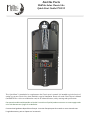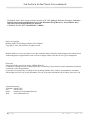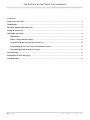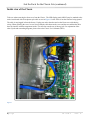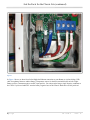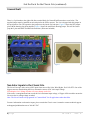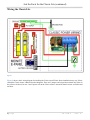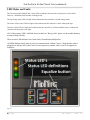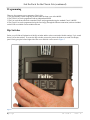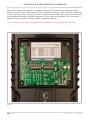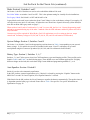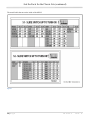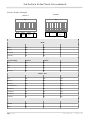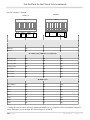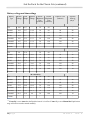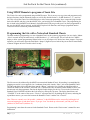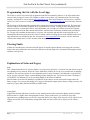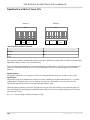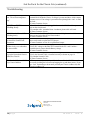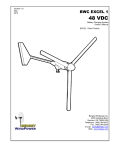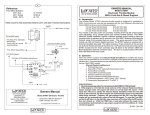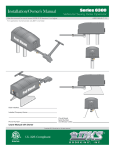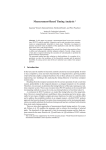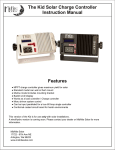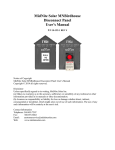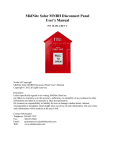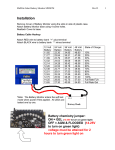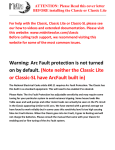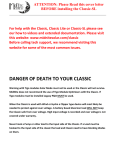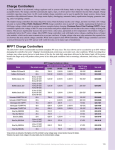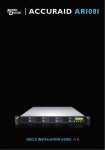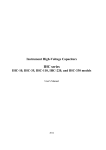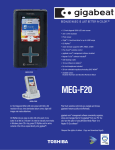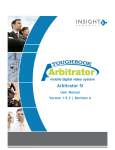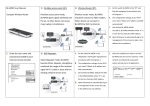Download Just the Facts
Transcript
Just the Facts MidNite Solar Classic Lite Quick Start Guide 07/05/12 This “Quick Start” is intended to be a supplement to the Classic owner’s manual. It is intended to give the basics of setting up your new Classic Lite, when installed in a typical installation. Please refer to the Classic Owner’s Manual (Included DVD or visit www.midnitesolar.com) for all advanced features, safety warnings and specifications. Este manual también está disponible en Español. La versión en Español puede encontrarse en nuestra pagina web en la ficha Documentos y haga clic en Manuales. Ce manuel est également disponible en français. La version française peut être trouvé sur notre site web sous l'onglet Documents, puis en cliquant sur les manuels. Just the Facts for the Classic Lite (continued) The MidNite Solar Classic charge controller conforms to UL 1741, Safety for Inverters, Converters, Controllers and Interconnection System Equipment for Use With Distributed Energy Resources, Second Edition, May 7, 1999 with revisions through January 28, 2010 and CAN/CSA C22.2 No. 107.1: 2001/09/01 Ed: 3 (R2006) Notice of Copyright MidNite Solar's Classic charge controller User’s Manual Copyright ⓒ 2010, 2011and 2012 all rights reserved. MidNite Solar Inc. reserves the right to revise this document and to periodically make changes to the content hereof without obligation or organization of such revisions or changes unless required to do so by prior arrangement. Disclaimer Unless specifically agreed to in writing, MidNite Solar Inc. (a) Makes no warranty as to the accuracy, sufficiency or suitability of any technical or other information provided in its manuals or other documentation. (b) Assumes no responsibility or liability for loss or damage whether direct, indirect, consequential or incidental, which might arise out of use of such information. The use of any such information will be entirely at the user's risk. Contact Information Telephone: 360.403.7207 Fax: 360.691.6862 Email: [email protected] Web: www.midnitesolar.com 2|Page 10-208-1 REV: A Just the Facts for the Classic Lite (continued) Contents Inside view of the Classic ............................................................................................................................................ 4 Ground fault ............................................................................................................................................................... 6 Non Solar inputs to the Classic Lite........................................................................................................................ 6 Wiring the Classic Lite ............................................................................................................................................... 7 LED Modes and Faults ............................................................................................................................................... 8 Dip Switches......................................................................................................................................................... 9 Battery voltage and time settings ..................................................................................................................... 15 Using MNGP Remote to program a Classic Lite ........................................................................................... 16 Programming the Lite with a Networked Standard Classic ......................................................................... 16 Programming the Lite with the Local App ..................................................................................................... 17 Clearing Faults .......................................................................................................................................................... 17 Explanations of Solar and Legacy ........................................................................................................................... 17 Troubleshooting ........................................................................................................................................................ 19 3|Page 10-208-1 REV: A Just the Facts for the Classic Lite (continued) Inside view of the Classic Take care when removing the front cover from the Classic. The LED display panel (MNLP) may be attached to the main circuit board with a blue phone style cable as seen in Figure 1 below if this is not the first time being opened. The cable is not plugged in from the factory. Unplug one end or the other and set the Front cover aside during wiring. When replacing the cover, be sure not to pinch the cable between the cover and the case and that the cable does not interfere with the components inside. You will also note the use of the top jack. For explanation of the other 2 jacks and networking diagrams please refer to the Classic User’s Manual (DVD). Figure 1 4|Page 10-208-1 REV: A Just the Facts for the Classic Lite (continued) Figure 2 In Figure 2 above we show from Left to Right, the Ethernet connection to your Router or wireless bridge, USB cable for updating firmware and the Battery Temperature sensor. On the blue terminal block from left to right Battery positive, common negatives and DC input positive. You only need to bring a single Negative conductor to the Classic if you have landed PV- onto the battery negative buss in the E Panel. Both can be used if preferred. 5|Page 10-208-1 REV: A Just the Facts for the Classic Lite (continued) Ground fault There is a 2 pin header to the right of the blue terminal block for Ground Fault Protection as seen below. The supplied jumper must be installed across both pins for the GFP to operate. The Lite is shipped with this jumper in the open position. For GFP operation, the jumper must be placed over both pins. Figure 3 shows the GFP jumper pins with the shorting plug being installed. Figure 4 shows the small black shorting jumper. This will be used to jump the 2 pins and enable Ground Fault Protection. (Dime not included) Figure 4 Figure 3 Non Solar inputs to the Classic Lite The Lite will accept a wide variety of DC inputs from sources like Solar, Wind, Hydro, Fuel Cells ETC. One of the biggest concerns when hooking the Lite to alternative sources of DC is the input Voltage. Exceeding the Lite's Voltage window will cause damage to the Lite. If the source is unregulated and can exceed the Lite's maximum input voltage, a Clipper will be needed to assure the Lite never has its voltage ratings exceeded. Note: The Lite will need to be programed in “Custom Mode” for all applications other than Solar. For more information on alternative inputs, please consult the Classic owner’s manual or contact technical support [email protected] or 360-403-7207 6|Page 10-208-1 REV: A Just the Facts for the Classic Lite (continued) Wiring the Classic Lite Figure 5 Figure 5 shows a basic wiring diagram for installing the Classic on an E Panel. Some installations may vary. Please consult the Classic Owner’s Manual for other diagrams. There are 2 jumpers and a 4 position terminal strip (Seen in the yellow oval above) for Aux 1 and 2 please refer to the Classic owner’s manual for details on how to connect and use these. 7|Page 10-208-1 REV: A Just the Facts for the Classic Lite (continued) LED Modes and Faults The Lite control panel (MNLP) has 6 status LEDs to indicate various modes of operation as well as faults. There are 3 behind the small window on the upper left. The top Orange status LED will light solid to indicate that the controller is in Bulk Charge mode. The center Yellow status LED will light solid to indicate that the controller is in the Absorption stage. The lower Green LED will light solid to indicate that the controller is in Float and blink slowly to indicate the controller is Resting due to low light. All 3 of these status LED’s will blink slowly to indicate “Wrong Code” please see the trouble shooting section for help with this. There are also LED indicators for Current limit, Ground Fault and Equalize. All LEDs blinking slowly indicate a loss of communication with the Classic. Check that the cable is plugged in to the top Jack on the Classic. If error persists try another cable or call Tech support for assistance. Figure 6 8|Page 10-208-1 REV: A Just the Facts for the Classic Lite (continued) Programming There are four separate ways to program a Classic Lite. 1-The programming is done using Dip Switches under the front cover of the MNLP. 2-The Classic Lite can be programmed with an independent MNGP. 3-The Lite can be Networked with a standard Classic and programmed using the standard Classic’s MNGP 4-The Classic Lite can be programmed using the Local App (Through the Ethernet connection) software included on the DVD or available at www.midnitesolar.com Dip Switches Below you will find an Explanation of the Dip switches and the values associated with their settings. Up is on and down is off on the switches. To access the Dip switches you need to remove the front cover on the Lite display panel. Firmly grasp the left and right side of the cover and slide it off as seen in Figure 7. Figure 7 9|Page 10-208-1 REV: A Just the Facts for the Classic Lite (continued) Now you will need to use the supplied tool (Toothpick) to place all 15 switches in the correct position. All the information on the switches can be found on the labels on the MNLP as well as in Table 1 and Table 2 below. Keep in mind if any of the switches are set to Custom the Lite display becomes a LED display only and you will need to use the included PC software or a MNGP to program the Classic. Please see the Appendix of the Classic Owner’s Manual for info on using the “Local App” software in conjunction with a PC. Note: The Classic Lite will need to be programed in “Custom Mode” for all applications other than Solar. Figure 8 10 | P a g e 10-208-1 REV: A Just the Facts for the Classic Lite (continued) Mode: Section1, Switches 1 and 2 On Section 1, the first 2 Switches are used to select which Solar Mode will be used. For “Solar” Mode: set switches 1 and 2 to OFF . This is the optimum setting for virtually all solar installations. For “Legacy“ Mode: Set Switch 1 to OFF and Switch 2 to On. Legacy Mode can be used in cases where the Open Circuit Voltage is close to the battery voltage. For example, a 22 volt open circuit array and a 12 volt battery. Or where there are mixed sizes of panels in an array. (Solar Salad) for more info on Solar and Legacy mode see page 17 When switches 1and 2, and/or 3 and 4 and/or 5, 6 and 7 are set to ON, the Lite is in “Custom Programming mode” and can be programmed using any of the other 3 methods. Note the LED indicators and the EQ button will still be fully functional. Custom set up will be required for Wind, Hydro, Fuel Cell applications as well as setting up the Aux. output controls and for Battery voltages of 36, 60, and 72 (84, 96, 108, and 120 volt batteries for KS model) System Voltage: Section 1, Switches 3 and 4 On Section 1, set Switches 3 and 4 to the appropriate positions shown in Table 1 corresponding to your system's battery voltage. 12, 24, and 48 volt systems are included in this menu. 36 and 72 volt battery set up can be accomplished using the Custom set up method. (84, 96, 108, and 120 volt batteries for KS model) Battery Type: Section 1, Switches 5, 6, 7 Switches 5, 6, and 7 allow you to select from 7 different battery types and charging profiles. These profiles can be found in Table 1 and Table 3 on the following pages. These should cover most common applications. If slightly different voltages are desired, this can be done using Custom Mode and programming methods 2, 3, or 4. Auto Equalize: Section 1 Switch 8 Switch 8 is used to select Automatic equalization. In the OFF position, a manual equalization cycle, if desired, is selected by pressing the “Equalize” button on the MNLP for 3 seconds. To Cancel Equalize, Press Equalize button for 3 seconds. With Switch 8 in the ON position, the Lite will attempt to equalize the batteries automatically. The equalize interval is dependent upon the battery type selected. Please refer to Table 3 for specifics. For specific information on Equalization see page 18. 11 | P a g e 10-208-1 REV: A Just the Facts for the Classic Lite (continued) The actual Labels that are on the inside of the MNLP. Figure 9 12 | P a g e 10-208-1 REV: A Just the Facts for the Classic Lite (continued) Section 1 Switches 1through 8 1 2 Mode 3 Section 1 Section 2 On On 4 5 System Voltage 6 Battery Type 7 8 1 EQ DHCP 2 3 4 IP Address 5 6 7 8 MODBUS port Section 1 Mode Mode Switch 1 Switch 2 Solar Off Off Legacy Off On Reserved On Off Custom* On On System Voltage System Voltage Switch 3 Switch 4 12V Off Off 24V Off On 48V On Off Custom* On On Battery Type Switch 5 Switch 6 Switch 7 Gel Off Off Off Sealed 1 Off Off On Sealed 2 Off On Off AGM/Flooded Off On On Flooded 1 On Off Off Flooded 2 On Off On Flooded 3 On On Off Custom* On On On Auto Equalize Switch 8 Manual Off Auto On Table 1 13 | P a g e 10-208-1 REV: A Just the Facts for the Classic Lite (continued) Section 2 Switches 1 through 7 1 2 Mode 3 Section 1 Section 2 On On 4 5 System Voltage 6 Battery Type 7 8 1 EQ DHCP 2 3 4 IP Address 5 6 7 8 MODBUS port Section 2 DHCP or Static IP address Switch 1 Static IP Off DHCP On IP Address (only if DHCP is set to Static IP) Switch 2 Switch 3 Switch 4 192.168.0.223 Off Off Off 192.168.1.223 Off Off On 192.168.1.224 Off On Off 192.168.2.223 Off On On 10.0.0.223 On Off Off 10.0.1.223 On Off On 10.0.1.224 On On Off 10.1.1.223 On On On MODBUS Port Switch 5 Switch 6 Switch 7 502 (default) Off Off Off 3900 Off Off On 3901 Off On Off 3902 Off On On 3903 On Off Off 3904 On Off On 3905 On On Off 3906 On On On Table 2 * Setting any value to custom effectively disables the MNGP Lite as a controller (LED’s and Equalize button still work) and requires you to configure the Classic using a PC or MNGP. 14 | P a g e 10-208-1 REV: A Just the Facts for the Classic Lite (continued) Battery voltage and time settings Battery Type Absorb Float Equalize Voltage Voltage Voltage Absorb Minimum Time (minutes) Absorb Maximum Time (minutes) Equalize Time (minutes) Equalize Interval (days)(3) 12 Volt battery Gel 14.0 13.7 - 30 90 - - Sealed 1 14.2 13.7 14.4 30 90 60 28 Sealed 2 14.3 13.7 14.6 30 90 60 28 AGM 14.4 13.7 15.1 30 120 120 28 Flooded 1 14.6 13.5 15.3 30 120 120 28 Flooded 2 14.7 13.5 15.4 30 120 120 28 Flooded 3 15.4 13.4 16.0 30 180 180 14 - - - - - - Custom 24 Volt battery Gel 28 27.4 - 30 90 - - Sealed 1 28.4 27.4 28.8 30 90 60 28 Sealed 2 28.6 27.4 29.2 30 90 60 28 AGM 28.8 27.4 30.2 30 120 120 28 Flooded 1 29.2 27 30.6 30 120 120 28 Flooded 2 29.4 27 30.8 30 120 120 28 Flooded 3 30.8 26.8 32 30 180 180 14 - - - - - - Custom 48 Volt battery Gel 56 54.8 - 30 90 - - Sealed 1 56.8 54.8 57.6 30 90 60 28 Sealed 2 57.2 54.8 58.4 30 90 60 28 AGM 57.6 54.8 60.4 30 120 120 28 Flooded 1 58.4 54 61.2 30 120 120 28 Flooded 2 58.8 54 61.2 30 120 120 28 Flooded 3 61.6 53.6 64 30 180 180 14 - - - - - - Custom Table 3 (3) If Auto Eq is set to Auto then the Equalize interval is in effect. If Auto Eq is set to Manual the Equalization stage will not occur unless started manually. 15 | P a g e 10-208-1 REV: A Just the Facts for the Classic Lite (continued) Using MNGP Remote to program a Classic Lite The Classic Lite can be programmed using an MNGP remote. This is an easy way to get into and program not only the basic functions, but the advanced features as well. In Dip Switch Section 1, set DIP Switches 1, 2, 3, and 4 to ON. This will tell the Classic Lite's MNLP display to allow custom programming. Next, remove the plug from the back of the MNLP and plug it into the MNGP. Now, you basically have a Standard Classic. The programming for this is found in the Standard Classic Manual. (Included on the DVD you got with your Lite) Once programmed in this way, the MNGP can be removed, and the MNLP replaced. All functions, and voltages programed into the Classic will now be retained in permanent memory. Programming the Lite with a Networked Standard Classic The third method of programming is to use a Standard Classic in the system to program the Lite in a simple “Master / Slave” network. In Dip Switch Section1, set DIP Switches 1, 2, 3, and 4 to ON. This will tell the Lite’s MNLP display to allow custom programming. Shown below is a set of jumpers. All Classics have these jumpers. For proper operation, you will need to place the small black “Jumper” (Figure 10) over both of the pins on the left most header, as shown in Figure 11 below. Do this to the Lite only. Figure 10 Figure 11 The Lite can now be addressed by the MNGP on a networked Standard Classic. Networking is accomplished by plugging one end of a (user supplied) 4 or 6 conductor phone cable into the “Slave” jack on the Standard Classic. The other end of this 4 pin cable then plugs into the “Master” jack on the Lite. Use the provided blue cable to connect the MNLP to the “Remote” jack of the Lite. Connected like this, the MNGP on the Standard Classic now becomes not only the programmer, but also the digital Graphic display for the Lite. To access the Lite from the Standard Classic's MNGP, hold down the Left arrow key, and tap the Up arrow. The display should now read “CLASSIC 2” in the center of the screen. “Classic 2” represents the Lite. By holding the Left arrow, and using the up and down arrows, you can select between the Standard “Classic” and the Lite “Classic2” Note: There are currently over 100 possible “Addresses” in the MNGP that can be accessed by holding the left arrow and tapping the up and down arrows. If you get “Lost” Just head up or down until you find your Classic (Address 10) and Classic2 (Address 11) Programming is now done the same as for the Standard Classic. Please see the Classic owner’s manual for more information. 16 | P a g e 10-208-1 REV: A Just the Facts for the Classic Lite (continued) Programming the Lite with the Local App The Classic or Classic Lite can be fully programmed with the free monitoring software. You will need the latest version of the local app (Version 0.2.4 or higher) in order to access the 2 way communications. The Local App firmware, and help for it, can be found at www.mymidnite.com The Classics firmware will need to be version 0629-2012 rev 1043 or newer. For Help with Firmware please visit www.midnitesolar.com and click on the firmware tab. The Local app is full featured and can adjust all the settings the Classic has to adjust from the PC. The Local App uses the Classics serial number (Numbers only) as a password for security. Clicking on the Config button in the software will show a screen that will have some adjustments you can make. One of them is Password. Enter the password there and click the Enter button and the Basic, Advanced and Tech menus should become available for use. The app will remember the password so every time you reopen the app and click on the congif tab it will automatically submit the password to the Classic. For help with the Local app please see the Manual for the Local App software that was included on the dvd. Also please see www.mymidnite.com to assure you have the latest version of the manual (there is a REV number beside the page number). Clearing Faults If either the Ground Fault or Current Limit fault light is lit, then the equalize button can be tapped to clear these faults. If the fault condition has not been removed, however, then the light will re-illuminate indicating that a fault condition is still present. Explanations of Solar and Legacy Solar This is the default mode for PV systems and has a very fast sweep (typically1/2 second or less) that will re-sweep at user adjustable sweep intervals, unless the Classic finds that it needs to do a sweep on its own because of changing conditions. The timed sweep interval is user adjustable and is in units of minutes. SOLAR mode is typically best for PV systems, especially if there is partial shading at times during the day. The Classic will show a message of "PV SHADE" if it thinks the PV array is partially shaded (if this feature is enabled). SOLAR mode is best suited for shaded or un-shaded PV arrays that are at least one nominal voltage above the battery voltage. For severe partial shading or PV arrays with nominal voltage equal to battery voltage, you may also want to try Legacy P&O (Perturb and Observe) MPPT mode. Legacy P&O Legacy P&O (Perturb and Observe) mode is a slow tracking mode similar to the Micro Hydro mode but with the difference that it is slightly faster and optimized for Solar. Legacy mode can be very useful for arrays that experience heavy shading issues as well as PV arrays that have a low voltage. If the array has a VOC (Open Circuit Voltage) of less than 125% of the battery voltage Solar mode will not work as well so Legacy will be a better choice. 17 | P a g e 10-208-1 REV: A Just the Facts for the Classic Lite (continued) Equalization with the Classic Lite Section 1 Section 2 On 1 2 Mode 3 4 System Voltage On 5 6 7 Battery Type 8 1 EQ DHCP 2 3 4 IP Address 5 6 7 MODBUS port 8 Auto Equalize Section 1 Switch 8 Equalize Manual Off Auto On Table 4 By setting Auto Equalize to Manual the Equalize intervals in the Battery Settings table are effectively disabled and Equalization stages will have to be started manually. Please note that not all manufacturers recommend Equalizing AGM batteries. Check with your manufacturer and make sure to DISABLE auto Eq on the Lite if your manufacturer does not recommend equalizing your AGM batteries Equalize Button The Equalize button serves two purposes: the first is to begin an Equalize stage, the second is to clear faults. Equalization: An Equalize stage can be scheduled or started at any time by holding the Equalize button down for 2-3 seconds. Holding the the EQ button down for 2-3 seconds at any point once equalization is activated will cancel the equalization stage and return back to the most appropriate battery stage. When the equalize button is pressed, the EQ light will come on solid. Once Equalize proper starts the light will flash. If Equalization cannot begin immediately then the MNGP Lite will try to engage equalization for 18 hours and then stop if it can't. See Table 3 for the Voltage and Time parameters of EQ. 18 | P a g e 10-208-1 REV: A Just the Facts for the Classic Lite (continued) Troubleshooting Classic Lite will not power on. “No self test on power up” MNLP has all LED’s Flashing slowly MNLP has the 3 Status LED’s Flashing slowly There was no “Jumper” present to install for Ground Fault Protection The Green Float Status LED blinks slowly even when there is sun available The Classic Lite does not show up on the Networked Classic’s MNGP as Classic2 The Standard Classics MNGP says Unused Address *Check for voltage between the Battery + and the common – on the blue terminal block inside the Classic. If voltage is present and above 10vdc contact customer service. If no voltage is present back step through the + and – to find the fault. *Contact Customer Service *Check that the blue cable is plugged in between the MNLP and the top most jack on the circuit board. *Try another cable. A standard short 4 conductor phone cable will work. *Contact Customer Service *This indicates the “Wrong Code” has been installed please re install the firmware and select the correct Classic model. *Contact Customer Service *There will be 4 more Jumpers just above the Blue DC Terminal block. One of these can be used to replace the GFP jumper *Contact Customer service for a replacement Jumper *Verify that all Switches 1 through 7 in Section 1 are all set correctly *Verify DC voltage on the Blue DC Terminal blocks PV+ and Common – terminals that is greater than the Battery voltage *Contact Customer Service *Check that the Jumper for Network addressing is installed as shown on page 16 *Verify the Network Cable is installed correctly as shown on page 16 *Try another Network Cable *Contact Customer Service * There are currently over 100 possible “Addresses” in the MNGP that can be accessed by holding the left arrow and tapping the up and down arrows. If you get “Lost” Just head up or down until you find your Classic (Address 10) and Classic2 (Address 11) YOUR MIDNITE SOLAR DISTRIBUTOR SOLIGENT 800-967-6917 www.soligent.net 19 | P a g e 10-208-1 REV: A