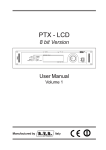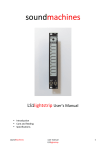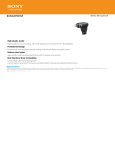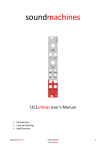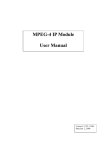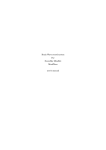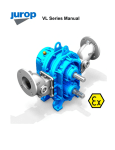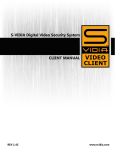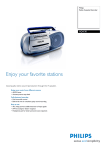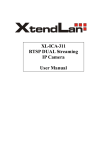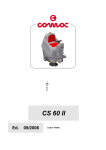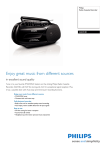Download BI1brainterface User`s Manual
Transcript
BI1brainterface User’s Manual • Introduction • Care and feeding • Functional Specifications soundmachines user manual BI1brainterface 1 Technical Specification (for desktop edition) • • • • • • suggested power supply: 12VDC 500mA, double insulation (SELV) 5.5mm barrel jack, center positive power consumption @ 12VDC: 150mA output specifications: 0-‐5VDC use cables less than 150cm Standard MIDI output soundmachines user manual BI1brainterface 2 Introduction The soundmachines BI1brainterface is the first commercially available brainwaves to synthesizers interface. It uses the Neurosky MindWave Mobile headset to acquire your brain activity and transforms those variables in a standard format to interact with analog and midi-‐based synthesizers. The BI1brainterface is available either in modular eurorack format and desktop unit. Specifications and functions are identical. Soundmachines BI1brainterface is an exploration and performance tool for musicians, producers, actors, body performers and coreographers who wants to connect their mental and emotional sphere directly with the performance. We wanted to create something that doesn't require the use of a computer, and brings immediacy and easy of operation of this exciting new technology. By stressing the capabilities of the Neurosky MindWave Mobile headset, the BI1brainterface is developed to connect your mental status to your gear, in the most easy and open way possible. Whenever you have an analog modular synthesizer or a MIDI sound generator, you can influence on sounds, sequences, timbres and drive the performance with an added controller: you. Attention and Meditation are the most immediate and repeatable variables that you can count on. But also the EEG power spectrum bands (Alpha, Beta, Gamma, Delta and Theta) are available to control other eight sound/light/video characteristics. As a bonus, we put in your toolbox a variable threshold to generate a 'trigger' based on your facial muscular activities (i.e. blinking or grin) In the studio or in a live environment, weared by a dancer or an actor on stage, or just using it to relax yourself and raise your self-‐consciousness about focus, relax and meditation. Bio feedback is another field of operation for the BI1brainterface, reaching farther applications and experimentation. EEG, brainwaves and BCI (brain computer interface): an introduction We think it will be interesting to share an introducion on this exciting technologies that make products like the BI1brainterface possible. The medical and physiological study of the brain's electrical activities started in the early 30's of the last century, as soon as electronic instruments became available to scientists and physicians. The technique known today as EEG (Electroencephalography) found its roots in the study of the german physiologist and psychiatrist Hans Berger, that recorded the first human EEG in 1924. soundmachines user manual BI1brainterface 3 "The brain's electrical charge is maintained by billions of neurons. Neurons are electrically charged (or "polarized") by membrane transport proteins that pump ions across their membranes. Neurons are constantly exchanging ions with the extracellular milieu, for example to maintain resting potential and to propagate action potentials. Ions of similar charge repel each other, and when many ions are pushed out of many neurons at the same time, they can push their neighbours, who push their neighbours, and so on, in a wave. This process is known as volume conduction. When the wave of ions reaches the electrodes on the scalp, they can push or pull electrons on the metal on the electrodes. Since metal conducts the push and pull of electrons easily, the difference in push or pull voltages between any two electrodes can be measured by a voltmeter. Recording these voltages over time gives us the EEG" (from Wikipedia). Those voltage variations have been recognised to sit in particular frequency ranges where the researchers found correspondence with particular mental activities, either conscious and inconscious. The term 'brainwaves' comes from the frequency ranges mentioned. The instrumentation needed to carry on such a delicate measurement (we are talking about tens of electrodes needed and few tens of microvolts signals!) have been prohibitive in costs, usability and maintenance until the last decade, where high performance and low-‐noise electronic components, powerful DSPs and mass produced devices brought the cost low enough to escape the medical and research gravitational field to land on the artistic, entertainment and personal relaxation / focus enhancement side. Focusing on our intents, brainwaves carry a very interesting connection with mental activities, that are quickly recalled in the following table (ordered by frequency range, from low to high frequencies): soundmachines user manual BI1brainterface 4 Moreover, the headset compatible with our product, the Neurosky MindWave Mobile, calculates, through complex algorithms, two very interesting 'meta-‐ states', or eSense as Neurosky called them,that are called Attention and Meditation. Those are direct 'mental state' indicators and could be easily 'driven' by the users to modify sound parameters (and not only) in a robust and repeatable way. The Attention level of the user, which indicatesthe intensity of a user's level of mental "focus" or "attention", such as that which occurs during intense concentration and directed (but stable) mental activity. Its value ranges from 0 to 100. Distractions, wandering thoughts, lack of focus, or anxiety may lower the Attention meter level. The Meditation meter , relates to the level of a user's mental "calmness" or "relaxation". Its value ranges from 0 to 100. Note that Meditation is a measure of a person's mental levels, not physical levels, so simply relaxing all the muscles of the body may not immediately result in a heightened Meditation level. However, for most people in most normal circumstances, relaxing the body often helps the mind to relax as well. Meditation is related to reduced activity by the active mental processes in the brain, and it has long been an observed effect that closing one's eyes turns off the mental activities which process images from the eyes, so closing the eyes is often an effective method for increasing the Meditation meter level. Distractions, wandering thoughts, anxiety, agitation, and sensory stimuli may lower the Meditation meter levels. soundmachines user manual BI1brainterface 5 Care and Feeding The eurorack module interfaces with the power supply bus with a Doepfer standard connector. Please use the supplied ribbon cable. The red conductor on the cable is connected to -‐12V supply rail as the standard implies. The desktop units have to be powered by a safety-‐certified (SELV, or double insulation) 12V 500mA regulated power supply with a 5.5mm barrel jack (center positive) and 2mm pin. The product itself is protected against polarity reversal but keep in mind that, as with other devices, any connection to any external equipment (either via MIDI cable, CV outs or RS232 interface) could be potentially dangerous to the equipments involved if you reverse the polarity. If you are not sure of the polarity of your power supply, before powering the BI1brainterface disconnect all the cables going to other equipment. The CV outputs are rated at 0-‐5V and we suggest the use of shielded cables shorter than 150cm Please don't insert CV or audio signals in the RS232 jack on the panel. This is ONLY to be used with 5V TTL levels!!!! The power consumption is approximately 130mA on the positive (+12V) rail. No power is drawn from the negative rail. soundmachines user manual BI1brainterface 6 Functional Specifications Quick Start Guide 1. retrieve the MAC address from the headset 2. pair the headset with the BI1brainterface 3. explore !!! First thing to do is to retrieve the MAC address of the headset by using your PC or MAC. Later this will be inserted into the BI1brainterface to pair the devices. Determining the MAC address of your MindWave Mobile 1. Open Bluetooth Settings on your computer, and click “Add a Device” or “New Connection” 2. To make the MindWave Mobile discoverable, power on the headset. Once the LED turns on, hold the power switch up for 4-‐5 seconds, until the LED begins to double-‐blink. It is now discoverable. 3. Pair the MindWave Mobile, and determine it's MAC address, which is a 12 digit hexadecimal value 4. Write this down, we will use this value later Power up the BI1brainterface This, depending on the version you have, consists in simply plugging in a 12VDC jack (center positive) in the Desktop edition or connecting the eurorack ribbon cable to the bus bar in your case. Remember, on the pcb of the module is indicated where +12V and -‐12V are located on the connector. Now, enter the Headset:Mac menu and enter digit by digit the MAC that you determined beforehand. At the end of the process, the BT LED will go ON and the 'signal' leds will indicate the quaity of the sensor's signal. After doing that for the first time the connection will be automatic each time the two devices are powered up. If the connection (it takes several seconds) doesn't happen, you can use the Headset:Pair menu voice to force it. soundmachines user manual BI1brainterface 7 Please take the time now to read carefully the Neurosky MindWave Mobile 'Quick Start Guide'. It contains important tips on how to insert the batteries, pairing the device to a PC/MAC/Mobiles and, most importantly, how to position the sensors on your ear lobe and forehead. This is important to obtain a 'GREEN' light on the BI1brainterface! User Interface The user interface is composed by a push-‐button encoder and an OLED graphical display plus 4 LEDs on the upper right part of the module/desktop unit. The LEDs have the following functionalities: BT: this blue led indicates that the unit is connected or not to the headset. The led blinking means that no headset is connected. When the LED is continuously ON the device is correctly connected with the Neurosky . Signal: those three LEDs indicates the quality of the EEG sensor's signal. To work reliably at the maximum of his capabilites the there should be the GREEN led lit! If RED the headset is not sending valid data to the BI1 and the user have to check the batteries, sensor location, contact with the skin. When the signal is 'yellow' the headset is sending valid data but those have some amount of noise (you have a sub-‐ optimal contact with the sensor) in this case you may want to reposition, clean the sensor and the earclip. The signal will also become yellow when you repeatedly use your facial muscles to play with the EEG output. In this case the signal will return to GREEN as soon as you limit your facial activity (for example, normal conversation, eye movements, etc.. does not influence the sensor too much). Normally the connection is very reliable and you will quickly learn how to improve the contact quality. The use of the encoder/display user interface is pretty straightforward: you select with the encoder the 'menu item' or change the parameter value and confirm with the pushing of the encoder knob. The standard behaviour is to show, at power up, the Main Menu (see below) and, after 20 seconds of inactivity, to automatically enter Graph mode where you can see on the screen the waveforms (attention, meditation, eeg power spectrum, eeg raw values) in real time. While in graph mode you can return to the MainMenu by simply turning the encoder (left or right won't soundmachines user manual BI1brainterface 8 matter). If you push the encoder, while in Graph mode, you go directly to the list where you can select the waveforms to be showed on the screen. Main Menu The main menu contains all the functional sub-‐menus that allow the product to be configured and worked correctly. Main Menu Headset Smooth Gate Midi Graph Algorithm Config Hack Firmware Version Headset Headset Mac Pair Reset Back soundmachines user manual BI1brainterface 9 The Headset menu gives the possibility to configure the BT module. The user have to insert the headset MAC and after that the module will automatically start the pairing. Mac With this menu the User inserts the MindWaveMobile MAC. Every time that user insert an MAC number the system save the number and with the Back function the UI returns to the Headset menu. Pair This menu set the automatic pair with the MAC address stored. In this menu you can verify if the Bluetooth is paired with the headset or not. The menu show this message: Pair done Pair not done “Mindwave pair: YES” “Mindwave pair: NO” Reset This function Reset the Bluetooth setting at the default one: Default MAC soundmachines 00:00:00:00:00:00 user manual BI1brainterface 10 Smooth The "smooth" is a sort of low pass filter that we apply on the data coming from the headset. Neurosky MindwaveMobile calculates the EEG power spectrum and the Attention and Meditation values each second. A value of 0 does not smooth at all the outputs (either the DAC outputs and the MIDI values) and a value of 100 helds a time constant of about 2 seconds. We suggest to use 95 for an 'organic' trend of the outputs. The value selected for the Global field is applied to all the variables listed. On the other hand the user can also change the smoothing amount for each and every output by entering the relevant sub-‐menu voice. soundmachines user manual BI1brainterface 11 RAW EEG values are not smoothed and the CV output is directly updated for each value that is received from the headset (about one each 5msec). RAW EEG output is, as its name implies, a very unstable and noisy signal, directly related to the voltage that the headset's sensors reads from your forehead skin. It could be used to generate voltages related to your facial expression, blinking, grins and glitches.. Gate Gate Select Source Threshold Back Is it possible to generate a GATE signal with the BI1brainterface. The GATE signal can be derived from different processes: By applying a threshold to the RAW output (default). By using an algorithm that detects eye-‐blinks (this will not be present in the first release of the product but will be available to all the users later) Entering the 'Threshold' menu you will be presented with the right half of the screen that shows the current EEG value, a threshold indication (small bar) and, in the left half of the screen a on/off 'led ' and the value that you can modify. You can see in realtime what is the entity of the eye-‐blink or the movement of your face that triggers the GATE output. As usual, by pressing BACK, the value is saved and the higher level menu will be showed. Midi MIDI Global chan soundmachines user manual BI1brainterface 12 Max Bandwidth Attention Meditation Delta Theta Low Alpha High Alpha Low Beta High Beta Low Gamma High Gamma Raw Back The MIDI menu is where you setup the BI1brainterface to talk with your midi equipment. In practice you can: -‐Send each of the EEG bands, Attention, Meditation, and RAW EEG to any CC# to any of the 16 MIDI channels -‐Scale and Offset the values to better fit the CC range (0-‐127) and obtain your desired sonic variations • Global chan: here you can set the global MIDI channel of the BI1 or, if you want, set it to OFF, ending in practice the MIDI data flow out of the device. • Max Bandwidth: you can set the maximum frequency (or more precisely the minimum timeframe) at which MIDI messages (regarding ALL the active outputs) are sent off. This could be used to avoid to 'clog' your MIDI receivers, as we can send off each 20ms ALL of the parameter change messages. Default is 100ms, more than adequate for many tasks... • Attention....Raw: for each of those output variables you can configure: o Channel: individual MIDI channel (you can send CCs to many different MIDI devices) soundmachines user manual BI1brainterface 13 o Control Change: the CC#, from 0 to 127 o Offset: (from 0% to 100%), you can add an offset to the range of the output CC# o Gain: (from -‐10 to +10), you can amplify or attenuate the range of the CC# Consider that the smoothing algorithm works also on the MIDI outputs (or, more precisely, on the data that are fed to the MIDI section, before offset and gain). In next firmware versions the BI1brainterface will be also able to generate NOTE ON/OFF messages based on scales, patterns and tempo... We are still working on this feature! Graph Graph Attention -‐ Meditation Delta -‐Theta Low –High Alfa Low – High Beta Low – Mid gamma Raw Back In the Graph menu you can select which waveform you visualize on the OLED screen as in an oscilloscope view. Traces are coupled except for the RAW EEG output that is showed fullscreen due to his bigger dynamics. soundmachines user manual BI1brainterface 14 Algorithm Algorithm TBD Back The algorithm menu is to be defined! In general, here will be positioned the configurations of future algorithms, both for data interpretation and for MIDI melodic and rhythmic generation. Config Config Restore default Export Config. Import Config Back • Restore default: At present time, the only configuration to restore is the MAC address that is the only parameter that user can change. The user interface allow to change only the MAC Address. This will change in future releases. • Export Config: With this menu the system export the configuration data in a file inside the SD Card. • Import Config: With this menu the system import the configuration data in a file inside the SD Card. Hack Hack RS232 output ON soundmachines user manual BI1brainterface 15 RS232 input ON Back The HACK menu will be detailed in subsequent releases of this document. Note: all the cited trade marks and registered product names are property of their legal owners. soundmachines user manual BI1brainterface 16