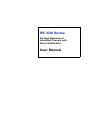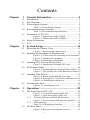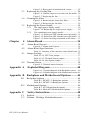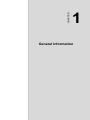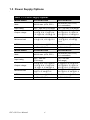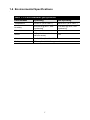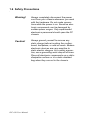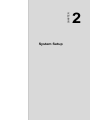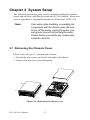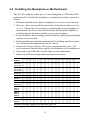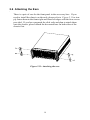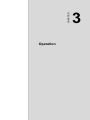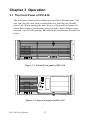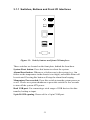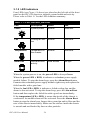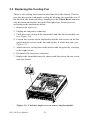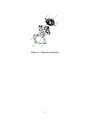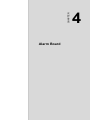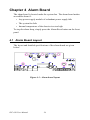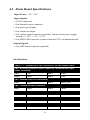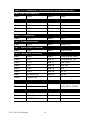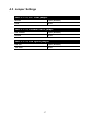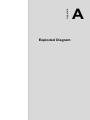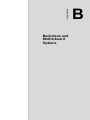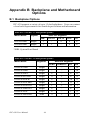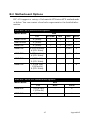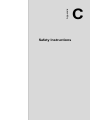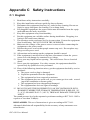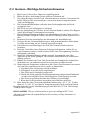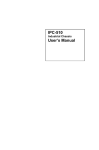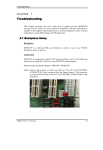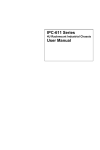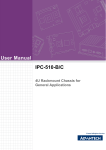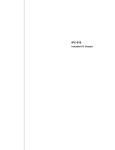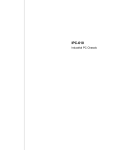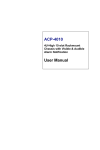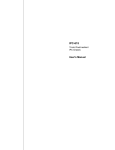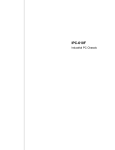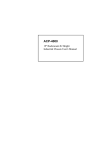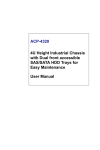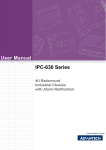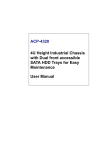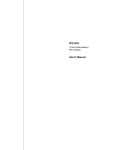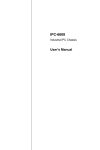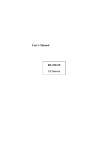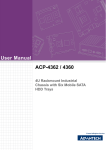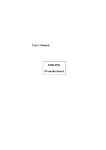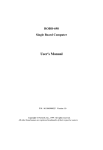Download IPC-630 Series User Manual
Transcript
IPC-630 Series 4U-High Rackmount Industrial Chassis with Alarm Notification User Manual Copyright notice This document is copyrighted, 2006, by Advantech Co., Ltd. All rights are reserved. Advantech Co., Ltd. reserves the right to make improvements to the products described in this manual at any time without notice. No part of this manual may be reproduced, copied, translated or transmitted in any form or by any means without the prior written permission of Advantech Co., Ltd. Information provided in this manual is intended to be accurate and reliable. However, Advantech Co., Ltd. assumes no responsibility for its use, nor for any infringements upon the rights of third parties which may result from its use. Acknowledgements Intel®, Pentium® 4, and Celeron® are trademarks of Intel Corporation. IPC-630, PCE-7B13-64A1, PCE-5B12-64A1, PCA-6115, PCA-6114, PCA-6114P4, PCA-6114P7, PCA-6114P10, PCA-6114P12, and PCA6114P12X, PCA-6113P4R, PCA-6113P7X, PCA-6113DP4, AIMB-740, AIMB-742, AIMB-744, AIMB-750, AIMB-760, AIMB-762, AIMB-554, and AIMB-560 are trademarks of Advantech Co., Ltd. All other product names or trademarks are the properties of their respective owners. Note: The information in this document is provided for reference only. Advantech does not assume any liability arising out of the application or use of the information or products described herein. This manual is subject to change without notice. Part No. 2002063000 IPC-630 User Manual 1st Edition June 2006 Printed in China ii A Message to the Customer Advantech customer services Each and every Advantech product is built to the most exacting specifications to ensure reliable performance in the harsh and demanding conditions typical of industrial environments. Whether your new Advantech equipment is destined for the laboratory or the factory floor, you can be assured that your product will provide the reliability and ease of operation for which the name Advantech has come to be known. Your satisfaction is our primary concern. Here is a guide to Advantech's customer services. To ensure you get the full benefit of our services, please follow the instructions below carefully. Technical support We want you to get the maximum performance from your products. So, if you run into technical difficulties, we are here to help. For the most frequently asked questions, you can easily find answers in your product documentation. These answers are normally a lot more detailed than the ones we can give over the phone. Please consult this manual first. If you still cannot find the gather all the information or answer questions that apply to your problem, please call your dealer. Please make sure you have the product close at hand. Our dealers are well trained and ready to give you the support you need to get the most from your Advantech products. In fact, most problems reported are minor and are easily solved over the phone. In addition, free technical support is available from Advantech engineers every business day. We are always ready to give advice on application requirements or specific information on the installation and operation of any of our products. On-line Technical Support For technical support and service, please visit our support website at: http://www.advantech.com/support iii Product warranty Advantech warrants to you, the original purchaser, that each of its products will be free from defects in materials and workmanship for two years from the date of purchase. This warranty does not apply to any products which have been repaired or altered by persons other than repair personnel authorized by Advantech, or which have been subject to misuse, abuse, accident or improper installation. Advantech assumes no liability under the terms of this warranty as a consequence of such events. Because of Advantech's high quality-control standards and rigorous testing, most of our customers never need to use our repair service. If an Advantech product is defective, it will be repaired or replaced at no charge during the warranty period. For out-of-warranty repairs, you will be billed according to the cost of replacement materials, service time and freight. Please consult your dealer for more details. If you think you have a defective product, follow these steps: 1. Collect all the information about the problem encountered. (For example, the model no. of the product, the CPU speed, Advantech products used, other hardware and software used, etc.) Note anything abnormal and list any on-screen messages you get when the problem occurs. 2. Call your dealer and describe the problem. Please have your manual, product, and any helpful information readily available. 3. If your product is diagnosed as defective, obtain an RMA (return material authorization) number from your dealer. This allows us to process your return more quickly. 4. Carefully pack the defective product, a fully-completed Repair and Replacement Order Card and a photocopy proof of purchase date (such as your sales receipt) in a shippable container. A product returned without proof of the purchase date is not eligible for warranty service. 5. Write the RMA number visibly on the outside of the package and ship it prepaid to your dealer. IPC-630 User Manual iv Initial Inspection Before you installing your motherboard, please make sure that the following materials have been shipped: • IPC-630 Chassis • User Manual • Warranty Card • Accessory box with a package of screws (for fastening the disk drives), four rubber pads, 15 pcs rubber cushions (backplane version) or 7 pcs (motherboard version), one pc of EMI spring shielding (for the backplane version only), a pair of keys, and a pair of ears. If any of these items are missing or damaged, contact your distributor or sales representative immediately. We have carefully inspected the IPC630 mechanically and electrically before shipment. It should be free of marks and scratches and in perfect working order upon receipt. As you unpack the IPC-630, check it for signs of shipping damage. (For example, damaged box, scratches, dents, etc.) If it is damaged or it fails to meet the specifications, notify our service department or your local sales representative immediately. Also notify the carrier. Retain the shipping carton and packing material for inspection by the carrier. After inspection, we will make arrangements to repair or replace the unit. v Contents Chapter 1 General Information ........................................2 1.1 1.2 1.3 Introduction ....................................................................... 2 Specifications .................................................................... 3 Power Supply Options................................................... 4 1.4 Environmental Specifications ....................................... Table 1.1: Power Supply Options ................................... 4 5 Table 1.2: Environmental Specifications........................ 5 1.5 Dimensions of IPC-630..................................................... 6 Figure 1.1: Dimensions of IPC-630BP ........................... 6 Figure 1.2: Dimensions of IPC-630MB.......................... 7 1.6 1.7 Chapter Safety Precautions ....................................... 8 FCC ................................................................................... 9 2 System Setup...................................................12 2.1 Removing the Chassis Cover .......................................... 12 2.2 Installing the Backplane or Motherboard........................ 13 Figure 2.1: Removing the chassis cover ....................... 12 Figure 2.2: Yellow label for indicating screw locations13 Figure 2.3: Installing the backplane.............................. 14 Figure 2.4: Installing a motherboard............................. 14 2.3 Installing CPU Card or Add-on Card.............................. 15 2.4 Hold-down Clamp ........................................................... 16 Figure 2.5: Installing a full-length CPU card ............... 15 Figure 2.6: Installing hold-down clamp and rubber cushions .. 16 Figure 2.7: The circular hole on the hold-down clamp. 16 2.5 Installing Disk Drives...................................................... 17 Figure 2.8: Removing the disk drive housing............... 17 Figure 2.9: Removing the 3.5" FDD brackets and front covers 18 Figure 2.10: Installing the disk drives .......................... 18 2.6 Attaching the Ears ........................................................... 19 Figure 2.11: Attaching the ears..................................... 19 Chapter 3 Operation ........................................................22 3.1 The Front Panel of IPC-630 ............................................ 22 3.1.1 3.1.2 3.2 Figure 3.1: Closed Front panel of IPC-630................... 22 Figure 3.2: Open Front panel of IPC-630 ..................... 22 Switches, Buttons and Front I/O Interfaces ................. 23 Figure 3.3: Switch, buttons and front I/O interfaces..... 23 LED indicators............................................................. 24 Table 3.1: LED indicator functions .............................. 24 The Rear Panel ................................................................ 25 Figure 3.4: Rear panel of backplane version ................ 25 1 Figure 3.5: Rear panel of motherboard version ............ 25 3.3 Replacing the Cooling Fan.............................................. 26 Figure 3.6: Undo the single screw to remove the fan module.. 26 Figure 3.7: Replacing the fan........................................ 27 3.4 Cleaning the Filter........................................................... 28 Figure 3.8: Removing the front door filter ................... 28 Figure 3.9: Removing the fan filter .............................. 29 3.5 Replacing the Power Supply ........................................... 30 3.5.1 3.5.2 Chapter The single power supply model ................................... 30 Figure 3.10: Replacing the single power supply........... 30 The redundant power supply model............................. 31 Figure 3.11: Replacing the 300W redundant power supply module.. 31 Figure 3.12: Replacing the 400W redundant power supply module.. 31 Figure 3.13: Power cord plugs orientation on the socket .... 32 4 Alarm Board ...................................................34 4.1 Alarm Board Layout....................................................... 34 4.2 Alarm Board Specifications ........................................... 35 4.3 Jumper Settings Figure 4.1: Alarm board layout..................................... 34 Table 4.1: Summary of the connectors on the alarm board.. 35 ......................................................... 37 Table 4.2: J2, PIC Clear jumper ................................... 37 Table 4.3: J3, Thermal Sensor jumper.......................... 37 Table 4.4: J4, Fan Option jumper ................................. 37 4.4 Thermal Sensor ............................................................... 38 Figure 4.2: Thermal sensor location ............................. 38 Appendix A Exploded Diagram ........................................40 Figure A.1: Exploded diagram of the Backplane version.... 40 Figure A.2: Exploded diagram of the Motherboard version 41 Appendix B Backplane and Motherboard Options..........44 B.1 Backplane Options .......................................................... 44 Table B.1: PICMG 1.3 Backplane options ................... 44 Table B.2: PICMG 1.0 Backplane options ................... 44 B.2 Motherboard Options ...................................................... 45 Table B.3: ATX Motherboard Options......................... 45 Table B.4: MicroATX Motherboard Options ............... 45 Appendix C Safety Instructions ........................................48 C.1 C.2 English............................................................................. 48 German - Wichtige Sicherheishinweise .......................... 49 IPC-630 User Manual 2 CHAPTER 1 General Information 1 Chapter 1 General Information 1.1 Introduction The IPC-630 is a 4U-high 15-slot rackmount industrial computer chassis designed for mission-critical applications. It supports either backplane or motherboard. Audible alarm detection and notification with visible LED indicators The IPC-630 comes with an audible alarm module. It automatically detects the system operating conditions, such as power, fan, temperature, and HDD, and displays the system status on the front visible LED indicators. Once any failure happens, the alarm module will make a beep to warn users to take necessary actions. This feature reduces the system downtime. Unique alarm detection and notification to reduce system down time. Outstanding ID and mechanical design Unlike the classical industrial computer, IPC-630 has an innovative appearance for an industrial computer chassis. The flexible mechanical design supports a single PS/2 or redundant power supply using a power bracket replacement. The shockproof disk drive housing and the rubber cushions protect the system against harsh industrial environments or unexpected shocks. The lockable front door prevents unauthorized access to data storage. All these outstanding features make the IPC-630 an ideal solution for the price, performance and total cost of ownership. IPC-630 User Manual 2 1.2 Specifications General • Construction: Heavy-duty steel • Disk drive capacity: three 5.25" disk drives (CD-ROM or CD-R/W drive or DVD-ROM drive), one 3.5" FDD, and one internal 3.5" disk drive • Front I/O interfaces: Dual USB port and a reserved 9-pin D-SUB opening • Rear I/O interfaces: a reserved 9-pin D-SUB opening for the backplane version; five reserved 9-pin D-SUB and a 68-pin SCSI openings for the motherboard version • LED Indicators: Bi-color LEDs (green/red) for Power, Temperature, and Fan status; single-color LEDs (green) for HDD activity • Switch and Buttons: System Reset button, Alarm Reset button, and Power switch • Cooling fan: One 114 CFM (12 cm x 12 cm) cooling fan with air filter near the front left of the chassis. • Air Filters: Two easily maintained reusable filters near the front of the system fan and behind the front door • Gross Weight: 18 kg (39.6 lb) • Dimensions (WxHxD): Backplane version: 482 mm x 177 mm x 447 mm (19" x 7" x 17.6"); Motherboard version: 482 mm x 177 mm x 497 mm (19" x 7" x 19.6") 3 1.3 Power Supply Options Table 1.1: Power Supply Options Model Name PS-300ATX-ZB RPS-300ATX-Z Watt 300 W max. (ATX, PFC) 300 W max. (ATX, PFC) (1+1 redundant) Input rating 100 ~ 240 Vac (Full range) 100 ~ 240 Vac (Full range) Output voltage +5 V @ 30 A, +3.3 V @ 28 A, +12 V @ 15 A, -5 V @ 0.3 A, -12 V @ 0.8 A, +5 Vsb @ 2 A +5 V @ 25 A, +3.3 V @ 18 A, +12 V @ 16 A, -5 V @ 0.5 A, -12 V @ 0.5 A, +5 Vsb @ 2 A Minimum load +5 V @ 0.1 A, +3.3 V @ 0.3 A +5 V @ 3 A, +3.3 V @ 1 A, +12 V @ 2 A, +5 Vsb @ 0.1 A MTBF 100,000 hours @ 25° C 100,000 hours @ 25° C Safety UL/TUV/CB/CCC UL/TUV/CB/CCC Model Name PS-400ATX-ZB RPS-400ATX-Z Watt 400 W max. (ATX, PFC) 400 W max. (ATX, PFC) (1+1 redundant) Input rating 100 ~ 240 Vac (Full range) 100 ~ 240 Vac (Full range) Output voltage +5 V @ 35 A, +3.3 V @ 25 A, +12 V @ 30 A, -5 V @ 0.8 A, -12 V @ 1 A, +5 Vsb @ 2 A +5 V @ 35 A, +3.3 V @ 25 A, +12 V @ 28 A, -5 V @ 0.5 A, -12 V @ 1.2 A, +5 Vsb @ 2 A Minimum load +5 V @ 3 A, +3.3 V @ 1 A, +12 V @ 1 A, +5 Vsb @ 0.1 A +5 V @ 3 A, +3.3 V @ 1 A, +12 V @ 2 A, +5 Vsb @ 0.1 A MTBF 91,000 hours @ 25° C 100,000 hours @ 25° C Safety UL/TUV/CB/CCC UL/TUV/CB/CCC IPC-630 User Manual 4 1.4 Environmental Specifications Table 1.2: Environmental Specifications Environment Operating Non-operating Temperature 0 to 40°C (32 to 104°F) -20 to 60°C (-4 to 140°F) Humidity 10 to 85% @ 40°C, noncondensing 10 to 95% @ 40°C, noncondensing Vibration 1G rms 2G Shock 10G (with 11 ms duration, half sine wave) 30G Altitude 0 to 3,048 m (0 ~ 10,000 ft) Safety CE compliant, UL/cUL approved 5 1.5 Dimensions of IPC-630 Unit: mm [inch] Figure 1.1: Dimensions of IPC-630BP IPC-630 User Manual 6 Unit: mm [inch] Figure 1.2: Dimensions of IPC-630MB 7 1.6 Safety Precautions Warning! Always completely disconnect the power cord from your chassis whenever you work with the hardware. Do not make connections while the power is on. Sensitive electronic components can be damaged by sudden power surges. Only experienced electronics personnel should open the PC chassis. Caution! Always ground yourself to remove any static charge before touching the motherboard, backplane, or add-on cards. Modern electronic devices are very sensitive to static electric charges. As a safety precaution, use a grounding wrist strap at all times. Place all electronic components on a staticdissipative surface or in a static-shielded bag when they are not in the chassis. IPC-630 User Manual 8 1.7 FCC This device complies with the requirements in part 15 of the FCC rules: Operation is subject to the following two conditions: 1. This device may not cause harmful interference, and 2. This device must accept any interference received, including interference that may cause undesired operation This equipment has been tested and found to comply with the limits for a Class A digital device, pursuant to Part 15 of the FCC Rules. These limits are designed to provide reasonable protection against harmful interference when the equipment is operated in a commercial environment. This equipment generates, uses, and can radiate radio frequency energy and, if not installed and used in accordance with the instruction manual, may cause harmful interference to radio communications. Operation of this device in a residential area is likely to cause harmful interference in which case the user will be required to correct the interference at his/her own expense. The user is advised that any equipment changes or modifications not expressly approved by the party responsible for compliance would void the compliance to FCC regulations and therefore, the user's authority to operate the equipment. 9 CHAPTER System Setup 11 2 Chapter 2 System Setup The following procedures guide users to install the backplane, motherboard, add-on cards, and disk drives into the IPC-630 chassis. Please also refer to Appendix A, Exploded Diagram, for all the parts of IPC-630. Note: Use caution when installing or operating the components with the chassis open. Be sure to turn off the power, unplug the power cord and ground yourself by touching the metal chassis before you handle any components inside the machine. 2.1 Removing the Chassis Cover Please refer to Figure 2.1 and proceed as below. 1. Detach the four screws on the left and right of the chassis. 2. Remove the top cover rearwards gently. Figure 2.1: Removing the chassis cover IPC-630 User Manual 12 2.2 Installing the Backplane or Motherboard The IPC-630 supports either up to 15-slot backplane or ATX/microATX motherboard. To install the backplane or motherboard, please proceed as follows: 1. Dismantle the hold-down clamp by undoing the two screws on its both ends. 2. There is a yellow warning label located inside of the chassis bottom. (see Figure 2.2) It shows the screw locations for attaching the various backplanes or motherboards. Be sure to follow the instruction and fasten the backplane or motherboard onto the chassis with the correct screw locations. 3. For the backplane, after fastening it, please attach the supplied spring shielding with the screws provided. 4. For the motherboard, attach the motherboard I/O shielding onto the rear plate first. Then fasten the motherboard onto the chassis. 5. Connect the 20-pin (or 24-pin) ATX power connector and the 4-pin +12V power connector from the power supply to the backplane or the motherboard. 6. Connect the 9-pin USB cable from the chassis to the motherboard. 7. Replace the hold-down clamp and fasten them to the chassis. MB \ Nut # 1 2 3 4 5 6 7 8 9 10 11 12 13 14 15 16 17 18 19 20 21 22 23 24 25 26 27 28 29 X A M Backplane PCA-6113P4R PCA-6114P7 * * * * * PCA-6114P12 * * * * * * * * * * * * PCA-6114P4 PCA-6114P10 * * * * * PCA-6113DP4 * * * * * * * * * * * * * * * * * * * * * * * * * * * * * * * * * PCA-6114-B PCA-6113P7X * * * * * PCA-6115 * * * * * * * * * * * * * * * * PCA-6114P12X * * * * * * * * * * * * PCE-7B13-64 * * * * * PCE-5B12-64 * * * * * * * * AIMB-740 AIMB-741 AIMB-742 * * * * * AIMB-744 AIMB-750 AIMB-760 * * * * AIMB-762 * * * * AIMB-554 AIMB-560 * * * * * * * * * * * * * * * * * * * * Be careful to screw the Copper Stub no more than 10 kgf • cm. Figure 2.2: Yellow label for indicating screw locations 13 * Figure 2.3: Installing the backplane Figure 2.4: Installing a motherboard IPC-630 User Manual 14 2.3 Installing CPU Card or Add-on Card IPC-630 supports up to 15 add-on cards. To install a CPU card or add-on card, please proceed as follows: 1. Remove the top cover, and then dismantle the hold-down clamp by removing the two screws. 2. Select a vacant PICMG slot for the full-length CPU card, or a PCI/ISA slot for other add-on cards. Then, remove the corresponding I/O bracket attached to the rear plate of the chassis. 3. Insert the CPU card or add-on card vertically into the proper slot (See Figure 2.5). For full-length cards, please make sure that the card bracket has been inserted properly and the other edge of the card has been inserted into the plastic guiding fillister. Fasten the card with the screw on top of the I/O bracket. 4. Connect the +5Vsb and PS_ON wires from the backplane to the CPU card. Connect the 9-pin USB cable from the chassis to the CPU card. 5. Repeat Step 2 and 3 if there is more than one add-on card. 6. There are two rows of notches on both sides of the hold-down clamp for inserting rubber cushions into. One side is for PCI cards, while the other side is for ISA cards. Depending on the card height, the cushions can be inserted upward or downward. After the rubber cushions have been inserted into the notches, they will stabilize the add-on cards to protect them from shock and vibration. 7. Put back the hold-down clamp and then screw it in place. 8. Replace the top cover and fasten it. Figure 2.5: Installing a full-length CPU card 15 2.4 Hold-down Clamp The hold-down clamp protects all the cards from vibration and shock. After inserting all the cards, re-fasten the hold-down clamp according to the following steps. 1. After plugging in the CPU card or add-on cards, please insert the rubber cushions provided into the notches of the hold-down clamp, and adjust them to the placement of the cards. The cushions offer these cards a further level of protection against shock and vibration. (See Figure 2.6). 2. Put the hold-down clamp back into its original position. Please note that the circle hole on the hold-down clamp faces left rear. (See Figure 2.7). 3. Secure the hold down clamp to the chassis with the two screws. Figure 2.6: Installing hold-down clamp and rubber cushions Figure 2.7: The circular hole on the hold-down clamp IPC-630 User Manual 16 2.5 Installing Disk Drives The disk drive housing supports three 5.25" and two 3.5" disk drive devices. Please follow these steps for installation. 1. Undo the four screws on the top of the disk drive housing and then lift it up. (see Figure 2.8) 2. Loosen the two screws on top left of the housing to remove the brackets for fixing the 3.5" FDD or HDD. And then remove the screws on both sides of the front covers in case the user needs to install the frontaccessible disk drives. (see Figure 2.9) 3. Insert the disk drives into the proper location in the disk drive housing, and secure them with the supplied screws. (see Figure 2.10) 4. Connect a 40-pin flat cable to the IDE HDD or CD-ROM drive (or CD-RW drive or DVD-ROM drive, etc.), or a SATA cable to a SATA HDD, or a 34-pin flat cable to a FDD. Then plug the power connector into each disk drive. 5. Replace the disk drive housing and fasten it with the four screws. Figure 2.8: Removing the disk drive housing 17 Figure 2.9: Removing the 3.5" FDD brackets and front covers Figure 2.10: Installing the disk drives IPC-630 User Manual 18 2.6 Attaching the Ears There is a pair of ears for the front panel in the accessory box. If you need to install the chassis on the rack, please refer to Figure 2.11 to simply fasten them to the front-right and front-left edges with the four screws provided. If you have prepared the slide rails and plan to attach them onto the chassis, please detach the decorated bars on both sides of the chassis first. Figure 2.11: Attaching the ears 19 CHAPTER Operation 21 3 Chapter 3 Operation 3.1 The Front Panel of IPC-630 The front panel features the lockable door and four LED indicators. The user can close the door with or without the key with the user-friendly rotary lock. When opening the door, there is a System Reset button, an Alarm Reset button, a momentary power switch, a dual USB port and a reserved 9-pin D-SUB opening. The individual functions are described as below. Figure 3.1: Closed Front panel of IPC-630 Figure 3.2: Open Front panel of IPC-630 IPC-630 User Manual 22 3.1.1 Switches, Buttons and Front I/O Interfaces Figure 3.3: Switch, buttons and front I/O interfaces Three switches are located on the front plate, behind the front door. System Reset button: Press this button to reboot the system. Alarm Reset button: Whenever a fault occurs in the system (e.g., fan failure or the temperature in the chassis is too high), an audible alarm will be activated. Pressing this button will stop the alarm from beeping. Momentary Power switch: Press this switch to turn the system power on or off. Please use system shutdown or press this switch for few seconds to turn off the system ATX power. Dual USB port: For connecting a wide range of USB devices for data transfer, backup or input. 9-pin D-SUB opening: Reserved for a 9-pin COM port. 23 3.1.2 LED indicators Four LEDs (see Figure 3.4 above) are placed on the left side of the front panel on the IPC-630 chassis to indicate system health and activity. Please refer to Table 3.1 for the LED definition summary. Table 3.1: LED indicator functions LED Description Green Red Power System power Normal Abnormal Fan Cooling fan status Normal Abnormal Temperature Temperature in the chassis Normal Abnormal Hard Disk Hard disk drive activity Data access No light When the system powers is on, the power LED is always Green. When the power LED is RED, it indicates a redundant power supply module failure. To stop the alarm beep, press the Alarm Reset button. Examine the redundant power supply module right away and replace the failed module with a good one. When the fan LED is RED, it indicates a failed cooling fan, and the alarm is also activated. To stop the alarm beep, press the Alarm Reset button and then replace the failed fan with a good one immediately. If the temperature LED is RED, it means that inside of the chassis is overheated. An audible alarm will be activated. Press the Alarm Reset button to stop the alarm beep. Inspect the system fan and its filter and the rear of the chassis immediately. Make sure the airflow inside the chassis is smooth and not blocked by dust or other particles. IPC-630 User Manual 24 3.2 The Rear Panel For the backplane version, the rear plate includes with 15-slot I/O brackets and a reserved 9-pin D-SUB opening. (see Figure 3.4). For the motherboard version, the rear plate includes with 7-slot I/O brackets, 5 reserved 9pin D-SUB openings and a 68-pin SCSI opening. (see Figure 3.5). Figure 3.4: Rear panel of backplane version Figure 3.5: Rear panel of motherboard version There is a ground screw with a washer located on the lower right of the rear panel. This will protect the system in case the electric leakage happens. 25 3.3 Replacing the Cooling Fan There is one cooling fan located on the front left of the chassis. The fan provides the system with ample cooling by blowing air toward the rear. If the fan fails, the alarm will beep. Simply press the Alarm Reset button to stop the alarm and replace the failed fan right away. Please proceed according to the instructions below. 1. Remove the top cover. 2. Unplug the fan power connector. 3. Undo the screw on top of the fan module and take the fan module out. (see Figure 3.6) 4. Loosen four screws on the fan bracket and the four screws on the fan guard (not the screws on the fan) and replace it with a new fan. (see Figure 3.7) 5. Attach the new cooling fan on the bracket and fan guard by screwing in the eight screws. 6. Reconnect the fan power connector. 7. Replace the fan module into the chassis and then screw the one screw onto the chassis. Figure 3.6: Undo the single screw to remove the fan module IPC-630 User Manual 26 Figure 3.7: Replacing the fan 27 3.4 Cleaning the Filter The filter prevents dust or particles from entering the work environment and extends longevity of the system. It's better to clean the filters periodically. There are two reusable filters behind the front door and the left front of the chassis. To remove and clean the filter, proceed as follows. 1. Open the front door. 2. Pull out the filter behind the front door by pushing the two clips; pull out the fan filter by pushing the hook and then slide it rightwards. (see Figure 3.8 and 3.9) 3. Clean the filters by a soft brush or wash the dust away from the filter with running water, then dry it. 4. Replace them inside the unit. Figure 3.8: Removing the front door filter IPC-630 User Manual 28 Figure 3.9: Removing the fan filter 29 3.5 Replacing the Power Supply The IPC-630 supports either a PS/2 single power supply or a redundant power supply. To replace the power supply, please proceed: 3.5.1 The single power supply model To replace the single power supply, please follow these instructions: 1. Unplug the power cord from the power supply. 2. Remove the top cover and the hold-down clamp. 3. Unplug the 20-pin (or 24-pin) ATX power connector and 4-pin +12V power connector from the backplane. And unplug other power connectors from the disk drives. 4. Remove the four screws located on the power supply bracket and the two screws inside of the left plate and then remove the power supply. (see Figure 3.10) 5. Place a new power supply into the power supply bracket and fasten it with the six screws. 6. Plug the 20-pin (or 24-pin) ATX power connector and 4-pin +12V power connector to the backplane. And plug other power connectors to the essential disk drives. 7. Replace the hold-down clamp and top cover. Plug in the power cord. Figure 3.10: Replacing the single power supply 3.5.2 The redundant power supply model In this configuration, there is a redundant power supply with two modules which are hot-swappable. To replace the redundant power supply module, please follow these instructions: 1. Turn off the power switch of the failed power supply module. Then loosen the screw on it and then grab the handle to gently pull it out. (see Figure 3.11 & Figure 3.12) 2. Make sure that the new power supply module is the same rating as the currently installed one. 3. Slide the new power supply module inward until it locks into the right position. 4. Secure the screw and replace the handle. Figure 3.11: Replacing the 300W redundant power supply module Figure 3.12: Replacing the 400W redundant power supply module 31 Note: When you plug two power cords into the same bank of sockets, please align them in the same direction (see Figure 3.13). Figure 3.13: Power cord plugs orientation on the socket CHAPTER Alarm Board 33 4 Chapter 4 Alarm Board The alarm board is located under the system fan. The alarm board makes an audible alarm if: • Any power supply module of redundant power supply fails • The system fan fails • Internal temperature of the chassis rises too high To stop the alarm beep, simply press the Alarm Reset button on the front panel. 4.1 Alarm Board Layout The layout and detailed specifications of the alarm board are given below: Figure 4.1: Alarm board layout IPC-630 User Manual 34 4.2 Alarm Board Specifications Input Power: +5V, +12V Input Signals: • 2 FAN connectors • One thermal sensor connector • One power good input • One alarm reset input • One voltage signal connector (optional, connect from power supply, includes +/-12V, +/-5V, +3.3V) • One HDD LED connector (connect from the CPU card/motherboard) Output Signals: • One LED board connector (optional) Pin Definition: Table 4.1: Summary of the connectors on the alarm board CN1: Auxiliary External Power Connector, standard mini 4-pin power connector Pin 1 +5V Pin 3 GND Pin 2 GND Pin 4 +12V Pin 2 HLED_ACT Pin 2 TEMP Pin 2 Power Fail Pin 2 TEMP Fail Pin 2 Fan Fail CN3: External HDD LED connector Pin 1 VCC CN4: Thermal sensor connector Pin 1 GND CN5: Power LED connector Pin 1 Power Good CN6: Temperature LED connector Pin 1 TEMP Good CN7: Fan LED connector Pin 1 Fan Good 35 Table 4.1: Summary of the connectors on the alarm board CN8: HDD LED connector Pin 1 HDD Pin 2 GND CN13: Voltage detect input connector Pin 1 5VSB Pin 5 +5V Pin 2 GND Pin 6 +3.3V Pin 3 GND Pin 7 -12V -5V Pin 8 +12V Pin 2 SDA Pin 2 Power Fail Pin 2 Alarm Reset Pin 4 2 CN15: I C connector Pin 1 SCL CN16: Power Good input Pin 1 GND CN17: Alarm Reset connector Pin 1 GND CN18: LED Board connector Pin 1 GND Pin 9 Temperature Good Pin 2 +5V Pin 10 Temperature Fail Pin 3 +12V Pin 11 Fan Good Pin 4 -5V Pin 12 Fan Fail Pin 5 -12V Pin 13 N/A Pin 6 HDD Pin 14 +3.3V Pin 7 Power Good Pin 15 5VSB Pin 8 Power Fail FAN1 & FAN2: Fan power connector Pin 1 GND Pin 2 +12V Pin 3 FAN_DEC1 (FAN1) FAN_DEC2 (FAN2) J1: PIC Program connector Pin 1 GND Pin 4 TEMP Pin 2 MCLR# Pin 5 VCC Pin 3 ICSPCLK IPC-630 User Manual 36 4.3 Jumper Settings Table 4.2: J2, PIC Clear jumper Normal Open (default) Clear Short Table 4.3: J3, Thermal Sensor jumper One sensor Open (default) Disable Short Table 4.4: J4, Fan Option jumper One fan Open (default) Two fans Short 37 4.4 Thermal Sensor There is a thermal sensor near the left rear of the chassis. Please refer to Figure 4.2 to find the location. thermal sensor Figure 4.2: Thermal sensor location If the machine overheats, the temperature sensor will send a signal to the alarm board and a continuous alarm will sound. To stop the alarm from beeping, press the Alarm Reset button on the front panel. IPC-630 User Manual 38 Appendix A Exploded Diagram 39 Appendix A Appendix A Exploded Diagram Figure A.1: Exploded diagram of the Backplane version IPC-630 User Manual 40 Figure A.2: Exploded diagram of the Motherboard version 41 Appendix A Appendix B Backplane and Motherboard Options 43 Appendix B Appendix B Backplane and Motherboard Options B.1 Backplane Options IPC-630 supports a variety of up to 15-slot backplanes. Users can contact a local sales representative for detailed specification and information. Table B.1: PICMG 1.3 Backplane options Model Name Segment Slots Per Segment SHB* PCIe x16 PCIe x 8 PCI-X PCI PCE-7B13-64A1 Single 1 - 2 6 4 PCE-5B12-64A1 Single 1 1 - 6 4 *SHB: System Host Board Table B.2: PICMG 1.0 Backplane options Model Name Segment Slots Per Segment PICMG PICMG/PCI PCI ISA PCA-6115-0B1 Single - - - 15 PCA-6114-0B1 Single - - - 14 PCA-6114P4-C Single 2 - 4 8 PCA-6114P7-0D2 Single 3 1 6 4 PCA-6114P10-B Single 2 - 10 2 PCA-6114P12-0B2 Single 1 1 11 1 PCA-6114P12X-A1 Single 1 1 11 1 PCA-6113P4R-0C1 Single 2 - 4 7 PCA-6113P7X Single 2 - 7 4 Dual 3 1 7 2 PCA-6113DP4-0A1 IPC-630 User Manual 44 B.2 Motherboard Options IPC-630 supports a variety of Advantech ATX/microATX motherboards as below. You can contact a local sales representative for detailed information. Table B.3: ATX Motherboard Options Model Name Bus PCI PCI/ISA ISA AGP SATA AIMB-740-B 4 (32-bit) 1 1 - - AIMB-740-6CB1 5 (32-bit) - - - - AIMB-742 4 (32-bit) 1 1 1 (8X) - AIMB-744 2 (PCI-X 64-bit) 4 (PCI 32-bit) - - 1 (8X) 2 AIMB-750 2 (PCI-X 64-bit) 4 (PCI 32-bit) - - 1 (4X) 2 AIMB-760 1 (PCIe 1X) 5 (PCI 32-bit) - - - 4 AIMB-762 1 (PCIe 16X) 1 (PCIe 4X) 5 (PCI 32-bit) - - - 4 Table B.4: MicroATX Motherboard Options Model Name Bus PCI AGP SATA AIMB-554 1 (PCIe 16X) 1 (PCIe 4X) - 2 AIMB-560 3 (32-bit) - 4 45 Appendix B Appendix C Safety Instructions 47 Appendix C Appendix C Safety Instructions C.1 English 1. Read these safety instructions carefully. 2. Keep this installation reference guide for later reference. 3. Disconnect this equipment from any AC outlet before cleaning. Do not use liquid or spray detergents for cleaning. Use a damp cloth. 4. For pluggable equipment, the power outlet must be installed near the equipment and must be easily accessible. 5. Keep this equipment away from humidity. 6. Put this equipment on a reliable surface during installation. Dropping it or letting it fall could cause damage. 7. The openings on the enclosure are for air convection. Protect the equipment from overheating. DO NOT COVER THE OPENINGS. 8. Make sure the voltage of the power source is correct before connecting the equipment to the power outlet. 9. Position the power cord so that people cannot step on it. Do not place anything over the power cord. 10. All cautions and warnings on the equipment should be noted. 11. If the equipment is not used for a long time, disconnect it from the power source to avoid damage by transient over-voltage. 12. Never pour any liquid into an opening. This could cause fire or electrical shock. 13. Never open the equipment. For safety reasons, the equipment should be opened only by qualified service personnel. 14. If any of the following situations arises, get the equipment checked by service personnel: a. The power cord or plug is damaged. b. Liquid has penetrated into the equipment. c. The equipment has been exposed to moisture. d. The equipment does not work well, or you cannot get it to work according to the installation reference guide. e. The equipment has been dropped and damaged. f. The equipment has obvious signs of breakage. 15. DO NOT LEAVE THIS EQUIPMENT IN AN UNCONTROLLED ENVIRONMENT WHERE THE STORAGE TEMPERATURE IS BELOW -20° C (-4° F) OR ABOVE 60° C (140° F). THIS MAY DAMAGE THE EQUIPMENT. The sound pressure level at the operator's position according to IEC 704-1:1982 is equal to or less than 70 dB(A). DISCLAIMER: This set of instructions is given according to IEC 704-1. Advantech disclaims all responsibility for the accuracy of any statements contained herein. IPC-630 User Manual 48 C.2 German - Wichtige Sicherheishinweise 1. Bitte lesen sie Sich diese Hinweise sorgfältig durch. 2. Heben Sie diese Anleitung für den späteren Gebrauch auf. 3. Vor jedem Reinigen ist das Gerät vom Stromnetz zu trennen. Verwenden Sie Keine Flüssig-oder Aerosolreiniger. Am besten dient ein angefeuchtetes Tuch zur Reinigung. 4. Die Netzanschlußsteckdose soll nahe dem Gerät angebracht und leichzugänglich sein. 5. Das Gerät ist vor Feuchtigkeit zu schützen. 6. Bei der Aufstellung des Gerätes ist auf sicheren Stand zu achten. Ein Kippen oder Fallen könnte Verletzungen hervorrufen. 7. Die Belüftungsöffnungen dienen zur Luftzirkulation die das Gerät vor überhitzung schützt. Sorgen Sie dafür, daß diese Öffnungen nicht abgedeckt werden. 8. Beachten Sie beim Anschluß an das Stromnetz die Anschlußwerte. 9. Verlegen Sie die Netzanschlußleitung so, daß niemand darüber fallen kann. Es sollte auch nichts auf der Leitung abgestellt werden. 10. Alle Hinweise und Warnungen die sich am Geräten befinden sind zu beachten. 11. Wird das Gerät über einen längeren Zeitraum nicht benutzt, sollten Sie es vom Stromnetz trennen. Somit wird im Falle einer Überspannung eine Beschädigung vermieden. 12. Durch die Lüftungsöffnungen dürfen niemals Gegenstände oder Flüssigkeiten in das Gerät gelangen. Dies könnte einen Brand bzw elektrischen Schlag auslösen. 13. Öffnen Sie niemals das Gerät. Das Gerät darf aus Gründen der elektrischen Sicherheit nur von authorisiertem Servicepersonal geöffnet werden. 14. Wenn folgende Situationen auftreten ist das Gerät vom Stromnetz zu trennen und von einer qualifizierten Servicestelle zu überprüfen: a. Netzkabel oder Netzstecker sind beschädigt. b. Flüssigkeit ist in das Gerät eingedrungen. c. Das Gerät war Feuchtigkeit ausgesetzt. d. Wenn das Gerät nicht der Bedienungsanleitung entsprechend funktioniert oder Sie mit Hilfe dieser Anleitung keine Verbesserung erzielen. e. Das Gerät ist gefallen und/oder das Gehäuse ist beschädigt. f. Wenn das Gerät deutliche Anzeichen eines Defektes aufweist. 15. Bitte lassen Sie das Gerät nicht unbehehrt hinten unter -20° C (-4° F) oder oben 60° C (140° F), weil diesen Temperaturen das Gerät zerstören könten. Der arbeitsplatzbezogene Schalldruckpegel nach DIN 45 635 Teil 1000 beträgt 70dB(A) oder weiger. DISCLAIMER: This set of instructions is given according to IEC 704-1. Advantech disclaims all responsibility for the accuracy of any statements co tained herein. 49 Appendix C