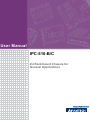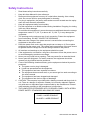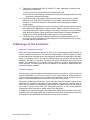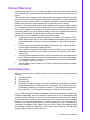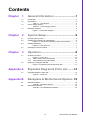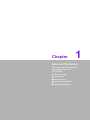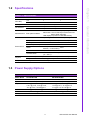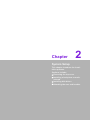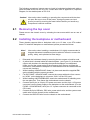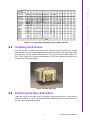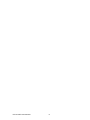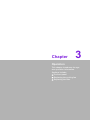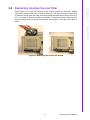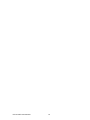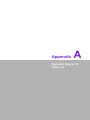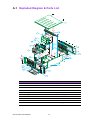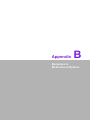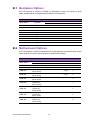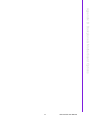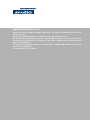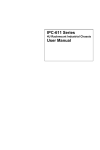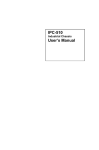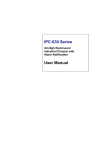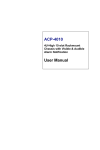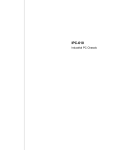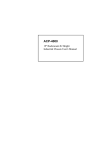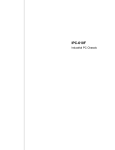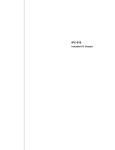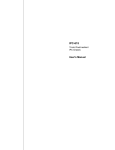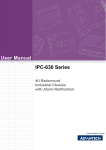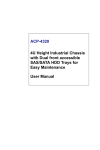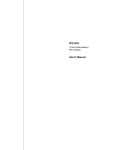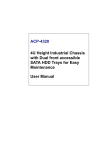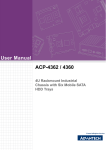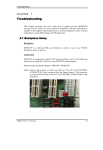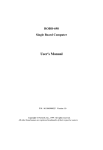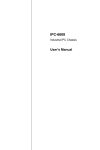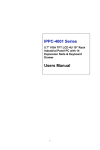Download User Manual IPC-510-B/C
Transcript
User Manual IPC-510-B/C 4U Rackmount Chassis for General Applications Copyright The documentation and the software included with this product are copyrighted 2009 by Advantech Co., Ltd. All rights are reserved. Advantech Co., Ltd. reserves the right to make improvements in the products described in this manual at any time without notice. No part of this manual may be reproduced, copied, translated or transmitted in any form or by any means without the prior written permission of Advantech Co., Ltd. Information provided in this manual is intended to be accurate and reliable. However, Advantech Co., Ltd. assumes no responsibility for its use, nor for any infringements of the rights of third parties, which may result from its use. Acknowledgements The IPC-510, AIMB-742, AIMB-744, AIMB-750, AIMB-760, AIMB-762, AIMB-763, AIMB-764, AIMB-766, PCA-6114P4, PCA-6114P7, PCA-6114P10, PCA-6114P12 and PCA-6114P12X are trademarks of Advantech Co., Ltd. All other product names or trademarks are properties of their respective owners. On-line Technical Support For technical support and service, please visit our support website at: http://support.advantech.com/support IPC-510-B/C User Manual Part No. 2002051021 Edition 2 Printed in China March 2009 ii Safety Instructions 1. 2. 3. 4. 5. 6. 7. 8. 9. 10. 11. 12. 13. 14. 15. 16. 17. Read these safety instructions carefully. Keep this User Manual for later reference. Disconnect this equipment from any AC outlet before cleaning. Use a damp cloth. Do not use liquid or spray detergents for cleaning. For plug-in equipment, the power outlet socket must be located near the equipment and must be easily accessible. Keep this equipment away from humidity. Put this equipment on a reliable surface during installation. Dropping it or letting it fall may cause damage. Do not leave this equipment in an environment unconditioned where the storage temperature under 0° C (32° F) or above 40° C (104° F), it may damage the equipment. The openings on the enclosure are for air convection. Protect the equipment from overheating. DO NOT COVER THE OPENINGS. Make sure the voltage of the power source is correct before connecting the equipment to the power outlet. Place the power cord such a way that people can not step on it. Do not place anything over the power cord. The voltage and current rating of the cord should be greater than the voltage and current rating marked on the product. All cautions and warnings on the equipment should be noted. If the equipment is not used for a long time, disconnect it from the power source to avoid damage by transient overvoltage. Never pour any liquid into an opening. This may cause fire or electrical shock. Never open the equipment. For safety reasons, the equipment should be opened only by qualified service personnel. If one of the following situations arises, get the equipment checked by service personnel: ! The power cord or plug is damaged. ! Liquid has penetrated into the equipment. ! The equipment has been exposed to moisture. ! The equipment does not work well, or you cannot get it to work according to the user's manual. ! The equipment has been dropped and damaged. ! The equipment has obvious signs of breakage. CAUTION: The computer is provided with a battery-powered real-time clock circuit. There is a danger of explosion if battery is incorrectly replaced. Replace only with same or equivalent type recommended by the manufacture. Discard used batteries according to the manufacturer’s instructions. THE COMPUTER IS PROVIDED WITH CD DRIVES COMPLY WITH APPROPRIATE SAFETY STANDARDS INCLUDING IEC 60825. CLASS 1 LASER PRODUCT KLASSE 1 LASER PRODUKT iii IPC-510-B/C User Manual 18. This device complies with Part 15 of the FCC rules. Operation is subject to the following two conditions: 1) This device may not cause harmful interference, and 2) This device must accept any interference received, including interference that may cause undesired operation. 19. CAUTION: Always completely disconnect the power cord from your chassis whenever you work with the hardware. Do not make connections while the power is on. Sensitive electronic components can be damaged by sudden power surges. 20. CAUTION: Always ground yourself to remove any static charge before touching the motherboard, backplane, or add-on cards. Modern electronic devices are very sensitive to static electric charges. As a safety precaution, use a grounding wrist strap at all times. Place all electronic components on a static-dissipative surface or in a static-shielded bag when they are not in the chassis. 21. CAUTION: Any unverified component could cause unexpected damage. To ensure the correct installation, please always use the components (ex. screws) provided with the accessory box. A Message to the Customer Advantech customer services Each and every Advantech product is built to the most exacting specifications to ensure reliable performance in the harsh and demanding conditions typical of industrial environments. Whether your new Advantech equipment is destined for the laboratory or the factory floor, you can be assured that your product will provide the reliability and ease of operation for which the name Advantech has come to be known. Your satisfaction is our primary concern. Here is a guide to Advantech's customer services. To ensure you get the full benefit of our services, please follow the instructions below carefully. Technical support We want you to get the maximum performance from your products. So if you run into technical difficulties, we are here to help. For the most frequently asked questions, you can easily find answers in your product documentation. These answers are normally a lot more detailed than the ones we can give over the phone. So please consult this manual first. If you still cannot find the answer, gather all the information or questions that apply to your problem, and with the product close at hand, call your dealer. Our dealers are well trained and ready to give you the support you need to get the most from your Advantech products. In fact, most problems reported are minor and can be easily solved over the phone. In addition, free technical support is available from Advantech engineers every business day. We are always ready to give advice on application requirements or specific information on the installation and operation of any of our products. IPC-510-B/C User Manual iv Product Warranty Advantech warrants to you, the original purchaser, that each of its products will be free from defects in materials and workmanship for two years from the date of purchase. This warranty does not apply to any products which have been repaired or altered by persons other than repair personnel authorized by Advantech, or which have been subject to misuse, abuse, accident or improper installation. Advantech assumes no liability under the terms of this warranty as a consequence of such events. Because of Advantech’s high quality-control standards and rigorous testing, most of our customers never need to use our repair service. If an Advantech product is defective, it will be repaired or replaced at no charge during the warranty period. For outof-warranty repairs, you will be billed according to the cost of replacement materials, service time and freight. Please consult your dealer for more details. If you think you have a defective product, follow these steps: 1. Collect all the information about the problem encountered. (For example, CPU speed, Advantech products used, other hardware and software used, etc.) Note anything abnormal and list any onscreen messages you get when the problem occurs. 2. Call your dealer and describe the problem. Please have your manual, product, and any helpful information readily available. 3. If your product is diagnosed as defective, obtain an RMA (return merchandise authorization) number from your dealer. This allows us to process your return more quickly. 4. Carefully pack the defective product, a fully-completed Repair and Replacement Order Card and a photocopy proof of purchase date (such as your sales receipt) in a shippable container. A product returned without proof of the purchase date is not eligible for warranty service. 5. Write the RMA number visibly on the outside of the package and ship it prepaid to your dealer. Initial Inspection When you open the carton, please make sure that the following materials have been shipped: ! IPC-510 Chassis ! User Manual ! Warranty Card ! Accessory box with a package of screws (for fastening the backplane or motherboard, optical disk drive, other disk drives, ear handles, etc.), a pair of keys, a pc of EMI spring shielding (for backplane version), 15 pcs rubber cushions (backplane version) or 7 pcs (motherboard version), and a pair of ear handles. If any of these items are missing or damaged, contact your distributor or sales representative immediately. We have carefully inspected the IPC-510 mechanically and electrically before shipment. It should be free of marks and scratches and in perfect working order upon receipt. As you unpack the IPC-510, check it for signs of shipping damage. (For example, damaged box, scratches, dents, etc.) If it is damaged or it fails to meet the specifications, notify our service department or your local sales representative immediately. Also, please notify the carrier. Retain the shipping carton and packing material for inspection by the carrier. After inspection, we will make arrangements to repair or replace the unit. v IPC-510-B/C User Manual IPC-510-B/C User Manual vi Contents Chapter 1 General Information ............................1 1.1 1.2 Introduction ............................................................................................... 2 Specification.............................................................................................. 3 Table 1.1: Specification ............................................................... 3 Power Supply Options............................................................................... 3 Table 1.2: Power Supply Options ................................................ 3 Dimension Diagram................................................................................... 4 Figure 1.1 Dimension diagram..................................................... 4 1.3 1.4 Chapter 2 System Setup .......................................5 2.1 2.2 2.4 Removing the top cover ............................................................................ 6 Installing the backplane or motherboard ................................................... 6 Figure 2.1 Yellow label indicating copper stub locations ............. 7 Installing disk drives .................................................................................. 7 Figure 2.2 Disk drive bay ............................................................. 7 Attaching the ears & handles .................................................................... 7 3 Operation..............................................9 3.1 Chassis front panel ................................................................................. 10 Figure 3.1 Front view ................................................................. 10 3.1.1 Switch, Button and I/O interfaces................................................ 10 3.1.2 LED Indicators for System Status ............................................... 10 Replacing cooling fan and filter ............................................................... 11 Figure 3.2 Replacing the Cooling fan & filter ............................. 11 2.3 Chapter 3.2 Appendix A Exploded Diagram & Parts List ........13 A.1 Exploded Diagram & Parts List ............................................................... 14 Table A.1: Parts List................................................................... 14 Appendix B Backplane & Motherboard Options .15 B.1 Backplane Options .................................................................................. 16 Table B.1: Backplane Options ................................................... 16 Motherboard Options .............................................................................. 16 Table B.2: ATX Motherboard Options........................................ 16 B.2 vii IPC-510-B/C User Manual IPC-510-B/C User Manual viii Chapter 1 1 General Information This chapter provides general information about the IPC-510-B/C. Sections include: ! Introduction ! Specifications ! Power Supply Options ! Dimension Diagram 1.1 Introduction IPC-510-B/C is a 4U IPC rackmount chassis which includes a 14-slot ISA or ISA/PCI backplane and a 250 W / 300 W ATX PFC PS/2 power supply. It is the best price-performance industrial chassis platform for building mission-critical applications. IPC-510-B/C has a shockproof design with front-accessible drive bays for easy installation of three half-height 5.25" drives, one 3.5" FDD, USB devices, and a PS/2 keyboard connector. The design also includes one internal 3.5" HDD drive bay. For high-density applications, IPC-510-B/C supports a range of ISA/PCI backplanes, with the ATX M/B version and a 250 W / 300 W ATX PFC power supply optional. IPC-510-B/C is a rack-optimized IPC chassis that offers the best total cost of ownership and scalability for customers who want to grow their businesses without increasing costs. A wide range of standard computing peripherals can be integrated with the chassis to meet different application development requirements under mission-critical environments. IPC-510-B/C User Manual 2 Table 1.1: Specifications Drive Bay Cooling Miscellaneous Internal 3.5" 1 1 5.25" 3 Fan 1 (77 CFM/each) USB 2 (front-accessible) PS/2 1 (front-accessible) Rear panel Indicator BP version: Two D-SUB 9-pin openings MB version: One D-SUB 9-pin bracket and one 68-pin SCSI openings LED display for power on and HDD activity Operating Environment Physical Compliance Non-Operating Temperature 0 ~ 40° C (32 ~ 104° F) -20 ~ 60° C (-4 ~ 140° C) Humidity 10 ~ 85% 10 ~ 95% Vibration (5-500 Hz) 1 Grms 2G Shock 10 G (With 11 msec 30 G duration, 1/2 sine wave) Altitude 10,000 ft Acoustic Noise Less than 52dB sound pressure at 5 ~ 28° C (41 ~ 82° F) 40,000 ft Dimensions (W x H x D) 482 x 177 x 448 mm (19" x 7" x 17.6") Weight 12.5 kg (27.5 lb) Safety CE compliant 1.3 Power Supply Options Table 1.2: Power Supply Options Model Name PS-250ATX-ZE PS-300ATX-ZBE Watt 250 W ATX, PFC 300 W ATX, PFC Input 115/230 VAC (Selected) 100 ~ 240 Vac (Full-range) Output +5 V @ 27 A, +3.3 V @ 20 A, +12 V @ 13 A, 12 V @ 0.8 A, -5 V @ 0.3 A, +5 Vsb @ 2 A +5 V @ 30 A, +3.3 V @ 28 A, +12 V @ 15 A, -12 V @ 0.8 A, -5 V @ 0.3 A, +5 Vsb @ 2 A Mini-load +5 V @ 0.5 A, +3.3 V @ 0.3 A +5 V @ 0.1 A, +3.3 V @ 0.3A MTBF 100,000 hours @ 25° C 100,000 hours @ 25° C Safety UL/TUV/CB/CCC UL/TUV/CB/CCC 3 IPC-510-B/C User Manual General Information I/O Interface Front-accessible Chapter 1 1.2 Specifications 1.4 Dimension Diagram Motherboard Backplane Unit: mm [inch] Figure 1.1 Dimension diagram IPC-510-B/C User Manual 4 Chapter 2 2 System Setup This chapter introduce the installation process. Sections include: ! Removing the top cover ! Installing a backplane or motherboard ! Installing disk drives ! Attaching the ears and handles The following procedures instruct users to install a backplane/motherboard, add-on cards and disk drives into the IPC-510. Please also refer to Appendix A, Exploded Diagram, for the detailed parts of IPC-510. Caution! Use caution when installing or operating the components with the chassis open. Be sure to turn off the power, unplug the power cord and ground yourself by touching the metal chassis before you handle any components inside the machine. 2.1 Removing the top cover Please remove the chassis cover by releasing the two screws which are on rear of chassis. 2.2 Installing the backplane or motherboard These chassis supports either a backplane with up to 15 slots, or an ATX motherboard. To install the backplane or motherboard, please proceed as follows: Note! 1. 2. 3. 4. 5. 6. 7. 8. Use caution when installing a motherboard. It's highly recommended to integrate Advantech motherboard series with this chassis to ensure the quality, safety, and optimized air flow design. Dismantle the hold-down clamp by removing the two screws on both its ends. A yellow label is located inside the chassis bottom. (see Figure 2.1) It shows the copper stub locations for attaching the specific backplane or motherboard. Users can find the copper stubs in the accessory box. Be sure to follow the instructions, and fasten the backplane or motherboard onto the chassis with the correct stub locations. While installing a BACKPLANE, fasten it in place and attach the supplied EMI spring shielding with the screws provided. For the PICMG 1.0 BACKPLANE, connect the orange-white wire from connector ‘HCN1’ on the backplane to connector ‘CN21’ on the CPU card. While installing a MOTHERBOARD, attach the motherboard I/O shielding onto the rear plate first. Then fasten the motherboard onto the chassis. Connect the 20-pin (or 24-pin) ATX power connector and the 4-pin +12V power connector from the power supply to the backplane or the motherboard. (For the PICMG 1.0 BACKPLANE, the 4-pin +12 V power connector is connected to the CPU card.) Connect the 9-pin USB wire, PS/2 wire, power switch wire, and the system reset switch wire from the chassis to the motherboard. Connect the HDD LED wire from the chassis to the motherboard. IPC-510-B/C User Manual 6 1 2 3 4 5 6 7 8 9 10 11 12 13 14 15 16 17 18 19 20 21 22 23 24 25 26 27 28 29 X A M Be careful to screw the Copper Stub under 10 kgf cm. Figure 2.1 Yellow label indicating copper stub locations 2.3 Installing Disk Drives You can remove the disk drive bay form the chassis by removing the four screws from the disk drive bay. After installing each disk drive in place, then return the whole drive bay unit into the chassis and fasten it. Then connect the suitable cables (ex. IDE, SATA or SAS, etc.) from the motherboard or CPU card and plug the power connectors from the power supply. Figure 2.2 Disk drive bay 2.4 Attaching the Ears & Handles There are a pair of ears and a pair of handles in the accessory box. If you need to install the chassis in a rack, just attach the ears and handles to the front corners of the unit using the screws provided. 7 IPC-510-B/C User Manual System Setup PCA-6113P4R PCA-6114P7 PCA-6114P12 PCA-6114P4 PCA-6114P10 PCA-6114-B PCA-6113P7X PCA-6115 PCA-6114P12X PCE-7B13-64 PCE-5B12-64 AIMB-740 AIMB-742 AIMB-744 AIMB-750 AIMB-760 AIMB-762 AIMB-764 AIMB-542 AIMB-554 AIMB-556 AIMB-560 AIMB-562 Chapter 2 NUT NUMBER BP/MP MODEL IPC-510-B/C User Manual 8 Chapter 3 3 Operation This chapter introduces the system operation information. Sections include: ! The front panel ! Replacing the cooling fan ! Replacing the filter 3.1 Chassis front panel The front panel features a lockable door and six LED indicators. There are a dual USB port, a PS/2 port, a Power LED and an HDD LED on the left of the front panel. When opening the door, there is a system reset button and a momentary power switch. Figure 3.1 Front view 3.1.1 Switch, Button and I/O interfaces Momentary Power switch: Press this switch to turn the system power on or off. Please use system shutdown or press this switch for few seconds to turn off the system ATX power. System Reset button: Press this button to reboot the system. Dual USB ports: For connecting a wide range of USB devices for data transfer, backup or input. PS/2 port: For connecting the keyboard or mouse, depending on the features of the motherboard/CPU card. 3.1.2 LED Indicators for System Status There are two LEDs: one indicates the system power supply status and the other the hard disk drive activity. When the system power is on, the power LED glows steady Green. When the power LED is RED, it indicates a redundant power supply module failure. To stop the alarm beeping, press the Alarm Reset button. Examine the redundant power supply module right away and replace the failed module with a good one. The HDD LED blinks Green while data is transferring. IPC-510-B/C User Manual 10 Refer Figure 3.2 to find the location of the system cooling fan and filter. Please replace the system cooling fan if either is defective. The filter functions to block dust or particles coming from the work environment and to extend the longevity of the system. It is better to replace the filter periodically. To replace the filter, open the front door and simply pull out the fan filter behind the left panel. Then put a new filter in place. Chapter 3 3.2 Replacing Cooling Fan and Filter Operation Figure 3.2 Replacing the Cooling fan & filter 11 IPC-510-B/C User Manual IPC-510-B/C User Manual 12 Appendix A A Exploded Diagram & Parts List A.1 Exploded Diagram & Parts List 1 2 3 4 5 6 18 7 17 8 19 9 16 20 15 10 11 12 14 13 Table A.1: Parts List 1 Top cover 11 Hinge 2 Hold down clamp 12 Front door 3 Drive bay 13 Rackmount ear 4 5.25" CD-ROM cover 14 Handles 5 Card guide 15 Body of chassis 6 Card guide bracket 16 Disk mounting bracket 7 Fan bracket 17 I/O bracket 8 120 mm fan set 18 Adapter bracket 9 USB & PS/2 19 Rear window bracket 10 Filter cover 20 Power supply IPC-510-B/C User Manual 14 Appendix B B Backplane & Motherboard Options B.1 Backplane Options IPC-510 supports a variety of PICMG 1.0 backplanes. Users can contact a local sales representative for detailed specifications and information. Table B.1: Backplane Options Model Name Segment PCA-6115 PCA-6114 Slots Per Segment PICMG PICMG/PCI PCI ISA Single - - - 15 Single - - - 14 PCA-6114P4 Single 2 - 4 8 PCA-6114P7 Single 3 1 6 4 PCA-6114P10 Single 2 - 10 2 PCA-6114P12 Single 1 1 11 1 PCA-6114P12X Single 1 1 11 1 PCA-6113P4R Single 2 - 4 7 PCA-6113P7XE Single 2 - 7 4 B.2 Motherboard Options IPC-510 supports a variety of Advantech ATX motherboards, as shown below. Users can contact a local sales representative for detailed information. Table B.2: ATX Motherboard Options Model Name Slots Per Segment PCi PCI/ISA ISA AGP SATA AIMB-740 4 (32-bit) 1 1 - - AIMB-742 4 (32-bit) 1 1 1 (8X) - AIMB-744 2 (PCI-X 64-bit) 4 (PCI 32-bit) - - 1 (8X) 2 AIMB-750 2 (PCI-X 64-bit) 4 (PCI 32-bit) - - 1 (4X) 2 AIMB-760 1 (PCI-E 1X) 5 (PCI 32-bit) - - - 4 AIMB-762 1 (PCIe 16X) 1 (PCIe 4X) 5 (PCI 32-bit) - - - 4 AIMB-763 1 (PCIe 16X) 1 (PCIe 1X) 5 (PCI 32-bit) - - - 4 AIMB-764 1 (PCIe 16X) 1 (PCIe 4X) 5 (PCI 32-bit) - - - 5 AIMB-766 1 (PCIe 16X) 2 (PCIe 1X) 4 (PCI 32-bit) - - - 6 IPC-510-B/C User Manual 16 Appendix B Backplane & Motherboard Options IPC-510-B/C User Manual 17 www.advantech.com Please verify specifications before quoting. This guide is intended for reference purposes only. All product specifications are subject to change without notice. No part of this publication may be reproduced in any form or by any means, electronic, photocopying, recording or otherwise, without prior written permission of the publisher. All brand and product names are trademarks or registered trademarks of their respective companies. © Advantech Co., Ltd. 2009