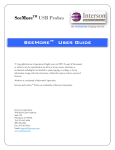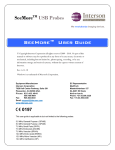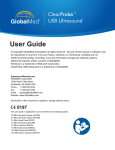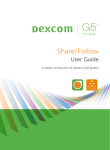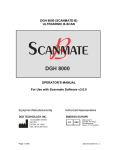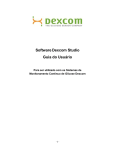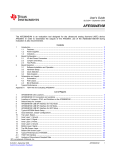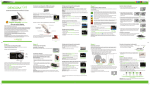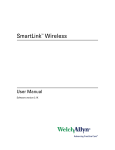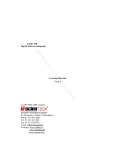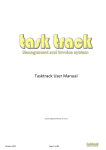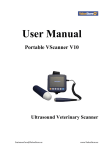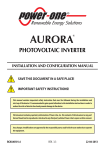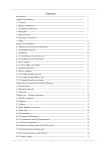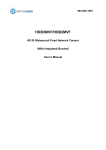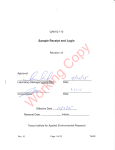Download SeeMore™ User Guide
Transcript
SeeMoreTM USB Probes We revolutionize imaging devices. © Copyright Interson Corporation all rights reserved 2008 - 2011. No part of this manual or software may be reproduced in any form or by any means, electronic or mechanical, including but not limited to, photocopying, recording, or by any information storage and retrieval systems, without the express written consent of Interson. Rev: 1.2.01 (January, 2011) Windows is a trademark of Microsoft Corporation. Interson and SeeMoreTM Probes are trademarks of Interson Corporation. Equipment Manufacturer Interson Corporation 7026 Koll Center Parkway, Suite 201 Pleasanton, CA 94566 USA. Phone: 925.462.4948 800.766.4664 Fax: 925.462.4833 Email: [email protected] www.interson.com EC Representative MediTech Maastrichterlaan 127 NL-6291 EN Vaals Netherl ands Phone: +31.43.306.3320 Fax: +31.43.306.3338 0197 This user guide is applicable to but not limited to the following probes: 3.5 MHz General Purpose (GP/AB) 5.0 MHz General Purpose (GP/AB) 7.5 MHz Small Parts (SP/PI) 7.5 MHz Endocavity (EC/EB) 7.5 MHz Vascular (SR/VA) 12.0 MHz Endo-rectal (ER/ES) SEEMORE™ USER GUIDE Table of Contents I. A. B. INTRODUCTION .......................................................................................................... 2 MINIMUM SYSTEM REQUIREMENTS .......................................................................... 2 WARNINGS, SAFETY INFORMATION .......................................................................... 2 1. MEANING OF SIGNAL W ORDS .............................................................................. 2 2. GENERAL CAUTIONS AND WARNINGS ................................................................... 3 C. OPERATOR QUALIFICATIONS ................................................................................... 4 D. CARE AND HANDLING OF PROBES ........................................................................... 4 1. CLEANING AND DISINFECTION .............................................................................. 4 2. PROBE CLEANING ............................................................................................... 4 3. PROBE DISINFECTING ......................................................................................... 5 E. ACOUSTIC ENERGY ................................................................................................ 6 F. LABELING .............................................................................................................. 6 1. PRESCRIPTION DEVICE STATEMENT..................................................................... 7 2. TRAINING ........................................................................................................... 7 II. GENERAL .................................................................................................................. 7 A. SEEMORETM DISPLAY ............................................................................................. 8 B. IMAGING W INDOW .................................................................................................. 9 C. USER INTERFACE W INDOW ................................................................................... 10 1. PREFERENCES TAB .......................................................................................... 11 2. NEW EXAM TAB ................................................................................................ 13 3. AUTOSCAN TAB ................................................................................................ 14 4. ADVANCED SCAN TAB ....................................................................................... 15 5. MEASURE TAB .................................................................................................. 17 III. SCANNING ............................................................................................................... 18 A. SAVING AND VIEWING IMAGES ............................................................................... 19 IV. ELECTROMAGNETIC COMPATIBILITY .......................................................................... 20 V. STORAGE AND TRANSPORTATION ............................................................................. 22 A. STORAGE ............................................................................................................ 22 B. TRANSPORTATION ................................................................................................ 23 C. CARE OF THE USB PROBE .................................................................................... 23 D. DISPOSAL ............................................................................................................ 24 VI. APPENDIX A - SEEMORETM SOFTWARE INSTALLATION .............................................. 25 VII. APPENDIX B - INTERSON PROBES AND APPLICATIONS ................................................ 27 VIII. APPENDIX D - SUMMARY OF THE ACOUSTIC QUANTITIES ............................................ 29 IX. APPENDIX E - INTERSON PROBES INDICATIONS FOR USE ........................................... 34 X. APPENDIX F - PATIENT PRIVACY AND CONFIDENTIALITY ............................................. 36 XI. APPENDIX G - MAJOR FEATURE ENHANCEMENTS ...................................................... 37 SeeMore™ User Guide REV 1.2.01 1 Copyright Interson Corporation 2008 - 2011 I. Introduction Congratulations on your purchase of the Interson USB Ultrasound Imaging Probe, the ultrasound imaging probe that plugs into the USB port of your computer. Please review this user guide before you begin scanning. Contact Interson or your sales representative if you have any questions. Note: The sale of this item is subject to regulation by the U.S. Food and Drug Administration and state and local regulatory agencies. A. Minimum S ystem Requirements Computer Operating System – Windows 7, Windows XP, or Mac (running Windows) Minimum processor – 1 GHz Minimum RAM – 1 GB or more USB 2.0 port Minimum display – 1024 X 600 resolution with 32-bit color B. Warnings, Safety Information 1. Meaning of Signal Words In this user manual, the signal words “WARNING” and “CAUTION” are used regarding safety and important instructions. These signal words and their meanings are as follows. All users of the Interson Ultrasound Probe system must understand the meanings of these signal words. Signal Word Meaning WARNING Indicates a potentially hazardous situation, which if not avoided could cause injury or harm to the equipment. CAUTION Indicates a potentially hazardous situation which of not avoided, may result in minor injury or harm to the equipment. If included on product label, this symbol is specified per IEC 60601-1 indicating BF type equipment. SeeMore™ User Guide REV 1.2.01 2 Copyright Interson Corporation 2008 - 2011 2. General Cautions and Warnings CAUTION Probes must be cleaned after each use. Cleaning the probe is an essential step prior to effective disinfection. Follow the manufacturer’s instructions when using disinfectants. Interson probes use very low acoustic power output, and ultrasound imaging has been found, in many studies, to be safe when used correctly. However, as with all medical procedures, risks and benefits must be weighed. It is important to use the lowest power settings and the shortest scan times possible while attaining the needed clinical information. WARNING Do not allow sharp objects, such as scalpels or cauterizing knives, to touch probes or cable. Equipment is not suitable for use in the presence of flammable mixtures. If the probe is used with other devices, current leakage may increase and electric shock may be caused. It is the user’s responsibility to ensure safety when the probe is to be used with other devices. If safety cannot be ensured, use of the probe with other devices is not allowed. The use of a “Non-Medical” grade AC Adapter could potentially cause harm to the system, the probe, the operator and/or the patient. Do not use in the presence of flammable anesthetics or other flammable materials. SeeMore™ User Guide REV 1.2.01 3 Copyright Interson Corporation 2008 - 2011 C. Operator Qualifications The medical professional operating the USB ultrasound probe system must have a general knowledge of the use of ultrasound imaging devices and imaging protocols. D. Care and Handling of Probes Although Interson probes are very durable, reasonable care must be taken to avoid damaging them. Handle the membrane on the tip of the probe and the cable attachment at the other end of the probe with care. Keep the probe membrane away from sharp objects to avoid damage. Clean and store the probe in its padded case. This will protect the probe and the delicate scanning membrane. Do not put stress on or use the cable to carry the probe, as this may damage the probe and cable. Your probe should give you many years of reliable service if these simple precautions are followed. 1. Cleaning and Disinfection WARNING Always disconnect the ultrasound probe system from the host computer before performing maintenance or cleaning. Always follow the manufacturer’s instructions when cleaning and disinfecting biopsy guide adapters. Do not use a surgeon’s brush when cleaning probes. 2. Probe Cleaning 1. Wear protective gloves when performing the cleaning process. 2. Disconnect the probe from the system. 3. Remove any sheaths, biopsy guide adapters, or biopsy needle guides (biopsy guide adapter, if re-usable, the biopsy guide can be sterilized.) 4. Discard sheaths (sheaths are single-use item) in a Biohazard container. 5. Use a soft cloth lightly dampened in a mild soap or compatible cleaning solution to remove any particulate matter or body fluids that remain on the probe or cable. 6. To remove remaining particulates, rinse with water up to USB connector. 7. Wipe with a dry cloth; or wipe with a water-dampened cloth to remove soap residue, and then wipe with a dry cloth. SeeMore™ User Guide REV 1.2.01 4 Copyright Interson Corporation 2008 - 2011 3. Probe Disinfecting A 10-6 reduction in pathogens should be reached following the disinfecting procedures in this manual and using the following recommended solutions. The following disinfectants are recommended because of both their biological effectiveness (as qualified through the FDA 510(k) process) and their chemical compatibility with Interson ultrasound product materials. Solutions Country Type Active ingredient FDA 510(k) Cidex® USA Liquid Gluteraldehyde K934434 Cidex Plus® USA Liquid Gluteraldehyde K923744 1. Wear protective gloves when performing the disinfecting procedure. 2. Check the expiration date on the solution that is being used. Use only solutions that are within the expiration date. WARNING The type of tissue the probe will contact during use dictates the level of disinfection required for a device. Ensure that the solution strength and duration of contact are appropriate for disinfection. Be sure to follow the manufacturer’s instructions on the cleaner. Using a non-recommended disinfection solution, incorrect solution strength, or immersing a probe deeper, or for a period longer than recommended, can damage or discolor the probe and will void the probe warranty. Do not immerse probes longer than one hour. Probes may be damaged by longer immersion times. Disinfect probes using only liquid solutions. Using autoclave, gas (EtO), or other non-Interson-approved methods will damage the probe and void the warranty. 3. Mix the disinfection solution compatible with the probe according to label instructions for solution strength. A disinfectant qualified by the FDA 510(k) process is recommended. 4. Immerse the probe into the disinfection solution per the manufacturer’s recommended duration of time. SeeMore™ User Guide REV 1.2.01 5 Copyright Interson Corporation 2008 - 2011 5. Follow the instructions on the disinfection label for the duration of probe immersion. 6. Using the instructions on the disinfectant or sterilization label, rinse the probe up to the USB connector, and then air dry or towel dry with a clean cloth. 7. Examine the probe for damage such as cracks, splitting, fluid leaks, or sharp edges or projections. If damage is evident, discontinue use of the probe and contact a customer service representative. WARNING Do not immerse the probe or use heat or radiation to sterilize it. This will permanently damage the probe and void the warranty. Draping: For endocavity scanning, a clean/nonsterile drape or condom covering may be used. Ultrasound does not penetrate through air, so you must put scanning gel on the inside of the drape, as well as some couplant (gel or water) between the outer surface of the drape and the region being scanned. Visit the Interson YouTube channel for helpful, instructional videos: http://www.youtube.com/user/IntersonCorp E. Acoustic Energy The effects of acoustic energy on human tissue are currently under investigation. Therefore, it is recommended that diagnostic ultrasound output power be set to the lowest possible levels in accordance with the principle of ALARA (As Low As Reasonably Achievable). See section 6 of this manual for Acoustic measurements. F. Labeling The Interson GP, EC & SP family of USB powered Ultrasound Probes have completed and passed EN 60601-1-2: 2007 standard. SeeMore™ User Guide REV 1.2.01 6 Copyright Interson Corporation 2008 - 2011 1. Prescription Device Statement WARNING US Federal law restricts this device to sale by or on the order of a physician. The sheath may contain natural rubber and talc, which may cause allergic reactions. For more information, see the FDA’s March 29, 1991, Medical Alert on latex products. 2. Training This USB probe system is intended to be used by trained medical professionals only. The specific probe functions are described in this manual and are also available through the system software help menu. II. General This user guide is for the USB probe system. Prior to using the probe, become familiar with the operating instructions in this guide. The USB probe system is a unique concept where the Ultrasound system is built entirely into the probe. This USB probe system allows the user to image in real-time and review cine or freeze-frame images on the screen in B-Mode scan format. Note: Quality images are obtained through a combination of probe placement, proper probe pressure, adequate ultrasound gel, and proper SeeMore settings. SeeMore has the capability to save and recall presets for your specific procedures and display screen. Please refer to the available reference images to learn what can be obtained with proper ultrasound technique. If you are not experienced with probe placement, orientation, angle, and pressure, we recommend you attend an ultrasound training class and practice, practice, practice. SeeMore™ User Guide REV 1.2.01 7 Copyright Interson Corporation 2008 - 2011 A. SeeMore T M Display The computer monitor screen is divided into two sections: On the left side is the Imaging Window. This displays the ultrasound scan, and includes other information about the scan. On the right side of the screen is the User Interface Window. It contains a number of tabs that allow the user to set preferences and conduct the ultrasound exam (see description and diagrams below). Imaging Window SeeMore™ User Guide REV 1.2.01 User Interface Window 8 Copyright Interson Corporation 2008 - 2011 B. Imaging Window Data Top Left: Measurements (Distance, Area, Calculation Results) Bottom: Patient name, Facility, Clinician, Date, Frequency, Depth, Probe type Annotation/Pointer On image. Image Orientation Marker (Asterisk) Note the asterisk in the upper left side of the sector/image. This corresponds to the patient’s right side, or superior aspect, if the orientation button on the probe is pointed toward the patient’s right side or superior/head. This may be flipped left to right using the imaging orientation button. Grid lines May be displayed on the left side of the image to aid in assessing size and scale of the image viewed. Default is 10 mm increments. Grid lines may be adjusted within the preferences tab. SeeMore™ User Guide REV 1.2.01 9 Copyright Interson Corporation 2008 - 2011 C. User Interface Window There are five tabs in the User Interface Window: Preferences (Pref.) New Exam Advanced Scan (Adv. Scan) AutoScan Measure Each will be discussed in the following sections. At the bottom of the User Interface Window, available regardless of which tab you select, are the Save Image, Load Image, Save Cine, and Load Cine controls. These functions allow users to save current screen image(s) or recall prior exams. Cine play/stop allows user to review saved frames, and save the frozen image. There is a Zoom button (details of operation described on page 18). The Image Orientation button flips the image right to left. To freeze an image, click on the green Scan arrow in the image box. (Note: you may also freeze an image by clicking on the scan/freeze button on the probe, or by depressing your computer’s space bar.) To play cine loop, click on the green arrow. You may review, frame by frame, by using arrow keys. You may then save any of the still images within the loop. SeeMore™ User Guide REV 1.2.01 10 Copyright Interson Corporation 2008 - 2011 1. Preferences Tab SeeMore™ User Guide REV 1.2.01 11 Copyright Interson Corporation 2008 - 2011 Select the Preferences tab in the user interface window, and fill out the following: 1) Facility Click within window and type in name. Click on the “Add” button. (You may enter as many names as you like.) To delete a name, click “Remove.” 2) Clinician (Same as above). 3) Cine Frames a. Choose frames saved (32, 64, 128, or 256). Default is 32 frames. (More frames = longer length, more memory is used) b. Grid lines (options) Off; 10 mm, 5mm, 2mm scale. (Default is 10 mm scale) 4) Image Store a. Location of folder to store images on. Browse to modify location and folder. 5) Auto Save a. Save image on button press (freeze) b. Save on space bar press c. Save on either d. Off (default) 6) Invert image – flips image vertically. Center Line/Biopsy Guideline The Center Line radio button toggles on and off a center line. The Biopsy Guideline only works with the endocavity probe, and is used in conjunction with a biopsy guide. SeeMore™ User Guide REV 1.2.01 12 Copyright Interson Corporation 2008 - 2011 2. New Exam Tab Entering Patient Information Click on the “New Exam” tab. Enter information in the fields and click on “Start Exam” button to begin scanning. Saved images (cines and reports) will be stored in a folder labeled with the last name of the patient (within the SeeMoreTM images folder). User may select the facility and clinician to be displayed from a pull-down list. Click the “End Exam button” when exam is complete. You may use the “Load Patient” button to navigate to an existing patient folder. You may also perform a study without filling in “New Exam” information. Click on the “New Exam” tab but do not fill in the data. Click on “Start Exam” to begin scanning. Saved images will be stored in a folder labeled with the date of the study. SeeMore™ User Guide REV 1.2.01 13 Copyright Interson Corporation 2008 - 2011 3. AutoScan Tab AutoScan is the default mode for scanning. The limited control options include: intensity, contrast, depth, and a choice of preset imaging settings. The software auto-detects the type of probe plugged in (i.e. AB, VA, EC, etc.). A number of presets are included for each probe, and will generally give the best image (i.e. Bladder, Abdomen, etc.) The preset includes TGC settings, gain, depth, and contrast. The user may create or modify existing presets, and give them a unique name (See Advanced tab for saving custom settings.) If there are multiple probes plugged in, the user may select a probe from this menu. Most probes have multiple frequencies, and these, as well as depth, may be selected from this menu as well. SeeMore™ User Guide REV 1.2.01 14 Copyright Interson Corporation 2008 - 2011 4. Advanced Scan Tab The user may adjust TGC (time gain compensation – Near/Mid/Far) and other controls that can optimize the image (but can also degrade it if the user does not adjust them correctly). Intensity and Contrast controls operate in the same manner as within the AutoScan tab. You can adjust the Power from low to high. The default is high power and is applicable for most applications. SeeMore™ User Guide REV 1.2.01 15 Copyright Interson Corporation 2008 - 2011 Quality Images Proper adjustment technique is to start by setting pulse power to maximum, and centering both intensity and contrast. Set frequency to the highest frequency that gives adequate depth to view the target anatomy. Next, move all TGCs to the left and then adjust TGC1 to the right until the top third of the image begins to show saturation (white pixels). Similarly, adjust TGC2 for the middle third of the image, and TGC3 for the bottom third of the image. Finally, adjust intensity and contrast to optimize the display to your liking. Typically, TGC1 is at 25%, TGC2 at 50%, and TGC3 at 75%. Creating and Saving Custom Probe Settings While in advanced mode, the user may adjust the DGC, depth, gain and contrast to their liking. In order to save as a preset, place the cursor in the preset window, and type in a new name (i.e. clinician name or a description; Example: DrSmith, Kidney, or AB5.0MHz) and click “Save.” The DEFAULT setting cannot be modified or deleted. The factory default setting is defined for every supported probe to give reasonable results for a wide range of applications. This default setting should be used as a starting point. You may choose to optimize the image using the suggestions detailed above in the “Quality Images” section and save these new settings with your own useful name. You may then recall your new preferred settings each time you start a session. SeeMore™ User Guide REV 1.2.01 16 Copyright Interson Corporation 2008 - 2011 5. Measure Tab The Measure Tab allows the user to choose between distance and area measurements, as well as adding annotation and arrows to the exam screen. Distance is the default measurement. Freeze the image. Using the RIGHT mouse button, click on the starting point then drag the cursor to the end point. Release the mouse button. The measurement data is displayed on the main screen as you make the measurement. This distance (in mm’s) will be labeled on the image and displayed as D1 on the left of the imaging screen. This may be repeated for as many distance measurements as you choose (D1, D2, D3, D4…). SeeMore™ User Guide REV 1.2.01 17 Copyright Interson Corporation 2008 - 2011 Area – Click on the “Area” button. Freeze the image. Right click the mouse to trace the circumference of the object of interest. The area and circumference will be displayed on the left side of the screen. Zoom/Magnify Image – Any area of the image window can be zoomed to fill the image window by clicking the left mouse button on the center of the area to be zoomed and then dragging the mouse to enlarge the area to be zoomed. The resulting rectangle will show the extent of the image that will be displayed in the image window. You can zoom while imaging live or on a static image. You can zoom in farther on an already zoomed image in the same manner of left-clicking on the center of the area to be zoomed and dragging the mouse to the extent of the area to zoom. To return to normal size, click on “Full View” or freeze/unfreeze the image. Annotation – Right click mouse anywhere on image, and type in annotation. After typing text, hit return/enter key. Pointer – Right click mouse anywhere on image, and release to place arrow. Clear/Clear All – Click “Clear” button to erase last measurements, annotations, or zoom action. To clear all measurements and annotations, click on the “Clear All” button. Note: Optional OB calculation package and Urology calculation packages are available. For calculations, select desired calculation, click on start, and follow on-screen instructions. Results of calculations, measurements, and annotations are stored in the JPG images only, not on the backscatter files. III. Scanning Plug in probe. Wait a moment -- you will hear two beeps. Launch software. Click on the scan/freeze button on the probe (this is also the orientation button, which you should point toward the patient’s right side or superior/head and corresponds to the orientation asterisk on the ultrasound image display window). Alternately, you may click on the space bar or Scan arrow on the screen to freeze or unfreeze the image. WARNING Probe(s) should not be connected while installing software. Probe(s) should not be disconnected while scanning, otherwise current scan data will be lost. SeeMore™ User Guide REV 1.2.01 18 Copyright Interson Corporation 2008 - 2011 Image Orientation: The sector is oriented with the probe membrane displayed at the top of the screen. An asterisk/ orientation mark on the left side of the screen corresponds to the button on the probe, which is traditionally pointed to the patient’s right side or superior. User may change image orientation (flip left to right) by clicking on the “Image Orientation” button at the bottom of the screen. Image Controls: Intensity The intensity control adjusts the overall intensity, or brightness, of the image. Contrast The contrast control adjusts the overall contrast of the image. Probe Control Settings Allow you to select the probe to use, select from the available pulse frequencies and/or depth modes, and to adjust the pulse power. Depending on what probe(s) you have attached to the system, the available selections will vary. Frequency Each probe has a center frequency, but since SeeMore probes have wide-band transducers, they can be pulsed at higher frequencies to give better resolution (with the trade-off of less penetration). Depth The displayed depth can be changed, optimal depths vary with the pulse frequency you choose. A. Saving and View ing Images There are two types of exams: 1. STAT EXAM: Scanning without first creating a new patient on the “New Exam” tab. Images and cine loops may be saved, and they are all stored in the STAT Images folder. User must name files before saving. 2. NEW EXAM: The user first creates a study within the New Exam tab by filling in the form and clicking on “Start Exam.” If a last name is entered, a folder with that name is created within the Patient Data folder, and all images saved during the study are located there. If an exam is created, but no last name entered, a folder with the current date is created, and all images will be located there. User must “Stop Exam” at the conclusion of the study. SeeMore™ User Guide REV 1.2.01 19 Copyright Interson Corporation 2008 - 2011 A desktop shortcut link to a folder called “Patient Data” displays both the STAT Images Exam Folder and named Patient Data Folders. Within these folders, the user may select JPG files for printing, or may send them to an external drive or attach to emails using the Windows “Send To” command (right click on image and select “Send To” option). There are several ways to save images: 1) First, freeze the image, and then click on the “Save Image” button. It will be stored in a folder as described above. You may later rename the image, or change location of storage when saved manually. Images are stored in both raw data format (back scatter images, file type *.bs) as well as jpg format. JPG images are compressed and take less storage. They can easily be printed or emailed. 2) Viewing and Managing Raw Data/Backscatter Images: Click on the “Review Image” button. A high-resolution image will be displayed which may be manipulated (postprocessed) to some extent. The image controls for contrast and intensity. Measurements and zoom may also be used to adjust the image. When the image is saved, a JPG image is automatically created. 3) Viewing and Managing JPG Images: Minimize the SeeMore application and click on the Patient Data desktop shortcut on the desktop to display the STAT Exam and Patient Data folders as described above. These images contain annotations, measurements, and patient information not found on the raw data images. They can be viewed with any standard image viewing software, and are substantially smaller in size than the raw data/backscatter images. 4) If preference is set to “Save on Freeze,” every time user freezes an image, it will automatically be stored in the default folder. User can choose whether this is triggered by pressing the scan/freeze button on the probe, space bar, or either. This “Save on Freeze” function is only enabled by starting a new exam. 5) Cine Loops: Each time you start scanning, the cine buffer is cleared and will be filled with captured frames from the current scanning session. To save a Cine Loop, click on the “Save Cine” button. The last number of frames of the exam will be stored in the patient’s folder (length can be set in preferences). You can play back the entire buffer, at the rate it was captured. You may replay the image and stop at any frame, and may save a still image from there. Individual frames may be advanced using the left/right keyboard arrow keys. IV. Electromagnetic Compatibility Like other medical equipment, Interson USB Ultrasound Probes require special precautions to ensure electromagnetic compatibility with other electrical medical devices. To ensure electromagnetic compatibility (EMC), Interson USB Ultrasound Probes must be installed and operated according to the EMC information provided in this manual. SeeMore™ User Guide REV 1.2.01 20 Copyright Interson Corporation 2008 - 2011 The Interson USB Ultrasound Probes have been designed and tested to comply with IEC 60601-1-2: 2002 requirements for EMC with other devices. CAUTION Portable and mobile RF communications equipment may affect the normal function of the Interson USB Ultrasound Probes. Do not use cables or accessories other than those provided with the Interson USB Ultrasound Probe, as they may result in increased electromagnetic emissions or decrease immunity to such emissions. Guidance and Manufacturer’s Declaration: Electromagnetic Emissions & Immunity Interson USB Ultrasound Probes are intended for use in the electromagnetic environment specified below. The customer or the user of the Interson USB Ultrasound Probe should ensure that it is used in such an environment. Level Environmental Phenomena Test In Accordance to Radiated Emissions EN60601-12 Group 1 Electrostatic Discharge EN60601-12 ±2kV ±4kV ±8kV Class a contact discharge Criteria Notes Basic Standard Under Limit CISPR 11 Measure at 5 meters 36.202.1 (j) EN61000-42 Apply to all accessible components ±2kV ±4kV ±8kV air discharge Radiated Immunity EN60601-12 80MHz-2.5GHz 3V/m 80%@1kHz 36.202.1 (j) EN61000-43 Expose all parts of EUT to field EFT EN60601-12 ±2kV 36.202.1 (j) EN61000-44 None EN60601-12 0.15 – 80MHz 36.202.1 (j) EN61000-46 None I/O Only Conducted Immunity I/O Only 5/50 5kHz 3Vrms 80%@1kHz SeeMore™ User Guide REV 1.2.01 21 Copyright Interson Corporation 2008 - 2011 Guidance and Manufacturer’s Declaration: Electromagnetic Immunity Interson’s USB Ultrasound Probes are intended for use in the electromagnetic environment specified below. The customer or the user of the Interson USB Ultrasound Probe should ensure that it is used in such an environment. Field strength form fixed transmitters, such as base stations for radio (cellular/cordless) telephones and land mobile radios, armature radio, AM and FM radio broadcast and TV broadcast, cannot be predicted theoretically with accuracy. To assess the electromagnetic environment due to fixed RF transmitters, an electromagnetic site survey should be considered. If the measured field strength in the location in which the Interson USB Ultrasound Probe is used exceeds the applicable RF compliance level, the Interson USB Ultrasound Probe should be observed to verify normal operation. If abnormal performance is observed, additional measures may be necessary, such as reorienting or relocating the Interson USB Ultrasound Probe system. V. Storage and Transportation A. Storage When the Probe is not being used, it should be stored in a clean, dry area. CAUTION Do not store the probe in the shipping case unless it has been properly disinfected. The probe case may become a source of contamination. To prevent damage to the probe, do not store in areas where it might be exposed to: Excessive vibration Excessive dust & dirt Store the probe under the following ambient conditions: Temperature: -10°C to 50C° (14°F to 122°F) Relative Humidity: 20% to 80% (no condensation) Atmospheric pressure: 700 hPa to 1060 hPa SeeMore™ User Guide REV 1.2.01 22 Copyright Interson Corporation 2008 - 2011 B. Transportation Never carry the probe by the cable. The cable could disconnect from the probe allowing it to drop and possibly damaging the probe. Never bend the USB cable in a tight radius. This could result in damage to the cable. Transport the probe under the following ambient conditions: Temperature: -10°C to 50C° (14°F to 122°F) Relative Humidity: 20% to 80% (no condensation) Atmospheric pressure: 700 hPa to 1060 hPa When transporting the probe to a different field location or being returned for repair and/or maintenance, use the disinfected carrying case or enclosure that the probe was originally packaged in. Call Interson for an RMA number before returning probe. If the original package is not available, pack in such a way that the probe is protected. C. Care of the USB Probe USB probe(s) and their cables are completely sealed units. The probe may be submersed in water up to the cable during normal use. DO NOT OPEN ANY PROBE Be careful when handling the USB probe. If the USB probe dropped on a hard surface it can be damaged. DO NOT DISCONNECT or REMOVE USB CABLE Be sure to keep the USB probe plug dry at all times. The probe should be cleaned after every use. Regularly check the transducer housing, front face for cracks, as this may cause a loss of fluid, which would impair the performance of the probe. Regularly check the cable for cuts, cracks, and kinks. This could also impair the performance of the probe. Maintenance Periodic testing and maintenance of the Interson USB Ultrasound probe is NOT required. WARNING Users of this USB probe(s) have an obligation and responsibility to provide the highest degree of infection control possible to patients, co-workers and themselves. To avoid cross contamination, follow all infection control policies established for the office, department or hospital as they apply to personnel and equipment. SeeMore™ User Guide REV 1.2.01 23 Copyright Interson Corporation 2008 - 2011 D. Disposal 1. Contact Interson Corporation before disposing of the probe. 2. The following information is for EU member states: The WEEE label indicates that this product should not be treated as household waste. By ensuring that this product is disposed of correctly, you will help prevent potential negative consequences for the environment and human health, which could otherwise be caused by inappropriate waste-handling of this product. SeeMore™ User Guide REV 1.2.01 24 Copyright Interson Corporation 2008 - 2011 VI. A P P E N D I X A - SeeMoreTM Softw are Installation WARNING Do not plug in USB Ultrasound Probe until the Software has been installed. Note: To check if you have the latest software: Launch SeeMore application, go to the Help Menu, and select “SeeMore Update”. The system will automatically check to see if you have latest software, and ask permission to download latest version. Minimum system Requirements Computer Operating System – Windows XP, Windows 7, or Mac (running Windows) Minimum processor – 1 GHz Minimum RAM –1 GB or more USB 2.0 port Minimum display – 1024 x 600 resolution with 32bit color ** Installing the software is a two-step process. Step 1 is software installation (including Help Menu, Reference Images, Presets, and PDF User Manual.) Step 2 is USB driver installation. (Note: These instructions apply to Windows 7. With Vista or XP, you may see different screen messages when installing software. Follow on-screen prompts) Step 1: Software Installation 1. Plug in the Memory Stick to one of the computer’s USB 2.0 ports. 2. The following file will be displayed once you have opened the Removable Disk: “SeeMoreSetup.exe.” 3. Click on the icon “SeeMoreSetup.exe.” 4. Follow the on-screen instructions (Click “NEXT” when prompted). 5. When installation is complete, click “FINISH.” 6. The software is now installed. 7. Remove the Memory Stick and store it in a safe place. (Software license, reference images, and other useful information are also included on this Memory Stick) Windows 7 users: Once you click on the SeeMoreSetup.exe icon, installation will proceed automatically. In addition to the SeeMore application, short cut icons, presets, and reference images will also automatically be installed. When the installation is complete, click “FINISHED” (Please be patient; it may take several minutes). SeeMore™ User Guide REV 1.2.01 25 Copyright Interson Corporation 2008 - 2011 Windows XP Users: You may see a variety of prompt screens in the course of installation. If you seen any of these warning screens (example below),select “Run,” “Next,” or “Install,” and proceed as directed. Step 2: USB Drivers Installation Two sets of drivers will be installed: one prior to launching SeeMore, and one upon first launch of SeeMore. For Windows 7, after plugging in a probe, the system will recognize and install the first SeeMore USB driver. Windows 7 will then display “Your new hardware is ready for use.” At this point, you can launch SeeMore and the second set of drivers will automatically install. For Windows XP, driver installation is slightly different: When you plug in the probe, Windows will display “Found new hardware.” Click on “Next.” The first set of drivers will be installed. When the installation is complete, click “Finish” (Please be patient; it may take several minutes). Next, with the probe plugged in, launch the application by double clicking on the SeeMore icon on your desktop. Windows will once again display “Found new hardware” and the second set of drivers will be installed. When the installation is complete, click “Finish.” (Note: For Windows XP systems, this process must be done for each USB port you will be using.) SeeMore™ User Guide REV 1.2.01 26 Copyright Interson Corporation 2008 - 2011 VII. A P P E N D I X B - Interson Probes and A pplications Description Product Design Human Vascular - Phlebotomy Focal Point - 0.5cm Max depth - 2.0cm Patient contact area 25mm Displayed depth - 3cm USB PROBE MV 12.0 MHz Human Superficial Anatomy Focal Point - 2.0cm Max depth - 10.0cm Patient contact area 20mm Displayed depth - 5cm; 10cm Human endocavity/trans vaginal - OB/GYN Focal Point - 2.5cm Max depth - 10 cm Patient contact area 21mm Displayed depth - 5cm; 10cm Human Superficial Anatomy Focal Point - 2.0cm Max depth - 10.0cm Patient contact area 20mm Displayed depth - 3cm; 5cm; 6cm; 10cm USB PROBE SP 7.5 MHz PI 7.5 MHz USB PROBE EC 7.5 MHz EB 7.5 MHz USB PROBE SR 7.5 MHz VA 7.5 MHz SeeMore™ User Guide REV 1.2.01 Product Targeted Use 27 Copyright Interson Corporation 2008 - 2011 Human - Abdominal Focal Point - 6mm Max depth - 20cm Patient contact area - 32mm Displayed depth - 10cm; 15cm; 20cm USB PROBE GP 5.0 MHz AB 5.0 MHz Human - Abdominal Focal Point - 7.5mm Max depth - 20cm Patient contact area - 35mm Displayed depth - 10cm; 15cm; 20cm USB PROBE, GP 3.5 MHz AB 3.5 MHz SeeMore™ User Guide REV 1.2.01 28 Copyright Interson Corporation 2008 - 2011 VIII. A P P E N D I X D - Summary of the Acoustic Q uantities GP 3.5 MHz/ AB 3.5 MHz Probe Summary of the acoustic quantities (GP 3.5 MHz/ AB 3.5 MHz Probe) Index MI TIS TIS TIS TIB TIB Mode - Scanning Nonscanning Aaprt =1 cm² NA Nonscanning Aaprt >1 cm² NA Scanning Nonscanning Acoustic working 3.30 3.30 3.30 frequency (MHz) Output power (mW) 3.30 38.8 NA NA 38.8 Bounded output 38.8 38.8 NA NA 38.8 power (mW) Attenuated output 11.3 11.3 NA NA 11.3 power (mW) Spatial-peak 13.5 13.5 NA NA 13.5 temporal-average intensity (mW/cm2) Attenuated spatial- 3.98 3.98 NA NA 3.98 peak temporalaverage intensity (mW/cm2) Peak-rarefactional 1.66 1.66 NA NA 1.66 acoustic pressure (MPa) Attenuated peak0.896 0.896 NA NA 0.896 rarefactional acoustic pressure (MPa) -1 2 dB output 2.27 2.27 NA NA 2.27 beam area (cm2) Equivalent aperture 1.7 1.7 NA NA 1.7 diameter Depth for TIS 0 0 NA NA 0 Depth for TIB 0 0 NA NA 0 Depth at max. 5.43 5.43 NA NA 5.43 attenuated pulseintensity integral Supplementary information: B-Mode only with 90 degree scan angle, 15 Hz scan rate and 256 lines per scan SeeMore™ User Guide REV 1.2.01 29 TI C - NA NA NA NA NA NA NA NA NA NA NA NA NA NA NA NA NA NA NA NA NA NA NA NA NA NA Copyright Interson Corporation 2008 - 2011 GP 5.0 MHz/ AB 5.0 MHz Probe TABLE: Summary of the acoustic quantities (GP 5.0 MHz/AB 5.0 MHz Probe) Index Mode MI - TIS Scanning TIS Nonscanning Aaprt =1 cm² NA TIS Nonscanning Aaprt >1 cm² NA TIB Scanning Acoustic working 3.66 3.66 3.66 frequency (MHz) Output power (mW) 38.2 38.2 NA NA 38.2 Bounded output 38.2 38.2 NA NA 38.2 power (mW) Attenuated output 14.1 14.1 NA NA 14.1 power (mW) Spatial-peak 18.7 18.7 NA NA 18.7 temporal-average intensity (mW/cm2) Attenuated spatial6.92 6.92 NA NA 6.92 peak temporalaverage intensity (mW/cm2) Peak-rarefactional 2.22 2.22 NA NA 2.22 acoustic pressure (MPa) Attenuated peak1.35 1.35 NA NA 1.35 rarefactional acoustic pressure (MPa) -1 2 dB output beam 1.13 1.13 NA NA 1.13 area (cm2) Equivalent aperture 1.2 1.2 NA NA 1.2 diameter (cm2) Depth for TIS 0 0 NA NA 0 Depth for TIB 0 0 NA NA 0 Depth at max. 3.93 3.93 NA NA 3.93 attenuated pulseintensity integral Supplementary information: B-Mode only with 90 degree scan angle, 15 Hz scan rate and 256 lines per scan SeeMore™ User Guide REV 1.2.01 30 TIB Nonscanning TIC - NA NA NA NA NA NA NA NA NA NA NA NA NA NA NA NA NA NA NA NA NA NA NA NA NA NA Copyright Interson Corporation 2008 - 2011 SP 7.5 MHz/ VA 7.5 MHz Probe TABLE: Summary of the acoustic quantities (SP 7.5 MHz Probe/ VA 7.5 MHz Probe) Index Mode MI - TIS Scanning TIS Nonscanning Aaprt =1 cm² NA TIS Nonscanning Aaprt >1 cm² NA TIB Scanning Acoustic working 4.72 4.72 4.72 frequency (MHz) Output power (mW) 16.5 16.5 NA NA 16.5 Bounded output 11.4 11.4 NA NA 11.4 power (mW) Attenuated output 10.6 10.6 NA NA 10.6 power (mW) Spatial-peak 62.2 62.2 NA NA 62.2 temporal-average intensity (mW/cm2) Attenuated spatial40.3 40.3 NA NA 40.3 peak temporalaverage intensity (mW/cm2) Peak-rarefactional 3.10 3.10 NA NA 3.10 acoustic pressure (MPa_ Attenuated peak2.49 2.49 NA NA 2.49 rarefactional acoustic pressure (MPa) -1 2 dB output beam 0.64 0.64 NA NA 0.64 area (cm2) Equivalent aperture 0.90 0.90 NA NA 0.90 diameter (cm) Depth for TIS (cm) 0 0 NA NA 0 Depth for TIB (cm) 0 0 NA NA 0 Depth at max. 1.33 1.33 NA NA 1.33 attenuated pulseintensity integral (cm) Supplementary information: B-Mode only with 90 degree scan angle, 15 Hz scan rate and 256 lines per scan SeeMore™ User Guide REV 1.2.01 31 TIB Nonscanning TIC - NA NA NA NA NA NA NA NA NA NA NA NA NA NA NA NA NA NA NA NA NA NA NA NA NA NA Copyright Interson Corporation 2008 - 2011 SR 7.5 MHz/ VA 7.5 MHz Probe TABLE: Summary of the acoustic quantities (SR 7.5 MHz/VA 7.5 MHz Probe) Index MI TIS TIS TIS TIB TIB Mode - Scanning Nonscanning Aaprt =1 cm² NA Nonscanning Aaprt >1 cm² NA Scanning Nonscanning Acoustic working 4.75 4.75 4.75 frequency (MHz) Output power (mW) 17.7 17.7 NA NA 17.7 Bounded output 13.4 13.4 NA NA 13.4 power (mW) Attenuated output 11.5 11.5 NA NA 11.5 power (mW) Spatial-peak 55.4 55.4 NA NA 55.4 temporal-average intensity (mW/cm2) Attenuated spatial- 36.2 36.2 NA NA 36.2 peak temporalaverage intensity (mW/cm2) Peak-rarefactional 2.80 2.80 NA NA 2.80 acoustic pressure (MPa) Attenuated peak2.27 2.27 NA NA 2.27 rarefactional acoustic pressure (MPa) -1 2 dB output 0.64 0.64 NA NA 0.64 beam area (cm2) Equivalent aperture 0.90 0.90 NA NA 0.90 diameter (cm) Depth for TIS (cm) 0 0 NA NA 0 Depth for TIB (cm) 0 0 NA NA 0 Depth at max. 1.30 1.30 NA NA 1.30 attenuated pulseintensity integral (cm) Supplementary information: B-Mode only with 60 degree scan angle, 18 Hz scan rate and 256 lines per scan SeeMore™ User Guide REV 1.2.01 32 TI C - NA NA NA NA NA NA NA NA NA NA NA NA NA NA NA NA NA NA NA NA NA NA NA NA NA NA Copyright Interson Corporation 2008 - 2011 EC 7.5 MHz/ EB 7.5 MHz Probe TABLE: Summary of the acoustic quantities (EC 7.5 MHz/ EB 7.5 MHz Probe) Index Mode MI - TIS Scanning TIS Nonscanning Aaprt =1 cm² NA TIS Nonscanning Aaprt >1 cm² NA TIB Scanning Acoustic working 4.60 4.60 4.60 frequency (MHz) Output power (mW) 23.5 23.5 NA NA 23.5 Bounded output 19.8 19.8 NA NA 19.8 power (mW) Attenuated output 12.4 12.4 NA NA 12.4 power (mW) Spatial-peak 35.7 35.7 NA NA 35.7 temporal-average intensity (mW/cm2) Attenuated spatial18.9 18.9 NA NA 18.9 peak temporalaverage intensity (mW/cm2) Peak-rarefactional 3.16 3.16 NA NA 3.16 acoustic pressure (MPa) Attenuated peak2.30 2.30 NA NA 2.30 rarefactional acoustic pressure (MPa) -1 2 dB output beam 0.64 0.64 NA NA 0.64 area (cm2) Equivalent aperture 0.9 0.9 NA NA 0.9 diameter (cm) Depth for TIS (cm) 0 0 NA NA 0 Depth for TIB (cm) 0 0 NA NA 0 Depth at max. 2.0 2.0 NA NA 2.0 attenuated pulseintensity integral (cm) Supplementary information: B-Mode only with 90 degree scan angle, 15 Hz scan rate and 256 lines per scan SeeMore™ User Guide REV 1.2.01 33 TIB Nonscanning TIC - NA NA NA NA NA NA NA NA NA NA NA NA NA NA NA NA NA NA NA NA NA NA NA NA NA NA Copyright Interson Corporation 2008 - 2011 IX. A P P E N D I X E - Interson Probes Indications for U se 1. USB Transducer GP 3.5 MHz/ AB 3.5 MHz: This device is a hand-held, single element, mechanical sector probe intended for transcutaneous use with INTERSON USB ULTRASOUND PROBE SYSTEM. The nominal operating frequency is 3.5 MHz. In B-mode the transducer operates over a 35 mm area as an end-firing probe. This device is intended for use with INTERSON USB ULTRASOUND PROBE SYSTEM for the transcutaneous imaging of neonatal, abdominal organs and structures including the gastrointestinal tract, kidney, bladder, etc., to aid in the detection and assessment of physical and functional abnormalities using established diagnostic criteria. 2. USB Transducer GP 5.0 MHz/ AB 5.0 MHz: This device is a hand-held, single element, mechanical sector probe intended for transcutaneous use with INTERSON USB ULTRASOUND PROBE SYSTEM. The nominal operating frequency is 5.0 MHz. In B-mode the transducer operates over a 32 mm area as an end-firing probe. This device is intended for use with INTERSON USB ULTRASOUND PROBE SYSTEM for the transcutaneous imaging of neonatal, abdominal organs and structures including the gastrointestinal tract, kidney, bladder, etc., to aid in the detection and assessment of physical and functional abnormalities using established diagnostic criteria. 3. USB Transducer SP 7.5 MHz/ PI 7.5 MHz: This device is a hand-held, single element, mechanical sector probe intended for transcutaneous use with INTERSON USB ULTRASOUND PROBE SYSTEM. The nominal operating frequency is 7.5 MHz. In B-mode the transducer operates over a 20 mm area as an end-firing probe. This device is intended for use with INTERSON USB ULTRASOUND PROBE SYSTEM for the transcutaneous imaging of neonatal, abdominal organs and structures including the gastrointestinal tract, kidney, bladder, etc., peripheral vessels and as an small organs aid in the detection and assessment of physical and functional abnormalities using established diagnostic criteria. 4. USB Transducer SR 7.5 MHz/VA 7.5 MHz: This device is a hand-held, single element, mechanical sector probe intended for transcutaneous use with INTERSON USB ULTRASOUND PROBE SYSTEM. The nominal operating frequency is 7.5 MHz. In B-mode the transducer operates over a 29 mm area as an end-firing probe. This device is intended for use with INTERSON USB ULTRASOUND PROBE SYSTEM for the transcutaneous imaging of peripheral vessels and as a small organs aid in the detection and assessment of physical and functional abnormalities using established diagnostic criteria. SeeMore™ User Guide REV 1.2.01 34 Copyright Interson Corporation 2008 - 2011 5. USB Transducer EC 7.5 MHz/EB 7.5 MHz: This device is a hand-held, single element, mechanical sector probe intended for transcutaneous use with INTERSON USB ULTRASOUND PROBE SYSTEM. The nominal operating frequency is 7.5 MHz. In B-mode the transducer operates over a 21 mm area as a side-firing probe. This device is intended for use with INTERSON USB ULTRASOUND PROBE SYSTEM for the transcutaneous imaging of endocavity etc. and as a small organs aid in the detection and assessment of physical and functional abnormalities using established diagnostic criteria. SeeMore™ User Guide REV 1.2.01 35 Copyright Interson Corporation 2008 - 2011 X. A P P E N D I X F - Patient Privac y and Confidentiality Steps You Can Take to Safeguard Your Data Ultrasound images, patient data files, and reports may include identifying patient information. HIPAA regulations and other patient privacy and regulatory standards require that operators take reasonable care to protect this information. It is important that you comply with your own hospital or clinic HIPAA guidelines regarding privacy and safeguarding patient information. Ask yourselves these questions: What would my liability be if someone stole my laptop, computer, or storage device? What would I do if my computer hard drive crashed? Ultimately, it is the user’s responsibility to assure the security of their data. Several strategies may be used to protect data: 1) Control the computer and storage devices at all times. They should be locked up when not under direct control of user. 2) Limit access to computer to authorized users 3) Password protect computer – require logon. 4) Password protect any folders or files that include patient information. This should have adequate encryption to prevent unauthorized viewing. 5) Regularly back up your data, and store in a safe place. Note: Interson/SeeMore software does not include electronic signature control, and is not meant to substitute for an electronic medical record. SeeMore™ User Guide REV 1.2.01 36 Copyright Interson Corporation 2008 - 2011 XI. A P P E N D I X G - Major Feature Enhancements Version 1.2.01 - Released January 7, 2011 Support for connecting and removing probes - probes may be connected and removed while SeeMore software is running. NOTE: Probes should NOT be connected or removed while SeeMore is performing live scans - data may be lost! Online revision / update - under the HELP pull down menu the user can check for the most recent version of SeeMore and, if available, is given the option to download the newer version. Most current versions of presets, images, cines, embedded help, and user manuals are all installed to the correct locations automatically, if available in the same directory as SeeMoreSetup1.2.01.exe when SeeMoreSetup1.2.01.exe is executed. Presets – Intensity, contrast, and gain presets are provided for some typical exams. As additional presets are made available with subsequent versions of SeeMore, existing and customer defined presets are not overwritten. Presets may also be deleted. SeeMore™ User Guide REV 1.2.01 37 Copyright Interson Corporation 2008 - 2011