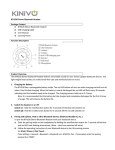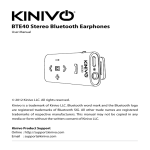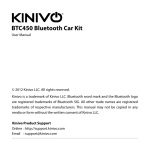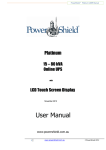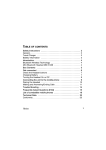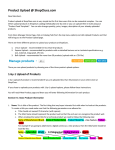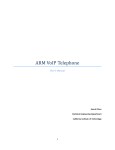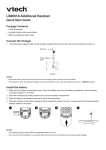Download BTH360-S Bluetooth Stereo Headset
Transcript
BTH360-S Bluetooth Stereo Headset Specifications & User's Guide Warranty BTH360-S is covered under 1 year limited hardware warranty. Please contact Kinivo technical support at [email protected], if you need assistance or if you have any questions. www.kinivo.com Email: [email protected] www.kinivo.com Email: [email protected] Specifications Contents About BTH360-S Overview (Before use) Charging the headset Using the headset 1. Turning the headset on/off 2. Pairing headset with Bluetooth devices 1) How to enter pairing mode 2) Pairing with one device 3) Pairing headset with multiple -devices 3. Reconnecting the headset with devices 4. Wearing the headset 5. Making calls 6. Playing music 7. LED indicator 8. Indication tone Care and maintenance FAQs Specifications 3 3 4 4 4 6 6 6 6 7 7 8 9 11 11 12 13 15 2 Bluetooth version Bluetooth V2.1+EDR Bluetooth profiles HSP, A2DP, AVRCP Talk / Music Time 6 hours Headset standby time 150 hours Charging input DC5.0V 130mA Headset charging time Approx 2-3 hours Dimension 132*134.5*61mm Weight Approx 35.3g 15 D) Make sure the distance between the headset and the cell phone is in the effective range. About BTH360-S 6. Why is the voice of the person I am talking to not clear? A) Make sure your mobile phone has sufficient signal strength; and B) Make sure the headset is in the effective range. BTH360-S are water resistant and sweat proof headphones that can allow you to enjoy your music and also take handsfree calls. It pauses the music automatically when a call comes in or for an outgoing call. They can withstand moderate sweat or light rain. 7. Why can’t I pause, play, play the previous song, and play the next song from my headset when playing music? To enable this function, your Bluetooth device must support AVRCP (Audio/Video Remote Control profile). Overview (Before Use) Notes: l This device complies with Part 15 of the FCC Rules. Operation is subject to the following two conditions: (1) this device may not cause harmful interference, and (2) this device must accept any interference received, including interference that may cause undesired operation. l Changes or modifications not expressly approved by the party responsible for compliance could void the user’s authority to operate the equipment. 14 Fig.1 1) Status indicator light 5) Volume up/previous song 2) Charging jack 6) Multifunction button (MFB) 3) Right speaker 7) Volume down/next song 4) Left speaker 8) Built-in microphone 3 Charging the headset FAQs First time charging: Before you first use your BTH360-S Bluetooth headset, please charge the battery fully. 1. What does it mean when the red LED blinks twice every 30 seconds? Battery power is low; battery needs to be recharged. Low battery: Low battery power is indicated by three “DONG” tones repeated every 30 seconds and the Red LED status indicator light blinking twice in a row. 2. Why is the red LED off when the headset is charging? A) Please make sure the charging device is properly connected to the headset. B) After a long period of disuse, the headset’s battery may run down. In this case, you will need to charge thebattery for 30 minutes, and then the red LED will come on and the headset will continue charging. Charge the headphones using the USB cable: 3. What is the effective range between the headset and a mobile phone? The maximum range of the headset is 10 meters. The actual range may vary in different environments. 1. Plug USB cable into any computer USB port or USB charger. 2. Plug opposite end of USB cable into headset’s charging port RED light on >> Charging RED light off >> Finished charging 3. It will take about two hours to charge the headset fully. 4. My mobile phone is searching; why can’t it find the headset? The mobile phone will not find the headset if the headphones are not in pairing mode. Make sure that the headset is in pairing mode - the red and the blue led should be blinking alternatively. They should also be in an effective range. Warning: The internal battery is recyclable. Please contact your local electronics recycling program for disposing the headphones in a safe and environment friendly way. 4 5. Why can’t I hear the voice of the person I am talking to? A) Make sure the headset has been switched on; B) Make sure the volume is not too low or muted; C) Make sure the headset is properly connected to your mobile phone; and 13 Care and maintenance Using the headset 1. Turning the headset on/off Read the following recommendations carefully before using your BTH360-S headset. Following these, you will be able to enjoy this product for many years. Do not charge in damp and steamy conditions. Keep the charging port covered when the headphones are not being charged. l Keep your headset dry and avoid allowing water to get inside the headset. To prevent internal circuitry from damage, do not keep in a damp place. l Keep the product away from direct sunlight or hot places. High temperatures will shorten the life of electronic devices, destroy the batteries, or distort certain plastic parts. l Don’t let the headset touch hot water. l Avoid exposure to cold environments. This may damage the internal circuit board. l Don’t try to disassemble the product, as it may become damaged. l Don’t let the headset fall onto the floor or other hard surfaces, as this may damage internal circuitry. l Don’t use abrasive chemical cleaners or detergent to clean the product. l Don’t scratch the surface with sharp objects. Function Turn on l In the event that this product does not function properly, please contact Kinivo technical support at [email protected] . 12 Turn off Operation Press multi-function button for about 3-5 seconds. Release when the blue light blinks. Press multifunction button for about 3-5 seconds. Release when the red light blinks. Indicator light Blinking blue light. Blinking red light. Note: If the headset can not connect to any devices within 5 minutes of turning on, it will shut off automatically to conserve battery life. 2. Pairing headset with Bluetooth devices 1) How to enter pairing mode Function Enter pairing mode Operation Make sure the headset is turned off. Press multifunction button (MFB) for about 6-7 seconds. Release MFB when blue and red lights blink alternately. Indicator light Blue and red lights blink alternately. Note: Pairing mode will last 2 minutes. If the headset can not connect to any other devices within 2 minutes, it will automatically switch to standby mode with blinking blue light. 5 2) Pairing with one device Before you use your headset for the first time, you will need to pair it with a Bluetooth-enabled cell phone. Pairing procedure may vary depending on the model of cell phone you use. Please refer to your cell phone user’s manual for further information. The general pairing procedure is as follows: 7. LED indicator 1) Charging LED indicator Red light on Red light off Status of the headset Charging Finished charging 2) Pairing with the Bluetooth device 1) Please keep the headset and mobile phone within one meter of each other when pairing 2) Activate the headset’s pairing mode. (Please refer to “How to enter pairing mode” above.) 3) Activate your mobile phone’s Bluetooth function and search Bluetooth devices within available range. When the phone presents a list of devices found, select “BTH360” from the list. 4) When prompted by your cell phone to enter password or PIN, enter “0000” and press the “Yes” or “Confirm” button to confirm. 5) After pairing successfully, choose “BTH360” from the list of devices shown. 6) After the headset is connected successfully its blue light blinks 2-3 times every 4 seconds. Notes: l If the pairing is not successful, please turn off the headset, then re-pair according to the steps 1-6 above. l After your headset and mobile phone are successfully paired, They will remember each other so you will not need to re-pair next time. 6 LED indicator Red and blue lights blink alternately Blue light quick blink - once every 2 seconds Blue light quick blink - three times every 4 seconds Blue light quick blink continuously Blue light quick blink - once every 4 seconds Red light quick blink - twice every 30 seconds Status of the headset Pairing mode Not connected to a device Headphones connected to a Bluetooth device Calling/incoming call Conversation mode Low battery 8. Indication tone Indication tone Continuous indication tone - 2 times every 5 seconds Three “dong” warning tones every 30 seconds Status of the headset Conversation mode with microphone muted Low battery 11 Function Volume up Volume down Previous song Status of the headset Playing music Playing music Playing music Next song Playing music Pause Playing music Short press multifunction button Play Paused Short press multifunction button The headset can remember 8 paired devices. When the number of paired devices exceeds 8, the first device that was paired will be replaced. l If you want to pair the headset with another device, please follow steps 1-6 above. Operation Short press “+” button Short press “-” button Long press “+” button for 2 seconds Long press “-” button for 2 seconds 3. Reconnecting the headset with devices: l Automatic reconnection After headset is turned on, it will try to connect to the most recently connected device. l Manual connection If the headset does not connect to a device, please double-click the multifunction button. The headset will try to connect the most recently connected devices. Notes: l By default, some mobile phones will transmit music to the mobile phone’s speaker instead of the headset. If this is the case with your phone, select “transmit the sound via Bluetooth” in the settings menu and then choose “BTH360” as speaker device. The music will then be transmitted to the headset. Please refer to your mobile phone’s user’s manual for further information. When the volume is adjusted to maximum or minimum, you will hear a prompt tone. l If you want to use the headset to select the last/next song or pause/play the song, then your Bluetooth mobile phone or Bluetooth transmitter paired with the headset must support the AVRCP profile. Please refer to the user’s manual of your mobile phone or Bluetooth transmitter for further information. 10 4) Wearing the headset Hang the headset on the ears with both hands, as shown in the illustrations below. It is important to use both hands to put on or take off the headset; never pull or push the headset while putting it on or taking it off. After putting on the headset, rotate the earplug to get the most comfortable angle. Fig.2 7 5. Making calls Function Status of the headset Operation Cancel call Calling mode Short press (press and release) multifunction button once Answer call Ringing Short press multifunction button once Long press (press and hold) Reject call Ringing Multifunction button about 2 seconds. Release when you hear a tone. End call Conversation mode Short press multifunction button once Volume up Conversation mode Short press “+” button Volume down Conversation mode Short press “-” button Transfer call to Mobile phone Conversation mode Long press multifunction button for 2 seconds Transfer call to headset Conversation mode Long press multifunction button for 2 seconds Microphone mute Conversation mode Double-click multifunction button Cancel mute Conversation mode (Microphone mute) Double-click multifunction button Voice dial Standby mode (already connected with the device you are using) Long press multifunction button for 2 seconds Redial last number Standby mode (already connected with the device you are using) Double-click multifunction button Delete pairing list Turn off Press multifunction button and “+” button at the same time for 8 seconds. Release when the blue light and red light are on at the same time for 1.5 seconds. Warning: Excessive pressure from earphones and headphones can cause hearing loss. Notes: l Not all mobile phones support all the functions listed above. Please refer to your mobile phone’s user’s manual. l The functions and prompt tones may vary by mobile phone model. l When the volume is adjusted to maximum or minimum, you will hear a prompt tone. l On some mobile phones, pressing the headset’s answer button may transfer the call to the mobile phone. You can switch the call back to the headset by using the conversation switch button, or you can switch the call from your mobile phone. Please refer to your mobile phone’s user’s manual for further information. 8 6. Playing music You can enjoy music wirelessly through the headset by connecting it to a mobile phone or Bluetooth transmitter that supports A2DP. 9