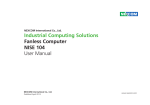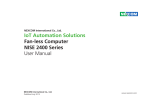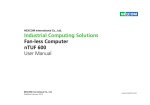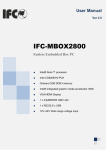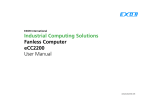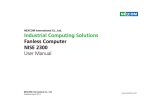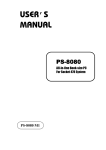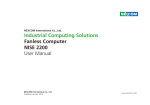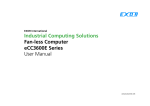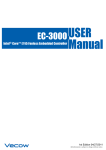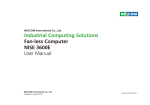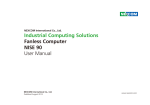Download User Manual - Exor International
Transcript
EXOR International Industrial Computing Solutions Fanless Computer eCC104 User Manual www.exorint.net Contents CONTENTS Preface Before You Begin ....................................................................................6 Precautions ............................................................................................6 Jumper Settings ......................................................................................7 Locations of the Jumpers and Connectors for NISB104............................8 Locations of the Jumpers and Connectors for NISKIO2 ..........................10 NISB104................................................................................................11 Jumpers ................................................................................................11 RTC Clear.......................................................................................11 Connector Pin Definitions .....................................................................11 External I/O Interfaces – Front Panel ...................................................11 Power On/Off Switch .....................................................................11 COM1 Serial Port ...........................................................................12 COM2 Serial Port ...........................................................................12 COM3 Serial Port ...........................................................................13 COM4 Serial Port ...........................................................................13 External I/O Interfaces – Rear Panel ....................................................14 9~36V DC Power Input ..................................................................14 DVI-I/VGA Connector .....................................................................14 HDMI .............................................................................................15 USB0/1 Ports ..................................................................................15 USB2/3 Ports ..................................................................................16 LAN1 Port ......................................................................................16 LAN2 Port .....................................................................................17 Internal Connectors ...........................................................................17 NISB 104 ...........................................................................................17 CPU Fan Connector........................................................................17 Copyright .............................................................................................. iv Disclaimer .............................................................................................. iv Acknowledgements ............................................................................... iv Regulatory Compliance Statements ........................................................ iv Declaration of Conformity...................................................................... iv RoHS Compliance ................................................................................... v Warranty and RMA ................................................................................ vi Safety Information ................................................................................viii Installation Recommendations...............................................................viii Safety Precautions.................................................................................. ix Technical Support and Assistance ............................................................ x Conventions Used in this Manual ............................................................ x Global Service Contact Information ........................................................ xi Package Contents .................................................................................xiii Ordering Information ............................................................................xiv Chapter 1: Product Introduction Overview ................................................................................................1 Key Features ...........................................................................................1 Hardware Specifications ..........................................................................2 Knowing Your eCC104 ...........................................................................3 Mechanical Dimensions...........................................................................5 Chapter 2: Jumpers and Connectors Copyright © 2014 EXOR International S.p.A. All Rights Reserved. ii eCC104 User Manual Contents DC Input/Output Connector ...........................................................18 GPIO Connector .............................................................................18 Keyboard/Mouse Connector...........................................................19 B to B Connector ...........................................................................19 PWR_BT/RET_BT/LED/SM BUS Pin Header .......................................20 LAN1 LED.......................................................................................20 LAN2 LED.......................................................................................21 USB 6 Connector ...........................................................................21 SATA Connector ............................................................................22 SATA Power Connector ..................................................................22 SIM Card Connector ......................................................................23 3.5G Line-out Pin Header ...............................................................23 CFast CON .....................................................................................24 3.5G Mic-in Pin Header ..................................................................24 Mini-PCIe Slot ................................................................................25 NISKIO2.............................................................................................26 B to B Connector ...........................................................................26 Line-out Pin Header........................................................................26 Line-out Internal Speaker ...............................................................27 Line-in Pin Header ..........................................................................27 USB1~ USB2 Connector .................................................................28 MIC Pin Header ..............................................................................28 Power LED/ HDD LED .....................................................................29 Installing Wallmount Brackets ...............................................................42 Chapter 4: BIOS Setup About BIOS Setup ................................................................................43 When to Configure the BIOS ................................................................43 Default Configuration ...........................................................................44 Entering Setup .....................................................................................44 BIOS Setup Utility ..................................................................................45 Main .................................................................................................45 Advanced ..........................................................................................46 Chipset..............................................................................................53 Boot ..................................................................................................57 Security .............................................................................................58 Save & Exit ........................................................................................59 Appendix A: GPI/O Programming Guide...............61 Appendix B: Watchdog Timer.................................62 Appendix C: Power Consumption..........................64 Chapter 3: System Setup Removing the Chassis Cover .................................................................30 Installing the DDR3 SODIMM ................................................................30 Installing a SATA Hard Drive ..................................................................32 Installing a CompactFlash Card .............................................................33 Installing a Wireless LAN Module .........................................................35 Installing the SIM Card ..........................................................................39 Installing the SATA DOM .......................................................................40 Copyright © 2014 EXOR International S.p.A. All Rights Reserved. iii eCC104 User Manual Preface PREFACE Copyright Regulatory Compliance Statements This publication, including all photographs, illustrations and software, is protected under international copyright laws, with all rights reserved. No part of this manual may be reproduced, copied, translated or transmitted in any form or by any means without the prior written consent from EXOR International S.p.A. This section describes how to keep the system CE compliant. Declaration of Conformity CE The product(s) described in this manual complies with all applicable European Union (CE) directives if it has a CE marking. For computer systems to remain CE compliant, only CE-compliant parts may be used. Maintaining CE compliance also requires proper cable and cabling techniques. Disclaimer The information in this document is subject to change without prior notice and does not represent commitment from EXOR International S.p.A. However, users may update their knowledge of any product in use by constantly checking its manual posted on our website: http://www.exorint.net. EXOR shall not be liable for direct, indirect, special, incidental, or consequential damages arising out of the use of any product, nor for any infringements upon the rights of third parties, which may result from such use. Any implied warranties of merchantability or fitness for any particular purpose is also disclaimed. Acknowledgements eCC104 is a trademark of EXOR International S.p.A. All other product names mentioned herein are registered trademarks of their respective owners. Copyright © 2014 EXOR International S.p.A. All Rights Reserved. iv eCC104 User Manual Preface RoHS Compliance All new product models launched after January 2006 will be RoHS compliant. They will use the usual EXOR naming convention. EXOR RoHS Environmental Policy and Status Update EXOR is a global citizen for building the digital infrastructure. We are committed to providing green products and services, which are compliant with European Union RoHS (Restriction on Use of Hazardous Substance in Electronic Equipment) directive 2002/95/EU, to be your trusted green partner and to protect our environment. RoHS restricts the use of Lead (Pb) < 0.1% or 1,000ppm, Mercury (Hg) < 0.1% or 1,000ppm, Cadmium (Cd) < 0.01% or 100ppm, Hexavalent Chromium (Cr6+) < 0.1% or 1,000ppm, Polybrominated biphenyls (PBB) < 0.1% or 1,000ppm, and Polybrominated diphenyl Ethers (PBDE) < 0.1% or 1,000ppm. In order to meet the RoHS compliant directives, EXOR has established an engineering and manufacturing task force in to implement the introduction of green products. The task force will ensure that we follow the standard EXOR development procedure and that all the new RoHS components and new manufacturing processes maintain the highest industry quality levels for which EXOR are renowned. The model selection criteria will be based on market demand. Vendors and suppliers will ensure that all designed components will be RoHS compliant. Copyright © 2014 EXOR International S.p.A. All Rights Reserved. v eCC104 User Manual Preface Warranty and RMA EXOR Warranty Period Repair Service Charges for Out-of-Warranty Products EXOR manufactures products that are new or equivalent to new in accordance with industry standard. EXOR warrants that products will be free from defect in material and workmanship for 2 years, beginning on the date of invoice by EXOR. HCP series products (Blade Server) which are manufactured by EXOR are covered by a three year warranty period. EXOR will charge for out-of-warranty products in two categories, one is basic diagnostic fee and another is component (product) fee. Repair Service Charges for Out-of-Warranty Products EXOR will charge for out-of-warranty products in two categories, one is basic diagnostic fee and another is component (product) fee. EXOR Return Merchandise Authorization (RMA) ▪ Customers shall enclose the “EXOR RMA Service Form” with the returned packages. System Level ▪ Component fee: EXOR will only charge for main components such as SMD chip, BGA chip, etc. Passive components will be repaired for free, ex: resistor, capacitor. ▪ Customers must collect all the information about the problems encountered and note anything abnormal or, print out any on-screen messages, and describe the problems on the “EXOR RMA Service Form” for the RMA number apply process. ▪ Items will be replaced with EXOR products if the original one cannot be repaired. Ex: motherboard, power supply, etc. ▪ Customers can send back the faulty products with or without accessories (manuals, cable, etc.) and any components from the card, such as CPU and RAM. If the components were suspected as part of the problems, please note clearly which components are included. Otherwise, EXOR is not responsible for the devices/parts. ▪ Replace with 3rd party products if needed. ▪ If RMA goods can not be repaired, EXOR will return it to the customer without any charge. Board Level ▪ Customers are responsible for the safe packaging of defective products, making sure it is durable enough to be resistant against further damage and deterioration during transportation. In case of damages occurred during transportation, the repair is treated as “Out of Warranty.” ▪ Component fee: EXOR will only charge for main components, such as SMD chip, BGA chip, etc. Passive components will be repaired for free, ex: resistors, capacitors. ▪ If RMA goods can not be repaired, EXOR will return it to the customer without any charge. ▪ Any products returned by EXOR to other locations besides the customers’ site will bear an extra charge and will be billed to the customer. Copyright © 2014 EXOR International S.p.A. All Rights Reserved. vi eCC104 User Manual Preface Warnings Read and adhere to all warnings, cautions, and notices in this guide and the documentation supplied with the chassis, power supply, and accessory modules. If the instructions for the chassis and power supply are inconsistent with these instructions or the instructions for accessory modules, contact the supplier to find out how you can ensure that your computer meets safety and regulatory requirements. Cautions Electrostatic discharge (ESD) can damage system components. Do the described procedures only at an ESD workstation. If no such station is available, you can provide some ESD protection by wearing an antistatic wrist strap and attaching it to a metal part of the computer chassis. Copyright © 2014 EXOR International S.p.A. All Rights Reserved. vii eCC104 User Manual Preface Safety Information Installation Recommendations Before installing and using the device, note the following precautions: Ensure you have a stable, clean working environment. Dust and dirt can get into components and cause a malfunction. Use containers to keep small components separated. ▪ Read all instructions carefully. ▪ Do not place the unit on an unstable surface, cart, or stand. ▪ Follow all warnings and cautions in this manual. Adequate lighting and proper tools can prevent you from accidentally damaging the internal components. Most of the procedures that follow require only a few simple tools, including the following: ▪ When replacing parts, ensure that your service technician uses parts specified by the manufacturer. ▪ A Philips screwdriver ▪ A flat-tipped screwdriver ▪ Avoid using the system near water, in direct sunlight, or near a heating device. ▪ A grounding strap ▪ The load of the system unit does not solely rely for support from the rackmounts located on the sides. Firm support from the bottom is highly necessary in order to provide balance stability. ▪ An anti-static pad Using your fingers can disconnect most of the connections. It is recommended that you do not use needle-nose pliers to disconnect connections as these can damage the soft metal or plastic parts of the connectors. ▪ The computer is provided with a battery-powered real-time clock circuit. There is a danger of explosion if battery is incorrectly replaced. Replace only with the same or equivalent type recommended by the manufacturer. Discard used batteries according to the manufacturer’s instructions. Copyright © 2014 EXOR International S.p.A. All Rights Reserved. viii eCC104 User Manual Preface Safety Precautions 11. If the equipment is not used for a long time, disconnect it from the power source to avoid damage by transient overvoltage. 1. Read these safety instructions carefully. 2. Keep this User Manual for later reference. 12. Never pour any liquid into an opening. This may cause fire or electrical shock. 3. Disconnect this equipment from any AC outlet before cleaning. Use a damp cloth. Do not use liquid or spray detergents for cleaning. 13. Never open the equipment. For safety reasons, the equipment should be opened only by qualified service personnel. 4. For plug-in equipment, the power outlet socket must be located near the equipment and must be easily accessible. 14. If one of the following situations arises, get the equipment checked by service personnel: a. The power cord or plug is damaged. b. Liquid has penetrated into the equipment. c. The equipment has been exposed to moisture. d. The equipment does not work well, or you cannot get it to work according to the user’s manual. e. The equipment has been dropped and damaged. f. The equipment has obvious signs of breakage. 5. Keep this equipment away from humidity. 6. Put this equipment on a stable surface during installation. Dropping it or letting it fall may cause damage. 7. The openings on the enclosure are for air convection to protect the equipment from overheating. DO NOT COVER THE OPENINGS. 15. Do not place heavy objects on the equipment. 8. Make sure the voltage of the power source is correct before connecting the equipment to the power outlet. 16. The unit uses a three-wire ground cable which is equipped with a third pin to ground the unit and prevent electric shock. Do not defeat the purpose of this pin. If your outlet does not support this kind of plug, contact your electrician to replace your obsolete outlet. 9. Place the power cord in a way so that people will not step on it. Do not place anything on top of the power cord. Use a power cord that has been approved for use with the product and that it matches the voltage and current marked on the product’s electrical range label. The voltage and current rating of the cord must be greater than the voltage and current rating marked on the product. 17. CAUTION: DANGER OF EXPLOSION IF BATTERY IS INCORRECTLY REPLACED. REPLACE ONLY WITH THE SAME OR EQUIVALENT TYPE RECOMMENDED BY THE MANUFACTURER. DISCARD USED BATTERIES ACCORDING TO THE MANUFACTURER’S INSTRUCTIONS. 10. All cautions and warnings on the equipment should be noted. Copyright © 2014 EXOR International S.p.A. All Rights Reserved. ix eCC104 User Manual Preface Technical Support and Assistance Conventions Used in this Manual 1. For the most updated information of EXOR products, visit EXOR’s website at www.exorint.net. Warning: Information about certain situations, which if not observed, can cause personal injury. This will prevent injury to yourself when performing a task. 2. For technical issues that require contacting our technical support team or sales representative, please have the following information ready before calling: – Product name and serial number – Detailed information of the peripheral devices – Detailed information of the installed software (operating system, version, application software, etc.) – A complete description of the problem – The exact wordings of the error messages CAUTION! CAUT CA UTIO UT ION! ION! Caution: Information to avoid damaging components or losing data. Note: Provides additional information to complete a task easily. Warning! 1. Handling the unit: carry the unit with both hands and handle it with care. Safety Warning: This equipment is intended for installation in a Restricted Access Location only. 2. Maintenance: to keep the unit clean, use only approved cleaning products or clean with a dry cloth. 3. CompactFlash: Turn off the unit’s power before inserting or removing a CompactFlash storage card. Copyright © 2014 EXOR International S.p.A. All Rights Reserved. x eCC104 User Manual Preface Package Contents Before continuing, verify that the eCC104 package that you received is complete. Your package should have all the items listed in the following table. Item 1 2 3 4 5 Description 2 Pin Phoenix Contact: (1777989), 5.08mm pitch FLAT HEAD SCREW LONG F3x5ISO+NYLOK NIGP I HEAD SCREW LONG I2x4 NYLOK NIGP COPPER POST LONG 15x5xM3 DVI-I Y cable for DVI-D & VGA Copyright © 2014 EXOR International S.p.A. All Rights Reserved. Qty 1 4 2 1 1 xi eCC104 User Manual Preface Ordering Information The following provides ordering information for eCC104. • Barebone eCC104 - Intel® Atom™ Dual Core D2550 Fanless System Copyright © 2014 EXOR International S.p.A. All Rights Reserved. xii eCC104 User Manual Chapter 1: Product Introduction CHAPTER 1: PRODUCT INTRODUCTION Overview Key Features ▪ On-board Intel® Atom™ Dual Core D2550 processor, 1.86 GHz ▪ 6x USB2.0 ▪ Intel® NM10 Express chipset ▪ 1x external CFast socket ▪ 1x DVI-I & 1x HDMI display output ▪ 1x mini-PCIe with two antenna holes ▪ Dual Intel® 82574L GbE LAN ports ▪ Support 10-28V DC input ▪ 2x RS232/422/485 and 2x RS232 ▪ Supports ATX power mode, WoL, LAN teaming and PXE function Copyright © 2014 EXOR International S.p.A. All Rights Reserved. 1 eCC104 User Manual Chapter 1: Product Introduction Hardware Specifications ▪ 1x mini-PCIe socket (support optional Wi-Fi or 3.5G module) CPU Support ▪ On-board Intel® Atom™ Dual Core processor D2550, 1.86 GHz, 1M L2 cache ▪ Intel® NM10 Express chipset Power Requirements ▪ Support 10-28V DC input ▪ 1x optional 12V, 60W power adapter Main Memory Dimensions ▪ 1x DDR3 SO-DIMM sockets, support up to 4G DDR3-800/1066 SDRAM, un-buffered and non-ECC ▪ 185mm(W) x 131mm(D) x 54mm(H) (7.28”x 5.2”x 2.13”) Construction I/O Interface-Front ▪ ▪ ▪ ▪ ▪ ▪ ▪ Aluminum chassis with fanless design ATX power on/off switch HDD access/power status LEDs 4x COM ports (COM2 & 3: RS232/422/485) 2x USB2.0 port Audio jack (speaker-out & mic-in) 2x antenna holes Environment ▪ Operating temperature: Ambient with air flow: -5°C ~ 55°C (according to IEC60068-2-1, IEC60068-2-2, IEC60068-2-14) ▪ Storage temperature: -20°C ~ 80°C ▪ Relative humidity: 10% to 93% (non-Condensing) ▪ Shock protection: 20G, half sine, 11ms, IEC60068-2-27 ▪ Vibration protection Random: 0.5Grms @5~500 Hz according to IEC68-2-64 Sinusoidal: 0.5Grms @5~500 Hz according to IEC68-2-6 I/O Interface-Rear ▪ ▪ ▪ ▪ ▪ ▪ 2x Intel® 82574L GbE LAN port 4x USB2.0 port 1x HDMI 1x DVI-I (support VGA & DVI-D display via cable) 1x 2-pin DC input, Support 9-36V DC input 1x external screwed type CFast socket Certifications ▪ CE approval Device ▪ 1x 2.5” HDD drive bay ▪ 1x External CFast Socket Copyright © 2014 EXOR International S.p.A. All Rights Reserved. 2 eCC104 User Manual Chapter 1: Product Introduction Knowing Your eCC104 COM1 (RS232) Front Panel COM2 COM3 (RS232/422/485) (RS232/422/485) COM4 (RS232) Power Switch Power LED Antenna Hole Antenna Hole USB Line-out Mic-in HDD LED Power Switch USB2.0 Ports Press to power-on or power-off the system. Two USB2.0 ports to connect the system with USB2.0/1.1 devices. Power Status LED Line-out Indicates the system’s power status. Line-out jack to connect speakers or headphones. HDD Activity LED Mic-in Indicates the hard drive’s activity. Mic-in jack to connect microphones. COM1 and COM4 RS232 Antenna Holes Used to connect RS232 compatible devices. Empty antenna holes reserved for installing optional Mini-PCIe Wi-Fi module. COM2 and COM3 RS232/RS422/RS485 Used to connect RS232/422/485 compatible serial devices. Copyright © 2014 EXOR International S.p.A. All Rights Reserved. 3 eCC104 User Manual Chapter 1: Product Introduction Rear Panel DVI-I HDMI LAN1 LAN2 10~28 DC CF USB 10~28V DC Input USB2.0 Ports Used to plug a DC power cord. Four USB2.0 ports to connect the system with USB2.0/1.1 devices. DVI-I Gigabit LAN Ports Used to connect a digital LCD panel. Dual Gigabit LAN ports to connect the system to a local area network. HDMI CompactFlash Used to connect a high-definition display. Used to insert a CompactFlash card. Copyright © 2014 EXOR International S.p.A. All Rights Reserved. 4 eCC104 User Manual Chapter 1: Product Introduction 12.50 60.00 94.00 115.00 131.00 Mechanical Dimensions 54.00 60.00 185.00 194.00 206.00 Copyright © 2014 EXOR International S.p.A. All Rights Reserved. 5 eCC104 User Manual Chapter 2: Jumpers and Connectors CHAPTER 2: JUMPERS AND CONNECTORS This chapter describes how to set the jumpers and connectors on the eCC104 motherboard. dry environments. A grounding strap is warranted whenever danger of static electricity exists. Before You Begin Precautions ▪ Ensure you have a stable, clean working environment. Dust and dirt can get into components and cause a malfunction. Use containers to keep small components separated. Computer components and electronic circuit boards can be damaged by discharges of static electricity. Working on computers that are still connected to a power supply can be extremely dangerous. ▪ Adequate lighting and proper tools can prevent you from accidentally damaging the internal components. Most of the procedures that follow require only a few simple tools, including the following: – A Philips screwdriver – A flat-tipped screwdriver – A set of jewelers screwdrivers – A grounding strap – An anti-static pad Follow the guidelines below to avoid damage to your computer or yourself: ▪ Always disconnect the unit from the power outlet whenever you are working inside the case. ▪ If possible, wear a grounded wrist strap when you are working inside the computer case. Alternatively, discharge any static electricity by touching the bare metal chassis of the unit case, or the bare metal body of any other grounded appliance. ▪ Using your fingers can disconnect most of the connections. It is recommended that you do not use needle-nosed pliers to disconnect connections as these can damage the soft metal or plastic parts of the connectors. ▪ Hold electronic circuit boards by the edges only. Do not touch the components on the board unless it is necessary to do so. Don’t flex or stress the circuit board. ▪ Before working on internal components, make sure that the power is off. Ground yourself before touching any internal components, by touching a metal object. Static electricity can damage many of the electronic components. Humid environments tend to have less static electricity than Copyright © 2014 EXOR International S.p.A. All Rights Reserved. ▪ Leave all components inside the static-proof packaging that they shipped with until they are ready for installation. ▪ Use correct screws and do not over tighten screws. 6 eCC104 User Manual Chapter 2: Jumpers and Connectors Jumper Settings A jumper is the simplest kind of electric switch. It consists of two metal pins and a cap. When setting the jumpers, ensure that the jumper caps are placed on the correct pins. When the jumper cap is placed on both pins, the jumper is short. If you remove the jumper cap, or place the jumper cap on just one pin, the jumper is open. Refer to the illustrations below for examples of what the 2-pin and 3-pin jumpers look like when they are short (on) and open (off). Two-Pin Jumpers: Open (Left) and Short (Right) Three-Pin Jumpers: Pins 1 and 2 are Short 3 3 2 2 1 1 Copyright © 2014 EXOR International S.p.A. All Rights Reserved. 7 eCC104 User Manual Chapter 2: Jumpers and Connectors Locations of the Jumpers and Connectors for NISB104 The figure below shows the location of the jumpers and connectors. Top View USB2 USB1 24 LAN1 LAN2 17 9 16 1 2 8 1 1 CN4 CN3 1 4 5 8 4 5 8 9 1 9 1 1 10 CN2 2 2 10 3 6 2 3 12 14 J2 3 11 49 12 11 H7 3 1 CN5 M6 13 1 JP4 4 13 1 4 2 4 2 JP5 64 49 48 64 48 1 1 H2 U18 JP8 D F G H J K L N R T U V W Y AA AD AE AB C 14 13 1 7 5 3 16 32 33 16 33 32 17 17 9 19 17 15 13 11 2 1 23 21 7 25 3 1 J3 2 31 30 29 27 26 25 24 23 22 21 20 19 18 16 14 13 12 11 10 9 8 7 5 4 3 2 1 1 2 1 1 JP3 3 JP7 AL AK AJ AH AG AE AD AC AB AA Y W V T P N M L K J H G F ED C B A 8 1 R251 JP6 10 J1 64 3 1 1 U9 17 38 JP2 65 64 48 49 U5 33 32 1 102 U16 1 128 103 H5 CN1 H6 H3 4 H4 COM2 COM3 COM4 1 COM1 JP1 3 5 5 5 1 9 6 1 9 5 1 1 9 6 9 H8 6 6 H1 Copyright © 2014 EXOR International S.p.A. All Rights Reserved. 8 eCC104 User Manual Chapter 2: Jumpers and Connectors Bottom View R624 2 1 P17 S7 CN9 R530 R506 1 2 15 16 17 18 U34 72 204 CN7 2 74 51 52 J4 CN8 203 71 1 1 7 10 DIMM1 1 19 CN6 1 2 B G E S 20 JP10 Copyright © 2014 EXOR International S.p.A. All Rights Reserved. 2 1 JP9 9 eCC104 User Manual Chapter 2: Jumpers and Connectors Locations of the Jumpers and Connectors for NISKIO2 Copyright © 2014 EXOR International S.p.A. All Rights Reserved. 10 eCC104 User Manual Chapter 2: Jumpers and Connectors Connector Pin Definitions NISB104 Jumpers External I/O Interfaces – Front Panel RTC Clear Power On/Off Switch Connector type: 1x3 3-pin header Connector location: JP6 Connector location: SW1 1 2 1 2 3 3 Normal (default) clear CMOS Pin 1-2 On 2-3 On Settings Normal Clear BIOS Pin 1 2 3 4 A1 C1 NOTE: 1-2 On: default Copyright © 2014 EXOR International S.p.A. All Rights Reserved. 11 Settings GND I_PWRBT# I_PWRBT# GND PWRLED_N PWRLED_P eCC104 User Manual Chapter 2: Jumpers and Connectors COM1 Serial Port COM2 Serial Port Connector type: DB-9 port Connector location: COM1 Connector type: DB-9 port Connector location: COM2 Pin 1 3 5 7 9 Definition DCD1 TXD1 GND RTS1 RI1 Pin 2 4 6 8 Copyright © 2014 EXOR International S.p.A. All Rights Reserved. Definition RXD1 DTR1 DSR1 CTS1 RS232 Pin 1 2 3 4 5 6 7 8 9 12 Definition SP2_DCD SP2_RXD SP2_TXD SP2_DTR GND SP2_DSR SP2_RTS SP2_CTS SP2_RI RS485 Pin 1 2 3 4 5 6 7 8 9 Definition SP2_DATASP2_DATA+ NC NC GND NC NC NC NC RS422 Pin 1 2 3 4 5 6 7 8 9 Definition SP2_TXSP2_TX+ SP2_RX+ SP2_RXGND SP2_RTSSP2_RTS+ SP2_CTS+ SP2_CTS- eCC104 User Manual Chapter 2: Jumpers and Connectors COM3 Serial Port COM4 Serial Port Connector type: DB-9 port Connector location: COM3 Connector type: DB-9 port Connector location: COM4 RS232 Pin 1 2 3 4 5 6 7 8 9 Definition SP3_DCD SP3_RXD SP3_TXD SP3_DTR GND SP3_DSR SP3_RTS SP3_CTS SP3_RI RS485 Pin 1 2 3 4 5 6 7 8 9 Definition SP3_DATASP3_DATA+ NC NC GND NC NC NC NC Copyright © 2014 EXOR International S.p.A. All Rights Reserved. RS422 Pin 1 2 3 4 5 6 7 8 9 Pin 1 3 5 7 9 Definition SP3_TXSP3_TX+ SP3_RX+ SP3_RXGND SP3_RTSSP3_RTS+ SP3_CTS+ SP3_CTS- 13 Definition DCD4 TXD4 GND RTS4 RI4 Pin 2 4 6 8 Definition RXD4 DTR4 DSR4 CTS4 eCC104 User Manual Chapter 2: Jumpers and Connectors External I/O Interfaces – Rear Panel 9~36V DC Power Input DVI-I/VGA Connector Connector type: Phoenix 1x2 2-pin Connector location: CN3 Pin 1 2 Connector type: 24-pin D-Sub, 2.0mm-M-180 (DVI) Connector location: CN4A (DVI) and CN4B (VGA) Definition GND VIN+ Copyright © 2014 EXOR International S.p.A. All Rights Reserved. Pin 1 3 5 7 9 11 13 15 17 19 21 23 C1 C3 C5A MH1 14 Definition TX2 GND NC DDC_DATA TX1GND NC GND TX0GND DDCDATA_VGA TXCLK+ RED BLUE VGADET CHASSIS_GND Pin 2 4 6 8 10 12 14 16 18 20 22 24 C2 C4 C5B MH2 Definition TX2+ NC DDC_CLK VSYNC_VGA TX1+ NC DVI_VCC(+5V) HotPlugDet TX0+ DDCCLK_VGA GND TXCLKGREEN HSYNC_VGA GND CHASSIS_GND eCC104 User Manual Chapter 2: Jumpers and Connectors HDMI USB0/1 Ports Connector type: HDMI port Connector location: CN5 Connector type: Dual USB port, Type A Connector location: USB1 Pin 1 3 5 7 9 11 13 15 17 19 Definition HDMI_DATA2_P HDMI_DATA2_N GND HDMI_DATA0_P HDMI_DATA0_N GND NC HDMI_CTRL_CLK GND HDMI_HPD_R Pin 2 4 6 8 10 12 14 16 18 20 Copyright © 2014 EXOR International S.p.A. All Rights Reserved. Definition GND HDMI_DATA1_P HDMI_DATA1_N GND HDMI_CLK_P HDMI_CLK_N NC HDMI_CTRL_DATA HDMI_VCC5 Pin 1 3 5 7 15 Definition +5V Data 0+ +5V Data 1+ Pin 2 4 6 8 Definition Data 0GND Data 1GND eCC104 User Manual Chapter 2: Jumpers and Connectors USB2/3 Ports LAN1 Port Connector type: Dual USB port, Type A Connector location: USB2 Connector type: RJ45 port with LEDs Connector location: LAN1 Pin 1 3 5 7 Definition +5V Data 2+ +5V Data 3+ Pin 2 4 6 8 Definition Data 2GND Data 3GND Link Steady Green Steady Orange Off Status 1G network link 100Mbps network link No link Act Flashing Yellow Off Status Data activity No activity Pin 1 3 5 7 9 11 13 MH1 Copyright © 2014 EXOR International S.p.A. All Rights Reserved. 16 Definition LAN1_MDI0P LAN1_MDI1P LAN1TCT LAN1_MDI2P LAN1_MDI3P LAN1_LEDACT# LAN1_LINK GND Pin 2 4 6 8 10 12 14 MH2 Definition LAN1_MDI0N LAN1_MDI1N LAN1TCTG LAN1_MDI2N LAN1_MDI3N LAN1_ACTPW LAN1_LINK1G# GND eCC104 User Manual Chapter 2: Jumpers and Connectors Internal Connectors NISB 104 LAN2 Port Connector type: RJ45 port with LEDs Connector location: LAN2 CPU Fan Connector Connector type: 1x4 4-pin Wafer, 2.54mm pitch Connector location: CN1 4 Link Steady Green Steady Orange Off Status 1G network link 100Mbps network link No link Act Flashing Yellow Off Status Data activity No activity Pin 1 3 5 7 9 11 13 MH1 Definition LAN2_MDI0P LAN2_MDI1P LAN2TCT LAN2_MDI2P LAN2_MDI3P LAN2_LEDACT# LAN2_LINK GND Pin 2 4 6 8 10 12 14 MH2 Copyright © 2014 EXOR International S.p.A. All Rights Reserved. 1 Pin 1 2 3 4 Definition LAN2_MDI0N LAN2_MDI1N LAN2TCTG LAN2_MDI2N LAN2_MDI3N LAN2_ACTPW LAN2_LINK1G# GND 17 Definition GND +12V CPUFANIN(CPU_FAN_SPEED) CPUFANOUT(CPU_FAN_PWM) eCC104 User Manual Chapter 2: Jumpers and Connectors DC Input/Output Connector GPIO Connector Connector type: 1x4 JST, 4-pin, 2.5mm pitch Connector location: CN2 Connector type: 2x5 10-pin header, 2.0mm pitch Connector location: JP9 4 2 10 1 9 1 Pin 1 3 Definition VIN GND Pin 2 4 Copyright © 2014 EXOR International S.p.A. All Rights Reserved. Definition VIN GND Pin 1 3 5 7 9 18 Definition +5V SIO_GPO24(Pin58) SIO_GPO25(Pin59) SIO_GPO26(Pin60) SIO_GPO27(Pin61) Pin 2 4 6 8 10 Definition GND SIO_GPI20(Pin52) SIO_GPI21(Pin54) SIO_GPI22(Pin56) SIO_GPI23(Pin57) eCC104 User Manual Chapter 2: Jumpers and Connectors Keyboard/Mouse Connector B to B Connector Connector type: 2x4 8-pin header, 2.54mm pitch Connector location: JP7 Connector type: 2x10 20-pin header Connector location: JP10 2 8 1 7 Pin 1 3 5 7 Definition KBMSVCC LKBDAT LKBCLK GND Pin 2 4 6 8 Copyright © 2014 EXOR International S.p.A. All Rights Reserved. Definition KBMSVCC LMDAT LMCLK GND 2 1 20 19 Pin 1 3 5 7 9 11 13 15 17 19 19 Definition VCC5 I_USBN5 I_USBP5 GND I_USBOC#45 HDD_LED_PWR HDD_LED_N CODEC_HDASYNC CODEC_HDARST# I_SPKR Pin 2 4 6 8 10 12 14 16 18 20 Definition VCC5 I_USBN4 I_USBP4 GND VCC3 POWER_LED_PWR PWR_LED_N CODEC_HDASDO CODEC_HDABCLK I_HDASDI0 eCC104 User Manual Chapter 2: Jumpers and Connectors PWR_BT/RET_BT/LED/SM BUS Pin Header LAN1 LED Connector type: 2x7 14-pin header, 2.0mm pitch Connector location: JP8 Connector type: 2x2 4-pin header, 2.0mm pitch Connector location: JP4 2 14 2 1 1 Pin 1 3 5 7 9 11 13 4 3 13 Definition PWR_LED_N SATA_LED# SMB_C 3VSB PM_SLP_S3 POWER BOTTOM RESET BOTTOM Pin 2 4 6 8 10 12 14 Copyright © 2014 EXOR International S.p.A. All Rights Reserved. Definition PWR_LED_P SATA_LED_P SMB_D GND PSON GND GND Pin 1 2 3 4 20 Definition LAN1_ACTPW LAN1_LEDACT# LAN1_LINK1G# LAN1_LINK eCC104 User Manual Chapter 2: Jumpers and Connectors LAN2 LED USB 6 Connector Connector type: 2x2 4-pin header, 2.0mm pitch Connector location: JP5 Connector type: 1x6 6-pin header, 2.0mm pitch Connector location: J2 6 2 1 4 3 Pin 1 2 3 4 Definition LAN2_ACTPW LAN2_LEDACT# LAN2_LINK1G# LAN2_LINK Copyright © 2014 EXOR International S.p.A. All Rights Reserved. 1 Pin 1 3 5 21 Definition +5V Data 6+ NC Pin 2 4 6 Definition Data 6NC GND eCC104 User Manual Chapter 2: Jumpers and Connectors SATA Connector SATA Power Connector Connector type: Standard Serial ATAII 7P (1.27mm, SATA-M-180) Connector location: CN6 Connector type: 1x2 JST, 2-pin header, 2.5mm pitch Connector location: J4 1 2 7 Pin 1 2 3 4 5 6 7 Definition GND SATA_TXP0_C SATA_TXN0_C GND SATA_RXN0_C SATA_RXP0_C GND Copyright © 2014 EXOR International S.p.A. All Rights Reserved. 1 Pin 1 2 22 Definition GND +5V eCC104 User Manual Chapter 2: Jumpers and Connectors SIM Card Connector 3.5G Line-out Pin Header Connector location: CN7 Connector type: 1x3 3-pin header, 2.54mm pitch Connector location: JP2 C3 C1 C2 C6 C1 C5 Pin C1 C3 C5 Definition UIM_PWR UIM_CLK UIM_VPP 1 3 Pin C2 C4 C6 Copyright © 2014 EXOR International S.p.A. All Rights Reserved. Definition UIM_RESET GND UIM_DATA Pin 1 2 3 23 Definition LOUT_RL LOUT_RR ANGND eCC104 User Manual Chapter 2: Jumpers and Connectors CFast CON 3.5G Mic-in Pin Header Connector type: CFast socket Connector location: CN9 Connector type: 1x3 3-pin header, 2.54mm pitch Connector location: JP3 S7 1 3 Pin S1 S2 S3 S4 S5 S6 S7 Definition GND SATA_TXP1 SATA_TXN1 GND SATA_RXN1 SATA_RXP1 GND Pin PC1 PC2 PC3 PC4 PC5 PC6 PC7 PC8 PC9 PC10 PC11 PC12 PC13 PC14 PC15 PC16 PC17 Copyright © 2014 EXOR International S.p.A. All Rights Reserved. Definition CDI GND NC NC NC NC GND NC CFAST_ACCESS NC NC NC +3.3V +3.3V GND GND NC Pin 1 2 3 24 Definition MIC_RL MIC_RR ANGND eCC104 User Manual Chapter 2: Jumpers and Connectors Mini-PCIe Slot Connector location: CN8 1 2 51 52 Pin 1 3 5 7 9 11 13 15 17 19 21 23 25 Definition PCIEWAKE# NC NC CLKREQ# GND REF CLKREF CLK+ GND NC NC GND PCIERX0PCIERX0+ Pin 2 4 6 8 10 12 14 16 18 20 22 24 26 Copyright © 2014 EXOR International S.p.A. All Rights Reserved. Definition +3VSB GND +1.5V NC NC NC NC NC GND Disable# RST# +3VSB GND Pin 27 29 31 33 35 37 39 41 43 45 47 49 51 25 Definition GND GND PCIETX0PCIETX0+ GND GND +3VSB +3VSB GND NC NC NC NC Pin 28 30 32 34 36 38 40 42 44 46 48 50 52 Definition +1.5V SMBCLK SMBDATA GND USB_DUSB_D+ GND NC NC NC +1.5V GND +3VSB eCC104 User Manual Chapter 2: Jumpers and Connectors NISKIO2 B to B Connector Line-out Pin Header Connector type: 2x10 20-pin header Connector location: JP1 Connector type: 3.5mm TRS Connector location: SPK1 2 1 20 19 Pin 1 3 5 7 9 11 13 15 17 19 Definition VCC5 I_USBN4 I_USBP4 GND VCC3 POWER_LED_PWR PWR_LED_N CODEC_HDASDO CODEC_HDABCLK I_HDASDI0 Pin 2 4 6 8 10 12 14 16 18 20 Copyright © 2014 EXOR International S.p.A. All Rights Reserved. Definition VCC5 I_USBN5 I_USBP5 GND I_USBOC#45 HDD_LED_PWR HDD_LED_N CODEC_HDASYNC CODEC_HDARST# I_SPKR Pin 1 2 3 4 5 26 Definition GND OUT_L EXLINEOUT_JD NC OUT_R eCC104 User Manual Chapter 2: Jumpers and Connectors Line-out Internal Speaker Line-in Pin Header Connector type: 1x5 5-pin header, 2.0mm pitch Connector location: JP3 Connector type: 1x4 4-pin header, 2.0mm pitch Connector location: JP2 5 1 Pin 1 2 3 4 5 1 Definition FRONT_L+ FRONT_LFRONT_R+ GND FRONT_R- Copyright © 2014 EXOR International S.p.A. All Rights Reserved. 4 Pin 1 2 3 4 27 Definition FLIN_L LIN_JD FLIN_R GND eCC104 User Manual Chapter 2: Jumpers and Connectors USB1~ USB2 Connector MIC Pin Header Connector type: USB port, Type A Connector location: CN1 and CN2 Connector type: 3.5mm TRS Connector location: MIC1 Pin 1 2 3 4 Pin 1 2 3 4 5 Definition VCC5 DATA_N DATA_P GND Copyright © 2014 EXOR International S.p.A. All Rights Reserved. 28 Definition AU_GND MIC_OUT-L AU_GN MIC_JD1 MIC_OUT-R eCC104 User Manual Chapter 2: Jumpers and Connectors Power LED/ HDD LED HDD Access LED Power Status LED PWR HDD Pin PWR HDD Definition Green Yellow Copyright © 2014 EXOR International S.p.A. All Rights Reserved. 29 eCC104 User Manual Chapter 3: System Setup CHAPTER 3: SYSTEM SETUP Removing the Chassis Cover CAUTION! Installing the DDR3 SODIMM Prior to removing the chassis cover, make sure the unit’s power is off and disconnected from the power sources to prevent electric shock or system damage. 1.Locate the SODIMM socket on the board. DDR3 SODIMM Socket 1.With the bottom side of the chassis facing up, remove the mounting screws of the bottom cover and then put them in a safe place for later use. 2.Lift up the cover and remove it from the chassis. Copyright © 2014 EXOR International S.p.A. All Rights Reserved. 30 eCC104 User Manual Chapter 3: System Setup 2.Insert the module into the socket at approximately 30 degrees angle. Apply firm even pressure to each end of the module until it slips into the socket. The gold-plated connector on the edge of the module will almost completely disappear inside the socket. SODIMM Socket Copyright © 2014 EXOR International S.p.A. All Rights Reserved. 3.Push the module down until the clips on both sides of the socket lock into position. You will hear a distinctive “click” sound, indicating the module is correctly locked into position. SODIMM Clip 31 eCC104 User Manual Chapter 3: System Setup Installing a SATA Hard Drive 2.While supporting the SATA drive, turn the cover to the other side. This will be the outer side of the cover. Use the provided screws to secure the drive in place. 1.The inner side of the bottom cover is where you will install the SATA drive. Align the mounting holes of the SATA drive with the mounting holes on the cover. SATA Drive Cover Inner Side of the Cover Copyright © 2014 EXOR International S.p.A. All Rights Reserved. Outer Side of the Cover 32 eCC104 User Manual Chapter 3: System Setup Installing a CompactFlash Card 3.Connect the SATA data/power cable to the connector on the SATA drive. SATA Data/Power Cable 1.The CompactFlash slot is located at the rear side of the chassis SATA Drive CompactFlash Slot CN6 J4 4.Connect the SATA data/power cable to connectors CN6 and J4 on the motherboard respectively. Copyright © 2014 EXOR International S.p.A. All Rights Reserved. 33 eCC104 User Manual Chapter 3: System Setup 2. Remove the mounting screws on the CompactFlash slot’s cover. 3. Remove the slot’s cover to access the CompactFlash slot. Mounting Screws CompactFlash Slot 4. Fasten the CompactFlash cover after installation. Copyright © 2014 EXOR International S.p.A. All Rights Reserved. 34 eCC104 User Manual Chapter 3: System Setup Installing a Wireless LAN Module 1.Locate the Mini PCI Express slot on the motherboard. 2.Insert the wireless LAN module into the Mini PCI Express slot at a 45 degrees angle until the gold-plated connector on the edge of the module completely disappears inside the slot. Wireless LAN Module Mini PCI Express Slot Copyright © 2014 EXOR International S.p.A. All Rights Reserved. Mini PCI Express Slot 35 eCC104 User Manual Chapter 3: System Setup 4.Remove the antenna hole covers located at the front panel of the chassis. 3.Push the module down and then secure it with mounting screws. Antenna Hole Covers Mounting Screws Note: If it is full-size module, please remove this bracket. Copyright © 2014 EXOR International S.p.A. All Rights Reserved. 36 eCC104 User Manual Chapter 3: System Setup 5.Insert the antenna jacks into the antenna holes. Antenna Jack (with long cable) 6.Insert the 2 rings (ring 1 and ring2) onto the antenna jacks Antenna Jack (with short cable) Ring 1 Copyright © 2014 EXOR International S.p.A. All Rights Reserved. 37 Ring 2 eCC104 User Manual Chapter 3: System Setup 7.Attach RF cables of the antenna jacks onto the module. 8.Connect an external antenna to the antenna jack. RF Cables Copyright © 2014 EXOR International S.p.A. All Rights Reserved. 38 eCC104 User Manual Chapter 3: System Setup Installing the SIM Card 2.Slide the SIM card into the SIM card holder. 1.Slide the SIM card holder to the “OPEN” position. SIM Card Holder Copyright © 2014 EXOR International S.p.A. All Rights Reserved. SIM Card 39 eCC104 User Manual Chapter 3: System Setup Installing the SATA DOM 3. Move the holder down and then slide it to the “LOCK” position. 1.Locate the SATA connector on the motherboard and remove the screw as marked. SATA Connector Screw Copyright © 2014 EXOR International S.p.A. All Rights Reserved. 40 eCC104 User Manual Chapter 3: System Setup 2.Screw and tighten the copper post (included in the accessory bag) into the screw hole. 3.Install the SATA DOM and connect the SATA power cable to the SATA DOM connector on the motherboard. Screw Copper Post Copyright © 2014 EXOR International S.p.A. All Rights Reserved. 4.Tighten a screw on the top of the copper post. 41 eCC104 User Manual Chapter 3: System Setup Installing Wallmount Brackets The wallmount brackets provide a convenient and economical way to mount the system on a wall. 1.The mounting holes are located at the bottom of the system. Secure the brackets on each side of the system using the mounting screws provided. 2.Mount the system on the wall by fastening screws through the bracket’s mounting holes. Secure with screws Wallmount Bracket Copyright © 2014 EXOR International S.p.A. All Rights Reserved. Fasten screws to mount the system to the wall 42 eCC104 User Manual Chapter 4: BIOS Setup CHAPTER 4: BIOS SETUP The settings made in the setup program affect how the computer performs. It is important, therefore, first to try to understand all the setup options, and second, to make settings appropriate for the way you use the computer. This chapter describes how to use the BIOS setup program for the eCC104. The BIOS screens provided in this chapter are for reference only and may change if the BIOS is updated in the future. To check for the latest updates and revisions, visit the EXOR Web site at www.exorint.it. When to Configure the BIOS About BIOS Setup This program should be executed under the following conditions: ▪ When changing the system configuration The BIOS (Basic Input and Output System) Setup program is a menu driven utility that enables you to make changes to the system configuration and tailor your system to suit your individual work needs. It is a ROM-based configuration utility that displays the system’s configuration status and provides you with a tool to set system parameters. These parameters are stored in non-volatile battery-backed-up CMOS RAM that saves this information even when the power is turned off. When the system is turned back on, the system is configured with the values found in CMOS. When a configuration error is detected by the system and you are prompted to make changes to the setup program ▪ ▪ ▪ ▪ When resetting the system clock When redefining the communication ports to prevent any conflicts When making changes to the Power Management configuration When changing the password or making other changes to the security setup Normally, CMOS setup is needed when the system hardware is not consistent with the information contained in the CMOS RAM, whenever the CMOS RAM has lost power, or the system features need to be changed. With easy-to-use pull down menus, you can configure such items as: ▪ Hard drives, diskette drives, and peripherals ▪ ▪ ▪ ▪ Video display type and display options Password protection from unauthorized use Power management features Copyright © 2014 EXOR International S.p.A. All Rights Reserved. 43 eCC104 User Manual Chapter 4: BIOS Setup Default Configuration Key Most of the configuration settings are either predefined according to the Load Optimal Defaults settings which are stored in the BIOS or are automatically detected and configured without requiring any actions. There are a few settings that you may need to change depending on your system configuration. Entering Setup When the system is powered on, the BIOS will enter the Power-On Self Test (POST) routines. These routines perform various diagnostic checks; if an error is encountered, the error will be reported in one of two different ways: ▪ If the error occurs before the display device is initialized, a series of beeps will be transmitted. ▪ If the error occurs after the display device is initialized, the screen will display the error message. Powering on the computer and immediately pressing <Del> allows you to enter Setup. Another way to enter Setup is to power on the computer and wait for the following message during the POST: Function Right and Left arrows Moves the highlight left or right to select a menu. Up and Down arrows Moves the highlight up or down between sumenus or fields. <Esc> Exits the BIOS Setup Utility. + (plus key) Scrolls forward through the values or options of the highlighted field. - (minus key) Scrolls backward through the values or options of the highlighted field. Tab Selects a field. <F1> Displays General Help. <F2> Load previous values <F3> Load optimized default values. <F4> Saves and exits the Setup program. <Enter> Press <Enter> to enter the highlighted submenu. Scroll Bar TO ENTER SETUP BEFORE BOOT PRESS <CTRL-ALT-ESC> Press the <Del> key to enter Setup: When a scroll bar appears to the right of the setup screen, it indicates that there are more available fields not shown on the screen. Use the up and down arrow keys to scroll through all the available fields. Submenu When “u“ appears on the left of a particular field, it indicates that a submenu which contains additional options are available for that field. To display the submenu, move the highlight to that field and press <Enter>. Copyright © 2014 EXOR International S.p.A. All Rights Reserved. 44 eCC104 User Manual Chapter 4: BIOS Setup BIOS Setup Utility Intel RC Version Once you enter the AMI BIOS Setup Utility, the Main Menu will appear on the screen. The main menu allows you to select from several setup functions and one exit. Use arrow keys to select among the items and press <Enter> to accept or enter the submenu. Displays the Intel Reference Code version. System Date The date format is <day>, <month>, <date>, <year>. Day displays a day, from Monday to Sunday. Month displays the month, from January to December. Date displays the date, from 1 to 31. Year displays the year, from 1999 to 2099. Main The Main menu is the first screen that you will see when you enter the BIOS Setup Utility. Aptio Setup Utility - Copyright (C) 2011 America Megatrends, Inc. Main Advanced Chipset Boot Security BIOS Informat ion BIOS Verdor Core Version Compliancy Project Version Build Date and Time Intel RC version American Megatrends 4.6.5.1 UEFI 2.3; PI 1.2 N104-003 04/05/2012 16:05:57 System Date System Time [Tue 06/12/2012] [04:37:08] Access Level Administrator System Time Save & Exit The time format is <hour>, <minute>, <second>. The time is based on the 24-hour military-time clock. For example, 1 p.m. is 13:00:00. Hour displays hours from 00 to 23. Minute displays minutes from 00 to 59. Second displays seconds from 00 to 59. Intel Reference Code version Access Level Displays the access level of the current user in the BIOS. →←: Select Screen ↑↓: Select Item Enter: Select +/-: Change Opt. F1: General Help F2: Previous Values F3: Optimized Defaults F4: Save & Exit ESC: Exit Version 2.14.1219. Copyright (C) 2011 American Megatrends, Inc. Copyright © 2014 EXOR International S.p.A. All Rights Reserved. 45 eCC104 User Manual Chapter 4: BIOS Setup Advanced Launch LAN1/2 PXE OpROM The Advanced menu allows you to configure your system for basic operation. Some entries are defaults required by the system board, while others, if enabled, will improve the performance of your system or let you set some features according to your preference. Enables or disables the boot option for legacy network devices connected to LAN1 and LAN2. CPU Configuration Setting incorrect field values may cause the system to malfunction. This section is used to configure the CPU. Aptio Setup Utility - Copyright (C) 2011 America Megatrends, Inc. Aptio Setup Utility - Copyright (C) 2011 America Megatrends, Inc. Main Advanced Chipset Legacy OpROM Support Launch Lan1 PXE OpROM Launch Lan2 PXE OpROM Boot Security [Disabled] [Disabled] Main Save & Exit Advanced Chipset Legacy OpROM Support Launch Lan1 PXE OpROM Launch Lan2 PXE OpROM Enable or Disable Boot Option for Lan1 Boot Security Save & Exit CPU Configuration Parameters [Disabled] [Disabled] CPU Configuration IDE Configuration USB Configuration Super IO Configuration H/W Monitor PPM Configuration CPU Configuration IDE Configuration USB Configuration Super IO Configuration H/W Monitor PPM Configuration Launch Lan1 PXE OpROM Disabled Enabled →←: Select Screen ↑↓: Select Item Enter: Select +/-: Change Opt. F1: General Help F2: Previous Values F3: Optimized Defaults F4: Save & Exit ESC: Exit →←: Select Screen ↑↓: Select Item Enter: Select +/-: Change Opt. F1: General Help F2: Previous Values F3: Optimized Defaults F4: Save & Exit ESC: Exit Version 2.14.1219. Copyright (C) 2011 American Megatrends, Inc. Version 2.14.1219. Copyright (C) 2011 American Megatrends, Inc. Copyright © 2014 EXOR International S.p.A. All Rights Reserved. 46 eCC104 User Manual Chapter 4: BIOS Setup Hyper-Threading Aptio Setup Utility - Copyright (C) 2011 America Megatrends, Inc. Aptio Setup Utility - Copyright (C) 2011 America Megatrends, Inc. Advanced Advanced CPU Configuration Processor Type EMT64 Proceddor Speed System Bus Speed Ratio Status Actual Ratio System Bus Speed Processor Stepping Microcode Revision L1 Cache RAM L2 Cache RAM Processor Core Hyper-Threading Intel(R) Atom (TM) CPU Supported 2132 MHZ 533MHZ 16 16 533MHZ 30661 262 2x56 k 2x512 k Dual Supported Hyper-Threading Execute Disable Bit Limit CPUID Maximum [Enabled] [Enabled] [Disabled] Enabled for Windows XP and Linux (OS optimized for HyperThreading Technology) and Disabled for other OS (OS not optimized for Hyper-Threading Technology). CPU Configuration Processor Type EMT64 Proceddor Speed System Bus Speed Ratio Status Actual Ratio System Bus Speed Processor Stepping Microcode Revision L1 Cache RAM L2 Cache RAM Processor Core Hyper-Threading →←: Select Screen ↑↓: Select Item Enter: Select +/-: Change Opt. F1: General Help F2: Previous Values F3: Optimized Defaults F4: Save & Exit ESC: Exit Hyper-Threading Execute Disable Bit Limit CPUID Maximum Version 2.14.1219. Copyright (C) 2011 American Megatrends, Inc. Intel(R) Atom (TM) CPU Supported 2132 MHZ 533MHZ 16 16 533MHZ 30661 Launch 262 Lan1 PXE OpROM 2x56 k Disabled 2x512 k Enabled Dual Supported [Enabled] [Enabled] [Disabled] Enabled for Windows XP and Linux (OS optimized for HyperThreading Technology) and Disabled for other OS (OS not optimized for Hyper-Threading Technology). →←: Select Screen ↑↓: Select Item Enter: Select +/-: Change Opt. F1: General Help F2: Previous Values F3: Optimized Defaults F4: Save & Exit ESC: Exit Version 2.14.1219. Copyright (C) 2011 American Megatrends, Inc. This field is used to enable or disable hyper-threading. Copyright © 2014 EXOR International S.p.A. All Rights Reserved. 47 eCC104 User Manual Chapter 4: BIOS Setup Execute Disable Bit Limit CPUID Maximum The CPUID instruction of some newer CPUs will return a value greater than 3. The default is Disabled because this problem does not exist in the Windows series operating systems. If you are using an operating system other than Windows, this problem may occur. To avoid this problem, enable this field to limit the return value to 3 or lesser than 3. Aptio Setup Utility - Copyright (C) 2011 America Megatrends, Inc. Advanced CPU Configuration Processor Type EMT64 Proceddor Speed System Bus Speed Ratio Status Actual Ratio System Bus Speed Processor Stepping Microcode Revision L1 Cache RAM L2 Cache RAM Processor Core Hyper-Threading Hyper-Threading Execute Disable Bit Limit CPUID Maximum Intel(R) Atom (TM) CPU Supported 2132 MHZ 533MHZ 16 16 533MHZ 30661 Launch 262 Lan1 PXE OpROM 2x56 k Disabled 2x512 k Enabled Dual Supported [Enabled] [Enabled] [Disabled] XD can prevent certain classes of malicious buffer overflow attacks when combined with a supporting OS (Windows Server 2003 SP1,Windows XP SP2, SuSE Linux 9.2, RedHAT Enterprise 3 Update 3.) IDE Configuration This section is used to configure the IDE devices. Aptio Setup Utility - Copyright (C) 2011 America Megatrends, Inc. →←: Select Screen ↑↓: Select Item Enter: Select +/-: Change Opt. F1: General Help F2: Previous Values F3: Optimized Defaults F4: Save & Exit ESC: Exit Main Advanced Chipset Legacy OpROM Support Launch Lan1 PXE OpROM Launch Lan2 PXE OpROM Boot Security Save & Exit IDE Devices Configuration [Disabled] [Disabled] CPU Configuration IDE Configuration USB Configuration Super IO Configuration H/W Monitor PPM Configuration Version 2.14.1219. Copyright (C) 2011 American Megatrends, Inc. →←: Select Screen ↑↓: Select Item Enter: Select +/-: Change Opt. F1: General Help F2: Previous Values F3: Optimized Defaults F4: Save & Exit ESC: Exit This field is used to enable or disable execute disable bit. When this field is set to Disabled, it will force the XD feature flag to always return to 0. XD can prevent certain classes of malicious buffer overflow attacks when combined with a supporting OS (Windows Server 2003 SP1, Windows XP SP2, SuSE Linux 9.2, RedHat Enterprise 3 Update 3). Version 2.14.1219. Copyright (C) 2011 American Megatrends, Inc. Copyright © 2014 EXOR International S.p.A. All Rights Reserved. 48 eCC104 User Manual Chapter 4: BIOS Setup SATA Controller(s) Configure SATA as Enables or disables SATA controller. Aptio Setup Utility - Copyright (C) 2011 America Megatrends, Inc. Advanced SATA Port0 SATA Port1 Not Present Not Present Select a configuraton for SATS Controller USB Configuration This section is used to configure USB devices. SATA Controller(s) [Enabled] Configur SATA as [AHCI] Aptio Setup Utility - Copyright (C) 2011 America Megatrends, Inc. Main Configure SATA as →←: Select Screen ↑↓: Select Item Enter: Select +/-: Change Opt. F1: General Help F2: Previous Values F3: Optimized Defaults F4: Save & Exit ESC: Exit Security Save & Exit USB Configuration Parameters [Disabled] [Disabled] →←: Select Screen ↑↓: Select Item Enter: Select +/-: Change Opt. F1: General Help F2: Previous Values F3: Optimized Defaults F4: Save & Exit ESC: Exit Configures the SATA as IDE or AHCI mode. This option configures the Serial ATA drives as Parallel ATA physical storage device. This option configures the Serial ATA drives to use AHCI (Advanced Host Controller Interface). AHCI allows the storage driver to enable the advanced Serial ATA features which will increase storage performance. Copyright © 2014 EXOR International S.p.A. All Rights Reserved. Boot CPU Configuration IDE Configuration USB Configuration Super IO Configuration H/W Monitor PPM Configuration Version 2.14.1219. Copyright (C) 2011 American Megatrends, Inc. AHCI Chipset Legacy OpROM Support Launch Lan1 PXE OpROM Launch Lan2 PXE OpROM IDE AHCI IDE Advanced Version 2.14.1219. Copyright (C) 2011 American Megatrends, Inc. 49 eCC104 User Manual Chapter 4: BIOS Setup Super IO Configuration Serial Port 0 Configuration This section is used to configure the I/O board Super I/O chip. Aptio Setup Utility - Copyright (C) 2011 America Megatrends, Inc. Main Advanced Chipset Legacy OpROM Support Launch Lan1 PXE OpROM Launch Lan2 PXE OpROM Boot [Disabled] [Disabled] Security Aptio Setup Utility - Copyright (C) 2011 America Megatrends, Inc. Save & Exit Main System Super IO Chip Parameters Advanced Chipset Boot Security Serial Port 0 Configuration CPU Configuration IDE Configuration USB Configuration Super IO Configuration H/W Monitor PPM Configuration Serial Port Device Settings [Enabled] IO=3F8H; IRQ=4; Device Settings Onboard Serial Port Max Baud Rate [IO=3F8H; IRQ=4;] [115200 bps] Save & Exit Change the Serial Port Max Baud Rate. Select <115200 bps> or <921600 bps> Onboard Serial Port Max Baud Rate 115200 bps 921600 bps →←: Select Screen ↑↓: Select Item Enter: Select +/-: Change Opt. F1: General Help F2: Previous Values F3: Optimized Defaults F4: Save & Exit ESC: Exit →←: Select Screen ↑↓: Select Item Enter: Select +/-: Change Opt. F1: General Help F2: Previous Values F3: Optimized Defaults F4: Save & Exit ESC: Exit Version 2.14.1219. Copyright (C) 2011 American Megatrends, Inc. Version 2.14.1219. Copyright (C) 2011 American Megatrends, Inc. This field configures the maximum baud rate of the serial port 0, the options are 115200 bps and 921600 bps. Copyright © 2014 EXOR International S.p.A. All Rights Reserved. 50 eCC104 User Manual Chapter 4: BIOS Setup Onboard Serial Port Mode Onboard Serial Port Max Baud Rate Aptio Setup Utility - Copyright (C) 2011 America Megatrends, Inc. Main Advanced Chipset Boot Security Serial Port 1 Configuration Serial Port Device Settings [Enabled] IO=2F8H; IRQ=3; Chang Settings Onboard Serial Port 1 Mode Onboard Serial Port Max Baud Rate [IO=2F8H; IRQ=3;] [RS232] [115200 bps] Aptio Setup Utility - Copyright (C) 2011 America Megatrends, Inc. Save & Exit Main Change the Serial Port 1 mode. Select <RS232> or <RS422> or <RS485> mode Chipset Boot Security Serial Port 0 Configuration Onboard Serial Port 1 Mode RS232 RS422 RS485 RS485 AUTO Advanced Serial Port Device Settings [Enabled] IO=2F8H; IRQ=3; Chang Settings Onboard Serial Port 1 Mode Onboard Serial Port Max Baud Rate [IO=2F8H; IRQ=3;] [RS232] [115200 bps] Save & Exit Change the Serial Port Max Baud Rate. Select <115200 bps> or <921600 bps> Onboard Serial Port Max Baud Rate 115200 bps 921600 bps →←: Select Screen ↑↓: Select Item Enter: Select +/-: Change Opt. F1: General Help F2: Previous Values F3: Optimized Defaults F4: Save & Exit ESC: Exit →←: Select Screen ↑↓: Select Item Enter: Select +/-: Change Opt. F1: General Help F2: Previous Values F3: Optimized Defaults F4: Save & Exit ESC: Exit Version 2.14.1219. Copyright (C) 2011 American Megatrends, Inc. Version 2.14.1219. Copyright (C) 2011 American Megatrends, Inc. This field is used to configure the mode of serial port 1 as RS232, RS422, RS485 or RS485 AUTO. This field configures the maximum baud rate of the serial port 1, the options are 115200 bps and 921600 bps. Copyright © 2014 EXOR International S.p.A. All Rights Reserved. 51 eCC104 User Manual Chapter 4: BIOS Setup H/W Monitor This section is used to configure the hardware temperature, fan speed and voltages. Aptio Setup Utility - Copyright (C) 2011 America Megatrends, Inc. Main Advanced Chipset Legacy OpROM Support Launch Lan1 PXE OpROM Launch Lan2 PXE OpROM Boot Security Aptio Setup Utility - Copyright (C) 2011 America Megatrends, Inc. Save & Exit Main Monitor hardware status Chipset Boot CPU Temperature System Temperature CPU FAN Speed CPU:Vcore +3.3V +5V +12V CPU Configuration IDE Configuration USB Configuration Super IO Configuration H/W Monitor PPM Configuration →←: Select Screen ↑↓: Select Item Enter: Select +/-: Change Opt. F1: General Help F2: Previous Values F3: Optimized Defaults F4: Save & Exit ESC: Exit Security Save & Exit Monitor hardware status Pc Health Status [Disabled] [Disabled] : : : : : : : +33 C +35 C N/A +1.168 V +3.264 V +5.120 V +11.932 V →←: Select Screen ↑↓: Select Item Enter: Select +/-: Change Opt. F1: General Help F2: Previous Values F3: Optimized Defaults F4: Save & Exit ESC: Exit Version 2.14.1219. Copyright (C) 2011 American Megatrends, Inc. Copyright © 2014 EXOR International S.p.A. All Rights Reserved. Advanced Version 2.14.1219. Copyright (C) 2011 American Megatrends, Inc. 52 eCC104 User Manual Chapter 4: BIOS Setup PPM Configuration Chipset This section is used to configure Intel SpeedStep. This section is used to configure the system based on the specific features of the chipset. Aptio Setup Utility - Copyright (C) 2011 America Megatrends, Inc. Main Advanced Chipset Legacy OpROM Support Launch Lan1 PXE OpROM Launch Lan2 PXE OpROM Boot [Disabled] [Disabled] Security Aptio Setup Utility - Copyright (C) 2011 America Megatrends, Inc. Save & Exit Main PPM Configuration Parameters Host Bridge South Bridge Advanced Chipset Boot Security Save & Exit Host Bridge Parameters [Disabled] [Disabled] CPU Configuration IDE Configuration USB Configuration Super IO Configuration H/W Monitor PPM Configuration →←: Select Screen ↑↓: Select Item Enter: Select +/-: Change Opt. F1: General Help F2: Previous Values F3: Optimized Defaults F4: Save & Exit ESC: Exit →←: Select Screen ↑↓: Select Item Enter: Select +/-: Change Opt. F1: General Help F2: Previous Values F3: Optimized Defaults F4: Save & Exit ESC: Exit Version 2.14.1219. Copyright (C) 2011 American Megatrends, Inc. Version 2.14.1219. Copyright (C) 2011 American Megatrends, Inc. Setting incorrect field values may cause the system to malfunction. Copyright © 2014 EXOR International S.p.A. All Rights Reserved. 53 eCC104 User Manual Chapter 4: BIOS Setup Host Bridge Displays the memory information Aptio Setup Utility - Copyright (C) 2011 America Megatrends, Inc. Main Advanced Chipset Boot Security Config Intel IGD Settings Intel IGD Configuration ******* Memory Information******* Memory Freauency Total Memory Save & Exit 1067 MHZ (DDR3) 2048 MB →←: Select Screen ↑↓: Select Item Enter: Select +/-: Change Opt. F1: General Help F2: Previous Values F3: Optimized Defaults F4: Save & Exit ESC: Exit Version 2.14.1219. Copyright (C) 2011 American Megatrends, Inc. Copyright © 2014 EXOR International S.p.A. All Rights Reserved. 54 eCC104 User Manual Chapter 4: BIOS Setup Intel® IGD Configuration Settings for Intel® IGD. IGFX – Boot Type Aptio Setup Utility - Copyright (C) 2011 America Megatrends, Inc. Main Advanced Chipset Intel IGD Configuration IGFX - Boot Type Fixed Graphics Memory Size Boot [DVI] [128MB] Security Due to Intel® VBIOS wrong address issue in HDMI mode, there is no “HDMI” display output option in the BIOS menu. Please refer to the following table for the display reference when a HDMI monitor is connected to eCC104. Save & Exit Select the Video Device Which will be activated during POST. This has no effect if external graphics present. IGFX - Boot Type Connected Monitor Type CRT BIOS setting DVI CRT + HDMI →←: Select Screen ↑↓: Select Item Enter: Select +/-: Change Opt. F1: General Help F2: Previous Values F3: Optimized Defaults F4: Save & Exit ESC: Exit Display output at POST mode HDMI only DVI HDMI HDMI only CRT + HDMI HDMI HDMI+ DVI via Y cable DVI DVI HDMI+ VGA via Y cable CRT + HDMI CRT + HDMI HDMI+ VGA via Y cable VGA VGA Version 2.14.1219. Copyright (C) 2011 American Megatrends, Inc. This field is used to configure which video device will be activated during POST. This has no effect if external graphics present. The options are CRT, DVI and CRT + HDMI. Copyright © 2014 EXOR International S.p.A. All Rights Reserved. 55 eCC104 User Manual Chapter 4: BIOS Setup Fixed Graphics Memory Size South Bridge Aptio Setup Utility - Copyright (C) 2011 America Megatrends, Inc. Main Advanced Chipset Intel IGD Configuration IGFX - Boot Type Fixed Graphics Memory Size Boot Security [CRT + HDMI] [128MB] Aptio Setup Utility - Copyright (C) 2011 America Megatrends, Inc. Save & Exit Main Configure Fixed Graphics Memory Size Advanced Azalia Controller SMBus Controller Chipset Boot Security [HD Audio] [Enabled] Save & Exit Select AC power state when power is re-applied after a power failure. High Precision Event Timer Configuration High Precision Timer [Enabled] Restore AC Power Loss [Power On] Fixed Graphics Memory Size 128MB 256MB →←: Select Screen ↑↓: Select Item Enter: Select +/-: Change Opt. F1: General Help F2: Previous Values F3: Optimized Defaults F4: Save & Exit ESC: Exit →←: Select Screen ↑↓: Select Item Enter: Select +/-: Change Opt. F1: General Help F2: Previous Values F3: Optimized Defaults F4: Save & Exit ESC: Exit Version 2.14.1219. Copyright (C) 2011 American Megatrends, Inc. Version 2.14.1219. Copyright (C) 2011 American Megatrends, Inc. Azalia Controller This field is used to configure the memory size of the fixed graphics, the options are 128MB and 256MB. This section disables Azalia or enables HD Audio. SMBus Controller This section is used to configure SMBus. High Precision Timer This section is used to configure High Precision Event Timer. Copyright © 2014 EXOR International S.p.A. All Rights Reserved. 56 eCC104 User Manual Chapter 4: BIOS Setup Restore AC Power Loss Boot This section is used to configure Restore AC Power Loss. Boot Configuration This section is used to configure settings during sytem boot. Setup Prompt Timeout Aptio Setup Utility - Copyright (C) 2011 America Megatrends, Inc. Main Advanced Azalia Controller SMBus Controller Chipset Boot Security [HD Audio] [Enabied] This section configures the number of seconds to wait for the setup activation key. Save & Exit Select AC power state whenpower is re-applied after a power failure. High Precision Event Timer Configuration [Enabied] High Precision Timer Restore AC Power Loss [Power On] Quiet Boot Restore AC Power LOSS When Enabled, the BIOS will shorten or skip some check items during POST. This will decrease the time needed to boot the system. Power off Power on →←: Select Screen ↑↓: Select Item Enter: Select +/-: Change Opt. F1: General Help F2: Previous Values F3: Optimized Defaults F4: Save & Exit ESC: Exit GateA20 Active Configures the GateA20 function. Option ROM Messages Configures the ROM message. Version 2.14.1219. Copyright (C) 2011 American Megatrends, Inc. This field is used to configure the AC power state when power is restored after power failure, the options are Power Off and Power On. Copyright © 2014 EXOR International S.p.A. All Rights Reserved. 57 eCC104 User Manual Chapter 4: BIOS Setup Interrupt 19 Capture Security When enabled, it allows the optional ROM to trap interrupt 19. Aptio Setup Utility - Copyright (C) 2011 America Megatrends, Inc. Boot Option Priorities Main Boot option #1 Advanced Chipset Boot Security Boot configuration Setup Prompt Timeout Bootup NumLock State 1 [On] Quiet Boot [Disabied] CSM16 Module Version 07.65 GateA20 Active Option ROM Messages Interrupt 19 Capture [Upon Reauest] [Force BIOS] Boot Option Priorities Boot Option #1 Boot Option #2 Chipset Boot Security Password Description Boot Option #1 SATA SM:TS4GCFX500I UEFI: -Pretec 01GB 2.00 Disabled Hard Drive BBS Priorities Save & Exit Set Administrator Password If ONLY the Administrator’s password is set, then this only limits access to Setup and is only asked for when entering Setup. If ONLY the User’s password and must be entered to boot or enter Serup. In Setup the User will have Administrator rights. The password length must be in the following range: Minimum length 3 Maximum length 20 Aptio Setup Utility - Copyright (C) 2011 America Megatrends, Inc. Main Advanced Save & Exit Select AC power state whenpower is re-applied after a power failure. Administrator Password User Password →←: Select Screen ↑↓: Select Item Enter: Select +/-: Change Opt. F1: General Help F2: Previous Values F3: Optimized Defaults F4: Save & Exit ESC: Exit →←: Select Screen ↑↓: Select Item Enter: Select +/-: Change Opt. F1: General Help F2: Previous Values F3: Optimized Defaults F4: Save & Exit ESC: Exit Version 2.14.1219. Copyright (C) 2011 American Megatrends, Inc. Administrator Password Sets the administrator’s password Version 2.14.1219. Copyright (C) 2011 American Megatrends, Inc. User Password This field is used to adjust the boot sequence of the system. Boot Option #1 is the first boot device that the system will boot from, next will be #2 and so forth. Copyright © 2014 EXOR International S.p.A. All Rights Reserved. Sets the user’s password. 58 eCC104 User Manual Chapter 4: BIOS Setup Save & Exit Save Changes and Reset Aptio Setup Utility - Copyright (C) 2011 America Megatrends, Inc. Main Advanced Chipset Boot Save Changes and Exit Discard changes and Exit Save Changes and Reset Discard Changes and Reset Security Save & Exit To save the changes and reset, select this field then press <Enter>. A dialog box will appear. Confirm by selecting Yes. Exit systm setup after saving the changes. Discard Changes and Reset Save Options Save Changes Discard Changes To exit the Setup utility without saving the changes, select this field then press <Enter>. You may be prompted to confirm again before exiting. Restore Defaults Save as User Defaults Restore User Defaults Save Changes Boot Override Launch EFI Shell from filesystem device To save changes and continue configuring the BIOS, select this field then press <Enter>. A dialog box will appear. Confirm by selecting Yes. →←: Select Screen ↑↓: Select Item Enter: Select +/-: Change Opt. F1: General Help F2: Previous Values F3: Optimized Defaults F4: Save & Exit ESC: Exit Discard Changes To discard the changes, select this field then press <Enter>. A dialog box will appear. Confirm by selecting Yes to discard all changes made and restore the previously saved settings. Version 2.14.1219. Copyright (C) 2011 American Megatrends, Inc. Restore Defaults Save Changes and Exit To restore the BIOS to default settings, select this field then press <Enter>. A dialog box will appear. Confirm by selecting Yes. To save the changes and exit the Setup utility, select this field then press <Enter>. A dialog box will appear. Confirm by selecting Yes. You can also press <F4> to save and exit Setup. Save as User Defaults To use the current configurations as user default settings for the BIOS, select this field then press <Enter>. A dialog box will appear. Confirm by selecting Yes. Discard Changes and Exit To exit the Setup utility without saving the changes, select this field then press <Enter>. You may be prompted to confirm again before exiting. You can also press <ESC> to exit without saving the changes. Copyright © 2014 EXOR International S.p.A. All Rights Reserved. 59 eCC104 User Manual Chapter 4: BIOS Setup Restore User Defaults To restore the BIOS to user default settings, select this field then press <Enter>. A dialog box will appear. Confirm by selecting Yes. Boot Override To bypass the boot sequence from the Boot Option List and boot from a particular device, select the desired device and press <Enter>. Launch EFI Shell from filesystem device To launch EFI shell from a filesystem device, select this field and press <Enter>. Copyright © 2014 EXOR International S.p.A. All Rights Reserved. 60 eCC104 User Manual Appendix A: GPI/O Programming Guide APPENDIX A: GPI/O PROGRAMMING GUIDE IO base address : A00h Bit0 : GPI20 Bit1 : GP I21 Bit2 : GP I22 Bit3 : GP I23 Bit4 : GPO24 Bit5 : GPO25 Bit6 : GPO26 Bit7 : GPO27 Digital I/O (Digital Input/Output) pins are provided for custom system design. This appendix provides definitions and its default setting for the Digital I/O pins in the eCC104. The pin definition is shown is the following table: PIN 1 3 5 7 9 Description +5V GPO24 GPO25 GPO26 GPO27 PIN 2 4 6 8 10 Copyright © 2014 EXOR International S.p.A. All Rights Reserved. Description GND GPI20 GPI21 GPI22 GPI23 1. Read/Write GPIO data by I/O port A04h 61 eCC104 User Manual Appendix B: Watchdog Timer APPENDIX B: WATCHDOG TIMER eCC104 Watch Dog Function Configuration Sequence Description: Start Step1. See “SetupWDT” procedure #Setup Watchdog Timer Environment Step2. See “TimeBaseWDT” procedure #Initial Watchdog Timer. Users can select second or minute. Step3. See “TimeCountWDT” procedure #Set Watchdog Timer Time-out Value. Users can set time-out value. Step4: See ExitSetup procedure #Exit Setup Environment End Copyright © 2014 EXOR International S.p.A. All Rights Reserved. 62 eCC104 User Manual Appendix B: Watchdog Timer or out ret TimeBaseWDT ITE8783F WatchDog Programming Guide =============================================== SetupWDT PROC mov dx, 2eh mov al, 087h out dx, al nop nop mov al, 01h out dx, al nop nop mov al, 55h out dx, al nop nop out dx, al ;Write operations to special address port (2E) for entering MB PnP Mode. mov out mov out ret SetupWDT al, 80h ;Here!! set 80h for second, set 00h for minute 2fh, al ENDP =============================================== TimeCountWDT PROC mov al, 73h ;WDT Time-out register. out 2eh, al mov al, 03h ;Here!! Set count 3. out 2fh, al ret TimeCountWDT ENDP =============================================== ExitSetup PROC mov al, 02h out 2eh, al mov al, 02h out 2fh, al ret ExitSetup ENDP =============================================== al, 07h 2eh, al al, 07h ;Select logical device for Watch Dog. 2fh, al ENDP =============================================== TimeBaseWDT PROC mov al, 72h out 2eh, al mov al, 10h ;Set WDT reset upon PWROK Copyright © 2014 EXOR International S.p.A. All Rights Reserved. 63 eCC104 User Manual Appendix C: Power Consumption APPENDIX C: POWER CONSUMPTION 1.Test Configuration 2.Power Consumption Measurement Purpose System Configuration Description Chassis CHASSIS eCC104 VER:A Intel® Atom™ Processor D2550 (1M Cache, 1.86 GHz) Apacer 2GB DDR3 1066MHz SODIMM (78.A2GC9.AF0) N/A NISB104 REV:B SATA2 HDD 2.5 250GB 7200RPM HTE725025A9A364 N/A N/A Transcend CFast 4GB (TS4GCFX5001) POWER ADAPTER FSP060-DBAB1 N/A eCC104 CPU HEATSINK SHYUNG SHUHN N/A Microsoft Wired Keyboard 600 Microsoft Basic Optical Mouse CPU Memory CPU board Motherboard HDD FDD CD-ROM CFast Power Supply Add-on Card CPU Cooler System FAN Keyboard Mouse Copyright © 2014 EXOR International S.p.A. All Rights Reserved. The purpose of the power consumption test is to verify the power dissipation of system, and the loading of power supply. Test Equipment PROVA CM-07 AC/DC CLAMP METER Device Under Test DUT: sys#1/ Test Procedure 1.Power up the DUT, boot into Windows 7 x32 Ultimate. 2.Entering standby mode (HDD power down). 3.Measure the power consumption and record it. 4.Run Burn-in test program to apply 100% full loading. 5.Measure the power consumption and record it. 3.Test Data 64 Sys #1 Sys #1 +12V +24V Full-Loading Mode 1.81A 0.96A Total 21.72W 23.04W Standby S1Mode 0.84A 0.45A Total 10.08W 10.8W eCC104 User Manual