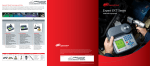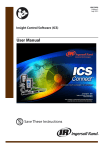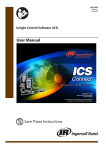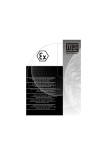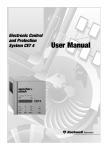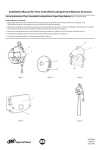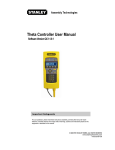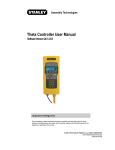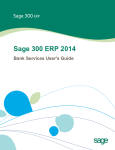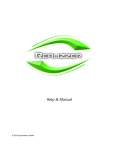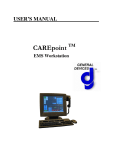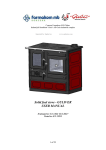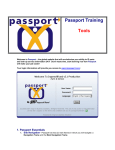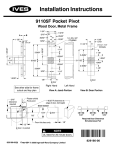Download Insight Control Software (ICS) USER MANUAL
Transcript
Insight Control Software (ICS) USER MANUAL Document Part Number Document Edition Number Edition Release Date 04581849 2.0 August 2005 Table of Contents Section 1 – Introduction 1.1 Summary ............................................................................................................................. 1 ICS Connect ........................................................................................................................... 1 ICS Network ........................................................................................................................... 2 ICS MultiSync......................................................................................................................... 2 ICS Enterprise........................................................................................................................ 2 1.2 System Requirements........................................................................................................ 2 1.3 Installing ICS Software....................................................................................................... 3 1.4 Launching ICS Software .................................................................................................... 3 1.5 Registering Your ICS Software ......................................................................................... 4 Obtaining a Software License ................................................................................................ 4 Obtaining the Hard Drive Serial Number................................................................................ 5 Installing License File............................................................................................................. 5 Upgrading the Software License ............................................................................................ 6 1.6 General Software Design ................................................................................................... 7 1.7 Communications Session Setup....................................................................................... 7 Connecting ICS to a Controller with a Default IP Set ............................................................. 8 1.8 ICS Operational Modes ...................................................................................................... 9 Working in Network (Live) Mode ............................................................................................ 9 Working in Database (Local) Mode ...................................................................................... 10 Working in Archive Mode ..................................................................................................... 10 Section 2 – General Screen Layout 2.1 ICS Screen Components................................................................................................. 11 Title Bar ..................................................................................................................................... 12 Menu Bar ................................................................................................................................... 12 File Menu....................................................................................................................................... Run Menu...................................................................................................................................... Setup Menu ................................................................................................................................... Status Menu .................................................................................................................................. Statistics Menu .............................................................................................................................. Diagnostic Menu............................................................................................................................ ICS Menu ...................................................................................................................................... Data Source Menu ........................................................................................................................ View Menu..................................................................................................................................... Window Menu................................................................................................................................ Help Menu ..................................................................................................................................... 12 13 13 15 15 16 16 17 18 18 18 Main Tool Bar ............................................................................................................................ Communication Tool Bar ........................................................................................................... Database Tool Bar..................................................................................................................... Work Space ............................................................................................................................... Graphics Screens ...................................................................................................................... Status and Progress Bar ........................................................................................................... 19 20 20 20 21 21 © Ingersoll-Rand Company 2005 Page i Section 3 – Administrative Settings 3.1 Security.............................................................................................................................. 22 3.2 Settings.............................................................................................................................. 24 3.3 Change Language............................................................................................................. 27 Section 4 – Programming a Controller 4.1 Quick Setup ...................................................................................................................... 4.2 Advanced Setup............................................................................................................... Multi-step Strategy Setup ..................................................................................................... Additional Available Steps .................................................................................................... Work Instruction Messages .................................................................................................. 4.3 General Setup................................................................................................................... System Initialization.............................................................................................................. 28 31 33 34 45 47 47 Profibus/DeviceNet Setup .............................................................................................................. 48 Spindle Initialization.............................................................................................................. 49 Tool Parameters ............................................................................................................................. 50 Comm Protocol Assignment ................................................................................................. 52 Barcode/VIN Operation .................................................................................................................. 54 Setup/General/Assign Inputs................................................................................................ 55 Setup/General/Assign Outputs ............................................................................................. 56 4.4 Parameter Assignment..................................................................................................... 57 4.5 Location/Ethernet Settings ...............................................................................................59 Location ID ........................................................................................................................... 60 Ethernet Settings .................................................................................................................. 61 4.6 Download Software ............................................................................................................ 62 Section 5 – Monitoring Cycle Data 5.1 Run Main Single, All, and Powerhead Views ................................................................... 63 Run Main Drop Box View Selections.................................................................................... 63 Run Main View ..................................................................................................................... 63 Runmain View All ................................................................................................................. 65 Runmain Powerhead ............................................................................................................ 66 5.2 Run/View Cycle Log ........................................................................................................... 68 5.3 Status/View Network .......................................................................................................... 74 5.4 Run/Tightening Curves ..................................................................................................... 76 Section 6 – Archiving Data 6.1 ICS Archiving and Monitoring .......................................................................................... 79 Archival Settings................................................................................................................... 79 Alarm Monitoring Settings .................................................................................................... 81 Preventive Maintenance Alarms.................................................................................................... 82 Stats Alarms .................................................................................................................................. 84 Trend Alarms ................................................................................................................................. 85 6.2 Archived Data Reports ..................................................................................................... VIN (Vehicle Identification Number) ..................................................................................... Tool Report........................................................................................................................... Shift Report........................................................................................................................... Report Generator.................................................................................................................. Page ii 86 88 89 90 91 © Ingersoll-Rand Company 2005 Section 7 – Powerhead 7.1 Powerhead Setup .............................................................................................................. 93 Assignment of Spindles to a New Powerhead .................................................................... 94 Assigning and Editing Configurations .................................................................................. 94 Powerhead Parameters ....................................................................................................... 95 Creating a Powerhead Setup Off Line ................................................................................ 96 Powerhead Setup Validation............................................................................................... 96 Assigning Powerhead Sets ................................................................................................. 97 Section 8 – Quality Control 8.1 Statistics............................................................................................................................ 98 8.2 SPC Charts...................................................................................................................... 100 Mean Range and Histogram Chart Controls ...................................................................... 100 Histogram Chart Controls................................................................................................... 103 Pareto Chart Controls ........................................................................................................ 104 8.3 Stat Alarms...................................................................................................................... 106 8.4 Powerhead Stats............................................................................................................. 107 Section 9 – Diagnostics 9.1 Diagnostics Menu ........................................................................................................... 108 View/Set Tool Data ............................................................................................................ 108 View Chip Data............................................................................................................................. 109 PM Alarms.................................................................................................................................... 110 Auto Calibration........................................................................................................................... 110 System Test ....................................................................................................................... 113 View Inputs......................................................................................................................... 115 Set/View Outputs ............................................................................................................... 116 Tool Test ............................................................................................................................ 117 9.2 ICS Event Log .................................................................................................................. 119 9.3 Controller Event Log ....................................................................................................... 121 Contact Information © Ingersoll-Rand Company 2005 Page iii Section 1 – Introduction Section 1 – Introduction 1.1 Summary ICS software is available in four different configurations, providing different levels of product features and functionality. All communication from a controller to the ICS software occurs via Ethernet. The four configurations of ICS are as follows: 1. ICS Connect 2. ICS Network 3. ICS MultiSync 4. ICS Enterprise This document will only detail the scope of functionality for the ICS software products and will not detail changes required to any of the IC family of controllers or the interface required to communicate. ICS software is designed to provide a programming interface and archival functionality to extend the functionality of the IC1D and IC1M controllers. Each version of ICS is designed to satisfy a specific customer environment. Unless otherwise noted, the controllers have all functionality within their operating software. Functionality is restricted via the version of ICS software used to interface with the controller. Once a controller has been programmed, ICS can be disconnected and the controller will run independently. The software distinguishes between data that has come from the local/database (historical data) or from a controller (live data) or from an Archived data base. You can switch between Database, Network (live) and Archive modes via the appropriate buttons on the Main toolbar. All versions of ICS use a license mechanism to restrict the number of computers on which the software can be installed. All ICS software packages require registration of the software with Ingersoll-Rand within a period of 30 days. If the software is not registered within this time frame, it is automatically disabled. Unregistered software has a mechanism to warn you upon boot-up that it is unregistered and the numbers of days remaining until the software is disabled. To register your software, please follow the directions contained in the ICS software packaging or see section 1.5 in this manual. 1.1.1 ICS Connect The ICS Connect software is the most basic method of programming, viewing, and recording data for the IC1D and IC1M controllers. This software is the basic package for an IC1M controller and, as such, only provides for basic programming. This software is capable of connecting directly to only one controller at a time (not via network), although Page 1 © Ingersoll-Rand Company 2005 Section 1 – Introduction program parameters sets for many machines may be stored on the PC. This product should be installed on a laptop computer. 1.1.2 ICS Network The ICS Network software is designed for programming, viewing and recording data from IC1D and IC1M controllers over an Ethernet network. This software provides additional functionality that is not accessible through the IC1D display or available through the IC Connect software package. This software is capable of connecting directly to one or more controllers at a time (either direct connect or via network). ICS Network may be installed on a laptop or desktop computer. License software or hardware limits the number of controllers to which this software can connect. 1.1.3 ICS MultiSync The ICS MultiSync software is designed to setup two or more controllers in powerhead operation. This software is able to manage a powerhead with up to 40 spindles and operate a maximum of 100 spindles (up to 50 powerheads). Once a powerhead is programmed, it can operate without the ICS MultiSync software connected. The ICS MultiSync software facilitates programming of all tightening strategies. Additionally, all operations unique to powerhead -- such as fault backout, final fault backout, synchronization, and bypass -- are programmable. The software is capable of collecting, organizing, and archiving EOR (End of Run) data from all spindles (SQL Data base required). License software or hardware limits the number of controllers to which this software can be connected. 1.1.4 ICS Enterprise The ICS Enterprise software is run on a PC or server connected via a network (Ethernet) to one or more controllers. In addition to providing comprehensive remote programming and viewing of controllers, this software provides data archiving and statistical analysis functions. This software can be connected to a maximum of 500 controllers (IC1D and IC1M) of any mix. ICS Enterprise software can communicate with controllers running in powerhead mode, as well as those running in single spindle operation. License software limits the number of controllers to which this software can be connected. All data archived via ICS Enterprise is saved into a central database. Multiple users can access the data in the central database by installing a version of ICS Network on their local PC. 1.2 System Requirements The minimum system requirements for ICS Connect Software are as follows: • Windows NT or XP operating system only • CD-ROM drive • 128MB RAM • Pentium III class processor © Ingersoll-Rand Company 2005 Page 2 Section 1 – Introduction • Ethernet 10/100 Base T • 100 MB of free disk space (2GB recommended) • 800 X 600 screen resolution The minimum system requirements for the ICS Network, MultiSync, and Enterprise Software packages are as follows: • Windows 2000 or XP operating system • CD-ROM Drive • 256 MB RAM • Pentium 4 Class Processor • Ethernet 10/100 Base T • MS SQL Server required for Archiving & Monitoring Functions • 100 MB of free disk space (2GB recommended) • 1024 X 768 screen resolution 1.3 Installing ICS Software To install the software, insert the CD in the computer’s CD-ROM drive. Once launched follow the instructions in the Installation Wizard. If the Installation Wizard does not launch automatically, perform the following steps: 1. Double click on the My Computer icon found on the Windows desktop. 2. Double click on the CD Drive containg the ICS CD. 3. Double click the setup.exe file. 4. Follow the install instructions. 1.4 Launching ICS Software To launch the ICS software, double click on the ICS icon on your desktop or select it from Windows Start, Programs menu. Figure 1 – ICS Log In Screen Page 3 © Ingersoll-Rand Company 2005 Section 1 – Introduction On the Log In screen, enter the User Name and Password. The default User Name is supervisor and the default Password is sollinger. In order to keep access to the ICS software secure, the password for the supervisor user should be changed to something other than this default value. See section 3.1 for more information on how to set up user names and passwords. 1.5 Registering Your ICS Software Once installed, your ICS software will run for 30 days in a trial mode until a software license is obtained. You must obtain a license within 30 days or the software will be disabled until licensed. To obtain a license, follow the instructions below. 1.5.1 Obtaining a Software License ICS Network (NP), ICS Enterprise (NPA), and ICS MultiSync (PP) software must be licensed for use beyond the 30-day trial period. After installing the software, please follow the instructions below to register your software. 1. 2. Send an E-mail to [email protected] with the Subject line "ICS License request" and the following information in the main body: a. Name. b. Title. c. Company. d. Location (City/State/Country). e. Return E-mail address. f. Hard Drive serial number where the software is loaded (see instructions below). g. Order number used to purchase the software. h. Distributor/Ingersoll-Rand location where the software was purchased. i. Estimated number of DC tool controllers (Ingersoll-Rand and others) being used in the facility. j. Indicate if you would like to receive a quarterly electronic newsletter with information about product releases, software updates, company news and fastening tips from Ingersoll-Rand. A software License file will be sent to you within 24 hours of your request. © Ingersoll-Rand Company 2005 Page 4 Section 1 – Introduction 1.5.2 Obtaining the Hard Drive Serial Number On the ICS software's Main screen, navigate to the Help/About ICS menu selection. A float box will be displayed as shown below: Figure 2 – About ICS Screen 1.5.3 Installing License File Once the License file has been received, save it to your computer's local hard-drive directory where the ICS application software is stored. Launch the ICS software (icon on the computer's desktop). You will see the screen shown in Figure 3. Click on the Select File button and you will see a screen as shown in Figure 4. Browse to the location where you saved the license file, select it and click the Open button. Page 5 © Ingersoll-Rand Company 2005 Section 1 – Introduction Figure 3 -- Evaluation Sreen Figure 4 -- Open File 1.5.4 Upgrading the Software License If you ever need to upgrate the software, a new license must be sent to you. You load this license onto the ICS computer's hard Drive and follow the steps below: 1. Navigate to the 'ICS/Upgrade License' menu selection and a Verify float box is displayed. 2. Depress the Yes button and an Open float box is displayed. 3. Navigate to the hard-drive location where the license upgrade is stored. 4. Select the license. 5. Click the Open button and another Verify float box is displayed. 6. Click the OK button to confirm. © Ingersoll-Rand Company 2005 Page 6 Section 1 – Introduction 1.6 General Software Design Although the ICS Graphical User Interface (GUI) does not mimic that on the IC1D, wherever possible the layout of functions is such that those familiar with the controller will find features and functions in logical corresponding locations. Each functional “Work Screen” is presented in its own window and these windows can be stacked or tiled across the working area. Multiple copies of the same "Work Screen" type may be displayed with differing data. The software is designed to accommodate a minimum screen resolution of 1024 X 768 but upon launch, it expands to accommodate the full screen regardless of resolution. 1.7 Communications Session Setup All versions of ICS use Ethernet as their only form of communication to and from the controllers. Once an ICS program is launched, it queries the network for controllers. The controllers respond with information identifying their type and other applicable network information. Once ICS has identified a controller, it becomes available to you for selection. In order for ICS to communicate with the controllers, the IP address on the controller must be compatible with the IP address on the PC with the ICS software. When you first receive the controller the default IP is 192.168.4.4. If you have an IC1D controller the IP address can be changed via the Setup, Ethernet Setup screen (See the controller User’s Manual for more information). For ICS to communicate with the controller, the IP address of the PC must be within the same subnet mask as the controller. For an IC1M controller, you first need to connect directly to the controller via ICS before the IP address can be changed from its default value. Page 7 © Ingersoll-Rand Company 2005 Section 1 – Introduction 1.7.1 Connecting ICS to a Controller with a Default IP Set To connect ICS to a controller with a default IP set: 1. From the Start menu on the PC, select Settings and then Network Connections or My Network Places (depending on screen display). 2. Right click on the Ethernet connection that will be used to communicate with the controller and select Properties. The following screen will appear: © Ingersoll-Rand Company 2005 Page 8 Section 1 – Introduction 3. Scroll down and select the item Internet Protocol (TCP/IP), then click on the properties button. The following screen will appear: 4. Select the option Use the following IP address, then enter an IP address of 192.168.4.100 and a subnet mask of 255.255.255.0 5. Select OK on this screen and then OK on the next screen. 6. You should now launch ICS and be able to connect to a controller. 1.8 ICS Operational Modes As discussed earlier, the ICS software can view and save data in three different operating modes. You can select between these modes by selecting the appropriate mode button on the tool bar or click on an option in the Data Source menu. These three modes are Network (Live), Database (Local) and Archive. 1.8.1 Working in Network (Live) Mode This is the default mode of operation. When you are operating in this mode, you are viewing (live) data from the controller to which you are connected. At the top of the work sub screen, the Source indicator will display the text “Network". In addition, the Controller ID drop box will be populated with all detected controllers on the network. To connect with a controller and see the current settings/data, first select the desired controller from the Controller ID drop box. Next select the desired spindle (always 1) and then (if appropriate) select the configuration. Once this is complete, the appropriate data is read from the controller and displayed. The data, once displayed, can either be saved to the local drive (via the save command) for later inspection or edited and sent back to the controller (via the send button on the tool bar). The data can be refreshed at any time via the refresh button. Page 9 © Ingersoll-Rand Company 2005 Section 1 – Introduction 1.8.2 Working in Database (Local) Mode The database mode is used to view data files that have previously been saved to the local PC hard drive. Click on the Database button in the Main toolbar to switch to database mode. To view a set, select the controller from the Controller ID drop box, the spindle from the Spindle drop box, and the Data Set desired from the Date Time stamp. 1.8.3 Working in Archive Mode The Archive Mode is used to view Data files that have been previously saved automatically to the SQL database. Click on the Archive button in the Main toolbar to switch to Archive Mode. At the top of the work sub screen, the Source indicator displays the text Archived DB. To view a Data Set, select the controller from the Controller ID drop box, the spindle from the Spindle drop box, and the Data Set desired from the Date Time stamp. NOTE: Archive mode is only available in the MultiSync and Enterprise versions of ICS software. The ICS computer must be connected to a SQL database. © Ingersoll-Rand Company 2005 Page 10 Section 2 – General Screen Layout Section 2 – General Screen Layout 2.1 ICS Screen Components The ICS software program window consists of the following components: • Title Bar • Menu Bar • Main Tool Bar • Work Space • Message Window • Communication Tool Bar • Status Bar Title Bar Menu Bar Communication Tool Bar Main Tool Bar Database Tool Bar Graphics Screen Work Space Message Window Status Bar Figure 4 – ICS Screen Components Page 11 © Ingersoll-Rand Company 2005 Section 2 – General Screen Layout 2.1.1 Title Bar The title bar contains the ICS icon and the ICS name. In addition, there are standard Windows Close, Minimize, and Restore buttons. You can move the program window by clicking and dragging the title bar. 2.1.2 Menu Bar The Menu Bar contain the following menus File, Run, Setup, Status, Statistics, Diagnostic, ICS, Data Source, View, Window, and Help. 2.1.2.1 File Menu The File Menu is similar to the menu found on many Windows programs. It has the following options: New Opens a new window identical to the one currently selected. ICS Event Log... Provides an option to open a previously saved ICS Event Log. Only active when in the View Event Log screen. Save Saves the data in the currently selected window to the PC hard drive. Send Sends the parameters in the currently selected window to the selected controller. Printer Setup Opens a dialog box that allows you to set printer options. Print Prints the data in the currently selected window. Export Exports the data in the currently selected window to an ASCII text file. Close Closes the currently selected window. Log off Logs off the current user and presents the Log in screen to log in a different user. Exit Closes the ICS program. Figure 5 – File Menu © Ingersoll-Rand Company 2005 Page 12 Section 2 – General Screen Layout 2.1.2.2 Run Menu The Run Menu gives you access to the ICS control screen, providing the following options: Run Main View Displays EOR data for the last cycle for a single controller. See Section 5.1 Run Main View for more information. Runmain View All Displays the last EOR data for all spindles on the network or a selected subset of spindles. Not available for ICS Connect license level. See Section 5.1.3 Runmain View All. Runmain Powerhead Show the last EOR data for all spindles within a powerhead (Up to 40 spindles). Not available for ICS Connect or Network license level. See Section 5.1.4 Runmain Powerhead. Tightening Curve Shows a selected plot of Torque vs Angle, Torque vs Time, Current vs. Time or Current vs. Angle. This selection is available with Network, Enterprise, and MultiSync software versions only. See Section 5.4 Run/Tightening Curves. View Cycle Log Displays a view-only screen with various tightening results that are monitored during fastening. See Section 5.2 View Cycle Log for more information. System Controller Event Log Allows you to request, view, and save the event log from a selected controller. See Section 7.3 Controller Event Log for more information. Create Report Allows a user to search and sort data from the archived database. This selection is only available with MultiSync and Enterprise software versions using a SQL Archived database. See Section 6.1 ICS Archiving and Monitoring. Figure 6 – Run Menu 2.1.2.3 Setup Menu The Setup Menu contains all ICS settings. It contains the following options: Quick Page 13 Provides several simple strategies, including single step torque control and angle control fastenings. See Section 4.1 Quick Setup for more information. © Ingersoll-Rand Company 2005 Section 2 – General Screen Layout Advanced Provides for programming of Multi Step or advanced tightening strategies such as 'Yield' or 'Prevailing Torque'. Not available for ICS Connect level license. See Section 4.2 Advanced Setup. Parameter Assignment Allows you to assign any saved configuration and/or general parameter set to any controller on the network. See Section 4.3 Parameter Assignment for more information. General Provides you with the ability to load, view, edit, create, and save general system and spindle parameters. See Section 4.2 General Setup for more information. Location/Ethernet Provides you the ability to view, setup and adjust all the Location and Ethernet parameters for all controllers. See Section 4.4 Location/Ethernet Settings for more information. Download Software Allows you to download MCE and RISC software to a selected controller or set of controllers currently on the network. See Section 4.5 Download Software for more information. ETA Before you can begin the Auto calibration operation, you must first set the serial port settings on your PC to those set in the ETA5 Torque Analyzer. See Section 7.1.1.2 Auto Calibration for more information. Powerhead Setup Provides the ability to View, Setup, Edit and Save parameters for any Powerhead on the network. This selection is only available for the MultiSync and Enterprise software versions. See Section 7.1 Powerhead Setup. Figure 7 – Setup Menu © Ingersoll-Rand Company 2005 Page 14 Section 2 – General Screen Layout 2.1.2.4 Status Menu The Status Menu allows you to access the View Network screen. Figure 8 – Status Menu This menu is not available for ICS Connect license level. See Section 5.3 Status/View Network. 2.1.2.5 Statistics Menu The Statistics Menu provides access to the following options: Stats Summary Provides for the ability to view Controller calculated statistics from any controller connected to the network. See Section 8.1 Statistics. SPC Charts Provides for the ability to view SPC charts generated from the EOR data collected from any controller on the network. Chart types include: Mean/Range, Pareto & Histogram. Not available for the ICS Connect software version. See Section 8.2 SPC Charts. Trend Alarm Summary Shows a summary of the Trend Alarm settings from the Mean/Range chart. Not available for the ICS Connect software version. See Section 6.1.2.3 Trend Alarms. Stats Powerhead Provides for the ability to view Controller calculated Powerhead statistics from any Master controller connected to the network. This selection is only available for MultiSync and Enterprise versions of ICS software. See Section 8.2 SPC Charts. Figure 9 – Statistics Menu See Section 5.1 Statistics for more information. Page 15 © Ingersoll-Rand Company 2005 Section 2 – General Screen Layout 2.1.2.6 Diagnostic Menu The Diagnostic Menu contains five different tools that can be used for diagnostics and troubleshooting: View/Set Tool Data Allows you to view, set, and save data from the tool memory chip. Also provides a mechanism for auto calibration with an ETA5 Torque Analyzer. See Section 7.1.1 View/Set Tool Data for more information. System Test Displays diagnostic test results on the tightening spindles and on the Motor Controller Electronics (MCEs). See Section 7.1.2 System Test for more information. View Inputs Displays the dynamic status of all inputs for the selected controller. See Section 7.1.3 View Inputs for more information. Set/View Outputs Allows you to manually activate an output signal or display the current status of the Outputs. See Section 7.1.4 Set/View Outputs for more information. Tool Test Allows you to run tool and light tests on any given controller. See Section 7.1.5 Tool Test for more information. Figure 10 – Diagnostic Menu 2.1.2.7 ICS Menu The ICS Menu provides access to eight different options, most of which allow you to perform administrative functions such as security and general system settings: Archiving and Monitoring Allows you to set-up Archives, PM Alarms, Stats Alarms, and Trend Alarms. This selection is only available in the MultiSync and Enterprise versions of ICS software with a SQL Data Base. See Section 6.1 ICS Archiving and Monitoring. View Event Log Displays the ICS Event Log. See Section 9.2 ICS Event Log. Security Allows users with Supervisor access to set password and group permissions. See Section 3.1 Security for more information. Settings Displays a dialog box for changing ICS system settings. See Section 3.2 Settings for more information. © Ingersoll-Rand Company 2005 Page 16 Section 2 – General Screen Layout Change language Changes the language being used on the ICS program. See Section 3.3 Change Language for more information. Upgrade license Provides access to the license upgrade process. See Section 1.5 Registering Your ICS Software for more information. Change Torque Units Changes the default torque units used for display of ICS charts and graphs. Select Adapter Selects which Ethernet port on the PC that ICS uses for communications with the controllers. Database Configuration Provides you with a way to set up the Archive Database. Figure 11 – ICS Menu 2.1.2.8 Data Source Menu The Data Source Menu allows you to choose the ICS mode of operation: Database, Network, or Archive. Figure 12 – Data Source Menu Page 17 © Ingersoll-Rand Company 2005 Section 2 – General Screen Layout 2.1.2.9 View Menu The View Menu allows you to toggle on and off the display of the Main Toolbar and the Message Window. Figure 13 – View Menu 2.1.2.10 Window Menu The Window Menu functions either to open a new window or arrange the windows displayed: Figure 14 – Windows Menu 2.1.2.11 Help Menu The Help Menu provides an onboard guide that utilizes standard Windows help file functionality. This menu has the following options: Help Opens an onboard help utility. About IRICSApplication Displays window containing the software version number, copyright, and license information. Figure 15 – ·Help Menu © Ingersoll-Rand Company 2005 Page 18 Section 2 – General Screen Layout 2.1.3 Main Tool Bar The Main Toolbar is located at the top of the screen below the menu bar. New Close Load Save Send Print Export Network Mode Archive Settings Database Mode Archive Mode This toolbar contains the following elements: Page 19 New Opens a new window identical to the one currently selected. Close Closes the currently selected window. Load Only active when viewing the ICS event log screen, this button opens a window that allows you to load previously saved ICS Event Logs. Save Saves the data in the currently selected window to the PC's hard drive Send Sends the parameters in the currently selected window to the selected controller. Print Prints the data in the currently selected window. Export Exports the data in the currently selected window to an ASCII text file. Archive Settings Opens a window to allow changes to the Archived Database settings. This selection is only available for the MultiSync and Enterprise versions of ICS software. See Section 6.1.1 Archival Settings. Network Mode Changes the ICS software to run in Network (Live) mode where data is sent and received directly from a connected controller. See Section 1.8.1 Working in Network (Live) Mode for further explanation on working in network mode. Database Mode Changes the ICS software to run in Database (Local) mode where data is sent and received from the local PC's hard drive. See Section 1.8.2 Working in Database (local) Mode for further explanation on working in database mode. Archive Mode Switches the ICS application to run in Archive Mode where data is exchanged to/from the PC's Hard Drive. This selection is only available for the MultiSync and Enterprise versions of ICS software. See Section 6 – Archiving Data. © Ingersoll-Rand Company 2005 Section 2 – General Screen Layout 2.1.4 Communication Tool Bar The Communication Toolbar is primarily used to select a controller when working in Network mode. It is located at the top of the graphics screen (window). Depending on the screen type, some of the controls below may not be present. Refresh This tool bar contains the following elements: Controller Drop Box This drop box displays all controllers detected by the ICS software. From this drop box, select the desired controller to which you want to connect. Spindle Drop Box Select the desired spindle from this drop box. Config Drop Box Select the desired configuration number from this drop box. Refresh When clicked, the data on the graphics screens (window) will be updated with new data from the controller. 2.1.5 Database Tool Bar The Database Tool Bar is primarily used to select a file (data) when working in the database mode. It is located at the top of the graphics screen (window). Depending on the screen type, some of the controls below may not be present. This tool bar contains the following elements: Paramset Drop Box From this drop box, you can select to load archived data from the PC's hard drive. Depending on the screen selected (window), this drop box will have a different name but performs the same function. This drop box is not selectable when working in the Network (live) mode. Source This label indicates which mode the screen (window) is in; that is, either Database mode or Network mode. 2.1.6 Work Space The Work Space functions as a desktop for all graphics screens. All graphics screen open within the working area. © Ingersoll-Rand Company 2005 Page 20 Section 2 – General Screen Layout 2.1.7 Graphics Screens The graphics screens contain data and setup parameters for one or more controllers. Each screen can be individually minimized, maximized, or closed. The title bar of each screen contains the screen name and the Location ID and IP (if appropriate). The example below shows the General Setup screen open in the Work Area. Figure 16 – Graphics Screen Example-General Setup 2.1.8 Status and Progress Bar The Status Bar indicates if the software is or is not connected to a controller. If connected, the small controller icon will show a Green Tick mark. Double clicking on this icon displays the Controller IDs all controllers detected. Page 21 © Ingersoll-Rand Company 2005 Section 3 – Administrative Settings Section 3 – Administrative Settings Administrative settings include the following options available on the ICS Menu: • Security • Settings • Change language 3.1 Security ICS provides for multiple users with individual passwords, and different access levels set within groups. The supervisor has access to all screens and the necessary privileges for setting up groups, users, and password. 1. When ICS is first launched, you are prompted to enter a user name and password. Enter supervisor and password sollinger. 2. Once your login is confirmed, your can set up other users, groups, and passwords from the ICS\Security\Password Setup screen. Figure 17 – Password Setup © Ingersoll-Rand Company 2005 Page 22 Section 3 – Administrative Settings 3. The first step is to set up groups, which define the level of functionality provided. Click the New Group button to set up groups. Figure 18 – Create New Group 4. This float box allows access to available screens in the particular ICS software version you are running. Screens and Access Rights can be assigned to a Group. Different ICS software versions (Connect, Network, Enterprise, and MultiSync) have different Available Screens. 5. Click the arrow keys to add or remove screen availability to a particular group. 6. Click on the entry in the Access Rights column to display the Privileges drop box. 7. Click on Read Only or Full Access to select a privilege. Note: Read Only does not allow the user to change or send parameters to the controller. Also, Group details can be modified by selecting a group in the Password Setup' screen's table and then clicking the Edit button. This displays the Edit Group screen, which has the same as the Create New Group screen. Page 23 © Ingersoll-Rand Company 2005 Section 3 – Administrative Settings 8. Once groups are set up, you can assign users privileges based on group assignment. Click the New user button to begin creating new user set-ups. Figure 19 – Create New User 9. Click OK to save the new user information you created. 3.2 Settings Choosing Settings from the ICS menu displays a dialog box for changing ICS system settings. The default settings for these parameters are designed to function for most installations and the values should only be changed if a problem occurs. It is recommended that you do not change these values. © Ingersoll-Rand Company 2005 Page 24 Section 3 – Administrative Settings Figure 20 – ICS General Setting Dialog The parameters on the ICS General Settings Dialog include: Page 25 ICS UDP Port Selects the port number on Ethernet that ICS will use to communicate with the controller. Note the controller must also be set to the same port number in order to communicate with ICS. This value should only be changed if this port number is already being used on the network by another program. No of Retries This sets the number of times ICS will attempt to resend a message if the send has failed. Download Timeout (seconds) Once a file is sent from ICS to a controller(s), if an acknowledgement of receipt of the file is not received within this time, the file is considered lost. Heart Beat (milliseconds) Sets the time interval (in milliseconds) that ICS will send a keep alive message to the controller to ensure that it is still connected. Discovery Repeat Period (milliseconds) Sets the time interval (in milliseconds) that ICS will check for new controllers on the network. Connection Timeout (milliseconds) Once a controller is discovered, this sets the time interval (in milliseconds) that the controller must respond to the connection request. © Ingersoll-Rand Company 2005 Section 3 – Administrative Settings Request Timeout (milliseconds) Once a request is sent from ICS to a controller(s), if a response from the controller is not received within this time, the request is considered lost. Export File Path Sets the default path to which export files will be saved. RISC MCE File Path Sets the default path ICS will go to for software files when a request is made to download software to the controllers. License Path Shows the location of the ICS License File. Controller User Password Password used to access the controller via Ethernet. Controller User Name Name used during Ethernet access. FTP Password Password used during FTP sessions. FTP User Name User name for FTP sessions. Default Report Path Shows the default path for storing reports. ICS Event Log Shows the default path for storing the ICS Event Log. From Email ID Shows the Email source from which all Email alarms will appear to come. Email Server Password Password required for ICS to access the Email server. Email Server Login ID Login ID (User Name) required for ICS to access the Email server. Resource Wait Timeout in mS Resource wait timeout in mS. Minor Protocol Version ICS/Controller communications protocol is composed of two parts: Minor & Major. The Minor version should match, but it will not cause instability if it doesn't. Major Protocol Version The ICS/Controller Major protocol version must match or communications instability will result. Client Name User's name. Inserted during software installation. TCP Server Port TCP protocol communications port between ICS and Controller. UDP Server Port UDP protocol communications port between ICS and Controller. © Ingersoll-Rand Company 2005 Page 26 Section 3 – Administrative Settings 3.3 Change Language Choose Change language from the ICS Menu to set the language used with the ICS program. Open the Select language drop box to choose English, French, Italian, German, or Spanish. Figure 21 – Select Language Page 27 © Ingersoll-Rand Company 2005 Section 4 – Programming a Controller Section 4 – Programming a Controller 4.1 Quick Setup This Quick Setup screen is used to get you up and running quickly. Many strategies can be set up from this screen. These include single step torque control and angle control strategies. The Quick Setup screen allows you to set key parameters (torque, angle, spindle speed, etc.) for your tightening strategy. The Configuration Sets that are created using this screen can be sent immediately to a controller (Network mode) or they can be stored locally. Configuration sets can also be created in the Database (off line) mode and stored locally. The locally stored Configuration Sets can then be sent to a controller using the Parameter Assignment screen. Single-step torque control and angle control fastening strategies can be set up from an IC1D controller. Only the first eight configurations can be viewed and programmed from the controller. The ICS software allows you set up a maximum of 256 configurations. Figure 22 – Quick Setup Screen To load a configuration set from a connected controller in Network Mode: © Ingersoll-Rand Company 2005 Page 28 Section 4 – Programming a Controller 1. From the Setup menu, click Quick. 2. Select the desired controller from the Controller ID drop box. 3. Select Spindle 1 from the Spindle drop box. 4. Select the desired configuration from the Config drop box. 5. If the configuration is programmed, the data will display on the screen. Make any changes required, then click the Send button on the toolbar to send the data. If the configuration is not programmed, continue with Step 6 below. 6. Move to the Strategy parameter and select either Torque Control or Angle Control. 7. Enter the desired target value for your fastening operation into the Torque Target or Angle Target data entry box, depending on which of the two strategies you selected for a particular configuration. 8. The ICS software automatically assigns values within target limits to the other torque or angle control parameters displayed on this screen. If you want to edit any of these values, navigate to the data entry box and enter a new value. These parameters include: 9. Torque High Limit The maximum acceptable torque value for a fastening. Must be greater than the target (if torque control). Torque Low Limit The minimum acceptable torque value for a fastening. Must be less than the target (if torque control). Angle High Limit The maximum acceptable angle through which the fastener may turn. Must be greater than the target (if angle control) Angle Low Limit The minimum angle through which the fastener must turn. Must be less than the target (if torque control) Torque Threshold The torque required to seat components in the joint; also the torque point at which angle begins to be measured. Free Speed The maximum % speed the spindle can rotate during fastening. Shiftdown Point The Torque point during the final stage of tightening at which the spindle shifts to a lower speed (to improve accuracy). Shiftdown Speed The spindle % (of max) speed during the shiftdown phase. Reverse Speed (%) The spindle % (of max) speed when reverse operation is activated. Move to the Torque Units parameter and choose: Nm, Ft-lbs, In-lbs, or Kg-m. 10. Select a direction CW (Clockwise) or CCW (Counter-clockwise). 11. If the assembly requires that multiple bolts are fastened in a group, enter a Gang Count in the applicable data entry box. 12. If you wish to setup the IC1D or IC1M to move through a specific sequence of fastening configurations, use the Auto Increment parameter. Enter the number of Page 29 © Ingersoll-Rand Company 2005 Section 4 – Programming a Controller the configuration you wish the controller to use upon completion of the current configuration. See below for more information on Auto Increment. 13. Enter a Reset to parameter to indicate which configuration the controller should use after a Configuration Reset Signal is received. 14. After you have completed entering all the parameters for your configuration, choose Save from the File menu to store the settings you just entered to the local PC database or click the Send button on the toolbar to send the data to the controller. To save a new configuration set to the local PC database: 1. From the Setup menu, click Quick. 2. Click the Database Mode button on the toolbar. 3. Follow Steps 2-10 of the above procedure to program all parameters. 4. Enter a name for the configuration in the Config Set Name entry box. 5. Choose Save from the File menu to save the configuration. To load a configuration set from the local PC database: 1. From the Setup menu, click Quick. 2. Click the Database Mode button on the toolbar. 3. Click on the Config Set Name drop box and select the desired configuration set. © Ingersoll-Rand Company 2005 Page 30 Section 4 – Programming a Controller 4.2 Advanced Setup The Advanced Setup screen is similar to the Quick Setup screen, but it provides access to all configuration parameters, allowing programming of multistep strategies. Configurations are loaded, edited, and saved on an individual basis. Advanced Setup is available on the Network, MultiSync, and Enterprise versions of ICS software. Navigating to Setup/Advanced displays the Advanced Setup screen, as shown in Figure 23. Use the drop boxes to select a Controller, Spindle, and Configuration for programming (for Data Base mode, select new or a previously saved Configuration). Figure 23 – Advanced Setup Screen Click Modify button to display the Advanced Setup Sequence screen, as shown in Figure 24. Use the arrows on this screen to program Configurations. Do this by selecting steps from the Available Options column and moving them to the Configuration Step column. Select a step and click the Delete button to remove a step from the Configuration. Click the Delete All button to clear the Configuration of all steps. Select a step and click the Insert button to put a new line position in front of the selected step (except for the Engage step, which must always be the first step). Once the Configuration is programmed, click the OK button to transfer the Configuration back to the Advance Setup screen. Page 31 © Ingersoll-Rand Company 2005 Section 4 – Programming a Controller Figure 24 – Advanced Setup Sequence Screen When you selecting a Configuration Step, all of its programmable parameters display on the right side of the screen, as shown in Figure 25. You can then adjust any parameters. The Prev and Next buttons give you another method of advancing through the listed steps. © Ingersoll-Rand Company 2005 Page 32 Section 4 – Programming a Controller Figure 25 – Advanced Setup--Configurations Steps 4.2.1 Multi-step Strategy Setup To set up a new multistep strategy: 1. Choose Advanced from the Setup menu. 2. Change from the default Network mode to Local DB mode. 3. Choose SelectNew from the ConfigSet drop down box. 4. Click the Modify tab to bring up the Advanced Configuration Setup dialog screen. 5. Choose the desired steps in the proper sequence from the Available Parameters box on the right side of the dialog screen, moving them to the Configuration Step box on the right side by clicking the arrow button. Note: The Engage Step must be selected for the first step in any multistep strategies. The software warns you if you choose a step that does not follow proper multistep logic. 6. Use the Insert button to place a blank step above an existing step. Also, use the Delete button to remove an unwanted step. 7. Click the OK button when you have added all the necessary steps. 8. Choose individual steps from the left side of the Advanced setup screen to bring up the setup parameters for each of the steps. 9. Make any required changes to the default settings for each step. Page 33 © Ingersoll-Rand Company 2005 Section 4 – Programming a Controller 10. Enter a Config name into the Config Set Name drop box. 11. Choose Save from the File menu. 12. Click the Yes push button switch on the Action Confirm float box. Once the Configurations are programmed, they can be assigned to a controller via the Parameter Assignment screen. 4.2.2 Additional Available Steps The following Tightening steps are only available in Advanced Setup: Engage The Engage step includes user-set parameters that are common across the entire Configuraton. Some of the parameters (Motor DIrection, Reverse Speed, Gang Count, Auto Increment, Reset to Config, Torque Units, and Config Name) are the same as described in the Quick Setup Section. Paraameters specific to the Engage step are: Soft Speed (%) Rundown tool speed when in Soft Start operation. Acceleration (%) Tool motor acceleration at start of tightening. Cycle Timeout (Sec.) Maximum time limit for Configuration to run before Timeout fault is declared. Torque Filter (Hz) Selectable options of 75, 150, 350, 500, and 750 Hz. Plot Sampling Duration (Sec.) Number of seconds for total Tightening plotted curve. 1000 points are plotted over this time. Tube Nut Reverse Speed (%) Speed during Tube Nut tool Reverse operation. Tube Nut Threshold Torque value at which the Tube Nut tool Reverse operation stops. Jog The Jog step allows a user to run the tool(s) at a "soft" speed (programmable parameter in the Engage step) so the bolt head can be easily found by the tool's socket. The step runs until a programmed Torque or Angle is reached. Tool control will then exit the Jog step and run the next step in the tightening sequence. Jog must always be the first step in a configuration (after the Engage step). The Jog specific parameters are: Jog Torque User programmed parameter that defines the tightening Torque value that stops the Jog operation. Jog Angle User programmed parameter that defines the Angle of turn value that stops the Jog operation. Re-torque The Re-torque step is used to apply additional torque to a previously tightened joint to overcome any relaxation that occurs after the initial tightening (for example: a gasketed © Ingersoll-Rand Company 2005 Page 34 Section 4 – Programming a Controller joint). The instruction is only used after the Torque Control or Angle Control instructions. It activates the tool's motor (in the tightening direction) and monitors the applied torque until a Re-Torque set point is reached. For each tool activation, bolt angle rotation is measured from the time the torque rises to 50% of the Re-Torque set point until it falls back to 50% of the Re-Torque set point. The angle measured is added to the previous instruction’s final peak angle. The peak angle is thus updated for each Re-Torque activation. Tool activations are continued until the angle measured during an activation is equal to or less than the user programmed Re-Torque Angle parameter or until 10 activations are completed. Total tightening angle is the Peak Angle from the previous tightening step + any angle turned during the Re-torque applications. The Re-Torque Target Torque is equal to the previous Torque Control set point if the previous instruction was Torque Control or the Peak Torque obtained at the end of the tightening if the previous instruction was Angle Control. There may be additional Torque overshoot during Re-Torque that was not present during the initial tightening instruction. This can be minimized by programming the Re-Torque Overshoot parameter. If programmed, the Re-Torque set point is set equal to the ReTorque set point - the Re-Torque Overshoot. The previous instruction's Torque and Angle limits are also used for the Re-Torque instruction. The Re-Torque specific programmed parameters are: Re-Torque Overshoot A compensation parameter that adjusts for the average Torque Overshoot (caused by the motor's startup inertia) during a Re-Torque activation. The Overshoot value is subtracted from the Re-Torque Set Point to generate an adjusted Re-Torque Set Point. Re-Torque Angle Used to determine if the Re-Torque activations have supplied sufficient torque to the joint. The tool socket's angle of turn is measured from the time that a Re-Torque activation is started until it is turned off (Re-Torque Set Point is reached). This angle of turn gets shorter as each activation proceeds. When the angle of turn is equal to or less than the Re-Torque Angle the Re-Torque step is complete. EOR Data Enable When checked, the system will output an End of Run message at the completion of this Tightening strategy. Yield The Yield step controls the tool to stop at a programmed Torque Angle gradient (slope) after the start of bolt yield has been detected. Tightening a bolt to its Yield point produces the greatest joint clamp load. After Threshold Torque is reached, slopes (Torque rise over Angle run) of the Torque/ Angle curve start to be calculated. The number of samples (torque per degree of rotation) to be used for the calculation is the value programmed in the Slope Interval parameter. Page 35 © Ingersoll-Rand Company 2005 Section 4 – Programming a Controller The first slope is not calculated until a "Slope Interval" number of degrees have been collected. After the first slope is calculated they are then calculated at each angle increment. The peak slope is stored and updated if a new slope is greater. When the slope falls to some percentage (Yield parameter) of the peak and the tool has rotated a further "Angle Into Yield" degrees the tightening is halted and the tool stopped. The Yield Control specific programmed parameters are: Yield Slope Interval The number of degrees of tool socket rotation over which the Torque/Angle gradient is calculated. A larger number results in more Torque noise filtering but a delay in Yield recognition. Yield Point of Peak Slope (%) The percentage drop in Torque\Angle slope value from the peak slope stored during the Tightening (Yield Point). When reaching the Yield Point the tightening step is complete unless the "Angle into Yield" parameter has been programmed. Higher numbers result in earlier Yield detection. Angle into Yield After detecting the Yield point the bolt can be rotated a further number of degrees to ensure Yield has been reached. The amount of additional rotation is programmed into the "Angle into Yield" parameter. EOR Data Enable When checked, the system will output an End of Run message at the completion of this Tightening strategy. Prevailing Torque Prevailing Torque allows the tool controller to exercise an appropriate control and tightening function where the applied torque is not providing clamp load prior to or in lieu of a final fastening strategy. Prevailing Torque is the driving torque required to overcome friction in a threaded fastening application, which produces no clamp load, or bolt stretch. In some applications, the Prevailing Torque may be greater than the joint's seating torque. This driving torque may be required to overcome intentional interference designed into the bolted joint (Nylok patches, squeeze nuts, Tri-Lobe fasteners, etc.) or unintentional interference that is a by-product of component part variation and quality (weld spatter, cross-threading, misaligned holes, contamination). The Prevailing Torque step must always be followed by a final Tightening step (Torque Control, Angle Control or Yield Control). NOTE: Seating torque is the torque at which the head of the bolt is "seated" against the workpiece after rundown of the fastener or at which consolidation of joint components is achieved. In the Slope method of Prevailing Torque zone exit it is detected by recognizing when the Torque/Angle slope starts up the linear portion of the Tightening curve There are two zones associated with the Prevailing Torque step: The Cut-in zone and the Prevailing Torque zone. The Cut In zone is the first segment of the step. It provides an inspection zone during the start-up or "Cut-in" torque area encountered by the tool during a fastening. It is used to identify poor quality conditions of a bolted joint (e.g. undersized hole, tightening obstruction). A failure (High torque) in the Cut In zone stops the tightening step with a fault. The Prevailing Torque zone is the second segment of the step © Ingersoll-Rand Company 2005 Page 36 Section 4 – Programming a Controller and is entered after successful completion of the Cut-In zone. It provides a monitoring zone (for Peak & Average Prevailing torque) while the tool is encountering prevailing torque during a fastening. It also identifies the "Seating Torque" point at which the final tightening strategy is invoked. The Prevailing Torque step exits into the final tightening zone upon achieving a preset Target Angle or detection of the Seating Torque point. You must select the exit method. NOTE: Average Prevailing torque is one of the data values determined from the Prevailing Torque zone. It is calculated using a moving average of up to the last 360 degrees of running torque prior to the Seating point. The Prevailing Torque strategy setup has a checkbox labeled EOR Data Enable. When checked, the system outputs an End of Run message at the completion of this Tightening Strategy. Prevailing Torque specific parameters associated with the Cut-in Zone: Snug Torque Identifies the measured Torque where the Prevailing Torque step begins. Cut-in Torque High Limit Identifies the maximum torque that is allowed during the CutIn zone. If measured torque is equal to or exceeds this value the step is halted and a fault declared. Cut-in Angle Identifies the amount of socket rotation to complete the Cut-In zone. Measurement starts once Snug torque is identified. Prevailing Torque specific parameters associated with the Prevailing Torque Zone: Page 37 Target Prevailing Angle Identifies the programmed amount of tool socket angle rotation during the Prevailing Torque zone. It is one of the two options for exiting the Prevailing Torque zone and entering the Final Tightening step. Measurement starts once the CutIn zone has been exited. Prevailing Angle High Limit Identifies the maximum amount of tool socket angle rotation allowed during the Prevailing Torque zone. If socket rotation equals or exceeds this limit the step is halted and a fault declared. This limit is used when the "Slope Detection" method of Prevailing Torque zone exiting is selected. Measurement starts once the Cut-In zone has been exited. Prevailing Angle Low Limit Identifies the minimum amount of tool socket angle rotation that must be turned during the Prevailing Torque zone. When the Prevailing Torque zone is exited the measured Prevailing Angle is checked to make sure it is greater than this limit. If it is not then the step sequence is halted and a fault declared. Measurement starts once the Cut-In zone has been exited. Prevailing Torque High Limit Identifies the maximum amount of torque allowed during the Prevailing Torque zone. If measured torque equals or exceeds this limit the step is halted and a fault declared. Measurement starts once the Cut-In zone has been exited. © Ingersoll-Rand Company 2005 Section 4 – Programming a Controller Prevailing Torque Low Limit Identifies the minimum amount of torque that must be encountered during the Prevailing Torque zone. The minimum torque encountered during the Prevailing torque zone is stored while in the zone. When the Prevailing Torque zone is exited the stored minimum is checked to make sure it is greater than this limit. If it is not then a fault is declared. Measurement starts once the Cut-In zone has been exited. Slope Enable When this checkbox is checked, the Prevailing Torque Zone will be exited using the Final Tightening Slope detection method. Slope Chord Length The number of tool socket degrees of rotation over which the Torque/Angle gradient is calculated in the Slope method of Seating Point detection. A larger number results in more Torque noise filtering but a delay in Seating Point recognition. Slope Deviation The Slope value threshold that identifies the beginning of Seating Point Detection. Slope Deviation Persistence Defines the number of consecutive degrees over which the Torque/Angle gradient must be greater than the Slope Deviation in order to identify the Seating Point and exit the Prevailing Torque zone. Tare Compensation If enabled, the Torque Control's Target torque is added to the Average Prevailing torque to create a new modified Target torque (to compensate for the Prevailing torque). The modified Target is checked against the Torque Control's High Torque Limit for violation. If the limit is exceeded, the step declares an error. NOTE: Tare Compensation is only available if the Final tightening step is Torque Control. Delay The Delay step allows the user to insert a time delay into the tightening sequence. It can be used anytime a tightening sequence needs to pause. For example, allowing a gasketed joint to relax after an initial tightening before proceeding with a final tightening. The Delay step specific parameters are: Delay User entered 0.1 to 200 seconds Backout This step allows the user to unfasten bolt(s) for a specific number of degrees and at a specific speed. If the torque encountered during backout exceeds the step's High Torque limit the operation is aborted and a fault declared. The Backout step specific parameters are: Backout Angle © Ingersoll-Rand Company 2005 The number of degrees to backout. Angle measurement begins when the tool motor starts. Page 38 Section 4 – Programming a Controller Backout Speed The tool is run at this speed while the Backout step is executed. Torque High Limit If the torque measured during Backout equals or exceeds this value the step is halted and a fault declared. Drag Torque The Drag Torque step monitors the amount of torque required to rotate a particular assembly part. It measures intentional & unintentional interference fits between components by measuring torque peaks, valleys, and average. This allows the user to verify compliance with pre-set Quality Control levels. The Drag Torque step must be the only step in the Configuration (other than the Engage step). There are two zones associated with the Drag Torque step: The Cut-in zone and the Drag Torque zone. The Cut In zone is the first segment of the step. It provides an inspection zone during the start-up inertia or "Cut-in" torque area encountered by the tool during the step. It is used to identify poor quality conditions of the assembly being tested. (e.g. undersized hole, tightening obstruction). A failure (High torque) in the Cut In zone stops the step with a fault declared. The Drag Torque zone is the second segment of the step and is entered after a successful completion of the Cut-In zone. It provides a monitoring zone (for Peak, Valley, and Average Drag torque) while the tool is running. NOTE: Average Drag torque is one of the data values determined from the Drag Torque zone. It is calculated using a moving average of up to the last 360 degrees of running torque prior to the end of the Drag Torque zone. Drag Torque specific parameters associated with the Cut-In Zone: Snug Torque Identifies the measured Torque where the Drag Torque step begins. Cut-In Torque High Limit Identifies the maximum torque that can be encountered during the Cut-In zone. If measured torque is equal to or exceeds this value the step is halted and a fault declared. Cut-in Angle Identifies the amount of socket angle rotation to complete the Cut-In zone. Measurement begins once Snug torque is identified. Drag Torque specific parameters associated with the Drag Torque Zone: Page 39 Target Inspection Angle Identifies the programmed amount of socket angle rotation during the Drag Torque zone. Measurement starts once the Cut-In zone has been exited. Torque High Limit Identifies the maximum amount of torque allowed during the Drag Torque zone. If measured torque equals or exceeds this limit the step is halted and a fault declared. Measurement starts once the Cut-In zone has been exited. © Ingersoll-Rand Company 2005 Section 4 – Programming a Controller Torque Low Limit Identifies the minimum amount of torque that must be encountered during the Drag Torque zone. The minimum torque encountered during the Drag torque zone is stored while in the zone. When the Drag Torque step is complete the stored minimum is checked to make sure it is greater than this limit. If it is not then a fault is declared. Measurement starts once the Cut-In zone has been exited. Free Speed Programs the tool's running speed. Additional Features Available in Advance Set-up The following advanced features are available for selected steps and are only accessible through Advanced Set-Up programming: Stick-Slip If very high friction conditions exist while tightening a bolt, the torque being applied can exhibit an oscillatory behavior known as Stick-Slip. It is defined as a periodic oscillation of the torque signal having a series of peaks and valleys. Stick-slip can cause an erroneous detection of target torque or cause an occurrence of the High Torque fault. Stick-Slip generally results in a low Clamp Load being applied to the joint. Stick Slip can be detected by monitoring when the measured torque has dropped below and then rises above a programmed Stick-Slip Threshold Torque (SSTT) a programmed number of times (n) (default n=1). The detection of Stick-Slip causes the tightening to stop and an error declared. Monitoring for Stick-slip begins at the tightening step's Torque Threshold (TT) or Snug Torque (Prevailing Torque step) point. If TT is programmed to be less than 10% of the tool's max torque then Stick-Slip may be declared erroneously by Torque noise and create nuisance faults. Stick Slip specific parameters are: Stick Slip Threshold Torque Measured decrease in torque value percentage for determining that Stick Slip has started to occur. Stick Slip Occurrence The "number" of times the measured torque drops below then rises above the Stick Slip Threshold Torque before the Stick Slip condition is declared to be valid. Check the Stick Slip Enable checkbox to enable Stick Slip. Stick-slip monitoring can be optionally selected for the following tightening steps: • Torque Control. • Angle Control • Yield Control. • Prevailing Torque. Gradient/Dual Slope Check © Ingersoll-Rand Company 2005 Page 40 Section 4 – Programming a Controller The Gradient Check is intended to detect serious fluctuations in the coefficient of friction of rotating joint components during a tightening cycle. The Torque/Angle Tightening curve can be monitored as a Single Slope or it can be split into two parts for monitoring as a Dual slope curve (checkbox selections). The Single Slope Gradient Check is performed as follows: After Threshold Torque is reached, slopes (Torque rise over Angle run) of the Torque/ Angle curve are calculated. The number of samples (torque is sampled at every degree of socket rotation) to be used for the calculation is the programmed "Slope Interval" parameter. The first slope is not calculated until a "Slope Interval" number of samples have been collected. After the first slope is calculated they are then calculated at each angle increment. Slope sample readings start to be accumulated at the Torque Threshold point. Slope calculations are checked to see if they are below the Gradient High limit and above the Gradient Low limit. The High Gradient limit is an active limit. If it is exceeded during a cycle the tightening is stopped and a fault declared. The Low Gradient limit check is passive and checked at the end of the tightening. Gradient Check specific parameters are: Gradient Check Enable/Disable Selects/De-selects the feature. Gradient High Limit The Tightening curve slope calculation must be less than this Active limit. Gradient Low Limit The Tightening curve slope calculation must be greater than this Passive limit. Gradient Slope Interval The number of tool socket "turn of angle" degrees over which the Torque/Angle gradient is calculated. A larger number results in more Torque noise filtering but a delay in Seating Point recognition. Gradient Check can be optionally selected for the following tightening steps: • Torque Control • Angle Control • Yield Control The Dual Slope Gradient Check is performed as follows: The tightening curve (Torque Threshold to shutdown) is divided into two slope monitoring regions (A and B). The crossover point from slope A region to slope B region is programmed as a torque value occurrence (Torque Crossover Point) or angle value occurrence (Angle Crossover Point). If both are programmed, the crossover point is Angle. Each region has its own High and Low slope limits. After Threshold Torque is reached, slopes (Torque rise over Angle run) of the Torque/ Angle curve are calculated. The number of samples to be used for the calculation is a programmed "Slope Interval" parameter. Slope data is collected at every degree of socket rotation. The first slope is not be calculated until a "Slope Interval" number of data Page 41 © Ingersoll-Rand Company 2005 Section 4 – Programming a Controller points have been collected. After the first slope is calculated they are re-calculated at each angle increment. Slope calculations are checked to see if they are above the slope's High limit or below the slope's Low limit. The Slope High limit is an active limit. If it is exceeded during a cycle the tightening is stopped and a fault declared. The Slope Low limit is passive and checked for violation at the end of the tightening. The transition from region A to region B occurs when the slope calculation contains only samples from the B region (starting at the crossover point). All slope calculations done while the Torque/Angle curve is transitioning through the crossover point are considered as part of slope A. Dual Slope monitoring parameters are: Dual Slope Enable/ Disable Selects/De-selects the feature. Region A Slope High Limit Region A's tightening curve slope calculation must be less than this Active limit. Region A Slope Low Limit Region A's tightening curve slope calculation must be greater than this Passive limit. Region B Slope High Limit Region B's tightening curve slope calculation must be less than this Active limit. Region B Slope Low Limit Region B's tightening curve slope calculation must be greater than this Passive limit. Slope Interval The number of tool socket "turn of angle" degrees over which the Torque/Angle gradient is calculated. A larger number results in more Torque noise filtering but a delay in recognizing Limit violations. Torque Crossover Point If programmed, this point is the measured Torque value that signifies the start of transition from region A to region B. Angle Crossover Point If programmed, this point is the measured Angle value that signifies the start of transition from region A to region B. Dual Slope Monitoring can be optionally selected for the following tightening steps: • Torque Control • Angle Control • Yield Control Spindle Wind-up Compensation Using a resolver's output signals for measuring the fastening socket's "angle of turn" introduces an angle measurement error because of the mechanical windup between the socket and the resolver (wind-up does not contribute to turning the socket). The amount of wind-up is proportional to the length of the spindle and the amount of torque delivered to the fastener. The total angle measured during a tightening (from Torque Threshold to final angle) consists of the wind-up plus the socket's rotation angle. The "Wind-up © Ingersoll-Rand Company 2005 Page 42 Section 4 – Programming a Controller Compensation" feature measures the "wind-up" angle and subtracts it from the total measured angle to report the true angle of turn for the socket. When the tightening is complete and the amount of torque on the fastener drops to 7/8 of the peak torque obtained during the tightening (spindle starting to relax), the step's algorithm counts the number of degrees the spindle rotates until the torque reaches the programmed Torque Threshold value. This angle measurement is the amount of wind-up and is subtracted from the tightening's total angle of turn to get the true socket angle of rotation. When using the Angle Control tightening strategy the End of Run reported angle of turn will be less than the programmed Target Angle. To eliminate this problem, the spindle must be calibrated to determine its “wind-up” angle, and then compensate by rotating the spindle past the programmed Target Angle by an amount equal to the 'wind-up' angle. Angle Control strategies are run on a representative joint (with Wind-Up Compensation enabled). If the reported angle of turn is different (less than) the Target Angle the difference is the "wind-up" angle. This angle value is user programmed into the Angle Control's "Wind-up Compensation" parameter. During a tightening the Control algorithm will rotate the socket this additional number of degrees past the Target Angle so the tightening's reported Final angle is equal to the Target Angle. Spindle Wind-up Compensation specific parameters are: Wind-Up Enable/ Disable Selects/De-selects the feature. Wind-Up Compensation A user entered compensation angle that eliminates the problem of a reported Final angle being less than the Target angle. NOTE: Wind-up compensation can only be activated in the Angle Control step. External Event Stop This Angle Control feature uses a discrete input to supply a signal that causes the tool to stop turning. This is useful for example, when aligning a Castle nut for Cotter pin insertion. The feature consists of two operations. Operation 1 tightens the nut until it is seated. Operation 2 rotates (direction is selectable) the nut from the seating position to the final position for pin insertion. Example 1: Final positioning rotation direction is the same as the Tightening direction. This is accomplished using a single Configuration running Angle Control with "External Event Stop" enabled. Shiftdown torque would be set to a value that seats the nut. Threshold Torque would be set to the same value. After Shiftdown occurs, the nut continues to turn (at Shiftdown Speed) in the Tightening direction until the "Stop" discrete input becomes active. Page 43 © Ingersoll-Rand Company 2005 Section 4 – Programming a Controller Example 2: Final positioning rotation direction is opposite that of the Tightening direction. This requires two configurations. Configuration 1 uses Torque Control to seat the nut. Configuration 2 (rotation direction set to opposite of Tightening rotation direction) uses Angle Control with "External Event Stop" to adjust the nut in the reverse tightening direction to its final position (indicated by the discrete input becoming active). This example requires a separate "Start" signal for each Configuration. External Event Stop specific parameters are: External Event Stop Enable/Disable Enables/Disables the feature. External Event Stop is a selectable feature for only the Angle Control step. Current Plausibility The tool motor's maximum current used during a tightening is directly related to the maximum torque achieved. Therefore measuring the amount of peak current required during the tightening and comparing it to the achieved torque can provide health checks of the torque transducer and any gear box (between the transducer and the motor) deterioration. This is the user selectable Current Plausibility (CP) check. When the feature is enabled the peak current obtained during a tightening will be compared to High and Low Current Plausibility Limits (CPLs). The tightening's peak current must fall within these limits. Default CPLs are obtained by translating the engineering High and Low Torque limits into the motor currents (displayed as Amps) they represent. The translation is performed using the tool's Kt (Nm/Amp) specification. The CPLs can be user adjusted (customized) by modifying the Limit Tolerance parameter. This minimizes the occurrence of nuisance faults. The check is performed on the last Torque measuring step (Torque Control, Angle Control, Yield Control or Re-torque) in the Configuration. It is performed during the tightening (active check) for the high CP limit and at the end of the tightening (passive check) for the Low CP limit. You also have the option of allowing a CP High limit violation to cause an immediate tool shutdown. A CP violation does not prevent the tool from starting subsequent tightenings. The Kt factor is affected by motor magnet strength variation and must be compensated for by multiplying it by a user programmable "Kt Sensitivity Factor" parameter. The Sensitivity Factor allows the user to "calibrate" a tool's Kt value. Calibration must be performed at the customer's facility on the target application. It consists of running a particular tool to the application's required torque, using the tightening's achieved torque and current readings, calculating a Kt value and comparing it to the tool's nominal Kt. The Sensitivity factor would be adjusted to bring the tool's actual Kt into alignment with its nominal Kt. © Ingersoll-Rand Company 2005 Page 44 Section 4 – Programming a Controller Current Plausibility specific parameters are: Current Plausibility Enable/Disable Acts as a normalization factor to calibrate the tool's Kt to the actual Tightening application. Shutdown on Plausibility High Enable/Disable If enabled, the tool will stop if a Current Plausibility High fault occurs. Limit Tolerance Allows adjustment of the Current Plausibility limits to minimize the occurrence of nuisance failures in the actual tightening application. Sensitivity factor Acts as a normalization factor to calibrate the tool's Kt to the actual Tightening application Current Plausibility is a selectable feature for the following steps: • Torque Control • Angle Control • Yield Control • Re-Torque Control 4.2.3 Work Instruction Messages The Network, Enterprise, and MultiSync versions of ICS generate a Work Instruction message for the IC1D controller. The message is displayed on the IC1D's screen when certain Tightening statuses exist (determined from active EOR data streams). The custom message is user entered. Accessing the ICS Work Instruction message generating screen is accomplished as follows: 1. Go to the Setup/Advanced screen. 2. Select the Controller, Spindle, and Configuration. 3. Click the Work Instruction button. The screen shows the Work Instruction float box. 4. Enter text into the Message Text column next to any EOR Status. 5. Click OK to approve. If a tightening results in a fault condition, click the Work Instructions button to rework instructions on the IC1D module's screen. This gives the operator an idea of what to do to rectify the failed tightening. The Work Instruction Setup screen can be accessed via the Setup/Quick Setup or Setup/Advanced Setup screen by clicking on the Work Instructions button. The screen facilitates the assignment of custom messages for up to nine different End of Run tightening statuses. For each status, you can assign text (up to 64 characters) that will be displayed in the ICS Event Log and on the IC1D module's screen message area if that status occurs. Page 45 © Ingersoll-Rand Company 2005 Section 4 – Programming a Controller Figure 26 – Working Instructions The Setup screen can be accessed via two different routes: 1. Select the Setup/Quick screen and enter the Controller ID, Spindle #, and Config #, then click the Work Instruction button, OR 2. Select the Setup/Advanced screen and enter the Controller ID, Spindle #, and Config #, then click the Work Instruction button. Click the Work Instruction button to display the Working Instructions float box. You can then enter the required Status messages. When finished, click the OK button. © Ingersoll-Rand Company 2005 Page 46 Section 4 – Programming a Controller 4.3 General Setup This General Setup provides you with the ability to load, view, edit, create, and save general system and spindle parameters. You can also print a parameter report to any printer connected to the PC, or export an ASCII text report. Figure 27 – General Setup Screen--System Initialization This screen consists of five tabs covering the following areas: • System Initialization • Spindle Initialization • Comm Protocol Assignment • Assign Inputs • Assign Outputs 4.3.1 System Initialization The System Initialization tab permits you to set and edit the following parameters: · • System Name • Date and time settings • Software version (view only when data loaded from controller) • Baud rate, parity, # of stop bits, and bits per character for all serial comm ports Page 47 © Ingersoll-Rand Company 2005 Section 4 – Programming a Controller • Turn EOR (End of Run) data on or OFF (only available for Profibus and DeviceNet in Network, Enterprise and MultiSync ICS version software) The software tests for all logical and out of bounds errors and warns you of any error at time of entry. The software does not permit saving of a logically incorrect parameter set. The following table shows the text entry and drop boxes available for customizing the System Initialization functions.: System Name Provides for assigning a name to a controller to aide in identification. Controller Date/Time Set When in Network mode and connected to a controller, press this button to automatically set the controller's date and time to the same values as on the PC running the ICS software. Version Info When in Network mode and connected to a controller, press this button to view the version numbers of all relevant files and software on the controller. Date Format Select the date format for the controller (mm/dd/yy or dd/mm/ yy). Offset Select the correct time zone for the controller. Baud Rate This sets the speed of communications for the serial port. Select a Baud Rate from the drop box list in the range 1,200 to 115,200. Parity Select the Parity for the serial connection to None, Odd, or Even from the drop box list. Bits Per Character Use the drop box list to set the Bits Per Character parameter to 7 or 8. Stop Bits The Stop Bits for serial port communications is set to indicate 1 or 2 stop bits with the drop box list found in this parameter. MultiDrop Address Select the Address Number to use in the Host Data Out protocol. 4.3.1.1 Profibus/DeviceNet Setup Profibus and DeviceNet are two Plant Floor communication networks. The Controller can be connected to either of them for sending End of Run data. The Controller can also be controlled via the networks. These options are only available for Network, MultiSync, and Enterprise versions of ICS software. Profibus has the following Setup parameters: Enable Operation When checked, the Profibus card functions are enabled. Add Barcode to EOR When checked, the Barcode number will be added to the End of Run Message sent out on the Profibus communication link. Bus Controls System When checked, the Profibus controls the Controller. Send EOR on Bus When checked, the End of Run Message will sent out on the Profibus communication link after each tightening. Address Profibus node address is entered here. © Ingersoll-Rand Company 2005 Page 48 Section 4 – Programming a Controller DeviceNet has the following Setup parameters: Enable Operations When checked, DeviceNet card functions are enabled. Add Barcode to EOR When checked, the Barcode number will be added to the End of Run Message sent out on the DeviceNet communication link. Bus Controls System When checked, DeviceNet controls the Controller. Send EOR on Bus When checked, the End of Run Message will sent out on the DeviceNet communication link after each tightening. Address DeviceNet node address is entered here. Baud rate DeviceNet Baud rate selections (125 KBs, 250 KBs, 500 KBs). 4.3.2 Spindle Initialization The Spindle Initialization tab has two sections: • Tool Parameters • Spindle Parameters Figure 28 – General Setup--Spindle Initialization Page 49 © Ingersoll-Rand Company 2005 Section 4 – Programming a Controller 4.3.2.1 Tool Parameters Tool parameters include: Spindle Indicates the selected spindle. Tool Type A read-only indicator of the type of tool connected to the controller. The field displays data only when ICS is in Network Mode. Programmable Switch Operation None--No operation assigned to the switch. Tube Nut 1--When selected, the spindle operates in tube nut reverse when the momentary position of the switch is activated. No trigger press is necessary to operate the spindle in tube nut reverse in this mode. When the momentary switch is released, the spindle stops, and it is ready for forward operation. Note Tubenut Mode must also be enabled for this operation to be functional. Tube Nut 2--When selected, tube nut reverse requires the activation of both the momentary switch and the trigger. In other words, this mode requires two-handed operation by the operator. If the trigger is released and the momentary switch is not released, the spindle remains ready to operate in tube nut reverse with the press of the trigger. If the momentary switch is released but the trigger is not, the spindle remains stopped until the trigger is also pressed. When both the momentary switch and the trigger are released, the spindle returns to forward operation and is ready to accept a trigger press for running forward. Note that Tubenut Mode must be enabled for this operation to be functional. Gang Advance--When selected, the momentary tool switch acts as a gang advance input. That is, when activated after a reject cycle, the gang count will be incremented by one. Enable Tubenut This checkbox enables/disables tubenut operation. When enabled with neither Tubenut 1 nor Tubenut 2 selected in the Programmable Switch Operation parameter, the reverse position of the ring functions as the tube nut reverse just as it does for a normal reverse operation. When the switch is put in the reverse position and the trigger is pressed, the spindle operate in reverse until the tube nut head returns to the open position. Enable TactAlert When enabled, the tool will momentary vibrate when a reject cycle has occurred, to alert the operator. Soft Shiftdown Enables Soft shiftdown of the tool speed for better ergonomics. Soft shiftdown occurs after the torque shiftdown point has been reached in the tightening. NOTE: The tool's Programmable switch is located in the momentary spring return position of the tool's Forward/Reverse ring. It remains in the activated position only © Ingersoll-Rand Company 2005 Page 50 Section 4 – Programming a Controller while the operator holds it there. Upon release, the switch returns to the Forward (Home) position. Spindle Parameters include the following: Configuration Select Sets how Configurations are selected. The options available from the drop box list for this parameter are Internal, External Discrete, and External Binary. If you are using eight or fewer configurations and selecting configurations via the inputs at the side of the controller, then select External Discrete. With more than eight configurations in use, you must select External Binary. When you select Internal, a drop box is activated on the Run screen. This drop box allows you to choose any programmed configuration available for the spindle connected. Spindle Operation This is where you select the method by which the spindle receives a start signal. You can change a controller from handheld operation (spindle trigger) to machine mount (or fixtured) mode. A fixtured spindle (or machine spindle) is one that receives the external start or throttle signal remotely through the I/O connector on the left-side of the controller. To change from a handheld spindle to a fixtured spindle, select Machine Mount from the Spindle Operation drop box. To switch back to handheld mode, select Handheld Spindle from this drop box. Start Mode This parameter does not apply unless machine mount was selected under the Spindle Operation parameter. Under machine mount operations, this parameter determines the type of signal that is used to start the spindle: When Throttle is selected the signal mirrors the signal sent out in a hand-held tool where the operator must completely depress the spindle’s trigger to send a start signal. In other words, the signal must be maintained for the entire length of the tightening for the cycle to work properly. Pulse indicates a momentary external signal that starts the spindle until it times out or until the required torque or angle is reached. Dual requires two switch closures--free speed and safety latch. This applies to spindles that require the operator to activate two switches within a 2-second interval to ensure his hands are safely away from the machinery. If either input is not energized within the two-second interval, the spindle does not operate. Remote Tool Enable Mode Page 51 When activated, this function allows the operator to remotely enable/disable the tool through inputs at the side of the controller. When 2Line is selected, if the "Spindle Enable" line is high during a cycle start request the tool will run. If the "Spindle Disable" line is high during a cycle start request the tool will not run. For 1Line operation, if the "Spindle Enable" line is high during a cycle start request, the tool will run. If it is low the cycle will not start. © Ingersoll-Rand Company 2005 Section 4 – Programming a Controller Interlock Active When selected, this function disables the tool after a Tightening is complete until the Configuration is selected. The Configuration is de-selected when a 'Pass' Tightening cycle or 'Gang Complete' is received. 4.3.3 Comm Protocol Assignment The Comm Protocol Assignment tab provides you with a method of assigning protocols and customizing them for the various communications ports on the controller. A different protocol can be assigned to each available port. Figure 29 – General Setup--Comm Protocol Assignment Protocol From this drop box, select the protocol you wish to assign to the given communications port. EOR Settings Sets the data that will be sent when the EOR Data Out protocol is selected. Check the box next to the field that you wish to be sent for the EOR Data Out protocol. The order in which the fields appear can also be changed by either dragging the parameters up and down the list or by clicking on a parameter and using the up/down arrows to the right of the scroll box. © Ingersoll-Rand Company 2005 Page 52 Section 4 – Programming a Controller Default Filter When checked, the controller will use the default arrangement for the EOR Data Out protocol. 1. Date 2. Time 3. Spindle 4. Config 5. Cycle # 6. Torque value 7. Torque result 8. Angle value 9. Angle result Page 53 © Ingersoll-Rand Company 2005 Section 4 – Programming a Controller 4.3.3.1 Barcode/VIN Operation A scanner, Profibus, or DeviceNet can input a Barcode or VIN number to the controller. In Passive mode the number is attached to the Tightening data sent at the completion of a tightening. It is also stored locally in the Cycle Log. Active mode has all the functionality of Passive mode and the additional functionality of allowing the Barcode/VIN to select the Configuration to be run. Valid Barcode/VINs are identified by certain characters in their alphanumeric strings (criteria). In both Active and Passive mode, there is an option to disable the tool until a valid Barcode/VIN is received. The Barcode/VIN Setup section is displayed at the bottom of the Comm Protocol Assignment float box when Barcode/ VIN is selected as the Protocol in the Protocol Selection area at the top of the float box. To access Barcode/VIN setup, navigate to the Setup/General screen. Select the Controller ID (network) or Parameter Name (database). Next, select the Comm Protocol Assignment tab then select Barcode/VIN in the Protocol drop box. This displays the Barcode/VIN Setup section in the bottom of the float box bottom, as shown in Figure 30. Figure 30 – General Setup--Barcode/VIN Operation The selectable options for Barcode/VIN are: Operation A drop box that allows you to select Active or Passive mode or None Length Set the length (# of characters) of the Barcode/VIN Cycle Interlock If checked, disables tool on a controller until a valid Barcode/ VIN scan From Sets the beginning (character #) of the criteria range To Sets the end (character #) of the criteria range © Ingersoll-Rand Company 2005 Page 54 Section 4 – Programming a Controller Criteria Setting Double clicking on a row entry displays the Criteria Editor Float Box. Select the Configuration for editing in the Configuration drop box. Double click in the Config Criteria text entry box. Enter the character string to identify a valid Barcode/VIN. Click OK to approve. 4.3.4 Setup/General/Assign Inputs The Assign Inputs tab provides you with a method of assigning input behaviors to physical input locations on the controller. The software detects and restricts multiple assignments of one behavior. To assign an input, first click on the input for which you wish to assign a behavior. Then click on the behavior that you wish to assign to the input and click on the assign (left pointing arrow) button. To de-assign an input, first click on the input to which you wish to de-assign a behavior. Then click on the de-assign (right pointing arrow) button. To deassign all behaviors click on the de-assign all button. Figure 31 – General Setup--Assign Inputs NOTE: For safety reasons, after the new input assignments are sent to the controller, they will not take effect until the controller is rebooted. Page 55 © Ingersoll-Rand Company 2005 Section 4 – Programming a Controller 4.3.5 Setup/General/Assign Outputs The Assign Outputs tab provides you with a method of assigning output behaviors to physical output locations on the controller. To assign an output, first click on the output for which you wish to assign a behavior. Then click on the behavior to which you wish to assign the output and click on the assign (left pointing arrow) button. To de-assign an output, first click on the output to which you wish to de-assign a behavior. Then click on the de-assign (right pointing arrow) button. To de-assign all behaviors, click on the de-assign all button. If the time for the output is set to zero, the output will remain active until a new cycle is started. To set an expiration time for the output, enter a time into the time column for the appropriate output (it will remain on for that number of seconds once initially activated). Figure 32 – General Setup--Assign Outputs NOTE: For safety reasons, after the new output assignments are sent to the controller, they will not take effect until the controller is rebooted. © Ingersoll-Rand Company 2005 Page 56 Section 4 – Programming a Controller 4.4 Parameter Assignment The Setup/Parameter Assignment tab allows you to assign any saved configuration and/or general parameter set to any controller on the network. You can create and save a set based on parameter sets and general sets already present on the PC. Once these sets are created, they can be downloaded to other controllers at any time. This screen works in the network mode only. The left side of the screen shows all controllers that are on the network in the tree view. Opening a controller node displays the list of spindles and general parameters for that controller. Opening a spindle node displays the list of configurations in the spindle. The upper right half of the screen displays the list of general parameter sets stored with the PC while the lower right half shows the list of configuration sets stored within the PC. Figure 33 – Setup--Parameter Assignment The stored general parameters can be assigned to the general parameter node of any controller by a simple drag-and-drop operation. Similarly, configuration sets can be assigned to a configuration on the controller by drag-and-drop operation. Page 57 © Ingersoll-Rand Company 2005 Section 4 – Programming a Controller The color conventions for general parameter nodes and configuration nodes are as follows: • Green indicates that the general parameter or configuration is the same as that on the controller. • Yellow indicates that the general parameter or configuration is currently present at the controller but not in synchronization with the changes made by the user. • Red indicates that the configuration is currently not present on the controller but assignment has been made on the parameter assignment screen. • White indicates no operation has been done on the configuration. You can view what general parameters and configurations are assigned to each controller. Double clicking on a configuration parameter set linked to a controller opens the Configuration Setup screen so it can be viewed. Double clicking on a general parameter set linked to a controller will open the General Setup screen so it can be viewed. You can make the required changes on the screen. On closing the screen, you will be asked to save the changes. Configurations that are assigned to each controller can be viewed on this screen. When parameters are modified or initially assigned to a controller, a text explanation (up to 128 characters describing the change) can be added and stored in the ICS Event Log. Right mouse click on the Configuration button and a float box is displayed with an Add Comment option. Left mouse click on the Add Comment option and the Parameter Assignment Float box is displayed. Enter a comment into the text-entry box and click the OK button to approve. In the Text column of the ICS Event Log, an icon is shown for the programming event. Double left mouse click on the icon to display the stored message. Configurations can be de-assigned from any controller on the network. Right mouse clicking on a loaded Configuration (green indicator) in the Configuration list shown on the left side of the Setup/Parameter Assignment screen causes a float box to be displayed with an Un-assign Config option. Left mouse clicking this option removes the Configuration. You can sort the configurations within a spindle by number or by the node color. This option is available when right clicking on the spindle node. The option of unassigning a configuration is available by right clicking on the configuration node. © Ingersoll-Rand Company 2005 Page 58 Section 4 – Programming a Controller 4.5 Location/Ethernet Settings Ethernet Setup is available by navigating to Setup/Location Ethernet, which displays the Ethernet Settings screen shown in Figure 34. This screen shows each networked controller's unique address (Job ID + CAN Address). Figure 34 -- Ethernet Settings Place the cursor on any of the row entries and double left click to display the Location/ Ethernet Settings screen (Figure 35). The Setup/Location-Ethernet Settings screen provides you the ability to view, set up and adjust the Location and Ethernet parameters for all controllers. Upon activation of this screen, the software displays two sections for entering the following information: • Location ID • Ethernet Settings Page 59 © Ingersoll-Rand Company 2005 Section 4 – Programming a Controller The screen also has OK and Cancel options. Clicking the OK buttons sends all changes to the controller. Figure 35 -- Setup--Location/Ethernet Settings NOTE: Selecting Setup/Location-Ethernet Settings in ICS Connect software displays the screen shown in Figure 35. For ICS Network, Enterprise, or MultiSync software, making the Setup/Location-Ethernet Settings selection first displays the Ethernet Settings float box shown in Figure 34. Double clicking on an entry then causes the screen shown in Figure 35 to display. 4.5.1 Location ID The Job Number and CAN (Controller Area Network) Address parameters found at the top of the Location ID section of the screen are used to set a Location ID for a particular controller. The Location ID is used as a unique identifier for each unit on the network. The Job Number is a four-digit entry that represents a location on the assembly line. Each standalone controller must have a unique job number. However, when controllers are arranged in a powerhead, each unit in the powerhead shares the same job number. The CAN Address reflects whatever has been physically set on the controller’s rotary address switches. It should always read 00 (zero zero) for a single spindle operation. If it does not read zero, physically move the rotary switches on the unit until they are set at 00.You cannot make a change to the CAN Address parameter on the System Setup screen itself. You can only view what has been set on the controller. For a powerhead © Ingersoll-Rand Company 2005 Page 60 Section 4 – Programming a Controller setup, the CAN Address must reflect the controller’s position in the powerhead. See the Insight IC1D and IC1M Controller User Manual for more information on setting the CAN Address using the unit’s rotary switches. You can also enter a Location description and a Controller name in this section of the screen, to aid in identifying the controller. 4.5.2 Ethernet Settings When a PC is connected to the controller via the Ethernet, the Setup menu's Ethernet Setup sub-menu screen must be correctly programmed to allow the controller to communicate with the PC. When on the data entry screen, make any necessary changes to the IP Address, Default Gateway, Subnet Mask, SNTP Server IP, ICS UDP Port, and Controller Port. You can also turn Dynamic Host Communications Protocol (DHCP) On or Off on this screen. Click the check box next to DHCP Enabled to turn this protocol On or Off. When DHCP is turned On, it allows the network server to set IP addresses for this unit. Enable or disable SNTP (Simple Network Time Protocol) by clicking the check box next to SNTP Enable. With SNTP enabled, the controllers will set their time via a SNTP server on the Ethernet server. NOTE: ICS UDP Port sets the port number used to send and receive data to and from the ICS software. In most cases this should be left to the default value of 50001. Ethernet changes do not go into effect until the controller is rebooted. Page 61 © Ingersoll-Rand Company 2005 Section 4 – Programming a Controller 4.6 Download Software The Download Software selection on the Setup menu allows you to download MCE and RISC software to a selected controller or set of controllers currently on the network. When any software is upgraded, the controller automatically reboots. Before sending the software to the controller, a warning message is displayed indicating that all tool operations will be stopped and that controller will reboot, when completed. Controller Selection List Selected File List Figure 36 – Setup--Download Software Controller Model Drop Box Use this drop box to select the type of controller for the download operation. The controllers of the selected type presently on the network are displayed in the Controller Selection List below. Controller Selection List Select the controllers for download operation by checking in the associated check box. Browse Button Opens a file browser dialog to pick the files to be downloaded. You can choose the RISC or MCE files that you wish to download. Files to Download Read Only Text Box File selected from File Browser Dialog is displayed in this fields. Selected File List All files selected to be downloaded are displayed in this list. Start Button Starts controller software download to the selected controllers. You will be prompted with the message, “You are about to download new software to the controller. Do you want to continue?" The download starts on confirmation. Close Button Closes the Download Software screen. © Ingersoll-Rand Company 2005 Page 62 Section 5 – Monitoring Cycle Data Section 5 – Monitoring Cycle Data 5.1 Run Main Single, All, and Powerhead Views 5.1.1 Run Main Drop Box View Selections The Run drop box displays EOR (End of Run) data for the last Tightening cycle. There are three different View selections (Run Main View, Run Main View All, and Run Main Powerhead) depending on the data presented and your version of ICS software. 5.1.2 Run Main View The Run Main View screen presents you with a display similar in appearance and layout to the IC1D Run Main screen. Once the Run/Run Main View selection is made, the screen shown in Figure 36 is displayed. Figure 36 – Run--Run Main View Page 63 © Ingersoll-Rand Company 2005 Section 5 – Monitoring Cycle Data The values shown on this screen include: Controller ID Box Use this drop box to select the controller whose EOR data you wish to see. Spindle Box Use this drop box to select the spindle of the selected controller whose EOR data you wish to see. Configuration Number Displays the configuration number for the EOR data displayed. Pass / Fail Indicator This displays an indicator for overall Pass/Fail status of the tightening operation. The OK image is shown if the operation passes; otherwise, the Failure image is shown. Torque status indicator Displays an indicator for status of torque. The downward yellow arrow image indicates that torque is less than the low torque limit and the red upward arrow image indicates that torque is greater than the high torque limit. If torque is between low torque and high torque limit, then an OK image is shown. Angle status indicator Displays an indicator image for status of angle. The downward yellow arrow image indicates that angle is less than the low angle limit and the red upward arrow image indicates that angle is greater than the high angle limit. If angle is between low angle and high angle limit, then an OK image is shown. Gradient status indicator Displays an indicator image for status of gradient (slope). The downward yellow arrow image indicates that gradient is less than the low gradient limit and the red upward arrow image indicates that gradient is greater than the high gradient limit. If gradient is between low gradient and high gradient limit then an OK image is shown. Gang complete indicator The OK image is shown when Gang status is complete. The Gang status depends upon the gang count. For example, if the gang count is 3 bolts, then an OK image is shown when EOR of 3 successful tightenings is reported. This is read from the parameter gang count, which is reported as 1/3, 2/3, and 3/3 for these three EORs. Stats Alarm indicator Displays an indicator image for stats alarm. It displays a red colored image if stats alarm is active and a gray colored image if stats alarm is inactive. PM Alarm indicator Displays an indicator image of Preventive Maintenance (PM) alarm. It displays a red colored image when PM alarm is active and a gray colored image when PM alarm is inactive. PM alarms indicate when service should be performed on a tool. Tool Status indicator 1) Tool connected to the controller [indicator is green]. 2) No connection to controller [indicator is red]. In a multi-step tightening, the strategy name is that of the last step. The large primary number is the torque value, unless the strategy is angle control (in which case it will be the angle value). Note that both the primary and secondary numbers show either a © Ingersoll-Rand Company 2005 Page 64 Section 5 – Monitoring Cycle Data degree symbol or torque units making it clear which parameter is being displayed. The three numbers to the right of the primary number are (from top to bottom) the high limit, the target value, and the low limit for the Control Variable. The values displayed are those that were programmed during either the Quick Setup or Advanced Setup operations. The EOR fields along with their current values are displayed in a list below the main window. The position of the fields can be changed by first highlighting the field and then using the up and down buttons to change its location in the list. You have the option to display the EOR fields. By clicking the small up arrow below the main window, the EOR list is no longer displayed. By clicking the small down button under the main window, the EOR list is displayed. 5.1.3 Runmain View All (ICS Network and ICS Enterprise only) The Runmain View All screen is available by navigating to Run/Runmain View All, which displays the screen shown in Figure 37. Figure 37 – Run--Run/Runmain View All Runmain View All allows you to view data for all controllers (or a limited subset) on a network at the same time. To view only a subset of spindles, on the Runmain View All screen: Page 65 © Ingersoll-Rand Company 2005 Section 5 – Monitoring Cycle Data 1. Click the Filter button on the Runmain View All screen to display the Select Spindle Dialog screen shown in Figure 38. Figure 38 – Select Spindle Dialog 2. On the Select Spindle Dialog, choose spindles from the Spindles on the Network box on the left side of the dialog, and click the right arrow (>) button to move the them to the Selected Spindles box. Use the double right arrow (>>) button to select all spindles. 3. To deselect spindles from the Selected Spindles box, choose the spindles you wish to remove and click the left arrow (<) button. Use the double left arrow (<<) button to deselect all spindles. 4. Once you have selected all the spindles you wish to view, click the OK button to view the filtered Runmain View All screen. Right mouse click on the EOR Data table header to display the Select Column Dialog float box. You can select which columns to display on the Runmain View All screen. All columns are selected as a default. 5.1.4 Runmain Powerhead The Runmain Powerhead screen is only available in the MultiSync and Enterprise versions of ICS software. This screen view shows the last EOR data for all spindles within a Powerhead, up to 40 spindles. To view a subset of spindles on the Runmain Powerhead screen: 1. Click the Filter button on the Runmain Powerhead screen. 2. On the Select Spindle Dialog screen, choose spindles from the Spindles on the Network box on the left screen side, and click the right (>) arrow button to move © Ingersoll-Rand Company 2005 Page 66 Section 5 – Monitoring Cycle Data them to the Selected Spindles box. Use the double right arrow (>>) button to select all spindles. 3. To de-select spindles from the Selected Spindles box, choose the spindles for removal and click the left arrow (<) button. Use the double left arrow (<<) button to de-select all spindles. 4. Once the spindles have been selected for viewing, click the OK button to display them on the Runmain Powerhead screen. Right mouse click on the EOR Data table header to display the Select Column Dialog float box. You can select which columns to display on the Runmain View All screen. All columns are selected as a default. Cycle #, Torque, and Angle status are shown by changing the cell background color (red, green or yellow). The first row in the Runmain Powerhead screen table displays the overall Powerhead status (this row has a blue tint). The remaining rows show the individual status for each spindle in the Powerhead. If there is more than one Powerhead displayed, each will have an overall status (blue) row followed by the assigned spindle rows for that Powerhead. This screen can show status data from all Powerhead spindles (max of 40) with out having to scroll in the vertical direction. Selecting which Powerhead to view is effected via the Filter button. Page 67 © Ingersoll-Rand Company 2005 Section 5 – Monitoring Cycle Data 5.2 Run/View Cycle Log The Run/View Cycle Log screen is a view-only screen that displays various tightening parameters that are monitored during a fastening. Up to 1,000 of the most recent cycles for a IC1D and 200 for a IC1M can be displayed. This screen displays cycle data for every configuration used, and the torque value shown reflects which unit of measurement (Nm, Ft-lbs, etc.) was selected for a particular configuration. The screen is similar in construction to Run Main View All screen, except that the log viewed is for one spindle or powerhead for all cycles (past and present). This screen allows you to select which controller/powerhead on the network to view via the Controller ID and Spindle drop boxes. If the EOR data archiving function has not been selected for the viewed spindle or powerhead, then the ICS software requests the log from the appropriate spindle(s). To update the cycle on this screen, click on the Refresh button in the communication tool bar. Figure 39 – Run--View Cycle Log You can filter the EOR data via different criteria. Up to three criteria can be applied to the log data selected at one time. Criteria are as follows: • Configuration • Overall status (Pass or Fail) • Step # • Torque status (Pass, High or Low) © Ingersoll-Rand Company 2005 Page 68 Section 5 – Monitoring Cycle Data • Angle status (Pass, High or Low) • Gradient status (Pass, High or Low) Once a filter has been applied, you can view all data again by clicking the Reset Filter button. By default, the cycle log screen displays data on over 50 different variables for each EOR cycle. The number of the variables displayed onscreen can be adjusted by clicking on the Select Columns button. When activated, this button presents a screen to edit the variables displayed, as shown in as shown in Figure 40. Figure 40 – Select EOR Fields to View Activate the check box next to the variables you wish to have displayed, when finished click on the OK button. To change the order in which the columns of data are displayed, click on a column and drag it to the desired location. The cycle log on the controller can be cleared by pressing the Clear Cycle Log button on the communication tool bar. Likewise, cycle number of the cycle log can be reset by clicking the Reset Cycle Counter button on the communication tool bar. Once the cycle data has been filtered by configuration, you can then calculate statistics on the filtered data. To calculate statistics, click the Launch Statistical Parameters button on the communication tool bar. This launches a statistics sub screen with the calculated statistics values for the selected data. Once data has been retrieved from a controller, it can be saved to the PC local database for later viewing and analysis. To save the cycle log data to the PC, select Save from the File menu. To retrieve an already saved cycle log, first click on the Database button in the main tool bar. Then select the controller (from which the cycle log came from) from the Page 69 © Ingersoll-Rand Company 2005 Section 5 – Monitoring Cycle Data Controller ID drop box and the Spindle from the Spindle drop box. The Date-Time Stamp drop box will then be populated with all saved cycle logs. Select one from this list to view it. Once this data is displayed; you can filter and calculate statistics in the same way as with live controller data. To print or export cycle log data, select the appropriate option from the File menu. The SD Code column on the Cycle Log shows the Shutdown Code for each cycle. The shutdown code is a two-digit (controller MCE generated) or three-digit (controller display processor generated) code that displays the reason why the cycle stopped. A list of the shutdown codes appears in the table below. © Ingersoll-Rand Company 2005 Page 70 Section 5 – Monitoring Cycle Data Shutdown Code # Description 0 Normal completion of torque control, drag torque, prevailing torque, angle control, yield control, or final fault backout. 1 Trigger released before system shutdown. 2 Torque high. 3 Angle high. 4 Override failure. 5 Prevailing torque seating torque fail. 6 Prevailing torque seating angle fail. 7 Reserved for future use. 8 Forced shutdown because sync flag was set. 9 Reserved for future use. 10 Motor stalled (I2t limit reached). 11 User TR value is less than target torque that would cause a stall. 12 MCE IGBT driver fault (bootstrap cap under voltage or IGBT short). 13 Over current (detected by software current loop). 14 Low bus voltage. 15 Cycle timeout (cycle timeout time reached before end of cycle). 16 ARM processor issued a STOP command to Motor controller. 17 Tool was disconnected. 18 Communication was lost (unable to send EOR or other asynchronous “event”). 19 Bad torque reference (the torque step reference + tare-overshoot was greater than the step limit). 20 Watchdog timer fired. 21 Re-torque steps are completed without reaching the set-point. 22 Yield Override is enabled and fail on yield is disabled, if the final torque reached is below the torque low limit. 23 Cycle stopped because tool was disabled. 24 Stick slip occurrence. 25 Gradient/Slope A too high. 26 Reserved for futre use. 27 Slope B too high. Page 71 © Ingersoll-Rand Company 2005 Section 5 – Monitoring Cycle Data Shutdown Code # Description 28 No Bolt found. 29 Prox normal shutdown. 30 Motor temperature high. 31 High Drive Temperature Shutdown. 32 Tool Vibration (Normal Shutdown). 100 Powerhead initiated cycle stop. 101 Spindle stopped because of bypass 102 Pre-Run error when running in powerhead 103 E-stop received when running in powerhead 104 Trigger abort before threshold. 105 No tool is connected to the MCE. 106 Tool connected is either a tubenut tool or the programming is invalid. 107 Configuration is either not programmed or invalid for the connected tool. 108 Step counts do not match. 109 Sync maps do not match. 110 Job IDs do not match. 111 Spindle estop is high. 112 In diagnostics mode. 113 Spindle not ready. 114 Cannot lock the config because it is already locked for editing. 115 CRC does not match. 116 Unexpected CRC message. 117 Calibration failed. 118 Motor over temperature. 119 Motor heatsink over temperature. 120 Step sewuence error. 121 Software fault. 122 IGBT fault. 123 Low bus voltage fauilt. 124 MCE hardware watchdog fault. © Ingersoll-Rand Company 2005 Page 72 Section 5 – Monitoring Cycle Data Shutdown Code # Description 125 Calibration failed because in eprom mode. 126 Calibration failed because in eprom mode. 127 Calibration failed because in eprom mode. 128 .Unknown or default shutdown. Page 73 © Ingersoll-Rand Company 2005 Section 5 – Monitoring Cycle Data 5.3 Status/View Network The Status/View Network screen provides a clear overview of all controllers connected to the network. Information is displayed in a file-tree structure. Navigate to Status/View Network to display the ViewNetwork screen shown in Figure 41. Figure 41 – Status/View Network If no name has been given to the controller, it is shown as an IP Address only. You can Name/Rename any controller by: 1. Right click on the IP address/name to display the Change System Name option. Double left click on the IP Address/Name to obtain controller data to populate the right side of the screen 2. Left click on the option to display the Enter System Name float box. 3. Enter a new System name in the text entry box. 4. Click OK to approve. Any naming/renaming is sent to the controller to enter into its name field. You can also name or rename configurations on this screen by: 1. Left click on the plus (+) sign in front of the controller of interest. 2. Left click on the plus (+) sign in front of the spindle of interest. 3. Double left click on the configuration of interest to retrieve its parameters. © Ingersoll-Rand Company 2005 Page 74 Section 5 – Monitoring Cycle Data 4. Right click on the configuration of interest to display the Change config name option. 5. Left click on the option to display the Enter Config Name float box. 6. Enter new Config name in the text entry box. 7. Click OK to approve. If no tool is connected to a controller but configurations are assigned, then the tool is shown as none. Tool names are their serial and model number and are not editable. If a tool is connected to a controller but one or more configurations assigned is not compatible with the tool, then they are shown in a different color to distinguish them from available configurations. You can expand the controller to see all tools spindle #’s and configurations assigned to it (up to 256). The tool appears above the list of its configurations. If you double left click on the controller, you will see all general setup parameters. If you double left click on a spindle, the tool memory data is displayed on the screen's right side. If you double left click on a Configuration, the Tightening Setup parameters are displayed on the screen's right side. Page 75 © Ingersoll-Rand Company 2005 Section 5 – Monitoring Cycle Data 5.4 Run/Tightening Curves (ICS Network, ICS Enterprise, and ICS Multisync Only) Navigate to Run/Tightening Curve to display the Tightening Curve screen shown in Figure 42. Figure 42 – Run--Tightening Curves Select the Controller ID and Spindle # from the appropriate drop boxes. Check the Auto Update checkbox to display a new curve for each tightening. Click the Set Selection button to enable the settings. You also have the option of saving the settings by clicking the Save Settings button and selecting the location from the Save As float box. Load previously saved setting by clicking the Load Settings button and locating the file in the Open float box. When the settings are complete, click the OK button to return to the Tightening Curve screen. Curves come from the controllers to ICS with all data and variables required to facilitate functions on ICS. This screen allows you to select which controller on the network to view via a drop box. Curve types to be displayed are: • Torque vs angle • Torque vs time • Current vs time • Current vs angle © Ingersoll-Rand Company 2005 Page 76 Section 5 – Monitoring Cycle Data Curves can be plotted based on the Tightening Status by selection in a drop box (see Figure 42). It is possible to superimpose the torque gradient over any curve. This window has a main area that shows the curve(s) and an area to the right that shows key data including: • Peak torque @ angle • # of points • Torque or angle target • Torque, angle and gradient limits • Torque threshold • Sampling duration • System name You can optionally mark any or all of the above programmable parameters on the curve (except sampling rate and system name). In addition, you can toggle ON and OFF the acceptance tightening window based off of the torque and angle limits. A zoom function is provided so you can analyze fine curve detail. Move the mouse cursor to any spot on the graph. Hold down the left button and drag the cursor to outline a display box around the area of interest. Release the button and the area is zoomed. You can save (File/Save Tool Bar selection) any or all curves to any media accessible to the PC and recall and display these curves at any time. You can also print any or all curves to any printer connected to the PC. If the printer is color capable, the report will print in color. The software also allows you to print/export to an ASCII text file. Page 77 © Ingersoll-Rand Company 2005 Section 5 – Monitoring Cycle Data Figure 43 – Controller and Graph Selection (ICS Enterprise and ICS Multisync Only) Click on the Select Controller button on the Controller and Graph Selection screen to display up to 10 curves in the curve window (See Figure 43). You can assign a controller to one or more curve locations. In addition, there is an option available to get either one curve or have the curve continuously update with new data, as it becomes available. Once you have assigned one or more controllers to a curve location, there is an option to save these setting to a file so the can be retrieved at any time. Color is used to distinguish curves and data. You can add, remove, and replace any curve on screen. Once curve data have been collected, you can toggle individual curves to and from view. In addition, it is possible to select and move any curve along the X and/ or Y axis with the ability to reset the curve back to its normal position. Once a curve is being viewed from a particular spindle, you can continuously overwrite the curve with a new data either in one curve location or over all available curve locations. The function for updating curves over all available locations is only available to one spindle at a time for each tightening curve window © Ingersoll-Rand Company 2005 Page 78 Section 6 – Archiving Data · 6.1 ICS Archiving and Monitoring The Archiving feature allows for storing selected controller data in Long term storage on the network server's hard drive. The monitoring feature allows for setup of E-mail addresses and messages to be sent when a certain type of alarm (Preventive Maintenance, Statistics, or Trend) occurs. Archiving and Monitoring is only available for MultiSync and Enterprise versions of ICS software with SQL database. 6.1.1 Archival Settings Setup is accessed by navigating to the ICS Archiving and Monitoring screen. Figure 44 – Archiving and Monitoring--Archival Settings Page 79 © Ingersoll-Rand Company 2005 Section 6 – Archiving Data The Archival Settings tab allows access to Controller Archiving and ICS Monitoring. The Controller Archiving section of the Archiving and Monitoring screen has a Select Controller drop box for selecting the network controller whose data is to be archived. There is also a selection for All Controllers. Once the selection is made, click the Add button to reveal the Controller Archival Settings screen. Figure 45 – Archiving and Monitoring--Controller Archival Settings This screen has a Controller ID drop box for selecting the network controller for which data is to be archived. There is also a selection for All Controllers. The screen is divided into two sections: Short Term Archival Settings and Long Term Archival Settings. The Short Term Archival Settings section has two additional drop boxes: Item to be Archived and Frequency. The Item to be Archived drop box allows you to select of the type of archived data. The Frequency drop box allows you to choose of how often to archive. The Long Term Archival Settings section has two check boxes: Purge Data from Short Term Archive (delete Archival data when the time interval selected in the Frequency Drop Box occurs) and Move Data to Long Term archive (move Archival data to Long Term archive when the time interval selected in the Frequency Drop Box occurs). Once the Setup is complete, click the OK button to store it and return the Archiving and Monitoring screen. At that point, the Archiving and Monitoring screen displays the set-up selections as row items in a table (Controller Archiving screen section). This section also has a Disable Archiving check box. You can add additional controllers and data selections as desired. The ICS Monitoring section (for monitoring the ICS Event Log) of the Archiving and Monitoring screen is only available in the Network, Enterprise, and Multi-Sync versions © Ingersoll-Rand Company 2005 Page 80 Section 6 – Archiving Data of ICS software. This screen section has an Archive Location display box. Click the Browse button to select entries for this box, which allows you to navigate to a particular file location for storing ICS Event Logs. Figure 46 – Browse File Location This screen section also has a Duration drop box for selecting how often the Event Log should be archived. There are also two check boxes: One is for the Disable Archiving selection and the other is for setting Archive when the Log is full. To accept the Archiving Setup, depress the Apply button switch on the Archiving and Monitoring screen. 6.1.2 Alarm Monitoring Settings The monitoring feature allows for setup of E-mail addresses and messages to be sent when a certain type of alarm (Preventive Maintenance, Stats, or Trend) occurs. Page 81 © Ingersoll-Rand Company 2005 Section 6 – Archiving Data 6.1.2.1 Preventive Maintenance Alarms Selecting the PM Alarms tab on the Archiving and Monitoring screen displays the PM Alarm Monitoring screen. Figure 47 – Archiving and Monitoring--PM Alarm This screen includes a table displaying all the possible types of PM Alarms. Each type can have an E-mail address assigned and a message to send if the alarm occurs. The Email ID column is a column of Entry boxes for supplying the address. These addresses can be typed in or selected from a stored list (obtained from user entered profiles) by clicking the button associated with the selected row. When you click the button for a selected row, the Select E-mail ID float box is displayed. © Ingersoll-Rand Company 2005 Page 82 Section 6 – Archiving Data Figure 48 – PM Alarm--Select Email ID If E-mail Ids have been stored, they can be selected on this screen. Select an E-mail ID and then click the OK button to transfer the ID back to the selected entry on the PM Alarm Monitoring screen. There is also a Message column that contains cells associated with each type of alarm. Each row in this column is an Entry box for typing a custom message that will be sent to its associated E-mail address if the alarm occurs. The message is inserted in the E-mail's Subject line. There is also an Enable Alarm check box column, with all alarm types disabled as a default. NOTE: One of the Alarm types listed is Any. Enabling this alarm causes an E-mail message to be sent to the address listed if any of the alarms occur. To accept the PM Alarm Setup, click the Apply button at the bottom of the screen. NOTE: Preventive Maintenance alarms are set-up on the View Chip data screen (Diagnostic/View/Set Tool Data). See Section 9.1.1.2 PM Alarms. Page 83 © Ingersoll-Rand Company 2005 Section 6 – Archiving Data 6.1.2.2 Stats Alarms Select the Stats Alarms tab on the Archiving and Monitoring screen to display the Stats Alarms screen. Figure 49 – Archiving and Monitoring--Stats Alarms This screen has two tables displaying all the possible types of Stats Alarms for Torque and Angle. Each type can have an E-mail address assigned and a message to send if the alarm occurs. The E-mail ID column is a column of Entry boxes for entering the address. These addresses can be typed in or selected from a stored list (obtained from user entered profiles) by clicking the button associated with the selected row. When you click the button for a selected row, the Select Email ID float box is displayed. If Email Ids have been stored, they can be selected on this screen. Select an Email ID and then click the OK button to transfer the ID back to the selected entry on the Stats Alarms screen. There is also a Message column that contains cells associated with each type of alarm. Each row in this column is an Entry box for typing a custom message that will be sent to its associated Email address if the alarm occurs. The message is inserted in the E-mail's Subject line. There is also an Enable Alarm check box column, with all alarm types disabled as a default. NOTE: One of the Alarm types listed is Any. Enabling this alarm causes an Email message to be sent to the address listed if any of the alarms occur. To accept the Stats Alarms Setup, click the Apply button at the bottom of the screen. NOTE: Stats alarms are set-up on the Statistics Parameters screen (Statistics/ Summary). © Ingersoll-Rand Company 2005 Page 84 Section 6 – Archiving Data See Section 8.3 Stat Alarms. 6.1.2.3 Trend Alarms Select the Trend Alarms tab on the Archiving and Monitoring screen to display the Trend Alarms screen. Figure 50 – Archiving and Monitoring--Trend Alarms This screen includes a table displaying all the possible types of Trend Alarms. Each type can have an Email address assigned and a message to send if the alarm occurs. The Email ID column is a column of Entry boxes for supplying the address. These addresses can be typed in or selected from a stored list (obtained from user entered profiles) by clicking the button associated with the selected row. When you click the button for a selected row, the Select Email ID float box is displayed. If Email Ids have been stored, they can be selected on this screen. Select an Email ID and then click the OK button to transfer the ID back to the selected entry on the Trends Alarms screen. There is also a Message column that contains cells associated with each type of alarm. Each row in this column is an Entry box for typing a custom message that will be sent to its associated Email address if the alarm occurs. The message is inserted in the E-mail's Subject line. There is also an Enable Alarm check box column, with all alarm types disabled as a default. To accept the Stats Alarms Setup, click the Apply button at the bottom of the screen. NOTE: Trend alarms are set-up on the SPC Charts screen (Statistics/SPC Charts) for the Mean-Range type of chart. Page 85 © Ingersoll-Rand Company 2005 Section 6 – Archiving Data See Section 8.2.1 Mean Range and Histogram Chart Controls. 6.2 Archived Data Reports Archived data can be searched and filtered via the Data Reports function. In addition to the standard report types--VIN, Tool Report, and Shift--the custom Report Generator can be used to create custom search criteria. This feature is only available on MultiSync and Enterprise versions of ICS software with SQL database. To start a search, click the Filter button on the Run/Create Report screen to navigate to Run/Create Report/Search Results. Figure 51 – Archived Data Reports--Search Results © Ingersoll-Rand Company 2005 Page 86 Section 6 – Archiving Data Clicking the Filter button displays the Report float box. Figure 52 – Archived Data Reports--VIN Report Select the type of report required and enter all search criteria, then click the Search button. Results of the search will be displayed on the Search Results screen. You can modify the number of data columns displayed by clicking the Select Columns button to display the Select EOR Field to View float box. See Figure 51. Figure 53 – Archived Data Reports--Select EOR Fields to View Each of the Data fields is displayed with an accompanying check box for selection. The default Set-up has all fields selected. Once data is present in the Search Results window it can be printed or exported. Page 87 © Ingersoll-Rand Company 2005 Section 6 – Archiving Data 6.2.1 VIN (Vehicle Identification Number) Enter the VIN of interest in the text entry box at the top of the VIN Report screen. The Filter Criteria section has drop boxes for selecting the Date and Time of interest. The search can be further refined by entering a Tool Serial No. There are four additional drop boxes where the Overall Tightening Result, Torque Result, Angle Result, and Gradient Result can be selected to narrow the search. This Setup screen is shown in Figure 52 above. At the screen's bottom, click the Location ID button to display the Select Location float box. Figure 54 – VIN--Select Location The Location ID identifies unique controllers in the Archived Data Base. An Available display box on the left side of the screen shows the controller Location IDs available. Use the arrow buttons to move selected controller IDs to the Assigned display box on the right side of the screen. Once the controllers are assigned, click the OK button to store them. After clicking the OK (or Cancel) button, VIN Report float box is again displayed. Click the Search button at the bottom of the screen to initiate the data search and display results on the Search Results screen. © Ingersoll-Rand Company 2005 Page 88 Section 6 – Archiving Data 6.2.2 Tool Report Enter the Tool Serial No of interest in the text entry box at the top of the Tool Report screen, as shown below. Figure 55 – Archived Data Reports--Tool Report The Filter Criteria section has drop boxes for selecting the Date and Time of interest. The search can be further refined by entering a VIN number. There are four additional drop boxes where the Overall Tightening Result, Torque Result, Angle Result, and Gradient Result can be selected to narrow the search. At the screen's bottom, click the Location ID button to display the Select Location float Box to display. The Location ID identifies unique controllers in the Archived Data Base. An Available display box on the left side of the screen shows the controller Location IDs available. Use the arrow buttons to move selected controller IDs to the Assigned display box on the right side of the screen. Once the controllers are assigned, click the OK button to store them. See Figure 51. After clicking the OK button (or Cancel), Tool Report float box is again displayed. Click the Search button at the bottom of the screen to initiate the data search and display results on the Search Results screen. Page 89 © Ingersoll-Rand Company 2005 Section 6 – Archiving Data 6.2.3 Shift Report Enter the Shift of interest in the text entry box at the top of the Shift Report screen. Figure 56 – Archived Data Reports--Shift Report The Filter Criteria section has drop boxes for selecting the Date and Time of interest. The search can be further refined by entering a VIN number. There are four additional drop boxes where the Overall Tightening Result, Torque Result, Angle Result, and Gradient Result can be selected to narrow the search. At the screen's bottom there is a Shift Setup button. Click this button to display the Shift Setup float box. See Figure 51. Figure 57 – Archived Data Reports--Shift Setup © Ingersoll-Rand Company 2005 Page 90 Section 6 – Archiving Data Click the Add button on Shift Setup to display the Add/Edit Shift float box. Figure 58 – Archived Data Reports--Add/Edit Shift This box allows you to select a Shift and its related time duration from appropriate drop boxes. Depressing the OK button causes the Shift Setup float box to re-appear with the programmed shift entered into the Shift Setup table. This float box has Edit and Remove buttons for adjusting the Shift data. After clicking the OK (or Cancel) button, Shift Report float box is again displayed. Click the Search button at the bottom of the screen to initiate the data search and display results on the Search Results screen. 6.2.4 Report Generator Check the Report Generator check box on the Report float box to display the Report Generator float box. See Figure 51. Figure 59 – Archived Data Reports--Report Generator Page 91 © Ingersoll-Rand Company 2005 Section 6 – Archiving Data The Filter Criteria display section has a row for each EOR Field data type. You can Enable which type to include in the report and enter From and To dates. Depressing the Search button at the bottom of the screen initiates the data search and displays them on the Search Results screen. © Ingersoll-Rand Company 2005 Page 92 Section 7 – Powerhead 7.1 Powerhead Setup Navigate to Setup/Powerhead Setup to display the Powerhead Setup screen. The Powerhead Setup screen allows you to setup two or more controllers in powerhead operation. In this mode, you can manage a Powerhead with up to 40 spindles. Figure 60 – Powerhead Setup This screen enables programming of all tightening strategies. Additionally, all operations unique to powerhead--such as fault backout, final fault backout, synchronization, and bypass--are programmable. Once a powerhead is programmed, it can operate without the ICS Multisync software connected. Page 93 © Ingersoll-Rand Company 2005 Section 7 – Powerhead All powerhead settings, parameters, and maps are programmed via the Powerhead Setup screen in the MultiSync and Enterprise versions of ICS. On this screen, you can assign spindles to create the powerhead map, then program all powerhead related parameters. Any programmed Powerhead can be saved to memory using the Save feature icon on the Toolbar. Previously saved Powerhead Setups can be reviewed and modified while in Database mode. The procedure is as follows: 1. Navigate to the Setup/Powerhead Setup screen. 2. Click the Database button on the Toolbar. This will cause names of the stored setups to be displayed in the ConfigSet Name drop box. 3. Select the Powerhead from the drop box. 7.1.1 Assignment of Spindles to a New Powerhead The first step in setup of a powerhead is to locate a master (Lead) controller. Master controllers are identified by the “01” CAN 2 address setting. At the top of the Powerhead Settings screen there is a drop box populated with all master controllers found on the network. This drop box facilitates selecting between different powerheads. Once a master module has been selected, all available spindles (i.e., those with the same Job-ID but different CAN 2 address) are also available for assignment to the powerhead. The available spindles indicate their spindle number as the CAN 2 address number. If two spindles are found with the same CAN 2 address, you will receive a warning that the CAN address must be corrected and the controller rebooted, before powerhead programming can commence. You must assign all spindles in increasing numerical order (with no gaps in spindle numbers allowed). As part of the assignment operation, select to which group the spindle is to belong. When a spindle is being assigned to a group only N groups (max 8) will be available for it to be assigned to (where N is the number of spindles in the Powerhead). You can change a spindle’s group assignment. If the reassignment of a group creates an empty group with no spindles, then all groups numbered above this group number shall be decremented by one such that there is no empty group. To assign a spindle, left mouse click and drag the spindle over the group to which it is to be assigned. To de-assign a spindle, right mouse click on the spindle and select Delete Spindle. Groups can be added to or deleted from a Powerhead by using the Add Group and Delete Group buttons. 7.1.2 Assigning and Editing Configurations Once all spindles have been assigned to a group, the next step is to assign configurations to the spindles. Left mouse click on a group to see the spindles assigned to it. Left mouse click on a spindle to see all the Configurations assigned to it (available Configurations for assignment are listed on the right side of the Powerhead Setup screen). To assign a Configuration to a spindle, click and drag the Configuration (right side of screen) to the appropriate spindle (left side of screen). © Ingersoll-Rand Company 2005 Page 94 Section 7 – Powerhead You can change the parameters for any configuration in any spindle by double clicking on the configuration, which launches the advanced setup screen. Once changes are made and saved, the you are prompted if to save this configuration to all other spindles within this group. If you selected Bypass for a particular spindle(s), then this replaces the configuration data for this spindle; that is, while Bypass is selected you are unable to launch the Advanced Setup screen for that spindle configuration combination. 7.1.3 Powerhead Parameters Powerhead Parameters can be accessed through the Setup/Powerhead Setup screen. Parameters that are labeled as Powerhead Parameters have one value for use by all spindles in the Powerhead. Parameters that are labeled as Group Parameters have one value for use by all spindles assigned to that Group. Parameters that are labeled as Spindle Parameters are individually programmed for each spindle. Powerhead Parameters: Cycle Time Entry box for programming the maximum number of seconds the Powerhead should run before a Timeout fault is declared. Final Fault Action If a Tightening fault occurs, there are programmable ‘Actions' that can be taken. This drop box has the following options: No Action: The Tightening is stopped with a fault condition; Group: All spindles in the Group perform the Action; Powerhead: All spindles in the Powerhead perform the Action; Spindle Only: Only the faulted spindle performs the Action. Group Parameters: Sync Step no Step after which the spindles wait for synchronization. Total Step no Display box showing the total # of steps in the Configuration being run by the Group. Fault Action If a Tightening fault occurs, there are programmable ‘Actions' that can be taken. This drop box has the following options: No Action: The Tightening is stopped with a fault condition; Group: All spindles in the Group perform the Action; Powerhead: All spindles in the Powerhead perform the Action; Spindle Only: Only the faulted spindle performs the Action. Spindle Parameters: Page 95 Fault Backout Angle Entry box for programming the number of degrees to backout the bolt if a Tightening fault occurs. No of Retries Entry box for programming the number of times the Tightening and Fault Backout should occur before stopping the Tightening and declaring a fault. © Ingersoll-Rand Company 2005 Section 7 – Powerhead Final Fault Backout Angle Entry box for programming the number of degrees the bolt should be backed out after the Final fault (number of Retries exhausted) is reached. Backout High Torque Limit Entry box for programming the High Torque limit during Backout. If it is exceeded the Tightening operation is halted and a fault declared. Fault Backout Speed Entry box for programming the spindle speed (in %) to use during the Backout operation. 7.1.4 Creating a Powerhead Setup Off Line A Powerhead can be setup Off Line by using the Database mode. After creation, the Powerhead can be stored for later use when connected to a network. The procedure is as follows: 1. Navigate to the Setup/Powerhead Set screen. 2. Click the Database key on the Toolbar. 3. Verify that Select New is displayed in the ConfigSet Name drop box. 4. Build a Powerhead using the Add Group button to assign Groups to the Powerhead. Then double click each Group and assign (click and drag) available spindles to the Group. Next, double left click on the spindles and assign available Configurations. Repeat this process all Groups. 5. Enter a Powerhead name over top of the Select New displayed in the ConfigSet Name drop box. 6. Click the Save button on the Toolbar. 7. Click the On button on the confirmation float box. 7.1.5 Powerhead Setup Validation Whenever a new Powerhead Parameter Set is created and then either saved to the database or sent to a networked Powerhead, the validation process described below occurs. If validation fails, information about the condition is provided and the Setup is not saved or sent. When invalid data is identified, the names in the tree view of the invalid Group, Controller, Spindle, or Configuration are shown in red to indicate an invalid data condition. During validation the programmed data is checked as follows: • Master module Configurations are programmed for all Powerhead spindles. • The number of steps for each Configuration within each Group is the same. NOTE: If a Configuration is set to Bypass for a given spindle, it is considered a Pass for this test. • The spindles are contiguously assigned (no spindle number gaps). • There is only one set of Powerhead Parameters and one set of Group Parameters per Group, with no duplicates. © Ingersoll-Rand Company 2005 Page 96 Section 7 – Powerhead When Powerhead parameters are retrieved from a controller or controllers while in Network mode, the following actions occur in addition the validation process listed above. • Powerhead parameters are only retrieved from the Master module. • If Sync step locations and Fault Action operations do not match in all Powerhead spindles, an error message is displayed and then the Master module's settings are applied across all Powerhead spindles to correct the error. When a Powerhead setup is saved to the database, all parameters, including the Powerhead map and Configuration setups, are saved. 7.1.6 Assigning Powerhead Sets In Network mode, when the Powerhead node is selected, the right side of the screen display shows all previously programmed valid Powerhead Sets. A valid set is one that contains a number spindles less than or equal to the number of contiguous spindles on the Master Module selected. Left mouse clicking on a valid Powerhead set and dragging it to a Master module node on the screen's left side assigns that set to the new Powerhead. Page 97 © Ingersoll-Rand Company 2005 Section 8 – Quality Control Section 8 – Quality Control 8.1 Statistics The Statistics/Summary Parameters screen either displays the statistics retrieved from a controller or computes them for a selected range of EOR (End of Run) data. The screen displays population and sample statistical data for both torque and angle values EOR data. The screen operates in Display Mode and Calculation Mode. When opened from Statistics/Summary menu, it is in “Display mode.” In Display mode, the statistics are calculated by the controller, then fetched and displayed by ICS. In Display mode, Clear All Statistics or Clear Sample Statistics by clicking the corresponding button on the tool bar. The sample statistics size and the values used for statistical calculations by the controller can be set by selecting the Set Parameters button on the tool bar. You can save statistical data to the local database in this mode by selecting Save from the File menu. Clear All Statistics Clear Sample Statistics Figure 61 – Statistics The Sample Statistics size and the values used for statistical calculations by the controller can be set by clicking the Set Parameters button on the Tool Bar. This displays © Ingersoll-Rand Company 2005 Page 98 Section 8 – Quality Control the Set Statistics Parameters float box. This box has a Sample Size entry box for setting the number of readings to use (max = 999). There is also a Set Values drop box for selecting the type of EOR data to use for the sample. The selections are Pass Only, All but H/W rejects, and All. There are OK and Cancel buttons to Approve/Reject the programming. Figure 62 – Set Statistics Parameters Activating the Clear All or Clear Sample buttons clears the related statistics in the controller. You can also launch the statistic screen from the Run/View Cycle Log screen by clicking Launch Statistical Parameter button. When in this mode, the Statistical Parameters screen is in Calculation Mode. In this mode the statistics are calculated by ICS directly from the selected EOR data. This statistics data can also be saved to the database for later analysis. Page 99 © Ingersoll-Rand Company 2005 Section 8 – Quality Control 8.2 SPC Charts The Statistics/SPC Charts screen provides advanced SPC charting functions. The screen has three views: Mean/Range, Histogram, and Pareto. The Chart Type drop down box allows you to switch easily between these three views. You can print any data to any printer connected to the PC. If the printer is color capable, the report prints in color. Charts can be generated from either live controller data or saved chart. 8.2.1 Mean Range and Histogram Chart Controls The Mean Range selection produces two charts of the cycles in the data log. The Mean chart displays each point as the average of the values of selected number of cycles in a subgroup. The Range chart displays the maximum reading subtracted from the minimum reading of each subgroup. Figure 63 – Mean Range and Histogram Chart Controls The Mean Range Histogram Settings include the following selections: Subgroup Size Any value of individual cycles between 2 and 10. Sets the size (number of readings), that are included in each sample point shown on the graph. That is, if this value is set to 5, each point on the graph represent five readings. Subgroup Sampling Rate Any value between 1 and 50. Sets the frequency at which the points for the graph are sampled. If set to one, all data is plotted. If set to 2, only every second subgroup is plotted, etc. Number of Points Any value between 2 and 25. Sets the number of points that are shown on the graph. © Ingersoll-Rand Company 2005 Page 100 Section 8 – Quality Control Floating Limits This radio button selects the option for calculating the upper and lower limits based on the Floating Limit Value given in the value box. Floating Limits Values If set to 10, then for every ten points plotted on the graph the upper and lower limits are recalculated for the data. These new limit values would then be applied to the next ten samples. Fixed Limits This radio button selects the option of calculating the upper and lower limits based on the first number of points entered into the Fixed Limit Value field. Fixed Limit Value Sets the number of samples over which the new Upper and Lower Control Limits are calculated. The Chart Variable for this selection of Chart Type are the following: • Torque • Angle • Gradient • Peak Current • Cycle Time • Torque At Seat • Angle At Seat • Minimum Drag Torque • Peak Slope • Prevailing Torque Slope • Peak Drag Torque • Average Drag Torque The Stats Summary window displays the following parameters and their values: • Total number of runs • Total number of subgroups • Target value • X-Bar-Bar • X-Bar-Bar + 3 Sigma • X-Bar-Bar - 3 Sigma • R-Bar • Max • Min Page 101 © Ingersoll-Rand Company 2005 Section 8 – Quality Control • 6 Sigma • Capability • Mean High Limit • Mean Low Limit • Range High Limit • Range Low Limit • Cp • Cpk • CAM The box in the lower right part of the screen allows you to setup Trend Alarms. It has two check box options (Display and Raise Alarm). The Reading column shows how many consecutive occurrences (which is a user entered number) of the selected condition must occur before the alarm condition is met. If Display is checked, then alarm points are highlighted on the curve display. If the Raise Alarm is checked, then a text alarm message is sent to an E-mail address. The alarm message and E-mail address are set up on the ICS/Archiving and Monitoring/Trend Alarms screen (see Section 6.1.2.3 Trend Alarms). For the Mean Range chart, the events that can be affected by these Condition selections are: • Points increasing • Points decreasing • Points with a +/- sigma • Points between +/- sigma and +/- 3 sigma • Point above Upper Control limit • Point below Lower Control limit • Point above mean • Point below mean In the lower right corner of the graph area, there are four arrows that control the data viewed in the graph. The inner two arrows step the graph one point at a time and the outer two arrows moves the graph to the beginning or end of the dataset. Moving the cursor over a desired graph area and creating a rubber band box around it zooms the graph to the selected area. A right mouse click on the background brings up the same pop up menu mentioned above with the additional choice of Restore from Zoom to jump back to the normal view of the graph. In addition, the Plus (+) and Minus (-) buttons on the screen can be used to zoom in and out on the displayed curve. The Up and Down symbol buttons can be used to move the display window when zoomed. © Ingersoll-Rand Company 2005 Page 102 Section 8 – Quality Control 8.2.2 Histogram Chart Controls The Histogram Chart can be accessed from the Statistics/SPC Charts screen. Choose the Controller ID, Spindle, Config, Date-Time Stamp, Chart Type (Histogram), and Chart Variable. Figure 64 – Histogram Chart Controls NOTE: Date-Time Stamp is chosen in Data Mode only. The Chart Variable drop box allows selection of all Tightening data parameter results that can be displayed. The Stats Summary display box on the right side of the screen shows statistics that were calculated for the total number of tightenings stored in the selected spindle's Cycle Log. In the screen's lower right, there is a Histogram Settings area with the following components: No. of Bins This drop down box allows you to select the number of bins to be displayed. Number of Points This entry box allows you to enter the number of data points to be displayed in the Histogram. The Histogram always displays the most recent data points. Superimpose Normal Curve Overlays a normal curve over the Histogram data. Note all selected actions are implemented when the Apply button is clicked. Page 103 © Ingersoll-Rand Company 2005 Section 8 – Quality Control 8.2.3 Pareto Chart Controls The Pareto Chart can be accessed in the Statistics/SPC Charts screen. Choose the Controller ID, Spindle, Config, Date-Time Stamp, Chart Type (Pareto), and Chart Variable. Figure 65 – Pareto Chart Controls NOTE: Date-Time Stamp is chosen in Data Mode only. There are two Chart Variable selections: Tightening Process and System Diagnostics (hardware related faults). At the screen's bottom there is an Error Category scroll box for the Chart Variable selected. Check the Active check box for categories to be displayed. After checking, click the Apply button for display. At the screen's bottom left there is a Chart Category area. There are two check boxes: Limit Category as a Number and Limit Category as a Percentage. For the Limit Category as a Number selection: if a number is entered into the Limit Value entry box and the Apply button is clicked, the display shows only the top (most occurrences) number of the categories selected for display. For the Limit Category as a Percentage selection: if a number is entered into the Limit Value entry box and the Apply button is clicked, the display shows only the top percentage of the categories selected for display. Checking the Cumulative % Curve check box and then clicking the Apply button plots a curve on the display. This curve shows the cumulative percentage increase in category occurrence for the categories displayed. © Ingersoll-Rand Company 2005 Page 104 Section 8 – Quality Control Page 105 © Ingersoll-Rand Company 2005 Section 8 – Quality Control 8.3 Stat Alarms Then click the 'Bell' icon (Stats Alarms) and the 'Stat Alarm Setup' screen is displayed. The Statistics Alarms (Stat Alarms) screen alerts you if an alarm condition occurs in the Tightening process. Alarm set points can be set for certain Torque and Angle Tightening statistics. If an alarm occurs, a warning appears in the message box area on the IC1D's display. An E-mail message (address is set up in the ICS/Archiving and Monitoring screen (see Section 6.1.2.2 Stats Alarms) can also be sent to notify you of the event. The Setup screen can be accessed by navigating to the Statistics/Summary screen and selecting a Controller (Controller ID drop box), Spindle (Spindle drop box), and Configuration (Config drop box). Then click the Bell icon (Stats Alarms) and the Stat Alarm Setup screen is displayed. Figure 66 – Stat Alarm Setup Numeric values for each of the alarm conditions can be typed in an entry box. Check the accompanying check box to activate the alarm. Send the alarm to the controller for activation. The following lists the available statistics that can be enabled to cause a Stats Alarm and their limits: Capability High Limit Cp Low Limit Cpk Low Limit CAM Low Limit © Ingersoll-Rand Company 2005 Page 106 Section 8 – Quality Control 6 sigma High Limit % OK Low Limit % Reject High Limit 8.4 Powerhead Stats Navigating to the Statistics/Powerhead Stats screen displays all Powerhead statistics for the selected Powerhead. Select a Powerhead in the Powerhead drop box, then select Spindle 1 in the Spindle Drop box and the Configuration of interest in the Config drop box. Statistics will then display for the selected Powerhead (see Figure 67 – Powerhead Stats). By moving the vertical scroll bar, you can view statistics for any spindle in the Powerhead. Click the Refresh button to update Statistics button. All statistical values are cumulative except the Time value. The Time value represents the Cycle Time for the last tightening cycle. Figure 67 – Powerhead Stats Page 107 © Ingersoll-Rand Company 2005 Section 9 – Diagnostics Section 9 – Diagnostics 9.1 Diagnostics Menu The Diagnostics menu allows you to check the overall system health of the controllers on the network. This functionality also assists in diagnosing system problems. This section discusses the five Diagnostics menu screens, including: • View/Set Tool Data • System Test • View Inputs • Set/View Outputs • Tool Test System Test, View Inputs, Set/View Outputs, and Tool Test contain the same data as that found on individual IC1D controllers. 9.1.1 View/Set Tool Data This screen allows you to view, set, and save data from the tool‘s memory chip. Upon request, the tool’s memory data from the selected controller is sent to the ICS software. You can also print a tool data report to any printer connected to the PC, or you can export an ASCII text report by selecting the appropriate option from the File menu. This screen consists of separate tabs titled View Chip Data, PM Alarms, and Autocalibration. © Ingersoll-Rand Company 2005 Page 108 Section 9 – Diagnostics 9.1.1.1 View Chip Data The View Chip Data tab on this screen displays the data contained on the selected tool. Most parameters shown are display only fields and are not editable. The two parameters that can be changed are User TR and User ASC. The User TR value is used to calibrate the tool's torque measurement. The User ASC value is used to calibrate the tool's angle measurement and is not usually changed. To edit either value, click on it in the Chip Data list then enter the new value in the Value entry box. You can reset either value (Tr or ASC) back to the factory-set default value by clicking the Reset button. Note that the TR value can also be calculated and saved using the Auto Calibration function described in the next section. Figure 68 – View/Set Tool Data--View Chip Data Tab Tool Fault Record If the tool encounters a fault or problem, it will automatically log this event into its fault log. The fault log is displayed in the lower half of this screen.The data is view only and cannot be edited or changed. Each fault logged is stamped with the date and time the fault occurred to aide in diagnosing problems. Page 109 © Ingersoll-Rand Company 2005 Section 9 – Diagnostics 9.1.1.2 PM Alarms (Network, MultiSync & Enterprise Only) The Preventive Maintenance (PM) Alarms displays all PM alarms set on the displayed tool and allows you to edit that data. In addition, this screen allows you to reset any PM alarm. Figure 69 – View/Set Tool Data--PM Alarms The screen shows the Alarm, the Duration, the Set Date, and the Elapsed Cycle for each alarm. Use the Reset button to clear any displayed alarm. Alarm occurrence can optionally initiate an E-mail message. Setup is described in Section 6.1.2.1 Preventive Maintenance Alarms. 9.1.1.3 Auto Calibration The Auto Calibration tab of the View Chip Data screen allows you to run Autocal or Auto calibration, which can calibrate the Transducer Range (TR) for any QE or QM spindle using an Ingersoll-Rand ETA5 series Torque Analyzer and external torque transducer. You can set up Autocal by connecting your PC loaded with ICS software to the controller through the Ethernet port, and connecting the ETA5 to the PC via its serial port. The data received from the ETA5 during a series of tightening cycles helps to refine the TR value. © Ingersoll-Rand Company 2005 Page 110 Section 9 – Diagnostics Before you can begin the Auto calibration operation, you must first set the serial port settings on your PC to those set in the ETA5. Go to the Setup menu and select the ETA screen to view the current serial port settings. Figure 70 – Setup--ETA Use the drop-down boxes next to the following parameters to set up the Serial Port to which the ETA will be connected: Comm Port Selects the serial port to which the ETA will be connected. Baud Rate Selects the speed of communications for the serial port. Select a Baud Rate from the dropdown list in the range 1,200 to 115,200. Parity Select the Parity for the serial connection to None, Odd, or Even. Bits/Char Set the Bits Per Character parameter to 7 or 8 Stop Bits The number of Stop Bits for serial port communications is set to indicate 1 or 2 stop bits. Click the OK button to save the Serial Settings. NOTE: All Serial Settings must match those set on the ETA5. Page 111 © Ingersoll-Rand Company 2005 Section 9 – Diagnostics Once the serial port settings have been set, return to the Diagnostic/View/Set Tool Data screen and select the Auto Calibration tab. Figure 71 – View/Set Tool Data--Autocalibration Tab This screen automatically calibrates the selected tool's TR value by comparing torque values measured from the tool to those received from the ETA5 Torque Analyzer via the PC serial port. Click the Reject Reading button to reject any individual run throughout the calibration procedure. At the end of the calibration procedure, the results are displayed. Click Send to send the new TR value to the controller. Upon receiving the EOR record from the controller for every tightening cycle, the torque value is displayed in the controller torque column for the active cycle number. The ICS software then reads the ETA5 torque value measured for the active cycle number and displays the received value in the ETA5 Torque column as read-only. New TRs are calculated after each tightening. Rejecting any reading results in recalculation of the resultant TR. Click on the Send button to send this value to the controller as the new recommended value of TR. You can Print or Save an Autocalibration report via the File menu. © Ingersoll-Rand Company 2005 Page 112 Section 9 – Diagnostics 9.1.2 System Test You can use the Diagnostic/System Test screen to display diagnostic test results on the tightening spindles and on the Motor Controller Electronics (MCEs). Figure 72 – System Test The System Test screen allows you to request diagnostic system test data from any controller on the network, save it to a local drive, or load and view a previously saved report. System Test gives you the ability to check the overall system health of the controllers. This function is useful in diagnosing and solving system problems by providing helpful information on potential issues. For each test the values measured during the test and the overall results are shown. You can save the test results using the Save option in the File menu. Page 113 © Ingersoll-Rand Company 2005 Section 9 – Diagnostics ·The following data is displayed on the System Test screen. For each data element, the table shows the value measured during the test and whether that value is within allowable parameters (PASS) or (FAIL). Pass is represented by a green icon, and Fail by a red icon. Test Data Element Explanation Tool Motor temperature Checks motor temperature and reports PASS or FAIL. Amplifier offset Tool Electronic’s offset voltage (as % of Shunt Cal voltage). Shunt calibration Front-end electronics gain (as % of ideal Shunt Cal voltage). Sine Signal Offset The offset in A/D counts of the resolver sine analog input signal used for angle measurement. Cosine Signal Offset The offset in A/D counts of the resolver cosine analog input signal used for angle measurement. Motor Kt The peak torque divided by peak current in the units of Nm/Amp. Motor Control Electronics MCE temperature Displays MCEs internal temperature. To access and use System Test data in the Network (live) mode: 1. On the Diagnostics menu, select System Test. 2. Choose the Controller ID and Spindle. 3. Click the Start Test button. To access a saved System Test data in Database (offline) mode: 1. On the Diagnostics menu, select System Test. 2. Click the Database Mode button on the main tool bar. 3. Choose the Controller ID, Spindle, and Time/Date Stamp from the drop down lists available on the screen. © Ingersoll-Rand Company 2005 Page 114 Section 9 – Diagnostics 9.1.3 View Inputs The Diagnostic/View Inputs screen displays the dynamic status of all inputs for the selected controller. The status of each input is indicated via a virtual LED. Once a controller is selected, it sends input data whenever one or more input status changes. In addition, when first requesting this action from the controller, the controller sends the behaviors assigned to every input. ICS then uses this data to place input labels next to each virtual LED. The Tool Input section of this screen displays the status of the input on the tool. As with the controller inputs, each inputs status is indicated via a virtual LED. The Controller ID drop down box allows you to select to which controller on the network you are connected. Figure 73 – View Inputs This screen is useful for troubleshooting an I/O problem. For example, if the controller was not running cycles started from a PLC, this screen would allow you to determine if the assigned input was programmed and functioning properly. NOTE: If you wish to change the behaviors assigned to each input, you can only do so through the Assign Inputs tab of the General Setup screen. Page 115 © Ingersoll-Rand Company 2005 Section 9 – Diagnostics 9.1.4 Set/View Outputs The Set/View Outputs selection on the Diagnostics menu displays the View or Set Outputs screen. This screen lets you manually activate an output signal or display the current status of the Outputs. This function is typically used for troubleshooting; for example, you can send a signal to an external device (such as a PLC) to verify the device is operating correctly. Figure 74 – View or Set Outputs Use the Controller ID drop down box on this screen to select a particular controller on the network, then select the appropriate spindle from the Spindle drop down. This screen operates in two modes: View or Set Outputs. You can view the status of the controller outputs while in View mode or manually set them in the Set mode. You switch between the two modes by clicking the View/Set toggle button on the Communication tool bar. You can also access Assign Output screen from this screen by clicking the General Setup button on the Communication tool bar. In the View Outputs mode, the screen displays the dynamic status of all outputs for the selected controller. The status of each output is indicated using one virtual LED per output. In the Set Outputs mode, the screen displays the dynamic status of all outputs and provides a means to set manually the status of the outputs for the selected controller. The status of each output is indicated by virtual LEDs. CAUTION: Care should be taken to ensure the work area is safe prior to manually activating outputs. Ensure that devices attached to the controller's outputs will not create a hazardous condition if the outputs are manually © Ingersoll-Rand Company 2005 Page 116 Section 9 – Diagnostics activated. If unsure, disconnect all devices before manually activating any outputs. 9.1.5 Tool Test The Diagnostic/Tool Test screen allows you to run tool and light tests on any selected controller. When the controller and spindle are selected, a message is generated asking, “Proceeding with this shall put the tool in diagnostic mode. Do you want to proceed (Y/N)?” If you select “Yes,” the tool is put in diagnostic mode, if you select “No,” the tool remains in its previous state. NOTE: When the tool is in diagnostics mode, it will suspend normal tightening operations. If you wish to resume running normal programmed configurations, you must first close the Tool Test screen. Figure 75 – Tool Test When using a handheld spindle, the measurements displayed for Current, Speed, Torque, and Angle are updated continuously as you hold down the throttle. For a fixtured spindle, click on the Start Tool button and to get updated values on the screen. Click this button again to stop the tool. The direction of rotation for a fixtured tool can be changed by selecting CW (Clockwise) or CCW (Counter-clockwise). This test aids in diagnostics by allowing you to see if the readings for the spindle are within normal ranges. The Lamp Test toggles through Torque Hi, Torque Lo, Angle Hi, Angle Lo, and Pass to energize outputs to an attached light box and tool. Page 117 © Ingersoll-Rand Company 2005 Section 9 – Diagnostics To access and use Tool Test: 1. On the Diagnostics menu, click Tool Test. 2. A pop-up message warns you that running the test interrupts spindle operations. Choose Yes to continue. 3. For a fixtured spindle, use the arrow keys to the Start Tool button and press Enter to run the spindle. Press Enter again to stop the spindle. 4. To change the direction to CW or CCW, move to the radio button for the direction you want. 5. If you are running the test with a handheld spindle, press the throttle as necessary to view the Speed, Current, Torque, and Angle results. 6. To run the Lamp Test, click the radio button next to the lamp ON icon. 7. To turn the Lamp Test off, click the radio button next to the lamp OFF. © Ingersoll-Rand Company 2005 Page 118 Section 9 – Diagnostics 9.2 ICS Event Log The ICS/View Event Log records the date and time that certain important ICS events occur. The events recorded include communication and software faults and significant user actions. This record of significant events can help in troubleshooting problems. Figure 76 – ICS Event Log The log is capable of containing 5000 entries. You can print an Event Log to any printer connected to the PC, or export an ASCII text report by selecting the appropriate option from the File menu. Each entry contains the following information. • User name • Date • Time • Controller name (If appropriate) • Controller IP (if appropriate) • Tool serial number (if appropriate) • Tool Model number (if appropriate) • Event description • Indication if text info is available If the entry is one for which a text explanation was added (e.g, a parameter change), a note pad icon appears next to the entry. If you double click on such an entry, a floating text box displays the entered text. Events logged include: • Configurations assigned Page 119 © Ingersoll-Rand Company 2005 Section 9 – Diagnostics • General parameters assigned • Incorrect password entered • Loss of communications with a controller • Connection with a controller • E-mail alarm sent (with address) • Any error reported by a controller • Disconnect from network • Software shutdown • Software booted up • ·When data is archived • When data is saved to local media • Unable to archive data To access the current ICS Event Log, click View Event Log on the ICS menu. © Ingersoll-Rand Company 2005 Page 120 Section 9 – Diagnostics 9.3 Controller Event Log The Run/Controller Event Log allows you to request, view, and save the event log from a selected controller. You can also print an Event log to any printer connected to the PC or export an ASCII text report by selecting the appropriate option from the File menu. Figure 77 – Controller Event Log Each entry contains the following information: Date-Time The date and time the event occurred. Description A description of the event. Access Level The access mode on the controller at the time of the event Data Data associated with the event (if applicable). Even Code The event code number assigned to the event. To access the log, choose the Run menu and click Controller Event Log, then choose the desired controller from the Controller ID drop box. Page 121 © Ingersoll-Rand Company 2005 Section 9 – Diagnostics © Ingersoll-Rand Company 2005 Page 122 Contact Information Contact Information Fastening Solutions Joining components in today's industrial environment is much more than putting wrench to bolt. It's about finding a solution that links the operator and the joint and delivers unparalleled accuracy and repeatability. Ingersoll-Rand has a superior knowledge of the threaded fastening process, acquired through years of application work with the world's leading manufacturers in the motor vehicle, aerospace, appliance, and electronics industries. We understand the interface of the tool and operator - and know how to leverage the power of ergonomically-designed equipment to maximize productivity. Beyond just product, Ingersoll-Rand's extensive Consulting, Integration, and Service capabilities help you before, during, and after your line or work area is configured for production. Contact Ingersoll-Rand at the website, telephone numbers, or addresses below for a solution that will meet your needs and exceed your expectations. Global Contact Information Worldwide www.irtools.com North America Ingersoll-Rand Company North American Solutions Center 1872 Enterprise Drive Rochester Hills, MI 48309 Telephone: 866-284-5509 Europe Ingersoll-Rand Company Swan Lane, Hindley Green Wigan WN2 4EZ UK Telephone: +44 (0)1942 25 7171 Page 123 © Ingersoll-Rand Company 2005 Contact Information Ingersoll-Rand Company Zone du Chene Sorcier BP 62 78346 Les Clayes sous Bois Cedex France Telephone: +33 (0) 1 30 07 69 00 China Ingersoll-Rand Company 11F Xu Huiyuan Building, 1089 Zhong Shan Nan Er Rd. Shanghai 200030, PRC Telephone: +86 (0)21-54529898 India Ingersoll-Rand Wadco Tools, Ltd. 37A, Site 4 Sahibabad Industrial Area Ghaziabad 201 010 (UP) India Telephone: +91 (0)120-2895116 © Ingersoll-Rand Company 2005 Page 124