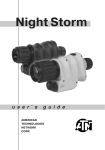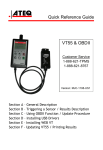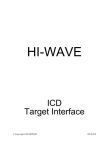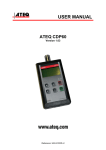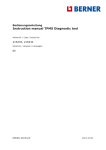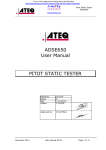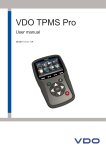Download USER MANUAL
Transcript
USER MANUAL ATEQ VT 55 Version CAX-XX Reference: UM-28500D-U REVISION OF THE ATEQ VT55 MANUAL Edition/ Revision Reference Date (week/year) Chapters updated First edition UM-28500A-U 23/2007 ----- Second edition UM-28500B-U 37/2007 Modification of the VT55 front face. Third edition UM-28500C-U 49/2007 Software version. Fourth edition UM-28500D-U 44/2009 General up dating. evolution to the CA1-35 0723/CE-28500A-U DECLARATION OF CONFORMITY 00 We the undersigned, ATEQ, manufacturers of the ATEQ VT55 REF : 285.00 declare that it complies with the requirements of : - LOW VOLTAGE Directive 93/68/CEE regarding : • standard EN 61 010-1 « Safety requirements for electrical equipment for measurement, control and laboratory use », - Directive CEM 89/336/CEE partially modified by Directive CEM 92/31/CEE regarding : • • • • standard EN 50 081-2 « Industrial environment emission generic standard », except in the 95 MHz to 140 MHz range. standard EN 50 082-2 « Industrial environment immunity generic standard », standard EN 61 000-4-2 « Test for immunity to electrostatic discharges », standard EN 61 000-4-3 « Test for immunity to electromagnetic fields radiated at radio frequencies », This enables ATEQ to guarantee that this instrument may be used in complete safety under the following environmental conditions : • • • • • indoor use, altitude up to 3000 metres, ambient operating temperature from 5°C to 45 °C, 70 % maximum relative humidity without condensation, degree of pollution 2 as in CEI 664 (only non-conductive pollution. However a temporary conductivity caused by condensation may occasionally be expected ). Chairman and Managing Director. Mr. Jacques MOUCHET Tél. : +33 (0) 1 30 80 10 20 - Fax : +33 (0) 1 30 54 11 00 15, rue des Dames - 78340 LES CLAYES SOUS BOIS – France www.ateq.com PREFACE Dear Customer, You have just purchased an ATEQ instrument, we thank you for the trust you have placed on our brand. This instrument has been designed to ensure a long and unparalleled life expectancy, and we are convinced that it will give you complete satisfaction during many long years of operation. In order to maximise the life expectancy and reliability of your ATEQ instrument, we recommend that you install this instrument on a secured workbench and advise you to consult this manual in order to familiarise yourself with the functions and capabilities of the instrument. Our ATEQ After Sales Service centre can give you recommendations based on your specific operation requirements. ATEQ 0650/PREFd-U Table of contents TABLE OF CONTENTS User guide VT55 1. VT55 DESCRIPTION ...........................................................................................................................3 1.1. Front face .....................................................................................................................................3 1.2. Connectors ...................................................................................................................................4 1.3. Power Supply connector ..............................................................................................................4 1.4. USB connector .............................................................................................................................4 1.5. RJ45 connector ............................................................................................................................4 2. LANGUAGES ......................................................................................................................................5 3. LIGHT INDICATORS ...........................................................................................................................5 4. KEYS....................................................................................................................................................6 4.1. Power on key................................................................................................................................6 4.2. Cancel key....................................................................................................................................7 4.3. Cycle key......................................................................................................................................7 4.4. Navigations keys ..........................................................................................................................8 4.5. Validation key ...............................................................................................................................8 4.6. Key Pad summary........................................................................................................................8 5. TESTING A TPM SENSOR .................................................................................................................9 5.1. Launch a test................................................................................................................................9 5.2. Results explanation....................................................................................................................10 5.3. No sensor response ...................................................................................................................10 6. TESTING A REMOTE KEYLESS ENTRY.........................................................................................11 7. SETTING ADJUSTMENT FOR VT55................................................................................................12 8. PARAMETERS SETTING..................................................................................................................13 8.1. Pressure unit ..............................................................................................................................13 8.2. Buzzer ........................................................................................................................................14 8.3. Back light....................................................................................................................................15 8.4. Auto Off parameter.....................................................................................................................16 8.5. Zone ...........................................................................................................................................17 9. FEATURES ........................................................................................................................................18 9.1. Radio frequencies ......................................................................................................................18 9.2. Type of sensor............................................................................................................................18 10. OBD TRANSFER (OPTION)............................................................................................................19 10.1. Presentation .............................................................................................................................19 10.2. Operation..................................................................................................................................20 11. ERROR MESSAGES .......................................................................................................................21 12. TROUBLESHOUTINGS AND SOLUTIONS....................................................................................22 13. PROGRAM AND DRIVERS INSTALLATION .................................................................................23 13.1. Installation under Windows© Vista ..........................................................................................23 13.2. Installation under Windows© XP..............................................................................................25 14. UP DATING VT55 PROGRAM INSTALL AND USE ......................................................................27 14.1. Up datingVT55 program installation.........................................................................................27 14.2. Up dating VT55 program use ...................................................................................................28 14.3. Device not detected .................................................................................................................30 Appendices ATEQ VT55 1. TECHNICAL CHARACTERISTICS ...................................................................................................31 2. SECURITY, CARE AND RECYCLING..............................................................................................32 2.1. Security ......................................................................................................................................32 2.2. Care and maintenance...............................................................................................................33 2.3. Certification information (sar) .....................................................................................................33 2.4. Safety informations ....................................................................................................................34 2.5. Recycling....................................................................................................................................35 Index UM-28500D-U 37 User manual ATEQ VT55 Page 1/38 Table of contents UM-28500D-U User manual ATEQ VT55 Page 2/38 User guide User guide VT55 See appendices for the security, care, maintenance and recycling information. 1. VT55 DESCRIPTION The purpose of the VT55 is to: • Retrieve data from the tire pressure sensor. • Verify the identities of each tire pressure sensor mounted on vehicle wheels. • Assist a technician to reset TPM system on vehicle. • Test the RKE signal strength. • Possibility to transfer data into the vehicle ECU (OBD2 interface option). The instrument interacts with the tire pressure sensor without contact through wireless communication. 1.1. FRONT FACE Antenna Lights indicators LCD display Connectors see below UM-28500D-U User manual ATEQ VT55 Page 3/38 User guide 1.2. CONNECTORS USB connector 24 V DC supply connector RS232 connector 1.3. POWER SUPPLY CONNECTOR Power supply connection to the tool for charging the internal battery. The voltage of the charger is a 24 V DC. 1.4. USB CONNECTOR The USB connector allows software updates to be installed onto the tool. 1.5. RJ45 CONNECTOR The RJ45 connector allows to connect the option OBD interface. UM-28500D-U User manual ATEQ VT55 Page 4/38 User guide 2. LANGUAGES Several languages are available. If the displayed is not suitable, press the key repeatedly until the menu LANGUAGE appears. Then by using the or keys, choose the suitable menu's language and validate with the key. Languages The LANGUAGE menu is also available from the main menu, below the SETTINGS menu. LANGUAGE ENGLISH ESPANOL >FRANCAIS MAIN MENU RKE TEST SETTINGS >LANGUAGE 3. LIGHT INDICATORS Four lights placed under the LCD display indicate the status of the instrument and the results of the measurement. Low Bat Pass Low Bat Pass Low Bat Low Bat Fail Fail Pass Pass Tx Tx Fail Fail Tx Tx Low Bat Battery level light: When this light is on the battery level is low. Connect the power supply to charge the battery. Pass Pass test light: When this light is on the tool has correctly received the information from the sensor or the remote keyless entry unit. Fail Fail test light: When this light is on the tool has not received the information from the sensor or the remote keyless entry unit. Tx Transmission light: When this light is flashing the tool is currently transmitting a signal to activate a sensor. Note: light may illuminate continuously and will not always flash. Charge indicator on the bottom of the front face: Charge Battery charging light: When this red light is on the power supply is currently charging the tool. When this light switches off the tool battery is filled. UM-28500D-U User manual ATEQ VT55 Page 5/38 User guide 4. KEYS 4.1. POWER ON KEY KEY FUNCTION First function: Power on and Power off: when off press this key to power on the tool. When on press and hold this key more than 3 seconds to power off the tool. Second function: Indicates the battery level. Press and hold to see the battery status (less than 3 seconds). 4.1.1. First function At power on, it displays the ATEQ logo. Then it displays the software revision number. ATEQ VT55 Version CA1.35 And after it displays the test menu with the last tested vehicle, press one time to return to the brand selection menu or two times to return to the main menu. CHRYSLER LEFT FRONT SELECT TIRE ( ) (C) RETURN TO MENU (TEST) READ SENSOR 4.1.2. Second function When the instrument is on, keep pressing this key BATTERY STATUS and the battery level is displayed (less than 3 seconds). When the “LOW BATT” light flashes the instrument will turn off. Low Bat Pass Fail Tx Connect the power supply to charge the battery. UM-28500D-U User manual ATEQ VT55 Page 6/38 User guide 4.2. CANCEL KEY KEY FUNCTION “C” for CANCEL returns to the previous menu or function without modifying a parameter. 4.3. CYCLE KEY KEY FUNCTION Starts the acquisition cycle for a sensor. 4.3.1. Measurement When the instrument is ready, press the acquisition key. CHRYSLER LEFT FRONT SELECT TIRE ( ) (C) RETURN TO MENU (TEST) READ SENSOR CHRYSLER LEFT FRONT During the test cycle, the message “TRIGGER PROCESSING” is displayed, and the “Tx” light will illuminate. STEP: 1 / 3 (C) : STOP TRIGGER PROCESSING Low Bat Pass Fail Tx CHRYSLER LEFT FRONT 84031C3F After a few seconds, the instrument vibrates and the sensor data is displayed. 78°F BAT:OK (C) MENU (T) START Low Bat UM-28500D-U 32.24 PSI 1.0 g 434 MHz ( ) NEXT Pass Fail Tx User manual ATEQ VT55 Page 7/38 User guide 4.4. NAVIGATIONS KEYS KEY FUNCTION Navigation through menu or adjust a parameter “up”, scroll up or increase numerical values or change the wheel location. Navigation through menu or adjust a parameter “down”, scroll down or decrease numerical values or change the wheel location. 4.5. VALIDATION KEY KEY FUNCTION Press the ENTER key to open a menu, enter a parameter and confirm a parameter. 4.6. KEY PAD SUMMARY Power on or off and battery status. Test key, to force a test cycle. Navigation through menu adjust a parameter “up”. or Selection key, press to enter the chosen function or validate a parameter. Navigation through menu adjust a parameter “down”. or UM-28500D-U Cancel key, return to the previous menu or function without parameter validation or stop the current test. User manual ATEQ VT55 Page 8/38 User guide 5. TESTING A TPM SENSOR 5.1. LAUNCH A TEST Step 1 – From the main menu, select the “VEHICLE SELECTION” menu and validate with the key. Step 2 – Select the vehicle brand by using the or keys and validate with the key. MAIN MENU > VEHICLE SELECTION RKE TEST SETTINGS BRAND CADILLAC CHEVROLET >CHRYSLER CHRYSLER LEFT FRONT Step 3 – Select the wheel location by using the or ( ) : SELECT TIRE (C) : RETURN TO MENU (TEST) : READ SENSOR keys. Step 4 - Hold the tool with in a few inches from the TPM sensor and press the button. The tool will begin to transmit some frames and search step by step between the several sensors types of the selected brand. Step 6 – The tool will vibrate after receiving the sensor information. The tool will store the sensor results and will display the sensor ID, pressure, and sensor state of the sensor that is triggered. If the tool does not receive the correct information, the fail LED will illuminate and you can restart the trigger sequence by pressing the button CHRYSLER LEFT FRONT STEP: 1 of 3 (C) : STOP TRIGGER PROCESSING Low Bat Pass Fail Tx CHRYSLER LEFT FRONT 84031C3F 78°F BAT:OK (C) MENU (T) START Low Bat 32.24 PSI 1.0 g 434 MHz ( ) NEXT Pass Fail Tx again. Step 7 – Several options: the next wheel, same wheel or RIGHT FRONT button to test again the key to return to the main menu. UM-28500D-U button to select CHRYSLER LEFT FRONT 84031C3F 78°F BAT:OK (C) MENU (T) START 32.24 PSI 1.0 g 434 MHz ( ) NEXT User manual ATEQ VT55 Page 9/38 User guide 5.2. RESULTS EXPLANATION The picture below is an example of a sensor data communication result: Vehicle brand Sensor identifier Wheel location CHRYSLER LEFT FRONT 84031C3F Internal wheel temperature 78°F BAT:OK (C) MENU (T) START Sensor battery status Tire internal pressure 32.24 PSI Wheel acceleration 1.0 g 434 MHz ( ) NEXT Transmit frequency Warning: depending on sensor model, the information contained in this screen may vary. 5.3. NO SENSOR RESPONSE If the instrument doesn’t receive any information from the sensor, or if the sensor is not compatible with the parameters, after a time out the instrument stops its cycle, the message “No sensor detected” is displayed and the “Fail” light is on. CHRYSLER LEFT FRONT NO SENSOR DETECTED (C) MENU UM-28500D-U Low Bat Pass Fail Tx (T) START User manual ATEQ VT55 Page 10/38 User guide 6. TESTING A REMOTE KEYLESS ENTRY This is to test the signal strength (RF) emitted by a remote keyless entry. Step 1 - Select the “RKE TEST” mode in the main or menu with the keys and validate with the key. Step 2 - The tool prompts you to select the car brand remote key to test and validate with the key. Step 3 - Wait a few seconds until a horizontal bar is displayed. Step 4 – When the horizontal bar and the message “Press key fob button” are displayed hold the Key fob approximately 3 to 6 inches from the nose (antenna) of the VT55. (Press any button on the key fob). Step 5 - The intensity of the RF signal force is indicated on the scale of the horizontal bar. The greater the RF signal power, the greater the horizontal bar is filled. Step 6 - Press the button to return to the main menu. UM-28500D-U MAIN MENU VEHICLE SELECTION > RKE TEST SETTINGS BRAND CADILLAC CHEVROLET >CHRYSLER RKE TEST PLEASE WAIT... RKE TEST PRESS KEY FOB BUTTON RKE TEST HIGH 315 MHz SIGNAL MAIN MENU VEHICLE SELECTION > RKE TEST SETTINGS User manual ATEQ VT55 Page 11/38 User guide 7. SETTING ADJUSTMENT FOR VT55 Step 1 – press the select button on settings in the main menu. MAIN MENU VEHICLE SELECTION RKE TEST >SETTINGS Step 2 – Press the up or down keys until you are ready to select the feature you would like to adjust. SETTINGS > UNITS : kPa/°C BUZZER ON: YES BACK LIGHT: 100 % ¾ Units: User can change the unit of result display among kPa and ° C or PSI and ° F. SETTINGS > UNITS : kPa/°C BUZZER ON: YES BACK LIGHT: 100 % ¾ Buzzer on: The user can select if the tool is vibrating after receiving the sensor information. SETTINGS UNITS : kPa/°C > BUZZER ON: YES BACK LIGHT: 100 % ¾ Back light: The user can adjust the light intensity of the display. The back light increases the battery consumption. SETTINGS UNITS : kPa/°C BUZZER ON: YES >BACK LIGHT: 100 % ¾ Auto Off: The VT55 tool will turn off automatically after a preset number of minutes since the tool has been last used. This feature can be disabled. ¾ Zone: User can change the choice between: America, Europe, Asia and others. SETTINGS BUZZER ON: YES BACK LIGHT: 100 % >AUTO OFF: DISABLED SETTINGS BUZZER ON: YES BACK LIGHT: 100 % AUTO OFF: 3 mn < SETTINGS BACK LIGHT: 100 % AUTO OFF: DISABLED >ZONE : OTHER BATTERY STATUS ¾ Battery Level: press and hold the key to check the battery status. UM-28500D-U User manual ATEQ VT55 Page 12/38 User guide 8. PARAMETERS SETTING 8.1. PRESSURE UNIT This parameter allows the operator to choose the pressure unit displayed by the instrument. 8.1.1. You have a choice among kPa/°C or PSI/°F. From the main menu, access to the settings menu by pressing the key. MAIN MENU VEHICLE SELECTION RKE TEST >SETTINGS SETTINGS > UNITS : kPa/°C BUZZER ON : YES BACK LIGHT : 100 % Select UNITS menu and confirm with the key. Move the cursor in front of the unit to use by using the up and down arrows confirm with and Key. The new units are selected. Return to the main menu by pressing the key. UNITS SELECTION kPa/°C > PSI/°F SETTINGS > UNITS : PSI/°F BUZZER ON : YES BACK LIGHT : 100 % MAIN MENU VEHICLE SELECTION RKE TEST >SETTINGS Note: Depending on the selected zone, the units automatically adapt. It's possible to change according to user preferences. UM-28500D-U User manual ATEQ VT55 Page 13/38 User guide 8.2. BUZZER This parameter allows the user to select if the tool will vibrate after receiving the sensor information. You have a choice among YES or NO. From the main menu, access to the settings menu by pressing the key. SETTINGS UNITS : kPa/°C > BUZZER ON : YES BACK LIGHT : 100 % Select BUZZER menu and confirm with the key (the cursor goes on the right side). Select YES or NO by using the up and down arrows and confirm with (the cursor return to the left side). The new option is selected. Return to the main menu by pressing the key. UM-28500D-U MAIN MENU VEHICLE SELECTION RKE TEST >SETTINGS Key SETTINGS UNITS : kPa/°C BUZZER ON : YES < BACK LIGHT : 100 % SETTINGS UNITS : PSI/°F > BUZZER ON : NO BACK LIGHT : 100 % MAIN MENU VEHICLE SELECTION RKE TEST >SETTINGS User manual ATEQ VT55 Page 14/38 User guide 8.3. BACK LIGHT The “BACK LIGHT” function allows the user to adjust the light intensity of the display. The back light increases the battery consumption. Step 1 - Select the “SETTINGS” menu by using the and keys and press the key. Step 2 - Select the “BACK LIGHT” parameter and press the key. MAIN MENU VEHICLE SELECTION RKE TEST >SETTINGS SETTINGS UNITS : kPa/°C BUZZER ON : YES >BACK LIGHT : 100 % Step 3 - The cursor position moves to the right of the screen and by using the and keys, adjust the back light intensity. Choose between 1 to 100 percent in 1 percent increments and then press the Step 4 - Press the UM-28500D-U < key. button to return to the main menu. SETTINGS UNITS : kPa/°C BUZZER ON : YES BACK LIGHT : 70 % MAIN MENU VEHICLE SELECTION RKE TEST >SETTINGS User manual ATEQ VT55 Page 15/38 User guide 8.4. AUTO OFF PARAMETER This function is used to turn off the instrument after a programmed time without use. The programmed time is between 1 and 60 minutes or never. From the main menu, access to the settings menu by pressing the key. Select AUTO OFF menu and confirm with the key (the cursor goes on the right side). MAIN MENU VEHICLE SELECTION RKE TEST >SETTINGS SETTINGS BUZZER ON : YES BACK LIGHT : 100 % >AUTO OFF : DISABLED Configure a new timing for the auto off by using the up and down arrows with and confirm Key (the cursor return to the left side). The new timing is validated. Note: to have a disable AUTO OFF function, configure the timing under 1 minute then DISABLE is displayed. Return to the main menu by pressing the key. UM-28500D-U SETTINGS BUZZER ON : YES BACK LIGHT : 100 % AUTO OFF : DISABLED< SETTINGS BUZZER ON : NO BACK LIGHT : 100 % AUTO OFF : 10 mn < MAIN MENU VEHICLE SELECTION RKE TEST >SETTINGS User manual ATEQ VT55 Page 16/38 User guide 8.5. ZONE The parameter “ZONE” allows the user to select the geographic location of the vehicles being tested. Step 1 - Select the “SETTINGS” menu by using the and keys and press the key. Step 2 - Select the “COUNTRY” parameter and press the key. Step 3 - Then select the region between AMERICA, EUROPE, ASIA or OTHER. Step 4 - Press the button to return to the main menu. UM-28500D-U MAIN MENU VEHICLE SELECTION RKE TEST >SETTINGS SETTINGS BACK LIGHT : 100 % AUTO OFF : DISABLED >ZONE : EUROPE SELECTION AMERICA > EUROPE ASIA MAIN MENU VEHICLE SELECTION RKE TEST >SETTINGS User manual ATEQ VT55 Page 17/38 User guide 9. FEATURES 9.1. RADIO FREQUENCIES The awakening transmission frequency is: 125 kHz (LF). The reception frequencies are: 433 MHz and/or 315 MHz (VHF) following the geographic zones. 9.2. TYPE OF SENSOR This instrument is designed and can be used for the measurement of any requested sensors. UM-28500D-U User manual ATEQ VT55 Page 18/38 User guide 10. OBD TRANSFER (OPTION) 10.1. PRESENTATION The information captured by the tool can be transferred to the vehicle ECU* (option with the OBD interface). The VT55 device with OBD operation is supplied in option with an OBD interface. *ECU = Engine Control Unit. UM-28500D-U User manual ATEQ VT55 Page 19/38 User guide 10.2. OPERATION First, start the acquisition of the four wheels sensors of the car (see paragraph 4 “Testing a TPM sensor”). Tthe detection is automatic at the connection of the OBD2 module to the VT55 device. The OBD2 module menu is displayed. When this message appears, turn on the vehicle ignition key. OBD2 MODULE TURN IGNITION ON THEN CONNECT OBD2 MODULE ()RUN (C) ABORT Connect the OBD2 module to the vehicle ECU connector then confirm with Key. OBD2 MODULE CONNECTING ... The device is connecting to the ECU. (C) STOP OBD2 MODULE Transmit the data in the ECU. CONNECTED ... SENDING (C) STOP When the transfer is carried out, the message SUCCESSFUL TRANSFER is displayed, the new sensors data are correctly transferred. Turn the ignition key off and disconnect the OBD2 module from the vehicle. OBD2 MODULE CONNECTED TRANSFER OK VERIFY OK SUCCESSFUL TRANSFER (C) MENU OBD2 MODULE If the connection is fail or if the ignition key is not turned on this message appears. CONNECT MODULE AND CHECK IGNITION KEY POSITION (C) MENU If there a failure in the data transfer, the message TRANSFER FAILURE appears, check the connections and try again from acquisition of the four wheels sensors data. UM-28500D-U OBD2 MODULE CONNECTED TRANSFER ERROR TRANSFER FAILURE (C) MENU User manual ATEQ VT55 Page 20/38 User guide 11. ERROR MESSAGES NO SENSOR DETECTED Il n'y a eu aucune information de retour de la valve. CHRYSLER LEFT FRONT Actions: 1) Try again the test and modify the position of the device on the wheel. 2) Check the vehicle brand and the selected zone. NO SENSOR DETECTED (C) MENU (T) START () NEXT 3) Change the sensor by a new one. DUPLICATE SENSOR The detected sensor is still recorded for another wheel. Actions: 1) Test another wheel. CHRYSLER RIGHT FRONT DUPLICATE SENSOR (C) MENU (T) START () NEXT INFLATE TO 52 PSI… Only available for Honda motorcycles, is sensor is not detected. Actions: 1) Follow the instructions displayed and test again. HONDA MOTORCYCLE FRONT TIRE INFLATE TO 52 PSI (358 KPA) FOR 1MIN THEN SET PRESSURE TO SPEC AND RETEST (C) MENU (X) NEXT 2) Change the sensor by a new one. UM-28500D-U User manual ATEQ VT55 Page 21/38 User guide 12. TROUBLESHOUTINGS AND SOLUTIONS Troubleshooting My device does not switch on. Possible cause and solution 1) The battery is empty. Charge completely the battery and try again. 2) If it doesn’t start after charging, contact ATEQ after sales service. 1) The car brand selected is a wrong one. Check the car brand selected in the device, it must be the same than the controlled car. 2) The selected zone is not the same of the My device doesn’t detect sensor or no car origin. Check the configured zone in the device, if it not the right one, it won't be the information returns from the sensor. right communication frequency. 3) No sensors in he wheels. Check the presence of sensors in the wheels. 4) The sensor is out of services, change it. 1) The device is not updated. Possibility of The brand doesn't exist in my device, I later up date, check with the WebVT software can't run a control. for updates. My device can't be updated. 1) The subscription date is expired. Check the subscription date validation, if the date is expired, you may get a new subscription. 2) Check Internet connection. 1) A wrong communication port is selected. My device doesn't communicate with Check the communication port for the USB my PC. wire. 1) The communication is not right. Check the connection of the OBD2 module to the car My device won't transfer the data to connector. the ECU. 2) The ECU is not switched on. Check the position of the ignition key that must be on. UM-28500D-U User manual ATEQ VT55 Page 22/38 User guide 13. PROGRAM AND DRIVERS INSTALLATION For this device, the connections for update are carried out by the USB connector. 13.1. INSTALLATION UNDER WINDOWS© VISTA 1) Please insert the CD that was provided with the VT55. 2) Connect the USB wire to the USB connector of your PC and VT55. 3) Then turn on the instrument. 4) The following window will appear. Click the “Cancel” button in the bottom right corner of the screen. 5) In the CD drive, open the file “AteqUsbDriver for VT55”. 6) The following screen will appear. Depending on your operating system, open the file for “XP” or “VISTA”. For XP see paragraph 13.2. 7) Using “VISTA” file as an example, the following window may appear. Select “Allow”. UM-28500D-U User manual ATEQ VT55 Page 23/38 User guide 8) The following window will appear, click “Next >” to continue and follow the onscreen instructions to complete. 9) Click “Install driver software anyway” if this appears. 10)When the drivers are successfully installed, the following window will appear. Click “Finish”. UM-28500D-U User manual ATEQ VT55 Page 24/38 User guide 13.2. INSTALLATION UNDER WINDOWS© XP 1) Connect the USB wire to the USB connector of your PC and on the VT55 device. 2) Switch on the device. 3) The following window appears, select “No, not this time” and click on the “Next >” button. 4) Select the “Install the software automatically (recommended)” option and click on the “Next >” button. 5) When this window appears, click on the “Continue anyway” button. UM-28500D-U User manual ATEQ VT55 Page 25/38 User guide 6) Please insert the CD that was provided with the VT55. 8) Then drivers are installed. 9) Congratulations, the VT55 device is ready to be updated. Click on the “Finish” button. UM-28500D-U User manual ATEQ VT55 Page 26/38 User guide 14. UP DATING VT55 PROGRAM INSTALL AND USE 14.1. UP DATINGVT55 PROGRAM INSTALLATION Insert the CD, supplied with instrument, into the PC drive and click on the WebVT icon to start the program. The following screen will appear. Click “Next >” The following window will appear, please select the location you would like to save the program. Click “Next >”. Click “Yes” when this window appears. Click “Finish” when the WebVT installation is complete. UM-28500D-U User manual ATEQ VT55 Page 27/38 User guide 14.2. UP DATING VT55 PROGRAM USE 1) To start the VT55 update program double click on the “WEB VT55” icon. 2) The icon appears on the task bar to indicate that the program is running and waiting for a VT55 connection. 3) Connect a VT55 to the PC, switch it on. When connected the following screen appears. Reminder: to run the updating software it’s important to have a valid Internet connection. The serial number and the software version of the current VT55 are displayed. In the “Events report” window are displayed all the events information. If the VT55 is not detected, go to the step 9. 4) To know if a new version of software of the VT55 is available, click on the “UPDATE VT55” button. Then the software is connecting to internet server to check for an update. If a new software version is available, this message appears. 5) To update the tool. Click on the “OK” button. UM-28500D-U User manual ATEQ VT55 Page 28/38 User guide The left hand progress bar is the web download, the right one is the VT55 upload. Please DO NOT DISCONNECT the VT55 during these steps; this can cause tool failure. When the transfer is finished, the following message is displayed: 6) The VT55 is updated, remove the instrument and press the “OK” button. The “HIDE” button allows you to hide the software and keep it on the Windows© task bar, when a new VT55 is connected, the software starts automatically. The “EXIT” button allows you to quit the software program. 7) The date subscription validation is displayed: The VT55 can be updated for no additional fee for 1 year. The subscription period begins from the first time you try to update the instrument. If the subscription is not available or if the date is expired, it’s possible to get a new subscription on line by clicking on: “Modify subscription” link. 8) Follow the instructions displayed. UM-28500D-U User manual ATEQ VT55 Page 29/38 User guide 14.3. DEVICE NOT DETECTED If the VT55 is not detected the following message appears: The software by default is configured on automatic search device. Click on the key. The configuration menu appears. Check that the automatic mode is selected and the COM3 port (ATEQ RS232 Emulation) is selected too. Test the connection by pressing the connection is OK, this message appears. UM-28500D-U key. If the User manual ATEQ VT55 Page 30/38 Appendices Appendices ATEQ VT55 1. TECHNICAL CHARACTERISTICS VT 55 Case dimensions H x L x P (mm) : Power supply: Battery: 152 x 82 x 34 (184 x 82 x 34 with antenna) 24 V DC power supply Rechargeable Lithium-Ion Battery Autonomy: About 8 hours following standard use and about 3 hours following intensive use. Charging time: Complete charge about 90 minutes maximum (no use during the charge). Electrical connections: Display: Weight (kg): RS232 or USB 4 lines L.C.D. 65 mm x 32 mm About 310 g. Temperatures: Operational: + 5°C to + 45°C Storage: 0°C to + 60 °C Relative humidity: UM-28500D-U 70 to 80 % User manual ATEQ VT55 Page 33/38 Appendices 2. SECURITY, CARE AND RECYCLING 2.1. SECURITY This device is a radio transmitter and receiver. SWITCH ON SAFELY Do not switch on the device when wireless tool is prohibited or when it may cause interference or danger. SWITCH OFF WHEN REFUELLING Do not use the device at a refuelling point. Do not use near fuel or chemicals. SWITCH OFF NEAR BLASTING Follow any restrictions. Do not use the device where blasting is in progress. USE SENSIBLY Use only in the normal position as explained in the product documentation. Do not touch the antenna unnecessarily. QUALIFIED SERVICE Only qualified personnel may install or repair this device. EHANCEMENTS AND BATTERIES Use only approved enhancements and batteries. Do not connect incompatible products. WATER-RESISTANCE The device is not water-resistant. Keep it dry. CONNECTING TO OTHER DEVICES When connecting to any other device, read its user guide for detailed safety instructions. Do not connect incompatible products. UM-28500D-U User manual ATEQ VT55 Page 34/38 Appendices 2.2. CARE AND MAINTENANCE This device is a product of superior design and craftsmanship and should be treated with care. The suggestions below will help you protect your warranty coverage • Keep the device dry. Precipitations, humidity and all types of liquids or moisture can contain minerals that will corrode electronic circuits. If your device does get wet, remove the battery and allow the device to dry completely before replacing it. • Do not use or store the device in dusty, dirty areas. Its electronic components can be damage. • Do not store the device in hot areas. High temperatures can shorten the life of electronic devices, damage batteries and warp or melt certain plastics. • Do not store the device in cold areas. When the device returns to its normal temperature, moisture can form inside the device and damage electronic circuit boards. • Do not attempt to open the device other than instructed in this guide. • Do not drop, knock or shake the device. Rough handling can break internal circuit boards and fine mechanics. • Do not use harsh chemicals, cleaning solvent or strong detergent to clean the device. • Do not paint the device. Paint can clog the moving parts and prevent proper operation. • Do not touch the main display with hard or angular materials. Objects like earrings or jewellery may scratch the display. • Use a soft, clean, dry cloth to clean the device. • Use only the supplied antenna. Unauthorized antennas, modifications or attachments could damage the device and may violate regulations governing radio devices. All of the above suggestions apply equally to your device, battery or any enhancements. If any device is not working properly, take it the nearest ATEQ service facility for service. 2.3. CERTIFICATION INFORMATION (SAR) This device meets guidelines for exposure to radio waves. This device is a radio transmitter and receiver. It is designed not to exceed the limits for exposure to radio waves recommended by international guidelines. These guidelines were developed by the independent scientific organization ICNIRP and include safety margins designed to assure the protection off all persons, regardless of age and health. For further information see ICNIRP "guidelines for limiting exposure to time-varying electric, magnetic and electromagnetic fields (up to 300 GHz)" or contact ATEQ. The SAR value for this device is less than 5A/m. This value is the reference level for general public exposure to time varying electric and magnetic fields (unperturbed rms values) for the 3 – 150 kHz frequency range. UM-28500D-U User manual ATEQ VT55 Page 35/38 Appendices 2.4. SAFETY INFORMATIONS Your device and its enhancements may contain small part. Keep them out of the reach of small children. Operating environment Remember to follow any special regulations in force in any area, and always switch off your device when its use is prohibited or when it may cause interference or danger. Use the device only in its normal operating positions. Potentially explosive environments Switch of the device in any area with a potentially explosive atmosphere and obey all signs and instructions. Potentially explosives atmospheres include areas where you would normally be advised to turn of vehicles engines. Sparks in such areas could cause an explosion or fire resulting in bodily injury or even death. Switch of the device at refuelling points such as near gas pumps at service stations. Observe restrictions on the use of radio equipments in fuel depots, storage, and distribution areas; chemicals plants; or where blasting operation are in progress. Areas with potentially explosive atmosphere are often but not always clearly marked. They included chemicals transfer or storage facilities, vehicle using liquefied petroleum gas (such as butane or propane), and areas where the air contains chemicals or particles such as grain, dust or metal powders. About Charging Use only the charger supplied with your device. Use of another type of charger will result in malfunction and/or danger. Use a specified battery in the equipment. About the Charger Do not use the charger in a high moisture environment. Never touch the charger when your hands or feet are wet. Allow adequate ventilation around the charger when using it to operate the device or charge the battery. Do not cover the charger with paper or other objects that will reduce cooling. Do not use the charger while it is inside a carrying case. Connect the charger to a proper power source. The voltage requirements are found on the product case and/or packaging. Do not use the charger if the cord becomes damaged. Do not attempt to service the unit. There are no serviceable parts inside. Replace the unit if it is damaged or exposed to excess moisture. About the Battery CAUTION: This unit contains an internal Lithium Ion battery, it is replaceable only by the competent ATEQ personnel. The battery can burst or explode, releasing hazardous chemicals. To reduce the risk of fire or burns, do not disassemble, crush, puncture, or dispose of in fire or water, do not short-circuit or connect the contacts with a metal object. Use a specified charger approved by the ATEQ manufacturer. Important instructions (for service personnel only) CAUTION: Risk of explosion if battery is replaced by an incorrect type. Dispose of used batteries according to the instructions. Replace only with the same or equivalent type recommended by the manufacturer. Use the battery only in the specified equipment. The battery must be recycled or disposed of properly. UM-28500D-U User manual ATEQ VT55 Page 36/38 Appendices 2.5. RECYCLING Do not dispose of the rechargeable Lithium-Ion battery or the tool to the dustbin. These components must be collected and recycled. The crossed-out wheeled dustbin means that within the EU the product must be taken to separate collection at the product end-of life. This applies to your tool but also to any enhancements marked with this symbol. Do not dispose of these products as unsorted municipal waste. For further information, please contact ATEQ. UM-28500D-U User manual ATEQ VT55 Page 37/38 Index Index 2 24 V DC connector ...............................4 B Back light ............................................15 Battery ................................................34 Buzzer ................................................14 C Cancel key............................................7 Care....................................................33 Characteristics....................................31 Charge..................................................5 Charger ..............................................34 Charging .............................................34 Communication port ...........................30 Connectors ...........................................4 Crossed-out wheeled dustbin .............35 Cycle key ..............................................7 D Description............................................3 Drivers installation ..............................23 E ECU ....................................................19 Environment .......................................34 F Features .............................................18 Front face .............................................3 K Key fob ...............................................11 Key pad ................................................8 L Launch a test ........................................9 Lights indicator .....................................5 Low batt ................................................6 M Maintenance .......................................33 Measurement........................................7 N Navigation key ......................................8 No response .......................................10 UM-28500D-U O OBD2..................................................19 OBD2 Operation .................................20 OFF key................................................7 P Parameters setting..............................13 Power on or off .....................................6 Precaution ..........................................34 Pressure unit.......................................13 Program installation ............................23 Program use .......................................28 R Recycling ......................................31, 35 Remote key test..................................11 Results explanation ............................10 RJ45 connector.....................................4 S SAR ....................................................33 Security.........................................32, 34 Sensor test ...........................................9 Sensor types.......................................18 Service................................................33 Settings...............................................12 Stand by .............................................16 Start key ...............................................6 Subscription ........................................29 Supply connector ..................................4 T Temperature unit ................................13 Troubleshooting and solutions ............22 U Up dating ............................................28 USB connection ..................................26 USB connector......................................4 V Validation key .......................................8 Z Zone ...................................................17 User manual ATEQ VT55 Page 37/38 Index UM-28500D-U User manual ATEQ VT55 Page 38/38 This document is the exclusive property of ATEQ. It may not be communicated, reproduced or used without prior consent.