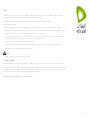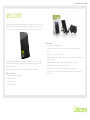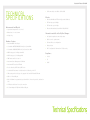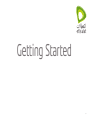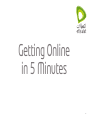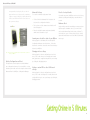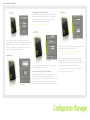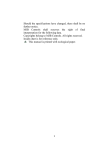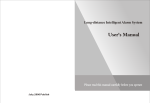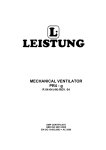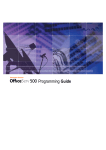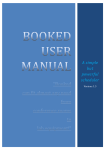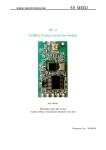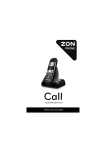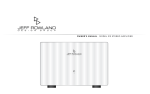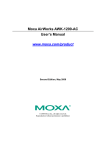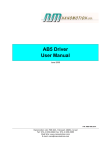Download 3G24WE User Guide
Transcript
User Guide Preface This manual provides inf o r m a t i o n re l a t e d t o t h e i n s t a l l at i o n , o p e ra t i o n , a n d a p p l i c a t i o n o f t h i s d e v i c e . T h e i n d i v i d u a l re ading this manual is presumed to have a basi c u n d e rs t a n d i n g o f t e l e c o m m u n i c a t i o n s t e r m i n o l o g y a n d c o n c e p t s . If you find the product t o b e b ro k e n o r m a l f u n c t i o n i n g , p l e a s e c o n t a c t E t i s a l a t t e c h n i c a l s u p p o r t f o r a s s i s t a n c e . Important Safety Instruc t i o n s With reference to unpac k i n g , i n s t a l l a t i o n , u s e a n d m a i n t e n a n c e o f y o u r e l e c t ro n i c d e v i c e , t h e f o l l o w i n g b a s i c g u i d e l i n e s are recommended: • Do not use or install t h i s p ro d u c t n e a r w a t e r, t o a v o i d f i re o r s h o c k h a z a rd . F o r e x a m p l e , n e a r a b a t h t u b, k i t c h e n s i n k or laundry tub, or near a swimming pool. Also , d o n o t e x p o s e t h e e q u i p m e n t t o ra i n o r d a m p a re a s ( e . g . a w e t b a s e m e n t ) . • Do not connect the p o w e r s u p p l y c o rd o n e l e v a t e d s u r f a c e s . A l l o w i t t o l i e f re e l y. T h e re s h o u l d b e n o o b s t r u c t i o n s i n its path and no heavy items should be plac e d o n t h e c o rd . I n a d d i t i o n , d o n o t w a l k o n , s t e p o n o r m i s t re a t t h e c o rd . • Use only the power c o rd a n d a d a p t e r t h a t a re s h i p p e d w i t h t h i s d e v i c e . • To safeguard the equ i p m e n t a g a i n s t o v e r h e a t i n g , m ak e s u re t h a t a l l o p e n i n g s i n t h e u n i t t h a t o f f e r e x p o s u re t o a i r a re not blocked. • Never install telepho n e w i r i n g d u r i n g s t o r m y w e a t h e r c o n d i t i o n s . WARNING • Disc onnect the powe r l i n e f ro m t h e d e v i c e b e f o re s e r v i c i n g . Save Our Environment When this equipment ha s re a c h e d t h e e n d o f i t s u s e f u l l i f e , i t m u s t b e t a k e n t o a re c y c l i n g c e n t re a n d p ro c e s s e d s e p a ra t e from domestic waste. The cardboard box, the p l a s t i c c o n t a i n e d i n t h e p a c k a g i n g , a n d t h e p a r t s t h a t m a k e u p t h i s ro u t e r c a n b e re c y c l e d i n a c c ordance with regionally established regulations. N e v e r d i s p o s e o f t h i s e l e c t ro n i c e q u i p m e n t a l o n g w i t h y o u r h o u s e h o l d w a s t e . Yo u m a y b e s u b j e c t to penalties or sanctions under the law. Instead, a s k f o r d i s p o s a l i n s t r u c t i o n s f ro m y o u r m u n i c i p a l g o v e r n m e n t . Please be responsible and protect our environment. 2 Etisalat 3G WiFi Router USER GUIDE 1.PREFACE.. ............ . . . . . . . . . . . . . . . . . . . . . . . . . . . . . . . . . . . . . . . . . . . . . . . . . . . . . . . . . . . . . . 2 2.WELCOME.. .......... . . . . . . . . . . . . . . . . . . . . . . . . . . . . . . . . . . . . . . . . . . . . . . . . . . . .. . . . . . . . . . 4 6 . C H E C K I N G T H E 3 G S TAT U S.. . . . . . . . . . . . . . . . . . . . . . . . . . . . . . . . . . . . . . . . ..... 15 ADMINISTRATION........................................................ 29 3 G N E T WO R K S E T T I N G S.. . . . . . . . . . . . . . . . . . . . . . . . . . . . . . . . . . . . . . . . . ..... 16 LOG OFF.. ..................................................................... 29 WHAT’S IN THE B O X ?.. . . . . . . . . . . . . . . . . . . . . . . . . . . . . . . . . . . . . . . . . .. . . . . . . . . . 5 7 . M Y Z O N E C O N F I G U R AT I O N M A N A G E R.. . . . . . . . . . . . . . . . . . . . . . . . .... 17 KEY FEATURES.. . . . . . . . . . . . . . . . . . . . . . . . . . . . . . . . . . . . . . . . . . . . . . . . . . . .. . . . . . . . . . 5 C O N N E C T TO YO U R N E T WO R K V I A W I N D OW S P C.. . ..... 18 3.TECHNICAL SPECI F I C AT I O N S.. . . . . . . . . . . . . . . . . . . . . . . . . . . . . . . . . .. . . . . . . . . . 6 8 . S E T T I N G S I N T H E M Y Z O N E C O N F I G U R AT I O N M A N A G ER. 19 HARDWARE FEAT U R E S.. . . . . . . . . . . . . . . . . . . . . . . . . . . . . . . . . . . . . . . . . . . . . . . . . . 7 L O G I N.. . . . . . . . . . . . . . . . . . . . . . . . . . . . . . . . . . . . . . . . . . . . . . . . . . . . . . . . . . . . . . . . . . . . . .... 19 WIRELESS........ . . . . . . . . . . . . . . . . . . . . . . . . . . . . . . . . . . . . . . . . . . . . . . . . . . . .. . . . . . . . . . 7 T H E M Y Z O N E C O N F I G U R AT I O N M A N A G E R.. . . . . . . . . . . . . ..... 19 INFORMATION A V A I L A B L E I N T H E M Y Z O N E M A N A G E R. 7 C H A N G I N G T H E W I R E L E S S S E T T I N G S.. . . . . . . . . . . . . . . . . . . . . ..... 20 COMPLIANCE... . . . . . . . . . . . . . . . . . . . . . . . . . . . . . . . . . . . . . . . . . . . . . . . . . . . .. . . . . . . . . . 7 S E R V I C E P R O V I D E R / 3 G C A R R I E R S E T T I N G S.. . . . . . . . . . ..... 20 4.GETTING STARTED.. . . . . . . . . . . . . . . . . . . . . . . . . . . . . . . . . . . . . . . . . . . . . . . . . . . . . . . . . . . . 8 9 . A D V A N C E D S E T T I N G S.. . . . . . . . . . . . . . . . . . . . . . . . . . . . . . . . . . . . . . . . . . . . . . . . ...... 21 NETWORK AND S Y S T E M R E Q U I R E M E N T S.. . . . . . . . . . . .. . . . . . . . . . 9 S TAT U S ME N U.. . . . . . . . . . . . . . . . . . . . . . . . . . . . . . . . . . . . . . . . . . . . . . . . . . . . . . . . ..... 22 3G NETWORK L O C K.. . . . . . . . . . . . . . . . . . . . . . . . . . . . . . . . . . . . . . . . . . . . . . . . . . . . . . . 9 W WA N ( 3 G ) .. . . . . . . . . . . . . . . . . . . . . . . . . . . . . . . . . . . . . . . . . . . . . . . . . . . . . . . . . . . ..... 22 PLACEMENT OF YO U R M Y Z O N E.. . . . . . . . . . . . . . . . . . . . . . . . . . .. . . . . . . . . . 9 B A N D P R O V I D E R.. . . . . . . . . . . . . . . . . . . . . . . . . . . . . . . . . . . . . . . . . . . . . . . . . . . . ..... 23 LED INDICATOR S , I N P U T S A N D O U T P U T S. . . . . . . . . . . . . . . . . . . . . 10 S I M S E C U R I T Y.. . . . . . . . . . . . . . . . . . . . . . . . . . . . . . . . . . . . . . . . . . . . . . . . . . . . . . . . . .... 23 FURTHER CONF I G U R AT I O N A N D R E S E T.. . . . . . . . . . . . . . .. . . . . . . . 14 ADVANCED SET T I N G S.. . . . . . . . . . . . . . . . . . . . . . . . . . . . . . . . . . . . . . . . .. . . . . . . . 1 4 LEARNING MOR E A B O U T T H E S TAT U S O F YO U R M Y Z ONE.1 4 CHANGING WIR E L E S S S E T T I N G S.. . . . . . . . . . . . . . . . . . . . . . . . . . . . . . . . . 1 4 SETTING A CUS TO M A P N O R OT H E R 3 G N E T WO R K SETTING S.. . . . . . . . . . . . . . . . . . . . . . . . . . . . . . . . . . . . . . . . . . . . . . . . . .. . . . . . . . 1 4 RESET TO FACTO R Y D E F A U LT S.. . . . . . . . . . . . . . . . . . . . . . . . . . . .. . . . . . . . 1 4 HARDWARE RE S E T.. . . . . . . . . . . . . . . . . . . . . . . . . . . . . . . . . . . . . . . . . . . . . .. . . . . . . . 1 4 10.TROUBLESHOOTING........................................................ 31 C O N N E C T TO YO U R N E T WO R K V I A M A C O S X.. . . . . . . . ..... 19 ENVIRONMENTA L A N D P H Y S I C A L.. . . . . . . . . . . . . . . . . . . . . . . . . . . . . . . . . 7 5.GETTING ONLINE I N 5 M I N U T E S.. . . . . . . . . . . . . . . . . . . . . . . . . . . . . . . . . . . . . 12 REBOOT.. ...................................................................... 29 W I R E L E S S L A N.. . . . . . . . . . . . . . . . . . . . . . . . . . . . . . . . . . . . . . . . . . . . . . . . . . . . . . . . .... 24 C O N F I G U R AT I O N.. . . . . . . . . . . . . . . . . . . . . . . . . . . . . . . . . . . . . . . . . . . . . . . . . . . . ..... 24 D H C P .. . . . . . . . . . . . . . . . . . . . . . . . . . . . . . . . . . . . . . . . . . . . . . . . . . . . . . . . . . . . . . . . . . . . .... 24 RIP . . . . . . . . . . . . . . . . . . . . . . . . . . . . . . . . . . . . . . . . . . . . . . . . . . . . . . . . . . . . . . . . . . . . .... 25 N AT .. . . . . . . . . . . . . . . . . . . . . . . . . . . . . . . . . . . . . . . . . . . . . . . . . . . . . . . . . . . . . . . . . . . ..... 26 DMZ .. . . . . . . . . . . . . . . . . . . . . . . . . . . . . . . . . . . . . . . . . . . . . . . . . . . . . . . . . . . . . . . . . . . ..... 26 D D N S . . . . . . . . . . . . . . . . . . . . . . . . . . . . . . . . . . . . . . . . . . . . . . . . . . . . . . . . . . . . . . . . . . . . .... 26 NTP .. . . . . . . . . . . . . . . . . . . . . . . . . . . . . . . . . . . . . . . . . . . . . . . . . . . . . . . . . . . . . . . . . . . . .... 27 S Y S T E M M O N I TO R.. . . . . . . . . . . . . . . . . . . . . . . . . . . . . . . . . . . . . . . . . . . . . . . . . . ..... 27 S Y S T E M.. . . . . . . . . . . . . . . . . . . . . . . . . . . . . . . . . . . . . . . . . . . . . . . . . . . . . . . . . . . . . . . . . . . .... 28 LOG .. . . . . . . . . . . . . . . . . . . . . . . . . . . . . . . . . . . . . . . . . . . . . . . . . . . . . . . . . . . . . . . . . . . ..... 28 SETTINGS .. . . . . . . . . . . . . . . . . . . . . . . . . . . . . . . . . . . . . . . . . . . . . . . . . . . . . . . . . . ..... 28 Table of Contents 3 Welcome 4 Etisalat 3G WiFi Router USER GUIDE WELCOME Congratulations on p u rc h a s i n g a n E t i s a l a t M y Z o n e. Yo u r M y Z o n e i s a m o b i l e W i - F i ro u t e r with a built-in 3G m o d e m a n d a re c h a rg e a b l e b a t t e r y, i n t e g ra t e d i n t o o n e s l e e k c re d i t card sized unit. It i s d e s i g n e d f o r h i g h m o b i l i t y a nd a c o m p l e t e l y w i re l e s s e x p e r i e n c e . Key Features • C re d i t c a rd s i z e d , weighing only 77g • W i t h b u i l t - i n 3 G modem, Wi-Fi access point, router functions and rechargeable battery • C re a t e s y o u r p e rs onal wireless hotspot The Etisalat MyZon e w i l l g i v e y o u t h e f re e d o m t o i n s t a n t l y c re a t e y o u r o w n p e rs o n a l wireless hotspot an d s h a re y o u r h i g h - s p e e d m o b i l e b ro a d b a n d c o n n e c t i o n w i t h o t h e r wireless-enabled d e v i c e s . Read this chapter f o r h e l p g e t t i n g s t a r t e d s e t t i n g u p a n d u s i n g y o u r M y Z o n e . What’s in the box? • MyZone – Mob i l e 3 G W i - F i R o u t e r • H i g h - s p e e d I n t e r n et connectivity for up to 6 simultaneous users with a single mobile b ro a d b a n d a c c o u nt • H S D PA d o w n l i n k speed up to 7.2 Mbps / HSUPA uplink up to 5.76 Mbps • C o m p a t i b l e w i t h 3G and 2G mobile service networks • B a t t e r y p o w e re d for 4 to 6 hours of operation in on power charge cycle • S i m p l e a c c e s s t o router settings via any web browser without additional software installation • USB Charge Ca b l e • Quick Start Gu i d e • Mains Power A d a p t e r Welcome 5 Specifications 6 Etisalat 3G WiFi Router USER GUIDE TECHNICAL SPECIFICATIONS Environmental and Physical • Operational tem p e ra t u re : 0 o C t o 4 0 o C • Dimensions: 97 x 6 0 . 6 x 9 m m • Weight: 77g Hardware Features • Qualcomm MSM 7 2 2 7 c h i p s e t • 3G networks UM T S / H S D PA / H S U PA : 8 5 0 / 1 9 0 0 / 210 0 M H z • 2G networks GS M / G P R S / E D G E : 8 5 0 / 9 0 0 / 1 8 0 0 / 1 9 0 0 M H z • HSDPA categor y 8 ( 7 . 2 M b p s d o w n l i n k ) • HSUPA categor y 6 ( 5 . 7 6 M b p s u p l i n k ) • U S B c o n n e c t i v i t y cable (Micro USB to USB) Wireless • W i re l e s s L A N A R 6 002 IEEE 802.11b/g module (Atheros) • I E E E 8 02 . 11 g u p t o 54 Mbps • I E E E 8 02 . 11 b u p t o 11 Mbps • W i re l e s s L A N a u t hentication: WPA2-PSK, WPA-PSK Information available in the MyZone Manager • 3 G S i g n a l s t re n g t h and connectivity status • M o b i l e s e r v i c e o p erator name • S I M c a rd P I N c o d e configuration • Battery status • W i - F i c o n f i g u ra t i on information: SSID, security Compliance • A-tick • EDGE mode: mu l t i s l o t c l a s s 1 2 • CE • Qualcomm Pow e r M a n a g e m e n t I C P M 7 5 4 0 • RoHS • Qualcomm RF Tra n s c e i v e r R T R 6 2 8 5 • Receive diversi t y : U M T S - 210 0 , U M T S - 1 9 0 0 • 3 embedded RF a n t e n n a s : 1 x 3 G / 2 G m a i n , 1 x 3 G d i v e rs i t y, 1 x W i - F i • SIM reader: pu s h - t o - l o c k t y p e s l o t , s u p p o r t s 1 . 8 V a n d 3 V S I M a n d U S I M c a rd s • USB 2.0 – Micro U S B p o r t • Built-in lithium - i o n p o l y m e r b a t t e r y 1 3 5 0 m A h ( 4 – 6 h o u rs i n o p e ra t i o n , 4 0 h o u rs i n idle) • 2 LED status in d i c a t o rs : Po w e r, 3 G c o n n e c t i o n • AC Power Adap t e r 5 V D C / 1 A w i t h M i c ro U S B p o r t Technical Specifications 7 Getting Started 8 Etisalat 3G WiFi Router USER GUIDE GETTING STARTED Network and System Requirements Before continuing w i t h t h e s e t u p o f y o u r M y z o n e , p l e a s e c o n f i r m t h a t y o u c o m p l y w i t h the minimum syste m re q u i re m e n t s b e l o w. • Activated SIM c a rd • Computer or sm a r t p h o n e w i t h W i n d o w s , N o k i a S y m b i a n , A n d ro i d , M a c i n t o s h o r L i n u x based operatin g s y s t e m s w i t h TC P / I P p ro t o c o l i n s t a l l e d a n d w o r k i n g I E E E 8 02 . 11 g o r IEEE 802.11b co m p l i a n t w i re l e s s a d a p t e r l o c a t i o n t o p l a c e y o u r MyZone, please keep in mind that the MyZone will need adequate s i g n a l s t re n g t h i n o rder to provide Internet connectivity. S i m i l a r l y, t h e w i re l e s s connection between your Myzone and your Wi-Fi devices will be s t ro n g e r t h e c l o s e r y our connected devices are to your MyZone. Your wireless connection a n d p e r f o r m a n c e w i l l degrade as the distance between your MyZone and connected d e v i c e s i n c re a s e s . T h i s may or may not be directly noticeable, and is greatly affected by t h e i n d i v i d u a l s e t u p environment. I f y o u h a v e c o n c e r n s about your network’s performance that might be related to range o r o b s t r u c t i o n f a c t o rs, try moving the computer (or Wi-Fi device) to a position between 3 t o 5 m e t re s f ro m y our MyZone in order to see if distance is the problem. If difficulties p e rs i s t e v e n a t c l o s e range, please contact Etisalat Technical Support. • Web browser su c h a s I n t e r n e t E x p l o re r, S a f a r i , M o z i l l a F i re f o x , O p e ra , G o o g l e C h ro m e , Netscape Navig a t o r e t c . N o t e : W h i l e s o m e o f the items listed below can affect network performance, they will not p ro h i b i t y o u r w i re l e s s network from functioning; if you are concerned that your network i s n o t o p e ra t i n g a t i t s maximum effectiveness, this checklist may help. 3G Network Lock N o t e : T h e M y Z o n e m ust be kept at least 20cm away from human body. Your MyZone is loc k e d t o t h e E t i s a l a t 3 G N e t w o r k . I f y o u i n s e r t a S I M f ro m a d i f f e re n t 3G provider, you w i l l n e e d t o o b t a i n t h e N e t w o r k U n l o c k C o d e f ro m E t i s a l a t Te c h n i c a l Support. Your MyZ o n e w i l l p ro m p t y o u t o e n t e r t h e u n l o c k c o d e a s s h o w n i n t h e screenshot below. Yo u c a n t h e n c l i c k S a v e a n d c o nt i n u e t o c o n f i g u re t h e M y Z o n e a s p e r the steps in this gu i d e . ( T h i s i s a re g u l a t o r y requirement and applies to all 3G / Wi-Fi capable devices meeting s t a n d a rd re g u l a t o r y c ompliance) P l a c e y o u r M y Z o n e a s close as possible to the centre of your wireless network devices. To a c h i e v e t h e b e s t w i re less network coverage for your “wireless clients” (i.e. computers with b u i l t - i n o r U S B w i re l ess adapters, laptops with built-in wireless, wireless PDA / iPhone, w i re l e s s e n a b l e d g a m ing consoles etc): • E n s u re t h a t y o u r MyZone is positioned vertically. • I n m u l t i - s t o re y h omes, place your MyZone on a floor that is as close to the centre of t h e h o m e a s p o s s i ble. This may mean placing your MyZone on an upper floor. • Tr y n o t t o p l a c e y our MyZone near a cordless telephone that operates at the same ra d i o f re q u e n c y a s the MyZone (2.4GHz). Placement of your MyZone Avoid obstacles and interferences Just like a mobile p h o n e , t h e M y Z o n e ’s l o c a t i o n w i l l a f f e c t i t s s i g n a l s t re n g t h f ro m t h e mobile base statio n ( c e l l t o w e r ) . T h e d a t a s p e e d a c h i e v a b l e f ro m t h e M y Z o n e i s re l a t i v e t o this signal strengt h , w h i c h i s a f f e c t e d b y m a n y e n v i ro n m e n t a l f a c t o rs . W h e n c h o o s i n g a A v o i d p l a c i n g y o u r M yZone near devices that may emit radio “noise,” such as microwave o v e n s . A l s o a v o i d b l o cking your signal with dense objects that can inhibit wireless c o m m u n i c a t i o n . T h e s e can include: Getting Started 9 Etisalat 3G WiFi Router USER GUIDE • Refrigerators Network • Washers and/or d r y e rs I n l o c a t i o n s w h e re h o m e s o r o f f i c e s a re c l o s e t o g e t h er, • Metal cabinets s u c h a s a p a r t m e n t b u i l d i n g s o r o f f i c e c o m p l e x e s , t h ere m a y b e w i re l e s s n e t w o r k s n e a r b y t h a t c a n c o n f l i c t w ith y o u r w i re l e s s n e t w o r k . • Large aquarium s • Metallic-based , U V - t i n t e d w i n d o w s If your wireless sig n a l s e e m s w e a k i n s o m e s p o t s , m a k e sure that objects s u c h a s t h e s e a re n o t b l o c k i n g t h e signal’s path (betw e e n y o u r d e v i c e s a n d y o u r M y Z o n e ) . Cordless Phones If the performance o f y o u r w i re l e s s n e t w o r k i s i m p a i re d af ter considering t h e a b o v e i s s u e s , a n d y o u h a v e a c o rd l e s s phone: • Try moving cord l e s s p h o n e s a w a y f ro m y o u r M y Z o n e and your wirele s s - e n a b l e d c o m p u t e rs . • Unplug and rem o v e t h e b a t t e r y f ro m a n y c o rd l e s s phone that ope ra t e s o n t h e 2 . 4 G H z b a n d ( c h e c k manufacturer’s i n f o r m a t i o n ) . I f t h i s f i x e s t h e p ro b l e m , your phone ma y b e i n t e r f e r i n g w i t h t h e W i - F i o f y o u r MyZone. • If your phone s u p p o r t s c h a n n e l s e l e c t i o n , c h a n g e t h e channel on the p h o n e t o t h e f a r t h e s t c h a n n e l f ro m your wireless n e t w o r k . F o r e x a m p l e , c h a n g e t h e p h o n e to channel 1 an d s e t y o u r M y Z o n e t o c h a n n e l 11 . S e e your phones us e r m a n u a l f o r d e t a i l e d i n s t r u c t i o n s . • If necessary, co n s i d e r s w i t c h i n g t o a 9 0 0 M H z o r 5 G H z cordless phone . U s e t h e s i t e s u r v e y c a p a b i l i t i e s f o u n d i n t h e w i re l e s s u t i l i t y o f y o u r w i re l e s s a d a p t e r t o l o c a t e a n y o t h e r w i re l e s s n e t w o r k s t h a t a re a v a i l a b l e ( s e e y o u r w i re l e ss a d a p t e r ’s u s e r m a n u a l ) , a n d s w i t c h y o u r M y Z o n e a n d c o m p u t e rs t o a c h a n n e l a s f a r a w a y f ro m o t h e r n e t w orks as possible. N o t e : M o s t W i - F i ro u t e rs s e t t h e i r W i re l e s s G n e t w o r k s t o c h a n n e l 6 . C h a n g i n g t h e c h a n n e l t o s o m e t h i n g o t h e r t h a n 6 m a y h e l p i m p ro v e y o u r w i re l e s s n e t w o r k p e r f o r m a n c e . • E x p e r i m e n t w i t h m o re t h a n o n e o f t h e a v a i l a b l e c h a n n e l s , i n o rd e r t o f i n d t h e c l e a re s t c o n n e c t i o n and a v o i d i n t e r f e re n c e f ro m n e i g h b o u r i n g c o rd l e s s p hones o r o t h e r w i re l e s s d e v i c e s . ICON COLOUR FLASHING N OT F L A S H I N G G re e n Battery Battery Full d i s c h a rg i n g a n d c h a rg i n g Blue N/A Booting Red Battery low Battery low a n d d i s c h a rg i n g a n d c h a rg i n g Internet Connection Light Once connected, the Internet LED will flash constantly to indicate data transfer. If the LED is not illuminated there is no Internet connection available. ICON COLOUR FLASHING UNLIT G re e n Internet Unable to Connection connect to active the iInternet LED Indicators, Inputs and Outputs T h e L E D i n d i c a t o r d i s p l a y v i s i b l e o n t h e f ro n t o f t h e M y Z o n e p ro v i d e s w i t h s t a t u s i n f o r m a t i o n . S e e b e l o w for an explanation of both the indication lights. Power Status Light T h e p o w e r s t a t u s l i g h t s h o w s y o u t h e s t a t u s o f t h e b uilt-in b a t t e r y a n d a l s o t e l l s y o u w h e t h e r t h e d e v i c e i s b o o ting or c h a rg i n g . Choose the “Quietest” Channel for your Wireless Getting Started 10 Etisalat 3G WiFi Router USER GUIDE SIM Card Slot Insert your SIM ca rd a s s h o w n b e l o w ( p u s h t o l o c k, p u s h t o S l i d e y o u r f i n g e r n a i l i n t o t h e i n d e n t t o re m o v e t h e SIM C a rd c o v e r. re lease). Please ma k e s u re y o u i n s e r t y o u r S I M c a rd i n t h e correct orientation b y c h e c k i n g t h e S I M i c o n n e x t t o t h e SI M slot. Power Switch Slide and hold the switch to power up your MyZone until the power light illuminates. For power down, hold the switch for 3-5 seconds until the power light changes colour. O n c e y o u h a v e l i f t e d t h e S I M C a rd c o v e r y o u c a n t h en i n s e r t y o u r S I M C a rd i n t o t h e S I M C a rd s l o t a s s h o w n on you MyZone. To insert the SIM C a rd i n t o t h e M y Z o n e , f i rs t m o v e the stand out of th e w a y b y p u s h i n g i t a w a y w i t h y o u r fingernail. Micro USB Socket T h e M i c ro U S B s o c k e t a l l o w s y o u t o c h a rg e t h e M y Z one w h e n p l u g g e d i n t o t h e p o w e r a d a p t e r o r a n y U S B p o rt on y o u r c o m p u t e r. Once you have pus h e d t h e s t a n d o u t o f t h e w a y, y o u w i l l notice a small inde n t u n d e r t h e S I M C a rd c o v e r. Getting Started 11 Getting Online in 5 Minutes 12 Etisalat 3G WiFi Router USER GUIDE GETTING ONLINE IN 5 MI NUTES 5 . A u t h e n t i c a t i o n can be achieved via the MyZone Configuration Manager using the d e f a u l t U s e r n ame and Password (admin/admin) and click submit. 6 . Yo u c a n a l s o c hange the system language to Arabic by clicking on the link at the t o p r i g h t o f t he login page. N ote: Please ensure you charge your MyZone fully for at least 8 hou rs b e f o re u s i n g i t w i t h o u t t h e U S B c a b l e c o n n e c t e d to a power source. 1. Insert your S I M ( a n d c o n n e c t t h e U S B c a b l e t o a p o w e r s o u rc e i f t h e b a t t e r y i s running low ) . Po w e r o n t h e M y Z o n e b y s l i d i n g d o w n t h e p o w e r s w i t c h u n t i l t h e power statu s l i g h t i l l u m i n a t e s . 2. On your Lap t o p / C o m p u t e r / S m a r t p h o n e / i P h o n e , s c a n f o r t h e f o l l o w i n g w i re l e s s network na m e ( S S I D ) – “ E t i s a l a t M y Z o n e . ” 3. Connect wi re l e s s l y t o t h e M y Z o n e u s i n g “ 3 G 2 4 W E 0 0 ” a s y o u r i n i t i a l s e c u r i t y k e y. 4. Don’t forge t t o p e rs o n a l i z e t h e S S I D a n d t h e s e c u r i t y k e y o f y o u r M y Z o n e f ro m the default s t o h e l p e n s u re s e c u r i t y o n y o ur n e t w o r k . O p e n y o u r b ro w s e r a n d type http:// m y. z o n e i n t o t h e l o c a t i o n b a r t o b r i n g u p t h e M y Z o n e C o n f i g u ra t i o n Manager w h e re y o u c a n c o n f i g u re t h e 3 G , W i - F i a n d ro u t e r s e t t i n g s o f y o u r MyZone as w e l l a s a d v a n c e d s t a t u s i n f o r m a t i o n . I f s u c c e s s f u l , t h e M y Zone Configuration Manager will appear in your browser as shown b e l o w. N ote: Your MyZone is locked to the Etisalat 3G Network. If you inse r t a S I M f ro m a d i f f e re n t 3 G p ro v i d e r, y o u w i l l n e e d to obtain the Network Unlock Code from Etisalat Technica l S u p p o r t . Yo u r M y Z o n e w i l l p ro m p t y o u t o e n t e r t h e unlock code as shown in the screenshot below. You can th e n c l i c k S a v e a n d c o n t i n u e t o c o n f i g u re t h e M y Z o n e as per the steps below. 7 . C l i c k o n t h e ‘ Wireless’ tab to configure your wireless security settings. In the f i e l d S S I D e n t er your new name. In the field WPA Pre-Shared Key enter your Getting Online in 5 Minutes 13 Etisalat 3G WiFi Router USER GUIDE new person a l i z e d s e c u r i t y k e y. C h o o s e a m i x o f upper and l o w e r c a s e l e t t e rs a s w e l l a s n u m b e rs t o compose a s t ro n g s e c u r i t y k e y. C o n f i r m t h e n e w k e y in the seco n d f i e l d a n d c l i c k t h e ‘ S a v e ’ b u t t o n t o save your n e w s e t t i n g s . Advanced Settings Reset to factory defaults To a c c e s s t h e a d v a n c e d s e t t i n g s m e n u i t e m s : • Click on ‘Switch to Advanced View’ located at the b o t t o m o f t h e c o n f i g u ra t i o n i n t e r f a c e . • T h e l o g i n s c re e n o f t h e a d v a n c e d u s e r i n t e r f a c e will then be displayed. • E n t e r t h e d e f a u l t U s e r n a m e a n d p a s s w o rd ( a d m i n / admin) and click submit to login. Learning more about the status of your MyZone If you make any errors the MyZone can be reset to factory defaults by sliding and holding the power switch for 10 seconds. Hardware Reset In the unlikely event that something goes wrong and your MyZone requires a hardware reboot, you can reset the device rather than waiting for the battery to flatten. To achieve this, use a pen or other pointed object to briefly depress the small button next to the SIM slot (behind the rubber cap). After logging in to the Advanced View of the MyZone C o n f i g u ra t i o n M a n a g e r a s d e s c r i b e d a b o v e , c l i c k o n the s t a t u s t a b t o l e a r n m o re a b o u t t h e c o n n e c t i o n a n d b attery status of your MyZone. N ote: Inserting or removing the SIM card from the unit while it is O N w i l l reboot your MyZone. Further Configuration and Reset The MyZone has be e n d e s i g n e d t o w o r k w i t h m i n i m a l user configuration . H o w e v e r, i f y o u w o u l d l i k e t o s e t a n y advanced options t h i s c a n b e d o n e u s i n g t h e b ro w s e r b a s e d Advanced View in t h e M y Z o n e C o n f i g u ra t i o n M a n ag e r. Changing wireless settings A f t e r l o g g i n g i n t o t h e w e b c o n f i g u ra t i o n a s d e s c r i b ed a b o v e , c l i c k o n t h e w i re l e s s t a b t o m o d i f y y o u r n e t w ork n a m e , p a s s w o rd o r e n c r y p t i o n s t re n g t h . S a v e y o u r s ettings b y c l i c k i n g t h e S a v e / A p p l y b u t t o n . Setting a custom APN or other 3G Network settings A f t e r l o g g i n g i n t o t h e w e b c o n f i g u ra t i o n a s d e s c r i b ed a b o v e , c l i c k o n t h e 3 G S e t t i n g s t a b t o m o d i f y 3 G n e twork s e t t i n g s . D o n ’ t f o rg e t t o s a v e y o u r c h a n g e s b y c l i c k i ng the S a v e / A p p l y b u t t o n . Getting Online in 5 Minutes 14 Checking the 3G Status 15 Etisalat 3G WiFi Router USER GUIDE CHECKING THE 3G STATUS 1. Login to th e M y Z o n e C o n f i g u ra t i o n M a n a g e r a s p re v i o u s l y d e s c r i b e d , c l i c k o n t h e ‘Status’ tab. 2. Check the 3 G c o n n e c t i o n s t a t u s , s i g n a l s t re n g t h , S I M s t a t u s a n d b a t t e r y l e v e l o f your MyZon e . 3. If you have 3 G re c e p t i o n , t h e 3 G A u t o - C o n n e c t f e a t u re ( d e f a u l t s e t t i n g ) s h o u l d have your M y Z o n e c o n n e c t e d t o t h e i n t e r n e t w i t h i n 2 - 5 m i n u t e s a f t e r p o w e r i n g u p your MyZon e . You should now be c o n n e c t e d t o t h e I n t e r n e t . I f y o u r M y Z o n e h a s n o t c o n n e c t e d t o y o u r provider, please co m p l e t e t h e f o l l o w i n g s t e p s . 3G Network Settings After logging in to t h e c o n f i g u ra t i o n i n t e r f a c e , c l i c k o n t h e ‘ I n t e r n e t ’ t a b t o m o d i f y 3 G network settings. N o t e : Yo u r A P N A c c e s s Po i n t N a m e i s t h e 3 G m o b i l e b ro a d b a n d n e t w o r k n a m e t h a t i s u s e d t o i d e n t i f y y o u r 3 G m o b i l e b ro a d b a n d s e r v i c e p ro v i d e r. T h e d e f a u l t A P N s e t t i n g i s : e t i s a l a t . a e . I f y o u re q u i re a d i f f e re n t A P N o r a re u n a b l e t o c o n n e c t w i t h t h e d e f a u l t A P N , p l e a s e c o n t a c t E t i s a l a t Te c h n i c a l S u p p o r t . I f y o u r S I M C a rd w a s supplied with a PIN, enter it in the respective field and confirm your P I N s e t t i n g s a n d s e l e ct ‘Remember PIN’ if you want the PIN stored on the device. S a v e y o u r s e t t i n g s b y clicking the ‘Save’ button. YO U R M Y Z O N E W I L L NOW CONNECT TO THE INTERNET! If SIM Status is ‘no t c o n n e c t e d ’ a s s e e n o n t h e S t a t u s p a g e , t h e n y o u m a y n e e d t o e n t e r an APN (Access Poi n t N a m e ) . Status 16 Configuration Manager 17 Etisalat 3G WiFi Router USER GUIDE MYZONE CONFIGURATION MANAGER Connecting to your MyZone Network from a Windows PC N o t e : I t i s re c o m m e n d e d t h a t y o u c h a n g e y o u r p a s s w o rd t o s o m e t h i n g o t h e r t h a n t h e d e f a u l t t o a v o i d u n w a n t e d u s e rs connecting to your network. R e f e r t o s e c t i o n 4 . 3 . 1 Wireless Configuration to see how you can change your Wireless p a s s w o rd . Windows Vista/7: • G o t o t h e C o n t ro l Panel on your computer. • C l i c k o n t h e ‘ N e t work and Internet’ icon from the Control Panel window. This section of the u s e r g u i d e w i l l s h o w y o u s t e p b y s t e p h o w t o c o n n e c t t o t h e w i re l e s s network of the My Z o n e a n d t o t h e M y Z o n e C o n f i g u ra t i o n M a n a g e r. Search for Wireles s ( W i - F i ) n e t w o r k s f ro m y o u r l a p t o p , c o m p u t e rs , s m a r t p h o n e s o r a n y device that has Wi - F i c a p a b i l i t i e s . M a k e s u re t h a t W i - F i h a s b e e n e n a b l e d o n t h e d e v i c e you’re using to co n n e c t t o y o u r M y Z o n e . F o r e x a m p l e , l a p t o p s u s u a l l y h a v e a m a n u a l button to turn Wi- F i o n o r o f f . P l e a s e t u r n i t o n . • S e l e c t t h e ‘ C o n n e ct to a network’ option. (You will see a selection of wireless n e t w o r k s p o p - u p at the bottom right hand side of your screen.) • L o o k f o r a w i re l e s s network named ‘Etisalat MyZone’ from the list of wireless networks a n d l e f t c l i c k o n i t. • C l i c k o n t h e ‘ C o n nect’ button which appears below the Etisalat MyZone network. • E n t e r t h e d e f a u l t security key which is ‘3G24WE00’ and click on the ‘OK’ button. N o t e : I f y o u s e e a s c re e n p o p - u p t h a t a s k s y o u t o s e l e c t y o u r l o c a t i o n , p l e a s e c h o o s e t h e ‘ H o m e ’ o p t i o n . T h e n e t w o r k i c o n a t t he bottom right hand side of your screen should indicate you are c u r re n t l y c o n n e c t e d t o the MyZone wireless network. O p e n y o u r w e b b ro w s er and type in http://my.zone to the address bar at the top of the p a g e t o a c c e s s y o u r device. Status 18 Etisalat 3G WiFi Router USER GUIDE Windows XP: Settings in the MyZone Configuration Manager • Go to Control Pa n e l o n y o u r c o m p u t e r. To a c c e s s t h e M y Z o n e Configuration Manager open a web browser (Internet Explorer, • Then click on t h e ‘ N e t w o r k C o n n e c t i o n s ’ i c o n f ro m t h e C o n t ro l Pa n e l w i n d o w. S a f a r i , M o z i l l a F i re f o x, Google Chrome, etc.) and type http://my.zone in the address bar at t h e t o p o f t h e p a g e a nd hit the Enter key. • Right click on t h e “ W i re l e s s N e t w o r k C o n n e c t i o n ” i c o n a n d t h e n l e f t c l i c k o n “ V i e w Available Wirel e s s N e t w o r k s ”. • Look for a wire l e s s n e t w o r k n a m e d ‘ E t i s a l a t M y Z o n e ’ f ro m t h e s e l e c t i o n a n d c l i c k o n it. • Click on the ‘C o n n e c t ’ b u t t o n a t t h e b o t t o m o f t h e w i n d o w. • Enter the defau l t s e c u r i t y k e y w h i c h i s ‘ 3 G 2 4 W E 0 0 ’ a n d c l i c k o n t h e ‘ O K ’ b u t t o n . Login Yo u w i l l n o w s e e t h e ‘Status’ page of the MyZone Configuration Manager (see image b e l o w ) . T h e ‘ S t a t u s ’ p age shows you the Battery level, 3G Signal strength, 3G Connection s t a t u s , P ro v i d e r a n d SIM Status. Yo u c a n a l s o c h a n g e the language used by the MyZone to Arabic by clicking on the link at t h e t o p r i g h t o f t h e l ogin window. The network icon a t t h e b o t t o m r i g h t h a n d s i d e o f y o u r s c re e n s h o u l d i n d i c a t e y o u a re currently connecte d t o t h e M y Z o n e w i re l e s s n e t w o r k . Open your web bro w s e r a n d t y p e i n h t t p : / / m y. z o n e t o t h e a d d re s s b a r a t t h e t o p o f t h e page to access you r d e v i c e . Connecting to your MyZone Network in Mac OS X Follow these steps t o c o n n e c t y o u r M A C O S c o m p u t e r t o y o u r M y Z o n e n e t w o r k : • Click on the ‘A p p l e ’ i c o n a t t h e t o p l e f t h a n d co r n e r o f y o u r s c re e n . • Click on the ‘A i r Po r t ’ i c o n a t t h e t o p l e f t o f y ou r s c re e n a n d c l i c k o n ‘ E t i s a l a t M y Z o n e ’ network listed. • Enter the passw o rd w h i c h i s ‘ 3 G 2 4 W E 0 0 ’ The ‘AirPort’ icon s h o u l d i n d i c a t e y o u a re n o w c o n n e c t e d t o y o u r M y Z o n e w i re l e s s network. Open your web bro w s e r a n d t y p e i n h t t p : / / m y. z o n e t o t h e a d d re s s b a r a t t h e t o p o f t h e page to access you r d e v i c e . The MyZone Configuration manager T h e f i rs t s t e p i n c o n f iguring your MyZone is to login to the device. Click on the ‘Login’ t a b u n d e r t h e S t a t u s tab. You will see the following Login screen. You will need to enter t h e d e f a u l t L o g i n u s e rname and passwords – • Username – admin • Pa s s w o rd – a d m i n Configuration Manager 19 Etisalat 3G WiFi Router USER GUIDE Changing the Wireless Settings I n t h e W i re l e s s m e n u , c h a n g e t h e W i re l e s s N e t w o r k Name ( S S I D ) f ro m t h e d e f a u l t ‘ E t i s a l a t M y Z o n e ’ t o s o m e t h i ng m o re p e rs o n a l . S i m i l a r l y y o u s h o u l d p e rs o n a l i s e t h e w i re l e s s s e c u r i t y k e y ( W PA P re S h a re d Ke y ) . Note: The default security key is ‘3G24WE00’ Once you have log g e d i n s u c c e s s f u l l y, y o u m a y b e g i n configuring the ba s i c f e a t u re s o f y o u r M y Z o n e ( f o r m o re advanced features l o o k a t t h e s e c t i o n u n d e r ‘A d v a n c e d Settings’). In addit i o n t o t h e ‘ S t a t u s ’ m e n u , y o u w i l l n o w see a ‘Wireless’ and a n ‘ I n t e r n e t ’ m e n u . If you need to utilise a different APN please enter the APN name manually in the “Custom APN” field. N o t e : Yo u w i l l n e e d t h e A c c e s s Po i n t N a m e ( A P N ) f ro m y o u r s e r v i c e p ro v i d e r plus any other information they may have given you. O n c e y o u ’ v e c o m p l e t e d a l l t h e s e t t i n g s , c l i c k o n ‘ S a v e’ to s t o re t h e s e t t i n g s o n t o t h e d e v i c e . If your SIM has a PIN number set, please enter the PIN number in the “PIN” and “Confirm PIN” fields. Click the remember PIN option if you want to avoid entering the PIN number each time you want to use the device. Once you’ve completed all the settings, click on ‘Save’ to store the settings on to the device. Service Provider/ 3G Carrier Settings U n d e r t h e ‘ I n t e r n e t ’ m e n u y o u c a n c o n f i g u re y o u r 3 G m o b i l e b ro a d b a n d d e t a i l s . B y d e f a u l t , t h e M y Z o n e i s c o n f i g u re d t o c o n n e c t t o t h e E t i s a l a t A P N ( e t i s a l a t . a e).This m e a n s t h a t o n c e y o u ’ v e i n s e r t e d t h e S I M y o u s h o u l d see t h e 3 G I n t e r n e t C o n n e c t i o n L E D t u r n O N a f t e r 1 - 5 m inutes. Configuration Manager 20 Advanced 21 Etisalat 3G WiFi Router USER GUIDE ADVANCED SETTINGS remains and whether it is currently charging or not. N o t e : I f y o u w o u l d l i k e t o re t u r n t o t h e b a s i c i n t e r f a c e o f t h e M y Z o n e Manager at any point, please click on the ‘Home’ tab at the top left of the Advanced Menu page. WWAN (3G) Under the WWAN (3G) menu you have 3 sub-sections – Connection, Band/Provider and SIM Security. To go to the Advan c e d S e t t i n g s m a k e s u re y o u h a v e lo gged in to the M y Z o n e C o n f i g u ra t i o n M a n a g e r ( re f e r to the MyZone Con f i g u ra t i o n M a n a g e r s e c t i o n p re v i o u s ) . Once you have log g e d i n t o t h e M y Z o n e C o n f i g u ra t i o n These pages enable you to configure your SIM and 3G mobile broadband connection settings. Connection Manager, click on t h e ‘ S w i t c h t o A d v a n c e d V i e w ’ t a b a t t h e bottom of the win d o w a s s h o w n b e l o w t o t a k e y o u t o t h e Advanced Menu. T h e re a re 4 m a i n c a t e g o r i e s o n t h e s t a t u s p a g e o f t h e advanced menu – • S y s t e m I n f o r m a t i o n : T h i s s e c t i o n s h o w s y o u t h e s ystem u p t i m e , ro u t e r v e rs i o n a n d p h o n e m o d u l e v e rs i o n. U n d e r ‘ R o u t e r Ve rs i o n ’ y o u w i l l s e e ‘ H a rd w a re ’ a nd a ‘ S o f t w a re ’ s e c t i o n . F o r a l l f u t u re s o f t w a re u p d ates p l e a s e m a k e s u re y o u c h e c k t h e s o f t w a re v e rs i o n before y o u p e r f o r m a n u p g ra d e . • W WA N ( 3 G ) : T h i s s e c t i o n s h o w s y o u t h e d e t a i l s o f y o u r 3 G c o n n e c t i o n . I t s h o w s y o u r s t a t u s , A P N ( Access P ro v i d e r N e t w o r k ) a n d y o u r I P a d d re s s . Status Menu You are now in the A d v a n c e d M e n u a n d m a y b e g i n configure the adva n c e d f e a t u re s o f y o u r M y Z o n e . To return to the ba s i c s e t t i n g s p a g e , c l i c k o n t h e “ H o m e ” link on the menu a t t h e t o p o f t h e w i n d o w. • C o n n e c t i o n S t a t u s : T h i s s e c t i o n s h o w s y o u m o re d e t a i l s o n y o u r c o n n e c t i o n s u c h a s y o u r p ro v i d e r, I M E I ( I n t e r n a t i o n a l M o b i l e E q u i p m e n t I d e n t i t y ) , signal s t re n g t h a n d y o u r S I M s t a t u s . • B a t t e r y S t a t u s : T h i s s e c t i o n s h o w s y o u r b a t t e r y s tatus. I t t e l l s y o u w h a t p e rc e n t a g e o f y o u r b a t t e r y l i f e This page allows you to setup your WWAN (Wireless Wide Area Network) connection. Your MyZone is designed to automatically connect to the Etisalat mobile broadband network. This means that once you have inserted your SIM card and turned the power on, your MyZone should be connected to the 3G network within 1-5 minutes. Advanced 22 Etisalat 3G WiFi Router USER GUIDE Once connected th e 3 G L E D o n t h e M y Z o n e w i l l b e b l i n k i n g green. If you can’t conne c t t o y o u r 3 G n e t w o r k , p e r f o r m t h e following steps to s e t u p y o u r 3 G c o n n e c t i o n m a n u a l l y : n e t w o r k , a f t e r e v e r y c o n n e c t i o n d ro p . SIM Security • Reconnect Retries: Enter the number of times you w a n t y o u r M y Z o n e t o a t t e m p t a re c o n n e c t t o t h e 3G n e t w o r k . ‘ 0 ’ m e a n s u n l i m i t e d re c o n n e c t re t r i e s . • M e t r i c : E n t e r a m e t r i c v a l u e f o r y o u r 3 G ro u t e . Profile Name: Sele c t o n e o f t h e C u s t o m c o n n e c t i o n profiles from the ‘ P ro f i l e N a m e ’ d ro p d o w n m e n u . Yo u can also enter a na m e f o r y o u r c o n n e c t i o n i n t h e ‘P ro f i l e Name’ field. • N AT M a s q u e ra d i n g : E n a b l e o r d i s a b l e N AT M a s q u erading on your MyZone. O n c e y o u ’ v e c o m p l e t e d y o u r W WA N ( 3 G ) c o n n e c t i o n s e t t i n g s , c l i c k t h e ‘ S a v e ’ b u t t o n t o s a v e a n d a p p l y y our settings. Band/Provider N ote: Before you begin configuring a custom connection profile yo u m u s t disable ‘Auto Connect’ in the ‘AutoConfig’ profile. Simply s e l e c t t h e ‘Auto Connect’ profile from the ‘Profile Name’ drop down m e n u a n d then click on the ‘Disable’ option for ‘Auto Connect’. Click t h e S a v e button at the bottom of your screen to apply your change s . • APN Name: Ent e r t h e A P N n a m e f o r y o u r 3 G n e t w o r k a s provided by ser v i c e p ro v i d e r. • Username: Ente r y o u r 3 G u s e r n a m e , a s p ro v i d e d b y service provide r. If your SIM has a PIN number associated with it, you must complete this section. 1. SIM Status: This field shows you your SIM Status. 2. Number of Retries Remaining: This field shows you the number of PIN code retries remaining if you enter the PIN code of your SIM card incorrectly. 3. PIN: Enter the PIN code for your SIM card. 4. Confirm PIN: Re-enter the same PIN code to confirm. 5. Remember PIN: Click on ‘Enable’ if you would like your MyZone to save your PIN number. • Password: Ente r y o u r 3 G p a s s w o rd . • Auto Connect: E n a b l e t h i s o p t i o n i f y o u w a n t y o u r MyZone to auto m a t i c a l l y c o n n e c t t o y o u r s e r v i c e provider when i t i s t u r n e d O N . • Authentication t y p e : E n t e r y o u r 3 G a u t h e n t i c a t i o n t y p e used by your 3 G s e r v i c e p ro v i d e r. • Reconnect dela y : E n t e r t h e n u m b e r o f s e c o n d s y o u want to wait b e f o re t h e M y Z o n e re c o n n e c t s t o t h e 3 G I n t h i s s e c t i o n , y o u c a n v i e w a n d s e l e c t t h e d i f f e re n t n e t w o r k s a n d f re q u e n c y b a n d s t h a t y o u r p ro v i d e r o f fers. I t i s h i g h l y re c o m m e n d e d t h a t y o u l e a v e t h e ‘A l l B a n d (Autoband)’ option selected. ( T h i s w i l l s a v e y o u h a v i n g t o l o g i n t o t h e M y Z o n e a n d re - e n t e r t h e P I N e v e r y time you power your MyZone on) 1. PIN Protection: This field allows you to change the PIN settings on your SIM card. You can enable, disable and change your PIN from this field. Advanced 23 Etisalat 3G WiFi Router USER GUIDE t h e f re q u e n c y ( c h a n n e l ) , s e l e c t a f re q u e n c y c h a n nel t h a t y o u t h i n k i s m o s t s u i t a b l e i n y o u r s u r ro u n d i ngs. • S e c u r i t y S e t t i n g s : Yo u c a n c h a n g e y o u r d e f a u l t Wi-Fi security settings in this section. Once you’ve compl e t e d y o u r S I M s e c u r i t y s e t t i n g s , c l i c k o n the ‘Save’ button t o s t o re y o u r s e t t i n g s . Wireless LAN In this section you c a n c o n f i g u re y o u r W i re l e s s L A N settings and view s t a t i o n i n f o r m a t i o n . Configuration • SSID: Enter a name for your Wi-Fi network. • N e t w o r k A u t h e n t i c a t i o n : W PA - P S K i s t h e d e fault s e c u r i t y a n d o f f e rs a m e d i u m l e v e l o f s e c u r i ty. S e l e c t W PA - P S K f ro m t h e d ro p d o w n l i s t a n d enter a W PA P re - S h a re d Ke y. Services Under the Services tab, you can configure the DHCP, Routing, DDNS, NTP and System Monitor settings. DHCP O n c e y o u h a v e c o m p l e t e d y o u r s e c u r i t y s e t t i n g s , p l e ase m a k e s u re y o u c l i c k ‘ S a v e ’ t o s t o re t h o s e s e t t i n g s . A t any p o i n t y o u c a n c l i c k o n t h e ‘ C l i c k h e re t o d i s p l a y ‘ o p t ion’ to s e e y o u r W i - F i p a s s w o rd . N o t e : M a k i n g c h a n g e s t o a n y o f t h e W i - F i p a ra m e t e rs w i l l re b o o t y o u r M y Z o n e . I f y o u r M y Z o n e d o e s n o t re b o o t , p l e a s e re s t a r t y o u r M y Z o n e m a n u a l l y. Station Info You can configure your DHCP settings in this section. • DHCP: You can enable (default) or disable the DHCP option. • DHCP Start Range: Enter the first IP address for the DHCP range. • DHCP End Range: Enter the last IP address for the DHCP range. In this section you c a n c o n f i g u re t h e f o l l o w i n g p a ra m e t e rs : • WLAN Configura t i o n : Yo u c a n c h a n g e t h e I P a d d re s s and the subnet m a s k o f y o u r M y Z o n e . T h e d e f au l t I P address is 192. 1 6 8 . 1 . 1 a n d t h e d e f a u l t s u b n e t m a s k i s 255.255.255.0 • DNS Masquerad e : E n a b l e o r d i s a b l e D N S M a s q u e ra d e . • Wireless Setup: S e l e c t t h e c o u n t r y i n w h i c h y o u a re using your MyZ o n e i n f ro m t h e d ro p d o w n l i s t . U n d e r U n d e r t h i s s e c t i o n , y o u c a n s e e t h e n u m b e r o f d e v i c es c u r re n t l y c o n n e c t e d t o y o u r M y Z o n e a n d t h e i r M A C a d d re s s , H o s t N a m e a n d I P a d d re s s . • DHCP Lease Time: Enter the time (seconds) you would like to allocate IP address leases for. After the lease time expires, the IP addresses will automatically refresh. • Default Domain Name Suffix: Enter a default domain name suffix (optional). • DNS Server 1 IP Address: Enter the primary DNS server IP address. Advanced 24 Etisalat 3G WiFi Router USER GUIDE • DNS Server 2 IP A d d re s s : E n t e r a n a l t e r n a t i v e D N S server IP addre s s . • WINS Server 1 I P A d d re s s : E n t e r t h e p r i m a r y W I N S server IP addre s s . • WINS Server 2 I P A d d re s s : E n t e r a n a l t e r n a t i v e W I N S server IP addre s s . D H C P R e l a y C o n f i g u ra t i o n : To c o n f i g u re D H C P R e l a y, click o n t h e D H C P R e l a y C o n f i g u ra t i o n t a b o n t h e t o p l e f t hand s i d e a b o v e t h e D H C P C o n f i g u ra t i o n s e t t i n g s . T h i s w i l l bring u p t h e D H C P re l a y s e c t i o n w h e re y o u c a n e n a b l e D H CP re l a y a n d a d d t h e s e r v e r a d d re s s . • Option 150: En t e r t h e a d d re s s o f a T F T P s e r v e r f o r V O I P based DHCP cli e n t s . • Metric: Enter a metric for your route. The lower metric value routes get preference over higher metric value routes. Once you have entered the above parameters, click on the ‘Add’ button to add the static route. • NTP Server (Op t i o n 4 2 ) : E n t e r t h e a d d re s s o f a n N T P server to suppl y t o D H C P c l i e n t s . • TFTP Server (Op t i o n 6 6 ) : E n t e r t h e a d d re s s o f a T F T P server to suppl y t o D H C P c l i e n t s . • Gateway IP Address: Enter the default gateway IP address for your route You should now see your route as a static route table entry. O n c e y o u ’ v e c o m p l e t e d y o u r s e t t i n g s o n t h i s p a g e , c lick on ‘ S a v e ’ t o s t o re t h e s e t t i n g s . RIP Static • Option 160: En t e r t h e a d d re s s o f a H T T P S p ro v i s i o n i n g server for VOIP b a s e d D H C P c l i e n t s . Address Reservatio n L i s t : Yo u c a n re s e r v e a n d a s s i g n I P addresses to specif i c c o m p u t e r e i t h e r b a s e d o n t h e i r ‘computer name’ o r ‘ M A C a d d re s s e s ’ o r b o t h . This section allows you to enable a Dynamic Routing Protocol. The dynamic routing protocols supported on your MyZone are the RIP version 1 and RIP version 2. RIP or Routing Information Protocol is a dynamic routing protocol used in local and wide area networks. • Click on ‘Add’ t o a d d d e v i c e s t o t h e l i s t . To enable RIP, follow these steps – RIP Enable: Click on ‘enable’ to turn on RIP Dynamic DHCP Clie n t L i s t : T h i s l i s t s h o w s y o u t h e d e t a i l s of the devices tha t a re c u r re n t l y c o n n e c t e d t o y o u r MyZone. It shows y o u t h e n a m e , M A C a d d re s s , I P ad d re s s and Expiry time. To add a computer o r d e v i c e f ro m t h e D y n a m i c D HC P C l i e n t List to the Address R e s e r v e d L i s t , c l i c k o n t h e ‘ C l o n e ’ button to the righ t o f t h e ‘ E x p i re T i m e ’ c o l u m n . T h i s s e c t i o n a l l o w s y o u t o c o n f i g u re S t a t i c R o u t e s – • R o u t e n o : E n t e r a n u m b e r f o r y o u r ro u t e • R o u t e N a m e : E n t e r a n a m e f o r y o u r ro u t e • D e s t i n a t i o n I P a d d re s s : E n t e r t h e d e s t i n a t i o n I P address f o r y o u r ro u t e • I P s u b n e t m a s k : E n t e r t h e s u b n e t m a s k f o r y o u r route Version: RIP has 2 versions – 1 or 2. Version 1 is the older dynamic routing protocol based on Class based IP addressing. Version 2 is the newer version of RIP that understands Classless IP addressing. It is highly recommended that you use Version 2 of RIP. Once you have completed your settings, click on ‘Save RIP’ to store the settings. Advanced 25 Etisalat 3G WiFi Router USER GUIDE NAT O n c e y o u h a v e c o m p l e t e d y o u r s e t t i n g s , c l i c k o n ‘ S a ve NAT’ t o s t o re t h e s e t t i n g s . DDNS DMZ Configuration This section allows y o u t o c o n f i g u re y o u r N AT ( N e t w o r k Address Translatio n ) . T h e N AT f u n c t i o n i s u s e d t o m a p a n internal private IP a d d re s s a n d p o r t n u m b e r ( s ) t o a g l o b a l public IP address a n d p o r t n u m b e r ( s ) . To configure your N AT, f o l l o w t h e s e s t e p s – 1. Mapping n o : E n t e r a n u m b e r t o i d e n t i f y y o u r private – p u b l i c I P a d d re s s m a p p i n g . P ro t o c o l : Select the p ro t o c o l f o r w h i c h y o u w a n t t h e mappings t o a p p l y. Yo u c a n c h o o s e TC P, U D P o r a l l . Source IP Addre s s : E n t e r t h e s o u rc e I P a d d re s s . T h i s i s typic a l l y y o u r p r i v a t e I P a d d re s s 2. Incoming Po r t R a n g e : E n t e r t h e i n c o m i n g p o r t number ra n g e . 3. Destinatio n I P A d d re s s : E n t e r t h e d e s t i n a t i o n I P address. Th i s i s t y p i c a l l y y o u r p u b l i c I P a d d re s s which is a l l o c a t e d b y y o u r 3 G p ro v i d e r. 4. Destinatio n Po r t R a n g e : E n t e r t h e d e s t i n a t i o n p o r t number ra n g e . If you have a client PC that cannot run an Internet a p p l i c a t i o n ( e . g . G a m e s ) p ro p e r l y f ro m b e h i n d t h e N AT f i re w a l l , t h e n y o u c a n o p e n u p t h e f i re w a l l re s t r i c t i ons to a l l o w u n re s t r i c t e d t w o - w a y I n t e r n e t a c c e s s b y d e f i n ing a D M Z H o s t . T h e D M Z f u n c t i o n a l l o w s y o u t o re - d i re c t all p a c k e t s g o i n g t o y o u r WA N p o r t I P a d d re s s , t o a p a r ticular I P a d d re s s i n y o u r L A N . This section allows you to configure DDNS (Dynamic Domain Name Service). DDNS allows you to map a domain name to a dynamic IP address. To c o n f i g u re y o u r D M Z , f o l l o w t h e s e s t e p s – 1. D M Z S e t t i n g s : C l i c k o n ‘ e n a b l e ’ t o t u r n O N t his f e a t u re . 2. D M Z I P A d d re s s : E n t e r t h e I P a d d re s s y o u w ould like to place in your DMZ. Once you have c o m p l e t e d y o u r s e t t i n g s , c l i c k o n ‘ S a v e D M Z ’ to s t o re t h e s e t t i n g s . To use this feature, you must sign up for an account from a DDNS service provider. The list of supported DDNS service providers is provided in the drop down menu. To configure DDNS, follow these steps: 1. DDNS Configuration: Click ‘enable’ to turn ON the DDNS feature. 2. Server Address: Select a server from the drop down list. Advanced 26 Etisalat 3G WiFi Router USER GUIDE 3. Host Name : E n t e r y o u r h o s t n a m e . 4. Username: E n t e r y o u r u s e r n a m e . 5. Password: E n t e r y o u r p a s s w o rd . 6. Verify Pass w o rd : R e - e n t e r t h e s a m e p a s s w o rd t h a t y o u t y p e d i n t h e p a s s w o rd field. T h i s f e a t u re w o r k s a s follows:a . E v e r y “ Pe r i o d ic Ping Timer” value in seconds, the MyZone sends 3 consecutive p i n g s t o t h e “Destination Address”. b. I f a l l 3 p i n g s fail the MyZone sends 3 consecutive pings to the “Second Address”. c . T h e M y Z o n e then sends 3 consecutive pings to the “Destination Address” and 3 c o n s e c u t i v e pings to the “Second Address” every “Periodic Ping Accelerated Timer” seconds. NTP d. This section allows y o u t o c o n f i g u re y o u r N T P ( N e t w o r k T i m e P ro t o c o l ) s e t t i n g s . T h e N T P settings allow you r ro u t e r t o s y n c h ro n i s e i t s i n t e r n a l c l o c k w i t h t h e g l o b a l I n t e r n e t T i m e . These settings will a f f e c t f u n c t i o n s s u c h a s S y s t e m L o g e n t r i e s a n d F i re w a l l s e t t i n g s . I f a l l a c c e l e rated pings in step C fail, the MyZone reboots after waiting the a m o u n t o f t i me entered in the “Fail Count” times. e. I f a n y o f t h e pings succeed, the MyZone returns to step A and does not reboot. Once you complete d y o u r s e t t i n g s , c l i c k o n ‘ S a v e ’ t o s t o re t h e s e t t i n g s . T h e Pe r i o d i c P i n g T i m er should never be set to a value less than 60 seconds; this is to a l l o w t h e M y Z o n e t i me to reconnect to the 3G network following a reboot. To d i s a b l e t h e Pe r i o d ic Ping Reset Monitor simply set to “Fail Count” 0 T h e M y Z o n e c a n a l s o be configured to automatically reboot on a periodic interval s p e c i f i e d i n m i n u t e s . While this is not necessary, it does ensure that in the case of remote i n s t a l l a t i o n s i t w i l l reboot the MyZone if some error occurs. Follow these steps t o c o n f i g u re N T P – 1. Enable NTP s e r v e r : E n a b l e y o u r N T P s e r v e r. 2. NTP Server A d d re s s : E n t e r y o u r N T P s e r v e r a d d re s s . 3. Click on ‘S a v e ’ t o a p p l y y o u r c h a n g e d s e t t i n g s . T h e d e f a u l t v a l u e i s 0 (with the Periodic Reset Timer disabled). The maximum value is 65535 minutes System Monitor This section allows y o u t o s e t u p S y s t e m M o n i t o r i n g o n y o u r M y Z o n e . The Periodic Ping R e s e t M o n i t o r c o n f i g u re s t h e M y Z o n e t o t ra n s m i t c o n t ro l l e d p i n g packets to a user s p e c i f i e d I P a d d re s s e s . I f t h e ro ut e r d o e s n o t re c e i v e a re s p o n s e t o t h e pi ngs the router w i l l re b o o t . The purpose of thi s f e a t u re i s t o e n s u re re c o v e r y o f t h e d e v i c e i f t h e i n t e r n e t c o n n e c t i o n di sconnects and th e n d o e s n o t re c o n n e c t f o r s o m e re a s o n . Advanced 27 Etisalat 3G WiFi Router USER GUIDE To configure Syste m M o n i t o r i n g f o l l o w t h e s e s t e p s – 1. Destinatio n A d d re s s : E n t e r t h e d e s t i n a t i o n a d d re s s y o u w o u l d l i k e t o t e s t . 2. Second Ad d re s s : E n t e r a s e c o n d a r y d e s t i n a t i o n a d d re s s y o u w o u l d l i k e t o t e s t . 3. Periodic PI N G T i m e r : E n t e r a v a l u e f o r t h e P I N G t i m e r i n s e c o n d s . 4. Periodic PI N G A c c e l e ra t e d T i m e r : E n t e r a v a l u e f o r t h e P I N G a c c e l e ra t e d t i m e r i n seconds. 5. Fail Count : E n t e r a f a i l c o u n t . 6. Force reset e v e r y : E n t e r a v a l u e t o f o rc e a re s e t i n m i n u t e s . Settings T h i s s e c t i o n a l l o w s y ou to save your current configuration settings, restore a previously s a v e d b a c k u p o f t h e configuration settings and restore factory defaults. Once you’ve compl e t e d y o u r s e t t i n g s , c l i c k o n ‘ S a v e ’ t o s t o re t h e m . System This section allows y o u t o c o n f i g u re S y s t e m l e v e l p a ra m e t e rs s u c h a s l o g s , a d m i n i s t ra t i o n , lo goff and rebooti n g y o u r M y Z o n e . Log S a v e a c o p y o f t h e c u rrent settings: If you want to password protect your backed up s e t t i n g s f i l e , e n t e r t h e password you would like to use in both the password and confirm p a s s w o rd f i e l d s a n d c lick Save. ( A p a s s w o rd i s n o t re q u i re d , h o w e v e r t h i s c a n p ro t e c t y o u r c o n f i g u ra t i o n f ro m u n a u t h o r i s e d u s e ) R e s t o re s a v e d S e t t i n g s : I f y o u w a n t t o re s t o re a p re v i o u s l y b a c k e d u p c o n f i g u ra t i o n , c l i c k t h e b ro w s e b u t t o n a n d l o c a t e t h e b a c k u p f i l e o n y o u r c o m p u t e r. O n c e y o u h a v e s e l e c t e d i t , c l i c k t h e “ R e s t o re ” b u t t o n . This section allows y o u t o v i e w y o u r S y s t e m l o g s . Yo u c a n v i e w a l l t h e l o g s o r f i l t e r t h e m from the drop dow n b o x . R e s t o re F a c t o r y D e f a ults: Click the “Restore” button if you would like to reset the MyZone to factory defaults. Advanced 28 Etisalat 3G WiFi Router USER GUIDE Administration Reboot T h i s s e c t i o n a l l o w s y ou to reboot your MyZone. P l e a s e n o t e t h a t i t w ill take approximate 90 seconds for your MyZone to restart. This section allows y o u t o e n a b l e re m o t e a d m i n i s t ra t i o n , c h a n g e y o u r ‘ a d m i n ’ l e v e l password or chang e t h e l a n g u a g e i n u s e o n t h e M y Z o n e c o n f i g u ra t i o n p a g e s . . 1. Language S e t t i n g s : C l i c k t h e d ro p d o w n m e n u t o s e l e c t t o u s e e i t h e r E n g l i s h o r Arabic on t h e M y Z o n e . 2. Remote Ad m i n i s t ra t i o n : C l i c k ‘ e n a b l e ’ t o t u r n o n re m o t e a d m i n i s t ra t i o n 3. Remote Ad m i n i s t ra t i o n Po r t : E n t e r t h e p o r t n u m b e r t h a t y o u w a n t t o e n a b l e f o r remote ad m i n i s t ra t i o n . 4. Admin Pas s w o rd : E n t e r a n e w a d m i n p a s s w o rd i n t h i s f i e l d t o c h a n g e i t . 5. Confirm Pa s s w o rd : R e - e n t e r t h e n e w p a s s w o rd t o c o n f i r m . A n y s e t t i n g s y o u h a v en’t saved will be lost. Before the reboot initialises you will be asked t o c o n f i r m y o u r a c t i o n. To p ro c e e d , c l i c k o n t he ‘OK’ button. Once you’ve compl e t e d y o u r s e t t i n g s , c l i c k o n ‘ S a v e ’ t o s t o re t h e m . Logoff To log out of your M y Z o n e a t a n y p o i n t , c l i c k o n t h e L o g o f f t a b u n d e r S y s t e m . O n c e you’ve logged off y o u w i l l n e e d t o re - e n t e r y o u r us e r n a m e a n d p a s s w o rd t o l o g b a c k i n . Advanced 29 Troubleshooting 30 Etisalat 3G WiFi Router USER GUIDE TROUBLESHOOTING Are you having trouble connecting wirelessly? 1. Make sure t h a t t h e W i - F i d e v i c e y o u a re u s i n g t o c o n n e c t t o t h e M y Z o n e i s turned ON . F o r e x a m p l e , m o s t l a p t o p s h a v e a m a n u a l W i - F i O N / O F F b u t t o n t h a t i s typically lo c a t e d t o t h e f ro n t o r t h e s i d e o f t h e l a p t o p , d e p e n d i n g o n t h e b ra n d . 2. Ensure tha t t h e M y Z o n e i s t u r n e d O N a n d t h a t t h e W i - F i L E D i s b l i n k i n g ( w o r k i n g on battery ) o r s t e a d y ( c h a rg i n g ) . 3. Search for W i re l e s s N e t w o r k ‘ E t i s a l a t M y Z o n e ’ a n d m a k e s u re y o u e n t e r t h e r i g h t password ( 3 G 2 4 W N E 0 0 ) 4. Make sure D H C P i s t u r n e d O N c o r re c t l y o n y o u r W i - F i d e v i c e . Are you having trouble accessing the Internet? 1. Make sure t h e S I M i s i n s e r t e d c o r re c t l y. C h e c k t h e S I M d i re c t i o n o n t h e l e f t s i d e of the MyZ o n e f o r re f e re n c e . 2. Check to e n s u re t h a t t h e 3 G L E D i s b l i n k i ng c o r re c t l y. 3. If you are u s i n g a P re p a i d S I M , m a k e s u re t h a t t h e S I M c a r r i e s s u f f i c i e n t c re d i t . Troubleshooting 31 Introduction 32