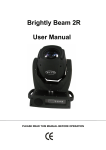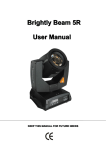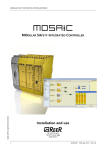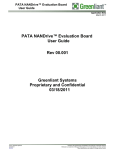Download Adaptive Micro Systems, Inc.
Transcript
IP Link® Device Interface Ethernet Communication Sheet amsi_31_6152_1.pkn Revision: 10/26/2012 This document provides additional assistance with wiring your Extron IP Link enabled product to your device. Different components may require a different wiring scheme than those listed below. For complete operating instructions, refer to the user’s manual for the specific Extron IP Link enabled product or the controlled device manufacturer supplied documentation. Device Specifications: Device Type: Manufacturer: Firmware Version: Model(s): Other Adaptive Micro Systems, Inc. N/A Alpha 220C Minimum Software and Firmware Requirements: IP Link Compiler IP Link Firmware 1.5.1 1.15 GC Version 3.3.2 Version History: Driver Version Date 1 10/17/2012 Notes Initial version. Extron Certified. Tested on Alpha 220C. Driver Notes: This driver required an Ethernet adapter from the manufacture. Page 1 of 3 IP Link® Device Interface Ethernet Communication Sheet amsi_31_6152_1.pkn Revision: 10/26/2012 Control Commands & States: Color6 Red Green Yellow Rotate Device ID Broadcast 1 to 255 Font6 Wide Standard Keypad A to Z 0 to 9 Clear1 Space Enter Delete2 Time3 . ? + - # @ / $ % & ( ) ! ' Auto Rotate Hold Flash Roll Up Roll Down Roll Left Roll Right Wipe Up Wipe Down Wipe Right Wipe Left Scroll Roll In Roll Out Wipe In Wipe Out Compressed Rotate Select File6 Primary A to Z Send Manual4 Auto5 Quote Mode6 Note: 1. 2. 3. 4. 5. 6. Execute Clear is to clear the entire message that’s store in the buffer Delete will delete the last entered key. Time will put the time function to appear on the sign. Manual will allow messages to be entered but will not send it out until Execute key is press. Auto will send every key that’s press out to the sign. These commands are part of the command setting and will not trigger any commands to send out unless the Execute button is selected. Status Available: N/A Page 2 of 3 IP Link® Device Interface Ethernet Communication Sheet amsi_31_6152_1.pkn Revision: 10/26/2012 Network communication: When configuring the Ethernet driver, be sure device settings match that of the GC configuration. Port Type: Ethernet Logon Credentials Supported: Default Port: No Multi-Connection Capable: Port Changeable: No 3001 Yes Ethernet Driver Configuration Description: Please refer to user manual for settings and changes to the network communication parameters such as Port Number. Notes for the Device: Please contact the manufacture for the Ethernet adapter and it configuration. Page 3 of 3