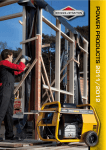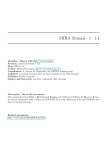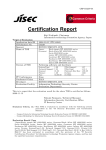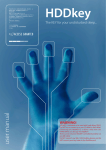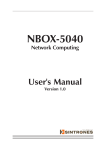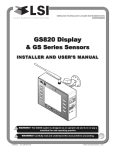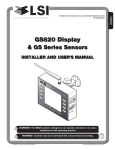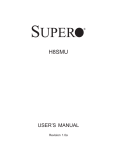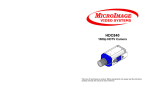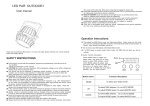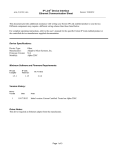Download PATA NANDrive™ Evaluation Board User Guide Rev 00.001
Transcript
PATA NANDrive™ Evaluation Board User Guide Application Note March 2011 PATA NANDrive™ Evaluation Board User Guide Rev 00.001 Greenliant Systems Proprietary and Confidential 03/18/2011 © 2011 Greenliant Systems 03/18/2011 S74015 Greenliant, the Greenliant logo and NANDrive are trademarks of Greenliant Systems Windows is a trademark of Microsoft Corporation in the United States and other countries These specifications are subject to change without notice. PATA NANDrive™ Evaluation Board User Guide Application Note March 2011 Disclaimer By downloading and using these files, you agree: 1. The information delivered hereunder (“Information”) is confidential to Greenliant Systems. You may use the Information only to generate or produce a reference PCB (“Product”), or a Modified Product, as defined below. The Information is delivered as is. Greenliant Systems makes no warranty express or implied, with respect to the use, merchantability, or fitness for purpose of the Information, the Product or the Modified Product. Further, Greenliant Systems disclaims any patent infringement liability arising out of, resulting from, or in connection with the use of the Information, the Product, or the Modified Product, or the use of the Information, the Product or the Modified Product, in combination with any other component, products or process. In no event shall Greenliant Systems be liable for any incidental or consequential damages with regard to the Information, the Product, or the Modified Product. 2. You will not sell or otherwise commercially exploit the Product. You will have the right to use the Information to generate or produce a reference PCB in which at least all references to Greenliant Systems markings, logos and part numbers are removed (“Modified Product”), and have the right to commercially exploit the Modified Product. 3. The unauthorized use, disclosure or duplication of the Information or the Product will result in irreparable harm to Greenliant Systems for which legal damages would be an inadequate remedy. Accordingly, in the event of unauthorized use, disclosure or duplication, Greenliant Systems will be entitled to injunctive relief in addition to any other rights or remedies it may have at law or equity. 4. All Intellectual Property rights residing or subsisting in the Information or the Product belongs to Greenliant Systems. Identification and Warnings of Safety Hazards Greenliant uses the following system to identify the severity of the hazards associated with this product: “DANGER” Imminently hazardous situation that, if not avoided, will result in death or serious injury. “WARNING” Potentially hazardous situation that, if not avoided, could result in death or serious injury. “CAUTION” Potentially hazardous situation that, if not avoided, may result in minor or moderate injury or property damage. Greenliant, the Greenliant logo and NANDrive are trademarks of Greenliant Systems Windows is a trademark of Microsoft Corporation in the United States and other countries These specifications are subject to change without notice. 2 © 2011 Greenliant Systems 03/18/2011 S74015 PATA NANDrive™ Evaluation Board User Guide Application Note March 2011 Table of Contents 1 1.1 1.2 1.3 2 2.1 2.2 2.3 2.3.1 2.3.2 2.3.3 2.3.4 3 Introduction·········································································································································································· 5 Required Equipment ···························································································································································· 5 Included Equipment ····························································································································································· 5 Board Layout ······································································································································································· 5 Install the Evaluation Board ················································································································································· 7 Connect Board to PC ·························································································································································· 7 Detect the Device ································································································································································ 7 Add a New Device ······························································································································································· 8 To add a drive in Windows XP: ··········································································································································· 8 To connect as a physical drive: ··········································································································································· 9 To connect as an OS-partitioned drive: ····························································································································· 10 To add a drive in DOS: ······················································································································································ 10 Schematic·········································································································································································· 11 © 2011 Greenliant Systems 03/18/2011 S74015 3 Greenliant, the Greenliant logo and NANDrive are trademarks of Greenliant Systems Windows is a trademark of Microsoft Corporation in the United States and other countries These specifications are subject to change without notice. PATA NANDrive™ Evaluation Board User Guide Application Note March 2011 Revision History Number 00.001 Description Converted to Greenliant format Greenliant, the Greenliant logo and NANDrive are trademarks of Greenliant Systems Windows is a trademark of Microsoft Corporation in the United States and other countries These specifications are subject to change without notice. Date 03/18/2011 4 © 2011 Greenliant Systems 03/18/2011 S74015 PATA NANDrive™ Evaluation Board User Guide Application Note March 2011 1 Introduction The NANDrive™ integrated circuit (IC) is a high-performance, fully-integrated, embedded flash solid state drive. It combines an integrated ATA Controller and NAND Flash in a multi-chip package. This product is ideal for solid state mass storage applications offering new and expanded functionality while enabling cost-effective designs. The NANDrive Evaluation Board allows NANDrive products to be tested and/or demonstrated in a realistic environment. The board connects to the user environment using the Integrated Drive Electronics (IDE) interface. This board works for all NANDrive products. 1.1 Required Equipment The Greenliant NANDrive evaluation board will operate in any environment where any typical off the shelf ATA based storage device is found. This would include any computer environment that utilizes the IDE interface with such Operating Systems as Windows XP, Windows 2000, Windows Vista, DOS, Linux, or even proprietary operating systems. 1.2 Included Equipment NANDrive Evaluation Board – Two board options, a 40-pin connector or a 44-pin connector. See Figures 1-3. 1.3 Board Layout The evaluation board has two interface connector options, see Figures 1 and 2. For the board layout, see Figure 3 and Table 1. Figure 1: NANDrive Evaluation Board, 40-pin Connector © 2011 Greenliant Systems 03/18/2011 S74015 5 Figure 2: NANDrive Evaluation Board, 44-pin Connector Greenliant, the Greenliant logo and NANDrive are trademarks of Greenliant Systems Windows is a trademark of Microsoft Corporation in the United States and other countries These specifications are subject to change without notice. PATA NANDrive™ Evaluation Board User Guide Application Note March 2011 Figure 3: Top View of Board Layout Table 1: BOM Symbol Description D1 Green LED D2 Red LED J1 SCI debug header J2 Power connector JP1 Master/ Slave selector JP2 Write-Protection connector CN1 U1 U2/U5 or Power-Down 40-pin or 44-pin bus connector NANDrive External 48-pin TSOP NAND flash media device Greenliant, the Greenliant logo and NANDrive are trademarks of Greenliant Systems Windows is a trademark of Microsoft Corporation in the United States and other countries These specifications are subject to change without notice. Notes Indicates activity Indicates power on Output information for debugging. This port is a valuable debugging aid because it opens a stream of status information for evakuation. Pin #1 = 5V Pin #2 and 3 = GND Pin #4 = NC Pin #1 and 2 shorted: Master mode Pin #2 and 3 shorted: Cable select from cable No pins are shorted: Slave mode Either function is enabled by shorting Pin #2 to Pin #3. Pin #2 default is Write-Protection, but can be defined as Power-Down using the IDFE command or the PT2 utility. Currently not supported 6 © 2011 Greenliant Systems 03/18/2011 S74015 PATA NANDrive™ Evaluation Board User Guide Application Note March 2011 2 Install the Evaluation Board Perform these three tasks to install the evaluation board: 1. Connect board to PC 2. Detect the device 3. Add a new drive 2.1 Connect Board to PC The evaluation board easily connects to any desktop PC with a parallel ATA interface. CAUTION: Ensure that the power is off before connecting /disconnecting any devices to your PC. Failure to do so can damage the PC and the evaluation board. To connect the board: 1. Turn off the PC. 2. Open the PC chassis. CAUTION: Static electricity can damage electronic devices. To prevent static damage, discharge static electricity before you touch any electronic components. 3. If your evaluation board has a 40-pin ATA connector, connect the peripheral power cable to J2 on the evaluation board. If your evaluation board has a 44-pin connector, no additional connections are required because the PC supplies power to the device through pins 41 and 42 on the connector. 4. Connect the PC IDE cable to CN1 on the evaluation board. If necessary, use an existing connector on a used ATA cable. 5. Set JP1 to either Master or Slave on the evaluation board. If another device uses the same IDE cable as the NANDrive, one device must be set as Master and the other as Slave. 2.2 Detect the Device When you power on the PC, the BIOS should detect and report the correct density of the NANDrive attached to the evaluation board. If the BIOS does not detect the NANDrive, follow the power on procedures below. To power on the PC: 1. Turn on the PC. If the BIOS detects the NANDrive, stop. If it does not detect the NANDrive, go to step 2. 2. Wait until LED D1 on the evaluation board begins to quickly blink. This indicates that initialization has completed successfully. 3. Reboot the PC. If the BIOS detects the NANDrive, stop. If it does not detect the NANDrive, go to step 4. 4. Check that the BIOS IDE settings are set to Auto Detect and the IDE mode is set as shown in Table 2 below. Table 2: IDE Mode Settings Product Type Ultra-DMA mode: Not supported Ultra-DMA mode: Supported (LD020 based NANDrive) Ultra-DMA mode: Supported (LD040 based NANDrive) a) b) Mode Settings Multi-Word DMA Mode2 or PIO mode4 a) Multi-Word DMA mode4, PIO mode6 or Ultra-DMA mode4 b) Multi-Word DMA mode4 , PIO mode6 a) or Ultra-DMA mode6 PATA NANDrive is capable of supporting PIO Mode-6 but Identify drive information report as PIO Mode-4 PATA NANDrive is capable of supporting Multi-Word DMA Mode-4 but Identify drive information report as MWDMA Mode-2 5. If after executing all the above steps the BIOS does not detect the NANDrive, contact Greenliant for support. © 2011 Greenliant Systems 03/18/2011 S74015 7 Greenliant, the Greenliant logo and NANDrive are trademarks of Greenliant Systems Windows is a trademark of Microsoft Corporation in the United States and other countries These specifications are subject to change without notice. PATA NANDrive™ Evaluation Board User Guide Application Note March 2011 2.3 Add a New Device Consult the PC’s user manual for specific instructions on how to add a new drive. Below are the directions for Windows XP and DOS systems. The NANDrive can be installed as either a physical drive or as an OS-partitioned drive. When configured as a physical drive, do not access the drive through the OS. When configured as an OS-partitioned drive, access the drive through the OS. 2.3.1 To add a drive in Windows XP: 1. Right-click on My Computer. 2. Select Manage from the drop-down list. This will open the Computer Management interface as shown in Figure 4. Figure 4: Computer Management Interface 3. In the left-hand pane of the Computer Management interface, click on Device Manager. The NANDrive will appear in the right-hand window under Disk Drives. See Figure 5. Greenliant, the Greenliant logo and NANDrive are trademarks of Greenliant Systems Windows is a trademark of Microsoft Corporation in the United States and other countries These specifications are subject to change without notice. 8 © 2011 Greenliant Systems 03/18/2011 S74015 PATA NANDrive™ Evaluation Board User Guide Application Note March 2011 Figure 5: Device Manager 4. In the left-hand pane, click on Disk Management. Choose if you want to connect the NANDrive as a physical drive or as a partitioned drive. Follow the appropriate directions below. 2.3.2 To connect as a physical drive: 1. Right-click on the NANDrive icon in the right-hand pane. See Figure 6. 2. Select Delete Partition. The label for the NANDrive will change to “unallocated” and the drive will not show up as a resource under My Computer. Figure 6: Connect as a Physical Drive © 2011 Greenliant Systems 03/18/2011 S74015 9 Greenliant, the Greenliant logo and NANDrive are trademarks of Greenliant Systems Windows is a trademark of Microsoft Corporation in the United States and other countries These specifications are subject to change without notice. PATA NANDrive™ Evaluation Board User Guide Application Note March 2011 2.3.3 To connect as an OS-partitioned drive: 1. Right-click on the NANDrive icon in the right-hand pane. See Figure 7. 2. Select New Partition. Follow the prompts to add a new partition. The NANDrive will now show up as a drive-lettered resource under My Computer. Figure 7: OS-Partitioned Drive 3. Go to My Computer to confirm that the NANDrive is connected in your chosen configuration. 2.3.4 To add a drive in DOS: 1. Type FDISK.exe. This will create a partition. 2. Type FORMAT.exe. This will format the new partition. Greenliant, the Greenliant logo and NANDrive are trademarks of Greenliant Systems Windows is a trademark of Microsoft Corporation in the United States and other countries These specifications are subject to change without notice. 10 © 2011 Greenliant Systems 03/18/2011 S74015 PATA NANDrive™ Evaluation Board User Guide Application Note March 2011 3 Schematic Figure 8: Evaluation Board Schematic © 2011 Greenliant Systems 03/18/2011 S74015 11 Greenliant, the Greenliant logo and NANDrive are trademarks of Greenliant Systems Windows is a trademark of Microsoft Corporation in the United States and other countries These specifications are subject to change without notice.