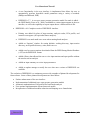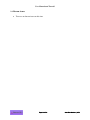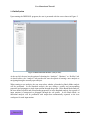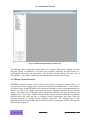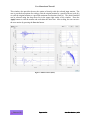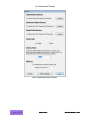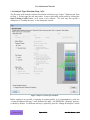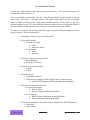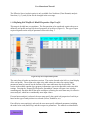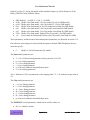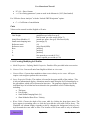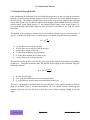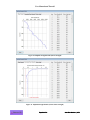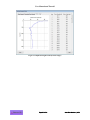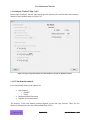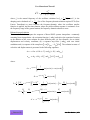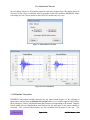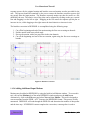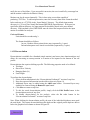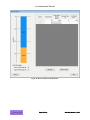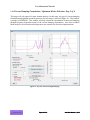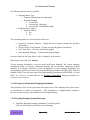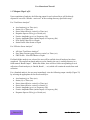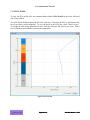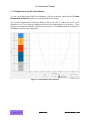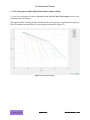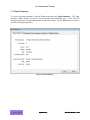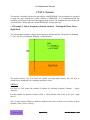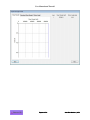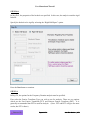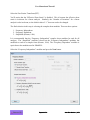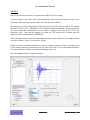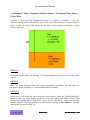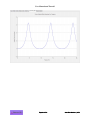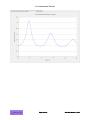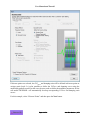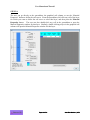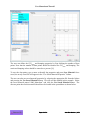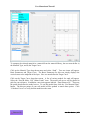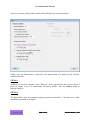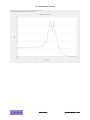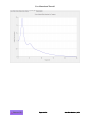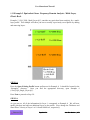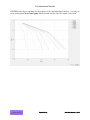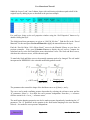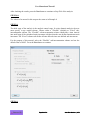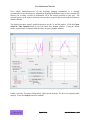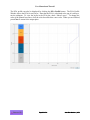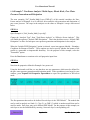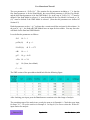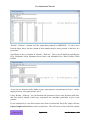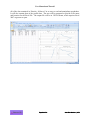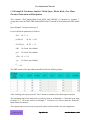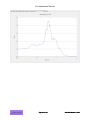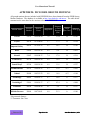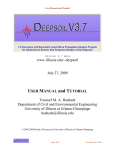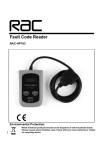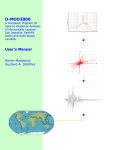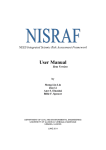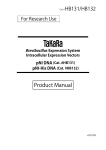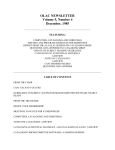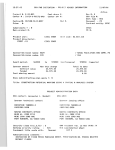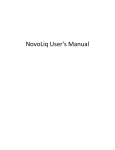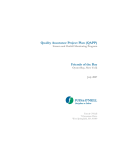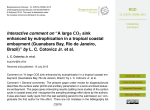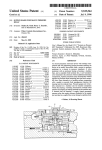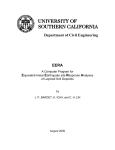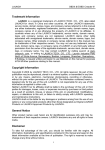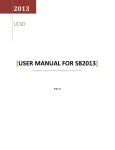Download user manual and tutorial
Transcript
Version 5.1 www.illinois.edu/~deepsoil October 3, 2012 USER MANUAL AND TUTORIAL Youssef M. A. Hashash Department of Civil and Environmental Engineering University of Illinois at Urbana-Champaign [email protected] © 2002-2012 Board of Trustees of University of Illinois at Urbana-Champaign User Manual and Tutorial TABLE OF CONTENTS UNIT 1: Background ...................................................................................................................... 5 1.1 About DEEPSOIL ................................................................................................................. 5 1.2 Program installation .............................................................................................................. 6 1.3 DEEPSOIL features .............................................................................................................. 7 1.4 DEEPSOIL updates from v4.0 .............................................................................................. 8 1.5 DEEPSOIL a historical perspective ...................................................................................... 9 1.6 Known issues ...................................................................................................................... 12 UNIT 2: User Manual ................................................................................................................... 13 1.7 DEEPSOIL Structure .......................................................................................................... 13 1.8 Initialization ........................................................................................................................ 14 1.8.1 Motion Viewer/Processor ............................................................................................ 15 1.8.2 Baseline Correction and Site-Class Conversion .......................................................... 17 1.9 DEEPSOIL Options Window ............................................................................................. 17 1.10 Analysis Type Selection: Step 1 of 6 ................................................................................ 19 1.11 Defining Soil Profile & Model Properties: Step 2a of 6 ................................................... 21 1.11.1 Creating/Modifying Soil Profiles ............................................................................... 23 1.12 Soil properties/models ...................................................................................................... 24 1.12.1 Equivalent Linear ....................................................................................................... 24 1.12.2 Hyperbolic / Pressure-Dependent Hyperbolic ........................................................... 24 1.12.3 MRDF Pressure-Dependent Hyperbolic .................................................................... 25 1.12.3.1. MRDF-UIUC ......................................................................................................... 25 1.12.3.2. MRDF-Darendeli ................................................................................................... 26 1.12.4 Porewater Pressure Generation & Dissipation ........................................................... 26 1.12.5 Check Maximum Frequency (for Time Domain Analysis only) ............................... 28 1.12.6 Implied Strength Profile ............................................................................................. 29 1.13 Define Rock Properties: Step 2b of 6 ............................................................................... 32 1.14 Analysis Control: Step 3 of 6 ............................................................................................ 33 1.14.1 Time domain analysis ................................................................................................ 33 1.14.2 Frequency domain analysis ........................................................................................ 34 1.15 Motion & Output Control: Step 4 of 6 .............................................................................. 36 1.15.1 Response Spectra Calculation Methods ..................................................................... 38 1.15.2 Convert Input Motion ................................................................................................ 40 1.15.3 Baseline Correction .................................................................................................... 41 1.15.4 Adding Additional Input Motions .............................................................................. 42 1.15.5 Deconvolution ............................................................................................................ 43 1.16 Viscous Damping Formulation / Optimum Modes Selection: Step 5 of 6 ....................... 45 1.16.1 Frequency Independent Damping formulation .......................................................... 46 1.16.2 Rayleigh Damping formulation types ........................................................................ 46 1.17 Output: Step 6 of 6 ............................................................................................................ 48 1.17.1 Output data file .......................................................................................................... 49 1.17.2 PGA Profile ................................................................................................................ 50 1.17.3 Displacement profile and animation .......................................................................... 51 1.17.4 Convergence results (Equivalent Linear Analyses Only) .......................................... 52 1.17.5 Input Summary........................................................................................................... 53 Page 2 of 107 Issue Date: October 3, 2012 User Manual and Tutorial UNIT 3: Tutorial ........................................................................................................................... 54 1.18 Example 1 Linear Frequency Domain Analysis / Undamped Elastic Layer, Rigid Rock 54 1.19 Example 2 Linear Frequency Domain Analysis / Undamped Elastic Layer, Elastic Rock ........................................................................................................................................... 64 1.20 Example 3 Linear Frequency Domain Analysis / Damped Elastic layer, Elastic rock..... 68 1.21 Example 4 Equivalent Linear Frequency Domain Analysis / Single Layer, Elastic Rock 71 1.22 Example 5 Equivalent Linear Frequency Domain Analysis / Multi-Layer, Elastic Rock 80 1.23 Example 6 Non-linear Analysis / Multi-Layer, Elastic Rock ........................................... 85 1.24 Example 7 Non-linear Analysis / Multi-Layer, Elastic Rock, Pore Water Pressure Generation and Dissipation ............................................................................................... 95 1.25 Example 8 Non-linear Analysis / Multi-Layer, Elastic Rock, Pore Water Pressure Generation and Dissipation ............................................................................................. 100 1.26 Example 9 Equivalent Linear Frequency Domain Analysis / Multi-Layer, Elastic Rock, Bay Mud Profile .............................................................................................................. 103 1.27 Example 10 Non-linear Analysis / Multi-Layer, Rigid Rock, Treasure Island Profile .. 103 1.28 Example 11 Non-linear Analysis / Multi-Layer, Elastic Rock, MRDF .......................... 103 UNIT 4: References .................................................................................................................... 104 APPENDEIX: INCLUDED GROUND MOTIONS .................................................................. 107 Page 3 of 107 Issue Date: October 3, 2012 User Manual and Tutorial LIST OF FIGURES Figure 1. DEEPSOIL Structure Flowchart. .................................................................................. 13 Figure 2. DEEPSOIL Main Window (Analysis Tab). .................................................................. 14 Figure 3. DEEPSOIL Main Window (Motions Tab). ................................................................... 15 Figure 4. Motion Viewer (Plots) ................................................................................................... 16 Figure 5. Motion Viewer (Tables) ................................................................................................ 17 Figure 6. DEEPSOIL Options Window. ....................................................................................... 18 Figure 7. Step 1/6: Choose type of analysis................................................................................. 19 Figure 8. Step 2a/6: Input Soil Properties. ................................................................................... 21 Figure 9. Check Maximum Frequency. ........................................................................................ 28 Figure 10. Implied Strength Profile (Shear Strength) ................................................................... 30 Figure 11. Implied Strength Profile (Norm. Shear Strength) ....................................................... 30 Figure 12. Implied Strength Profile (Friction Angle) ................................................................... 31 Figure 13. Step 2b/6: Input Rock Properties................................................................................. 32 Figure 14. Step 3/6: Specific Options for Time Domain or Frequency Domain Analysis. .......... 33 Figure 15. Step 4/6: Input Motion and Output Layer(s) (Standard Analysis) .............................. 37 Figure 16. Step 4/6: Input Motion and Output Layer(s) (Batch Analysis) ................................... 38 Figure 17. Input Motion Conversion. ........................................................................................... 41 Figure 18. Converted Motion........................................................................................................ 41 Figure 19. Baseline Correction. .................................................................................................... 42 Figure 20. Deconvolution Profile Definition ................................................................................ 44 Figure 21. Step 5/6: Choose Rayleigh Damping. ......................................................................... 45 Figure 22. Step6/6: Analysis Results - Plot Output for Layer. ..................................................... 49 Figure 23. PGA Profile ................................................................................................................. 50 Figure 24. Column Displacement Animation ............................................................................... 51 Figure 25. Convergence Check. .................................................................................................... 52 Figure 26. Input Summary ............................................................................................................ 53 Page 4 of 107 Issue Date: October 3, 2012 User Manual and Tutorial UNIT 1: Background 1.1 About DEEPSOIL DEEPSOIL is a one-dimensional site response analysis program that can perform both a) 1-D nonlinear and b) 1-D equivalent linear analyses and features an intuitive graphical user interface. DEEPSOIL was developed under the direction of Prof. Youssef M.A. Hashash in collaboration with several graduate and undergraduate students including Duhee Park, Chi-Chin Tsai, Camilo Phillips, David R. Groholski, Daniel Turner, and Michael Musgrove at the University of Illinois at Urbana-Champaign. Development of DEEPSOIL was supported in part through Earthquake Engineering Research Centers Program of the National Science Foundation under Award Number EEC-9701785; the Mid-America Earthquake Center. Additional support was received from University of Illinois at Urbana-Champaign. Any opinions, findings, and conclusions or recommendations expressed in this material are those of the authors and do not necessarily reflect the views of the National Science Foundation. The authors gratefully acknowledge this support. Please see the program license for additional information. When referencing the DEEPSOIL program in a publication (Journal or conference paper, professional reports) please use the following reference format: Hashash, Y.M.A, Groholski, D.R., Phillips, C. A., Park, D, Musgrove, M. (2012) “DEEPSOIL 5.1, User Manual and Tutorial.” 107 p. The program is provided as-is and the user assumes full responsibility for all results. The use of the DEEPSOIL program requires knowledge in the theory and procedures for seismic site response analysis. It is suggested that the user reviews relevant literature. Page 5 of 107 Issue Date: October 3, 2012 User Manual and Tutorial 1.2 Program installation Installing DEEPSOIL Using Setup Hardware Requirements 2 GHz or faster processor* 2 GB or more available RAM 30 MB available on hard drive for installation *Parallel analyses require a multi-core processor Software Requirements Windows XP SP3 or later. Microsoft .NET Framework 4 (Client Profile). Installation Run “DEEPSOIL Installer.exe” Main Features 1-D equivalent linear frequency domain analysis method. 1-D non-linear time domain wave propagation analysis method. Graphical User Interface Page 6 of 107 Issue Date: October 3, 2012 User Manual and Tutorial 1.3 DEEPSOIL features The main features of DEEPSOIL are: 1D equivalent linear analysis: Unlimited number of layers / material properties / up to 216 (32-bit) or 220 (64-bit) acceleration data points of input ground motion 3 types of complex shear modulus 1D nonlinear analysis: Confining pressure dependent soil model 4 types of viscous damping formulations Unlimited number of layers / material properties / unlimited number of acceleration data points of input ground motion Increased numerical accuracy and efficiency Pore water pressure generation (Matasovic and Vucetic, 1993, 1995)/dissipation capability. Graphical user-interface: Visual selection of optimum modes/frequencies of the viscous damping formulation Visual selection of nonlinear soil parameters: Once the nonlinear soil parameters are selected, G/Gmax and damping ratio curves can be calculated / displayed and compared to selected reference curves. Allows both English and Metric units Animation of horizontal displacement of the soil column (only for time domain analyses) Convergence check (only for equivalent linear analyses): DEEPSOIL displays the maximum strain profile for each iteration in performing equivalent linear analysis. This feature allows easy checking of whether the solution has converged. PGA profile DEEPSOIL displays acceleration, shear strain and shear stress time histories, Fourier response spectrum, Fourier amplification ratio spectrum, and response spectrum at selected layers. Output data is automatically exported to a text file for the user’s future reference. It is also possible to export output into an Excel spreadsheets DEEPSOIL can convert NEHRP Site class A motion to Site class B/C motion and vice versa. DEEPSOIL can baseline correct any motion in the library DEEPSOIL can covert motions downloaded from the PEER Strong Motion Database to a format usable in analyses Page 7 of 107 Issue Date: October 3, 2012 User Manual and Tutorial 1.4 DEEPSOIL updates from v4.0 DEEPSOIL is now offered in a 64-bit compatible version. The DEEPSOIL user interface has been updated using the latest .NET components (.NET 4.0). DEEPSOIL will now display the progress of an analysis within the interface (all platforms) and in the taskbar (Windows7 only). DEEPSOIL will now prevent the system from “sleeping” while an analysis is running. The motion library has been improved. It now includes the acceleration, velocity, and displacement time histories, the response spectrum and the Fourier amplitude spectrum. The library can also scale input motions to a desired acceleration or by a chosen scale factor. The computational core has been optimized for Windows7. DEEPSOIL can now calculate the response spectrum using three methods: Newmark Method, Duhamel Integral, and Frequency Domain (default). This is set during each analysis on step 4. Baseline correction, site-class conversion, and curve fitting code has been rewritten and optimized. DEEPSOIL is now associated with .dp files. Profiles can now be opened from Windows Explorer, allowing a profile to be opened without needing to open DEEPSOIL first. DEEPSOIL now calculates and displays the implied strength profile based on the soil properties entered in step 2. New input motions have been included. All motions are taken from the PEER Strong Motion Database. Metadata for these motions can be found at the end of this manual. Corrected vertical stress calculation for layers above the water table during postprocessing. DEEPSOIL no longer requires administrator privileges to function properly. Page 8 of 107 Issue Date: October 3, 2012 User Manual and Tutorial 1.5 DEEPSOIL a historical perspective DEEPSOIL has been under development at UIUC since 1998. The driving motivation of the development of DEEPSOIL was and continues to be making site response analysis readily accessible to students and engineers and to support research activities at UIUC. In DEEPSOIL we maintain that it is always necessary to perform both equivalent linear and nonlinear site response analyses. Therefore DEEPSOIL, since its inception, has incorporated both analysis capabilities. As with any development, DEEPSOIL has benefited from many prior developments by other researchers as well as current and former students at UIUC. For the interested reader, a detailed description of many of the theoretical developments and the background literature can be found in the following publications: Hashash, Youssef M. A., and Duhee Park (2001) "Non-linear one-dimensional seismic ground motion propagation in the Mississippi embayment," Engineering Geology, Vol. 62, No. 1-3, pp 185-206. Hashash, Y. M. A., and D. Park (2002) "Viscous damping formulation and high frequency motion propagation in nonlinear site response analysis," Soil Dynamics and Earthquake Engineering, Vol. 22, No. 7, pp. 611-624. Hashash, Y. M.A., Chi-Chin Tsai, C. Phillips, and D. Park (2008) "Soil column depth dependent seismic site coefficients and hazard maps for the Upper Mississippi Embayment," Bull. Seism. Soc. Am., Vol. in press. Park, D. (2003) "Estimation of non-linear seismic site effects for deep deposits of the Mississippi Embayment," Ph.D. Thesis. Department of Civil and Environmental Engineering. Urbana: University of Illinois, p 311 p. Park, D., and Y. M. A. Hashash (2004) "Soil damping formulation in nonlinear time domain site response analysis," Journal of Earthquake Engineering, Vol. 8, No. 2, pp 249-274. Park, D., and Y.M.A. Hashash (2005) "Estimation of seismic factors in the Mississippi Embayment: I. Estimation of dynamic properties," Soil Dynamics and Earthquake Engineering, Vol. 25, pp. 133-144. Park, D., and Y.M.A. Hashash (2005) "Estimation of seismic factors in the Mississippi Embayment: II. Probabilistic seismic hazard with nonlinear site effects," Soil Dynamics and Earthquake Engineering, Vol. 25, pp. 145-156. Tsai, Chi-Chin (2007) "Seismic Site Response and Interpretation of Dynamic Soil Behavior from Downhole Array Measurements," Ph.D. Thesis. Department of Civil and Environmental Engineering. Urbana: University of Illinois at Urbana-Champaign. Tsai, Chi-Chin, and Y. M. A. Hashash (2008) "A novel framework integrating downhole array data and site response analysis to extract dynamic soil behavior.," Soil Dynamics and Earthquake Engineering, Vol. Volume 28, No. Issue 3, pp 181-197. Tsai, Chi-Chin, and Youssef M.A. Hashash (2009) "Learning of dynamic soil behavior from downhole arrays," Journal of geotechnical and geoenvironmental engineering, Vol. in press. Phillips, Camilo, and Youssef M. A. Hashash (2008) "A new simplified constitutive model to simultaneously match modulus reduction and damping soil curves for nonlinear site response analysis," Geotechnical Earthquake Engineering & Soil Dynamics IV (GEESD IV). Sacramento, California. Phillips, C. and Hashash, Y. (2009) “Damping formulation for non-linear 1D site response analyses” Soil Dynamics and Earthquake Engineering, Vol. 29, No. 7, pp 1143-1158. Page 9 of 107 Issue Date: October 3, 2012 User Manual and Tutorial The executable version of DEEPSOIL was originally (circa 1998-1999) developed as a MATLAB program and (circa 1999) later redeveloped as a C based executable to improve computational efficiency. A visual user interface was added soon afterwards. Since then, numerous developments have been added. Listed below are some important milestones: DEEPSOIL v1.0: First version of DEEPSOIL with both an equivalent linear analysis capability and a new pressure dependent hyperbolic model in nonlinear analysis: The equivalent linear capability was based on the pioneering work of Idriss and Seed (1968), and Seed and Idriss (1970) as employed in the widely used program SHAKE (Schnabel, et al., 1972) and its more current version SHAKE91 (Idriss and Sun, 1992). The new pressure dependent hyperbolic model introduced by Park and Hashash (2001) is employed in nonlinear analysis. This model extended the hyperbolic model introduced by Matasovic (1992) and employed in the nonlinear site response code DMOD, which was in turn a modification of the Konder and Zelasko (1963) hyperbolic model. The hyperbolic model had been employed with Masing criteria earlier in the program DESRA by Lee and Finn (1975, 1978). The hyperbolic model was originally proposed by Duncan and Chang (1970), with numerous modifications in other works such as Hardin and Drnevich (1972) and Finn et al. (1977). DEEPSOIL v2.0-2.6: Full and extended Rayleigh damping is introduced in DEEPSOIL (Hashash and Park, 2002; Park and Hashash, 2004) with a user interface. This was in part based on Clough and Penzein (1993) and the findings of Hudson et al. (1994) as implemented in the program QUAD4-M. Additional developments and modifications are made in DEEPSOIL benefited greatly from the PEER lifeline project “Benchmarking of Nonlinear Geotechnical Ground Response Analysis Procedures (PEER 2G02)”. DEEPSOIL v3.0-3.7: Additional enhancements are made to the user interface as well as inclusion of pore water pressure generation/dissipation capability. Current pore water pressure models employed include the same model introduced by Matasovic (1992), Matasovic and Vucetic [1993, 1995] and employed in the program D_MOD. The current dissipation model used in DEEPSOIL is derived from FDM considerations. DEEPSOIL v3.5: A new soil constitutive model is introduced to allow for significantly enhanced matching of both the target modulus reduction and damping curves (Phillips and Hashash, 2008). Page 10 of 107 Issue Date: October 3, 2012 User Manual and Tutorial A new functionality in the user interface is implemented that allows the user to automatically generate hyperbolic model parameters using a variety of methods (Phillips and Hashash, 2008). DEEPSOIL v3.7: A new pore water pressure generation model for sands is added – the GMP Model (Green et al., 2000), in addition to various improvements in the user interface, as well as the capability to export output data to a Microsoft Excel file. DEEPSOIL v4.0: Complete rewrite of DEEPSOIL interface. Printing was added for plots of input motions, analysis results, PGA profile, and iteration convergence (for equivalent linear analyses). DEEPSOIL was made multi-core aware when running batch analyses. Added an “Options” window for setting defaults: working directory, input motion directory, saved profile directory, units, multi-core etc. Added a tool to convert motions downloaded from the PEER Strong Motion Database (.AT2) to the DEEPSOIL format. Added a library that allowed the user to view input motions and open profiles without the need to start an analysis. Added an input summary to review input parameters. Added an update manager to notify the user when new versions of DEEPSOIL are available. The evolution of DEEPSOIL is a continuous process with a number of planned developments for future release. Some of these planned developments are listed below: Further enhancement of the user interface Implementation of additional pore water pressure generation models Automatic randomization of soil profiles for batch mode analysis User-optional implementation of neural network models Incorporation of additional modulus reduction and damping curve formulations Page 11 of 107 Issue Date: October 3, 2012 User Manual and Tutorial 1.6 Known issues There are no known issues at this time. Page 12 of 107 Issue Date: October 3, 2012 User Manual and Tutorial UNIT 2: User Manual 1.7 DEEPSOIL Structure The DEEPSOIL graphical user interface is composed of 5 (for equivalent linear) / 6 (for nonlinear) stages/windows and intuitively guides the user from the beginning to the end of the site response analysis. The logic is mapped out in the flowchart below: Figure 1. DEEPSOIL Structure Flowchart. Page 13 of 107 Issue Date: October 3, 2012 User Manual and Tutorial 1.8 Initialization Upon starting the DEEPSOIL program, the user is presented with the screen shown in Figure 2. Figure 2. DEEPSOIL Main Window (Analysis Tab). At the top left, the user has the option of choosing the “Analysis,” “Motions,” or “Profiles” tab. As shown above, the “Analysis” tab provides the user the option of starting a new analysis or navigating through a currently open analysis. When starting a new analysis, the user must select whether a Standard or Batch Mode analysis will be performed. In the Standard analysis, the user defines a profile and corresponding properties and propagates a single input motion through the profile. In the Batch Mode analysis, the user defines a profile and corresponding properties as in the Standard analysis, but a queue of input motions is constructed to propagate through the soil profile. In the Batch Mode, an individual analysis will be performed with output data automatically exported to the user workspace for each input motion. Page 14 of 107 Issue Date: October 3, 2012 User Manual and Tutorial Figure 3. DEEPSOIL Main Window (Motions Tab). The “Motions” tab provides the user the options of viewing an input motion, adding a motion using the PEER to DEEPSOIL conversion tool, baseline correcting an input motion, or converting the site class of an input motion. The “Profiles” tab provides the user with a list of saved profiles. The profiles can then be selected and opened for use in new analyses. 1.8.1 Motion Viewer/Processor DEEPSOIL contains a motion viewer which can be used to view/process input motions. To view/process a motion, simply select it from the list and press the View button. A new window will open (Figure 4) and DEEPSOIL will generate acceleration, velocity, and displacement time histories, as well as the response spectrum and Fourier amplitude spectrum for the selected motion. The relative size of the plots can be adjusted by clicking on the gray vertical line and dragging to the left or right. Double-clicking on the response spectrum and Fourier amplitude spectrum plots will cause the axes to alternate between linear-linear and either linear-log (response spectrum) or log-log (Fourier amplitude spectrum). The calculated data is also provided for the user in data tables which can be accessed by selecting the “Tables” tab at the top of the window (Figure 5). Page 15 of 107 Issue Date: October 3, 2012 User Manual and Tutorial This window also provides the user the option to linearly scale the selected input motion. The user is provided two options for scaling: scale the original motion by a specified factor (scale by) or scale the original motion to a specified maximum acceleration (scale to). The desired method can be selected using the drop-down list in the upper right corner of the window. Press the Apply button to scale the motion and recalculate the other data. After scaling, the user can save the new motion by pressing the Save As button. Figure 4. Motion Viewer (Plots) Page 16 of 107 Issue Date: October 3, 2012 User Manual and Tutorial Figure 5. Motion Viewer (Tables) 1.8.2 Baseline Correction and Site-Class Conversion As with the motion viewer, the baseline correction and site-class conversion windows can be used by selecting a motion in the list and pressing the appropriate button. These features are further described in sections 1.15.2 and 1.15.3 1.9 DEEPSOIL Options Window Figure 6 shows the Options window. This window can be accessed by clicking on the “Tools” menu and then selecting “Options.” The window allows the user to set the default working directory, the directory containing input motions for use in analyses, the default directory in which to save profiles, the default units, the analysis priority, and multi-core support for batch mode. Page 17 of 107 Issue Date: October 3, 2012 User Manual and Tutorial Figure 6. DEEPSOIL Options Window. Page 18 of 107 Issue Date: October 3, 2012 User Manual and Tutorial 1.10 Analysis Type Selection: Step 1 of 6 The first step in the analysis requires the selection of analysis type. Figure 7 illustrates the form for Step 1. At this stage, the user may either: a) open a previously saved profile by clicking the Open Existing Profile button, or b) create a new analysis. The user may also specify a workspace or “working directory” to use during this session. Figure 7. Step 1/6: Choose type of analysis. Before creating a new profile, or opening an existing profile, it is recommended to verify the “Current Workspace Directory” at the bottom of the page. The DEEPSOIL “Working” directory is chosen by default. If a different directory is preferred, press the “Change Work Space” button Page 19 of 107 Issue Date: October 3, 2012 User Manual and Tutorial to bring up a folder browser and select the preferred directory. The specified directory will automatically update in Step 1/6. To use a previously saved profile, click the “Open Existing Profile” button located at the topright corner of the form. A browser window will appear which allows the user to navigate folders to find an existing profile. Note that the default directory will be either: a) the userdefined working directory, or b) the DEEPSOIL directory within the user’s Documents folder (if the user-defined working directory does not exist or a custom location is not defined). To create a new analysis, the user must specify the type of analysis before proceeding to the next stage of analysis. The user must specify: 1. The number of layers to be used in the profile. 2. The analysis method: Frequency Domain Linear Equivalent Linear Time Domain Linear Nonlinear 3. The type of input for shear properties: Shear Modulus Shear Wave Velocity 4. The units to be used in analysis: English Metric 5. The analysis type: Total Stress Analysis Effective Stress Analysis (Pore Water Pressure generation only) Include PWP Dissipation (PWP generation and dissipation) 6. The method to define the soil curve: For Equivalent Linear Discrete Points Pressure-Dependent Hyperbolic Model For Nonlinear MRDF Pressure-Dependent Hyperbolic Model Pressure-Dependent Hyperbolic Model 7. The boundary conditions (for Effective Stress Analysis Incl. PWP Dissipation) Permeable Impermeable Page 20 of 107 Issue Date: October 3, 2012 User Manual and Tutorial The Effective Stress Analysis option is only available for a Nonlinear (Time Domain) analysis. Note that (1), (3), and (4) can also be changed in the next stage. 1.11 Defining Soil Profile & Model Properties: Step 2a of 6 This stage is divided into two partitions. The first partition to be considered requires the user to define the soil profile and specify the soil properties of each layer (Figure 8). The type of input required depends on the analysis parameters selected in Step 1. Figure 8. Step 2a/6: Input Soil Properties. The entire form is broken up into three sections. The section located at the left is a visual display of the soil profile. The section at the right is the table where the values for required input parameters must be entered, but the location of the water table must also be specified. The section in the middle contains layer property information, conversion functions, and water table settings. Pressing the “Expand Soil Properties Spreadsheet” button will open a new window containing only the table and fill the entire workspace, allowing for easier data entry for effective stress analyses, which have considerably more input values. If a total stress analysis is selected, the user must specify the typical soil properties of each layer based on the type of analysis that was selected (Linear, Nonlinear, etc). If an effective stress analysis is selected, the user must specify additional parameters including the model to be used (Sand/Clay) and their respective parameters. The models are identified as Page 21 of 107 Issue Date: October 3, 2012 User Manual and Tutorial Sand (S) or Clay (C), and by the initials of the model developer (e.g. M for Matasovic, D for Dobry, GMP for Green, Mitchell, Polito): PWP Model (1 = S-M/D; 2 = C-M; 3 = S-GMP) f/s/Dr (Define f for Sand model, s for Clay model, Dr (%) for GMP model) p/r/FC (Define p for Sand model, r for Clay model, FC (%) for GMP model) F/A/- (Define F for Sand model, A for Clay model, leave blank for GMP model) s/b/- (Define s for Sand model, b for Clay model, leave blank for GMP model) g/C/- (Define g for Sand model, C for Clay model, leave blank for GMP model) v/D/v (Define v for Sand model, Define D for Clay model, v for GMP model) -/g/- (Leave blank for Sand model, Define g for Clay model, leave blank for GMP) These parameters, and the means of determining these parameters, are discussed in section 1.12. If an effective stress analysis is selected with the option to Include PWP Dissipation, the user must also specify: Cv (Define Cv for both Sand and Clay model) The Sand model parameters are: f = 1 for 1-D directional generation of water pressure; 2 for 2-D p = Curve fitting parameter F = Curve fitting parameter s = Curve fitting parameter g = Practical volumetric threshold shear strain v = Curve fitting parameter* *For v, Matasovic (1993) recommends a value ranging from 3.5 – 5.0, with an average value of 3.8. The Clay model parameters are: s = Curve fitting parameter r = Curve fitting parameter A = Curve fitting parameter B = Curve fitting parameter C = Curve fitting parameter D = Curve fitting parameter g = Practical volumetric threshold shear strain The GMP-UIUC model parameters, which can be used for sands, are: Dr (%) = Relative density Page 22 of 107 Issue Date: October 3, 2012 User Manual and Tutorial FC (%) = Fines Content v = Curve fitting parameter* (same as used in the Matasovic (1993) Sand model) For “Effective Stress Analysis” with the “Include PWP Dissipation” option: Cv = Coefficient of consolidation Units Values can be entered in either English or SI units. Thickness Unit Weight Initial Shear Modulus, G Small strain damping ratio Reference strain Reference stress Beta s b Cv feet (ft)/meters (m) pound force per cubic feet (pcf)/ kilo Newton per cubic meter (kN/m^3) pounds per square feet (psf)/ kilo Pascal (kPa) percentage (%) (%) mega Pascal (MPa) [unitless] [unitless] [unitless] feet-squared per second (ft^2/s) / meters-squared per second (m^2/s) 1.11.1 Creating/Modifying Soil Profiles a. Model Properties / Defining Model Properties: Details will be provided in the next section. b. Convert Units: Convert all units from English to Metric or vice versa. c. Convert Shear: Convert shear modulus to shear wave velocity or vice versa. All layers require a unit weight to perform this conversion. d. Layer Properties Window: The window is located in the upper middle of the window. This is only an informational display. Alterations must be made using the Soil Column display or the spreadsheet, which will be discussed at later time. The properties displayed are for the individual layer of soil that has been selected in the spreadsheet or Soil Column display, including: Thickness Unit Weight Small Strain Damping Ratio (%) Shear Modulus/Shear Wave Velocity e. Water Table: Choose the depth of the water table by clicking the drop-down menu. The layers appear in ascending order, so click the layer that the water table will be above. The Graphical soil column display responds to this by changing the background color of every layer beneath the water table to blue. The location of the water table is only of influence Page 23 of 107 Issue Date: October 3, 2012 User Manual and Tutorial when introducing the pressure dependent soil parameters or performing an effective stress analysis. The location of the water table does not influence the frequency domain solution. f. Save profile: Save a modified or created profile by clicking Save Profile from the File menu. 1.12 Soil properties/models A variety of models are available for DEEPSOIL analyses. These models include: a) Equivalent Linear, b) Hyperbolic (MR, MRD, DC), c) a New Hyperbolic model (MRDF), and d) Porewater Pressure Generation and Dissipation. 1.12.1 Equivalent Linear The equivalent linear model employs an iterative procedure in the selection of the shear modulus and damping ratio soil properties. These properties can be defined by discrete points or by defining the soil parameters to be used in the hyperbolic model. The option of defining the soil curves using discrete points is only applicable for the Equivalent Linear analysis. For this option, the G/Gmax (-) and Damping ratio (%) are defined as functions of shear strain (%). 1.12.2 Hyperbolic / Pressure-Dependent Hyperbolic DEEPSOIL incorporates the pressure-dependent hyperbolic model. The modified hyperbolic model, developed by (Matasovic, 1993), is based on the hyperbolic model by (Konder and Zelasko, 1963), but adds two additional parameters Beta and s that adjust the shape of the backbone curve : G mo G mo s s G mo 1 Beta 1 Beta r mo where Gmo = initial shear modulus, mo = shear strength, = shear strain. Beta, s, and r are model parameters. There is no coupling between the confining pressure and shear stress. DEEPSOIL extends the model to allow coupling by making r confining pressure dependent as follows (Hashash and Park, 2001): v' r REF . strain REF . stress b where v’ is the effective vertical stress. Ref. stress is the vertical effective stress at which r = Ref. stress. This model is termed as the “pressure-dependent hyperbolic model.” Page 24 of 107 Issue Date: October 3, 2012 User Manual and Tutorial The pressure-dependent modified hyperbolic model is almost linear at small strains and results in zero hysteretic damping at small strains. Small strain damping has to be added separately to simulate actual soil behavior which exhibits damping even at very small strains (Hashash and Park, 2001). The small strain damping is defined as d 1 Small strain damping v' d can be set to zero in case a pressure independent small strain damping is desired. In summary, the parameters to be defined in addition to the layer properties are: Reference Strain Stress-strain curve parameter, Beta Stress-strain curve parameter, s Pressure dependent (reference strain) parameter, b Reference Stress Pressure dependent (damping curve) parameter, d When the user wishes to fit a soil curve (i.e. determine the model parameters which most closely match the defined curves), the following options are available: MR: Procedure to find the parameters that provide the best fit for the modulus reduction curve MRD: Procedure to find the parameters that provide the best fit for both the modulus reduction and damping curve DC: Procedure to find the parameters that provide the best fit for the damping curve. 1.12.3 MRDF Pressure-Dependent Hyperbolic 1.12.3.1. MRDF-UIUC MRDF-UIUC is a procedure to find the parameters that provide the best fit for the modulus reduction curve, damping curve, and reduction factor parameters. The MRDF Pressure-Dependent Hyperbolic model available in DEEPSOIL allows the user to introduce a reduction factor into the hyperbolic model. This reduction factor has the form: R = P1 – P2(1 – (G/G0))P3 where P1, P2, and P3 are fitting parameters. By setting P1 = 1, P2 = 0, and P3 = 10 (or any number), the reduction factor is equal to 1, and the model is reduced to the hyperbolic model described in Unit 2.6.2. Page 25 of 107 Issue Date: October 3, 2012 User Manual and Tutorial 1.12.3.2. MRDF-Darendeli The MRDF Darendeli is another alternative to introduce a reduction factor into the hyperbolic model. Darendeli developed an empirically based modified hyperbolic model to predict the linear and nonlinear dynamic responses of different soil types. The developed model is implemented as a reduction factor which effectively alters the Masing rules ξMasingHysteretic = DF(γm) . ξMasing DF(γm) = b1(G(γm) /G0)c1 where DF(γm) is Darendeli's reduction factor, ξMasing is the hysteretic damping calculated using the Masing rules based on the modulus reduction curve, Gγm is the secant modulus corresponding to the maximum shear strain level γm, b1 is a variable which depends on the soil and input motion properties (plasticity, effective stress, number of cycles, mean frequency) and c1 is a constant with a value of 0.1. Darendeli's reduction reduces the hysteretic damping by 40% for small strains (γ<10−5) and by 70% for large strains (γ>10−2), obtaining damping values close to the ones measured in laboratory tests. 1.12.4 Porewater Pressure Generation & Dissipation The Matasovic (1992) pore water pressure generation parameters must be determined by a curvefitting procedure of cyclic undrained lab-test data. Once you have obtained such data, use the following equations (proposed by Matasovic and Vucetic [1993, 1995]) to determine the best-fit parameters to be used in analysis. For Sands (Matasovic, 1992): uN p f N c F ( ct tvp ) s 1 f N c F ( ct tvp ) s uN is the pore pressure for N cycles Nc is the number of cycles tvp is the practical volumetric threshold shear strain, i.e., the which no significant pore water pressure is generated. tup c , cyclic strain, below is between 0.01% and 0.02% for most of sands and is represented by the parameter “g” in Deepsoil ct is the most recent reversal strain. f is 1 or 2 depending on 1-D or 2-D directional generation of water pressure respectively p, s, and F are curve fitting parameters Page 26 of 107 Issue Date: October 3, 2012 User Manual and Tutorial For Clays (Matasovic and Vucetic, 1995): u N AN 3 s ( c tup ) r BN 2 s ( c tup ) r CN uN is the pore pressure for N cycles Nc is the number of cycles tup is the practical volumetric threshold shear strain, i.e., the which no significant pore water pressure is generated. tup s ( c tup ) r D c , cyclic strain, below for clays is typically greater than sands (by ~0.1%) and is represented by the parameter “g” in Deepsoil ct is the most recent reversal strain S and r are curve fitting parameters correlated to clay properties such as OCR and PI A, B, C and D are curve fitting coefficients The pore water pressure dissipation model is based on Terzaghi 1-D consolidation theory: u 2u Cv ( 2 ) t z where Cv is the consolidation coefficient. Dissipation of the excess pore water pressure is assumed to occur in the vertical direction only. Porewater pressure generation and dissipation occur simultaneously during ground shaking. Page 27 of 107 Issue Date: October 3, 2012 User Manual and Tutorial 1.12.5 Check Maximum Frequency (for Time Domain Analysis only) Upon completing the definition of the soil and model properties, the user is shown a plot of the maximum frequency versus depth for each layer (Figure 9). A plot and table of maximum frequencies (Hz) versus depths of all layers are displayed. The maximum frequency is the highest frequency that the layer can propagate and is calculated as: fmax = Vs/4H, where Vs is the shear wave velocity of the layer, and H is the thickness of the layer. To increase the maximum frequency, the thickness of the layer should be decreased. This check is performed solely for time domain analyses. It is recommended that the layers have the same maximum frequency throughout the soil profile, though this is not required. For all layers, the maximum frequency should fall between a range of a minimum of 25 Hz and a maximum of 50 Hz. Figure 9. Check Maximum Frequency. Page 28 of 107 Issue Date: October 3, 2012 User Manual and Tutorial 1.12.6 Implied Strength Profile Upon completing the definition of the soil and model properties (or after viewing the maximum frequency window in time domain analyses), the user is shown a plot of the implied strength of the soil profile. The window provides three plots for the user to view: implied shear strength versus depth (Figure 10), normalized implied shear strength (shear strength divided by effective vertical stress) versus depth (Figure 11), and implied friction angle versus depth (Figure 12). The shear strength and friction angle are also provided in the table to the right for closer inspection. The implied shear strength is calculated from the modulus reduction curves entered as part of step 2a. At each point on the curve, the shear stress is calculated using the following equation: is the shear stress at the given point is the shear wave velocity in the given layer is the mass density of the soil is the shear modulus at the given point is the shear modulus at 0% shear strain is the shear strain at the given point The maximum value of shear stress for the given layer is then plotted at the depth corresponding to that layer. Using this maximum value, the implied friction angle is then calculated using the following equation: tan ′ is the friction angle is the maximum shear stress as calculated above ′ is the effective vertical stress at the mid-depth of the layer The user is encouraged to carefully check the provided plots. If the implied strength or friction angle of particular layer is deemed unreasonable, the user should consider modifying the modulus reduction curve for the layer to provide a more realistic implied strength or friction angle. Page 29 of 107 Issue Date: October 3, 2012 User Manual and Tutorial Figure 10. Implied Strength Profile (Shear Strength) Figure 11. Implied Strength Profile (Norm. Shear Strength) Page 30 of 107 Issue Date: October 3, 2012 User Manual and Tutorial Figure 12. Implied Strength Profile (Friction Angle) Page 31 of 107 Issue Date: October 3, 2012 User Manual and Tutorial 1.13 Define Rock Properties: Step 2b of 6 After defining the soil and model properties, the user must now define the rock / half-space properties of the bottom of the profile (Figure 13). Figure 13. Step 2b/6: Input Rock Properties. The user has the option of selecting either a Rigid Half-Space or an Elastic Half-Space. An informational display makes the user aware that a rigid half-space should be chosen if a within motion will be used, and an elastic half-space should be selected if an outcrop motion is being used. If a rigid half-space is being used, no input parameters are required. If an elastic halfspace is being used, the user must supply the shear wave velocity (or modulus), unit weight, and damping ratio of the half-space. Bedrock properties may be saved by giving the bedrock a name and pressing the Save Bedrock button. The new bedrock will appear in the list of saved bedrocks below. To use a saved bedrock, select the file from the list box and press the Load button. Page 32 of 107 Issue Date: October 3, 2012 User Manual and Tutorial 1.14 Analysis Control: Step 3 of 6 In this stage of analysis, the user may specify specific options to be used for either the frequency domain or time domain analysis (Figure 14). Figure 14. Step 3/6: Specific Options for Time Domain or Frequency Domain Analysis. 1.14.1 Time domain analysis For a time domain analysis, the options are: Step Control o Flexible o Fixed Maximum Strain Increment Number of Sub-Increments The accuracy of the time domain solution depends on the time step selected. There are two options in choosing the time step (Hashash and Park, 2001). Page 33 of 107 Issue Date: October 3, 2012 User Manual and Tutorial Fixed Step Each time-step is divided into N equal sub-increments throughout the time series. To choose this option: Click the option button labeled Fixed DEEPSOIL responds by disabling the text box labeled Maximum Strain Increment and enabling Number of sub-increments Type the desired integer value of sub-increments into the text box Flexible Step A time increment is subdivided only if computed strains in the soil exceed a specified maximum strain increment. The procedure is the same as that for the Fixed Step above, except the Flexible option is chosen. Type the desired Maximum Strain Increment into the text box. The default and recommended value is 0.005 (%). 1.14.2 Frequency domain analysis For a frequency domain analysis, the options are: Number of Iterations Fourier Transform Type o Fast Fourier Transform o Discrete Fourier Transform Effective Shear Strain Complex Shear Modulus o Frequency Independent o Frequency Dependent o Simplified (Kramer, 1996) Number of Iterations Determines the number of iterations in performing an equivalent linear analysis. Check whether the solution has converged and the selected iteration number is sufficient by clicking Check Convergence during Step 6/6 after running the analysis. Fourier Transform Type Fast Fourier Transform A computational algorithm where N is a power of 2. The time it takes to complete the transform is proportional to Nlog2N; this method is much more efficient than the Discrete Fourier Transform. Page 34 of 107 Issue Date: October 3, 2012 User Manual and Tutorial Discrete Fourier Transform The time it takes to complete this transform is proportional to N2. Effective Shear Strain Ratio When performing an equivalent linear analysis, the effective strain needs to be defined. An effective shear strain, calculated as a percentage of the maximum strain, is used to obtain new estimates of shear modulus and damping ratio. The default and recommended value is 0.65 (65%). Complex shear modulus DEEPSOIL allows a choice among three types of complex shear modulus formulae in performing frequency domain analysis: Frequency Independent Complex Shear Modulus (Kramer, 1996) The frequency independent shear modulus results in frequency independent damping, and is thus recommended to be used in the analysis. G * G (1 i 2 ) Frequency Dependent Complex Shear modulus (Udaka, 1975) The frequency dependent shear modulus results in frequency dependent damping, and should thus be used with caution. This is the same modulus used in SHAKE91. G * G 1 2 2 i 2 1 2 Simplified Complex Shear modulus (Kramer, 1996) This is a simplified form of frequency independent shear modulus defined as: G * G (1 2 i 2 ) Page 35 of 107 Issue Date: October 3, 2012 User Manual and Tutorial 1.15 Motion & Output Control: Step 4 of 6 The options available in this stage of analysis will vary depending on if a Standard (Figure 15) or Batch Mode (Figure 16) analysis is being performed (as specified when the analysis was started). The motion control stage allows the user to specify the input motion to be used in the analysis and selection of the layers to be analyzed. The input motion can be selected from the provided library (to which the user may add additional motions). The layers to be analyzed may be selected by checking the appropriate checkbox at the left of the window. All layers can be selected or deselected using the button located above the layer box. Note that requesting timehistory output for additional layers will increase the time required for the analysis to complete. Maximum PGA, stress, strain and pore pressure (if applicable) profiles will be generated regardless of the layer output selection. Therefore, it is recommended that the user only request time-history output for layers of interest. The number of calculation points is only relevant in the frequency domain and should be specified when using the Fast Fourier Transform. Note that DEEPSOIL will provide an estimate of the number of points to be used for any input motion. If the user wishes to specify a greater number of points to use in a frequency domain analysis, the exponent can be changed accordingly. Note that the 32-bit version of DEEPSOIL is limited to a maximum of 216 points and the 64-bit version is limited to a maximum of 220 points. It is recommended that the minimum required number of points be used (as calculated by DEEPSOIL by default). The user should also choose the calculation method and damping ratio for the calculated response spectra. The default calculation method is the frequency domain method, and the default damping ratio is 5%. These options are discussed in greater detail in section 1.15.1. In a Batch Mode analysis, the user can select many input motions by first following the process above, and then pressing the Add Input Motion button. The list of batch mode input motions (right-most column) will be updated with all of the previously selected input motions. To remove a motion from the batch list, select the motion with the mouse and then click the Remove Input Motion button. Further options include: a) Convert Input Motion and b) Baseline Correction. These options are also available from the Motions tab located on the main window of DEEPSOIL, and will be discussed in sections 1.15.2 and 1.15.3 respectively. If the analysis is a Frequency Domain Analysis, the user may click the Analyze button to perform the analysis. If the analysis is a Time Domain Analysis, the user must click the Next button to proceed to Step 5 of the analysis. Page 36 of 107 Issue Date: October 3, 2012 User Manual and Tutorial Figure 15. Step 4/6: Input Motion and Output Layer(s) (Standard Analysis) Page 37 of 107 Issue Date: October 3, 2012 User Manual and Tutorial Figure 16. Step 4/6: Input Motion and Output Layer(s) (Batch Analysis) 1.15.1 Response Spectra Calculation Methods The frequency-domain solution, the Newmark β method and Duhamel integral solutions are the three most common methods employed to estimate the response of Single Degree of Freedom (SDOF) systems and therefore to calculate the response spectra. A brief description is presented for each method to calculate the response of SDOF systems and to solve the dynamic equilibrium equation defined as (Chopra, 1995; Newmark, 1959): where m, c and k are the mass, the viscous damping and the system stiffness of SDOF system respectively. u, u and u are the nodal relative accelerations, relative velocities and relative displacements respectively and u is the exciting acceleration at the base of SDOF. Frequency-domain solution In the frequency-domain solution, the Fourier Amplitude Spectra (FAS) input motion is modified by a transfer function defined as: Page 38 of 107 Issue Date: October 3, 2012 User Manual and Tutorial H f f 2 k⁄m and ξ is the where fn is the natural frequency of the oscillator calculated as f damping ratio calculated as ξ . Use of the frequency-domain solution requires FFTs (Fast √ Fourier Transforms) to move between the frequency-domain, where the oscillator transfer function is applied, and the time-domain, where the peak oscillator response is estimated. Over the frequency range of the ground motion, the frequency-domain solution is exact. Duhamel integral solution The second method to compute the response of linear SDOF systems interpolates –commonly assuming linear interpolation– the excitation function mu and solves the equation of motion as the addition of the exact solution for three different parts: (a) free-vibration due to initial displacement and velocity conditions, (b) a response step force mu with zero initial u ⁄Δt . The solution in terms of conditions and (c) response of the ramp force m u velocities and displacements is presented in the following equations: ′ ′ ′ ′ where: Δ Δ 1 1 Δ 1 2 1 Δ Δ 1 1 2 2 Δ Δ ′ Δ 1 Δ 1 Δ Δ 2 1 Δ Δ 1 Page 39 of 107 2 Δ Δ 2 Δ Δ Δ Δ Issue Date: October 3, 2012 User Manual and Tutorial ′ ′ 1 Δ 1 Δ ′ Δ Δ 1 Δ 1 1 1 Δ Δ Δ 1 Δ Δ 1 1 Δ Δ Δ Newmark β time integration method in time-domain SDOF analysis The third method is the Newmark β method. The Newmark β method calculates the nodal relative velocity and displacements at a time i+1 by the using the following equations: 1 ∆ ∆ 0.5 ∆ ∆ ∆ The parameters β and γ define the assumption of the acceleration variation over a time step (Δt) and determine the stability and accuracy of the integration of the method. A unique characteristic of the assumption of average acceleration (β = 0.5 and γ = 0.25) is that the integration is unconditionally stable for any Δt with no numerical damping. For this reason, the Newmark β method with average acceleration is commonly used to model the dynamic response of single and multiple degree of freedom systems. The Newmark β method has inherent numerical errors associated with time step of the input motion (Chopra, 1995; Mugan and Hulbe, 2001). These errors generate inaccuracy in the solution resulting in under-prediction of the high-frequency response. 1.15.2 Convert Input Motion By clicking Convert Input Motion you will be able to convert the motion from NEHRP Site Class A to Site Class B/C boundary conditions and vice versa (Figure 17). This option is particularly useful in using the generated ground motions from the USGS website. The USGS website generates motions at Site class B/C boundary, which have to be converted to Site class A to be imposed at the bottom of the bedrock. The converted input motion is then plotted for comparison to the original motion (Figure 18). The user is provided with the option to save the new motion. USGS hazard maps are developed for a Site Class B/C boundary (according to 1997 NEHRP Provisions) that represent a weak rock condition. The USGS website allows generation of representative ground motions anywhere in the U.S. The generated motions represent motions at a Site Class B/C boundary. The motions can be used as input motions imposed at the bottom of Page 40 of 107 Issue Date: October 3, 2012 User Manual and Tutorial the soil column. However, the motions cannot be used in the original form. The motion has to be converted to Site Class A condition, which represents a hard rock condition. DEEPSOIL allows converting of a Site Class A motion to Site Class B/C motion and vice versa. Figure 17. Input Motion Conversion. Figure 18. Converted Motion. 1.15.3 Baseline Correction DEEPSOIL can perform baseline correction for any input motion (Figure 19). By selecting an input motion and pressing the Baseline Correction button, a new window appears which shows the acceleration, velocity, and displacement time-histories corresponding to the motion. Motions which exhibit non-zero displacement time-histories for the latter part of the motion should be corrected. The corrected time-histories are also calculated and presented to the user. The Page 41 of 107 Issue Date: October 3, 2012 User Manual and Tutorial response spectra for the original motion and baseline corrected motion are also provided for the user. The spectra should be examined by the user to ensure the baseline correction process did not greatly alter the input motion. The baseline corrected motion can then be stored as a file defined by the user. The relative size of the plots can be adjusted by clicking on the gray vertical line and dragging it to the left or right. Dragging to the left causes the response spectra plot to increase in size, while dragging to the right causes the time-histories to increase in size. The baseline correction in DEEPSOIL is accomplished using the following steps: 1. 2. 3. 4. Cut off the beginning and end of the motion using the first zero-crossings as bounds. Pad the motion with zeros at both ends. Process the motion with a low-pass filter in the time domain. Cut off the beginning and end of the new motion, again using the first zero-crossings as bounds. Figure 19. Baseline Correction. 1.15.4 Adding Additional Input Motions Motions may be added to DEEPSOIL by using the built-in Add Motion window. To access this tool, click on the Motions tab of the main DEEPSOIL window and press the Add button. Alternatively, click on the File menu and select New and then Motion. This tool is designed to convert motions from the PEER “.AT2” format to the DEEPSOIL format. This process is fully automated. DEEPSOIL will read through the PEER file and determine the number of data points and the time step. If DEEPSOIL cannot complete the conversion, a message box is used to Page 42 of 107 Issue Date: October 3, 2012 User Manual and Tutorial notify the user of the failure. Upon successful conversion, the user is notified by a message box and the motion is added to the Motion Library. Motions can also be entered manually. This is done using a text editor capable of producing .TXT files. To add an input motion, enter the necessary data in the format described below and save as a .TXT file in the “Input Motion” directory. The default input motion directory is: C:\Users\[User Name]\Documents\DEEPSOIL\Input Motions\. If the user has specified a different directory, the input motion file should be placed in the user-defined directory. If this method is used, DEEPSOIL must be closed and reopened before the input motion is available for analyses. Units and Format Units should be seconds and g’s. The format should be as follows: 1st row: Number of data points & time step (separated by 1 space) 2nd and subsequent rows: time & acceleration (separated by 1 space) 1.15.5 Deconvolution Deconvolution is available for a Standard (single-motion), total stress, time domain analyses and allows for converting an outcrop motion to a motion to be imposed at the bottom of the soil profile. Deconvolution also requires defining a profile. The following properties need to be defined: Thickness Shear Wave Velocity Damping Ratio (%) Unit Weight To perform the deconvolution, 1. Select the Yes radio button in the “Deconvolution Performed?” section of step four. 2. Enter the requested information into the table as shown in Figure 14. 3. Additional layers may be added using the Add Layer button. Unwanted layers may similarly be removed using the Remove Layer button. 4. Click Save to return to step four. 5. To edit the saved deconvolution profile, simply click the Edit Profile button in the deconvolution section of step four. 6. To disable deconvolution for the analysis, select the No radio button in the “Deconvolution Performed?” section of step four. Note: When defining the deconvolution profile, the sum of the individual thickness must equal the total depth. The current deconvolution profile depth and the original profile depth are shown below the graphical soil column as shown in Figure 20. Page 43 of 107 Issue Date: October 3, 2012 User Manual and Tutorial Figure 20. Deconvolution Profile Definition Page 44 of 107 Issue Date: October 3, 2012 User Manual and Tutorial 1.16 Viscous Damping Formulation / Optimum Modes Selection: Step 5 of 6 This stage will only appear for time domain analyses. In this stage, the type of viscous damping formulation and optimum modes/frequencies for each stage is selected (Figure 21). This window is unique to DEEPSOIL. This window will help control the introduction of numerical damping through frequency dependent nature of the viscous damping formulation. Note that for Batch Mode analysis, the selected modes/frequencies are constant for all selected input motions. Figure 21. Step 5/6: Choose Rayleigh Damping. Page 45 of 107 Issue Date: October 3, 2012 User Manual and Tutorial The following options must be specified: Damping Matrix Type o Frequency Independent (recommended) o Rayleigh Damping 1 mode/freq. 2 modes/freq. (Rayleigh) 4 modes/freq. (Extended Rayleigh) Damping Matrix Update o Update K Matrix? Yes No The remaining options are at the discretion of the user: Graph Lin. Frequency Domain – Graphs the linear frequency domain for specified options above Check with Lin. Time Domain – Graphs corresponding linear time domain Clear Time Plots – Clears the time domain graphs Show Rayleigh Damping – Graphs the Rayleigh damping For more details on this stage, please refer to Example 6 in the tutorial. When ready to proceed, click Analyze. Viscous damping formulation is used to model small strain damping. The viscous damping formulation results in frequency dependent damping and can introduce significant artificial damping. It is therefore important to select an appropriate viscous damping formulation and corresponding coefficients to reduce the numerical damping (Hashash and Park, 2002; Park and Hashash, 2004). There are three types of Rayleigh damping formulations in DEEPSOIL, as listed below. It is, however, recommended that the frequency independent damping formulation be selected for most analyses. 1.16.1 Frequency Independent Damping formulation This procedure solves for the eigenvalues and eigenvectors of the damping matrix and requires no specification of modes or frequencies. This formulation is computationally expensive, however it removes many of the limitations of Rayleigh Damping. 1.16.2 Rayleigh Damping formulation types Simplified Rayleigh Damping formulation (1 mode/frequency) Uses one mode/frequency to define viscous damping. Page 46 of 107 Issue Date: October 3, 2012 User Manual and Tutorial Full Rayleigh Damping formulation (2 modes/frequencies) Uses two modes/frequencies to define viscous damping. Extended Rayleigh Damping formulation (4 modes) Uses four modes/frequencies to define viscous damping. Note that the Extended Rayleigh damping formulation is very computationally expensive. Modes/frequencies selection There are two options available for selecting modes. The first option is choosing the natural modes (e.g. 1st and 2nd modes). The second option is choosing the frequencies for Rayleigh damping directly. The resulting Rayleigh damping curve can be displayed by pressing Show Rayleigh Damping and the curve will be displayed at the right bottom window. Note again that the viscous damping is frequency dependent. The goal in time domain analysis is to make the viscous damping as constant as possible at significant frequencies. Verification of the selected modes/frequencies The time domain solution uses the frequency dependent Rayleigh damping formulation, whereas actual viscous damping of soils is known to be fairly frequency independent. The frequency domain solution uses frequency independent viscous damping. The appropriateness of the chosen modes/frequencies should be therefore verified with the linear frequency domain solution. Press Graph. Freq Domain. The results of the linear frequency domain solution (Frequency ratio vs. Freq. and Response spectrum plots) will be displayed as blue curves. The goal is to choose the appropriate modes/frequencies that compare well with the linear frequency domain solution. Enter the desired modes/frequencies as input. Then press the Check with Time Domain button. The results (in the same window as frequency domain solution) will be displayed as pink curves. Choose the modes/frequencies that agree well with the linear frequency domain solution. This is an iterative procedure and optimum modes/frequencies should be chosen by trial and error. Update K matrix in Viscous Damping Formulation This option is only applicable for a) nonlinear solution and b) when modes (not frequencies) are selected. During the excitation, the frequencies corresponding to natural modes change due to the stiffness change at each time step. The natural modes selected are recalculated at each time step to incorporate the change in stiffness. This feature is enabled by clicking the Yes button, in the Damping Matrix Update selection window. Note that using this feature may significantly increase the time required to perform analysis. Page 47 of 107 Issue Date: October 3, 2012 User Manual and Tutorial 1.17 Output: Step 6 of 6 Upon completion of analysis, the following output for each selected layer will be directly exported to a text file “Results - motion.txt” in the working directory specified in step 1. For “Total Stress Analysis” Acceleration (g) vs Time (sec) Strain (%) vs Time (sec) Stress (shear/effective vertical) vs Time (sec) Response Spectra: PSA (g) vs Period (sec) Fourier Amplitude (g-sec) vs Frequency (Hz) Fourier Amplitude Ratio (surface/input) vs Frequency (Hz) PGA Profile: Max PGA vs Depth Strain Profile: Max Strain vs Depth For “Effective Stress Analysis” All from “Total Stress Analysis” Pore Water Pressure (pwp/effective vertical) vs Time (sec) PWP Profile: Max PWP Ratio vs Depth If a Batch Mode analysis was selected, the user will be notified when all analyses have been completed. The output from batch analyses can be found in the user’s working directory in a folder named “Batch Output”. Within this folder, there will be a folder corresponding to each collection of batch analyses (ie. Batch0, Batch1, …etc) which will contain the results from each collection. For a Standard analysis, the user may immediately view the following output visually (Figure 22) by selecting the appropriate tab for the selected layer: Acceleration (g) vs Time (sec) Strain (%) vs Time (sec) Stress (shear/effective vertical) vs Time (sec) Stress (shear/effective vertical) vs Strain (%) Fourier Amplitude (g-sec) vs Frequency (Hz) Fourier Amplitude Ratio (surface/input) vs Frequency (Hz) Response Spectra: PSA (g) vs Period (sec) Page 48 of 107 Issue Date: October 3, 2012 User Manual and Tutorial Figure 22. Step6/6: Analysis Results - Plot Output for Layer. 1.17.1 Output data file Output data for each layer analyzed is automatically exported to “Results – motion.txt” in the user’s working directory. DEEPSOIL also provides the option to export the analysis results to a Microsoft Excel file. This is done by clicking the Export to Excel button on the results form. Note that this feature requires Microsoft Excel be installed on the system. Page 49 of 107 Issue Date: October 3, 2012 User Manual and Tutorial 1.17.2 PGA Profile To view the PGA profile click the command button labeled PGA Profile in the lower left-hand side of the window. The PGA Profile Window shows the PGA for each layer. Note that the PGA is calculated at the top of each layer, not the midpoint. To view the layers in the PGA plot, check “Show Layers.” To change the color of the plotted layer lines, click the color box and select a new color. When you are finished, press Close to return to the output plots. Figure 23. PGA Profile Page 50 of 107 Issue Date: October 3, 2012 User Manual and Tutorial 1.17.3 Displacement profile and animation To view the displacement profile and animation click the command button labeled Column Displacement Animation in the lower left-hand side of the window. The Column Displacement Animation Window allows the user to adjust the speed of the animation as well as to stop the animation and show the displacement at a given time. These options can be adjusted using the scroll bars below the plot. Click Start to start the animation or click Close to return to the output plots. Figure 24. Column Displacement Animation Page 51 of 107 Issue Date: October 3, 2012 User Manual and Tutorial 1.17.4 Convergence results (Equivalent Linear Analyses Only) To view the convergence click the command button labeled Check Convergence in the lower left-hand side of the window. This option enables checking whether the solution has converged in an equivalent linear analysis. Plots of maximum strain profiles for each iteration are displayed (Figure 25). Figure 25. Convergence Check. Page 52 of 107 Issue Date: October 3, 2012 User Manual and Tutorial 1.17.5 Input Summary To review the input parameters, click the View menu and select Input Summary. The input summary window (Figure 26) may be viewed anytime after completing step 1. Note: tabs will only appear after the corresponding parameters have been input. Use the Save button to create a text file of the input parameters. Figure 26. Input Summary Page 53 of 107 Issue Date: October 3, 2012 User Manual and Tutorial UNIT 3: Tutorial The tutorial is intended to help users get familiar with DEEPSOIL. Seven examples are prepared to guide the users through the various features of DEEPSOIL. It is recommended that the examples are followed in the order that appears in the tutorial. The example files are stored in the “Saved Profiles” folder under the default DEEPSOIL working directory. 1.18 Example 1 Linear Frequency Domain Analysis / Undamped Elastic Layer, Rigid Rock The first example considers a simple linear frequency domain analysis. The profile for Example 1 (“Ex1_Lin_Freq_Undamped_Rigid.dp”) is shown below. The profile consists of a 70-ft thick soil column overlying rigid bedrock. The soil layer is assumed to be undamped (zero damping) and linear elastic. STEP 1/6 For Step 1/6, first choose the method of analysis by selecting Frequency Domain - “Linear Analysis.” For this example, the number of layers will be 1. Check that the value in the “# of Layers” input box is 1. Now we must choose whether to define the stiffness of the layer in shear wave velocity or shear modulus. Select “Wave Velocity.” Page 54 of 107 Issue Date: October 3, 2012 User Manual and Tutorial Finally, the analysis stress type will be “Total Stress Analysis.” Check that “Total Stress Analysis” is selected and press the Next button. STEP 2/6 In Step 2/6, the user must define the soil column and soil properties. The figure below shows the window that displays the soil properties. Page 55 of 107 Issue Date: October 3, 2012 User Manual and Tutorial Specify the material properties of the layer as follows: Press the Next button. IMPLIED STRENGTH This step uses the material properties specified in step 2a to calculate the implied strength of the profile. Because this example in an idealized soil column, the values will seem very large. In a real analysis, the soil properties should be modified to reflect realistic strengths. For now, simply press Next to continue to step 2b. Page 56 of 107 Issue Date: October 3, 2012 User Manual and Tutorial Page 57 of 107 Issue Date: October 3, 2012 User Manual and Tutorial STEP 2b/6 In Step 2b/6, the properties of the bedrock are specified. In this case, the analysis considers rigid bedrock. Specify the bedrock to be rigid by selecting the “Rigid Half-Space” option. Press the Next button to continue. STEP 3/6 In Step 3/6, the options for the Frequency Domain analysis must be specified. First select the Fourier Transform Type you wish to use for analysis. There are two options which are the Fast Fourier Transform (FFT) and Discrete Fourier Transform (DFT). It is generally recommended that FFT be used for analysis. (Note: FFT and DFT will give the same results, but FFT is faster) Page 58 of 107 Issue Date: October 3, 2012 User Manual and Tutorial Select the Fast Fourier Transform (FFT). You’ll notice that the “Effective Shear Strain” is disabled. This is because the effective shear strain is irrelevant for a linear analysis. Similarly, the “Number of Iterations” for a linear analysis is also irrelevant, so the default value of “1” does not need to be changed. The final selection in this step is selecting the complex shear modulus. There are three options: 1. Frequency Independent 2. Frequency Dependent 3. Simplified (Kramer, 1996) It is recommended that the “Frequency Independent” complex shear modulus be used for all analyses. The “Simplified” modulus is based on the “Frequency Independent” modulus, but modified to result in a simpler form (Kramer, 1996). The “Frequency Dependent” modulus is equivalent to the modulus used in SHAKE91. Select the “Frequency Independent” modulus and press the Next button. Page 59 of 107 Issue Date: October 3, 2012 User Manual and Tutorial STEP 4/6 Step 4/6 involves the selection of a) input motion and b) layers for output. A motion library is provided which will automatically plot the selected motion for the user’s inspection. Select the input motion “Kobe.txt” from the motion library. In the frequency domain analysis, the number of points for the FFT must be defined. The number of points is a power of 2. DEEPSOIL will calculate the minimum number of points needed for the input motion and automatically sets the number of points to be used in the FFT to this minimum value. Note that the number of points for FFT should not be smaller than the minimum value recommended by DEEPSOIL. After selecting the input motion and associated parameters, select the layer(s) for output (shown in the left column). Layer 1 is selected by default. Finally, select the calculation method to use for the response spectra, and enter a damping ratio for the output response spectrum (shown in the lower left corner). The recommended method is “Frequency Domain” and the recommended damping ratio is 5%. Press the Analyze button to begin the analysis. Page 60 of 107 Issue Date: October 3, 2012 User Manual and Tutorial In case the user wishes to define new motions, the format of the ground motion file should be as follows: The first number is the total number of data points. The second number is the time step. The actual time history should be written in two columns, the first column is the time and the second column is the acceleration. The time should be in units of seconds, and the acceleration should be in units of g. STEP 6/6 Upon completion of analysis, the user will be presented with the output window. The output window displays acceleration, strain, and stress time histories, in addition to stress vs. strain curves, Fourier amplitude spectrum, Fourier amplification ratio, and response spectra. Compare your results with the figures shown below. The results should be exactly the same (note the scales). The output data has been automatically exported to “Results - Motion.txt” in the user-specified working directory. To view the output text file, simply click the “Show analysis results in folder view…” link located above the Close button. This will open the user-defined working directory, which should contain the output text file. Page 61 of 107 Issue Date: October 3, 2012 User Manual and Tutorial Page 62 of 107 Issue Date: October 3, 2012 User Manual and Tutorial Note that resonance occurs at natural frequencies and therefore results in significant amplification of the motion at such frequencies. Page 63 of 107 Issue Date: October 3, 2012 User Manual and Tutorial 1.19 Example 2 Linear Frequency Domain Analysis / Undamped Elastic Layer, Elastic Rock Example 2 (“Ex2_Lin_Freq_Undamped_Elastic.dp”) is similar to Example 1; the only differences being that the soil column is now 80 feet thick and the bedrock is elastic instead of rigid. As such, the steps of the analysis are the same as those outlined in Example 1 except where noted below. STEP 1/6 All options are the same as in Example 1. Press the Next button to proceed to the soil profile window. STEP 2/6 Enter “80” for the thickness of the layer in the soil properties spreadsheet. All other values are the same as given in Example 1. Press the Next button to continue. STEP 2b/6 In this step, we will define the elastic properties of the bedrock. Select the “Elastic Half-Space” option to define the elastic bedrock properties. Enter the input for the Shear Velocity, Unit Weight, and Damping Ratio as 5000 ft/sec, 160 pcf, and 2% respectively. You can also save the bedrock properties by giving the bedrock a name and then clicking the Save Bedrock. Press the Next button to proceed to Step 3/6. Page 64 of 107 Issue Date: October 3, 2012 User Manual and Tutorial For the remaining steps, all options should be selected to be the same as in Example 1 (Input Motion”Kobe.txt”; Frequency Independent Complex Shear Modulus; FFT). After you have checked that all options are the same as in Example 1, click the Analyze button to begin the analysis. Check your analysis results with the figures shown on the following page. The first figure shows the calculated surface response spectrum. The elastic bedrock absorbs a significant amount of energy compared to the rigid bedrock and results in lower resonance. Page 65 of 107 Issue Date: October 3, 2012 User Manual and Tutorial Page 66 of 107 Issue Date: October 3, 2012 User Manual and Tutorial Page 67 of 107 Issue Date: October 3, 2012 User Manual and Tutorial 1.20 Example 3 Linear Frequency Domain Analysis / Damped Elastic layer, Elastic rock Examples 1 and 2 assume that the soil layer has zero damping. This assumption is unrealistic because soils are known to exhibit damping even at very small strains. Example 3 (“Ex3_Lin_Freq_Damped_Elastic.dp”) is similar to Example 2; the only difference being that the soil is damped instead of undamped. As such, the steps of the analysis are the same as those outlined in Example 2 except where noted below. STEP 1/6 All options for Step 1/6 are exactly the same as those in Example 2. STEP 2/6 Damping of 5% is imposed on the soil layer. Enter “5” into the “Damping Ratio” column of the soil properties spreadsheet. Press the Next button to proceed to Step 2b/6. Page 68 of 107 Issue Date: October 3, 2012 User Manual and Tutorial Select all other options to be the same as Example 2 (Input MotionKobe.txt; Frequency Independent Complex Shear Modulus; FFT). After you have checked that all options are the same as in Example 2, click the Analyze button to begin the analysis. The calculated surface response spectrum is shown in the figure on the following page. Note how the damping imposed on the soil results in lower resonance. Page 69 of 107 Issue Date: October 3, 2012 User Manual and Tutorial Page 70 of 107 Issue Date: October 3, 2012 User Manual and Tutorial 1.21 Example 4 Equivalent Linear Frequency Domain Analysis / Single Layer, Elastic Rock Example 4 (“Ex4_EQL_Single_Layer.dp”) considers an equivalent linear analysis. The profile is the same as that of Example 3 with the exception that the material properties will be changed. STEP 1/6 The input for Step 1/6 is similar to Example 3, with the following exceptions: For “Analysis Type,” select the Frequency Domain – “Equivalent Linear” analysis. This will enable the “Equivalent Linear” options. For an equivalent linear analysis, the G/GMAX and damping ratio curves can be defined using either a) Discrete Points or b) the Modified Hyperbolic Model. Page 71 of 107 Issue Date: October 3, 2012 User Manual and Tutorial If discrete points are selected, the G/GMAX and damping ratio will be defined in discrete points at various strain levels. It is also possible to define the G/GMAX and damping curve using the modified hyperbolic model. In that case, the user needs to define the nonlinear parameters for the soil model. DEEPSOIL will automatically develop corresponding G/GMAX and damping ratio curves. For this example, select “Discrete Points” and then press the Next button. Page 72 of 107 Issue Date: October 3, 2012 User Manual and Tutorial STEP 2/6 The user can go directly to the spreadsheet, the graphical soil column, or use the “Material Properties” button to define the soil curves. From the spreadsheet, left-click any cell of the layer for which you want to define the soil curve to select that layer, and then press the Material Properties button. The user can also double-click any cell in the spreadsheet to open the Material Properties window for that layer. Similarly, double-clicking a layer in the graphical soil column will open the Material Properties window for that layer. Page 73 of 107 Issue Date: October 3, 2012 User Manual and Tutorial The user can define the G/GMAX and damping properties by first defining the number of data points. Note that the number of data points should be identical for G/GMAX and damping. The strain and damping values should be entered as a percent [%]. To save the data points, type a name to identify the properties and press Save Material. Once saved, the newly saved file will appear in the “Use Saved Material Properties” listbox. The user can also use saved material properties by selecting the appropriate file from the listbox and pressing the Use Saved Material button. We will use this method in this example. Select the saved material named “S&I_Mean.dsm” and click the Use Saved Material button. The discrete point data for this material should now be loaded in the spreadsheet as shown below. Page 74 of 107 Issue Date: October 3, 2012 User Manual and Tutorial To compare the selected material to a material from the material library, the user must define a) the Material Type, and b) the Target Curve. Click on the Material Type drop-down menu and select “Sand”. Two new items will appear: Basic Parameters and Target Curve. The Basic Parameters for this case simply displays the vertical stress at the midpoint of the layer. Now we must define the Target Curve. Click on the Target Curve drop-down menu. A list of various models for sand will appear. Select the “Seed & Idriss, 1991 (Mean Limit)” item. The model soil curves will be plotted in pink for your reference. In addition, a new item appears labeled: “Data Points to Fit.” These are the points that define the model curves. To use this model data, click the “Use Material Data” button. The discrete points of your soil model will be updated to match these points. Click “Calculate Curves” to verify that the models are the same. Page 75 of 107 Issue Date: October 3, 2012 User Manual and Tutorial Once you are satisfied with your soil curves, press the Apply button to apply the properties and return to the profile spreadsheet. When you have finished checking the data, press the Next button to proceed. STEP 2b/6 The entries for this step are the same as those specified in Example 3. STEP 3/6 The third stage of analysis is the analysis control stage. Equivalent linear analyses require a number of iterations to obtain more accurate results. The recommended number of iterations is 15. For the sake of accuracy, you should not choose less than 10 iterations. For this example, choose (at least) 10 iterations. Select the Fast Fourier Transform (FFT). The next step is selecting the effective shear strain ratio. The equivalent linear analysis selects shear modulus and damping ratio at a representative shear strain at an effective strain as a ratio of maximum shear strain. Enter an effective shear strain ratio of 0.65. Page 76 of 107 Issue Date: October 3, 2012 User Manual and Tutorial Select the Frequency Independent Complex Shear Modulus for use in this analysis. Finally, press the Next button to proceed to the input motion and output layer(s) selection window (Step 4/6). STEP 4/6 Similar to the previous examples, select “Kobe.txt” as the input motion and select the desired layers for output. Layer 1 is automatically selected by default. Press the Analyze button to begin the analysis. STEP 6/6 The figures below show the computed response spectrum at the surface. Check that your results match those presented in the figures. Page 77 of 107 Issue Date: October 3, 2012 User Manual and Tutorial Page 78 of 107 Issue Date: October 3, 2012 User Manual and Tutorial Page 79 of 107 Issue Date: October 3, 2012 User Manual and Tutorial 1.22 Example 5 Equivalent Linear Frequency Domain Analysis / Multi-Layer, Elastic Rock Example 5 (“Ex5_EQL_Multi_Layer.dp”) considers an equivalent linear analysis for a multilayer profile. This example will show you how to modify a previously saved profile by adding and removing layers. STEP 1/6 Press the Open Existing Profile button and browse for Example 4. It should be located in the “Examples” directory. Once you find the appropriate directory, open Example 4 (“Ex4_EQL_Single_Layer.dp”). Press Next to proceed to Step 2/6. STEP 2/6 As you can see, all of the information for Layer 1 corresponds to Example 4. We will now modify this data and add two additional layers to the profile. First, change the Thickness and Shear Wave Velocity of Layer 1 to 10 ft and 1000 ft/sec, respectively. Page 80 of 107 Issue Date: October 3, 2012 User Manual and Tutorial There are two methods of adding a layer to the profile. We will use the first method to add the first layer, and the second method to add the second layer. To add a layer to the profile by the first method, first select Layer 1 by left-clicking any of the cells in that row. Now, right-click to bring up the soil properties pop-up menu and select “Add Layer” from the list of commands. A new “Add Layer” window will appear. In the “Add Layer” window, select the “After Layer” option and select Layer 1 from the dropdown list. After pressing Add, the new soil layer should be visible in the spreadsheet. Enter the thickness (30 ft), unit weight (125 pcf), and shear wave velocity (1500 ft/sec) of the soil layer. Also apply the “Seed & Idriss, 1991 (Mean Limit)” curves for the layer as was done in Example 4. To add the third layer, left-click one of the cells in the spreadsheet. Now click the Add Layer button in the Soil Profile group located in the middle of the form. Again select the “After Layer” option and select 2 using the drop-down box and press the Add button. Repeat the same process outlined above, but using a thickness of 40 ft and a shear wave velocity of 2000 ft/sec. Be sure that you check your input in the spreadsheet to confirm that it matches the one shown below. Page 81 of 107 Issue Date: October 3, 2012 User Manual and Tutorial For Step 2b/6 and Step 3/6, keep all other options the same as Example 4. STEP 4/6 Keep all other selected options the same as in Example 4, including the input motion (“Kobe.txt”). If you like, you may select to analyze Layers 2 and 3 (Layer 1 is selected by default) by checking (double-clicking) each layer’s corresponding checkbox located to the left of the input motion plot. Once you have checked your input and specified which layers are to be analyzed, press the Analyze button to run the analysis. Page 82 of 107 Issue Date: October 3, 2012 User Manual and Tutorial STEP 6/6 The figure below shows the computed surface acceleration. Check that your results match with those shown. Page 83 of 107 Issue Date: October 3, 2012 User Manual and Tutorial DEEPSOIL also allows checking the convergence of the equivalent linear analysis. You may do so by pressing the Check Convergence button located near the lower left corner of the form. Page 84 of 107 Issue Date: October 3, 2012 User Manual and Tutorial 1.23 Example 6 Non-linear Analysis / Multi-Layer, Elastic Rock Example 6 (“Ex6_Nonlin_Multi_Layer.dp”) of this tutorial considers a Non-Linear analysis. This example will start with the profile defined in example 5 and then add additional layers. In a non-linear analysis, the thickness of each layer has to be changed. This is because the thickness controls the maximum frequency that can be propagated by the layer. The greater is the thickness of the layer, the lower the maximum frequency that can be propagated by the same layer. The equation that correlates the maximum frequency with soil thickness is as follows: h = Vs/4fmax Where h = thickness of the soil layer, Vs=shear wave velocity of the layer, and fmax is the maximum frequency that can be propagated. It is a common practice to set the maximum frequency to 25 Hz in a non-linear site response analysis. This example will also use fmax = 25Hz. Simple calculations reveal that h for the layers should be 10 ft, 15 ft, and 20 ft for layers 1, 2, and 3 respectively. The first layer does not need to be changed, whereas the subsequent layers need to be subdivided into 2 thinner layers. Now let's actually develop the input file for this example. STEP 1/6 Open Example 5 (“Ex5_EQL_Multi_Layer.dp”) from the examples directory. Change the “Analysis Type” from “Equivalent Linear” to “Non-Linear.” Then select “PressureDependent Hyperbolic Model : Masing Criteria” in the “Nonlinear” section. Press the Next button to proceed to the soil properties input form. Page 85 of 107 Issue Date: October 3, 2012 User Manual and Tutorial STEP 2/6 Note that the basic properties of the layers (Thickness, unit weight, and shear velocity) are preserved. Page 86 of 107 Issue Date: October 3, 2012 User Manual and Tutorial Subdivide Layers 2 and 3 into 2 thinner layers with each having a thickness equal to half of the original layer by adding layers as described in the previous example. For each layer, bring up the soil properties window using the “Soil Properties” button or by double-clicking the layer. The default non-linear parameters are given as “S&I_M_NL.dsm.” Find the file in the “Saved Materials” list box and press Use Saved Material to apply the material data to the layer. Find the “Seed & Idriss, 1991 (Mean Limit)” curves in the Material Library as was done in previous examples. Now, press Calculate Curves to display the soil curves. Compare the calculated curves to the Seed and Idriss mean cohesionless curves. The Seed and Idriss curves, which are the reference curves, will be shown in pink. To match the Seed and Idriss curves, the material constants need to be changed. The soil model incorporated in DEEPSOIL is the extended modified hyperbolic model: v' r REF . strain REF . stress b Damping ratio v 'd The parameters that control the shape of the backbone curve are (beta), s, and r. The curve can be made confining pressure dependent by selecting the reference stress and the “b”-parameter. Select b = 0 to make the curve pressure independent. Note that r = reference effective strain for b = 0 or v’ = reference stress. The small strain damping properties can also be made pressure dependent by introducing the “d” parameter. The “d” parameter in the equation is the small strain damping in the user interface. Select d = 0 to make the curve pressure independent. Page 87 of 107 Issue Date: October 3, 2012 User Manual and Tutorial Try various combinations to get a good match with the Seed and Idriss reference curves. Once a satisfactory match is obtained, save the material in the material library. Then assign the selected parameters for all other layers. For the purposes of this example, use the “S&I_M_NL.dsm” saved material for all layers. After all of the input parameters have been specified, the spreadsheet should look like this: For nonlinear analyses, DEEPSOIL will automatically check the maximum frequency of each layer. The Maximum Frequency vs. Depth will be plotted with a table of corresponding values given on the right. This check is to ensure that the maximum cut-off frequency is always greater than or equal to 25 Hz. Page 88 of 107 Issue Date: October 3, 2012 User Manual and Tutorial After checking the results, press the Next button to continue to Step 2b/6 of the analysis. STEP 2b/6 The values to be entered in this step are the same as in Example 4. STEP 3/6 The third stage of the analysis is the analysis control stage. In a time domain analysis, the user must specify a step control scheme. Choose either a “Flexible” (default) or “Fixed” subincrementation scheme. The “Flexible” sub-incrementation scheme subdivides a time interval into small steps if the calculated strain increment is higher than the user-defined maximum strain increment. The “Fixed” scheme sub-divides all time intervals into user-defined sub-increments. For the purpose of this tutorial, select the “Flexible” sub-incrementation scheme and use the default value of 0.005. Press the Next button to continue. STEP 4/6 Page 89 of 107 Issue Date: October 3, 2012 User Manual and Tutorial This stage of analysis requires selection of the input ground motion and layers to be analyzed for output. As in previous examples, select “Kobe.txt” as the input motion. You may select the additional layers to be analyzed as well. Layer 1 is selected by default. Press the Next button to continue to the fifth stage of analysis. STEP 5/6 The fifth stage of analysis requires selection of the appropriate Rayleigh damping coefficients. The purpose of this stage of analysis is to reduce frequency dependent damping introduced due to the viscous damping formulation. This stage allows selection of optimum coefficients by comparing the linear time domain solution with the linear frequency domain solution (Note: the linear frequency domain solution uses frequency independent damping). First, click the Graph Lin. Freq. Domain button. DEEPSOIL will display the transfer function values and response spectrum plots corresponding to the linear frequency domain solution. Page 90 of 107 Issue Date: October 3, 2012 User Manual and Tutorial Next, choose modes/frequencies for the Rayleigh damping formulation. It is strongly recommended to use the frequency independent damping formulation, however this example will instruct you in using 2 modes to demonstrate all of the features available in this step. The selection process is an iterative trial-and-error procedure to get the best match with the frequency domain solution. The default selections using 2 modes/frequencies are the 1st and 8th modes. Click the Check with Lin. Time Domain button to view the linear time domain solution. Using the default modes, a good match is obtained with the linear frequency domain solution. Finally, select the “Frequency Independent” option for the analysis. We have now optimized this analysis. Press the Analyze button to continue. Page 91 of 107 Issue Date: October 3, 2012 User Manual and Tutorial STEP 6/6 The figure shown below is the calculated surface response spectrum for Layer 1. Check that your results match those shown in this tutorial. Page 92 of 107 Issue Date: October 3, 2012 User Manual and Tutorial In a non-linear analysis, it is also possible to animate the column displacement time histories. You can do so by clicking the Column Displacement Animation button. The Column Displacement Animation Window allows the user to adjust the speed of the animation as well as to stop the animation and show the displacement at a given time. These options can be adjusted using the scroll bars below the plot. Click Start to start the animation or click Close to return to the output plots. Page 93 of 107 Issue Date: October 3, 2012 User Manual and Tutorial The PGA profile can also be displayed by clicking the PGA Profile button. The PGA Profile Window shows the PGA for each layer. Note that the PGA is calculated at the top of each layer, not the midpoint. To view the layers in the PGA plot, check “Show Layers.” To change the color of the plotted layer lines, click the color box and select a new color. When you are finished, press Close to return to the output plots. Page 94 of 107 Issue Date: October 3, 2012 User Manual and Tutorial 1.24 Example 7 Non-linear Analysis / Multi-Layer, Elastic Rock, Pore Water Pressure Generation and Dissipation The next example (“Ex7_Nonlin_Multi_Layer_PWP.dp”) of this tutorial considers the NonLinear analysis of Example 6 as an effective stress analysis with generation and dissipation of pore water pressure. The steps in the analysis are the same as Example 6 except where noted below. STEP 1/6 Open Example 6 (“Ex6_Nonlin_Multi_Layer.dp”). Change the “Analysis Type” from “Total Stress Analysis” to “Effective Stress Analysis.” This will enable the option to “Include PWP Dissipation.” Check the checkbox next to “Include PWP Dissipation” to allow for both pore water pressure generation and dissipation in the analysis. When the “Include PWP Dissipation” option is selected, a new item appears labeled: “Boundary Conditions for Bottom of Profile.” These options are used to specify whether the bottom of the profile is a permeable or impermeable boundary. For the purposes of this example, select the “Permeable” option. Press the Next button to continue to the soil properties input form. STEP 2/6 Note that the properties defined in Example 6 are preserved. Using the horizontal scroll bar, we see that there are new parameters which must be defined for the pore water pressure generation and dissipation model. If the spreadsheet is too large for your window, press Expand Soil Properties Spreadsheet to open the spreadsheet in full-screen mode. The first parameter that needs to be defined for each layer is the “PWP Model.” The models that can be used in analysis are Sand (1), Clay (2), or GMP (3) which is another model that can be used for sands. Each layer may use a different PWP Model. For the purpose of this example, set each layer to use the Sand Model by entering 1 into each layer’s corresponding cell. Page 95 of 107 Issue Date: October 3, 2012 User Manual and Tutorial The next parameter is “f/s/Dr (%).” The notation for the parameters including a “/” is that the first listed parameter is for the Sand Model, the second listed parameter is for the Clay Model, and the third listed parameter is for the GMP Model. So, in the case of “f/s/Dr (%),” “f” must be defined if the Sand Model is selected, “s” must be defined if the Clay Model is selected, or “Dr (%)” must be defined if the GMP Model is selected. (Note that the parameters are defined in Section 4.2) Dashed parameters such as “-/g/-” indicate that a certain model has no input for this column. In the case of “-/g/-“, the Sand and GMP Models have no input for this column. You may leave the cell blank for the Sand and GMP Models. Let us define the parameters as follows: f/s/f f = 1 p/r/Dr (%) p = 1 F/A/FC(%) F = 0.73 s/B/- s = 1 g/C/- g = 0.02 v/D/v v = 3.8 -/g/- (None; leave blank) Cv = 0.1 The PWP section of the spreadsheet should look like the following figure. After checking your input, press the Next button to continue to the third stage of analysis. The remaining steps of the analysis are exactly the same as in Example 6. Check that your input for Steps 3/6 – 5/6 are the same as in Example 6. In Step 4/6, be sure to select the “Kobe.txt” input motion for analysis. Page 96 of 107 Issue Date: October 3, 2012 User Manual and Tutorial STEP 6/6 The figure shown on the following page is the calculated surface response spectrum for Layer 1. Check that your results match those shown in this tutorial. Now let’s take a look to see if any pore water pressure was generated in Layer 1 due to the input motion. You can do this by selecting the “PWP vs Time” tab for a quick visualization. For the purposes of this example, let’s examine the exported output data. Use Windows Explorer to navigate to the folder you specified as your working directory when you started DEEPSOIL or press the “Show results in folder view…” link shown above the close button. If you kept the default directory suggested by DEEPSOIL, then navigate to the “Working” folder of the DEEPSOIL program path. The current working directory can also be found using the input summary. To view the input summary, click on the “View” menu and select “Input Summary.” The working directory will be listed on the “Analysis Selection” tab of the form. Open “Results – Kobe.txt.” If you have completed other analyses with the Kobe motion, the results file will be “Results – Kobe#.txt,” where # is simply an index referring to the most recent analysis. Page 97 of 107 Issue Date: October 3, 2012 User Manual and Tutorial “Results – Kobe.txt” contains all of the output data produced by DEEPSOIL. As can be seen from the figure above, the last column of data contains the pore water pressure in the layer at a given time. Scroll down to the very bottom of “Results – Kobe.txt.” Here you will find data regarding the PGA, Maximum Strain, Maximum Stress Ratio, and Maximum Pore Water Pressure Ratio Profiles. As you can see from the results, almost no pore water pressure was generated in Layer 1, and the largest pressures were generated in Layer 5. Using “Results – Kobe.txt,” we can determine the generation of pore water pressures with time, and also quickly identify which layer experiences the maximum generation of pore water pressure. If you would prefer to view these results in the form of a Microsoft Excel file, simply click the Export Output to Excel button on the results form. This will create an Excel file that contains Page 98 of 107 Issue Date: October 3, 2012 User Manual and Tutorial all of the data contained in “Results – Kobe.txt” in an easy to read and manipulate spreadsheet. It will also contain plots of the profile data. The user will be prompted to provide a file name and location for the Excel file. The output file will be in .XLSX format, which requires Excel 2007 or greater to open. Page 99 of 107 Issue Date: October 3, 2012 User Manual and Tutorial 1.25 Example 8 Non-linear Analysis / Multi-Layer, Elastic Rock, Pore Water Pressure Generation and Dissipation This example (“Ex8_Nonlin_Multi_Layer_PWP_with_GMP.dp”) is identical to example 7, except that it uses the GMP PWP model (PWP model 3) instead of the Sand model (PWP model 1). Open Example 7 and proceed to step 2. Let us redefine the parameters as follows: f/s/f f = 2 p/r/Dr (%) Dr = 0.95 F/A/FC(%) FC = 15 s/B/- (None; leave blank) g/C/- (None; leave blank) v/D/v v = 3.8 -/g/- (None; leave blank) Cv = 0.1 The PWP section of the spreadsheet should look like the following figure. After checking your input, press the “Next” button to continue to the third stage of analysis. The remaining steps of the analysis are exactly the same as in Example 6. Check that your input for Steps 3/6 – 5/6 are the same as in Example 7. In Step 4/6, be sure to select the “Kobe.txt” input motion for analysis. The response spectra and excess pore pressure plots are shown below for your comparison. Page 100 of 107 Issue Date: October 3, 2012 User Manual and Tutorial Page 101 of 107 Issue Date: October 3, 2012 User Manual and Tutorial Page 102 of 107 Issue Date: October 3, 2012 User Manual and Tutorial 1.26 Example 9 Equivalent Linear Frequency Domain Analysis / Multi-Layer, Elastic Rock, Bay Mud Profile Example 9 (“Ex9_Bay_Mud.dp”) is similar to example 5 but includes 31 layers. This is a typical profile near San Francisco Bay. It is included to illustrate the capabilities of DEEPSOIL for more-realistic profiles. Recreation of this profile will not be discussed in this tutorial. 1.27 Example 10 Non-linear Analysis / Multi-Layer, Rigid Rock, Treasure Island Profile Example 10 (“Ex10_Treasure_Island.dp”) is similar to example 6 but includes 53 layers and is on rigid rock. This is a typical profile near Treasure Island. It is included to illustrate the capabilities of DEEPSOIL for more-realistic profiles. Recreation of this profile will not be discussed in this tutorial. 1.28 Example 11 Non-linear Analysis / Multi-Layer, Elastic Rock, MRDF Example 11 (“Ex11_MRDF.dp”) is an 80-layer profile on elastic rock. It is included to illustrate the capabilities of DEEPSOIL for more realistic profiles as well as the MRDF curve parameters. Recreation of this profile will not be discussed in this tutorial. Page 103 of 107 Issue Date: October 3, 2012 User Manual and Tutorial UNIT 4: References Chopra, Anil K. (1995) Dynamic of Structures, Theory and applications to Earthquake Engineering Englewood Cliffs, New Jersey: Prentice Hall. Clough, Ray W., and Joseph Penzien (1993) Dynamics of structures, New York: McGraw-Hill. Darendeli, M. B. (2001). Development of a New Family of Normalized Modulus Reduction and Material Damping Curves, Department of Civil, Architectural and Environmental Engineering, The University of Texas, Austin, Texas. Duncan, James M., and Chin-Yung Chang (1970) "Nonlinear analysis of stress and strain in soils," Journal of the Soil Mechanics and Foundations Division, Vol. 96, No. SM5, pp 16291653. Finn, W. D. L., Lee, K. L, and Martin, G. R. (1977) “An effective stress model for liquefaction.” Journal of the Geotechnical Engineering Division, ASCE, Vol. 103, No. GT6, 517-533. Green, R.A., Mitchell, J.K. and Polito, C.P. (2000). "An Energy-Based Pore Pressure Generation Model for Cohesionless Soils", Proceedings: John Booker Memorial Symposium, Melbourne, Australia, November 16-17, 2000. Hardin, B. O. and Drnevich, V. P. (1972) “Shear modulus and damping in soils: Design equations and curves.” Journal of the Soil Mechanics and Foundations Division, ASCE, Vol. 98, No. SM7, 667-692. Hashash, Y. M. A., and D. Park (2002) "Viscous damping formulation and high frequency motion propagation in nonlinear site response analysis," Soil Dynamics and Earthquake Engineering, Vol. 22, No. 7, pp. 611-624. Hashash, Youssef M. A., and Duhee Park (2001) "Non-linear one-dimensional seismic ground motion propagation in the Mississippi embayment," Engineering Geology, Vol. 62, No. 1-3, pp 185-206. Hashash, Y.M.A., Phillips, C. and Groholski, D. (2010). "Recent advances in non-linear site response analysis", Fifth International Conference on Recent Advances in Geotechnical Earthquake Engineering and Soil Dynamics, Paper no. OSP 4. Hudson, M., Idriss, I.M., and Beikae, M. 1994. (1994) "QUAD4M - A computer program to evaluate the seismic response of soil structures using finite element procedures and incorporating a compliant base." Davis, CA: Center for Geotechnical Modeling, Department of Civil and Environmental Engineering, University of California, Davis, CA. Idriss, I. M. and Seed, H. B. (1968) “Seismic response of horizontal soil layers.” Journal of the Soil Mechanics and Foundations Division, ASCE, Vol. 94, No. SM4, pp 1003-1031. Page 104 of 107 Issue Date: October 3, 2012 User Manual and Tutorial Idriss, I. M. and Sun, J. I. (1992) “User’s Manual for SHAKE91, A Computer Program for Conducting Equivalent Linear Seismic Response Analyses of Horizontally Layered Soil Deposits” Kramer, Steven Lawrence (1996) Geotechnical earthquake engineering, Upper Saddle River, N.J.: Prentice Hall. Konder, R. L. and Zelasko, J. S. (1963) “A hyperbolic stress-strain formulation of sands.” Proceedings of the 2nd Pan American Conference on Soil Mechanics and Foundation Engineering, Sao Paulo, Brasil, 289-324. Lee, M. K. W. and Finn, W. D. L (1975) “DESRA-1, Program for the dynamic effective stress response analysis of soil deposits including liquefaction evaluation.” Soil Mechanics Series No. 36, Department of Civil Engineering, University of British Columbia, Vancouver, Canada. Lee, M. K. W. and Finn, W. D. L (1978) “DESRA-2, Dynamic effective stress response analysis of soil deposits with energy transmitting boundary including assessment of liquefaction potential.” Soil Mechanics Series No. 36, Department of Civil Engineering, University of British Columbia, Vancouver, Canada. Matasovic, Neven, and M. Vucetic (1993) "Cyclic Characterization of Liquefiable Sands," ASCE Journal of Geotechnical and Geoenvironmental Engineering, Vol. 119, No. 11, pp 1805-1822. Matasovic, N. (1992) “Seismic response of composite horizontally-layered soil deposits.” Ph.D. Thesis, University of California, Los Angeles. Matasovic, Neven, and M. Vucetic (1995) "Generalized Cyclic Degradation-Pore Pressure Generation Model for Clays," ASCE Journal of Geotechnical and Geoenvironmental Engineering, Vol. 121, No. 1, pp 33-42. Mugan, Ata, and Gregory M. Hulbe (2001) "Frequency-domain analysis of time-integration methods for semidiscrete finite element equations - part II: Hyperbolic and parabolic-hyperbolic problems," International Journal for numerical Methods in Engineering, Vol. 51, No. 3, pp 351376. Newmark, Nathan M. (1959) "A method of computation for structural dynamics," Journal of the Engineering Mechanics Division, Vol. EM 3, pp 67-94. Park, D., and Y. M. A. Hashash (2004) "Soil damping formulation in nonlinear time domain site response analysis," Journal of Earthquake Engineering, Vol. 8, No. 2, pp 249-274. PEER (2010) "PEER Ground Motion Database Web Application," PEER. Phillips, Camilo, and Youssef M. A. Hashash (2008) "A new simplified constitutive model to simultaneously match modulus reduction and damping soil curves for nonlinear site response Page 105 of 107 Issue Date: October 3, 2012 User Manual and Tutorial analysis," Geotechnical Earthquake Engineering & Soil Dynamics IV (GEESD IV). Sacramento, California. Phillips, C. and Hashash, Y. (2009) “Damping formulation for non-linear 1D site response analyses” Soil Dynamics and Earthquake Engineering, accepted for publication. Schnabel, P. B., Lysmer, J. and Seed, H. B. (1972) “SHAKE: A computer program for earthquake response analysis of horizontally layered sites.” Report No. EERC 72-12, Earthquake Engineering Research Center, University of California, Berkeley, California. Seed, H. B. and Idriss, I. M. (1970) “Soil moduli and damping factors for dynamic response analyses.” Report No. EERC 70-10, Earthquake Engineering Research Center, University of California, Berkeley, California, 40p. Udaka, Takekazu (1975) "Analysis of Response of Large Embankments to Traveling Base Motions," Department of Civil and Environmental Engineering. Berkeley: University of California, p 346. Page 106 of 107 Issue Date: October 3, 2012 User Manual and Tutorial APPENDEIX: INCLUDED GROUND MOTIONS All ground motions that are included with DEEPSOIL have been obtained from the PEER Strong Motion Database. The database is available at http://peer.berkeley.edu/smcat/. The table below summarizes the meta-data for the motions selected for DEEPSOIL. Motion Name Record Number Date of Event Magnitude Distance to Fault Rupture (km) ChiChi P1116 1999/09/20 7.6 15.29 B 0.183 Coyote P0154 1979/08/06 5.7 17.2 B 0.124 Imperial Valley P0165 1979/10/15 6.5 26.5 B 0.169 Kobe P1043 1995/01/16 6.9 0.6 B 0.821 Kocaeli P1087 1999/08/17 7.4 17.0 B 0.218 LomaGilroy P0738 1989/10/18 6.9 19.9 B 0.170 LomaGilroy2 P0764 1989/10/18 6.9 11.6 B 0.357 MammothLake P0232 1980/05/25 6.3 15.5* A** 0.430 Nahnni P0498 1985/12/23 6.8 16.0 A** 0.148 Northridge P0885 1994/01/17 6.7 26.8 A 0.217 Northridge2 P1014 1994/10/17 6.7 43.4 A 0.098 Parkfield P0034 1966/06/28 6.1 9.9 B 0.357 WhittierNarrows P0666 1987/10/01 6.0 21.2 A 0.186 USGS Site Class PGA (g) *Hypocentral distance ** Geomatrix Site Class Page 107 of 107 Issue Date: October 3, 2012