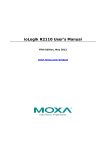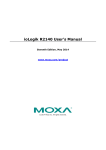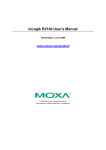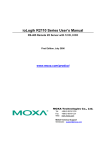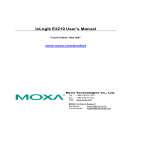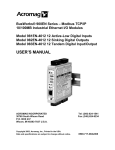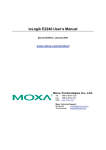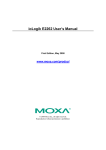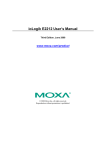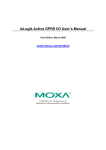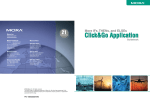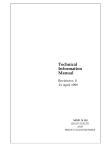Download ioLogik E2210 Series User`s Manual
Transcript
ioLogik E2210 User’s Manual First Edition, April 2006 www.moxa.com/product MOXA Technologies Co., Ltd. Tel: Fax: Web: +886-2-8919-1230 +886-2-8919-1231 www.moxa.com MOXA Technical Support [email protected] Worldwide: [email protected] The Americas ioLogik E2210 User’s Manual The software described in this manual is furnished under a license agreement, and may be used only in accordance with the terms of that agreement. Copyright Notice Copyright © 2006 MOXA Technologies Co., Ltd. All rights reserved. Reproduction without permission is prohibited. Trademarks MOXA is a registered trademark of the MOXA Group. All other trademarks or registered marks in this manual belong to their respective manufacturers. Disclaimer Information in this document is subject to change without notice, and does not represent a commitment on the part of MOXA. MOXA provides this document “as is,” without warranty of any kind, either expressed or implied, including, but not limited to, its particular purpose. MOXA reserves the right to make improvements, and/or changes to this manual, or to the products, and/or the programs described in this manual, at any time. Information provided in this manual is intended to be accurate, and reliable. However, MOXA assumes no responsibility for its use, or for any infringements on the rights of third parties that may result from its use. This manual might include unintentional technical or typographical errors. Changes are made periodically to the information herein to correct such errors, and these changes are incorporated into new editions of the manual. Table of Contents Chapter 1 Overview ....................................................................................................1-1 Overview .............................................................................................................................. 1-2 Package Checklist................................................................................................................. 1-3 Product Specifications .......................................................................................................... 1-3 General Specifications .................................................................................................. 1-3 Specifications................................................................................................................ 1-4 Pin Assignment..................................................................................................................... 1-5 Terminal Blocks ........................................................................................................... 1-5 Setting the RS-485 Communication Speed................................................................... 1-5 Chapter 2 Hardware Installation ................................................................................2-1 Connecting the Hardware ..................................................................................................... 2-2 Connecting the Power................................................................................................... 2-2 Grounding ioLogik E2210 Series ................................................................................. 2-2 Connecting to the Network........................................................................................... 2-2 Connecting to the I/O Device ....................................................................................... 2-2 LED Indicators ............................................................................................................. 2-3 Chapter 3 Network Configuration..............................................................................3-1 Initializing ioLogik E2210’s IP Address............................................................................... 3-2 Factory Default Settings ....................................................................................................... 3-2 ioAdmin Utility .................................................................................................................... 3-2 Web Console......................................................................................................................... 3-2 LCD Display Kit................................................................................................................... 3-2 Chapter 4 Configuring E2210 Using ioAdmin ..........................................................4-1 Overview .............................................................................................................................. 4-2 Installing ioAdmin Utility .................................................................................................... 4-2 Search the Ethernet I/O Server ............................................................................................. 4-3 Monitoring I/O Status........................................................................................................... 4-3 On-line Wiring Guide ........................................................................................................... 4-4 Modbus/TCP ........................................................................................................................ 4-5 Configuring Digital Input Channels ..................................................................................... 4-5 Configuring Digital Output Channels................................................................................... 4-6 Power On Initial Status......................................................................................................... 4-7 Safe Status and Communication Watchdog Timers .............................................................. 4-7 Restart System ...................................................................................................................... 4-8 Reset to Default .................................................................................................................... 4-8 Export Settings ..................................................................................................................... 4-9 I/O Status ............................................................................................................................ 4-10 Server Information...............................................................................................................4-11 Active I/O Messaging..........................................................................................................4-11 Test I/O ............................................................................................................................... 4-12 Security............................................................................................................................... 4-13 Password Protection ........................................................................................................... 4-13 Network Settings ................................................................................................................ 4-14 Modbus/TCP Alive Check Timeout.................................................................................... 4-15 SNMP (Simple Network Management Protocol) ............................................................... 4-16 Firmware Update ................................................................................................................ 4-16 Watchdog Timer ................................................................................................................. 4-17 Chapter 5 Web Console Configuration .....................................................................5-1 Overview for ioLogik E2210................................................................................................ 5-2 Basic Settings ....................................................................................................................... 5-2 General Settings.................................................................................................................... 5-3 Ethernet Configuration ......................................................................................................... 5-3 RS-485 Settings .................................................................................................................... 5-4 DI Channel Settings.............................................................................................................. 5-4 DO Channel Settings ............................................................................................................ 5-6 Accessible IP Settings........................................................................................................... 5-7 SNMP Agent......................................................................................................................... 5-8 Network Connection............................................................................................................. 5-9 Active I/O Messaging........................................................................................................... 5-9 LCM Module Information .................................................................................................. 5-10 Change Password................................................................................................................ 5-10 Load Factory Default...........................................................................................................5-11 Save/Restart.........................................................................................................................5-11 Appendix A Modbus/TCP Address Mappings ............................................................ A-2 E2210 Modbus Mapping ..................................................................................................... A-2 0xxxx Read/Write Coils (Support Functions 1, 5, 15)................................................. A-2 1xxxx Read Only Coils (Support Function 2) ............................................................. A-6 3xxxx Read Only Registers (Support Function 4) ....................................................... A-6 4xxxx Read/Write Registers (Support Functions 3, 6, 16) .......................................... A-7 Function 8.................................................................................................................... A-9 Appendix B Used Network Port Numbers................................................................... B-2 E2210/E2240 Network Port Usage.......................................................................................B-2 Appendix C SNMP Agents with MIB II & RS-232 like groups .................................... C-2 RFC1213 MIB II Supported SNMP Variables......................................................................C-2 Appendix D Factory Default Settings .......................................................................... D-2 Appendix E Pinouts and Cable Wiring........................................................................ E-2 Port Pinout Diagrams ...........................................................................................................E-3 Ethernet Port Pinouts .................................................................................................... E-3 Serial Port Pinouts ........................................................................................................ E-3 Ethernet Cable Wiring Diagrams..........................................................................................E-3 Appendix F Service Information...................................................................................F-1 MOXA Internet Services ...................................................................................................... F-2 Problem Report Form ........................................................................................................... F-3 Product Return Procedure..................................................................................................... F-4 1 Chapter 1 Overview ioLogik E2210 Series is an EasyView stand-alone Remote I/O Server that can connect sensors, and on/off switches for automation applications over Ethernet, and IP-based networks. The following topics are covered in this chapter: Overview Package Checklist Product Specifications ¾ General Specifications ¾ Specifications Ping Assignment ¾ Terminal Blocks ¾ Setting the RS-485 Communication Speed ioLogik E2210 Series User’s Manual Overview Overview ioLogik E2210 Ethernet I/O Server is designed to link sensors, transmitters, transducers, and valves to the Ethernet such that the IT system can directly access each I/O points transparently over the IP network. ioLogik E2210 can expand I/O points via RS-485 by adding more ioLogik R2100 series RS-485 I/O Servers, such that each field I/O points can be accessed within a single IP environment. Stand-alone Ethernet I/O y y y y y y y y y y y y y y y Each ioLogik E2210 module occupies one IP address. The ioAdmin (*) can automatically search each ioLogik E2210 module. Alternatively, the user can manually enter the IP address in case it’s installed over a remote network. Users can configure, and monitor the status on the graphic user interface of ioAdmin. Users can check Modbus register settings in ioAdmin. Up to 5 users can monitor the ioLogik E2210 using ioAdmin. The ioLogik E2210 can be password protected (default: no password). In Modbus/TCP mode, each ioLogik E2210 can communicate with standard SCADA software. For example, Wonderware InTouch, GE Intellution iFix32. Under Windows, user programs can access each I/O status over an IP network running the MXIO DLL library (coming soon). Built-in Modbus gateway. Web console. Hot-pluggable LCD display kit (optional). SNMP for system management, and I/O status. Remote firmware update. Built-in watchdog timer with safe status. Power on initial I/O status setting. Multi-functional I/O supporting DI/Event Counter, DO/Pulse Output * NOTE: The ioAdmin utility is designed by MOXA. It helps users configure and monitor ioLogik. For more detailed information, refer to chapter 4. 1-2 ioLogik E2210 Series User’s Manual Overview Package Checklist ioLogik E2210 is shipped with the following items: Standard Accessories y y ioLogik E2210 Ethernet I/O Server × 1 Software CD with documentation × 1 Optional Accessories y LDP1602 ioLogik LCD display kit, 16 × 2 text and 5 push-buttons. NOTE: Notify your sales representative if any of the above items are missing, or damaged. Product Specifications ioLogik E2210 12-ch isolated DI, and 8-ch isolated DO, Modbus/TCP General Specifications The following specifications are common to all ioLogik E2210 Ethernet I/O servers. LAN 10/100BaseTx with MDI/MDIX, RJ45 Built-in 1.5 KV magnetic isolation Serial 2-wire RS-485 for module cascading, terminal block (3.81 mm), supports data+, dataBaudrate up to 115.2 kbps Built-in ADDC™ 15 KV ESD for all serial signals Protocols DHCP, Bootp, TCP, UDP, IP, ICMP, HTTP, SNMP V2 Modbus/TCP up to 10 sockets Windows Utilities ioAdmin for remote configuration, and monitoring IP Address Default IP: 192.168.127.254 User configurable to DHCP, Bootp, DHCP/Bootp, Static IP Operating Modes for Host Control Modbus/TCP DLL for VB, BCB, VC++ with comprehensive examples (coming soon) Built-in Watchdog Timer Communication watchdog timer for safe status. The time is user configurable to a second. Configuration Use ioAdmin to automatically search, and locate the ioLogik module over Ethernet Use Web browser for configuration Remote firmware upgrade Configurations can be saved as a file 1-3 ioLogik E2210 Series User’s Manual Overview Power Input 12 to 48 VDC, accept 24 VDC industrial power supply, power consumption 282 mA @ 24 VDC Reverse polarity protection Environmental Operating Temp: -10 to 60°C @ 95% RH Ground Connection DIN-Rail, and Panel Mount holes equipped ground connection Terminal Block Removable terminal block (3.81 mm) (DI/O) Signal indication LEDs for each channel (DI/O) Regulatory Approvals Shock, Free fall, Vibration CE Class A, Level 3, Criteria B FCC Part 15, CISPR (EN55022) class A UL 508 (pending) Specifications I/O Type 12 DI, 8 DO Digital Input Dry Contact Logic 0: close to GND Logic 1: open Wet Contact Logic 0: 0 to 3 VDC Logic 1: 10 to 30 VDC Low speed counter for limit switch with filtering (in 0.5 mS intervals) Excess voltage protection (withstands voltage up to +36 VDC) Source Optical Isolation 3K VDC Pulse wave form settings in 0.5 ms Excess voltage protection (withstands voltage up to +36 VDC) Digital Output Sink, 24 VDC, 200 mA Optical Isolation 3K VDC Protection Over temperature shutdown: Min, 170°C Over voltage protection: 36 VDC Over current limit: typ. 750 mA LCD display kit for ioLogik E2210 (optional) Text 16 × 2 LCM with backlight Button × 5 (up, down, right, left, center) Hot pluggable to ioLogik I/O Server IP display, DI/DO status, AI/AO reading display 1-4 ioLogik E2210 Series User’s Manual Overview Pin Assignment Terminal Blocks TB1 TB2 TB3 TB1 Signals TB2 Signals 1 V+ (12 to 30 VDC) 1 Data+ 2 V- 2 Data- 3 FG 3 SG 2 3 4 5 6 7 8 DI 0 DI 1 DI 2 DI 3 DI 4 DI 5 DI 6 14 15 16 TB3 1 Signals DI.COM TB3 9 10 11 12 13 Signals DI 7 DI 8 DI 9 DI 10 DI 11 TB3 17 18 19 20 21 22 23 24 Signals DO 1 DO 2 DO 3 DO 4 DO 5 DO 6 DO 7 DO.GND DI.GND DO.PWR DO 0 Setting the RS-485 Communication Speed The RS-485 port on ioLogik E2210 is used to chain another RS-485 I/O Server. The RS-485 port can run the Modbus/RTU, or the I/O Command sets. The baudrate can be set by hardware only. The default settings are Baudrate: 115200, Parity check: N, Data Bit: 8, Stop Bit: 1. Setting the Baudrate via Rotary Switch Baudrate for RS-485 * Parameter is N, 8, 1 The definition of rotary switch (Baudrate) 0:115200 1:57600 2:38400 3:19200 4:9600 5:4800 6:2400 7:1200 * E, 7, 1 is not supported because Modbus/RTU supports only N, 8, 1. * For RS-485 cascading interface, the RS-485 Unit ID = 1. 1-5 2 Chapter 2 Hardware Installation This chapter includes information about Hardware installation for ioLogik E2210 Easy View Remote I/O server. The following topics are covered in this chapter: Connecting the Hardware ¾ Connecting the Power ¾ Grounding ioLogik E2210 Series ¾ Connecting to the Network ¾ Connecting to the I/O Device ¾ LED Indicators ioLogik E2210 Series User’s Manual Hardware Installation Connecting the Hardware Connecting the Power Connect the 12 to 30 VDC power line with ioLogik E2210’s terminal block. If the power is properly supplied, the Power LED will glow a solid red color until the system is ready Grounding ioLogik E2210 Series The ioLogik Ethernet I/O Server is equipped with two protection ground points. One is on the wall mount hole. The other is on the DIN-Rail mounting rail. Connecting to the Network Connect the Ethernet I/O Server to the Ethernet switch of the hub that connects to your host computer. Alternatively, you can use a straight Ethernet cable to connect the Ethernet I/O server, and the host computer directly. Connecting to the I/O Device 1. DI dry contact 2. DI wet contact (source type) 2-2 ioLogik E2210 Series User’s Manual 3. Hardware Installation DO sink type * DO PWR is for powering up the field Power LED. LED Indicators LED Description Ethernet --- Ethernet System LEDs PWR Ready Red Power is on Red System error. Green Off Serial Blinking ioLogik is functioning normally. Power is off, or power error condition exists. Serial port is receiving data and transmitting data. DI/DO LEDs DI ×12 pins DO × 8 pins Field PWR In 0, 1, 2, 3, 4, 5, 6, 7, 8, 9, 10, 11 Out 0, 1, 2, 3, 4, 5, 6, 7 Field power 2-3 3 Chapter 3 Network Configuration In this chapter, we show you how to configure the network settings of ioLogik E2210. The following topics are covered in this chapter: Initializing ioLogik E2210’s IP Address Factory Default Settings ioAdmin Utility Web Console LCD Display Kit ioLogik E2210 Series User’s Manual Network Configuration Initializing ioLogik E2210’s IP Address 1. 2. 3. Determine whether your ioLogik E2210 needs to use a Static IP, or Dynamic IP (either DHCP, or BOOTP application). In a Static IP environment, you can use ioAdmin, or Web Console to configure the new IP address. In a Dynamic IP environment, you can use ioAdmin, or Web Console to configure ioLogik E2210 to get an IP address dynamically with DHCP, DHCP/BOOTP, or BOOTP. Factory Default Settings ioLogik E2210 is configured with the following default settings: Default IP address: Default Netmask: Default Gateway: 192.168.127.254 255.255.255.0 None ioAdmin Utility ioAdmin Utility is a Windows utility used to configure, export settings, and monitor the ioLogik Ethernet I/O Server remotely over the internet. Web Console Use the web browser, in case you do not have the ioAdmin utility installed on the host computer. By entering the IP address of the Ethernet I/O server, you can configure it directly. For more information, refer to Chapter 5. LCD Display Kit An optional LCD display kit is available that can be attached to the ioLogik I/O Server for easier field maintenance. The main function of the LCD display kit is as follows: All information on the LCD display is not only for display but also for configuration. The default page of the LCD display kit is the home page of this ioLogik E2210. When you press any key, you will enter the system. LCD Display Kit Information ** The LCD Display Kit is hot-pluggable to E2210 Common operations of the LCD Display Kit: Up: go to the previous item Down: go to the next item Left: go to the previous menu level Center: enter/exit the editing mode 3-2 ioLogik E2210 Series User’s Manual Network Configuration Display Explanation / Actions <ioLogik E2210> Default page, press the any key to enter the next level. server The following information is displayed: y y y y y <ioLogik E2210> Network serial number name location e2210 f/w ver lcm f/w ver y model name The following information is displayed: y y y y y y y y ethernet link mac Address ip mode: Static, DHCP, DHCP/Bootp, Bootp ip Address: 192.168.127.254 netmask: 255.255.255.0 Gateway: 0.0.0.0 dns Server-1: 0.0.0.0 dns Server-2: 0.0.0.0 <ioLogik E2210> RS-485 cascade port settings. serial port The following information is displayed: RS-485 Setting: 115200, n, 8, 1 <ioLogik E2210> i/o SETTING I/O status to be displayed. For example, setting DI-00 as DI, and DI-07 as counter. (only for display) y y DI-00 = ON, or OFF DI-07 [CT] = 0 When setting DO-03 as DO, DO-01 as Pulse Output. y y DO-01 = [Pulse] = 1 Hz DO-03 = ON, or OFF Press up, or down to change the I/O display channel directly without going back to the previous level. <ioLogik E2210> Enable, or disable Web console. console ping y y ip address ping ip <ioLogik E2210> y Save/restart y restart now restart <ioLogik E2210> 3-3 4 Chapter 4 Configuring E2210 Using ioAdmin This chapter covers the following topics explains how to configure the I/O channels. Overview Installing ioAdmin Utility Search the Ethernet I/O Server Monitoring I/O Status On-line Wiring Guide Modbus/TCP Configuring Digital Input Channels Configuring Digital Output Channels Power On Initial Status Safe Status and Communication Watchdog Timers Restart System Reset to Default Export Settings I/O Status Server Information Active I/O Messaging Test I/O Security Password Protection Network Settings Modbus/TCP Alive Check Timeout SNMP (Simple Network Management Protocol) Firmware Update Watchdog Timer ioLogik E2210 Series User’s Manual Configuring E2210 Using ioAdmin Overview ioAdmin utility supports Windows 2000, and Windows XP. It consists of the following software. y y y ioAdmin utility ioLogik E2210 Wiring Guide MXIO DLL library (coming soon) Installing ioAdmin Utility Insert the CD-ROM from the Network Adapter’s package into the host computer. Run SETUP.EXE, which is located in the root directory on the CD-ROM. The installation program will guide you through the installation process, and install the ioAdmin utility along with the MXIO DLL library. After installation is finished, run ioAdmin from Start Æ Program Files Æ ioLogik Æ Utility Æ ioAdmin. 4-2 ioLogik E2210 Series User’s Manual Configuring E2210 Using ioAdmin Search the Ethernet I/O Server From the pull-down menu, choose system Æ Auto Scan Remote I/O Server. The system pops-up a dialog window wherein you click Start Search to find the ioLogik E2210. If you want to configure ioLogik E2210, make sure that your computer and iologik E2210 are in the same subnet. Monitoring I/O Status Once the I/O Server is found by ioAdmin, you can view I/O status from the 1st tab of the ioAdmin utility. 4-3 ioLogik E2210 Series User’s Manual Configuring E2210 Using ioAdmin On-line Wiring Guide Right click on the E2210 icon, and then left click on Wiring Guide. This displays a HELP file with the wiring information, and electric characteristics of E2210. 4-4 ioLogik E2210 Series User’s Manual Configuring E2210 Using ioAdmin Modbus/TCP The Ethernet port on the E2210 runs Modbus/TCP slave. Using Modbus/TCP master on the PC gets the status, and settings of all I/O channels. Note that the RS-485 port runs Modbus/RTU Master so that the chained RS-485 I/O can be accessible from the IP Address. Configuring Digital Input Channels E2210 is equipped with 12 Digital Inputs that can be set individually to DI, or Event Counter Mode. In DI mode, the specification is as follows: Dry contact Logic 0 (OFF): short to GND Logic 1 (ON): open Wet contact Logic 0 (OFF): 0 to 3V Logic 1 (ON): 10 to 30V In Event Counter mode, E2210’s DI can connect to the limit switch, or the proximity switch, and count the time based on the ON/OFF status. You can set the trigger as two modes, Lo to Hi, or Hi to Lo. When setting the trigger as Lo to Hi, the counter value increases when the switch is pushed. When setting the trigger as Hi to Lo, the counter value increases when the switch is pushed, and released. To eliminate the Bouncing problem of the switch, E2210 provides software filtering. It is configurable in steps of 0.5 ms units. The maximum value of the software filter is 65535. Setting the filter value as 0 causes the system to filter all signals. 4-5 ioLogik E2210 Series User’s Manual Configuring E2210 Using ioAdmin Configuring Digital Output Channels E2210 is equipped with 8 Digital Output (sink) channels that can be set individually to DO, or Pulse Output mode. In DO mode, the specification is as follows: Logic 0 (OFF): open Logic 1 (ON): short In Pulse Output mode, [setting the value of low width to 1000, and the value of high width to 1000 (1000 * 0.5 ms + 1000 * 0.5 ms = 1000 ms), activates the pulse output], the Digital Output channel will generate a square wave with 1 second cycle in total. (50% low, 50% high). Output defines the number of pulses that are sent. The default value of 0 indicates that the system will send an unlimited number of pulses. The maximum value of Low and High parameter is 65535. In addition, the maximum value of output is 232. 4-6 ioLogik E2210 Series User’s Manual Configuring E2210 Using ioAdmin Power On Initial Status The E2210 features user configurable power on initial status for DI/DO. The settings are as follows: DI-DI: depends on input device. DI-Event Counter: set to Start, or Stop counting. DO-DO: set to ON, or OFF. DO-Pulse: set to Start, or Stop generating pulse. Safe Status and Communication Watchdog Timers A communication watchdog timer can be activated (default: NOT ACTIVE) to monitor the communication between the PC, and I/O Server for a specified period of time. When a timeout occurs, the I/O Server will automatically set the DI-Counter mode, DO, or DO-Pulse mode to a pre-defined safe status as specified below: (Note:For more information about the Watchdog Timer, refer to chapter 4) DI-DI: no change. DI-Event Counter: set to Start/Continue counting. DO-DO: set to ON, or OFF. DO-Pulse: set to Start/Continue generating pulse. 4-7 ioLogik E2210 Series User’s Manual Configuring E2210 Using ioAdmin Restart System You can use the restart function to restart your ioLogik E2210 from a remote site. However, you must input the password, and only then will the restart function be enabled. Reset to Default You can use the ioAdmin utility to reset the system to factory defaults. However, you must input the password, and only then will the reset to defaults function be enabled. 4-8 ioLogik E2210 Series User’s Manual Configuring E2210 Using ioAdmin Export Settings E2210 settings can be exported to a text file for backup. ioLogik 2000 Network I/O Server Configuration ============================================= Date: 2006/1/19 Time: 下午 05:24:02 1. Model -------E2210 Ethernet I/O Server 12DI, 8DO(sink) 2. System and I/O Configurations -------------------------------System IP=192.168.15.36, NM=255.255.0.0, GW=192.168.15.254, MAC=00-00-00-00-00-09 Communication Watchdog=Disable, Timeout: 0 sec DI00 DI01 DI02 DI03 DI04 DI05 DI06 DI07 DI08 DI09 DI10 DI11 DI00 DI01 DI02 DI03 DI04 DI05 DI06 DI07 Counter PWR Counter PWR Counter PWR Counter PWR DI -n/aDI -n/aDI -n/aDI -n/aDI -n/aDI -n/aDI -n/aDI -n/aPulse Output Pulse Output Pulse Output Pulse Output Pulse Output Pulse Output Pulse Output Pulse Output ON=Start, ON=Start, ON=Start, ON=Start, PWR PWR PWR PWR PWR PWR PWR PWR Safe Safe Safe Safe ON=Start, ON=Start, ON=Start, ON=Start, ON=Start, ON=Start, ON=Start, ON=Start, Status=Start, Status=Start, Status=Start, Status=Start, Safe Safe Safe Safe Safe Safe Safe Safe 4-9 Filter=5.00ms, Filter=5.00ms, Filter=5.00ms, Filter=5.00ms, Status=Start, Status=Start, Status=Start, Status=Start, Status=Start, Status=Start, Status=Start, Status=Start, Low=1ms, Low=1ms, Low=1ms, Low=1ms, Low=1ms, Low=1ms, Low=1ms, Low=1ms, Trigger=Lo Trigger=Lo Trigger=Hi Trigger=Lo High=1ms High=1ms High=1ms High=1ms High=1ms High=1ms High=1ms High=1ms to to to to Hi Hi Lo Hi ioLogik E2210 Series User’s Manual Configuring E2210 Using ioAdmin 3. Modbus address table ----------------------Channel No. I/O type Modbus reference Modbus address (Dec, Hex) DI00 Input10001 0000, 0x0000 DI01 Input10002 0001, 0x0001 DI02 Input10003 0002, 0x0002 DI03 Input10004 0003, 0x0003 DI04 Input10005 0004, 0x0004 DI05 Input10006 0005, 0x0005 DI06 Input10007 0006, 0x0006 DI07 Input10008 0007, 0x0007 DI08 Input10009 0008, 0x0008 DI09 Input10010 0009, 0x0009 DI10 Input10011 0010, 0x000A DI11 Input10012 0011, 0x000B DO00 Output 40001 0000, 0x0000 DO01 Output 40003 0002, 0x0002 DO02 Output 40005 0004, 0x0004 DO03 Output 40007 0006, 0x0006 DO04 Output 40009 0008, 0x0008 DO05 Output 40011 0010, 0x000A DO06 Output 40013 0012, 0x000C DO07 Output 40015 0014, 0x000E <END> I/O Status With I/O status, you can see the overall status of your E2210 I/O Server. 4-10 ioLogik E2210 Series User’s Manual Configuring E2210 Using ioAdmin Server Information Server Information provides the modbus addresses for all system configurations. This helps you to verify the access authority of each address. The screen also displays a clear explanation of each item. Active I/O Messaging Traditional Modbus architecture requires a host computer to poll the status of each remote I/O server constantly, resulting in much consumption of CPU time, and network bandwidth. To improve efficiency, MOXA provides Active I/O Messaging. Using this, the I/O server can send a message whenever the DI, DO statuses change. You can select either TCP, or UDP as the protocol to send the I/O Messages. Up to ten host computers can receive the message at the same time. 4-11 ioLogik E2210 Series User’s Manual Configuring E2210 Using ioAdmin When you press the Setting button, the following settings window is shown. You can define the 10 destinations (host computers) that should receive the data. Additionally, you can define the message type as TCP, or UDP. Next, under Messaging event, select when to send the message to the destination; the three options are: DI status change, DO status change, the other is a user defined interval. You can define the three functions at the same time - I/O messaging will be triggered by each of them. When you enable the time interval alone, the system will send only the status of DI. NOTE: When you click the clipboard button, the system will copy the all data to system memory. You can paste the data to other editors. Test I/O You can test the DI/O channel by using ioAdmin. The settings are as follows: DI-DI: Depends on the devices. DI-Counter: You can activate, or stop the counting. DO-DO: You can change status of the DO to ON, or OFF. DO-Pulse: You can activate, or stop the pulse generation. 4-12 ioLogik E2210 Series User’s Manual Configuring E2210 Using ioAdmin Security The system settings are password protected. In addition, you can set a list of accessible IPs to protect the system from unauthorized access. Password Protection The Network, Communication Watchdog Timer, and firmware update functions are password protected in ioAdmin. If you forget the password, press Reset to clear the password, and change other settings back to their factory defaults. NOTE: The Reset button is located at the top of the device * Press Reset, and hold for 5 seconds - the system reboots back to factory defaults. 4-13 ioLogik E2210 Series User’s Manual Configuring E2210 Using ioAdmin Network Settings Before modifying the network settings, you must input the password. Now you can access the Network Settings screen. Set your IP Configuration (Static、DHCP、DHCP/BootP、BootP), IP address, Subnet Mask, and Gateway as appropriate. If ioLogik E2210 did not get an IP address when it is in DHCP mode, the IP address will be defined as the default IP-“192.168.127.254.” 4-14 ioLogik E2210 Series User’s Manual Configuring E2210 Using ioAdmin Modbus/TCP Alive Check Timeout The Modbus/TCP Alive Check Timeout is designed to avoid TCP connection failure. When a host is down, the ioLogik E2210 will always wait for the response from the host causing the TCP port to be occupied by this host forever. Modbus/TCP Alive Check Timeout is designed to avoid this problem. The ioLogik E2210 closes the TCP connection automatically if there is no TCP activity for the specified time. 4-15 ioLogik E2210 Series User’s Manual Configuring E2210 Using ioAdmin SNMP (Simple Network Management Protocol) ioLogik™ E2000 series Ethernet I/O provides SNMP to I/O mapping that you can use to monitor DI, DO, and system status via SNMP Network Management software. It is useful in building automation, and telecom applications. Please refer to Appendix C for more details. Firmware Update You can use ioAdmin to remotely download firmware for E2210. However, you must input the password before you use the firmware upgrade function. 4-16 ioLogik E2210 Series User’s Manual Configuring E2210 Using ioAdmin Watchdog Timer If you want to activate the watch dog timer, you must input the password using the Management function. Once you enter the correct password, the “Watch dog” function is enabled in your tab list. Then you can not only enable the watch dog timer, but also define the value of timeout. When the watchdog is enabled, you can view a notification on the watchdog page. 4-17 5 Chapter 5 Web Console Configuration The Web console allows you to configure, and check the configuration using a Web browser, such as Microsoft Internet Explorer. The following topics are covered in this chapter: Overview for ioLogik E2210 Basic Settings General Settings Ethernet Configuration RS-485 Settings DI Channel Settings DO Channel Settings Accessible IP Settings SNMP Agent Network Connection Active I/O Messaging LCM Module Information Change Password Load Factory Default Save/Restart ioLogik E2210 Series User’s Manual Web Console Configuration Overview for ioLogik E2210 Basic Settings Using the time setting function, you can define the system time of ioLogik E2210. In addition, you can define the Time server in ioLogik E2210 with which you can synchronize the time. 5-2 ioLogik E2210 Series User’s Manual Web Console Configuration General Settings To easily manage the I/O Server, you can define the server name and location to help you identify the different I/O servers. You can also enable the watchdog in this page and define the timeout value. Ethernet Configuration The ioLogik E2210 provides various ways to set the IP address (Static、DHCP、DHCP/BOOTP、 BOOTP). You also can define the submask and gateway in this page. 5-3 ioLogik E2210 Series User’s Manual Web Console Configuration RS-485 Settings The setting depends on the configuration of the rotate switch on the ioLogik E2210. Rotate the switch to change the settings. DI Channel Settings Configuring the digital input settings. You can change the digital input channel as DI, or Event Counter. 5-4 ioLogik E2210 Series User’s Manual Web Console Configuration For DI mode, the maximum value of the filter is 65535. For Event Counter, you can configure the low width and high width in 0.5 ms increments. The counter should be set to either start, or stop. If it is in stop mode, the counter can be activated by the Modbus command. 5-5 ioLogik E2210 Series User’s Manual Web Console Configuration DO Channel Settings Digital output can be set as DO, or Pulse Output. You can set the Power ON status, and the Safe Status of the DO. The Safe status is activated by the Communication watchdog Timer. (Note: After changing the DO channel settings, do not forget to Save/Restart your system.) Using the DO function, you can define the pulse width for Low and High pluses. The pulse count indicates the number of pulses that are transmitted. (Note: After changing the DO channel settings, do not forget to Save/Restart your system.) 5-6 ioLogik E2210 Series User’s Manual Web Console Configuration Accessible IP Settings Accessible IP Settings allows you to add or block remote host IP addresses to prevent unauthorized access. Access to ioLogik E2210 is controlled by IP address. That is, if a host’s IP address is in the accessible IP table, then the host will be allowed to access the ioLogik E2210. You can use one of the following types of access. y y y Only one host with a specified IP address can access the ioLogik E2210 Use Netmask = 255.255.255.255 for one of the Accessible IP Settings rules. Hosts on a specific subnet can access the ioLogik E2210 Use a non-trivial Netmask, such as 255.255.255.0, for one of the Accessible IP Settings rules. Any host can access the NPort 5200 Disable this function by deselecting the Enable the accessible IP list. The following table shows six specific Accessible IP Settings rules .Under the “Input format” column, the value “192.168.1.123 / 255.255.255.255” indicates that you should enter 192.168.1.123 for IP Address and 255.255.255.255 for Netmask. Allowable Hosts Input format Any host Disable 192.168.1.120 192.168.1.120/255.255.255.255 192.168.1.1 to 192.168.1.254 192.168.1.0/255.255.255.0 192.168.0.1 to 192.168.255.254 192.168.0.0/255.255.0.0 192.168.1.1 to 192.168.1.126 192.168.1.0/255.255.255.128 192.168.1.129 to 192.168.1.254 192.168.1.1/255.255.255.128 5-7 ioLogik E2210 Series User’s Manual Web Console Configuration SNMP Agent For more details refer to chapter 4. 5-8 ioLogik E2210 Series User’s Manual Web Console Configuration Network Connection You can see the TCP connections from different Hosts. It may help you to manage the devices more easily. Active I/O Messaging 5-9 ioLogik E2210 Series User’s Manual Web Console Configuration LCM Module Information Using the LCM Module function, you can check the status of the module. If the module is installed successfully, the system displays “Attached”. In addition, the firmware details are also displayed. Change Password 5-10 ioLogik E2210 Series User’s Manual Web Console Configuration Load Factory Default Please refer to the previous chapter for Factory Default Settings. Save/Restart If you change the configuration, do not forget to reboot the system. 5-11 A Appendix A Modbus/TCP Address Mappings E2210 Modbus Mapping 0xxxx Read/Write Coils (Support Functions 1, 5, 15) Reference 00001 00002 00003 00004 00005 00006 00007 00008 00009 00010 00011 00012 00013 00014 00015 00016 00017 00018 00019 00020 00021 00022 00023 00024 00025 00026 00027 00028 00029 00030 00031 00032 00033 00034 Address 0x0000 0x0001 0x0002 0x0003 0x0004 0x0005 0x0006 0x0007 0x0008 0x0009 0x000A 0x000B 0x000C 0x000D 0x000E 0x000F 0x0010 0x0011 0x0012 0x0013 0x0014 0x0015 0x0016 0x0017 0x0018 0x0019 0x001A 0x001B 0x001C 0x001D 0x001E 0x001F 0x0020 0x0021 Data Type 1 bit 1 bit 1 bit 1 bit 1 bit 1 bit 1 bit 1 bit 1 bit 1 bit 1 bit 1 bit 1 bit 1 bit 1 bit 1 bit 1 bit 1 bit 1 bit 1 bit 1 bit 1 bit 1 bit 1 bit 1 bit 1 bit 1 bit 1 bit 1 bit 1 bit 1 bit 1 bit 1 bit 1 bit Description CH0 DO Value 0: Off 1: On CH1 DO Value 0: Off 1: On CH2 DO Value 0: Off 1: On CH3 DO Value 0: Off 1: On CH4 DO Value 0: Off 1: On CH5 DO Value 0: Off 1: On CH6 DO Value 0: Off 1: On CH7 DO Value 0: Off 1: On CH0 DO Power-On Value 0: Off 1: On CH1 DO Power-On Value 0: Off 1: On CH2 DO Power-On Value 0: Off 1: On CH3 DO Power-On Value 0: Off 1: On CH4 DO Power-On Value 0: Off 1: On CH5 DO Power-On Value 0: Off 1: On CH6 DO Power-On Value 0: Off 1: On CH7 DO Power-On Value 0: Off 1: On CH0 DO Safe Value 0: Off 1: On CH1 DO Safe Value 0: Off 1: On CH2 DO Safe Value 0: Off 1: On CH3 DO Safe Value 0: Off 1: On CH4 DO Safe Value 0: Off 1: On CH5 DO Safe Value 0: Off 1: On CH6 DO Safe Value 0: Off 1: On CH7 DO Safe Value 0: Off 1: On CH0 DO Pulse Operate Status 0: Off 1: On CH1 DO Pulse Operate Status 0: Off 1: On CH2 DO Pulse Operate Status 0: Off 1: On CH3 DO Pulse Operate Status 0: Off 1: On CH4 DO Pulse Operate Status 0: Off 1: On CH5 DO Pulse Operate Status 0: Off 1: On CH6 DO Pulse Operate Status 0: Off 1: On CH7 DO Pulse Operate Status 0: Off 1: On CH0 DO Power-On Pulse Operate Status 0: Off 1: On CH1 DO Power-On Pulse Operate Status 0: Off 1: On ioLogik E2210 Series User’s Manual Reference 00035 00036 00037 00038 00039 00040 00041 00042 00043 00044 00045 00046 00047 00048 00049 00040 00041 00042 00043 00044 00045 00056 00057 00058 00059 00060 00061 Address 0x0022 0x0023 0x0024 0x0025 0x0026 0x0027 0x0028 0x0029 0x002A 0x002B 0x002C 0x002D 0x002E 0x002F 0x0030 0x0031 0x0032 0x0033 0x0034 0x0035 0x0036 0x0037 0x0038 0x0039 0x003A 0x003B 0x003C Data Type 1 bit 1 bit 1 bit 1 bit 1 bit 1 bit 1 bit 1 bit 1 bit 1 bit 1 bit 1 bit 1 bit 1 bit 1 bit 1 bit 1 bit 1 bit 1 bit 1 bit 1 bit 1 bit 1 bit 1 bit 1 bit 1 bit 1 bit 00062 0x003D 1 bit 00063 0x003E 1 bit 00064 0x003F 1 bit 00065 0x0040 1 bit 00066 0x0041 1 bit 00067 0x0042 1 bit 00068 0x0043 1 bit Modbus/TCP Address Mappings Description CH2 DO Power-On Pulse Operate Status 0: Off 1: On CH3 DO Power-On Pulse Operate Status 0: Off 1: On CH4 DO Power-On Pulse Operate Status 0: Off 1: On CH5 DO Power-On Pulse Operate Status 0: Off 1: On CH6 DO Power-On Pulse Operate Status 0: Off 1: On CH7 DO Power-On Pulse Operate Status 0: Off 1: On CH0 DO Safe Pulse Operate Status 0: Off 1: On CH1 DO Safe Pulse Operate Status 0: Off 1: On CH2 DO Safe Pulse Operate Status 0: Off 1: On CH3 DO Safe Pulse Operate Status 0: Off 1: On CH4 DO Safe Pulse Operate Status 0: Off 1: On CH5 DO Safe Pulse Operate Status 0: Off 1: On CH6 DO Safe Pulse Operate Status 0: Off 1: On CH7 DO Safe Pulse Operate Status 0: Off 1: On CH0 DI Counter Status 0: Off 1: On CH1 DI Counter Status 0: Off 1: On CH2 DI Counter Status 0: Off 1: On CH3 DI Counter Status 0: Off 1: On CH4 DI Counter Status 0: Off 1: On CH5 DI Counter Status 0: Off 1: On CH6 DI Counter Status 0: Off 1: On CH7 DI Counter Status 0: Off 1: On CH8 DI Counter Status 0: Off 1: On CH9 DI Counter Status 0: Off 1: On CH10 DI Counter Status 0: Off 1: On CH11 DI Counter Status 0: Off 1: On CH0 DI Clear Counter Value read always: 0 Write: 1: Clear counter value 0: return Illegal Data Value CH1 DI Clear Counter Value read always: 0 Write: 1: Clear counter value 0: return Illegal Data Value CH2 DI Clear Counter Value read always: 0 Write: 1: Clear counter value 0: return Illegal Data Value CH3 DI Clear Counter Value read always: 0 Write: 1: Clear counter value 0: return Illegal Data Value CH4 DI Clear Counter Value read always: 0 Write: 1: Clear counter value 0: return Illegal Data Value CH5 DI Clear Counter Value read always: 0 Write: 1: Clear counter value 0: return Illegal Data Value CH6 DI Clear Counter Value read always: 0 Write: 1: Clear counter value 0: return Illegal Data Value CH7 DI Clear Counter Value read always: 0 Write: 1: Clear counter value 0: return Illegal Data Value A-3 ioLogik E2210 Series User’s Manual Reference 00069 Address 0x0044 Data Type 1 bit 00070 0x0045 1 bit 00071 0x0046 1 bit 00072 0x0047 1 bit 00073 0x0048 1 bit 00074 0x0049 1 bit 00075 0x004A 1 bit 00076 0x004B 1 bit 00077 0x004C 1 bit 00078 0x004D 1 bit 00079 0x004E 1 bit 00080 0x004F 1 bit Modbus/TCP Address Mappings Description CH8 DI Clear Counter Value read always: 0 Write: 1: Clear counter value 0: return Illegal Data Value CH9 DI Clear Counter Value read always: 0 Write: 1: Clear counter value 0: return Illegal Data Value CH10 DI Clear Counter Value read always: 0 Write: 1: Clear counter value 0: return Illegal Data Value CH11 DI Clear Counter Value read always: 0 Write: 1: Clear counter value 0: return Illegal Data Value CH0 DI Counter Overflow Status Read: 0: Normal 1: Overflow Write: 0: clear overflow status 1: return Illegal Data Value CH1 DI Counter Overflow Status Read: 0: Normal 1: Overflow Write: 0: clear overflow status 1 : return Illegal Data Value CH2 DI Counter Overflow Status Read: 0: Normal 1: Overflow Write: 0: clear overflow status 1: return Illegal Data Value CH3 DI Counter Overflow Status Read: 0: Normal 1: Overflow Write: 0 : clear overflow status 1: return Illegal Data Value CH4 DI Counter I Overflow Status Read: 0: Normal 1: Overflow Write: 0: clear overflow status 1: return Illegal Data Value CH5 DI Overflow Status Read: 0: Normal 1: Overflow Write: 0: clear overflow status 1: return Illegal Data Value CH6 DI Counter Overflow Status Read: 0: Normal 1: Overflow Write: 0: clear overflow status 1: return Illegal Data Value CH7 DI Counter Overflow Status Read: 0: Normal 1: Overflow Write: 0: clear overflow status 1: return Illegal Data Value A-4 ioLogik E2210 Series User’s Manual Reference 00081 Address 0x0050 Data Type 1 bit 00082 0x0051 1 bit 00083 0x0052 1 bit 00084 0x0053 1 bit 00085 00086 00087 00088 00089 00090 00091 00092 00093 00094 00095 00096 00097 00098 00099 00100 00101 00102 00103 00104 00105 00106 00107 00108 00109 00110 00111 00112 00113 00114 00115 0x0054 0x0055 0x0056 0x0057 0x0058 0x0059 0x005A 0x005B 0x005C 0x005D 0x005E 0x005F 0x0060 0x0061 0x0062 0x0063 0x0064 0x0065 0x0066 0x0067 0x0068 0x0069 0x006A 0x006B 0x006C 0x006D 0x006E 0x006F 0x0070 0x0071 0x0072 1 bit 1 bit 1 bit 1 bit 1 bit 1 bit 1 bit 1 bit 1 bit 1 bit 1 bit 1 bit 1 bit 1 bit 1 bit 1 bit 1 bit 1 bit 1 bit 1 bit 1 bit 1 bit 1 bit 1 bit 1 bit 1 bit 1 bit 1 bit 1 bit 1 bit 1 bit Modbus/TCP Address Mappings Description CH8 DI Counter Overflow Status Read: 0: Normal 1: Overflow Write: 0: clear overflow status 1: return Illegal Data Value CH9 DI Counter Overflow Status Read: 0: Normal 1: Overflow Write: 0: clear overflow status 1: return Illegal Data Value CH10 DI Counter Overflow Status Read: 0: Normal 1: Overflow Write: 0: clear overflow status 1: return Illegal Data Value CH11 DI Counter Overflow Status Read: 0: Normal 1: Overflow Write: 0: clear overflow status 1: return Illegal Data Value CH0 DI Counter Trigger : 0=Low to High, 1=High to Low CH1 DI Counter Trigger : 0=Low to High, 1=High to Low CH2 DI Counter Trigger : 0=Low to High, 1=High to Low CH3 DI Counter Trigger : 0=Low to High, 1=High to Low CH4 DI Counter Trigger : 0=Low to High, 1=High to Low CH5 DI Counter Trigger : 0=Low to High, 1=High to Low CH6 DI Counter Trigger : 0=Low to High, 1=High to Low CH7 DI Counter Trigger : 0=Low to High, 1=High to Low CH8 DI Counter Trigger : 0=Low to High, 1=High to Low CH9 DI Counter Trigger : 0=Low to High, 1=High to Low CH10 DI Counter Trigger : 0=Low to High, 1=High to Low CH11 DI Counter Trigger : 0=Low to High, 1=High to Low CH0 DI Counter Power-On Status 0: Off 1: On CH1 DI Counter Power-On Status 0: Off 1: On CH2 DI Counter Power-On Status 0: Off 1: On CH3 DI Counter Power-On Status 0: Off 1: On CH4 DI Counter Power-On Status 0: Off 1: On CH5 DI Counter Power-On Status 0: Off 1: On CH6 DI Counter Power-On Status 0: Off 1: On CH7 DI Counter Power-On Status 0: Off 1: On CH8 DI Counter Power-On Status 0: Off 1: On CH9 DI Counter Power-On Status 0: Off 1: On CH10 DI Counter Power-On Status 0: Off 1: On CH11 DI Counter Power-On Status 0: Off 1: On CH0 DI Counter Safe Status 0: Off 1: On CH1 DI Counter Safe Status 0: Off 1: On CH2 DI Counter Safe Status 0: Off 1: On CH3 DI Counter Safe Status 0: Off 1: On CH4 DI Counter Safe Status 0: Off 1: On CH5 DI Counter Safe Status 0: Off 1: On CH6 DI Counter Safe Status 0: Off 1: On A-5 ioLogik E2210 Series User’s Manual Reference 00116 00117 00118 00119 00120 Address 0x0073 0x0074 0x0075 0x0076 0x0077 Data Type 1 bit 1 bit 1 bit 1 bit 1 bit Modbus/TCP Address Mappings Description CH7 DI Counter Safe Status 0: Off 1: On CH8 DI Counter Safe Status 0: Off 1: On CH9 DI Counter Safe Status 0: Off 1: On CH10 DI Counter Safe Status 0: Off 1: On CH11 DI Counter Safe Status 0: Off 1: On 1xxxx Read Only Coils (Support Function 2) Reference 10001 10002 10003 10004 10005 10006 10007 10008 10009 10010 10011 10012 Address 0x0000 0x0001 0x0002 0x0003 0x0004 0x0005 0x0006 0x0007 0x0008 0x0009 0x000A 0x000B Data Type 1 bit 1 bit 1 bit 1 bit 1 bit 1 bit 1 bit 1 bit 1 bit 1 bit 1 bit 1 bit Description CH0 DI Value CH1 DI Value CH2 DI Value CH3 DI Value CH4 DI Value CH5 DI Value CH6 DI Value CH7 DI Value CH8 DI Value CH9 DI Value CH10 DI Value CH11 DI Value 3xxxx Read Only Registers (Support Function 4) Reference 30001 30002 30003 30004 30005 30006 30007 30008 30009 30010 30011 30012 30013 30014 30015 30016 30017 30018 30019 30020 30021 30022 30023 30024 Address 0x0000 0x0001 0x0002 0x0003 0x0004 0x0005 0x0006 0x0007 0x0008 0x0009 0x000A 0x000B 0x000C 0x000D 0x000E 0x000F 0x0010 0x0011 0x0012 0x0013 0x0014 0x0015 0x0016 0x0017 Data Type word word word word word word word word word word word word word word word word word word word word word word word word Description CH0 DI Counter Value Hi-Word CH0 DI Counter Value Lo-Word CH1 DI Counter Value Hi-Word CH1 DI Counter Value Lo-Word CH2 DI Counter Value Hi-Word CH2 DI Counter Value Lo-Word CH3 DI Counter Value Hi-Word CH3 DI Counter Value Lo-Word CH4 DI Counter Value Hi-Word CH4 DI Counter Value Lo-Word CH5 DI Counter Value Hi-Word CH5 DI Counter Value Lo-Word CH6 DI Counter Value Hi-Word CH6 DI Counter Value Lo-Word CH7 DI Counter Value Hi-Word CH7 DI Counter Value Lo-Word CH8 DI Counter Value Hi-Word CH8 DI Counter Value Lo-Word CH9 DI Counter Value Hi-Word CH9 DI Counter Value Lo-Word CH10 DI Counter Value Hi-Word CH10 DI Counter Value Lo-Word CH11 DI Counter Value Hi-Word CH11 DI Counter Value Lo-Word A-6 ioLogik E2210 Series User’s Manual Modbus/TCP Address Mappings 4xxxx Read/Write Registers (Support Functions 3, 6, 16) Reference 40001 40002 40003 40004 40005 40006 40007 40008 40009 40010 40011 40012 40013 40014 40015 40016 40017 40018 40019 40020 40021 40022 40023 40024 40025 40026 40027 40028 40029 40030 40031 40032 40033 Address 0x0000 0x0001 0x0002 0x0003 0x0004 0x0005 0x0006 0x0007 0x0008 0x0009 0x000A 0x000B 0x000C 0x000D 0x000E 0x000F 0x0010 0x0011 0x0012 0x0013 0x0014 0x0015 0x0016 0x0017 0x0018 0x0019 0x001A 0x001B 0x001C 0x001D 0x001E 0x001F 0x0020 Data Type word word word word word word word word word word word word word word word word word word word word word word word word word word word word word word word word word 40034 0x0021 word 40035 0x0022 word 40036 0x0023 word 40037 0x0024 word 40038 0x0025 word 40039 0x0026 word 40040 0x0027 word Description CH0 DO Pulse Output Count Value Hi-Word CH0 DO Pulse Output Count Value Lo-Word CH1 DO Pulse Output Count Value Hi-Word CH1 DO Pulse Output Count Value Lo-Word CH2 DO Pulse Output Count Value Hi-Word CH2 DO Pulse Output Count Value Lo-Word CH3 DO Pulse Output Count Value Hi-Word CH3 DO Pulse Output Count Value Lo-Word CH4 DO Pulse Output Count Value Hi-Word CH4 DO Pulse Output Count Value Lo-Word CH5 DO Pulse Output Count Value Hi-Word CH5 DO Pulse Output Count Value Lo-Word CH6 DO Pulse Output Count Value Hi-Word CH6 DO Pulse Output Count Value Lo-Word CH7 DO Pulse Output Count Value Hi-Word CH7 DO Pulse Output Count Value Lo-Word CH0 DO Pulse Low Signal Width CH1 DO Pulse Low Signal Width CH2 DO Pulse Low Signal Width CH3 DO Pulse Low Signal Width CH4 DO Pulse Low Signal Width CH5 DO Pulse Low Signal Width CH6 DO Pulse Low Signal Width CH7 DO Pulse Low Signal Width CH0 DO Pulse High Signal Width CH1 DO Pulse High Signal Width CH2 DO Pulse High Signal Width CH3 DO Pulse High Signal Width CH4 DO Pulse High Signal Width CH5 DO Pulse High Signal Width CH6 DO Pulse High Signal Width CH7 DO Pulse High Signal Width CH0 DO Mode 0: DO 1: Pulse CH1 DO Mode 0: DO 1: Pulse CH2 DO Mode 0: DO 1: Pulse CH3 DO Mode 0: DO 1: Pulse CH4 DO Mode 0: DO 1: Pulse CH5 DO Mode 0: DO 1: Pulse CH6 DO Mode 0: DO 1: Pulse CH7 DO Mode 0: DO 1: Pulse A-7 ioLogik E2210 Series User’s Manual Reference 40041 40042 40043 40044 40045 40046 40047 40048 40049 40050 40051 40052 40053 Address 0x0028 0x0029 0x002A 0x002B 0x002C 0x002D 0x002E 0x002F 0x0030 0x0031 0x0032 0x0033 0x0034 Data Type word word word word word word word word word word word word word 40054 0x0035 word 40055 0x0036 word 40056 0x0037 word 40057 0x0038 word 40058 0x0039 word 40059 0x003A word 40060 0x003B word 40061 0x003C word 40062 0x003D word 40063 0x003E word 40064 0x003F word Modbus/TCP Address Mappings Description CH0 DI / Counter Filter CH1 DI / Counter Filter CH2 DI / Counter Filter CH3 DI / Counter Filter CH4 DI / Counter Filter CH5 DI / Counter Filter CH6 DI / Counter Filter CH7 DI / Counter Filter CH8 DI / Counter Filter CH9 DI / Counter Filter CH10 DI / Counter Filter CH11 DI / Counter Filter CH0 DI Mode 0: DI 1: Counter Others: return Illegal Data Value CH1 DI Mode 0: DI 1: Counter Others: return Illegal Data Value CH2 DI Mode 0: DI 1: Counter Others: return Illegal Data Value CH3 DI Mode 0: DI 1: Counter Others: return Illegal Data Value CH4 DI Mode 0: DI 1: Counter Others: return Illegal Data Value CH5 DI Mode 0: DI 1: Counter Others: return Illegal Data Value CH6 DI Mode 0: DI 1: Counter Others: return Illegal Data Value CH7 DI Mode 0: DI 1: Counter Others: return Illegal Data Value CH8 DI Mode 0: DI 1: Counter Others: return Illegal Data Value CH9 DI Mode 0: DI 1: Counter Others: return Illegal Data Value CH10 DI Mode 0: DI 1: Counter Others: return Illegal Data Value CH11 DI Mode 0: DI 1: Counter Others: return Illegal Data Value A-8 ioLogik E2210 Series User’s Manual Modbus/TCP Address Mappings Function 8 Sub-function 0x0001 0x0001 Data Field (Request) 0x0000 0xFF00 Data Field (Response) Echo Request Data Echo Request Data A-9 Description Reboot Reset to Factory defaults B Appendix B Used Network Port Numbers E2210/E2240 Network Port Usage Port 80 502 161 68 68 4800 Type TCP TCP TCP UDP UDP UDP Usage Web Server Modbus Communication SNMP BOOTPC DHCP Auto search C Appendix C SNMP Agents with MIB II & RS-232 like groups RFC1213 MIB II Supported SNMP Variables Moxa provides you a SNMP to I/O solution that can help you monitor the I/O status via SNMP software. You can find the MIB file on the CDROM. System MIB Interfaces MIB IP MIB ICMP MIB SysDescr ifNumber ipForwarding IcmpInMsgs SysObjectID ifIndex ipDefaultTTL IcmpInErrors SysUpTime ifDescr ipInreceives IcmpInDestUnreachs SysContact ifType ipInHdrErrors IcmpInTimeExcds SysName ifMtu ipInAddrErrors IcmpInParmProbs SysLocation ifSpeed ipForwDatagrams IcmpInSrcQuenchs SysServices ifPhysAddress ipInUnknownProtos IcmpInRedirects ifAdminStatus ipInDiscards IcmpInEchos ifOperStatus ipInDelivers IcmpInEchoReps ifLastChange ipOutRequests IcmpInTimestamps ifInOctets ipOutDiscards IcmpTimestampReps ifInUcastPkts ipOutNoRoutes IcmpInAddrMasks ifInNUcastPkts ipReasmTimeout IcmpOutMsgs ifInDiscards ipReasmReqds IcmpOutErrors ifInErrors ipReasmOKs IcmpOutDestUnreachs ifInUnknownProtos ipReasmFails IcmpOutTimeExcds ifOutOctets ipFragOKs IcmpOutParmProbs ifOutUcastPkts ipFragFails IcmpOutSrcQuenchs ifOutNUcastPkts ipFragCreates IcmpOutRedirects ifOutDiscards ipAdEntAddr IcmpOutEchos ifOutErrors ipAdEntIfIndex IcmpOutEchoReps ioLogik E2210 Series User’s Manual System MIB SNMP Agents with MIB II Interfaces MIB IP MIB ICMP MIB ifOutQLen ipAdEntNetMask IcmpOutTimestamps ifSpecific ipAdEntBcastAddr IcmpOutTimestampReps ipAdEntReasmMaxSize IcmpOutAddrMasks ipRouteDest IcmpOutAddrMaskReps ipRouteIfIndex ipRouteMetric1 ipRouteMetric2 ipRouteMetric3 ipRouteMetric4 ipRouteNextHop ipRouteType ipRouteProto ipRouteAge ipRouteMask ipRouteMetric5 ipRouteInfo IpNetToMediaIfIndex IpNetToMediaPhysAddress IpNetToMediaNetAddress IpNetToMediaType IpRoutingDiscards C-3 ioLogik E2210 Series User’s Manual SNMP Agents with MIB II UDP MIB TCP MIB SNMP MIB UdpInDatagrams tcpRtoAlgorithm snmpInPkts UdpNoPorts tcpRtoMin snmpOutPkts UdpInErrors tcpRtoMax snmpInBadVersions UdpOutDatagrams tcpMaxConn snmpInBadCommunityNames UdpLocalAddress tcpActiveOpens snmpInBadCommunityUses UdpLocalPort tcpPassiveOpens snmpInASNParseErrs tcpAttempFails snmpInTooBigs tcpEstabResets snmpInNoSuchNames Address Translation MIB tcpCurrEstab snmpInBadValues AtIfIndex tcpInSegs snmpInReadOnlys AtPhysAddress tcpOutSegs snmpInGenErrs AtNetAddress tcpRetransSegs snmpInTotalReqVars AtNetAddress tcpConnState snmpInTotalSetVars tcpConnLocalAddress snmpInGetRequests tcpConnLocalPort snmpInGetNexts tcpConnRemAddress snmpInSetRequests tcpConnRemPort snmpInGetResponses tcpInErrs snmpInTraps tcpOutRsts snmpOutTooBigs snmpOutNoSuchNames snmpOutBadValues snmpOutGenErrs snmpOutGetRequests snmpOutGetNexts snmpOutSetRequests snmpOutGetResponses snmpOutTraps snmpEnableAuthenTraps C-4 ioLogik E2210 Series User’s Manual SNMP Agents with MIB II MOXA IO MIB totalChannelNumber serverModel systemTime firmwareVersion DI00-Index DI00-Type DI00-Mode DI00-Status DI00-Filter DI01-Index DI01-Type DI01-Mode DI01-Status DI01-Filter DI02-Index DI02-Type DI02-Mode DI02-Status DI02-Filter DI03-Index DI03-Type DI03-Mode DI03-Status DI03-Filter MOXA IO MIB DI04-Index DI04-Type DI04-Mode DI04-Status DI04-Filter DI05-Index DI05-Type DI05-Mode DI05-Status DI05-Filter DI06-Index DI06-Type DI06-Mode DI06-Status DI06-Filter DI07-Index DI07-Type DI07-Mode DI07-Status DI07-Filter DI08-Index DI08-Type DI08-Mode DI08-Status DI08-Filter MOXA IO MIB DI09-Index DI09-Type DI09-Mode DI09-Status DI09-Filter DI10-Index DI10-Type DI10-Mode DI10-Status DI10-Filter DI11-Index DI11-Type DI11-Mode DI11-Status DI11-Filter MOXA IO MIB DO00-Index DO00-Type DO00-Mode DO00-Status DO01-Index DO01-Type DO01-Mode DO01-Status DO02-Index DO02-Type DO02-Mode DO02-Status MOXA IO MIB DO03-Index DO03-Type DO03-Mode DO03-Status DO04-Index DO04-Type DO04-Mode DO04-Status DO05-Index DO05-Type DO05-Mode DO05-Status MOXA IO MIB DO06-Index DO06-Type DO06-Mode DO06-Status DO07-Index DO07-Type DO07-Mode DO07-Status C-5 D Appendix D Factory Default Settings ioLogik E2210 is configured with the following factory defaults: Default IP address: Default Netmask: Default Gateway: Communication watchdog: Modbus TCP alive check Timeout: 192.168.127.254 255.255.255.0 0.0.0.0 Disable 60 secs DI Mode: DI Filter time: Trigger for counter: Counter status: 100 × 0.5 ms Lo to Hi Stop DO Mode: DO Safe Status: Power on status: DO Off Off Low width for pulse: 1 × 0.5 ms Hi width for pulse: Output pulses: 1 × 0.5 ms 0 (continuous) Password: Module Name: Module Location: SNMP: Community: Contact: Location: NONE NONE NONE Enable Public NONE NONE E Appendix E Pinouts and Cable Wiring The following topics are covered in this appendix: Port Pinout Diagrams ¾ Ethernet Port Pinouts ¾ Serial Port Pinouts Ethernet Cable Wiring Diagrams ioLogik E2210 Series User’s Manual Pinouts and Cable Wiring Port Pinout Diagrams Ethernet Port Pinouts Pin Signal 1 Tx+ 2 Tx- 3 Rx+ 6 Rx- 1 8 Serial Port Pinouts E2210 RS-485 Network Adapter Pin Assignment Ethernet Cable Wiring Diagrams Straight-Through Cable ioLogik Ethernet Port RJ45 Plug Pin 1 RJ45 Connector Tx+ TxRx+ Rx- Tx+ TxRx+ Rx- RJ45 Connector Cable Wiring 3 6 1 2 ioLogik Ethernet Port (NIC Port) RJ45 Connector (Rx+) (Rx-) (Tx+) (Tx-) NIC Port 3 6 1 2 ioLogik Ethernet Port (NIC Port) RJ45 Connector Cross-Over Cable RJ45 Plug Pin 1 Cable Wiring 3 6 1 2 1 2 3 6 E-3 Rx+ RxTx+ Tx- Rx+ RxTx+ Tx- (Tx+) (Tx-) (Rx+) (Rx-) F Appendix F Service Information This appendix shows you how to contact MOXA for information about this, and other products, and how to report problems. In this appendix, we cover the following topics. MOXA Internet Services Problem Report Form Product Return Procedure ioLogik E2210 Series User’s Manual Service Information MOXA Internet Services Customer satisfaction is our primary concern. To ensure that customers receive the full benefit of our products, MOXA Internet Services has been set up to provide technical support, driver updates, product information, and user’s manual updates. The following services are provided E-mail for technical support .............. [email protected] World Wide Web (WWW) Site for product information: ........................ http://www.moxa.com or ........................ http://www.moxa.com.tw F-2 ioLogik E2210 Series User’s Manual Service Information Problem Report Form MOXA ioLogik E2210 Customer name: Company: Tel: Fax: Email: Date: MOXA Product: ioLogik E2210 Serial Number: _________________ Problem Description: Please describe the symptoms of the problem as clearly as possible, including any error messages you see. A clearly written description of the problem will allow us to reproduce the symptoms, and expedite the repair of your product. F-3 ioLogik E2210 Series User’s Manual Service Information Product Return Procedure For product repair, exchange, or refund, the customer must: Provide evidence of original purchase. Obtain a Product Return Agreement (PRA) from the sales representative, or dealer. Fill out the Problem Report Form (PRF). Include as much detail as possible for a shorter product repair time. Carefully pack the product in an anti-static package, and send it, pre-paid, to the dealer. The PRA should be visible on the outside of the package, and include a description of the problem, along with the return address, and telephone number of a technical contact. F-4