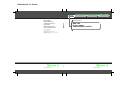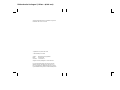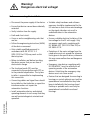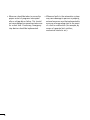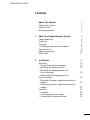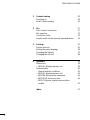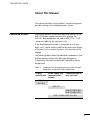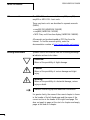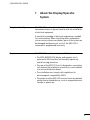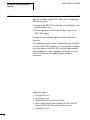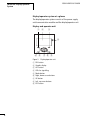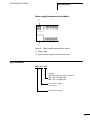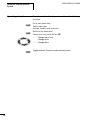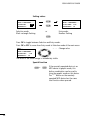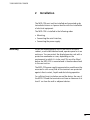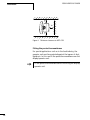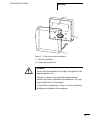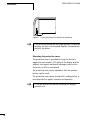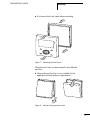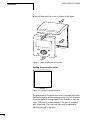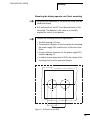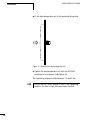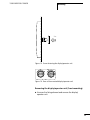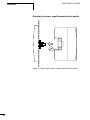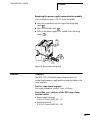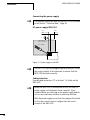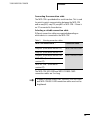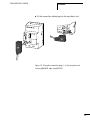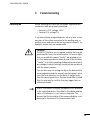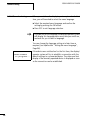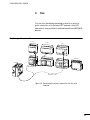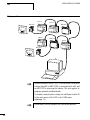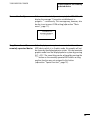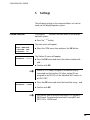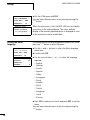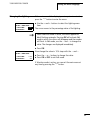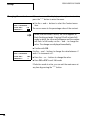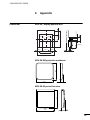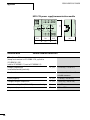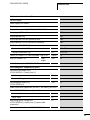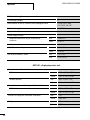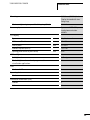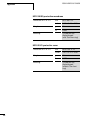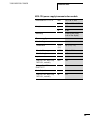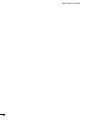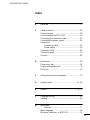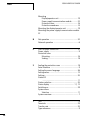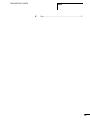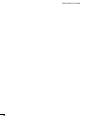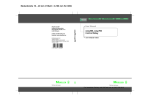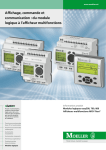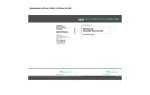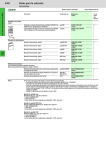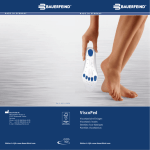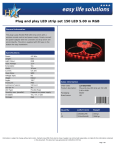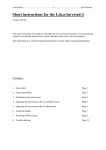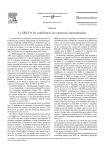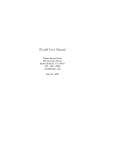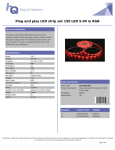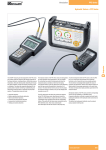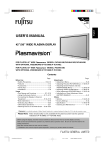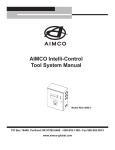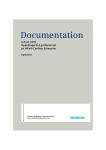Download MFD-CP4 Power supply/ Communication module
Transcript
Rückenbreite 10 – 20 mm Building Automation E-Mail: [email protected] Internet: www.moeller.net © 2002 by Moeller GmbH Subject to alteration AWB2528-1548GB Doku/Doku/Eb 10/04 Printed in the Federal Republic of Germany (xx/xx) Article No.: 262671 A A Think future. Switch to green. Systems User Manual easy800 Moeller GmbH Industrieautomation Hein-Moeller-Straße 7–11 D-53115 Bonn Industrial Automation MFD-CP4 Power supply/ Communication module 10/04 AWB2528-1548GB A Think future. Switch to green. Rückenbreite festlegen! (1 Blatt = 0,106 mm) All brand and product names are trademarks or registered trademarks of the owner concerned. 1st published 2004, edition date 10/04 © Moeller GmbH, 53105 Bonn Authors: Editor: Translator: Dieter Bauerfeind, Jörg Mattke Thomas Kracht Terence Osborn All rights reserved, including those of the translation. No part of this manual may be reproduced in any form (printed, photocopy, microfilm or any other process) or processed, duplicated or distributed by means of electronic systems without written permission of Moeller GmbH, Bonn. Warning! Dangerous electrical voltage! Before commencing the installation • Disconnect the power supply of the device. • Suitable safety hardware and software measures should be implemented for the • Ensure that devices cannot be accidentally I/O interface so that a line or wire breakage restarted. on the signal side does not result in • Verify isolation from the supply. undefined states in the automation devices. • Earth and short circuit. • Cover or enclose neighbouring units that are live. • Follow the engineering instructions (AWA) of the device concerned. • Only suitably qualified personnel in accordance with EN 50110-1/-2 (VDE 0105 Part 100) may work on this device/system. • Before installation and before touching the device ensure that you are free of electrostatic charge. • The functional earth (FE) must be connected to the protective earth (PE) or to the potential equalisation. The system installer is responsible for implementing this connection. • Connecting cables and signal lines should be installed so that inductive or capacitive interference does not impair the automation functions. • Deviations of the mains voltage from the rated value must not exceed the tolerance limits given in the specifications, otherwise this may cause malfunction and dangerous operation. • Emergency stop devices complying with IEC/EN 60204-1 must be effective in all operating modes of the automation devices. Unlatching the emergency-stop devices must not cause restart. • Devices that are designed for mounting in housings or control cabinets must only be operated and controlled after they have been installed with the housing closed. Desktop or portable units must only be operated and controlled in enclosed housings. Moeller GmbH Safety instructions • Install automation devices and related operating elements in such a way that they are well protected against unintentional operation. • Ensure a reliable electrical isolation of the low voltage for the 24 volt supply. Only use power supply units complying with IEC 60364-4-41 (VDE 0100 Part 410) or HD 384.4.41 S2. I • Measures should be taken to ensure the proper restart of programs interrupted after a voltage dip or failure. This should not cause dangerous operating states even for a short time. If necessary, emergencystop devices should be implemented. II • Wherever faults in the automation system may cause damage to persons or property, external measures must be implemented to ensure a safe operating state in the event of a fault or malfunction (for example, by means of separate limit switches, mechanical interlocks etc.). 10/04 AWB2528-1548GB Contents About This Manual Explanation of terms Other manuals Writing conventions 3 3 4 4 1 About the Display/Operator System Target readership Proper use Overview – Display/operator system at a glance Type references Operating principles Main menu 5 5 5 6 8 9 10 11 2 Installation Mounting – Fitting the protective membrane – Mounting the protective cover – Mounting the display/operator unit (front mounting) – Removing the display/operator unit (front mounting) – Mounting the power supply/communication module – Removing the power supply/communication module Terminals – Terminals – Connecting the power supply – Connecting the connection cable 13 13 14 16 19 21 22 23 23 23 24 25 1 10/04 AWB2528-1548GB 2 3 Commissioning Switching on Initial Commissioning 29 29 30 4 Use Point-to-point connection Net operation Connection faulty Graphic mode on the remotely operated device 31 31 32 33 33 5 Settings Station selection Setting the menu language Changing the lighting Changing the contrast 35 35 36 37 38 6 Appendix Dimensions – MFD-80.. display/operator unit Technical data – General ambient conditions – MFD-80.. display/operator unit – MFD-XM-80 protective membrane – MFD-80-XS protective cover – MFD-CP4 power supply/communication module 39 39 39 40 40 42 44 44 Index 47 45 10/04 AWB2528-1548GB About This Manual This manual describes the installation, commissioning and possible settings on the display/operator system. Explanation of terms The display/operator system described here consists of the MFD-CP4 power supply/communication module, the MFD-80.. display/operator unit and an MFD-CP4-...-CAB connection cable for the easy basic units. If the display/operator system is connected with an easy basic unit it, can be used to read the text and status display of the basic unit or operate the basic unit remotely via the keypad. The following tables shows the individual components of the display/operator system with their type designations. Components that can be ordered are indicated by a grey background. Table 1: Components of the display/operator system with type designation and possible order combinations Display/ operator unit Power supply unit/ communication module Connection cable to easy basic unit MFD-80 MFD-80-B MFD-CP4 MFD-CP4-500-CAB5/ MFD-CP4-800-CAB5 MFD-CP4-500 or MFD-CP4-800 3 10/04 AWB2528-1548GB About This Manual Other manuals The MFD-CP4 can be connected to easy500, easy700, easy800 or MFD-CP8... basic units. These easy basic units are described in separate manuals (AWBs): • easy500/700 (AWB2528-1508GB) • easy800 (AWB2528-1423GB) • MFD-Titan, multi-function display (AWB2528-1480GB). All manuals can be downloaded as PDF files from the Internet. To find the manual quickly, enter the documentation number at http://www.moeller.net/support. Writing conventions Symbols used in this manual have the following meanings: X Indicates h i j h actions to be taken. Attention! Warns of the possibility of slight damage. Caution! Warns of the possibility of serious damage and slight injury. Warning! Warns of the possibility of substantial damage, serious injury or death. Indicates interesting tips and additional information For greater clarity, the name of the current chapter is shown in the header of the left-hand page and the name of the current section in the header of the right-hand page. This does not apply to pages at the start of a chapter and empty pages at the end of a chapter. 4 10/04 AWB2528-1548GB 1 Target readership About the Display/Operator System The MFD-CP4 must only be installed and connected up by trained electricians or persons familiar with the installation of electrical equipment. A specialist knowledge of electrical engineering is needed for commissioning. When controlling active components such as motors or pressure cylinders, parts of the system can be damaged and persons put at risk if the MFD-CP4 is connected or programmed incorrectly. Proper use The MFD-CP4 must be properly installed before use. • The MFD-80/MFD-80-B display and operator unit is protected to IP65 and does not normally require any special housing protection. • The rear of the MFD-CP4 unit is designed as a mounting unit and must be installed in an enclosure, control cabinet or a service distribution board. • The installation must comply with regulations for electromagnetic compatibility (EMC). • The power up of the MFD-CP4 must not cause any hazards arising from activated devices, such as unexpected motor startups or power ups. 5 10/04 AWB2528-1548GB About the Display/Operator System Overview The display/operator system can be connected with easy500, easy700, easy800 or MFD-CP8... basic units to implement the following tasks: • Display on the MFD-CP4 of the status or text display of the connected basic unit. • Remote operation of the connected basic unit via the MFD-CP4 keypad. The devices can be linked together easily via the serial interface. If the display/operator system is connected to an easy basic unit in the EASY-NET network, it is also possible to operate any other device in the EASY-NET via the display/operator unit and display its status, regardless of the device in the EASY-NET to which the display/operator system is connected. Legend for figure 1: easy500 basic units easy700 basic units MFD80-B/MFD-80 multi-function display Power supply/communication module with MFD-CP4-500 (above) or MFD-CP4-800 (below) connection cable e easy800 basic units a b c d 6 10/04 AWB2528-1548GB Proper use a b d c e d L T AL DE C ES OK c Figure 1: System overview ( Legend a page 6) 7 10/04 AWB2528-1548GB About the Display/Operator System Display/operator system at a glance The display/operator system consists of the power supply unit/communication module and the display/operator unit Display and operator unit a b c d i h g f e Figure 2: Display/operator unit a b c d e f g h i 8 DEL button Graphic display ALT button LEDs for signalling Mode button Right, down cursor buttons OK button Left, up cursor buttons ESC button 10/04 AWB2528-1548GB Type references Power supply/communication module a b Figure 3: Power supply/communication module a Power supply b Serial interface for point-to-point connection Type references MFD - CP4 - XXX Supplied connection cable for interface (optional) 500 = MFD-CP4-500-CAB5 800 = MFD-CP4-800-CAB5 CP4 = Power supply/ CPU rating 4 Multi-function display 9 10/04 AWB2528-1548GB About the Display/Operator System Operating principles The buttons of the display/operator unit have the following functions: OK ESC Go to next menu level Select menu item Activate, modify, save your entry Return to last menu level Cancel your entry since the last OK Í Ú ú í * 10 Change menu item Change value Change place Toggle between Terminal mode and main menu. 10/04 AWB2528-1548GB Main menu Type references Status display Connection establishment I .2..5....... in progress... NT1 PMO 08:00 Text display Q..34.... RUN * Main menu Current selection flashes in the MFD-CP4 menu COM... MENU LANGUAGE... LIGHTING: 60% CONTRAST: +2 * Status or text display of the connected device OK STATION ID: 0 BAUDRATE: 9600B ESC Cursor Í Ú COM... MENU LANGUAGE... LIGHTING: 60% CONTRAST: +2 OK ESC Cursor Í Ú COM... MENU LANGUAGE... LIGHTING: 60% CONTRAST: +2 a page 12 ENGLISH DEUTSCH FRANCAIS ESPANOL ITALIANO PORTUGUES NEDERLANDS SVENSKA POLSKI TÜRKCE MAGYAR CESKY RUSSKIJ a b Cursor Í Ú COM... MENU LANGUAGE... LIGHTING: 60% CONTRAST: +2 a page 12 11 10/04 AWB2528-1548GB Setting values COM... MENU LANGUAGE... LIGHTING 60% CONTRAST: +2 COM... MENU LANGUAGE... LIGHTING: 60% CONTRAST: +2 OK OK Selection mode: Black rectangle flashing Entry mode: Number flashing or ESC Press OK to toggle between Selection and Entry modes. Press OK or ESC to move from Entry mode to Selection mode of the main menu Í Ú COM... MENU LANGUAGE... LIGHTING: 60% CONTRAST: +2 Change value The result of the value change is immediately visible Special function ALT 12 + ESC If the remotely operated device is an MFD device in graphic mode, this button combination can be used to close the graphic mode on this device. The “*” button on the remotely operated MFD device has the same local function when pressed. 10/04 AWB2528-1548GB 2 Installation The MFD-CP4 must only be installed and connected up by trained electricians or a person familiar with the installation of electrical equipment. The MFD-CP4 is installed in the following order: • Mounting, • Connecting the serial interface, • Connecting the power supply. Mounting Install the display/operator unit in the front of a control cabinet, a service distribution board, operator panel or in an enclosure. You can protect the display/operator unit with a protective membrane or cover, depending on the environment in which it is to be used. This must be fitted before the MFD-CP4 is mounted and is therefore described in the next section. The MFD-CP4 power supply/communication module must be mounted in such a way that all the terminals are protected against direct contact, liquids and dust during operation. For sufficient heat circulation around the device, the rear of the MFD-CP4 and the terminals must have a clearance of at least 3 cm from the wall or adjacent devices. 13 10/04 AWB2528-1548GB 30 Installation 30 30 Figure 4: Minimum clearance to MFD-CP4 Fitting the protective membrane For special applications such as in the food industry, the operator unit must be protected against the ingress of dust, liquids etc. In this case fit the protective membrane over the display/operator unit. h 14 Fit the protective membrane before mounting the display/ operator unit. 10/04 AWB2528-1548GB Mounting b a Figure 5: Fitting the protective membrane a Protective membrane b Display and operator unit Caution! Ensure that the membrane fits snugly in the groove of the display/operator unit. Otherwise a proper seal cannot be guaranteed and particles may enter underneath the membrane. This may cause malfunctions in the keypad. In food industry applications, there is the risk of bacteria building up underneath the membrane. 15 10/04 AWB2528-1548GB Installation Figure 6: Correct position of the protective membrane h If the protective membrane has to be replaced, the display/ operator unit has to be removed. Replace the membrane and refit the device. Mounting the protective cover The protective cover is provided for using the device in aggressive environments. This protects the display and the operator unit against mechanical damage or destruction. Protection to IP 65 is maintained. The protective cover can be opened so that the operator buttons can be used. The protective cover can be closed with a sealing facility to provide protection against unauthorised operation. h 16 Fit the protective cover before mounting the display/ operator unit. 10/04 AWB2528-1548GB Mounting X First remove the front frame before mounting. Figure 7: Removing the front frame The protective cover can be mounted in two different positions. X Choose the position that is most suitable for the application at hand and your requirements. Figure 8: Position of the protective cover 17 10/04 AWB2528-1548GB Installation X Mount the protective cover as shown in the figure. Figure 9: Mounting the protective cover Sealing the protective cover Figure 10: Sealing the protective cover The grip handle of the protective cover is provided with holes that can be used in any mounting position. You can fit a wire or similar material through these holes in order to seal the cover. The cover is sealed properly if the wire is provided with a lead seal. The cover can then only be opened by breaking the seal or the wire. 18 10/04 AWB2528-1548GB Mounting Mounting the display/operator unit (front mounting) h The protective membrane or the protective cover must be fitted beforehand. X Drill and punch out two 22.5 mm diameter holes in the front plate. The diameter is the same as is normally required for control circuit devices. h Observe the following technical requirements: • The hole spacing is 30 mm. • The maximum thickness of the front plate for mounting the power supply/CPU module must not be more than 6 mm. • Ensure minimum clearances for the power supply/CPU module a page 14 • In order to ensure protection to IP 65, the surface of the mounting front must be even and smooth. 22.5 30 Figure 11: Drill holes for the MFD 19 10/04 AWB2528-1548GB Installation X Fit the display/operator unit in the punched fixing holes. Figure 12: Mounting the display/operator unit X Tighten the display/operator unit with the M22-MS combination box spanner (a Figure 13). The tightening torque must be between 1.2 and 2 Nm h 20 Ensure that the correct torque is used. If the tightening torque is too low or high, this may impair the seal. 10/04 AWB2528-1548GB Mounting 2x Figure 13: Screw fastening the display/operator unit Figure 14: Rear of the mounted display/operator unit Removing the display/operator unit (front mounting) X Unscrew the fixing element and remove the display/ operator unit. 21 Installation 10/04 AWB2528-1548GB Mounting the power supply/communication module Figure 15: Mounting the power supply/communication module 22 10/04 AWB2528-1548GB Terminals Removing the power supply/communication module Use a screwdriver with a 100 x 3.5 mm slot width. X Insert the screwdriver into the lug of the fixing shaft catch. 1 X Lever out the slide catch. 2 X Pull out the power supply/CPU module from the fixing shafts. 3 3 2 1 Figure 16: Releasing the fixing shaft Terminals Terminals The MFD-CP4 is fitted with cage clamp terminals for connecting the power supply and the connection cable to the serial interface. Tool for cage clamp terminals Slot-head screwdriver, width 3.5 mm x 0.6 mm. Connection cross-sections of the MFD cage clamp terminal cables • Power supply terminal: 0.08 to 2.5 mm2 (AWG 28 – 12) • Interface terminal 0.14 to 0.5 mm2 (AWG 26 – 20) 23 10/04 AWB2528-1548GB Installation Connecting the power supply h The required connection data for the MFD-CP4 is provided in the Section “Technical data”, Page 40. DC power supply MFD-CP4 L01+ L02+ L01– >1A Ue = 24 V H (20.4 – 28.8 V H) Ie = 150 mA 0.6 x 3.5 x 100 24V 0V Figure 17: Power supply on the MFD h The MFD-CP4 is protected against polarity reversal. Ensure the correct polarity of the terminals to ensure that the MFD-CP4 functions correctly. Cable protection Provide cable protection (F1) of at least 1 A (slow) on the MFD-CP4. h When the MFD-CP4 is switched on for the first time, its power supply circuit behaves like a capacitor. Use a suitable device for switching on the power supply and do not use any reed relay contacts or proximity switches. With the power supply ensure that the response threshold for the short-circuit current is higher than the inrush current of the MFD-CP4. 24 10/04 AWB2528-1548GB Terminals Connecting the connection cable The MFD-CP4 is provided with a serial interface. This is used for point-to-point communication between the MFD-CP4 and an easy500, easy700, easy800 or MFD-CP8.. if there is no PC connected to these devices. Selecting a suitable connection cable Different connection cables are required depending on which device is connected to the MFD-CP4: Table 2: Selecting connection cables MFD-CP4 connected to ... Connection cable easy500 (from device version 01) MFD-CP4-500-CAB5 easy700 (from device version 01) easy800 (from device version 04) MFD-CP4-800-CAB5 MFD-CP8.. (from device version 01) MFD-AC-CP8.. (from device version 01) The MFD-CP4-500-CAB5 and MFD-CP4-800-CAB5 connection cables are 5 m long. h In order to ensure correct EMC, the MFD-CP4-500-CAB5 and MFD-CP4-800-CAB5 connection cables must not be lengthened. 25 10/04 AWB2528-1548GB Installation Connecting the connection cable X Remove the interface cover carefully. 1 X Use a screwdriver to press down the recess next to the terminal 2 and connect the wires of the connection cable to the terminals in the order stated 3 . Proceed accordingly in the reverse order to remove the connection cable 4 . X Refit the interface cover. 5 5 1 2 3 MFD-CP4-..-CAB5 X5 X4 4 X3 X2 X1 Figure 18: Connecting the connection cable X1 = grey, X2 = brown, X3 = yellow, X4 = white, X5 = green 26 10/04 AWB2528-1548GB Terminals X Fit the connection cable plug into the easy basic unit. Figure 19: Fitting the connection plug a to the easy basic unit Left:easy800/MFD, right: easy500/700 27 10/04 AWB2528-1548GB 28 10/04 AWB2528-1548GB 3 Switching on Commissioning Before switching on check that the power supply and the connection cable are properly connected: – Terminal +24 V: voltage +24 V – Terminal 0 V: voltage 0 V If you have already integrated devices into a system, secure any parts of the system connected to the working area to prevent access and ensure that no-one can be injured if, for example, motors start up unexpectedly. Caution! The MFD-CP4 allows you to operate a device that may be positioned far from your actual location. All access rights that you would also require "locally" are granted to you. It is not always possible to obtain a view of the situation “locally”. Use of this operating mode and the execution of any changes to device settings should only be carried out with the utmost caution. You can also carry out settings locally on the device whilst you are operating a device remotely via the keypad. In this case, the local operation on the device is always faster than the remote operation in Terminal mode. Bear in mind that this may lead to conflicts that may trigger faults or unforeseen events. h A MFD-CP4 makes its display and operator unit available to the connected device. Only data for the display and the status of the buttons is sent via the connection. This ensures that the local data of the connected device is not destroyed in the event of a communication fault. 29 10/04 AWB2528-1548GB Commissioning Initial Commissioning When you switch on the display/operator system for the first time, you will be asked to select the menu language. X Select the required menu language and confirm the setting by pressing the OK button. X Press ESC to exit language selection. h If you do not set the language, the display/operator system will display this language menu every time you switch on, and wait for you to select a language. You can change the language setting at a later time as required, (see a Section “Setting the menu language”, Page 36). Connection establishment in progress... 30 If the device was switched on for the first time, the display/ operator system will try to establish a connection with the default settings to a connected device. The status and text display of the remotely operated device is displayed as soon as the connection can be established. 10/04 AWB2528-1548GB 4 Use You can use the display/operating system for a point-topoint connection or in the easy-NET network. easy-NET operation is only possible in combination with easy800/MFD devices. Point-to-point connection easy5.. easy7.. easy8.. MFD-CP8.. DEL A LT DE L MFD-CP4 ESC ALT OK ESC OK MFD-CP4-500-CAB5 MFD-CP4-800-CAB5 Figure 20: Possible point-to-point connection via the serial interface 31 10/04 AWB2528-1548GB Use Net operation EASY 8.. EASY 8.. MFD-CP8.. MFD-CP4 EASY 8.. MFD-CP8.. EASY 8.. MFD-CP4 PC h Communication via EASY-SOFT is not possible if a network station (easy800 or MFD-CP8) is connected with a PC and an MFD-CP4 is accessing this device. This also applies to program uploads and downloads. To enable communication simply set a different station ID in the main menu of the CP4 in the COM menu (a page 11). h 32 Avoid data conflicts between the connected devices! 10/04 AWB2528-1548GB Connection faulty Graphic mode on the remotely operated device If the connection is faulty or interrupted, the MFD-CP4 will display the message “Connection establishment in progress...” continuously. This message may, however, also be due to an incorrect COM setting (a section “Main menu”, page 11). Connection establishment in progress... Graphic mode on the remotely operated device If the display/operator system is connected with another MFD device which is in Graphic mode, this graphic will not be shown by the display/operator system. You can terminate graphic mode from the display/operator system by pressing ALT + ESC. The same thing can be achieved by pressing the “*” button on the remotely operated MFD device as long another function was not assigned to this button (a section “Special function”, page 12). 33 10/04 AWB2528-1548GB 34 10/04 AWB2528-1548GB 5 Settings The following settings to the connected basic unit can be made via the display/operator system. Station selection Pressing the “*” activates the main menu of the display/ operator system. X Press COM... MENU LANGUAGE... LIGHTING: 60% CONTRAST: +2 STATION ID: 0 BAUDRATE: 9600B the “*” button. The main menu will appear. X Select the COM menu item and press the OK button. The Station ID menu will appear. X Press the OK button and select the station number with Í and Ú. X Confirm h STATION ID: 0 BAUDRATE: 9600B Station ID 0 is always assigned to the device directly connected via the interface. All other station IDs are assigned to the NET-IDs of the individual NET stations in an EASY-NET. X Press the OK button and select the baud rate using Í and Ú. X Confirm h with OK. with OK. The transfer rate for easy500 and easy700 is limited to 9600 baud. The maximum baud rate for easy800 and MFD-CP8 is 19200 baud. 35 10/04 AWB2528-1548GB Settings COM... MENU LANGUAGE... LIGHTING: 60% CONTRAST: +2 X Exit Connection establishment in progress... When the main menu is left, the MFD-CP4 tries to establish connection to the selected device. The status and text display of the remotely operated device is displayed as soon as the connection can be established. Setting the menu language the COM menu with ESC. You can leave the main menu at any time by pressing the “*” button. If the main menu of the display/operator system is not active, press the “*” button to enter the menu. the Í and Ú buttons to select the Menu language menu item. X Confirm with OK. COM... MENU LANGUAGE... LIGHTING: 60% CONTRAST: +2 X Use ENGLISH DEUTSCH FRANCAIS ESPANOL X Use a j b the cursor buttons Í or Ú to select the language required. – English – German – French – Spanish – Italian – Portuguese – Dutch – Swedish – Polish – Turkish – Hungarian – Czech – Russian X Press OK to confirm your choice and press ESC to exit the menu. You can leave the main menu at any time by pressing the “*” button. 36 10/04 AWB2528-1548GB Setting the menu language Changing the lighting If the main menu of the display/operator system is not active, press the “*” button to enter the menu. COM... MENU LANGUAGE... LIGHTING: 60% CONTRAST: +2 h the Í and Ú buttons to select the Lighting menu item. The cursor moves to the percentage value of the lighting. X Use When Selection mode is active, the cursor appears as black flashing rectangle. Pressing OK will activate Edit mode in which the cursor will disappear and the number will flash. In Edit mode, use the Í and Ú to change the value. The changes are displayed immediately. X Press COM... MENU LANGUAGE... LIGHTING: 70% CONTRAST: +2 OK. Now change the value in 10% steps with the Í and Ú. the Í or Ú buttons to change the value. X Press OK or ESC to exit Edit mode X Press If Selection mode is active, you can exit the main menu at any time by pressing the “*” button. 37 10/04 AWB2528-1548GB Settings Changing the contrast COM... MENU LANGUAGE... LIGHTING: 70% CONTRAST: +2 h If the main menu of the display/operator system is not active, press the “*” button to enter the menu. the Í and Ú buttons to select the Contrast menu item. The cursor moves to the percentage value of the contrast. X Use When Selection mode is active, the cursor appears as black flashing rectangle. Pressing OK will activate Edit mode in which the cursor will disappear and the number will flash. In Edit mode, use the Í and Ú to change the value. The changes are displayed immediately. X Confirm COM... MENU LANGUAGE... LIGHTING: 70% CONTRAST: +1 with OK. Use the Í and Ú buttons to change the value between -2 and +2 in increments of 1. the Í or Ú buttons to change the value. X Press OK or ESC to exit Edit mode X Press If Selection mode is active, you can exit the main menu at any time by pressing the “*” button. 38 10/04 AWB2528-1548GB 6 22.3 +0.4 30 86.5 32 17 MFD-80.. display/operator unit MFD-CP... 28.25 30 g0.2 20 28.25 13.7 62 86.5 88.5 MFD-80-XM protective membrane 22.5 88.5 MFD-80-XS protective cover 95 Dimensions Appendix 86.5 25 39 10/04 AWB2528-1548GB Appendix 58 MFD-CP4 power supply/communication module 22.5 30 36.2 22.5 75 Technical data General ambient conditions Climatic conditions (damp heat constant to IEC 60068-2-78; cyclical to IEC 600618-2-30) (cold to IEC 60068-2-1, heat to IEC 60068-2-2) Ambient temperature Installed horizontally/vertically °C, (°F) Condensation 40 –25 to 55, (–13 to 131) Prevent condensation with suitable measures Display legibility °C, (°F) –5 to 50, (–23 to 122) Storage/transport temperature °C, (°F) –40 to 70, (–40 to 158) Relative humidity (IEC 60068-2-30), non-condensing % 5 to 95 Air pressure (operation) hPa 795 to 1080 10/04 AWB2528-1548GB Technical data Ambient mechanical conditions Pollution degree Power supply/CPU module 2 Display/operator unit 3 Degree of protection (EN 50178, IEC 60529, VBG4) Power supply/CPU module IP20 Display/operator unit IP65 Display/operator unit with protective cover IP65 Display/operator unit with protective membrane IP65 Oscillations (IEC 60068-2-6) Constant amplitude 0.15 mm Hz 10 to 57 Constant acceleration 2 g Hz 57 to 150 Shocks (IEC 60068-2-27) semi-sinusoidal 15 g/11 ms Shocks 18 Drop (IEC 60068-2-31) mm 50 m 1 kV 8 kV 6 V/m 10 Drop height Free fall, when packed (IEC 60068-2-32) Electromagnetic compatibility (EMC) Electrostatic discharge (ESD), (IEC/EN 61000-4-2, severity level 3) Air discharge Contact discharge Electromagnetic fields (RFI), (IEC/EN 61000-4-3) Radio interference suppression (EN 55011, EN 55022), limit class B Burst (IEC/EN 61000-4-4, severity level 3) Power cables kV 2 Signal cables kV 2 High energy pulses (Surge) MFD (IEC/EN 61000-4-5, severity level 2), power cable symmetrical kV 1 Line-conducted interference (IEC/EN 61000-4-6) V 10 41 10/04 AWB2528-1548GB Appendix Dielectric strength Overvoltage category II Measurement of the air clearance and creepage distance EN 50178, UL 508, CSA C22.2, No 142 Dielectric strength EN 50178 Tools and cable cross-sections Power supply terminal Solid and flexible with ferrule, minimum to maximum mm2 0.08 to 2.5 AWG 28 to 12 mm2 0.14 to 0.5 AWG 26 to 20 mm 3.5 x 0.5 inch 0.14 x 0.02 Interface terminal Flexible, tin-coated, minimum to maximum Slot-head screwdriver, width MFD-80.. display/operator unit / Front dimensions W x H x D With buttons Without buttons mm 86.5 x 86.5 x 21.5 inches 3.41 x 3.41 x 0.85 mm 86.5 x 86.5 x 20 inches 3.41 x 3.41 x 0.79 mm 86.5 x 86.5 x 43 inches 3.41 x 3.41 x 1.69 mm 1; 6 inches 0.04; 0.24 g 130 lb 0.287 Overall dimensions with fixing shaft W x H x D With buttons Thickness of fixing wall (minimum; maximum) Weight 42 10/04 AWB2528-1548GB Technical data Mounting 2 22.5 mm (0.886 in) holes Display fastened with two fixing rings 1.2 to 2 Maximum tightening torque of the fixing rings [Nm] Power supply By means of MFD-CP4 power supply/communication module LCD display Type Graphic/monochrome Visible area W x H mm 62 x 33 Size of pixels mm 0.4 x 0.4 Number of pixels (W x H) Spacing (pixel centre to pixel centre) LCD backlight 132 x 64 mm 0.42 Yes Backlight colour Yellow/green The backlight can be used and programmed in visualization applications Yes LEDs Number of LEDs 2 Operating buttons Number 9 Pushbutton illumination (LED) Number 5 Colour Green 43 10/04 AWB2528-1548GB Appendix MFD-XM-80 protective membrane Dimensions W x H x D Weight mm 88 x 88 x 25 inches 3.46 x 3.46 x 0.98 g 25 lb 0.055 Mounting Is fitted over the display/keypad (with Titan front ring) MFD-80-XS protective cover Dimensions W x H x D Weight Mounting 44 mm 86.5 x 94 x 25 inches 3.41 x 3.41 x 0.98 g 36 lb 0.079 Is fitted over the display/keypad (without Titan front ring) 10/04 AWB2528-1548GB Technical data MFD-CP4 power supply/communication module Dimensions W x H x D Weight mm 75 x 58 x 36.2 inches 2.95 x 2.28 x 1.43 g 164 lb 0.362 Mounting Fitted on the fixing shaft of the display Power supply Rated voltage Rated value V DC, (%) 24, (+20, –15) Permissible range V DC 20.4 to 28.8 Residual ripple % F5 mA 150 ms 10 W 3.6 Input current with 24 V DC, MFD-CP4, MFD-80.., normally Voltage dips, IEC/ EN 61131-2 Heat dissipation with 24 V DC, MFD-CP4, MFD-80.., normally 45 10/04 AWB2528-1548GB 46 10/04 AWB2528-1548GB Index B Baud rate ............................................................11 C Cable protection ..................................................24 Commissioning ....................................................29 Communication via EASY-SOFT ...........................32 Connecting the connection cable .........................25 Connecting the power supply ..............................24 Connection Connection cable ..........................................25 Power supply ................................................24 Connection faulty ................................................33 Connection plug ..................................................27 Contrast ..............................................................38 D Dimensions ..........................................................39 Dimensions, easy .................................................42 Display and operator unit ......................................8 Drill holes ............................................................19 F Fitting the protective membrane ..........................14 G Graphic mode ................................................12, 33 K Keypad ............................................................8, 10 L Language setting .................................................30 Lighting ...............................................................37 M Main menu Selection ......................................................11 Menu language ...................................................30 Minimum clearances, to MFD-CP4 .......................14 47 10/04 AWB2528-1548GB Index Mounting Display/operator unit ....................................19 Power supply/communication module ..........22 Protective cover ...........................................16 Protective membrane ...................................14 Mounting the display/operator unit .....................19 Mounting the power supply/communication module 22 48 N Net operation ......................................................32 Network operation ................................................6 P Point-to-point connection ....................................31 Power supply ........................................................9 Protective cover Mounting .....................................................16 Sealing .........................................................18 S Sealing the protective cover ................................18 Serial interface ......................................................9 Setting the menu language .................................36 Setting values .....................................................12 Settings ...............................................................35 Station ID ....................................................................11 Station selection ..................................................35 Status display ................................................11, 12 Switching on .......................................................29 System menu Selection ......................................................11 System overview ...................................................7 T Task ......................................................................6 Terminals ............................................................23 Transfer rate .......................................................35 Type references .....................................................9 10/04 AWB2528-1548GB Index U Use ........................................................................5 49 10/04 AWB2528-1548GB 50