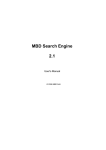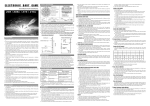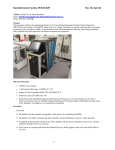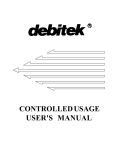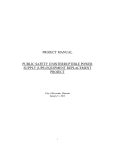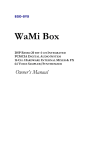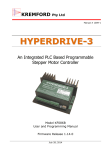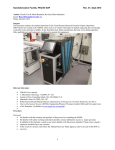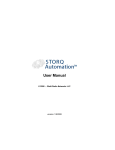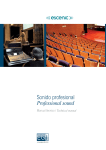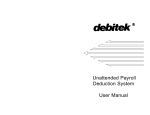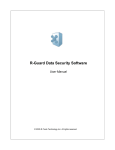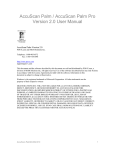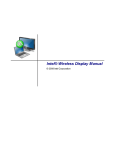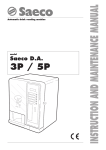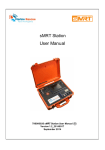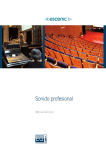Download Debitek Data Collector Advantage
Transcript
Debitek Data Collector Advantage Thank You Debitek Data Collection Thank you for your purchase of a Debitek Electronic Cash System. Debitek brings the efficiency of technology to your cashless transaction operations along with the added benefits of fewer service calls and shorter route times. The Debitek system may be integrated into many different applications, such as cafeteria cash lines, vending machine operations, copiers, washers and dryers, printers, microfiche and microfilm readers and video games. With Debitek, everyone benefits. Card holders appreciate the convenience of a personalized card that eliminates the need for carrying cash and using bill changing machines. Cafeteria lines move more quickly when cash transactions are eliminated, resulting in greater satisfaction, increased sales and reduced labor expenses. For card program managers, a Debitek system simplifies accounting and auditing. Data is analyzed, verified and compiled into concise, well-organized reports which may be used for reconciliation, settlement and vendor reimbursement. The elimination of cash handling increases security and reliability while decreasing labor requirements. Debitek Sitecodes control system security by allowing only legitimate cards to be used at authorized sites. The flexibility of the Debitek system allows as many as four different discounts to be given to employees automatically. In addition, special incentives and bonuses may be programmed for certain days or times of day. Programming is simplified using the Data Collector. Debitek Data Collector Advantage ©2001 - 2003 Rutherford & Associates ©2001 - 2003 Debitek, Inc. All rights reserved. No parts of this work may be reproduced in any form or by any means - graphic, electronic, or mechanical, including photocopying, recording, taping, or information storage and retrieval systems - without the written permission of Debitek. Products that are referred to in this document may be either trademarks and/or registered trademarks of the respective owners. The publisher and the author make no claim to these trademarks. While every precaution has been taken in the preparation of this document, the publisher and the author assume no responsibility for errors or omissions, or for damages resulting from the use of information contained in this document or from the use of programs and source code that may accompany it. In no event shall the publisher and the author be liable for any loss of profit or any other commercial damage caused or alleged to have been caused directly or indirectly by this document. DOC-9701700101 I Debitek Data Collector Advantage Table of Contents 4 Part I Welcome 1 About Us ............................................................................................................... 4 2 About This Manual ............................................................................................................... 4 3 Introduction ............................................................................................................... 4 7 Part II Getting Started 1 Before Installation ............................................................................................................... 7 2 To Install Debitek Software ............................................................................................................... On The Palm OS Device 7 Part III General Navigation 10 1 Starting the Program ............................................................................................................... 10 2 License Agreement ............................................................................................................... 11 3 Password Protection ............................................................................................................... 12 4 Reading and Writing to the ............................................................................................................... Palm OS Device 13 5 Debitek Main Menu ............................................................................................................... 14 Part IV Configuration Module 16 1 Configuration Navigation............................................................................................................... 16 Scrolling ...................................................................................................................................... 16 Pick List ...................................................................................................................................... 16 Number...................................................................................................................................... Pad 16 2 Configuring an Electronic ............................................................................................................... Cash System Card Reader 16 Configure Family & Type ...................................................................................................................................... 18 Defining Unit Type in the Configuration Module ..................................................................................................................................... 18 Configure Communications ...................................................................................................................................... 19 Configure Location ...................................................................................................................................... 19 Configure Miscellaneous ...................................................................................................................................... 21 Configure Sitecodes ...................................................................................................................................... 23 Special ...................................................................................................................................... Configurations - Laundry Controllers 25 3 Saving Changes or Exiting ............................................................................................................... without Saving Changes 27 Part V Programming Module 29 1 Programming Navigation............................................................................................................... 29 Scrolling ...................................................................................................................................... 29 Pick List ...................................................................................................................................... 29 Number...................................................................................................................................... Pad 29 2 Programming an Electronic ............................................................................................................... Cash System Card Reader 29 Program...................................................................................................................................... Prices 30 Program...................................................................................................................................... Discounts 33 Program...................................................................................................................................... Specials 34 Program...................................................................................................................................... Idle Message 37 Contents II Program...................................................................................................................................... Reader Time 39 3 Saving Changes or Exiting ............................................................................................................... without Saving Changes 39 Part VI Report Module 41 1 Scrolling ............................................................................................................... 41 2 Retrieving Data ............................................................................................................... 41 Part VII Reference 44 1 Appendix A: Configuration ............................................................................................................... and Programming Terms 44 2 Appendix B: Configuration ............................................................................................................... Module Families and Unit Types 46 Index 47 II Welcome Chapter 1 Welcome 1 Welcome 1.1 About Us 4 Debitek is the world leader and innovator in the manufacture and sale of electronic cash systems utilizing online and offline technology. Debitek offers smart (chip) card and magnetic stripe systems designed and developed to improve convenience and save time for its customers as well as their customers. Debitek's electronic cash systems can be found in corporate campuses, colleges and universities, correctional facilities, hospitals, hotels, cruise ships and laundry facilities. With expertise on 5 continents and a 16-year track record of reliable, robust systems, you can be confident in your decision to install a Debitek Electronic Cash System. For more information on Debitek, visit our website at www.debitek.com. 1.2 About This Manual This is designed to be a reference manual for the Debitek Data Collection System. It is intended to cover the main topics about the system and not to be the only source of information about the Debitek Data Collection System. You may want to read through the entire manual when you first purchase the Debitek product and then use it as a reference guide. If you need someone to provide assistance, please call our Customer Support Department at (423) 894-6177. In this manual, we will explain the general procedures for configuring and programming the Debitek Electronic Cash System using the Debitek Data Collector. We will also explain how to retrieve reports and provide maintenance and troubleshooting tips. Installation of the equipment, as well as any unique operation, is covered in a separate document that is shipped with each system. 1.3 Introduction Debitek Data Collector (DDC) is a software application that runs on a standard Palm OS device to manage all aspects of the Electronic Cash System. The data collection device is a hand-held unit that provides programming and data collection capabilities for a variety of Debitek system components. Transaction data by price, machine and purchasing group (Sitecode) is stored in the various Debitek readers. Collected data may be downloaded directly to a PC using DebUtil or TLog software for system settlement. The components of the Debitek Data Collector System are: · Palm OS Device with a HotSync cable · Debitek Data Collector software for the Palm OS Device · A Debitek-to-Device adapter cable (pigtail) for connecting the HotSync cable (RS232 only, not USB), to the Debitek card reader The DDC simply plugs into the back of each card reader and can program price 5 Debitek Data Collector Advantage changes, discounts for selected user groups, promotions for selected days or times, idle messages and other information into Debitek Card Readers. The DDC is also used as a data transport device when sales information is downloaded to it from the Debitek Card Reader. Benefits: · Easy programming of promotions, incentives and discounts · Responsive pricing, even penny increments · Enormous information storage capacity for detailed audit trails Getting Started Chapter 2 7 Debitek Data Collector Advantage 2 Getting Started 2.1 Before Installation Before installation of the Debitek Data Collector (DDC) can be started, the Palm Desktop Software must be installed on your PC and your Palm Data Collector must have been HotSynced. The DDC Software can be installed on a Palm OS device using the Palm Desktop HotSync Software. The following instructions are taken from the Palm Manual and altered to fit the specifications of the Debitek program. 2.2 To Install Debitek Software On The Palm OS Device Installation starts on the desktop or laptop computer. The setup wizard guides you through the installation process. 1. Close all open programs. Microsoft strongly recommends that you exit all programs before installing a new program. 2. Place the Data Collector Advantage Software CD into your CD-ROM drive. 3. The Data Collector Advantage setup wizard appears. If it does, skip to step 4. If the Data Collector Advantage setup wizard does not appear a. Double-click My Computer. b. Double-click the CD-ROM drive. c. Double-click Setup.exe. 4. Follow the instructions to install the program. 5. When the installation is complete, click Start > Programs > Debitek > Palm Data Collector > Add Data Collector to Palm. 6. The Palm Desktop Install Tool window opens. Click on the Username drop-down list arrow , then click on the desired user. Click OK. Getting Started 8 7. The Palm Desktop Install Tool window will open. The DataCollectorxxxxxxxx.prc file (where x's represent the version number) should be in the file list that will be installed on your Palm OS Device the next time a HotSync operation is performed. 8. Click the Done button 9. HotSync the Palm OS Device with the computer. General Navigation Chapter 3 General Navigation 3 General Navigation 3.1 Starting the Program 10 BEFORE BEGINNING: It is important to confirm that the date and time on the Palm OS device is correct. Depending on the device, you can check the date by tapping on Clock or Prefs. Consult the Palm OS device User Manual for instructions on how to change this if necessary. Tap the Applications icon on the Palm OS Device. The Applications Launcher screen displays. Tap the Debitek Data Collector icon. The Ingenico Debitek Start screen displays. Tap Start. 11 3.2 Debitek Data Collector Advantage License Agreement Tap Start on the Ingenico Debitek Start Screen to display page one of the license agreement. Read page one, then tap Next and read page two of the license agreement. Tap I Accept License Agreement to continue. The Debitek Main Screen displays. General Navigation 3.3 12 Password Protection The Configuration and Programming Modes can be password protected. To enter or clear Configuration or Programming passwords, tap Debitek Main to open the menu below: To set or delete a Configuration password tap Configuration from the menu. The Configuration Password screen opens. To set a password in the Configuration Mode, enter a password using Graffiti or the or popup keyboards. Tap OK when complete. If the Configuration Mode is already password-protected, you can unprotect it by entering the old password and then tapping Delete. To set or delete a Programming password tap Programming from the menu. The Programming Password screen opens. 13 Debitek Data Collector Advantage To set a password in the Programming Mode, enter a password using Graffiti or the or popup keyboards. Tap OK when complete. If the Programming Mode is already password-protected, you can unprotect it by entering the old password and then tapping Delete. 3.4 Reading and Writing to the Palm OS Device Before choosing the Configuration, Programming or Reports Mode, connect the Palm OS Device to the Debitek Electronic Cash Card Reader using the HotSync cable and the grey pigtail cable. Once the mode is selected the Palm OS Device will attempt communications with the equipment. The screen below will appear. If communications is not possible, a "Data Link Problem" error will appear. Check to make sure all of the cable connections are secure between the Palm OS Device and the card reader and try again. General Navigation 3.5 14 Debitek Main Menu The Configuration Mode defines: · Unit Type · Communications · Location · Miscellaneous settings · Sitecodes The Programming Mode allows the programming of: · Prices · Discounts · Specials · Idle Messages · Reader Time and Date The Reports Mode collects data from the Electronic Cash System for: · Viewing reports on the Debitek Data Collector · Summary reports transferred to Debitek DebUtil Debitek DebUtil is a separate software package for the PC that analyzes, verifies, and compiles summary data into concise, well-organized reports which may be used for reconciliation, settlement and vendor reimbursement Debitek TLog32 and Palm TLog32 software may also be purchased to enhance reporting capabilities. Transaction data can be collected with Debitek Palm TLog32 software which can be transferred to the PC for use by Debitek TLog32. TLog is used to track individual user/card transactions with details such as the date and time of the transaction, the amount of the transaction, type of transaction, ending card balance, and other pertinent information. After collection, TLog generates transaction reports. The program is also equipped with an export function that will allow custom reports to be created. Configuration Module Chapter 4 Configuration Module 4 Configuration Module 4.1 Configuration Navigation 4.1.1 Scrolling 16 Scrolling to the next line or the next page may be accomplished by tapping the up or down scrolling arrows on the Palm OS device screen . 4.1.2 Pick List The pick list arrow selected. 4.1.3 will open a drop-down menu that contains items to be Number Pad To set number fields, use the number pad the Palm OS device screen. on the bottom of NOTE: The number pad in the Graffiti writing area will not work to set number fields in the Programming Mode. 4.2 Configuring an Electronic Cash System Card Reader In order to operate properly, a Debitek Electronic Cash System must be configured. To enter the Configuration Mode, tap the Configuration button on the main menu. 17 Debitek Data Collector Advantage If the Configuration Mode is password protected, the Password screen will open. Enter your password using graffiti or the complete. or popup keyboards. Tap OK when There are different screens and fields for each Unit Type. Refer to Appendix A for a list of Configuration terms. If you have any questions, please contact our Customer Service Department at (423) 894-6177. Configuration Module 4.2.1 18 Configure Family & Type Each Family has a unique set of Unit Types. The Vending Family contains Unit Types such as: · MicroMech · MDB The Miscellaneous Family contains Unit Types such as: · Token Dispenser · Video Game · Serial Deduct Device (SDD) See Appendix B for other Families and Unit Types. Select the appropriate Family first by tapping on it. The Unit Types that are part of that Family will be listed. Tap on the Unit Type. If the desired Family or Unit Type is not displayed on the screen, use the scrolling arrows on the right to find it. 4.2.1.1 Defining Unit Type in the Configuration Module If a change is made to the Unit Type in the Configuration Mode, the details for the Unit Type must be defined. CAUTION: If a Unit Type is changed, the following caution screen appears: If any transactions have occurred prior to the change, the report data will need to be read in the Reports Mode. To read the report data: · Tap No and return to the Debitek Main Menu. · Tap Reports and Read to view the final transaction data and zero the transaction totals. · Return to the Configuration Mode to change the Unit Type. If this is a new Unit or if there are no transactions to be read, tap Yes and 19 Debitek Data Collector Advantage continue with the following instructions. · Tap the Next button to go to the next screen. · Each Unit Type is different, so different screens will appear and different configuration terms will need to be defined depending on the Unit Type that was selected. Only the screens and terms that are necessary to define the Unit will appear. · After completing the necessary changes on each screen, tap the Next button. · When all of the appropriate screens have been viewed or edited, the Done button will appear to the left of the Next button. · When you are ready to exit, tap the Done button. 4.2.2 . Configure Communications Config Communications will appear if the Unit Type requires communications settings to be defined. default settings custom settings · To leave the Default settings unchanged, tap Next to go to the next screen. · To change the Default settings, tap Use custom settings shown above. Touch the pick list arrow by the setting to be changed to display the drop-down list. Tap on the desired selection. Tap Next when you are done. 4.2.3 Configure Location Config Location defines the location and the asset number for Card Readers used in the Debitek Electronic Cash System. This information is printed on reports. Each Configuration Module 20 machine must have a unique asset number for reporting purposes. Fields with an ".........." underline may be edited. Tap the field to be changed, and then use the Palm OS Device Graffiti pad or popup keyboard to enter or change the data. Fields that might appear on a Config Location Screen Location The location is a 48 character field of numbers and letters to identify the Unit and its location. The location prints on reports. Asset Number The asset number is a field of eight numbers and/or letters used for machine identification. The asset number prints on both DebUtil and TLog reports and must be unique for each machine. Receipt Title Receipt printers are available from Debitek for use with some machines. The receipt title is a string of up to 16 characters that will print on the receipt. 21 Debitek Data Collector Advantage Account Name Account name may use a maximum of 16 characters. The account name will display on the Electronic Cash System Card Reader when the card balance is shown. Account name may be used to display the card program name or a brief message. Multivend The Multivend OFF choice allows value to be added or subtracted from the card once. The transaction ends and the card is ejected. The Multivend ON choice allows the user to perform more than one transaction on a card. At a Cash To Card Revalue Station, a transaction might start as follows: · A card is inserted into the Cash To Card card reader. · The balance on the card is displayed. · A one dollar bill is inserted into the Cash To Card Bill Acceptor. · The value of the inserted card is increased by one dollar. With Multivend ON, the following would happen: · The card remains in the card reader, making it possible for another bill to be inserted. · The card must be manually ejected at the end of the transaction. With Multivend OFF, the following would happen: · The transaction is complete and the card ejects automatically. Currency Devices with bill acceptors (validators) will require you to select United States or Canadian currency. Game Type For video games you must indicate if the video machine is One Player or Two Players. 4.2.4 Configure Miscellaneous The Config Misc screen defines miscellaneous settings. The numeric fields are edited by first tapping on the field to highlight it. Then, use the number pad to enter the correct value in the field. Tap CE to clear a field. Fields with a pick list arrow the desired selection. are changed by tapping the arrow and then tapping Fields that might appear on a Config Misc Screen Access Controlled Usage Systems use this field to to limit the number of times a card may Configuration Module 22 be used each day. · Only Once · Repeatedly Card Maximum This field may be set to any value up to $1000. If the value of a card exceeds the Card Maximum value, it will be ejected by the Card Reader. Charged Controlled Usage Devices use this field to determine how prices are used. · The Same Price for all cards · According to Site - a different price may be used for each Sitecode Prices (1 - 4) correspond to the Discount levels (1 - 4) that are defined for each Sitecode. Exit Delay Exit Delay is a copier setting that is set to the length of time that copies take to travel through the copier. This setting allows the Debitek Card Reader to wait for the final copies to exit the copier before ending the transaction. Exit Delay may be set to 0.0 through 9.9 seconds. Refer to the copier instruction manual for the appropriate exit delay setting. Host Type Host Type only needs to be set if an online systems is being programmed and can be set to: · Omni Access · Access 5 Operation Operation is used to set the Cash Register Mode to: · Card Only · Cash Only · Cash and Card Paid Determines how value is added to cards in Controlled Usage devices: · The Same Amount for all cards · According to Site - a different value may be used for each Sitecode Prices (1 - 4) correspond to the Discount levels (1 - 4) that are defined for each Sitecode. Pulse Width Video games require a pulse width entry to insure compatibility across a wide range of products. This value may be 0.00 through 2.50 seconds. Terminal ID For online systems, terminal ID is a number, 00 - 99, that uniquely identifies the terminal. 23 4.2.5 Debitek Data Collector Advantage Configure Sitecodes A Sitecode is a four digit number from 0001 to 9899 that is encoded on every card. The Sitecode programmed on a user card must match a Sitecode programmed on the Debitek Electronic Cash System equipment in order for the user to access the system. Everyone on the system may use the same Sitecode, but, a unique Sitecode might be assigned to each work shift or department to track purchasing habits or allow different discounts. Tap Number of Sitecodes and enter the number of Sitecodes (1 - 32) you want to configure on the Unit using the number pad. The default Sitecode is 0 with Discount Level 1. Tap the Sitecode you want to edit and tap on the number pad to enter a value from 1 to 9899. Tap the desired Discount level (1 - 4). One Discount Level is available per Sitecode. The Discount Level (1 - 4) in the Configuration Mode corresponds to the Discounts and the Specials in the Programming Mode. A discount (optional) is used to give everyone in a Sitecode the same price reduction (from 0% to 100%) and is in effect every day at all times. A special (optional) is used to give everyone in a Sitecode the same price reduction (from 0% to 100%) and is in effect on specific days or at specific times. A Sitecode that is assigned to Discount Level 1 may only use Discount 1 or Special 1. Configuration Module 24 For example, a hospital may want to give a discount to hospital workers but not to visitors. Using the example on the screens below, the visitor cards might be formatted with Sitecode 1. Sitecode 1 has Discount level 1 as defined in the Config Sitecodes screen. In the Programming Mode, Discount level 1 has 0% or no discount. The hospital workers cards might be formatted with Sitecode 12, with Discount level 2 as defined in the Config Sitecodes screen. In the Programming Mode, Discount level 2 has a 15% discount. Hospital Workers Visitors Sitecode 12 1 Discount level (from Config Sitecodes screen) Discount percentage (from Program Discounts screen) 2 1 15% 0% Now After Configuration Mode Setup is Done Using the same screens, the specials defined for Sitecode 1, which uses Discount level 1 is a 15% price reduction every Monday, Wednesday and Friday between 5:00 pm and 10:00 pm. Discount level 2 uses Special 2 which is a 10% price reduction on every Sunday and Friday between 12:00 am and 4:00 am. 25 Debitek Data Collector Advantage Some screens have scroll arrows at the bottom of the screen. If an arrow is black (like the bottom one above), that means that more information can be seen by scrolling. Tap on the previous/next arrow to scroll. If an arrow is "gray", then the form can't be scrolled in that direction (as the top arrow on the sample above). 4.2.6 Special Configurations - Laundry Controllers Laundry Controllers are in the Vending Family. Tap Vending in Families. Then tap Laundry Controller in Unit Types. Tap NEXT. The Config Machine List screen will be empty. Tap Add Machine. Tap the Type pick list arrow to select a machine. Configuration Module Clicking on the 26 will scroll to the next page of machines. You can add more than one machine of the same type, but you cannot add more than 8 different types of machines. After tapping on a machine and returning to the above screen, Type can no longer be changed. If an error was made or the machine type needs to be changed, tap Delete and then tap Add Machine and try again. The default value for I/O Chan may be edited, but it may not be changed to a value that has already been used on another I/O channel. Number is the number assigned to the machine, not how many machines of that type. It may be edited with the same restriction as I/O Chan, it may not be changed to a value that has already been used. 64 numbers (No.) are available starting with number 11. Each machine uses one number, but, some laundry equipment is actually two machines. The equipment that is two machines would be assigned two numbers. In the example below, note that the Maytag PD Stack - Top is two machines and uses numbers 16 and 17. 27 Debitek Data Collector Advantage Pulses is the number of start pulses for that machine type (e.g. the minimum number of coins that must be inserted to reach cycle price.) If the machine is a dryer, Min/Cycle may need to be defined. This is the field that defines the number of minutes per pulse. Cool Down Min Regular defines the number of minutes in the cool down cycle in a regular cycle. Cool Down Min Perm Press defines the number of minutes in the cool down cycle for a permanent press cycle. Other fields are machine specific and may be edited by using either the pick list arrow and tapping the desired selection or by tapping the value in the field and using the number pad to edit the value. Tap Next when done. 4.3 Saving Changes or Exiting without Saving Changes Tap Continue to save the changes that were made, then return to the Debitek Main screen. Tap Cancel to return to the Debitek Main screen without saving the changes. Programming Module Chapter 5 29 Debitek Data Collector Advantage 5 Programming Module 5.1 Programming Navigation 5.1.1 Scrolling Scrolling to the next line or the next page may be accomplished by tapping the previous/next arrows on the Palm OS device screen 5.1.2 Pick List The pick list arrow selected. 5.1.3 . will open a drop-down menu that contains items to be Number Pad To set number fields, use the number pad the Palm OS device screen. on the bottom of NOTE: The number pad in the Graffiti writing area will not work to set number fields in the Programming Mode. 5.2 Programming an Electronic Cash System Card Reader After Configuration, the Debitek Electronic Cash System is programmed to set prices, optional discounts and optional specials. To enter the Programming Mode tap the Programming button on the main menu. If the Programming Mode is password protected, the Password screen will open. Programming Module 30 Enter your password and tap OK. Programming screens will differ depending on Unit Type configuration. After completing the necessary changes on each screen, tap the Next button until all of the appropriate screens have been edited or verified. When you are ready to exit, tap the Done button. 5.2.1 Program Prices The screens shown below are examples of the Program Prices screens. The appearance of the screen is dependent on the Unit Type configured in the Configuration Mode, but Program Prices screens for different Units should be similar. Program Prices The number of prices that need to be programmed are Unit Type dependent. If the previous/next arrow is black , tap on the arrow to scroll to the next screen and set the prices on that screen also. Tap on the 0.00 next to the price to highlight it, then tap on the numbers in the number pad to set the prices. After all of the prices are set, tap the Next button. Program Prices & Amounts for Cash to Card Revalue Stations and Automatic Debit Machines (ADMs) For Machines with Bill Acceptors (validators), Credit Values must be programmed 31 Debitek Data Collector Advantage instead of prices. Credit Value is the value the customer will receive when a bill is inserted into the bill acceptor The screen above has the default Credit Values for a Cash to Card Revalue Station or an ADM. · No tax is charged. · A card inserted into the Cash to Card Revalue Station or ADM will receive the value of the bill inserted into the bill acceptor. If a different value will be received when a bill is inserted into the bill acceptor, change a field by tapping on the 0.00, 1.00, 5.00, 10.00 or 20.00 and use the number pad to change the value. Note: if the Credit Value is changed, a Special must be programmed in order for the desired credit values to take effect. See the section on Bonuses below for further explanation. The Cash to Card with Dispenser has Dispenser Card Amt. This is the amount that must be inserted into the bill acceptor to buy a preformatted card. The ADM has ADM Increment and it is the value that will be transferred to the card each time the "INCREASE" button is pushed on the ADM Machine. Bonuses Credit Values may be programmed for a higher value than the bill inserted. Programming Module 32 This feature might be used to give users a Bonus to encourage them to insert larger bills or Bonuses might be given on all bills inserted into the Cash to Card Revalue Station as an incentive to use the card program. In order for Bonuses to take effect, a Special must be programmed to set up the time that the Bonus is given. See the section on Program Specials for instructions on how to set up a Special. Program Prices for a Laundry Controller Laundry Controllers require two types of prices to be programmed. The Price to use the machine must be programmed and the Extra price, used for topoff, must be programmed if it is necessary. If None is in the field, the Extra price is not necessary. The default Price is 0.00. Default Extra is 0.00 or None. None indicates that extra amounts cannot be added to the specified machine. This 33 Debitek Data Collector Advantage field cannot be changed. Tap on the 0.00 in the Price or Extra column to highlight it, then tap on the numbers in the number pad to set the prices. After all of the prices are set, tap the Next button. Fields that might appear on a Program Prices & Amounts Screen Maximum Price Maximum Price is used in MicroMech and Multi-Price vending machines. The maximum price must be equal to the highest priced item in the vending machine and is $.05 increments. CAUTION: If the maximum price is set higher than the highest priced item in the vending machine, faulty machine operation may occur. If the maximum price is set lower than the highest priced item in the vending machine, some items cannot be purchased. 5.2.2 Program Discounts A discount (optional) is used to give everyone in a specific Sitecode the same price reduction (from 0% to 100%) and is in effect every day at all times. The Discount Level (1 - 4) in the Configuration Mode corresponds to the Discounts and the Specials in the Programming Mode. A Sitecode that is assigned to Discount Level 1 may only use Discount 1. The discount percentage defaults to 0%. To change this, tap on the 0% to highlight it and then tap on the number pad to set the discount percentage. Set Previously Now In the example on the above screens, Sitecode 1 uses Discount Level 1, so users with Sitecode 1 on their user cards get 0% or no discount. Users with Sitecode 12 on their user cards use Discount Level 2, which gives them a 15% discount. Programming Module 34 See the Configure Sitecodes topic 4.2.5 for further explanation. After all of the discounts are set, tap the Next button. Discounts on a Cash to Card Revalue Station or an Automatic Debit Machine (ADM) If a discount is programmed on a Cash to Card or ADM, the discount percentage will actually be an amount that is added to the card for cash transactions. NOTE: The discount amount that is added to the card will only be added during the times when the Special is not active. See the Program Prices topic 5.2.1 for further explanation. 5.2.3 Program Specials A special (optional) is used to give everyone in a Sitecode the same price reduction (from 0% to 100%) and is in effect on specific days or at specific times. Set Previously Now See the Configure Sitecodes topic 4.2.5 for further explanation. Program Specials allow you to set the days and times for Specials you want to run. Tap the Edit button or tap anywhere on the Special that you want to edit 35 Debitek Data Collector Advantage . This will open the editing screen. Special : Indicates the Special number being edited. This corresponds to the Discount Level set in the Configuration Mode. Change the Special to be edited by tapping on numbers 1,2,3 or 4. Status : Tap the drop down menu arrow to select Inactive, Active or Closed. Inactive means the Special is not being used. Active is a Special that is in force during defined time periods. Closed is used to deactivate a card reader. Note: Closed is not linked to any particular Discount Level. During the time period that Closed is the Status, the card reader will display "Closed" and will not accept any cards from any Discount Level or Sitecode. Type : This is either Start/Stop or Repetitive . Program Start/Stop Specials Start/Stop will start the special marked down prices on a specific date at a specific time and will end those prices on a later date at a specific time. The screen above shows a Start/Stop Special number 3. It gives 50% off the programmed prices starting at 12:00 am on Wednesday, January 15, 2003, and ending at 4:00 am on Saturday, February 15, 2003. To modify the Start or Stop time, tap on the time to be changed. Select Time will appear. Programming Module Tap on the hours or minutes and use the up and down arrows time. Tap on the AM or PM to set. Tap OK. 36 to change the To modify the Start or Stop date, tap on the date to be changed. Set Date will appear. Tap to use today's date. If a different date is required, tap on the arrows to the left or right of year to adjust. Tap on the month to select the appropriate Start or Stop month, then tap on the date. After all of the fields are edited to the desired values, tap . Program Repetitive Specials Repetitive Specials will be in effect every week on each of the selected days between the Start and Stop times. This screen shows a Repetitive Special number 1 that will be in effect every Saturday and Sunday between 3:00 and 5:00 in the afternoon. The mark down percentage is 10%. This Special will be in effect every Saturday and Sunday until the status is changed. To modify the Start or Stop time, tap on the time to be changed. Select Time will 37 Debitek Data Collector Advantage appear. Tap on the hours or minutes and use the up and down arrows time. Tap on the AM or PM to set. Tap OK. to change the The days that are highlighted are the days that the Special is in effect. Tapping on a day will change the highlighting. If a day is not highlighted, a tap will highlight it and the Special will be in effect. Another tap will change it back. Percentage : To modify the mark down Percentage, tap on the pick list arrow and select the desired percentage. Use the 5.2.4 down arrow to see higher percentages. Program Idle Message An Idle Message is a message that the machine will display when it is not being used. To display the current time on the Unit, tap Programming Module Tap to display the time as it will appear on the Unit. To display the current time in 24 hour format on the Unit, tap Tap 38 . to display the time as it will appear on the Unit. A two line custom message that will display one line at a time on the Unit can be programmed by tapping Tap . to display the message as it will appear on the Unit. 39 5.2.5 Debitek Data Collector Advantage Program Reader Time Program Reader Time will set the Unit to the Handheld Time and Handheld Date on this screen. If this time or date is incorrect, it is necessary exit the Debitek Data Collector program and use the Palm OS Device software to change the time or date. See the Palm OS Device User Manual for instructions on how to set the time and date. Note: The time and date should be checked and set at each HotSync. When the time and date is satisfactory, tap . Tap Next. 5.3 Saving Changes or Exiting without Saving Changes Tap Continue to save the changes that were made, then return to the Debitek Main screen. Tap Cancel to return to the Debitek Main screen without saving the changes. Report Module Chapter 6 41 Debitek Data Collector Advantage 6 Report Module 6.1 Scrolling Scrolling to the next line or the next page may be accomplished by tapping the previous/next arrows on the Palm OS device screen 6.2 . Retrieving Data The Reports Mode lets a user retrieve the data stored in the Debitek Electronic Cash System. To enter the Reports Mode tap on the Debitek Main screen. To retrieve data from a Card Reader in the Debitek Electronic Cash System, tap . Report Module 42 If the Read operation was successful a new line with No./Date/Time/Asset will be added to the list and the Debitek Electronic Cash System transaction data will be set to zero on the Unit for the current period. The Grand Total will be left unchanged. Tap on a report to view it. Use the scrolling arrows to browse through the reports. Reports can be transferred to the PC by either of two methods: 1. Perform a HotSync. The reports will be transferred to the PC and can then be used by the Debitek DebUtil Settlement Software. 2. Transfer the reports directly to the PC without running a HotSync. · Verify that the HotSync manager is not running. · Start the DebUtil program. · Connect the Palm OS Device by a HotSync cable or place it in the HotSync cradle. · Make sure that the Palm OS Device is connected to the same Com port defined in DebUtil Options. · Tap . The reports will transfer to the PC for use by DebUtil Settlement Software. If the reports on the Debitek Data Collector are no longer needed, tap Erase to erase all of the reports that have been read from the Card Readers. Reference Chapter 7 Reference 7 Reference 7.1 Appendix A: Configuration and Programming Terms 44 Fields That May Be Displayed and Edited Here's a list of fields that might be displayed and/or edited during the configuring and programming of various Unit Types: Access Controlled Usage Systems use this field to to limit the number of times a card may be used each day. · Only Once · Repeatedly Account Name Account name may use a maximum of 16 characters. The account name will display on the Electronic Cash System Card Reader when the card balance is shown. Account name may be used to display the card program name or a brief message. Asset Number The asset number is a field of eight numbers and/or letters used for machine identification. The asset number prints on the reports and must be unique for each machine. Card Maximum This field may be set to any value up to $1000. If the value of a card exceeds the Card Maximum value, it will be ejected by the reader. Charged Controlled Usage Devices use this field to determine how prices are used. · The Same Price for all cards · According to Site - a different price may be used for each Sitecode Prices (1 - 4) correspond to the Discount levels (1 - 4) that are defined for each Sitecode. Currency Devices with bill acceptors (validators) will require you to select United States or Canadian currency. Discounts A Discount is used to give everyone in a Sitecode the same price reduction (from 0% to 100%) and is in effect every day at all times. Exit Delay Exit Delay is a copier setting that is set to the length of time that copies take to travel through the copier. This setting allows the Debitek Card Reader to wait for the final copies to exit the copier before ending the transaction. Exit Delay may be set to 0.0 through 9.9 seconds. Refer to the copier instruction manual for the appropriate exit delay setting. Game Type For video games you must indicate if the video machine is One Player or Two Players. Host Type Host Type only needs to be set if an online systems is being programmed and can be set to: 45 Debitek Data Collector Advantage · Omni Access · Access 5 Location The location is a 48 character field of numbers and letters to identify the Unit and its location. The location prints on reports. Maximum Price Maximum Price is used in MicroMech and Multi-Price vending machines. The maximum price must be equal to the highest priced item in the vending machine and is $.05 increments. CAUTION: If the maximum price is set higher than the highest priced item in the vending machine, faulty machine operation may occur. If the maximum price is set lower than the highest priced item in the vending machine, some items cannot be purchased. Multivend The Multivend OFF choice allows value to be added or subtracted from the card once. The transaction ends and the card is ejected. The Multivend ON choice allows the user to perform more than one transaction on a card. At a Cash To Card Revalue Station, a transaction might start as follows: · A card is inserted into the Cash To Card card reader. · The balance on the card is displayed. · A one dollar bill is inserted into the Cash To Card Bill Acceptor. · The value of the inserted card is increased by one dollar. With Multivend ON, the following would happen: · The card remains in the card reader, making it possible for another bill to be inserted. · The card must be manually ejected at the end of the transaction. With Multivend OFF, the following would happen: · The transaction is complete and the card ejects automatically. Operation Operation is used to set the Cash Register Mode to: · Card Only · Cash Only · Cash and Card Paid Determines how value is added to cards in Controlled Usage Devices: · The Same Amount · According to Site Pulse Width Video games require a pulse width entry to insure compatibility across a wide range of products. This value may be 0.00 through 2.50 seconds. Receipt Title Receipt printers are available from Debitek for use with some machines. The receipt title is a string of up to 16 characters that will print on the receipt. Specials A Special is used to give everyone in a Sitecode the same price reduction (from 0% to 100%) and is in effect on specific days or at specific times. Terminal ID For online systems, terminal ID is a number, 00 - 99, that uniquely identifies the terminal. Reference 7.2 46 Appendix B: Configuration Module Families and Unit Types The Unit Types that make up the Debitek Electronic Cash System are grouped into Families. Scroll through the available Families, tap on the desired one and then scroll through the available Unit Types. Listed below are general descriptions of Unit Types that are members of the Families. AUTOMATIC DEBIT MACHINE FAMILY (ADM) ADM with or without Bill Acceptor (Validator) CASH TO CARD FAMILY CASH TO CARD with or without Card Dispenser CASH TO ACCOUNT CASH REGISTER FAMILY MICROS Cash Registers NCR Cash Registers OMRON Cash Registers SHARP Cash Registers MISCELLANEOUS FAMILY TOKEN DISPENSER NEWSPAPER STAND SERIAL DEDUCT DEVICE CONTROLLED USAGE FAMILY ACCESS ONLY SET FIXED VALUE DEDUCT FROM CARD ADD TO CARD VENDING MACHINE FAMILY SINGLE PRICE Machine SINGLE PRICE with Escrow MULTIPLE PRICE MICROMECH with or without Coin Mechanism NAMA MICROMECH with or without Coin Mechanism LAUNDRY CONTROLLER MULTIDROP BUS (MDB) VIDEO GAME DEBIT CARD TERMINAL FAMILY (DCT) DCTs CARD FORMATTER COPIER MACHINE FAMILY Copiers - pulse or MDB 47 Debitek Data Collector Advantage Index -AAccess 21 Account Name 19 Add Machine 25 ADM Increment 30 Asset Number 19 -BBefore Beginning Before Installation Bonuses 30 10 7 -CCard Maximum 21 Change Unit Type 18 Charged 21 Communications 19 custom settings 19 default settings 19 Config Machine List 25 Config Machine Type 25 Configuration Mode 14 Configuration password 12 Configure 18, 19 Access 21 Account Name 19 Asset Number 19 Card Maximum 21 Charged 21 Communications 19 Currency 19 Exit Delay 21 Family 18 Game Type 19 Host Type 21 Laundry Controllers 25 Location 19 Miscellaneous 21 Multivend 19 Operation 21 Paid 21 Pulse Width 21 Receipt Title 19 Sitecodes 23 Terminal ID 21 Unit Type 18 Add Machine 25 Config Machine List 25 Config Machine Type 25 Cool Down Min Perm Press 25 Cool Down Min Regular 25 I/O Chan 25 Min/Cycle 25 Number 25 Pulses 25 Configure Laundry Controllers 25 Cool Down 25 Currency 19 Custom Idle Message 37 -DDebitek Data Collector icon 10 Debitek Main Menu 14 Define Unit Type 18 Discount Level 23 example 23 Discounts 33 ADM 33 Cash to Card Revalue Station Dispenser Card Amt 30 33 -EExit Delay 21 Exiting without Saving Changes 27, 39 -GGame Type 19 -HHost Type 21 <COPYRIGHT> Index -II/O Chan 25 installation 7 -LLicense Agreement Location 19 11 -MMaximum Price 30 Military Time Idle Message Min/Cycle 25 Multivend 19 -NNavigation 16, 29 Number Pad 16, 29 Pick List 16, 29 Scrolling 16 New Unit Type 18 Number 25 Number of Sitecodes 23 Number Pad 16, 29 -OOperation 21 -PPaid 21 Palm OS Device 13 reading 13 writing 13 Password Protection 12 Pick List 16, 29 Prices 30 Program Idle Message 37 Custom 37 Military Time 37 Time 37 <COPYRIGHT> 37 Program Prices 30 Programming 29 ADM Increment 30 Bonuses 30 Discounts 33 Dispenser Card Amt 30 Electronic Cash System Card Reader Laundry Controller 30 Maximum Price 30 Prices 30 Prices & Amounts 30 Reader Time 39 Repetitive 34 Specials 34 Start/Stop 34 Status 34 Type 34 Programming Mode 14 Programming password 12 Pulse Width 21 Pulses 25 -RRead Reports 41 Reading 13 Palm OS Device 13 Receipt Title 19 Reports 41 Read 41 Retrieving Data 41 Reports Mode 14 Retrieving Data 41 -SSaving Changes 27, 39 Exiting without 27, 39 Scrolling 16 Specials 34 Percentage 34 Repetitive 34 Select Time 34 Set Date 34 Start/Stop 34 Starting the Program 10 Status 34 48 29 49 Debitek Data Collector Advantage -TTerminal ID 21 Time Idle Message Type 34 37 -UUnit Type 18 Change 18 Configure 18 New 18 -WWriting 13 Palm OS Device 13 <COPYRIGHT>