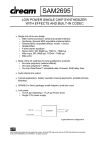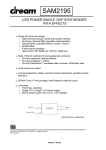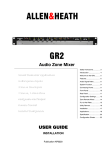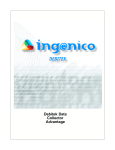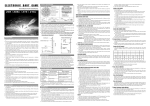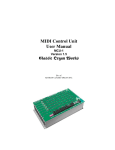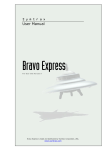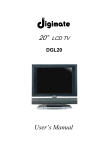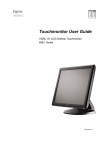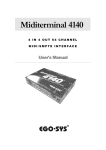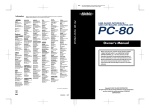Download ESI ED!SON WaMi Box Owner`s manual
Transcript
EGO-SYS WaMi Box DSP BASED 20 BIT 4 CH INTEGRATED PCMCIA DIGITAL AUDIO SYSTEM 16 CH. HARDWARE INTERNAL MIXER & FX 64 VOICE SAMPLER/SYNTHESIZER Owner’s Manual The FCC Regulation Warning This equipment has been tested and found to comply with the limits for a Class A digital device, pursuant to Part 15 of the FCC Rules and CISPR pursuant to subchapter EN55022 of the EMC Directive. These limits are designed to provide reasonable protection against harmful interference in a residential installation. This equipment generates, uses, and can radiate radio frequency energy and, if not installed and used in accordance with the instructions, may cause harmful interference to radio communications. However, there is no guarantee that interference will not occur in a particular installation. If this equipment does cause harmful interference to radio or television reception, which can be determined by turning the equipment off and on, the user is encouraged to try to correct the interference by one or more of the following means: l Reorient or relocate the receiving antenna. l Increase the separation between the equipment and the receiver. l Connect the equipment into an outlet on a circuit different from that to which the receiver is connected. If necessary, consult an experienced radio/television technician for additional suggestions. The following booklet prepared by the FCC may also be helpful: “How to Identify and Resolve Radio-TV Interference Problems”. The booklet is available from the U.S. Government Printing Office, Washington DC, 20402 Stock No. 004-000-00345-4. CAUTION: CHANGES OR MODIFICATIONS NOT EXPRESSLY APPROVED BY THE PARTY RESPONSIBLE FOR COMPLIANCE COULD VOID THE USER’S AUTHORITY TO OPERATE THE EQUIPMENT. ADAT and BRC are registered trademarks of Alesis, Inc., Windows 95 and Windows 98 are registered trademarks of Microsoft Corp. All other brand and product names followed by a symbol designation are the property of their respective trademark holders. YOUR EGO- S Y S T E M S D E A LER For 24-hour technical support, contact EGO-SYStems: Home Page: www.egosys.net E-mail: [email protected] Tel: +82 2 780-4451~3 Fax: +82 2 780-4454 Second Edition, Oct. 2000 i CONTENTS INTRODUCTION ...............................................................................................................................1 FEATURES ...........................................................................................................................................2 Sample Rate Converter ..............................................................................................................2 Sampling with WaMi Box ..........................................................................................................3 Using WaMi Box as a MIDI Sound Module .......................................................................3 WAMI BOX PACKAGE CONTENTS ..........................................................................................4 WAMI BOX I/O INTERFACE AND LED INDICATORS .....................................................5 I/O INTERFACE .................................................................................................................................... 5 LINE IN.......................................................................................................................................... 5 LINE OUT (1~4)............................................................................................................................ 5 S/PDIF DIGITAL In/OUT............................................................................................................. 5 OPTICAL IN/OUT......................................................................................................................... 5 MIDI IN/OUT................................................................................................................................. 6 HEADPHONE................................................................................................................................ 6 From PCMCIA............................................................................................................................... 6 MIC................................................................................................................................................. 6 INPUT SELECTOR........................................................................................................................... 6 MIC IN............................................................................................................................................ 6 Line In............................................................................................................................................. 6 Coaxial ............................................................................................................................................ 6 Optical............................................................................................................................................. 7 LED INDICATORS................................................................................................................................ 7 POWER .......................................................................................................................................... 7 AUDIO IN ...................................................................................................................................... 7 OUT 1, 2 / 3, 4................................................................................................................................ 7 INPUT SOURCE............................................................................................................................ 7 MIDI I/O......................................................................................................................................... 7 INSTALLATION .................................................................................................................................8 SYSTEM REQUIREMENTS.................................................................................................................... 8 WINDOWS 95/98 HARDWARE DRIVER INSTALLATION.................................................................. 8 WINDOWS 95/98 HARDWARE CONFIGURATION ............................................................................. 8 PCMCIA CARD - HOT PLUG FEATURE ........................................................................................... 9 INSTALLATION TROUBLESHOOTING................................................................................................. 9 WINDOWS 95/98 WAM I BOX APPLICATION INSTALLATION...................................................... 10 WINDOWS 95/98 SOFTWARE UNINSTALLATION........................................................................... 10 WAMI BOX MIXER ........................................................................................................................11 THE FX PANEL................................................................................................................................... 13 THE VIRTUAL CHANNELS ................................................................................................................ 15 THE AUDIO IN ................................................................................................................................... 16 ED! SON ............................................................................................................................................... 16 ii SETMANAGER..................................................................................................................................... 17 THE SIGNAL PATHS OF THE WAMI BOX ...................................................................................... 19 THE SIGNAL PATHS IN THE SYNTHESIZER....................................................................................... 19 WAMI BOX APPLICATIONS ......................................................................................................20 BASIC SET UP .................................................................................................................................... 20 Basic Connections.........................................................................................................................20 Basic WaMi Box Mixer in Normal DSP Mode.................................................................................20 To record and playback midi ........................................................................................................ 21 To record audio............................................................................................................................. 21 To Playback Audio....................................................................................................................... 22 ADVANCED SET UP ........................................................................................................................... 22 Advanced Connections.................................................................................................................23 WaMi Box Mixer in 4 CH Mode.................................................................................................23 SETT ING FOR APPLICATIONS ........................................................................................................... 24 OTHER APPLICATIONS FOR WAMI BOX ..........................................................................27 WaMiBox as a Digital Signal Converter ..................................................................................27 WaMiBox as a Sample Rate Converter.....................................................................................27 Sampling with WaMiBox..............................................................................................................27 Using WaMiBox as a MIDI Sound Module ..............................................................................27 MIDI IMPLEMENTATION...........................................................................................................28 WAMI BOX SPECIFIC MIDI M ESSAGES......................................................................................... 28 DETAILED MIDI IMPLEMENTATION ............................................................................................... 29 iii IInnttrroodduuccttiioonn Congratulations and thank you for choosing WaMi Box! The WaMi Box is a professional integrated Audio/MIDI interface for notebook PC equipped with PCMCIA expansion slot. Its features meet professional sound recording/sampling and musical application requirements, bringing sound studio possibilities to your notebook PC. Imagine yourself recording/sequencing or editing your work while you are on the road! With a notebook computer and the WaMi Box, you’ve got all the things you need to do your job. This small box provides 2 In/4 Out analog audio I/O ports with RCA type connecter, S/PDIF Coaxial/Optical digital I/O ports are also supported. MIDI input and output ports are provided and for the private working moment, headphone output (1/4”) is employed. MIC input also very useful for the instant MIC input situation. These various I/O options are only the beginning of WaMi Box’s features. Built-in DSP chip enables hardware-based effects for the all available output and input channels. Sound fonts can be loaded to the internal RAM (up to 16MB), and the WaMi Box can be used as a sound module without any external sound module attached to the MIDI Out port. If you use ED!SON, the font editor, you can create your own set of sound fonts and utilize for your next song. We are now presenting brand new driver for WaMi Box, which provides more stable MME, DirectSound drivers and ASIO driver. Set Manager, sound font loader utility, and ED!SON the sound font editor/compiler are newly added utilities and they will boost the power of WaMi Box. Expand your space for creativity with WaMi Box. You don’t have to stay in your room for recording/sequencing your work. WaMi Box will provide the most flexible way to catch the moment you haven’t been able to imagine so far. Control room is on your lap and the rest of the world is your studio! 1 FFeeaattuurreess 2 Input/4 Output analog I/O 20-bit digital audio on your notebook is now a reality. RCA type I/O ports will provide exceptional audio quality. 4 Outputs (2 stereo channels) can be assigned for either separate channels output or same channel output for various working situation. S/PDIF Coaxial, Optical digital I/O From/ to the digital I/O equipped stereo master decks, such as CD player/recorder, DAT or MD, WaMi Box provides digital I/O ports in Coaxial type(RCA connector) and Optical type(TOSLINK). DSP Effects Processor WaMi Box contains 17 reverb/chorus programs and a 2/4-band stereo graphic equalizer. These effects can be applied on Wave table, DSP waves, or Line inputs. Wave Table Synthesis 4 MB RAM for GS Wave Table will make your MIDI sequences sound realistic. The WaMi Box is compatible with Downloadable Sound (DLS) standard, allowing sound banks from different vendors to be downloaded. Professional Sampler/Synthesizer 16 MB of on-board DRAM enables you to upload and make WaMi Box used as a sound module. Also you can download and edit large sample -size instruments with ED!SON, the sound font editor. WaMi Box is a professional sampler /synthesizer. Direct Sound Ready WaMi Box supports Microsoft Direct Sound, which allows hardware mixing of multiple waves (up to 32 waves) and provides on-board memory buffer to support static wave buffer. Digital Signal Converter When you connect any digital input source to WaMi Box, you immediately get the converted signal in all outputs. For example, if you connect a signal from your CD player to the COAXIAL S/PDIF input on the WaMi Box, you will have OPTICAL S/PDIF output of the same signal, as well as the analog signal on the LINE OUT 1 and 2. Sample Rate Converter 2 WaMi Box’s A-D converter works only in 44.1 kHz sampling rate. However, it can accept 48 kHz sampling rate from all digital input ports and automatically converts it into 44.1 kHz sampling rate. For example, if you connect a digitally audio recorded in 48 kHz sampling rate into the COAXIAL S/PDIF input, WaMi Box will output 44.1 kHz converted signal at all output ports. Sampling with WaMi Box With the provided sampling utility-ED!SON, you can use WaMi Box as a sampler and sample playback device with 64 voices and up to 16 MB of RAM. This program lets you edit or create your own sound with various controls like Envelope Generator, Filters, Low-Frequency Oscillator etc… Using WaMi Box as a MIDI Sound Module WaMi Box can be used as if it’s a MIDI sound module. Just connect a MIDI cable to its MIDI IN jack. With MIDI sound font editor, you can create and store sounds fonts of your own and upload the sound set using Set Manager to use. 3 W Waam mii B Booxx PPaacckkaaggee C Coonntteennttss Your WaMi Box package should contain the following: 1. WaMi Box external unit (1) 2. PCMCIA card (1) 3. PCMCIA card cable (2) 4. CD-ROM containing drivers and software (1) PCMCIA Card Caution : WaMi Box package includes 2 PCMCIA card cable with different length. We recommend you to handle the PCMCIA card and cable very carefully. Especially, connecter part of PCMCIA card and cable can be loosen or broken easily and these condition leads connection failure between computer and WaMi Box. Please read through this manual in its entirety before using WaMi Box. You may already be family with many of the concepts and instructions, but despite its small appearance WaMi Box is a complex and delicate instrument. Treat it with care and you will enjoy its features for many years. 4 W WaaM Mii B Booxx II//O O IInntteerrffaaccee aanndd L LE ED D IInnddiiccaattoorrss WaMi Box contains many I/O ports for use in variety of applications. While most of them may be familiar and self explanatory, you may want to read through this section just as a precaution. I/O Inte rface LINE IN Line level (-10dBV) inputs from analog audio devices, such as CD players or mixers. LINE OUT (1~4) Line level –10dBV outputs from WaMi Box. S / P D I F D I G I T A L I N / O UT Coaxial (RCA type) S/PDIF digital input and output. Output carries WaMi Box Mixer‘s Master Output signal. S/PDIF coaxial(RCA type) input signal source can be selected by pressing the INPUT SELECTOR on the WaMi Box’s front panel until COAXIAL is selected. When selected, the coaxial S/PDIF input source is routed to the INPUT channel on WaMi Box Mixer. OPTICAL IN/OUT Optical S/PDIF input and output. Output carries WaMi Box Mixer‘s Master Output signal. S/PDIF optical input signal source can be selected by pressing the INPUT SELECTOR on WaMi Box’s front panel until OPTICAL is selected. When selected, the optical S/PDIF input source is routed to the INPUT channel on WaMi Box Mixer. 5 MIDI IN/OUT MIDI input and output to connect to external MIDI equipped controllers (keyboards), and sound modules. HEADPHONE 1/4“ TRS jack for headphone monitoring of WaMi Box. Only the outputs 1 and 2 (master outputs from WaMi Mixer) are monitored. FROM PCMCIA Connect the provided cable from PCMCIA card to WaMi Box. MIC Microphone input to WaMi Box. Microphone signal can be selected by pressing the INPUT SELECTOR on the WaMi Box‘s front panel until MIC IN is selected. When it is selected, microphone signal is routed to the INPUT channel on WaMi Box Mixer. INPUT SELECTOR Press the Input Selector repeatedly to cycle through different input source (MIC IN, LINE IN, COAXIAL, OPTICAL) to route to WaMi Box Mixer. MIC IN Microphone connected to MIC IN jack is selected and routed to WaMi Box Mixer‘s Input Module. LINE IN Input source connected to LINE IN (RCA type) is selected and routed to WaMi Box Mixer‘s Input Module. COAXIAL Coaxial (RCA type) S/PDIF input source is selected and routed to WaMi Box Mixer‘s Input Module. 6 OPTICAL Optical S/PDIF input source is selected and routed to WaMi Box Mixer‘s Input Module. LED Indicato rs Audio channel LED colors change according to their level. Light Green indicates low level and Red indicates peak level. POWER Indicates that power is being supplied through PCMCIA card. When your notebook is turned off (or in a sleep/hibernation mode), it will disconnect power supply to WaMi Box. A UD I O I N Indicates signal present at MIC, coaxial LINE IN, coaxial or optical S/PDIF IN. OUT 1, 2 / 3, 4 Indicates signal present at LINE OUT 1-2 and/or 3-4. Normal output level is indicated by green light and if the signal level is over the limit light turns to in red. INPUT SOURCE Indicates which input source is selected routing to input channels of WaMi Box. MIDI I/O Indicates MIDI activity (both input and output). 7 IInnssttaallllaattiioonn Sys te m Re quire me nts - Notebook PC with Pentium II 233 or above processor - Windows 95/98 (Windows 98SE strongly recommended) - CD-ROM - 20 MB free disk space for installation Windo ws 9 5 /9 8 Hardware Driv e r Ins tallatio n 1. Turn your PC’s power off. 2. Plug in WaMi Box PCMCIA Card into an unused PC card slot 3. Turn the notebook power on. On Windows 95/98 start-up, it will find new hardware “EGOSYS-PCMCIA Multimedia Device”. 4. When Windows 95/98 asks for the drivers to install, select “Driver from disk provided by hardware manufacturer”. 5. Insert the WaMi Box CD-ROM and select [CDROM drive:Driver\Win 9598 Driver\Wamibox.inf] 6. Follow Windows 95/98 installation procedure to install. Windo ws 9 5 /9 8 Hardware Co nfig uratio n 1. From [Start / Settings / Control Panel /System /Device Manager / Sound, Video & Ggame Controllers], check that your card is correctly installed. It should appear as [EGOSYS WaMi Box]. 2. To define WaMi Box Wave Table as a default MIDI Device: From [Start / Settings / Control Panel / Multimedia / MIDI], select [WaMi Box MIDI Play] as playback device. 3. To define WaMi Box Wave as a default Wave Device: From [Start / Settings / Control Panel / Multimedia / Wave], select [WaMi Box Synth #1] as a playback device and [WaMi Box Synth Record] as a recording device. 8 PCM CIA Card - Ho t Plug Fe ature For most notebook computers, WaMi Box PCMCIA card can be inserted or removed while the notebook is powered up and running. However, the following CAUTIONS apply: 1. Close all applications that uses audio and MIDI devices before removing WaMi Box PCMCIA card. 2. When you insert WaMi Box PCMCIA card, there may be some time delay because firmware and soundbanks have to be downloaded into the PCMCIA card. 3. Follow your notebook computer’s guidelines on handling PCMCIA card as a general precaution. Ins tallatio n Tro uble s ho o ting 1. From [Start / Settings / Control Panel / System / Device Manager / Sound, Video & Game Controllers], check that WaMi Box is correctly installed and shown. 2. If the device icon/name is overlaid with a yellow circle, it means that the device installation has failed. Installation failures can come from: a. Problem with previous installations b. Hardware failure. c. Resource allocation conflicts 3. Problem with previous installations: a. Uninstall WaMi Rack following the uninstall procedure described below. b. Reboot the PC c. Re-install the hardware and drivers. 4. Resource allocation conflicts: Use Windows 95/98 Conflict Resolution Tool to solve the problem. If problem persists, contact your nearest WaMi Box dealer or us (EGOSYS) directly. 9 Windo ws 9 5 /9 8 WaM i B o x Applicatio n Ins tallatio n After your WaMi Box and the driver have been installed properly, you can install and use the WaMi Box Mixer, FX Panel, Virt.Channel, Set Manager and ED!SON provided in the CD-ROM. 1. To install the WaMi Box Applications : From [Start / Run], browse into [CDROM:\Applications\WaMi Box.exe]. You may also double -click the [WaMi Box.exe] icon directly from the CD-ROM. 2. Follow the installation procedures to install WaMi Box applications. 3. After the installation is completed, a folder named WamiBox will appear on your START menu PROGRAM directory, containing the applications Control Panel, Audio In Panel, FX Panel, Virtual channels, Set Manager and Ed!son. To call up an application to use, select desired application name when you see them in the START>Program directory. Windo ws 9 5 /9 8 So ftware Unins tallatio n To uninstall the WaMi Box Mixer and Font Utility software: 1. From [Start / Settings / Control Panel / Add/Remove Programs], select [WaMiBox Uninstall]. 2. Follow the Uninstall procedures. 3. Turn the notebook PC power OFF. To completely remove all WaMi Box Drivers, Mixer, and Font Utility: 1. From [Start/Settings/ControlPanel/Add/RemovePrograms], [WaMiBox Uninstall]. select 2. Follow the Uninstall procedures. 3. Follow your notebook PC’s procedures on removing PCMCIA card, and remove it from the card slot. 4. Turn the notebook PC power OFF and reboot your notebook. 10 W WaaM Mii B Booxx M Miixxeerr The control panel is the central control unit of the WAMI BOX. It contains firstly the analog mixer which mixes the various audio signals, and feeds them either to the output or the synthesizer for further processing. Switching of the various signal paths also takes place here: the signals are switched as required for the many varied tasks of the WAMI BOX. When the WAMI BOX is started for the first time, the mixer is in a games-compatible mode. In this mode the card is fully compatible with Soundblaster, Soundblaster Pro and Windows Sound System. Using this setting, DOS games can be played with GM/GS sounds or older FM sounds with effects, four-channel playback and V space. The card can also be fully reconfigured, however, for example to make hard disk recordings of the best possible quality with digital inputs and outputs. In addition, the control panel switches one of the two MIDI interfaces to the game/MIDI port if the MIDI jacks on the front panel are not to be used for some reason. Normally, however, MIDI routing should be set to OFF as the MIDI ports cannot be used by the front and back panels simultaneously. 1. Master level fader It controls overall (Wave, Midi and Record) level of the WaMi Box. Even if you adjust level for each part, you can decrease overall level by lower down this fader. When you press „MUTE“ button under the fader, whole audio path will be muted and you won’t get any sound from WaMi Box. 2. Wave level fader 11 Wave level fader controls audio output level. You can pan the sound on the right or left using panning fader right under the fader, below the panning fader, you can find the MUTE button which you can mute audio channel output. Beside the Wave level fader you will see the slider marked with output 1,2 and 3,4. This slider controls and place 1,2 & 3,4 outputs as you want. If you go to FX Panel, you will see 2 channels mode or 4 channels mode. This slider is enabled to use when you choose 4 channles mode and let you control to route outputs where you want to assign between output 1,2 and output 3,4. 3. Midi level fader Controls output level of MIDI channels. Like Wave level fader, you can pan the signal or assign output channels between output 1,2 and ouput 3,4. 4. Record level fader You can adjust input level for recording with this fader. 5. FX Panel This button calls up the FX panel, which allows you to set reverb, echo, chorus, equalizer and V space. 6. Virt. channels This switch calls up an additional window in which are located as many volume, effect, pitch and panorama sliders as you selected wave playback drivers. With these sliders you can mix and control the different wave channels that are used by various programs. 7. Audio In Pressing this button will call up Audio In window, which you can set input level and effect return value for input signal like Echo, Reverb and Chorus. 8. Ed!son When you press this button, Ed!son – sample editor, window will be appeared. 9. Setmanager This button will call up font loader applet, Setmanager. 12 The FX pane l The FX panel controls the effects and effect paths of the WAMI BOX. You can use it to control and route the reverb, chorus, equalizer and V space effects. This window will be appeared when you click FX Panel button in the basic Mixer window. 1. MIDI You can adjust SEND level of MIDI channels from here. Especially the MIDI channels deosn’t have RETURN level control, so the send level you set here directly affects amount of processed output signal. * Equalizer/V space send Using this switch, you can decide whether this signal is routed via the sum equalizer and the V space 3D algorithm. 2. WAVE 13 Controls SEND level of Wave channels to REVERB and CHORUS effects. As you can see the arrows under it signal routes to Reverb and/or Chorus effect. Using level knob, you can set desired amount of SEND level. You can also switch channel mode with the switch located on the bottom of the section between FX(2 channel mode and 4channel mode). 3. MOD This section is not supported currently. 4. AUDIO IN Controls SEND level for audio input. 5. REVERB You can select reverb type and adjust its value using appropriate knobs. You can turn on or off with the button described as “Reverb“. 6. CHORUS You can select chorus type and adjust its value using appropriate knobs. You can turn on or off with the button described as “Chorus“. 7. EQUALIZER In this display, you can see the curve which produces the equalizer settings. With the 4 channel equalizer you have the option to touch the curve at four points with one click of the mouse, and to change it (at two points only in the case of the 2 channel equalizer, of course - base and treble control). You are shown the values for the increase or decrease, and the filter cut-off frequencies, at the top and bottom of the display. 8. V-SPACE You can set virtual 3D space effect value. 14 The Virtual Channe ls You can open Virt. Channel window by clicking Virt.Channel button from the basic Mixer window. Select desired channel number from virtual channel selecting window which coloured in sky-blue, and adjust the levels. 1. Volume Adjust the audio channel volume of matched virtual channel that selected at the box above the sliders. 2. SYN/VOL Adjust the MIDI channels volume of matched virtual channel that sele cted at the box above the sliders. 3. REVERB This slider is using for adjusting reverb return value of audio(wave) channels. 4. CHORUS You can adjust chorus return value of audio(Wave) channels with this slider. 5. Pitch As you can imagine, you can pitch up/down of wave channel with this slider. If you want to pitch up, slide it to the right direction, or you need to slide to the left to lower down the pitch. * By clicking “Reset“ button once, all the sliders will return to default value. 15 The Audio IN Cliking “Audio In“ button on the Mixer window calls up following window that is used for input level adjusting and effect return value such as Echo, Reverb and Chorus. 1. VOLUME Controls input level of the incoming signal through the input port of WaMi Box. 2. ECHO You can set proper echo return value for incoming signal. 3. REVERB Adjust reverb return value for incoming signal. 4. CHORUS Set chorus value for incoming signal. Ed!s o n Pressing Ed!son button on the WaMi Box control panel calls up Ed!son window, the sample editor. With this application, you can edit a wave file (or individual instrument file) by your own taste and compile or save for your next usage. We include separate manual for Ed!son, please refer it. 16 Se tmanag e r You can use WaMi Box as a sound module by uploading soundfont set with Setmanager. Setmanager consists with several sections. You can check the card information at the top of the window. Also usage of built in RAM status is showed. Current MIDI Soundsets are indicated and you can MUTE or SOLO desired soundest. 1. Free RAM The size of RAM built in WaMi Box is indicated here. You can load as much soundfont set as this size indicates 0kB. This size is determined by subtracting RAM usage from total RAM size (16MB) you can see on the right side of the window. 2. Current MIDI Soundsets This section indicates soundest that currently used or loaded on the built in RAM. Multiple soundsets can be loaded. 3. MUTE/SOLO button Selected Soundset is high lighted in blue. These buttons are used for muting or soloing selected Soundset. 4. Priority When more than one sound set is loaded, only one set of sound can be played. For this purpose, Priority should be set. Select desired soundset and change its 17 Priority number by clicking blue button by the number. The Soundset with higher priority number will be played while there are more than one set of soundset is loaded. 5. Load Select desired sound set number in the “Current MIDI soundsets” window and click Load button, now you can select and load a soundset at your choice. As mentioned earlier, you can load as many soundsets until 16MB of built in RAM runs out. 6. Delete Choose a soundset to unload and click the button, then selected soundset will be deleted from the Current MIDI soundsets window. 18 The s ig nal paths o f the WAM I B OX In order to cater for the many options of the Audio System WAMI BOX whilst maintaining compatibility with DOS games, a number of large-scale integrated circuits have been used in the sound card; these perform their own special tasks according to the signal path. Because of this, the signal paths are switched according to the task. This may appear somewhat complicated at first glance, but we have made the use of the many different functions of the WAMI BOX as simple as possible for you through pre-defined settings of the control panel. The s ig nal paths in the s ynthe s ize r The synthesizer component of the WAMI BOX has several virtual devices. These are: 3 sound-producing (in the broadest sense) devices (MIDI synthesizer, wave playback and signal input), 5 effect devices (reverb, chorus, echo, equalizer and V space) and a wave record. These 8 devices are for the most part software algorithms which are implemented in the synthesizers operating system. Each of these algorithms uses a more or less large number of processor units (slots, see also hardware manual). By switching off some devices (in general, effect devices), the number of units available for other devices can be increased. The sound-producing devices only use processor units if they are active and allocate the slots variably among themselves. The corresponding number of slots is requested according to the number of channels and voices in use. The wave devices have a higher priority than the MIDI device. If needed, voices are therefore borrowed in the first instance from the MIDI device. The different sound sources can be routed in various ways to the effects and outputs. 19 W WaaM Mii B Booxx A Apppplliiccaattiioonnss With its many features, WaMi Box has many applications in audio and music production. While you may find the set up that best suits your needs, the basic system set up provided below can serve as a guideline. B as ic Se t Up In this set up, WaMi Box is used as a stand alone demo production workstation. If you are on the road or need to create a demo quickly, all you need to do is plug in the keyboard controller and/or a microphone. If you need to work on or edit an existing MIDI file, you just connect the WaMi Box and nothing else. For the most basic needs, WaMi Box serves following functions: 1. Record analog musical instruments and/or voice on to a digital audio recording and/or MIDI sequencing software, such as Cakewalk or Cubase Audio. 2. Serve as a MIDI sound module 3. Mixdown digital or analog program on to a 2 track stereo recorder. Basic Connections Mixer Output, CD Player, Mixer Input, Tape Recorder, etc. Basic WaMi Box Mixer in Normal DSP Mode 20 Select the FX button on the basic Mixer window. In this mode, you will have reverb and chorus effects send on all sources, as well as the program graphic equalizer. T O R E C O R D A N D P L A Y B AC K M I D I 1. Open your MIDI sequencing software. 2. Open WaMiBox Mixer by clicking once on its icon in the Windows Status Bar. 3. Select a track to record MIDI in your MIDI sequencing software. 4. Select input source on your MIDI sequencing software as MIDI (as opposed to wave or audio). 5. Select WaMi Box MIDI Play as your MIDI output and select a MIDI channel. l If you want to use external MIDI sound module connected to WaMiBox, select WaMi Box MIDI-1 as your MIDI output. 6. Select a MIDI instrument (sound font) of your choice using Set Manager. 7. On WaMiBox Mixer, make sure that the MIDI channel fader is up. MIDI channel is located just to the left of Wave module. This fader controls the output volume of MIDI sound fonts in WaMi Box. 8. To apply reverb and/or chorus to WaMiBox sound font, click on the FX Panel button on the Mixer window and adjust the send value of Reverb/Chorus knob in MIDI section 9. To apply pan-pot to WaMiBox sound font, click on the PAN slider under the level fader and drag it to the left or right. l Since WaMiBox sound fonts are all in stereo, it’s best to leave the panpot in the center position unless you need to change the stereo image of all MIDI sounds in WaMiBox. 10. Follow your MIDI software’s instructions on recording and playback WaMiBox MIDI sounds are sent to all outputs (analog and digital), as well as the headphone. Using the Output Select slider, you can also assign desired output port for MIDI signal. TO RECORD AUDIO 1. Open your digital audio recording software/sequencer. 2. Open WaMi Box Mixer by clicking once on its icon in the Windows Status Bar. 21 3. Click the INPUT SELECTOR on WaMi Box front panel repeatedly to select the input source (coaxial, optical, line in or microphone). 4. The input source selection you make is routed to INPUT channel on the WaMi Mixer. 5. In your audio recording software, select a track and designate the input source WaMi Box Synth Record. Depending on the software you use. TO PLAYBACK AUDIO 1. Open your digital audio recording software/sequencer. 2. Open WaMi Box Mixer by clicking once on its icon in the Windows Status Bar. 3. In your audio recording software, select the output port among WaMi Box Synth Play#1 to whatever number of virtual output channel corresponds to the WAVE channel on WaMiBox Mixer. 4. To apply reverb and/or chorus to the sound, click on the FX Panel and adjust the send level in Wave section. Then open Virt. Channel window and adjust REVERB or CHORUS return slider until desired effect is achieved. 5. To apply pan-pot to the sound, click on the PAN slider under WAVE level fader and drag it to the left or right. l Since most audio recording software has volume controls, you can leave the WaMiBox Mixer fader to its highest position. Adv ance d Se t Up In this set up, WaMiBox functions as the centerpiece of your digital audio and MIDI workstation. The basic procedures for handling MIDI and digital audio is same as in the Basic Set Up. However, in a more complicated set up, you may want to connect: 1. Coaxial S/PDIF output from a CD player to S/PDIF input of WaMi Box, and S/PDIF output from WaMi Box to S/PDIF input of CD recorder or DAT. 2. Optical S/PDIF output from a digital mixer to optical S/PDIF input of WaMi Box 22 3. Line Out 3 and 4 to outboard signal processor/effect box (Line Out 3 and 4 serves as effects/aux sends). You can also use Line out 3 and 4 as additional bus to multitrack tape recorder. Output Advanced Connections EFX Mixer/ATR Output Input Input CD-Recorder Output Input Digital Mixer WaMi Box Mixer in 4 CH Mode The difference between 4 CH Mode and the FX Mode is that in 4 CH Mode, Wave channels’ Reverb and Chorus effect sends are disabled. Instead, Outputs 3 and 4 are available on all Wave input channels. The Outputs 3 and 4 can function in 2 ways: 1. As an auxiliary send to route effect send signals from Wave Modules to the outboard signal processing equipment, such as more elaborate digital effects system. To do so, make the connections as shown above. (In this case you can simply connect the output returns of the effects processor to the LINE IN of WaMi Box and control its level with the INPUT Module fader.) You can still use reverb and chorus on the MIDI module. 2. As an additional output bus to route Wave sounds to multitrack recorder. In this case, WaMiBox Mixer functions as a 4-bus recording console. 23 Se tting fo r Applicatio ns WaMi Box supports various drivers so it can be work with several applications. Here we will show you few of sample setting. 1. CUBASIS (ASIO 2.0 driver) Cubasis is a hard-disk recording/sequencing software. It is a smaller version of CUBASE, but they are very similar in setup. It supports ASIO 2.0 driver for faster digital audio data processing. When you open the application for the first time after successfully installed both hardware and software of WaMi Box, you should set audio driver part as you can see above. Go to Audio>System then you will see the setup window as above. Select “ASIO for WAMI BOX” for ASIO Device. 24 If you click “ASIO Control Panel” button right under the ASIO driver selection window, ASIO setup window will appears as above. You can select either 2ch Mode or 4ch Mode here and for the recording you should check “Use record”. Also you can adjust Buffersize in this window. 2. Cakewalk Cakewalk is one of popular hard-disk recording/sequencing software. Go to Option>Audio menu and you will find setup window as above. You need to set the Playback Timing Master and Record Timing Master as WaMi Box. Also it is highly recommended to run “Wave Profiler” for automatic buffer size setting. 25 3. Wave Lab 4. Soundforge 26 O Otthheerr A Apppplliiccaattiioonnss ffoorr W WaaM Mii B Booxx WaMiBox as a Digital Signal Converter When you connect any digital input source to WaMiBox, you immediately get the converted signal in all outputs. For example, if you connect a signal from your CD player to the COAXIAL S/PDIF input on the WaMiBox, you will have OPTICAL S/PDIF output of the same signal, as well as the analog signal on the LINE OUT 1 and 2. WaMiBox as a Sample Rate Converter WaMiBox’s A-D converter works only in 44.1 kHz sampling rate. However, it can accept 48 kHz sampling rate from all digital input ports and automatically converts it into 44.1 kHz sampling rate. For example, if you connect a digitally audio recorded in 48 kHz sampling rate into the COAXIAL S/PDIF input, WaMiBox will output 44.1 kHz converted signal at all output ports. Sampling with WaMiBox If you have a software sampler, you can use WaMiBox as a sampler and sample playback device with 64 voices and up to 16 MB of RAM. If you are not familiar with software sampler, you may want to try demo/shareware software sampler included in the WaMiBox CD-ROM. Using WaMiBox as a MIDI Sound Module WaMiBox can be used as if it’s a MIDI sound module. Just connect a MIDI cable to its MIDI IN jack. With MIDI sound font editor, you can create and store sounds fonts of your own. 27 M MIID DII IIm mpplleem meennttaattiioonn Wami B o x Spe cific M IDI M e s s ag e s Various features of the WaMi Box can be also controlled by NRPN MIDI messages as follows : NRPN# High/Low Description Power-up Default 3700H Equalizer Low band (bass) 0=-12dB, 40H=0dB, 7FH=+12dB 60H (+6dB) 3701H Equalizer Med Low band 0=-12dB, 40H=0dB, 7FH=+12dB 40H (0dB) 3702H Equalizer Med High band 0=-12dB, 40H=0dB, 7FH=+12dB 40H (0dB) 3703H Equalizer High band (treble) 0=-12dB, 40H=0dB, 7FH=+12dB 60H (+6dB) 3708H Equalizer Low cutoff freq 0=0Hz, 7FH=4.7 kHz 0CH 3709H Equalizer Med Low cutoff freq 0=0Hz, 7FH=4.2 kHz 1BH 370AH Equalizer Med High cutoff freq 0=0Hz, 7FH=4.2 kHz 72H 370BH Equalizer High cutoff freq 0=0Hz, 7FH=18.75 kHz 40H 3720H Spatializer effect volume 0= no effect, 7FH= maximum effect 00H 3724H Mike1/AUXL volume 0 to 7FH 40H 3725H Mike2/AUXR volume 0 to 7FH 40H 3726H Mike 1/AUXL pan 0=hard left, 40H=center, 7FH=hard right 00H (left) 3727H Mike 2/AUXR pan 0=hard left, 40H=center, 7FH=hard right 7FH (right) 372CH Spatializer effect delay 0 to 7FH 2 372DH Spatializer effect input 0=mono input (left+right), 7Fh=stereo input (left-right) 0 372EH Spatializer effect output mode 0=2 speaker mode, 7Fh=4 speaker mode 3751H Rom + 32Kx16 sram test nprn data must be 23h to start test 0 28 De taile d M IDI Imple me ntatio n MIDI MESSAGE HEX CODE NOTE ON 9nH kk vv NOTE OFF 8nH kk vv PITCH BEND EnH bl bh PROGRAM CHANGE CnH pp CHANNEL AFTERTOUCH DnH vv vv DESCRIPTION COMPA TIBILIT Y Midi channel n(0-15) note ON #kk(1-127), velocity vv(1127). vv=0 means NOTE OFF Midi channel n(0-15) note OFF #kk(1-127), vv is don’t care. Pitch bend as specified by bh|bl (14 bits) Maximum swing is +/- 1 tone (power-up). Can be changed using pitch bend sensitivity. Center position is 00H 40H. Program (patch) change. Specific action on channel 10 (n=9) : select drumset. Refer to sounds / drumset list. Drumsets can be assigned to other channels (see SYSEX MIDI channel to part assign and part to rhythm allocation) MIDI pressure value. Effect set using Sys. Ex. 40H 2nH 20H-26H MIDI Reset to power-up condition CTRL 00 BnH 00H cc Bank select : Refer to sounds list. No action on drumset. cc=64 reserved for Wami Box sound editor Modulation wheel. Rate and maximum depth can be set using SYSEX Portamento time. Data entry : provides data to RPN and NRPN Volume (default=100) Pan (default=64 center) Expression (default=127) Sustain (damper) pedal Portamento ON/OFF Sostenuto pedal Soft pedal Reverb program vv=00H to 07H (default 04H) 00H : Room1 01H : Room2 02H : Room3 03H : Hall1 04H : Hall2 05H : Plate 06H : Delay 07H : Pan delay Chorus program vv=00H to 07H (default 02H) 00H : Chorus1 01H : Chorus2 02H : Chorus3 03H : Chorus4 04H : Feedback 05H : Flanger 06H : Short delay 07H : FB delay Reverb send level vv=00H to 7FH Chorus send level vv=00H to 7FH All sound off (abrupt stop of sound on channel n) Reset all controllers All notes off Mono on Poly on (default power-up) Assignable Controller 1. cc=Controller number (0-5Fh), vv=Control value (0-7Fh). Control number (ccH) can be set on CC1 CONTROLLER NUMBER (Sys. Ex 40 1x 1F). The resulting effect is determined by CC1 controller function (Sys.Ex. 40 2x 40-4A) Assignable Controller 2. cc=Controller number (00h-5Fh), vv=control value (0-7Fh). Control number can be set on CC2 CONTROLLER NUMBER (Sys.Ex. 40 1x 20). The resulting effect is determined by CC2 controller function (Sys.Ex.40 2x 50-5A). Pitch bend sensitivity in semitones (default=2) Fine tuning in cents (vv=00 -100, vv=40H 0, vv=7FH +100 Coarse tuning in half -tones (vv=00 -64, vv=40H 0, vv=7FH +64 GS/ EGOSYS MIDI GM GM/GS MIDI RESET FFH CTRL 01 BnH 01H cc CTRL 05 CTRL 06 CTRL 07 CTRL 10 CTRL 11 CTRL 64 CTRL 65 CTRL 66 CTRL 67 BnH 05H cc BnH 06H cc BnH 07H cc BnH 0AH cc BnH 0BH cc BnH 40H cc BnH 41H cc BnH 42H cc BnH 43H cc CTRL 80 BnH 50H vv CTRL 81 BnH 51H vv CTRL 91 CTRL 93 CTRL 120 CTRL 121 CTRL 123 CTRL 126 CTRL 127 BnH 5BH vv BnH 5DH vv BnH 78H 00H BnH 79H 00H BnH 7BH 00H BnH 7EH 00H BnH 7FH 00H CTRL CC1 BnH ccH vvH CTRL CC2 BnH ccH vvH RPN 0000H RPN 0001H BnH 65H 00H 64H 00H 06H vv BnH 65H 00H 64H 01H 06H vv RPN 0002H BnH 65H 00H 64H 02H 06H vv NRPN 0108H BnH 63H 01H 62H08H 06H vv Vibrate rate modify (vv=40H -> no modif) GS NRPN 0109H NRPN 010AH NRPN 0120H NRPN 0121H NRPN 0163H NRPN 0164H NRPN 0166H BnH 63H 01H 62H 09H 06H vv BnN 63H 01H 62H 0AH 06H vv Bnh 63H 01H 62H 20H 06H vv BnH 63H 01H 62H 21H 06H vv Bnh 63H 01H 62H 63H 06H vv BnH 63H 01H 62H 64H 06H vv BnH 63H 01H 62H 66H 06H vv GS GS GS GS GS GS GS NRPN 18rrH BnH 63H 18H 62H rr 06H vv Vibrate depth modify (vv=40H -> no modif) Vibrate delay modify (vv=40H -> no modif) TVF cutoff freq modify(vv=40H -> no modif) TVF resonance modify (vv=40H -> no modif) Env. attack time modify(vv=40H ->no modif) Env. decay time modify(vv=40H -> no modif) Env. release time modif(vv=40H ->no modif) Pitch coarse of drum instr. note rr in semitones (vv=40H ->no modif) MIDI MIDI MIDI MIDI MIDI MIDI/GM MIDI MIDI MIDI MIDI EGOSYS EGOSYS GS GS MIDI MIDI MIDI MIDI MIDI GS MIDI/GM MIDI MIDI GS 29 NRPN 1ArrH NRPN 1CrrH NRPN 1DrrH NRPN 1ErrH NRPN 37xxH Sysex Sysex BnH 63H 1AH 62H rr 06H vv BnH 63H 1CH 62H rr 06H vv BnH 63H 1DH 62H rr 06H vv BnH 63H 1EH 62H rr 06H vv BnH 63H 37H 62H xx 06H vv F0H 7EH 7FH 09H 01H F7H F0H 7FH 7FH 04H 01H 00H ll F7H SYSEX F0H 41H 00H 42H 12H 40H 00H 00H dd dd dd dd xx F7H SYSEX F0H 41H 00H 42H 12H 40H 00H 04H vv xx F7H F0H 41H 00H 42H 12H 40H 00H 05H vv xx F7H F0H 41H 00H 42H 12H 40H 00H 06H vv xx F7H F0H 41H 00H 42H 12H 40H 00H 7FH 00H xx F7H SYSEX SYSEX SYSEX SYSEX F0H 41H 00H 42H 12H 40H 01H 30H vv xx F7H SYSEX F0H 41H 00H 42H 12H 40H 01H 31H vv xx F7H F0H 41H 00H 42H 12H 40H 01H 33H vv xx F7H F0H 41H 00H 42H 12H 40H 01H 34H vv xx F7H F0H 41H 00H 42H 12H 40H 01H 35H vv xx F7H SYSEX SYSEX SYSEX SYSEX F0H 41H 00H 42H 12H 40H 01H 38H vv xx F7H SYSEX F0H 41H 00H 42H 12H 40H 01H 3AH vv xx F7H F0H 41H 00H 42H 12H 40H 01H3BH vv xx F7H F0H 41H 00H 42H 12H 40H 01H3CH vv xx F7H F0H 41H 00H 42H 12H 40H 01H 3DH vv xx F7H F0H 41H 00H 42H 12H 40H 01H 3EH vv xx F7H SYSEX SYSEX SYSEX SYSEX SYSEX SYSEX F0H 41H 00H 42H 12H 40H 1pH 02H nn xx F7H F0H 41H 00H 42H 12H 40H 1pH 15H vv xx F7H SYSEX F0H 41H 00H 42H 12H 40H 1nH 40H v1 v2 ... v12 xx F7H SYSEX F0H 41H 00H 42H 12H 40H 1nH 1AH vv xx F7H F0H 41H 00H 42H 12H 40H 1nH 1BH vv xx F7H F0H 41H 00H 42H 12H 40H 1nH 1FH vv xx F7H F0H 41H 00H 42H 12H 40H 1nH SYSEX SYSEX SYSEX Level of drum instrument note rr (vv=00 to 7FH) Pan of drum instrument note rr (40H = middle) Reverb send level of drum instrument note rr (vv=00 to 7FH) Chorus send level of drum instrument note rr (vv=00 to 7FH) Special WaMi Box features controls (see above) General MIDI reset GS GS GS GS EGOSYS GM Master volume (ll=0 to 127, default 127) GM Master tune (default dd= 00H 04H 00H 00H) -100.0 to +100.0 cents. Nibblized data should be used (always four bytes). For example, to tune to +100.0 cents, sent data should be 00H 07H 0EH 08H GS Master volume (default vv=7FH) GS Master key -shift (default vv=40H, no transpose) GS Master pan (default vv=40H, center) GS reset GS Reverb type (vv=0 to 7), default = 04H 00H : Room1 01H : Room2 02H : Room3 03H : Hall1 04H : Hall2 05H : Plate 06H : Delay 07H : Pan delay GS Reverb character, default 04H GS Reverb master level, default = 64 GS Reverb time GS Reverb delay feedback. Only if reverb number=6 or 7 (delays) GS Chorus type (vv=0 to 7), default = 02H 00H : Chorus1 01H : Chorus2 02H : Chorus3 03H : Chorus4 04H : Feedback 05H : Flanger 06H : Short delay 07H : FB delay GS Chorus master level, default = 64 GS Chorus feedback GS Chorus delay GS Chorus rate GS Chorus depth GS MIDI channel to part assign, p is part (0 to 15), nn is MIDI channel (0 to 15, 16=OFF). This SYSEX allows to assign several parts to a single MIDI channel or to mute a part. Default assignment : part MIDI channel 09 (DRUMS) 1-9 0-8 10-15 10-15 GS Part to rhythm allocation, p is part (0 to 15), vv is 00 (sound part) or 01 (rhythm part). This SYSEX allows a part to play sound or drumset. There is no limitation of the number of parts playing drumset. Default assignment: part 0 plays drums (default MIDI channel 9) all other parts play sound. GS Scale tuning, n is MIDI channel (0 to 15), v1 to v12 are 12 semi-tones tuning values (C, C#, D, ... A#, B), in the range 64 (00H) 0 (40H) +63(7FH) cents. This SYSEX allows non chromatic tuning of the musical scale on a given MIDI channel. Default v1, v2, ... ,v12 = 40H, 40H,...,40H (chromatic tuning). Scale tuning has no effect if the part is assigned to a rhythm channel or if the sound played is not of chromatic type. GS Velocity slope from 00H to 7FH (default = 40H) GS Velocity offset from 00H to 7FH (default = 40H) GS CC1 Controller number (00-5FH) (default = 10H) GS CC2 Controller number (00-5FH) (default = 11H) GS 30 SYSEX SYSEX SYSEX SYSEX SYSEX SYSEX SYSEX SYSEX SYSEX SYSEX SYSEX SYSEX SYSEX SYSEX SYSEX SYSEX SYSEX SYSEX SYSEX SYSEX SYSEX SYSEX SYSEX SYSEX SYSEX SYSEX SYSEX SYSEX SYSEX SYSEX SYSEX 20H vv xx F7H F0H 41H 00H 42H 12H 40H 2nH 00H vv xx F7H F0H 41H 00H 42H 12H 40H 2nH 01H vv xx F7H F0H 41H 00H 42H 12H 40H 2nH 02H vv xx F7H F0H 41H 00H 42H 12H 40H 2nH 03H vv xx F7H F0H 41H 00H 42H 12H 40H 2nH 04H vv xx F7H F0H 41H 00H 42H 12H 40H 2nH 05H vv xx F7H F0H 41H 00H 42H 12H 40H 2nH 06H vv xx F7H F0H 41H 00H 42H 12H 40H 2nH 10H vv xx F7H F0H 41H 00H 42H 12H 40H 2nH 11H vv xx F7H F0H 41H 00H 42H 12H 40H 2nH 12H vv xx F7H F0H 41H 00H 42H 12H 40H 2nH 14H vv xx F7H F0H 41H 00H 42H 12H 40H 2nH 15H vv xx F7H F0H 41H 00H 42H 12H 40H 2nH 16H vv xx F7H F0H 41H 00H 42H 12H 40H 2nH 20H vv xx F7H F0H 41H 00H 42H 12H 40H 2nH 21H vv xx F7H F0H 41H 00H 42H 12H 40H 2nH 22H vv xx F7H F0H 41H 00H 42H 12H 40H 2nH 24H vv xx F7H F0H 41H 00H 42H 12H 40H 2nH 25H vv xx F7H F0H 41H 00H 42H 12H 40H 2nH 26H vv xx F7H F0H 41H 00H 42H 12H 40H 2nH 40H vv xx F7H F0H 41H 00H 42H 12H 40H 2nH 41H vv xx F7H F0H 41H 00H 42H 12H 40H 2nH 42H vv xx F7H F0H 41H 00H 42H 12H 40H 2nH 44H vv xx F7H F0H 41H 00H 42H 12H 40H 2nH 45H vv xx F7H F0H 41H 00H 42H 12H 40H 2nH 46H vv xx F7H F0H 41H 00H 42H 12H 40H 2nH 50H vv xx F7H F0H 41H 00H 42H 12H 40H 2nH 51H vv xx F7H F0H 41H 00H 42H 12H 40H 2nH 52H vv xx F7H F0H 41H 00H 42H 12H 40H 2nH 54H vv xx F7H F0H 41H 00H 42H 12H 40H 2nH 55H vv xx F7H F0H 41H 00H 42H 12H 40H 2nH 56H vv xx F7H Mod pitch control (-24,+24 semitone) (default = 40H) GS Mod tvf cutoff control (default = 40H) GS Mod Amplitude control (-100%-+100%) (default=40H) GS Mod lfo1 rate control (default = 40H). n is don’t care. Rate is common on all channels GS Mod lfo1 pitch depth (0-600 cents) (default=0AH) GS Mod lfo1 tvf depth (default = 0H) GS Mod lfo1 tva depth (0-100%) (default = 0H) GS Bend pitch control (-24,+24 semitone) (default = 42H) GS Bend tvf cutoff control (default = 40H) GS Bend Amplitude control (-100%-+100%) (default=40H) GS Bend lfo1 pitch depth (0-600 cents) (default=0AH) GS Bend lfo1 tvf depth (default = 0H) GS Bend lfo1 tva depth (0-100%) (default = 0H) GS CAF pitch control (-24,+24 semitone) (default = 40H) GS CAF tvf cutoff control (default = 40H) GS CAF Amplitude control (-100%-+100%) (default=40H) GS CAF lfo1 pitch depth (0-600 cents) (default=0AH) GS CAF lfo1 tvf depth (default = 0H) GS CAF lfo1 tva depth (0-100%) (default = 0H) GS CC1 pitch control (-24,+24 semitone) (default = 40H) GS CC1 tvf cutoff control (default = 40H) GS CC1 Amplitude control (-100%-+100%) (default=40H) GS CC1 lfo1 pitch depth (0-600 cents) (default=0AH) GS CC1 lfo1 tvf depth (default = 0H) GS CC1 lfo1 tva depth (0-100%) (default = 0H) GS CC2 pitch control (-24,+24 semitone) (default = 40H) GS CC2 tvf cutoff control (default = 40H) GS CC2 Amplitude control (-100%-+100%) (default=40H) GS CC2 lfo1 pitch depth (0-600 cents) (default=0AH) GS CC2 lfo1 tvf depth (default = 0H) GS CC2 lfo1 tva depth (0-100%) (default = 0H) GS Notes : NRPN sending method : CTRL#99=high byte, CTRL#98=low byte, CTRL#6=vv Example : NRPN 0108H = 40H -> CTRL#99=1, CTRL#98=8, CTRL#6=64 x or xx means don’t care. 31