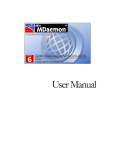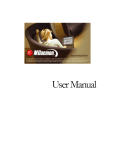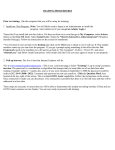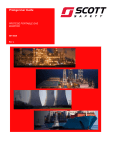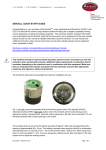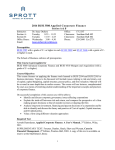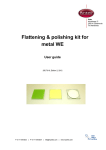Transcript
How can I set up my email on my phone or other mobile device? Due to the number of phones and mobile devices in the market and speed at which new devices become available, we cannot provide a tutorial for each device. This document will give you the general information you’ll need to set up email on your device. If you cannot get your email set up properly with the following information, remember that you can always access your email via your device’s web browser. Use your phone’s web browser to connect to https://mail.sdale.org. A mobile version of your email page should get loaded automatically. First, you must locate the email setup application for your phone. Use your user manual to find the correct path. (It is often under “Settings” or “Configuration”.) Once you have found where to add email accounts, you will be asked a series of questions. These are different for each device. Here are some of the items you may be asked. Type: IMAP Provider: Other (If you are given a list of providers like Gmail, Yahoo!, and Aol.) Name or Display Name: Enter your proper name: Isaac Newton Email Address: Put your full email address into this field: [email protected] Username: Enter your username without “@sdale.org”: inewton Password: This password is the same one you use at our buildings. If it changes, you will have to change it here. Incoming Mail Server: mail.sdale.org SSL: On is better, but Off will work as well Port: 143 Outgoing Mail Server (SMTP): mail.sdale.org SSL: On is better, but Off will work as well. Port: 25 Outgoing mail also requires your username and password. Description or Account Name: This is just for you, to help you switch between multiple accounts. Name it whatever you like. NOTE: Your mobile device may create new folders for Trash, Sent Items, etc. When you log into WorldClient, take note of your folders so you can find all of your emails.